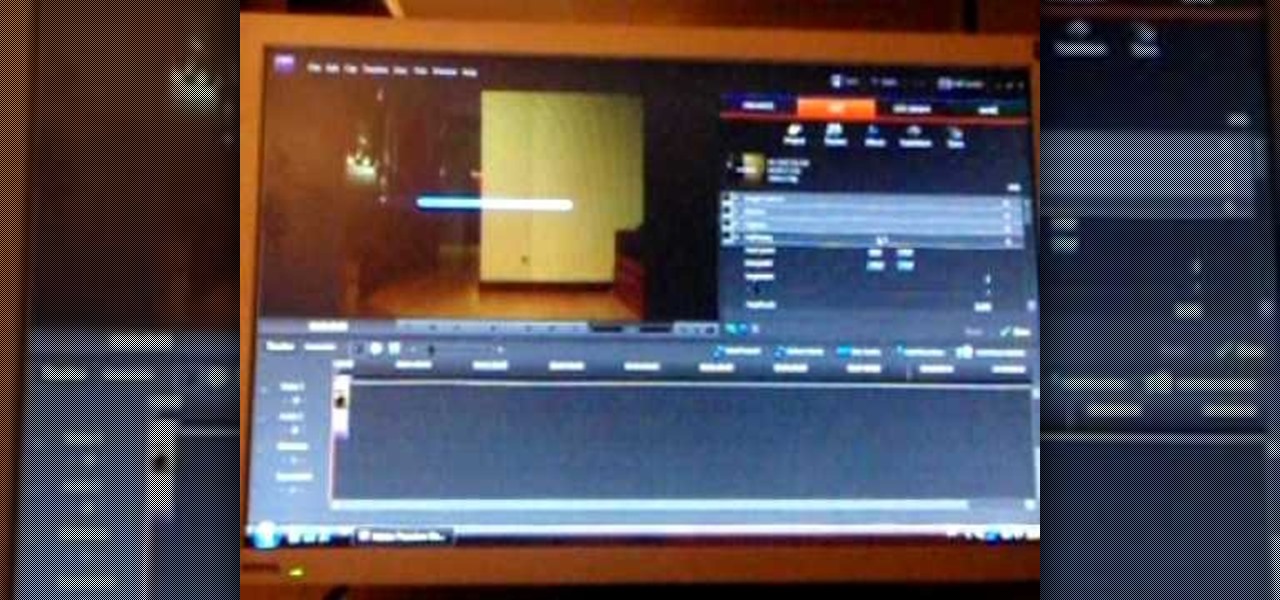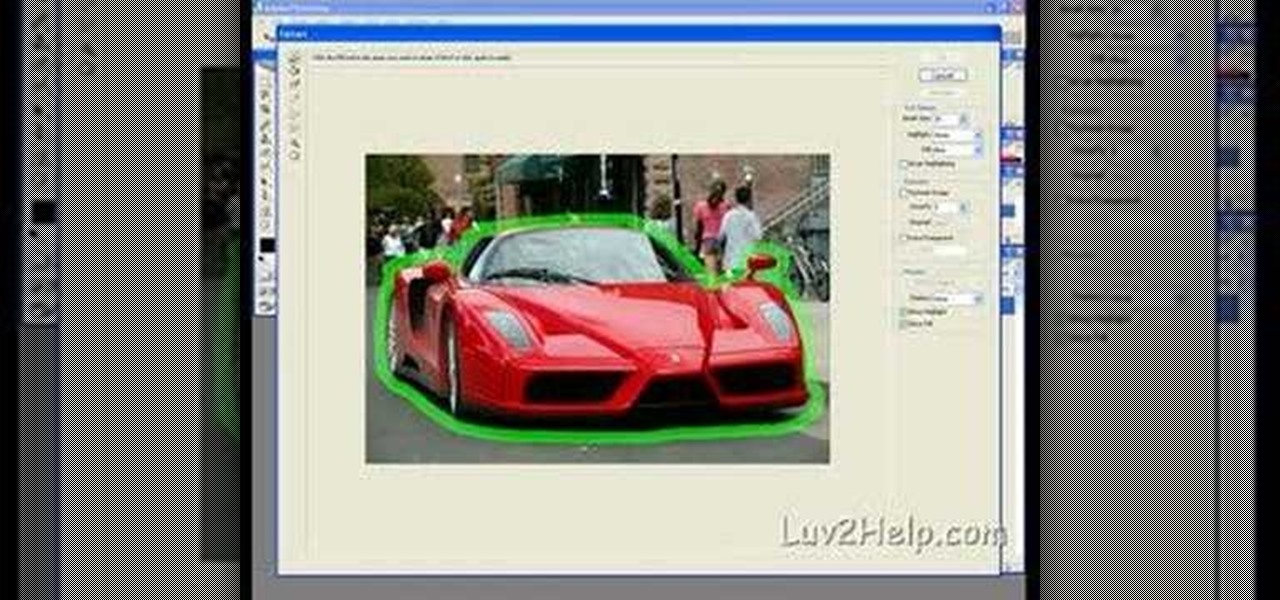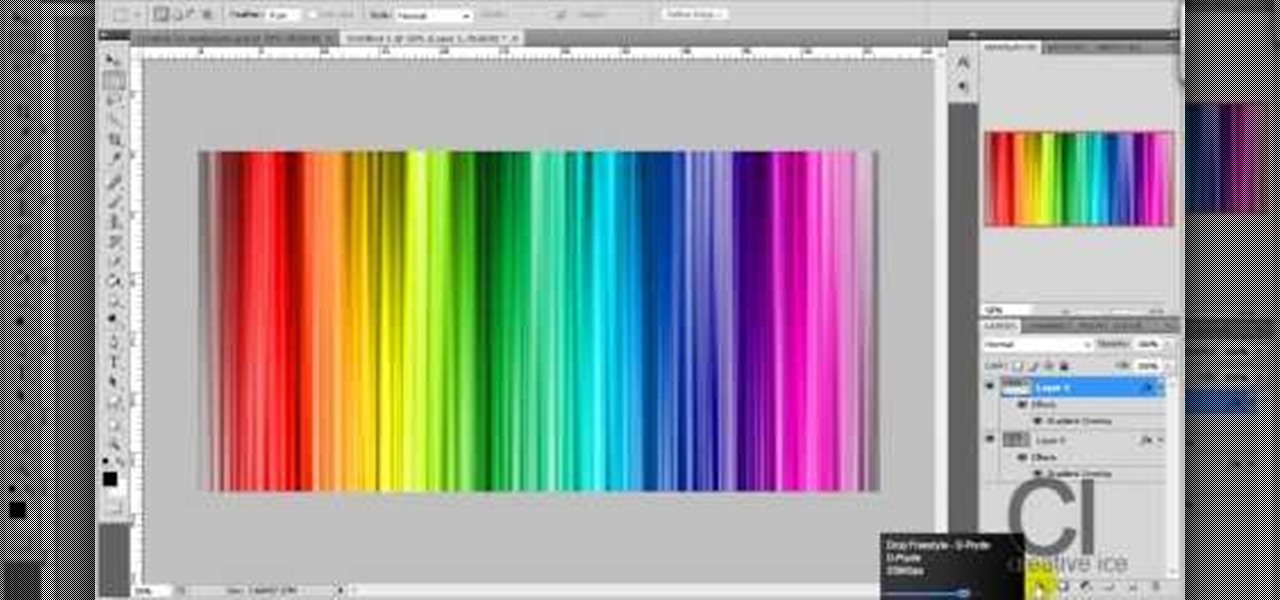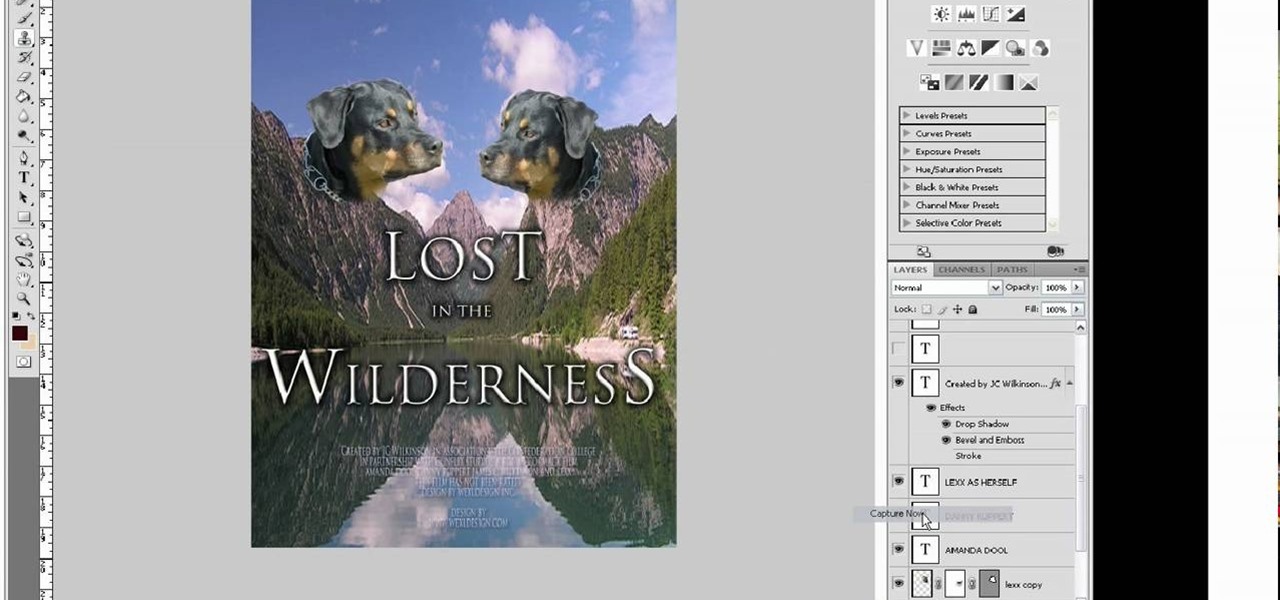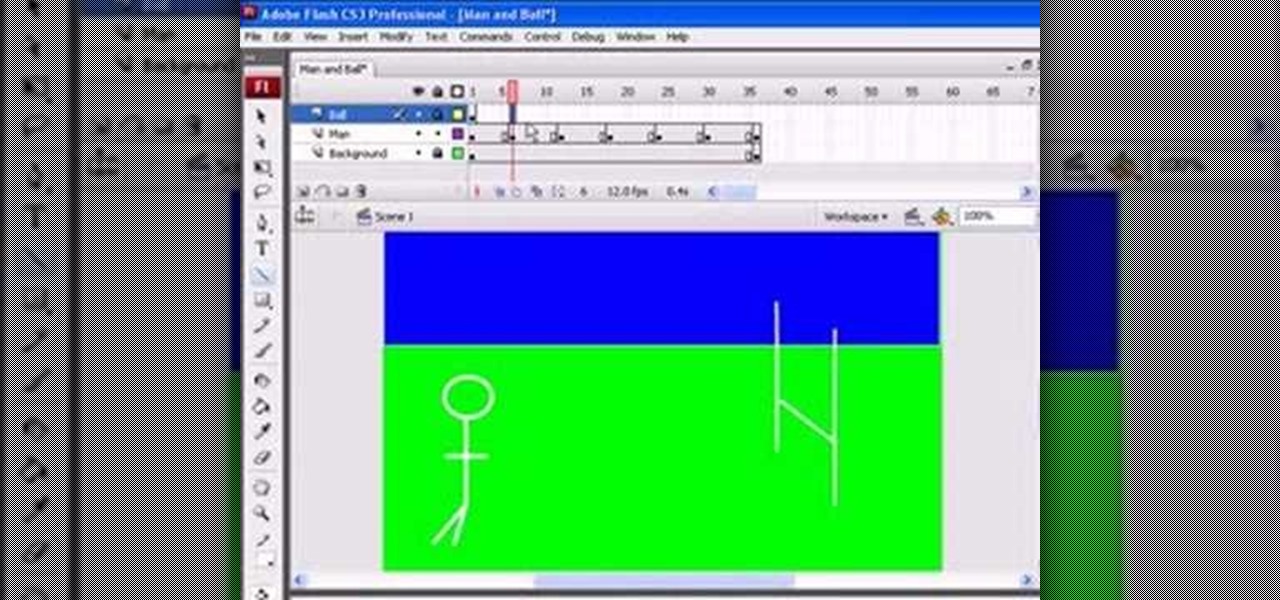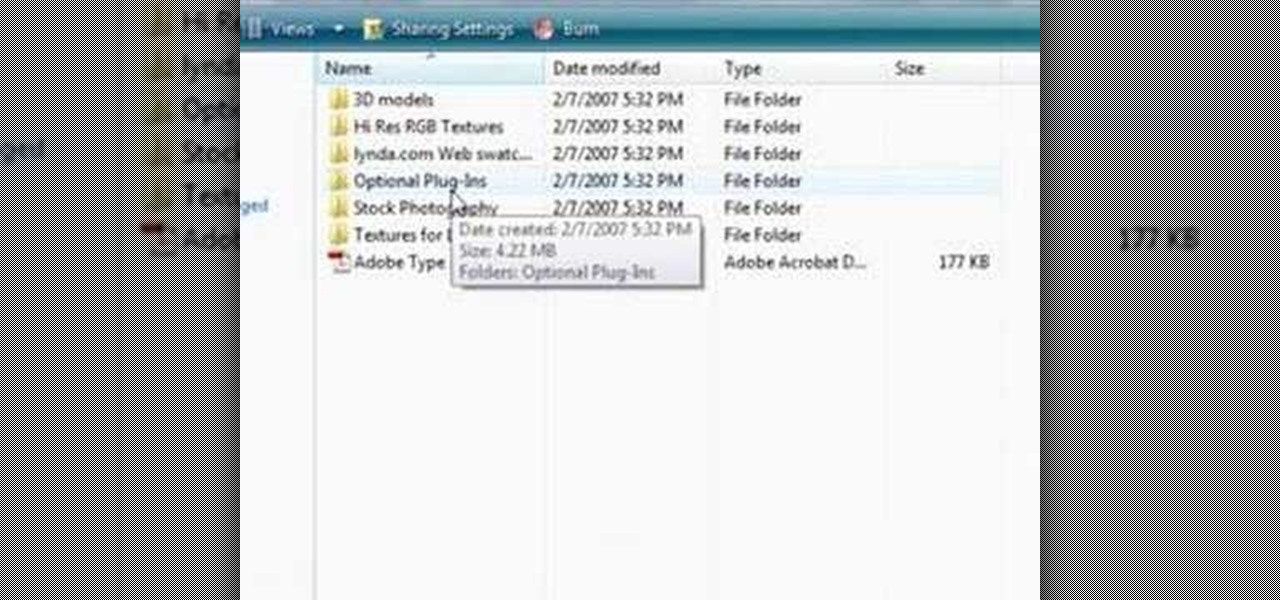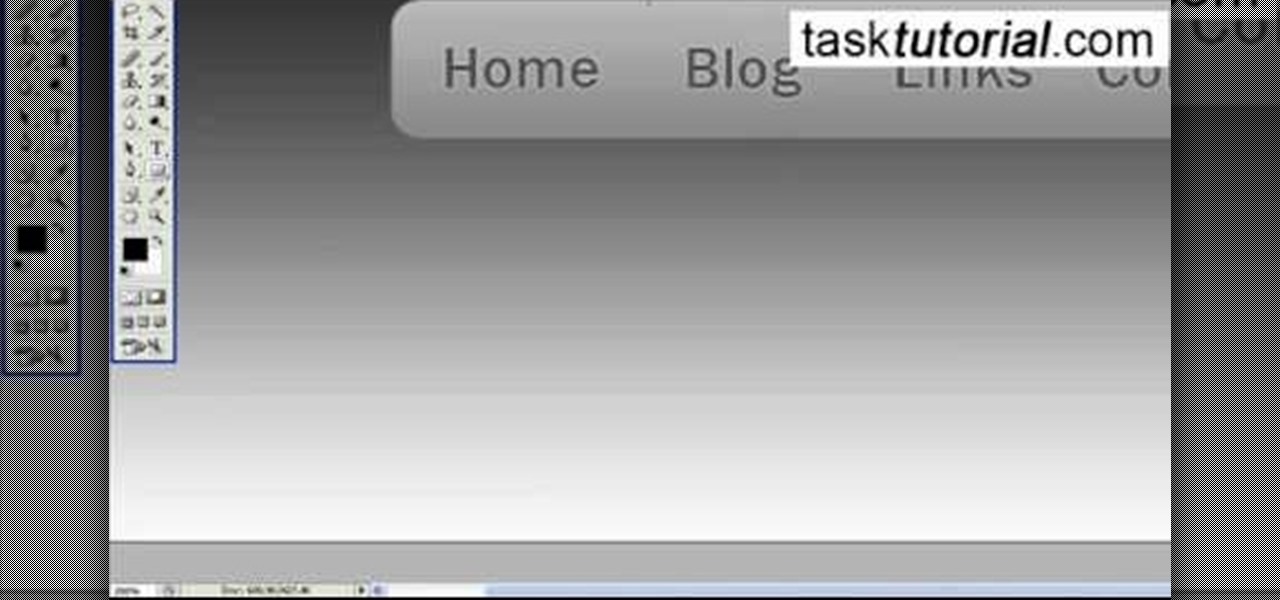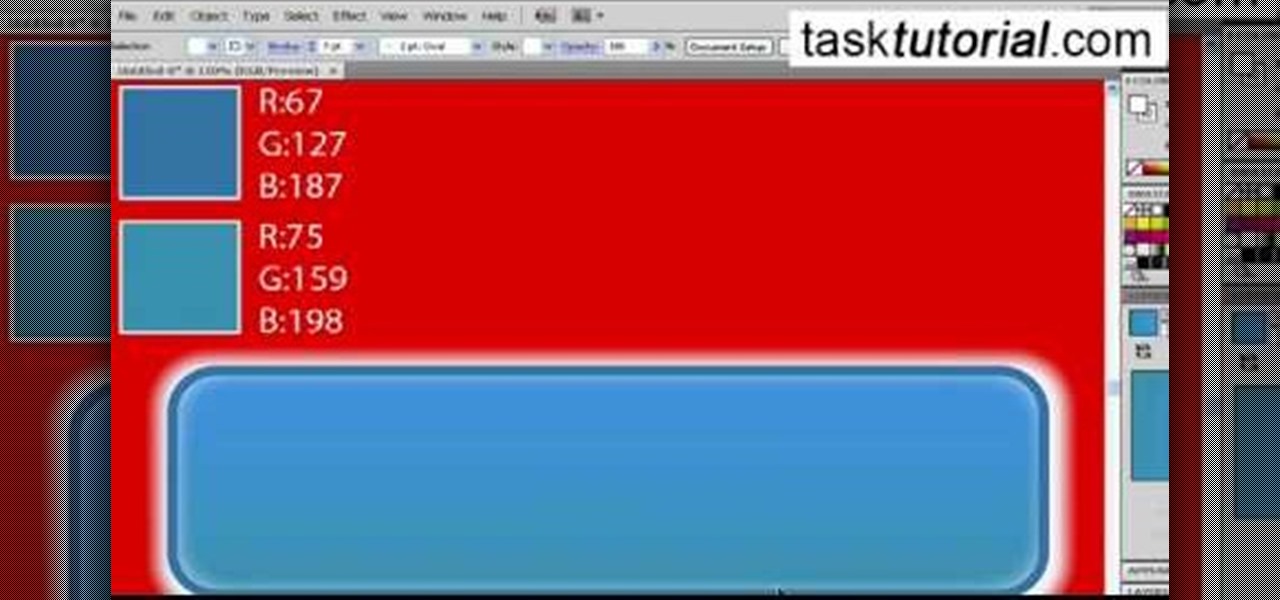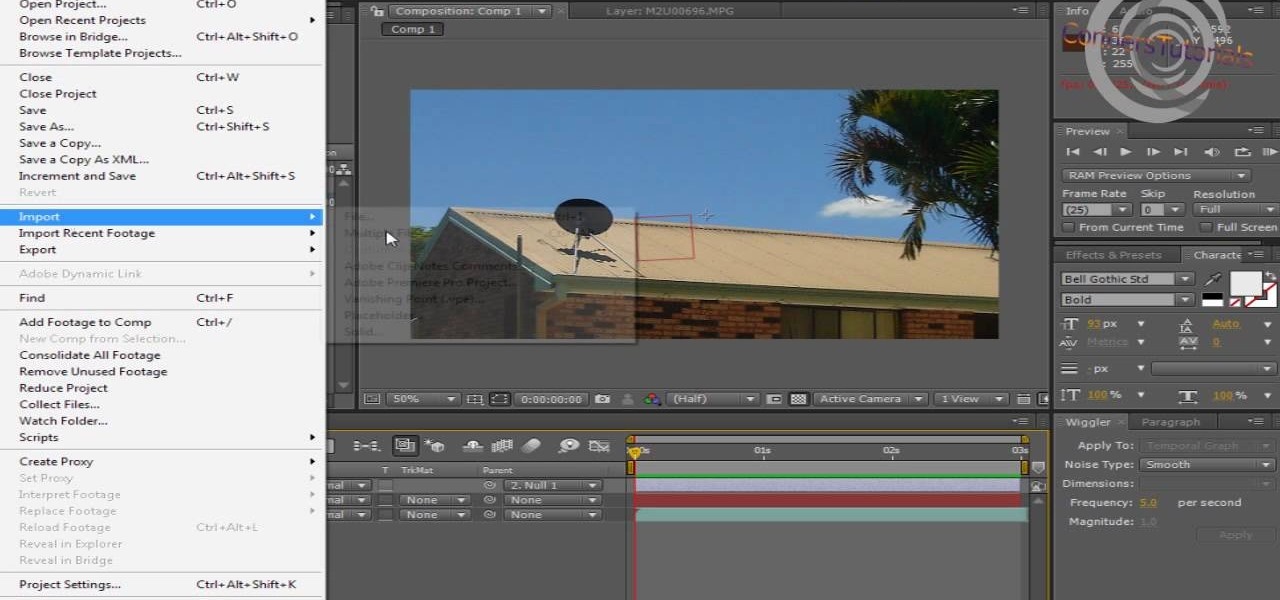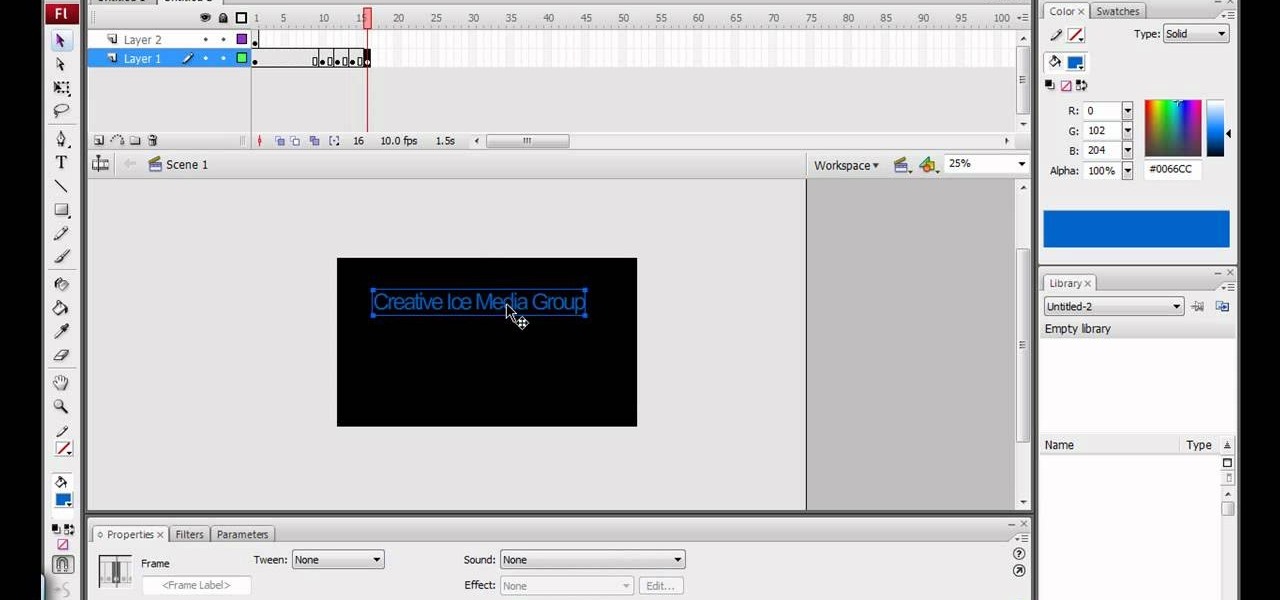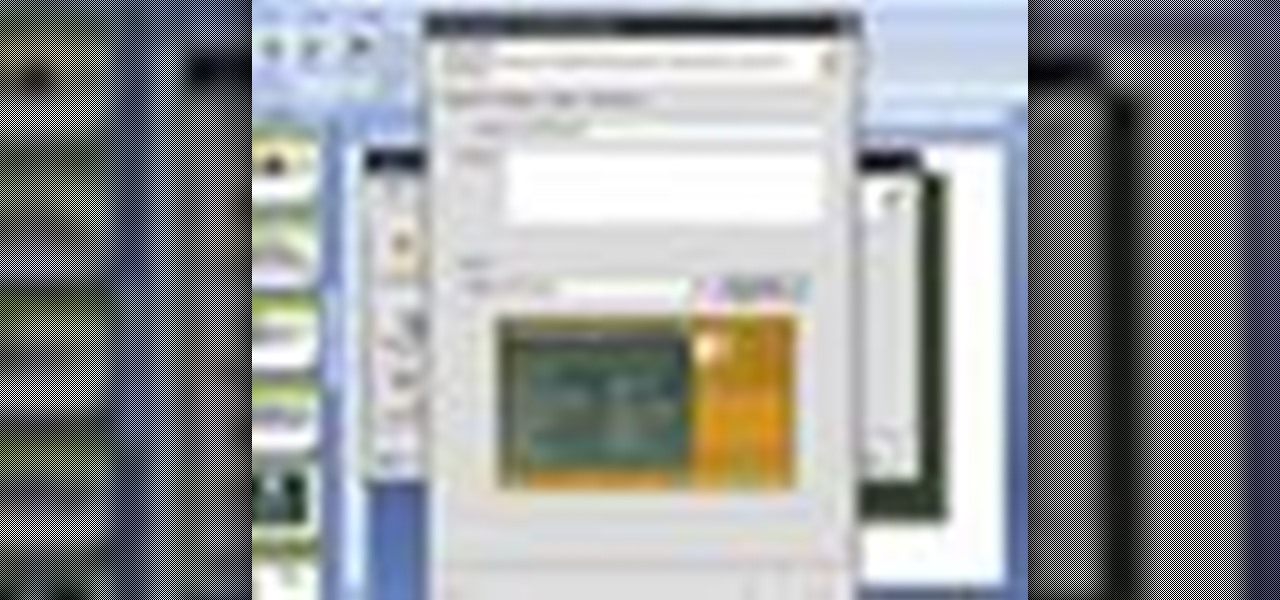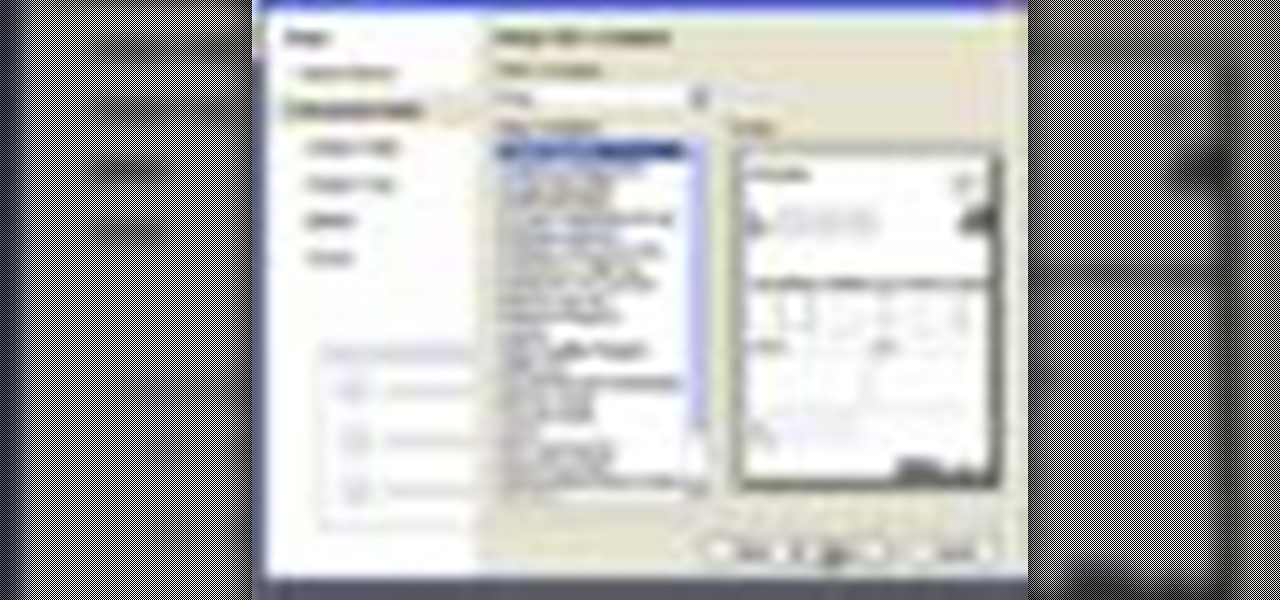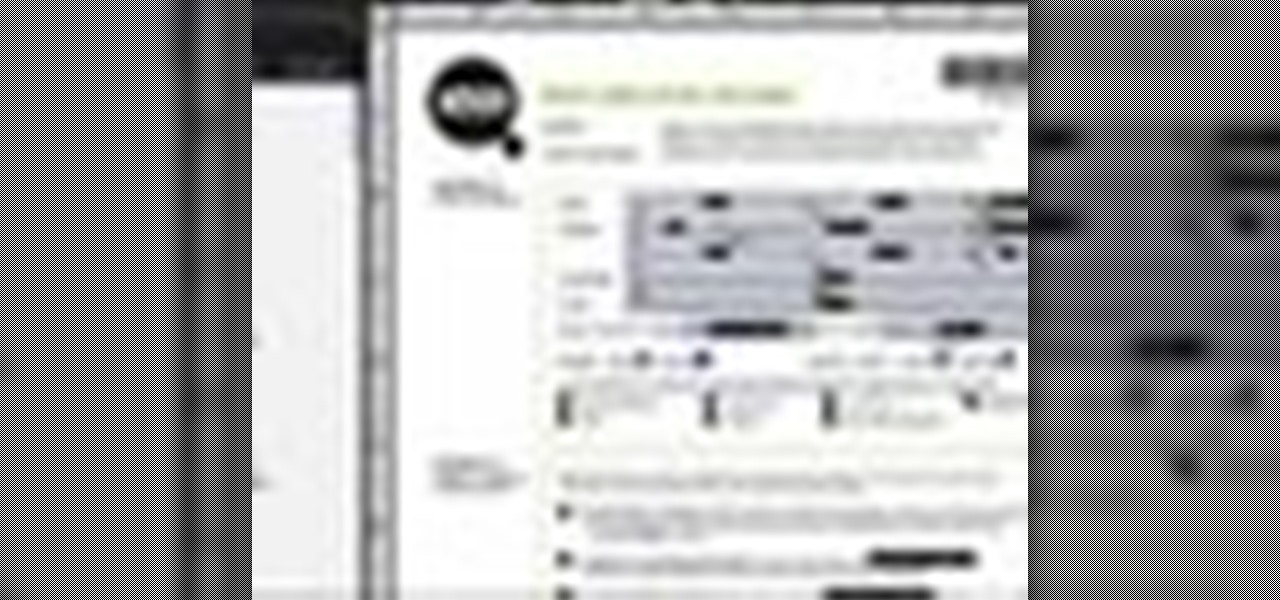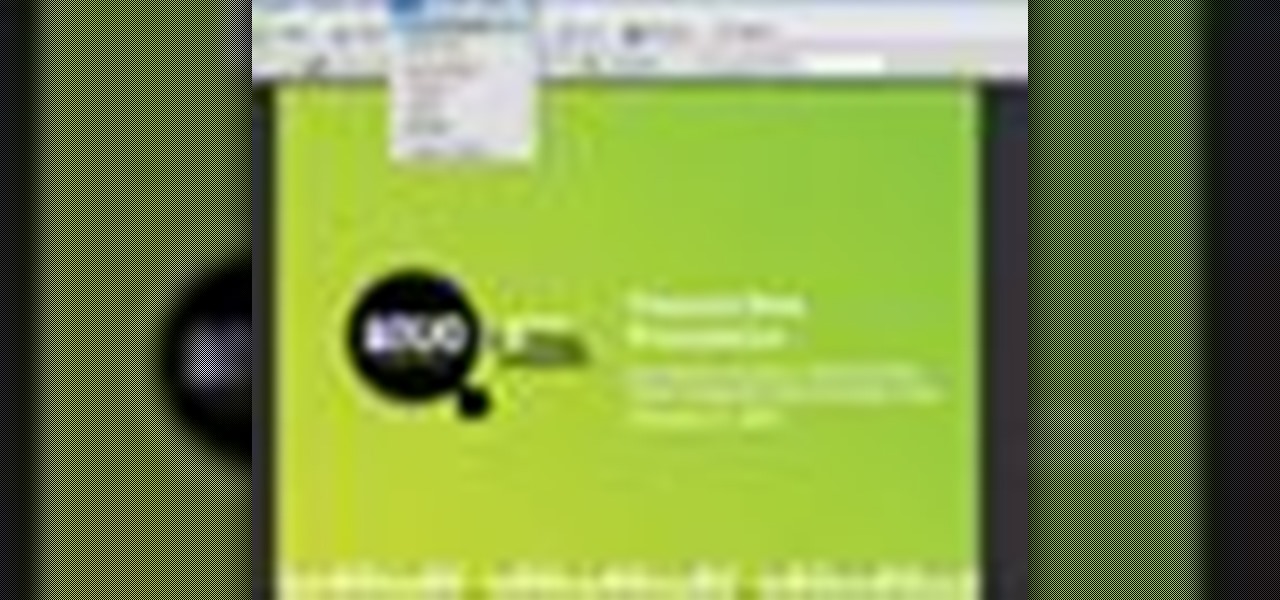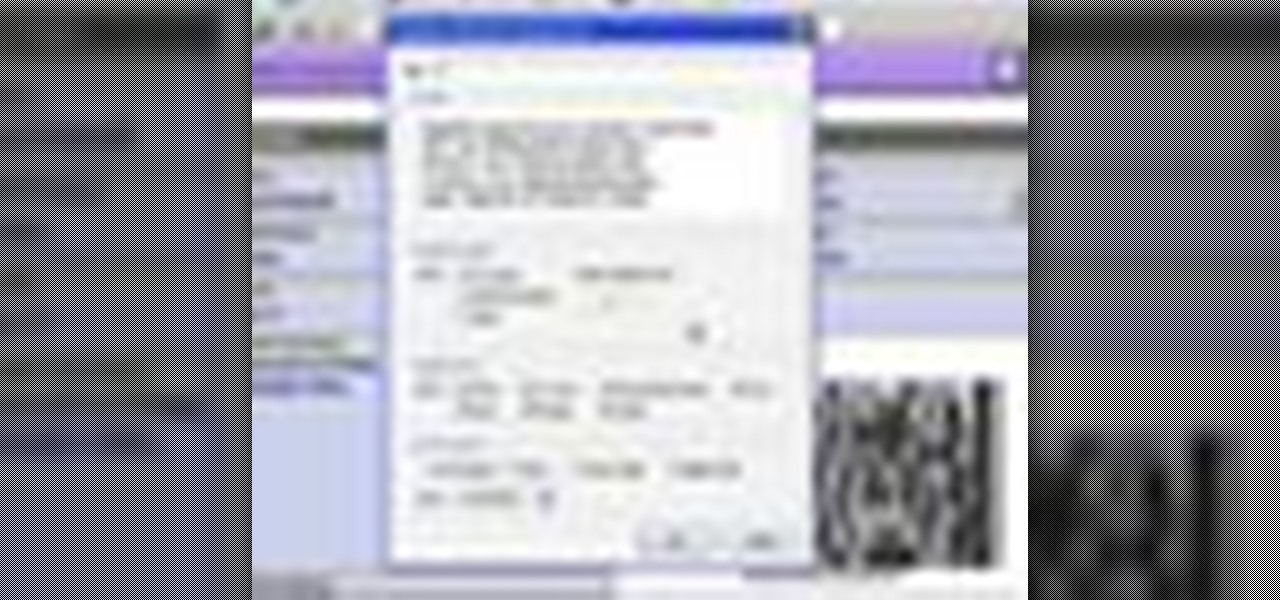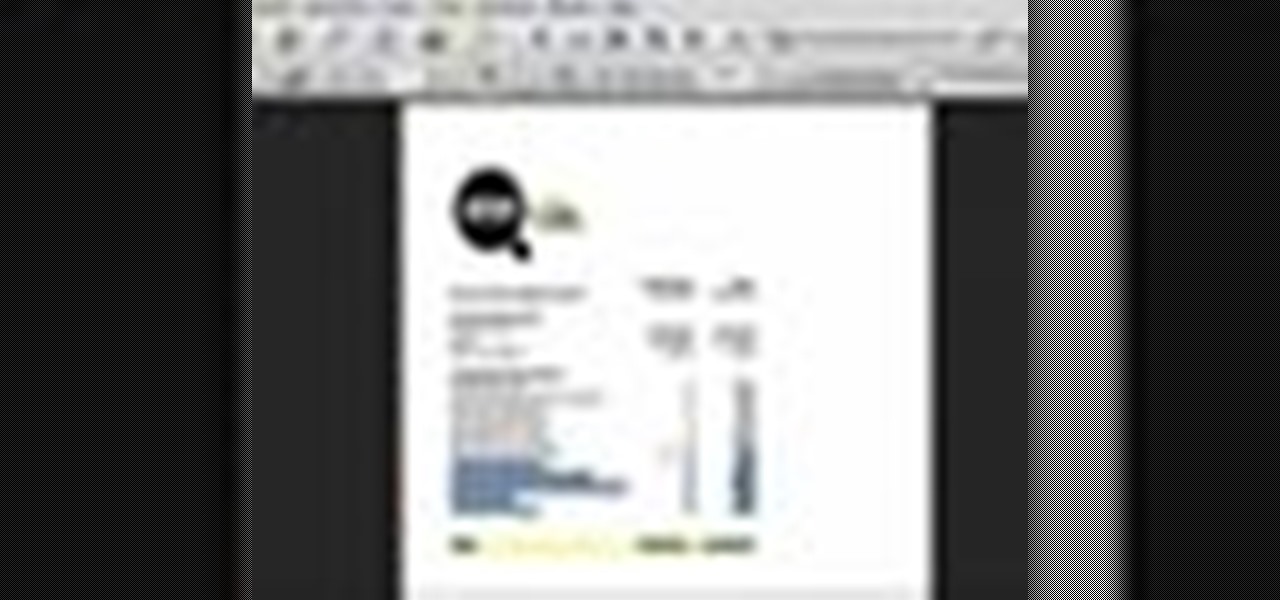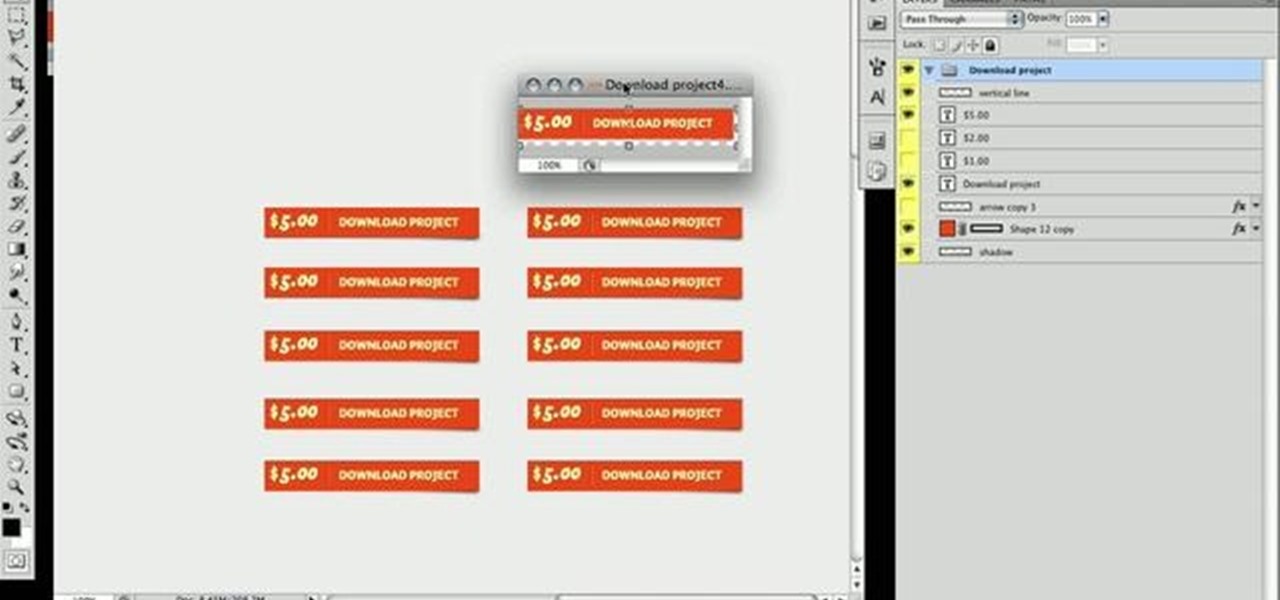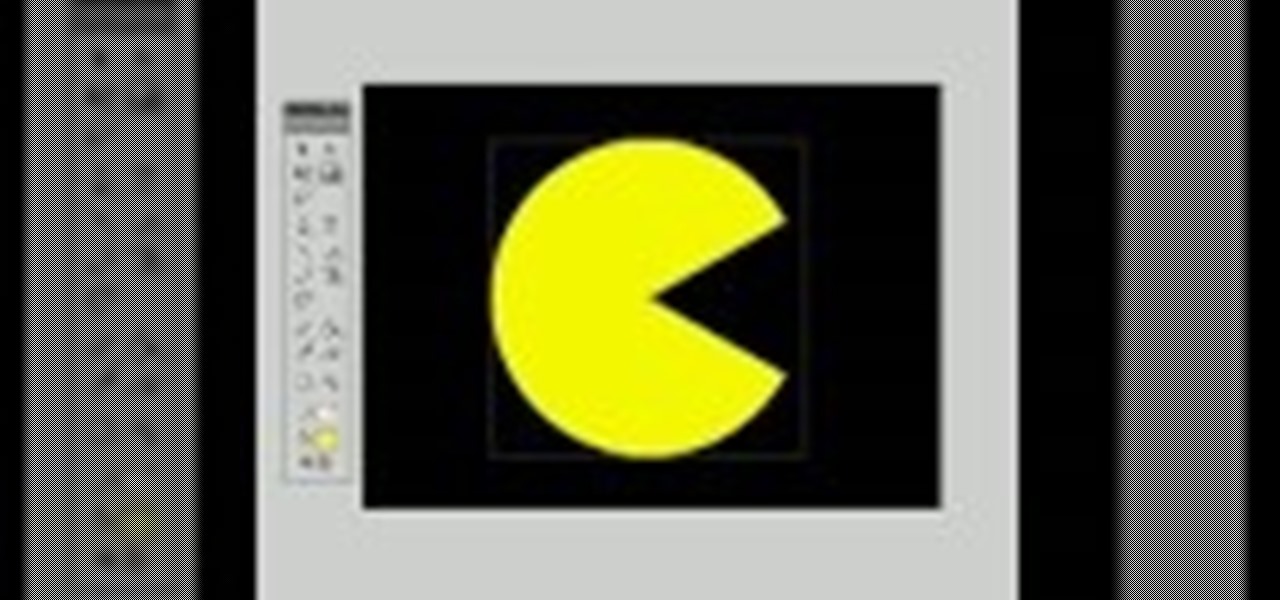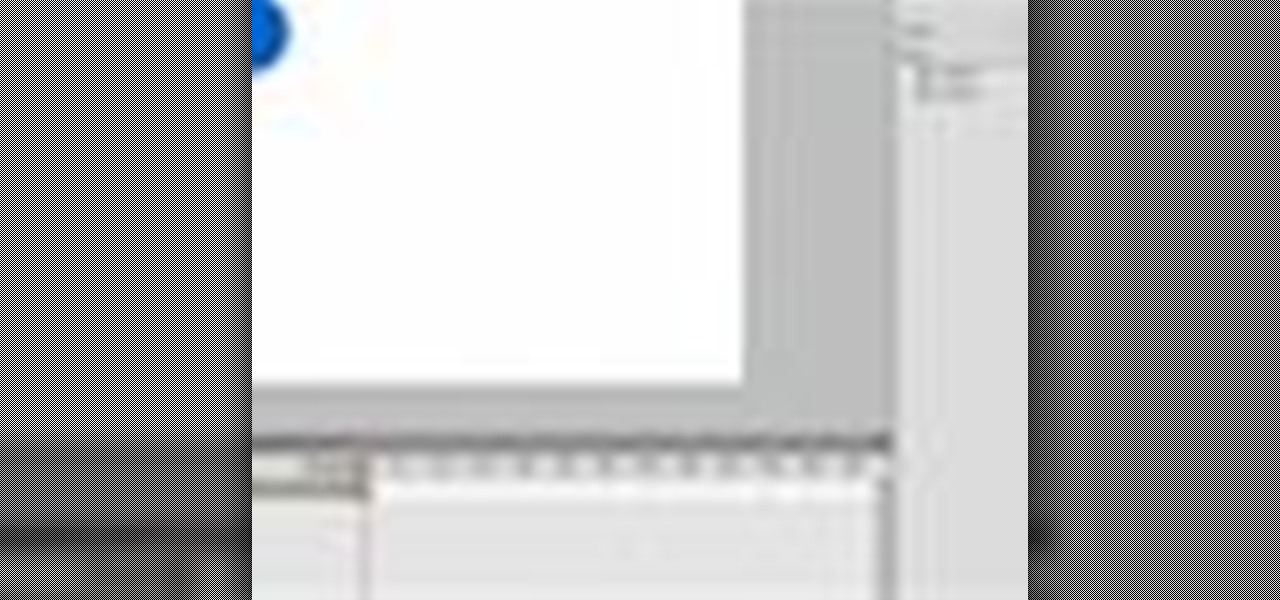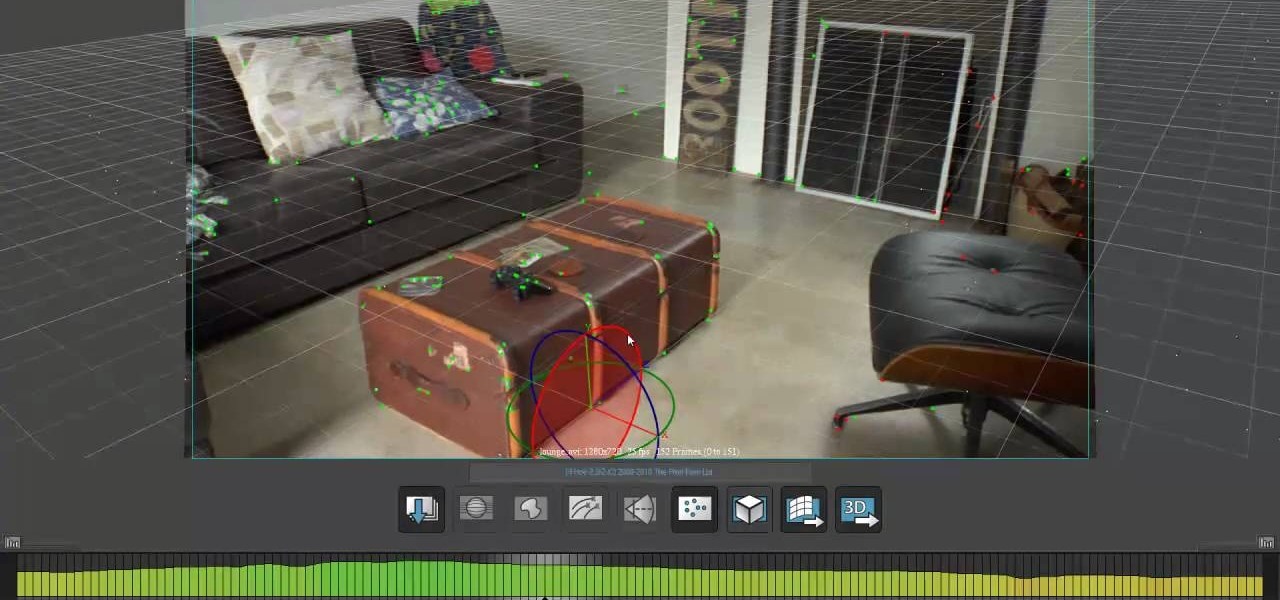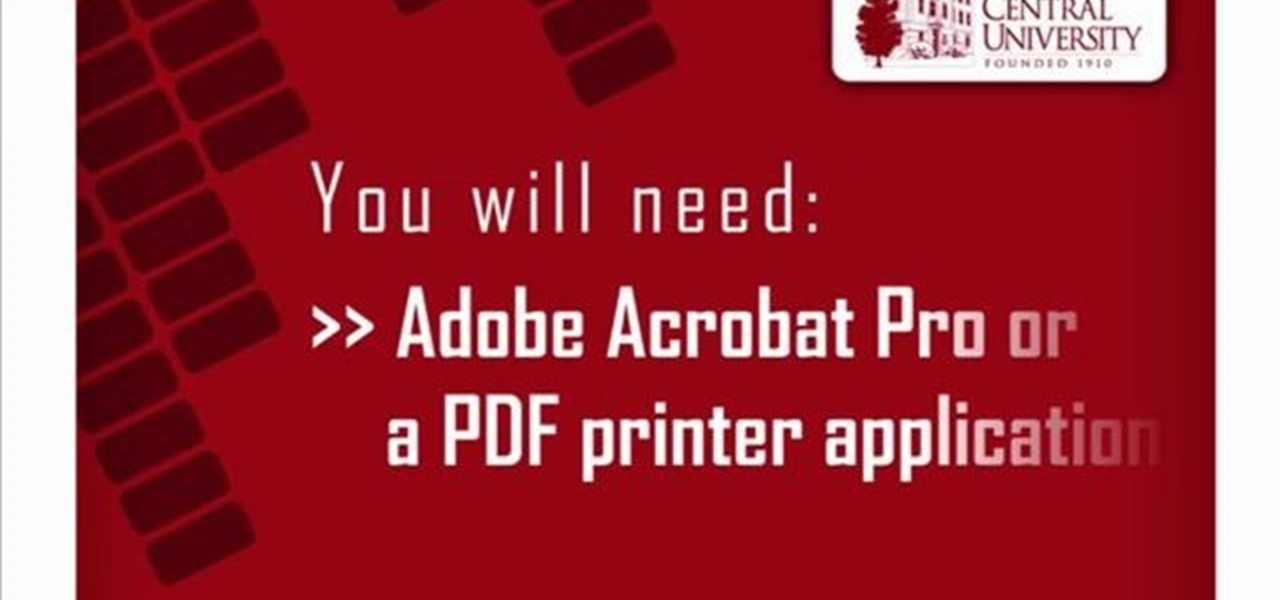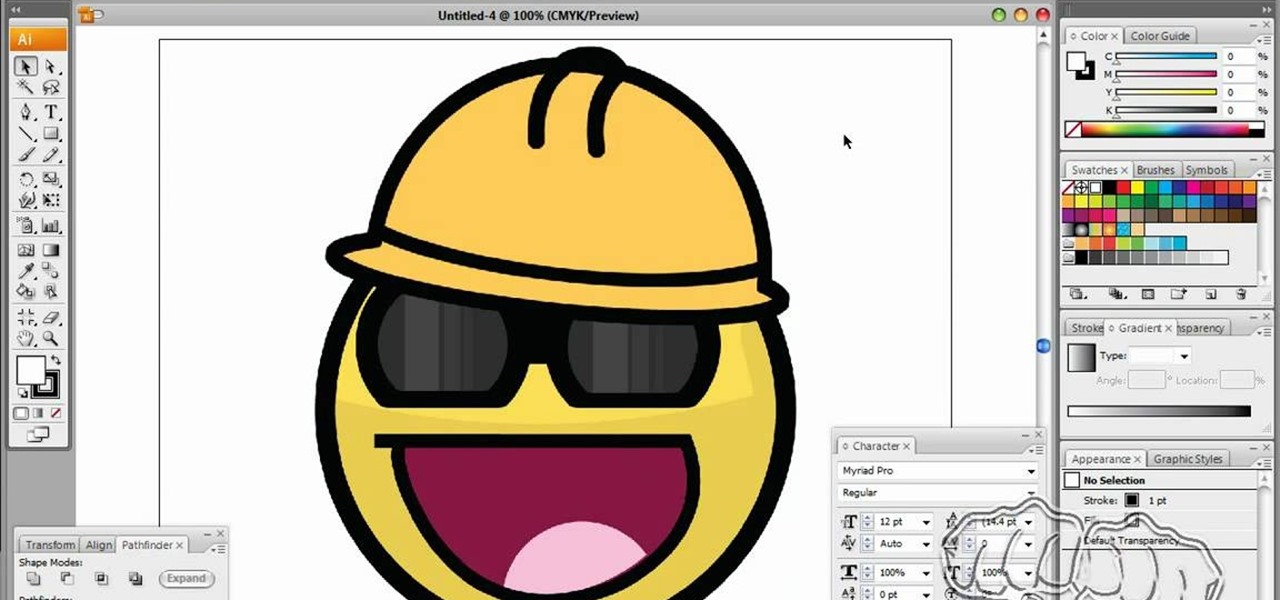This video guides you through a process you can use in Adobe Photoshop CS3 or CS4 in order to change a persons eye color. The computer user shows how to first select only the iris of the eye by guiding you through which tool bar buttons to use. You should then zoom in close to the eye in order to very accurately select just the iris. Once the iris is selected you will go to the select menu then click "New Fill Layer" then "Solid Color..." When the dialogue opens up you will change the Mode to...

In this video tutorial, viewers learn how to make an animated GIF file using Adobe Photoshop. Begin by opening the program. Then click on File and select New. Choose the size of your image and click OK. Now create your picture or text image. Once finished creating your image, click on Window and select Animation. Now click on the button on the right side of lower window and select Make Frames from Layers. change the time of each frame to 0.5 sec. Now edit it and save it. This video will benef...
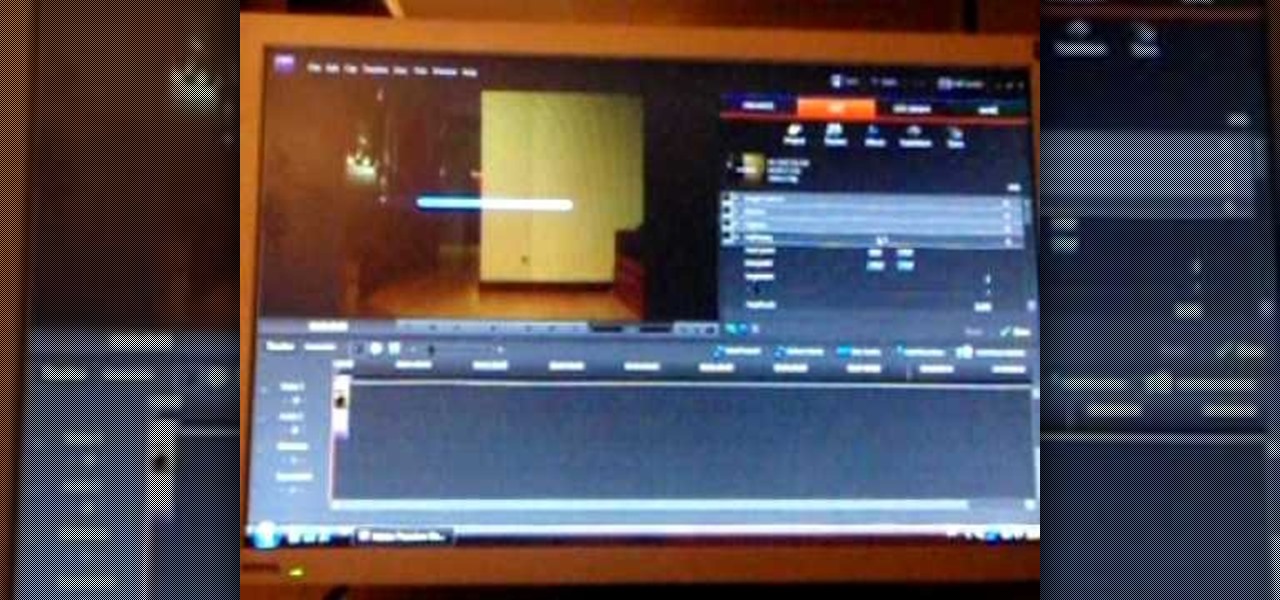
In this video tutorial, viewers learn how to create a light-saber effect using Adobe Premiere Elements. Begin by adding your video into the program. Then go to the effects and select the lightning effect. Configure the effect settings to the settings provided in the video. Now play the video frame by frame until you see the sword in the video. Then go to the start and end points, and drag the points to the sword. Go 1 frame forward each time and click the split button. Then drag the points to...
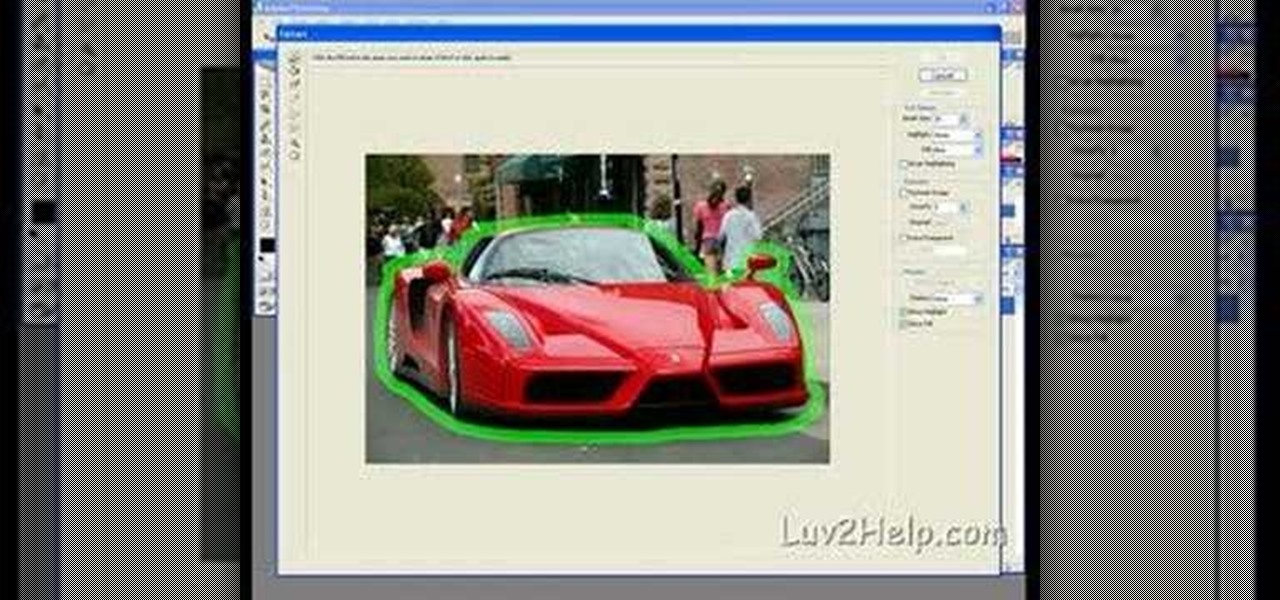
In this how-to video, you will learn how to crop an image using Adobe Photoshop CS4. First, open Photoshop and open the image you want to crop. Next, press filter and select the edge hollow tool. Carefully draw around the image you want to crop. Once this is done, click on the fill tool and left click in the middle of the image. Now, press preview to see if you missed any spots. You can clean these spots up by pressing the clean up tool. This will allow you to erase these particular spots. On...

When using Adobe Photoshop being able to crop and resize an image is essential. This live demonstration shows you step by step directions for these useful functions. To crop, select a certain area and hit enter, everything not selected will be deleted. If you mess up you can undo. This is a great way to take a large picture and only use the parts you want to concentrate on. Video also shows how to resize picture using width and height or mega pixels. Gives tips on how to keep your picture fro...
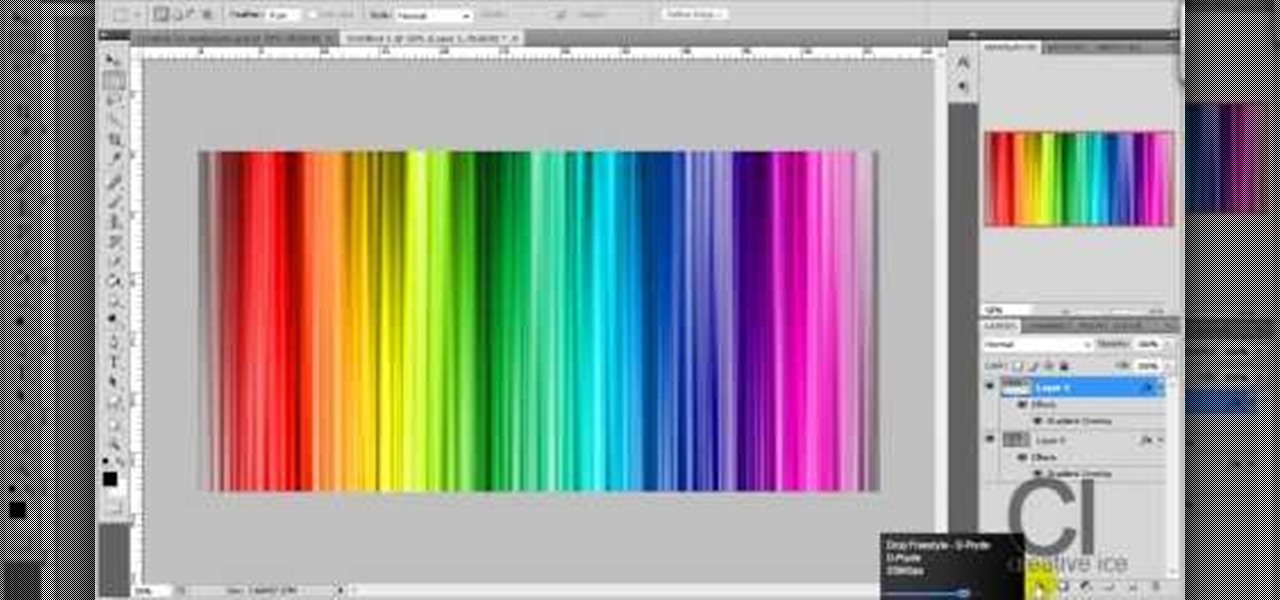
Adobe Photoshop CS4 lets you create images and graphics that represent your personality. This video tutorial demonstrates how to make a quick, cool, and easy wallpaper design for your personal computer desktop. Either copy the provided example, or make your own tweaks and come up with a cool custom design.

Are you in production for the next big blockbuster film? Well you might need a movie poster and this video will help. This video will show you exactly how to conjure up a custom movie poster using Adobe Photoshop CS4.

Second part in a series of YouTube videos illustrating just how easy it is to use Adobe Flash CS3 to create simple animations. In a few simple steps, you'll learn to use keyframes to make figures come to life, and state changes to help add the illusion of motion to objects through the picture plane. Add layers, publish to the web, move mountains, it's all at your fingertips and easy as pie after watching this short, informative, and easy to understand video. Keep your eyes peeled - if you wou...

Seanshows us how to use the cloning feature in Adobe After Effects. The first step consists of moving two versions of his footage (video clip) into the time-line area. He then takes a single frame from his footage and saves it as a Photoshop layer and puts it into the time-line. That frame will act as a masking layer and is to be made invisible by deselecting the eye icon. After watching this informative how-to video you will learn how to use cloning in Adobe After Effects.

In this video, viewers learn how to create 3D models using Adobe Photoshop CS3. This is a fun and easy program that actually comes with many 3D objects for users to customize. To access these premade 3D objects, users must go to the Photoshop CS3 Content folder, select the Goodies folder and open the 3D models folder. Users simply select the model and easily open it up in Adobe Photoshop. This video will benefit those viewers who enjoy creating 3D images or animation.

In this video tutorial, viewers will learn how to create a navigation bar, using Adobe Photoshop. Adobe Photoshop is a graphics editing program. Viewers will learn how to use multiple layers, layer effects, gradient options and drawing tools. Viewers will be able to customize their own color and designs. This video provides voice narration and a visual demonstration that allows viewers to easily understand and follow along. This video will benefit those viewers who design websites and web pages.

In this video tutorial, viewers learn how to create a button or banner for a website in Adobe Illustrator. Adobe Illustrator is a vector graphics editor. These buttons or banners can be used on personal websites or website channels, such as YouTube. Users are able to customize their button or banner appearance. Basic knowledge on Illustrator is required, but it is straightforward. This video will benefit those viewers who design their own website and would like to enhance their the appearance...

In this video, viewers learn how to add realistic camera movement to a still image using Adobe After Effects CS4. Adobe After Effects is a digital motion graphics and compositing software. This tutorial will go over how to add realistic camera movement to a still image or photo and make it seem that it is an actually video. This tutorial will also teach viewers about motion tracking and basic chroma keying. This video will benefit viewers who enjoy producing videos and creating special effects.

This video explains how to make basic moving text in Adobe Flash. First, insert the text in the top left corner of the stage area. Then convert the text to a symbol. After that you want to go to frame 30 in the timeline and insert the key frame. Then choose Create Motion Tween. This will enable you to create movement with the text. This video will show you the details involved in getting your text to move.

In this Adobe Flash CS3 Professional video the instructor shows how to work with text. This video shows how to work with text in flash and various other tips. First open your flash and create the text. Now format the text using the formatting option and by setting the proper font, color etc. Now convert your text fields to symbols by right clicking them and choosing the required option. You can also mask them to create animated text. Use different layers in your video, one for actions and the...

The ability to create professional and clean presentations can be a valuable asset to one’s career. With this video tutorial, learn how to use Adobe Presenter in order to augment Power Point presentations. Presenter offers users the ability to record narration under a set order of slides in a simple interface, and provides an interactive quiz option to further engage audience members. Alternatively, users may also convert a presentation into PDF format, for use as a physical or virtual document.

Metacafe user bigcaj0nes shows you several easy steps to making a neon sign simply using Adobe Photoshop. Whether you want to use the sign to display for business or just for fun, this video guides you step by step on how to make a neon sign. He shows you how to change your text, how to change the way the text bends, the glow and color or the sign, and the various effects that you can use on the sign. This sign will attract people in a matter of minutes.

Are you interested in becoming a master Adobe Acrobat 9 user? Who better to teach you than this expert user from Adobe TV? This video tutorial narrates how to create basic fillable forms within Acrobat 9 using the Live Cycle Designer form wizard. An exact replication of what you can expect to see on your own screen makes the process incredible easy to follow. You can become a seasoned Acrobat 9 professional in no time with this series of fantastic videos.

In this Adobe Photoshop tutorial the instructor shows how to turn on headlights of cars realistically. To do this open the image of a car in your Photoshop software. Now select the dodge tool and choose a brush size that you want to apply. Now click on the head lights of the car a few times using the dodge tool to make it appear as if the lights are turned on. Now after doing this it appears as if the original lights were turned on and never looks like it was edited. This video explains how t...

Learn how to edit form fields in Adobe Acrobat 9 Pro. Start by looking at a automated form that has some errors in the field of gender and marital status. To correct click on forms add or edit fields. Click on the field that needs correcting and figure out the error. Rename the fields to reset them and correct the field. Double check that the name an tool tips have been fixed. Create a cross hairs that you can type over with the correct values you want. You can also shift over boxes. A specia...

In this Adobe video the tutor shows how multimedia can be added to your PDF document to make it richer and more appealing. She shows the basics of the software taking you around the tools available to place multimedia content in the PDF. Now she opens a blank page where she intends to put the multimedia content. She shows how to mark the area of the document so that you can insert multimedia content there. She says that in this latest version you do not need Quick time or Windows media player...

In this video the author shows how to sign PDF files and create digital appearances. To do this open any document where there is a place provided to digitally sign it. Now double click that area and you will be shown a pop up menu that helps you to sign the document. Now if you already have a digital sign prepared you can go ahead and sign the document. If not there is an option to create a new sign and this video shows the procedure of how to get it done. Using this feature now you can digit...

Thanks to technology, art savvy users can visually edit pictures with the click of a button. This video tutorial demonstrates how to color hair in Adobe Photoshop CS. In Quick Mask Mode, color over the hair area with a fairly large brush. Under Filter, select the Blur category and apply a Gaussian Blur to soften the edges of the mask. Revert back to Standard mode where the mask will appear as a selection, and under Select, choose the Inverse option. Finally, adjust the hue and saturation to s...

Interested in animation? Let's animate some photos with Adobe ImageReady. First, put all pictures in a single folder. Open ImageReady and import the folder with the pictures. The photos will be arranged in the timeline but they play too fast. You can adjust the timing of each picture which has an icon under it. To save it as a gift file, click Internet Explorer on the toolbar. Then right-click it to "save picture as" and save it. It will help you in making slideshows/presentations.

In this Adobe Acrobat tutorial the instructor shows how to export PDF files to other office formats. He shows how to do this with a live example. He chooses the file menu and from there goes to the export sub menu and shows all the different file format options that are available for exporting. For demonstration purposes he saves the current PDF in Microsoft Word format. He opens the converted file and shows the results of conversion. This video demonstrates the features of Adobe Acrobat 9 to...

After Effects is one of the best digital motion graphics software programs out there. Learn it. Now.

After Effects is one of the best digital motion graphics software programs out there. Learn it. Now.

This video tutorial will show you how use the 3D rotation tool in Flash CS4. The 3D rotation tool in Adobe Flash may be a bit tricky for people that are new to Flash, because if you just draw a square, you're not going to get anything. See exactly how to use the rotation tool.

Check out this video from Chemical Reaction Tutorials (CRTutorials). If you love filmmaking, prop making, editing and everything else that goes along with making movies, then you'll want to see what Adam has to say about lightsabers.

Adobe Flash Creative Suite 4, or CS4, Professional software is the industry-leading authoring environment for creating engaging interactive experiences. It is ideal for interactive designers, graphic designers, and developers. But having the program isn't enough; you need to know how to use it. In this two-part video tutorial, you'll learn how to create motion tweens within Adobe Flash CS4.

This is a simple Adobe Flex Photo Viewer. It uses a number of techniques that are not found in any one place in the literature - data shorting, tile repeater, xml http services, inline mxml actionscripting, click on double functions, use of CDATA Tags, tooltip, glow and fade effects - all done in less than 100 lines of code (once you take out the blank lines). This was created by Mike Lively Director of Instructional Design at Northern Kentucky University for the Over The Rhine project.

Anyone looking to have a complete set of design tools at their fingertips needs to look no further than Adobe's Creative Cloud. This suite of applications is the go-to platform for creative software and is, in many ways, a must-know in fields like graphic design, video editing, and photography.

Update: After playing around with our new iPhone 6 and 6 Plus over the last couple weeks, it occurred to me to see if my DIY stylus would work with these new devices. I'm happy to report that it does, just as expected.

If you're looking for a cool way to add text to your videos, like for an opening sequence to a film where the credits are displayed, embedding the text directly into the scene is the way to go, especially if you like the hit television show "Fringe", who used these kind of embedded title effects in establishing shots. Car adverts use this technique a lot, as well. "Panic Room" also use this effect in the opening title sequence.

In this Software video tutorial you will learn how to make a PDF out of almost anything on a Windows PC. PDF files offer many advantages. Here you will see 4 easy ways to create a PDF from almost any file type. For this you will need Adobe Acrobat Pro or a PDF printer application and a document that you want to convert. Technique 1. Right click on the document you want to convert and select 'convert to Adobe PDF'. Give it a name and click 'save'. It will then launch Adobe Acrobat and you can ...

This shows how to use live trace on Adobe Illustrator to make a vector image. First, you need to open up Adobe Illustrator. Then go to file and select New and adjust your size to letter. For orientation you can choose to have it landscape if you want. Once you have your blank work space you will want to get a saved image. Go to File and click on Place and locate your image. Adjust the size of the image if you need to. Click on the image and then go up to the tool bar to click on the live trac...

This video describes how to illistrate simple reflection and shadow tutorial using Adobe. The first thing you want to do is to get the image you are going to be working with, touch up the colors. Make sure the logo is cleaned up, and ready to use. Make it more useable by making it 140x25 cm. Make a copy of your imag, flip it upside down, make sure it is pretty close to the base of the other one. This will look like the first one has a reflection right under it. Next make a 142x 27 box, put it...

In this video the instructor shows how to make a banner is Adobe Flash CS3. To do this open Adobe Fireworks and create a new document. Set the canvas size to 468 pixels in width and 50 pixels in height. This size is perfect to produce a good banner. Now using a rectangle too select the whole document. First choose a background color according to your preference. Now this can be used as a background to your banner. Now open flash and create a new project choosing a banner template. Now go to s...

In this Adobe After Effects tutorial the instructor introduces to cameras. A camera is a different way of viewing your composition. You can have the camera move around and view it in all different kinds of angles and distances. Remember that the closer the camera is to the composition the bigger it appears and the further away you are the smaller it appears. To create a camera go to the layer, new and select Camera. Now a camera pops up in your layer panel. You can edit the camera there it se...

To stand out on Instagram, you need more than just the great camera on the Galaxy S20. You have to think like a professional photographer, which means two things: using manual mode and editing your photos. It is only with the latter that what you imagine becomes a reality.