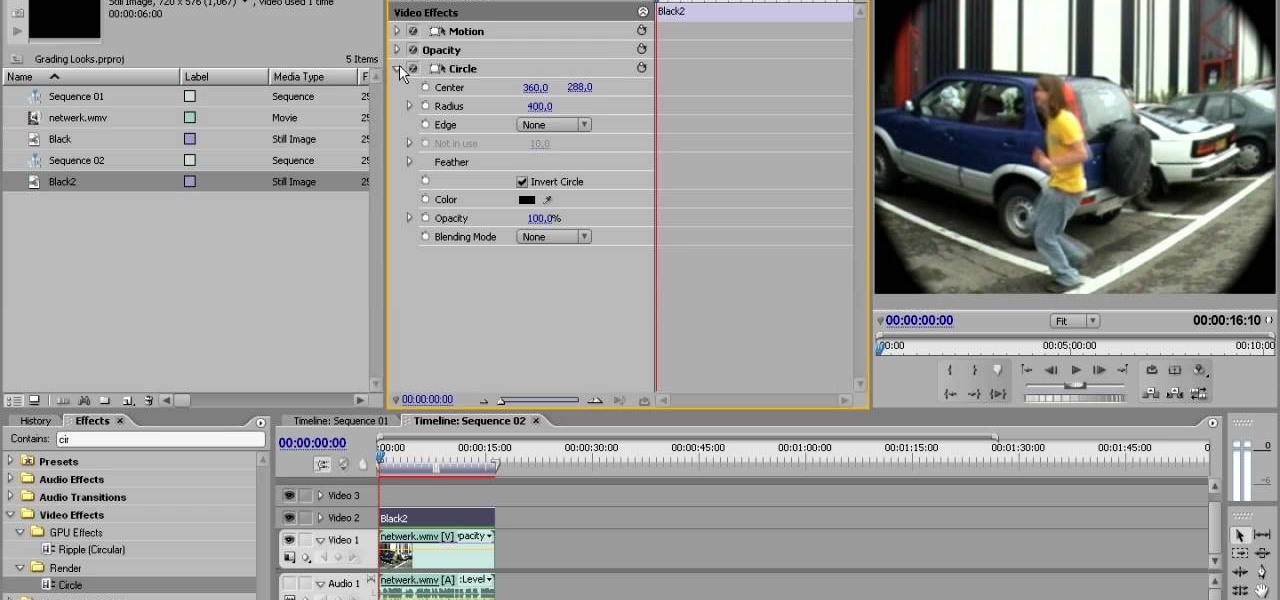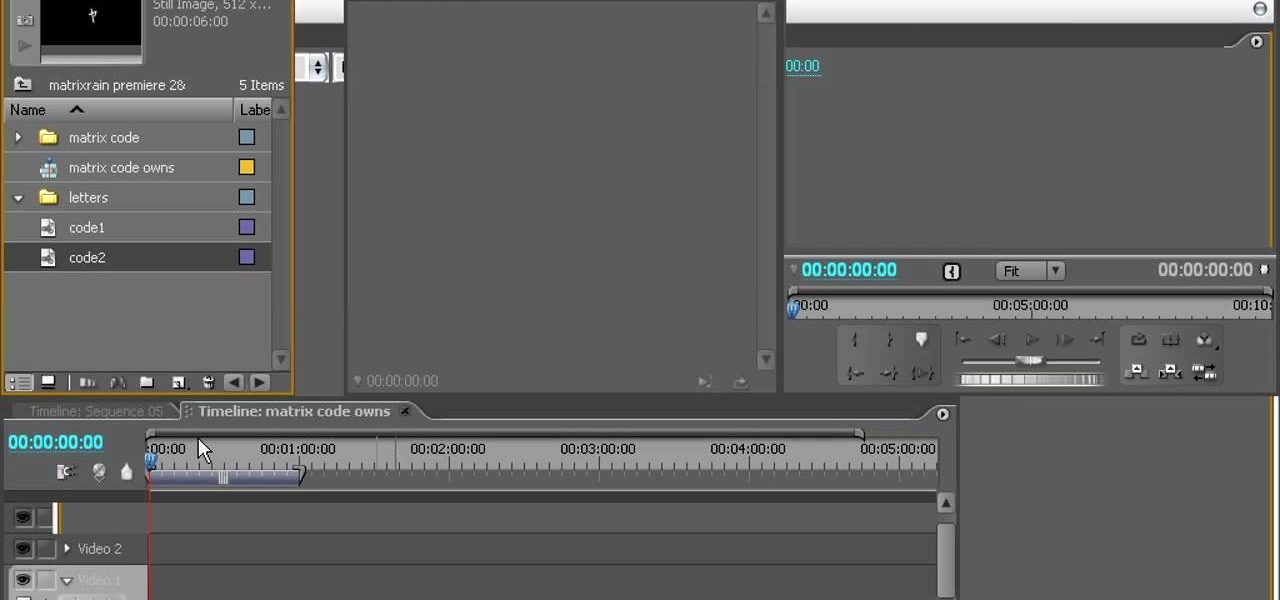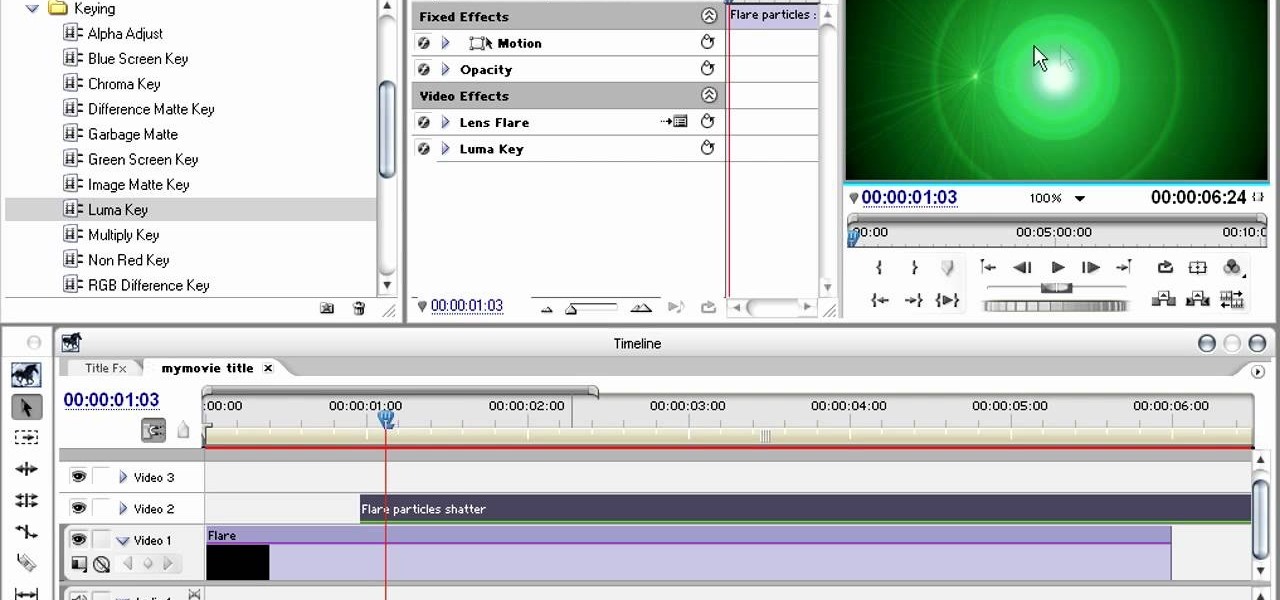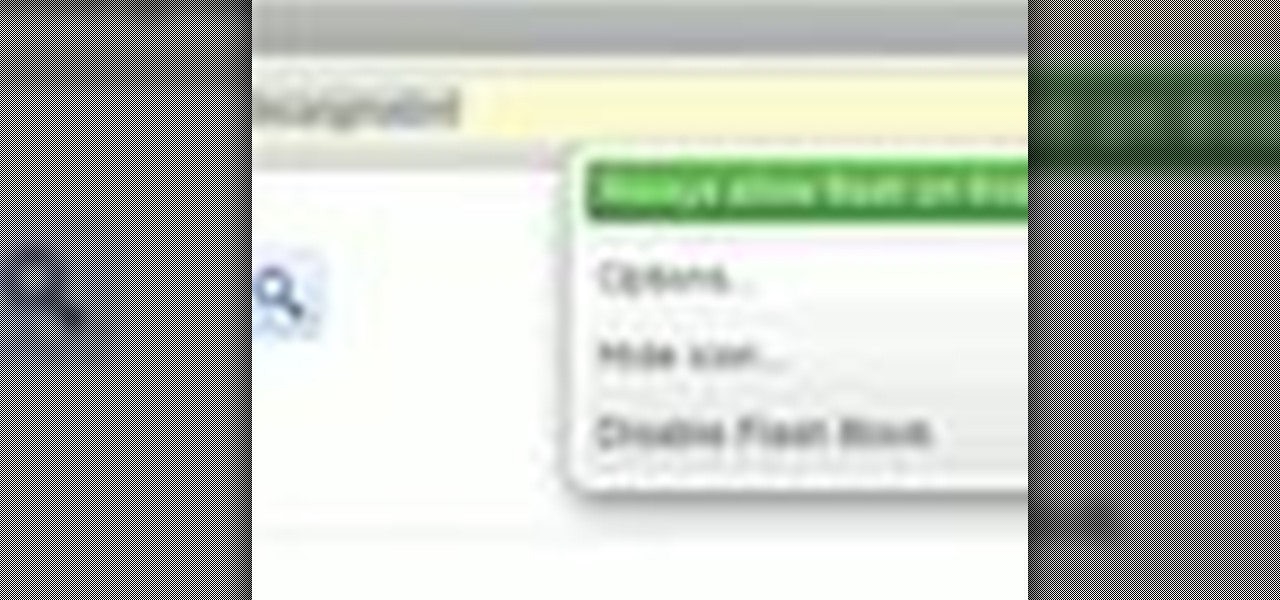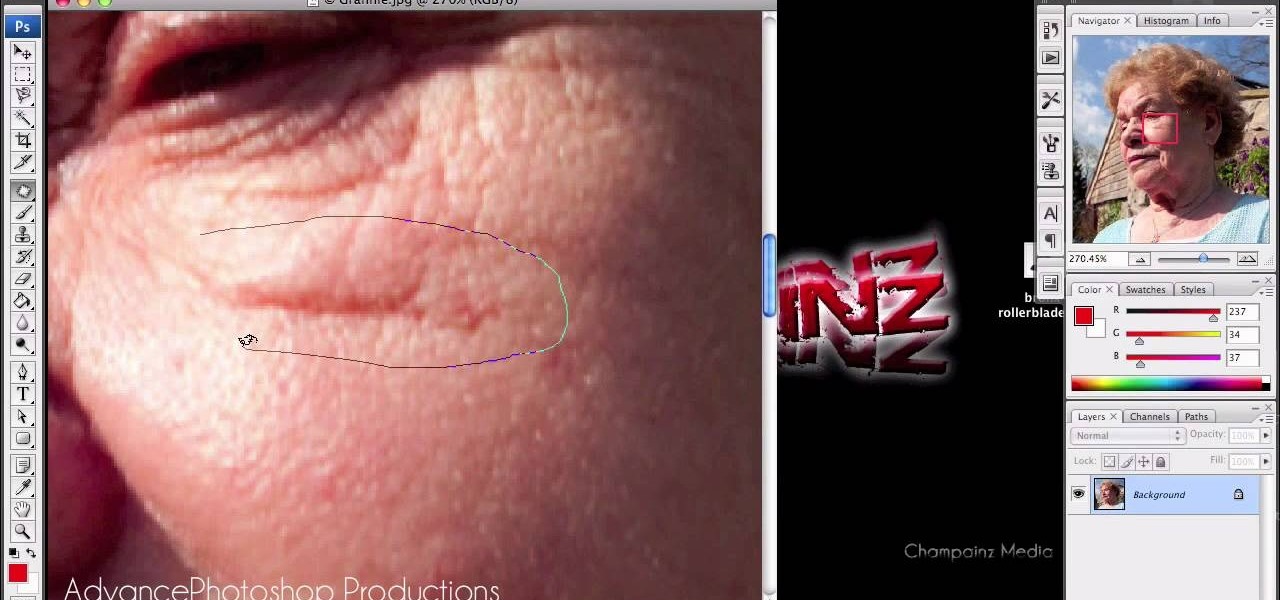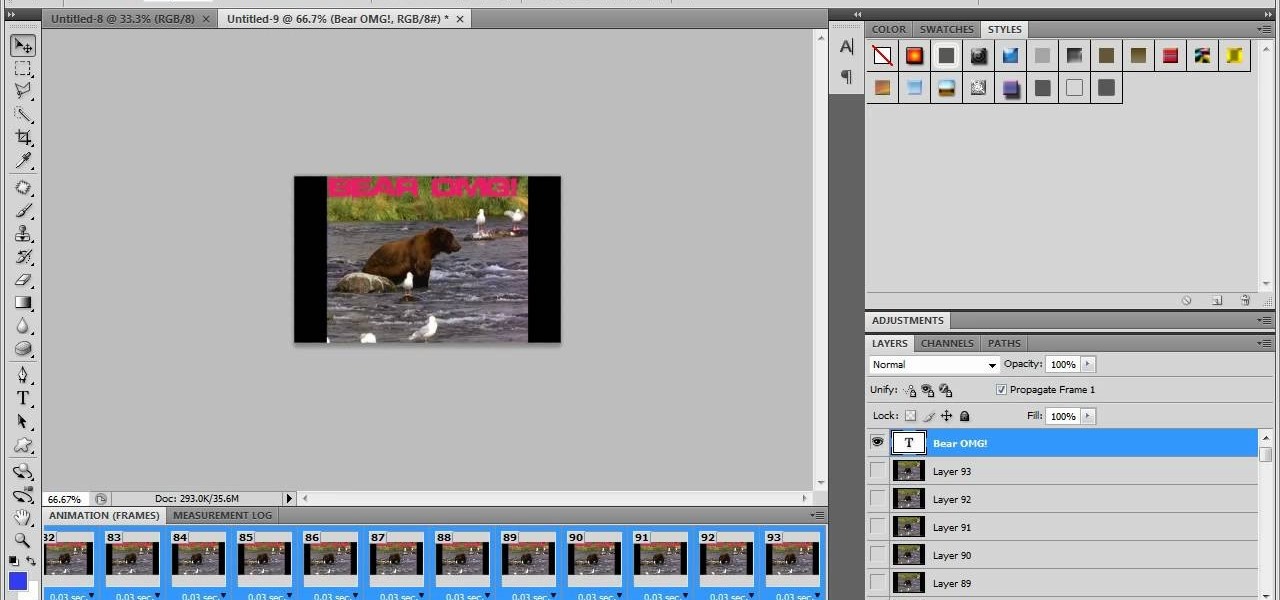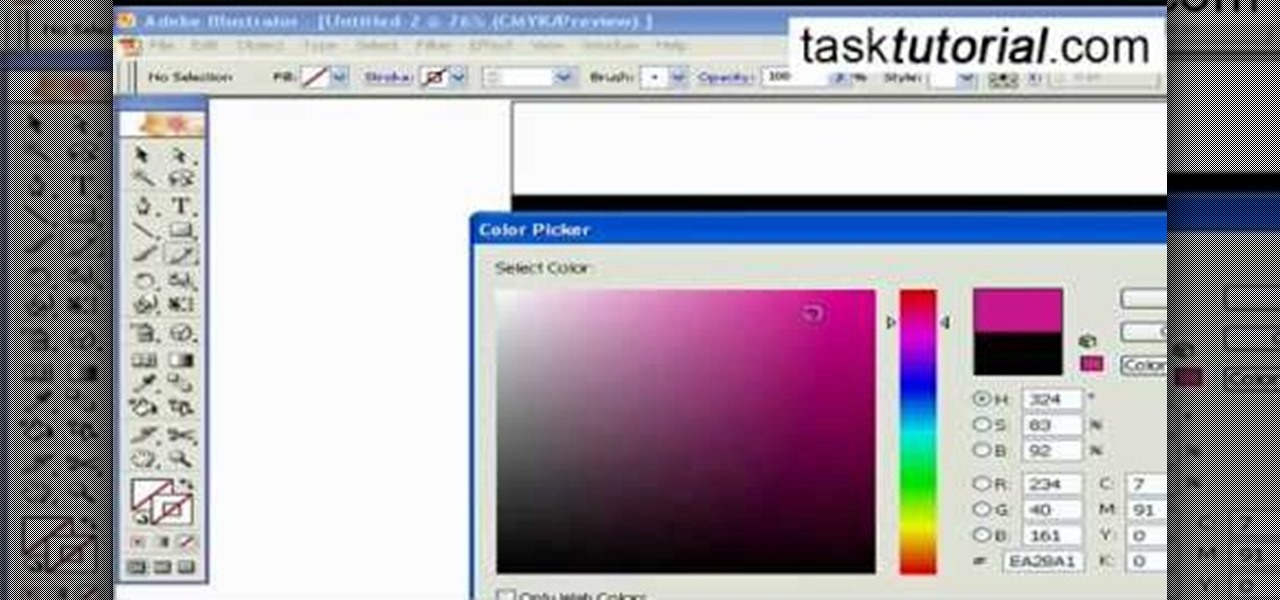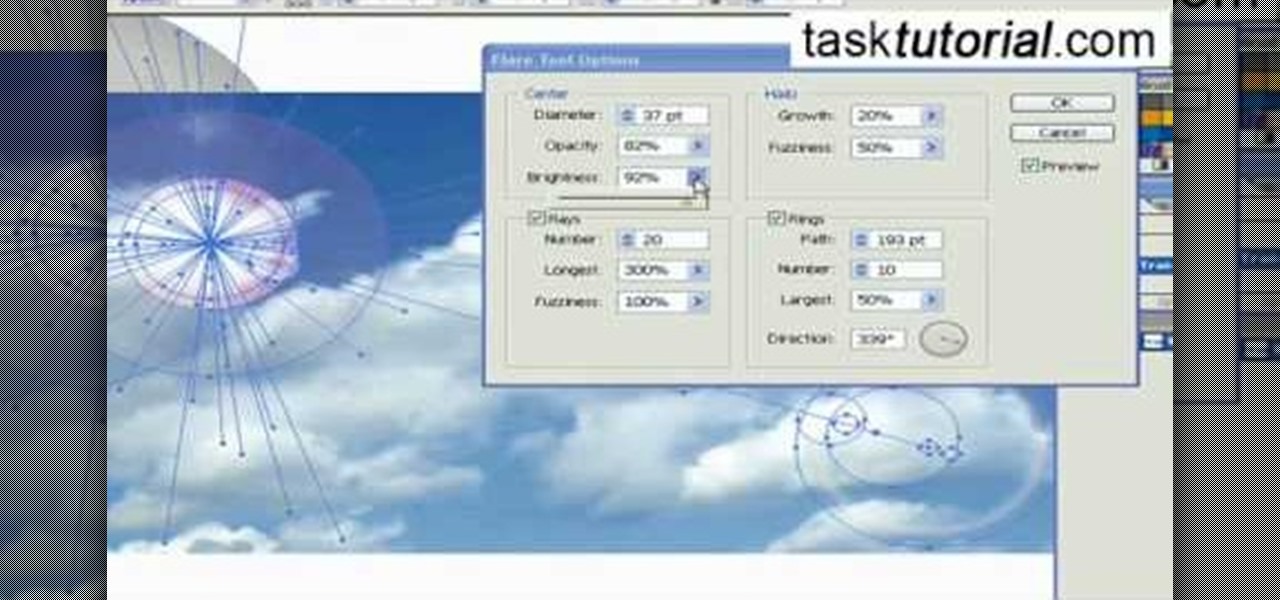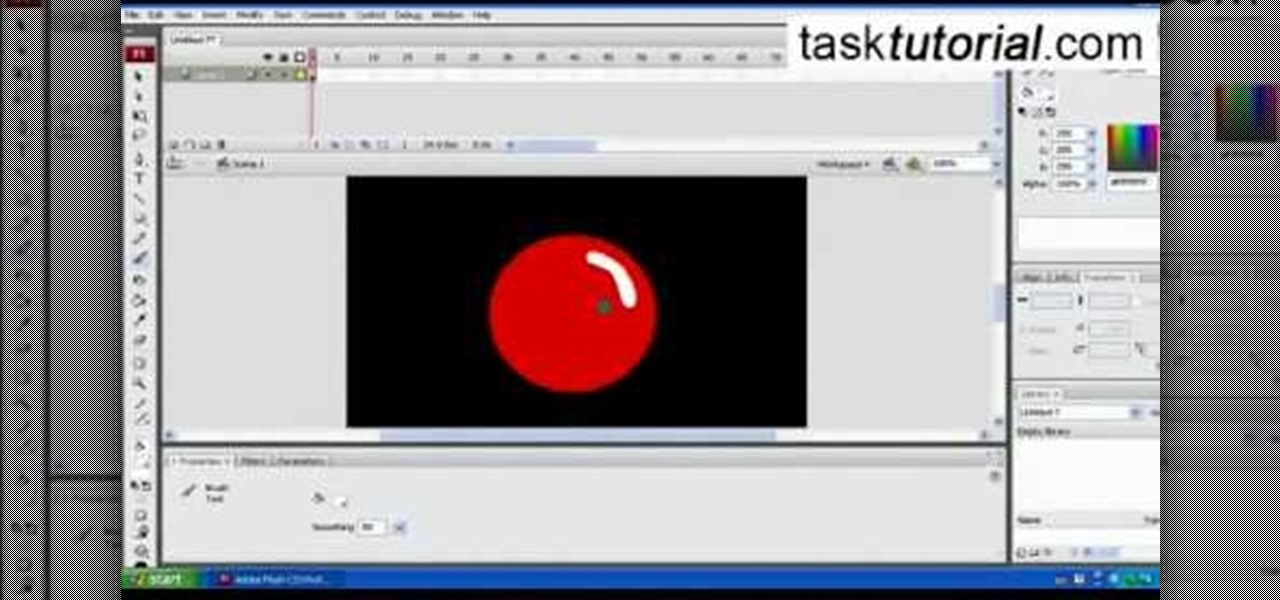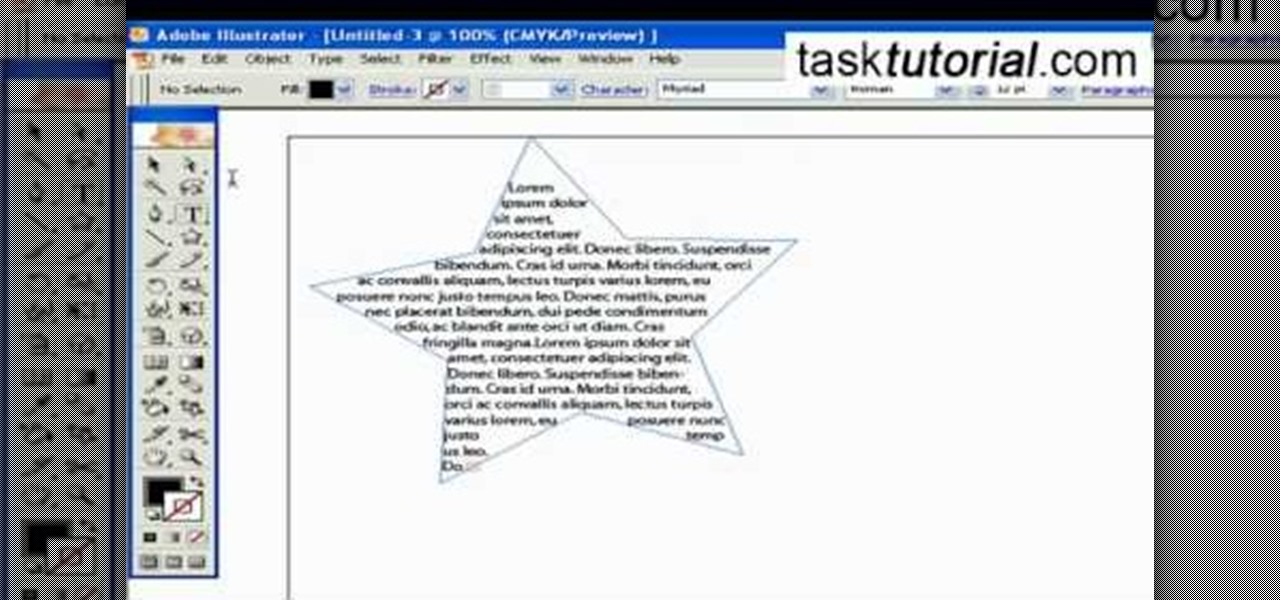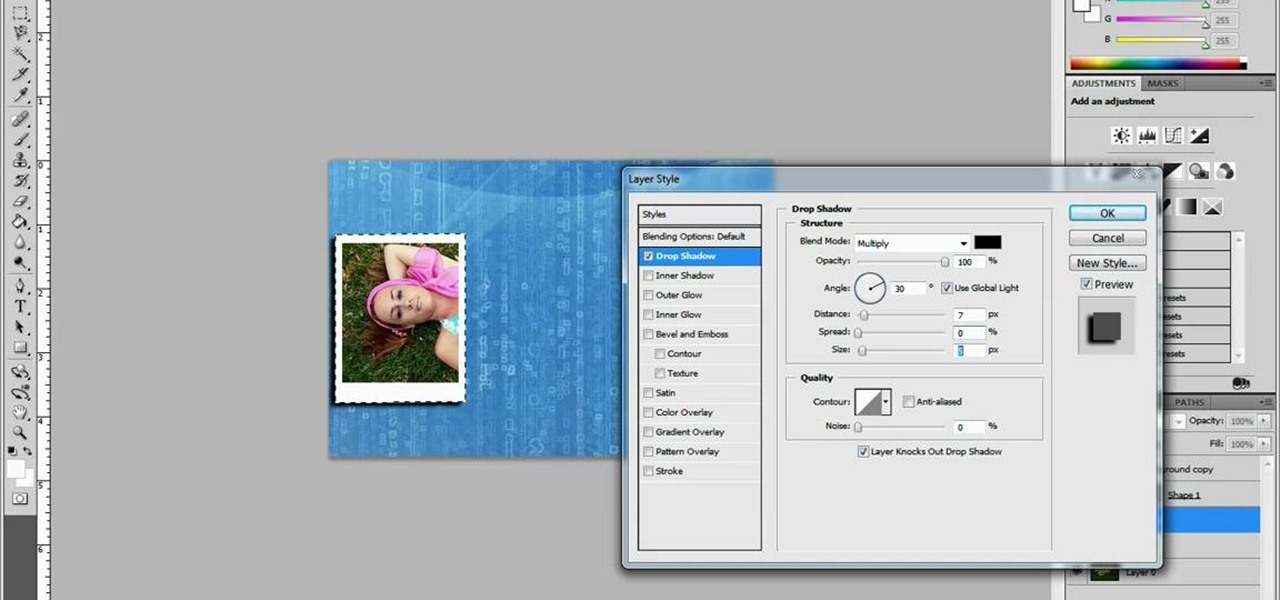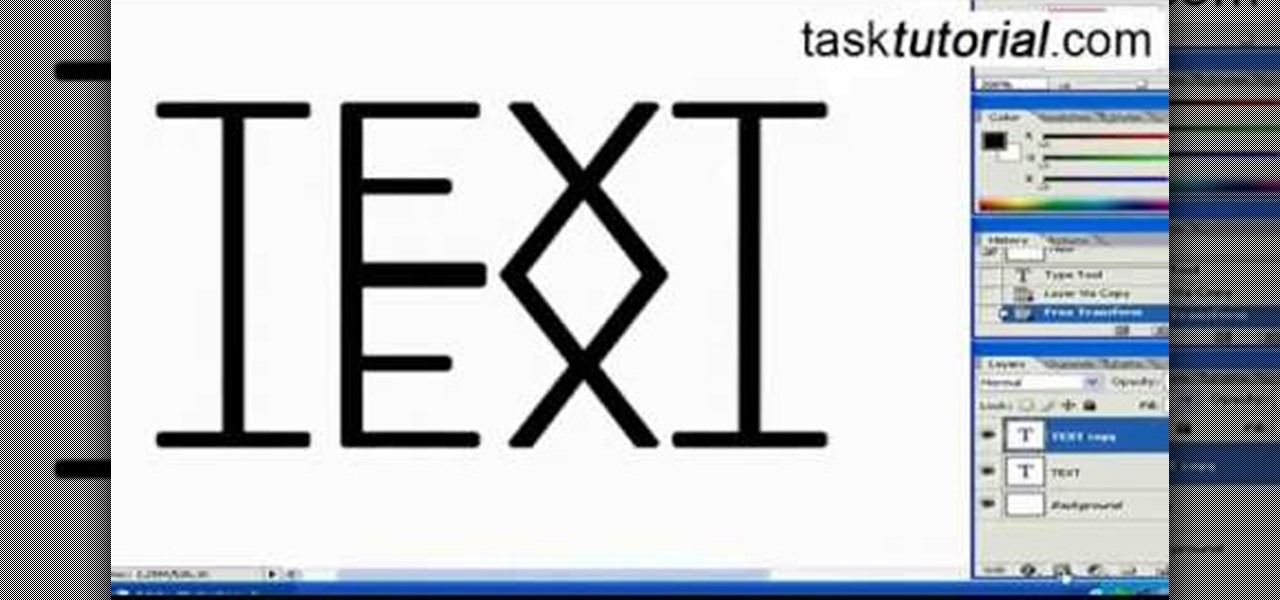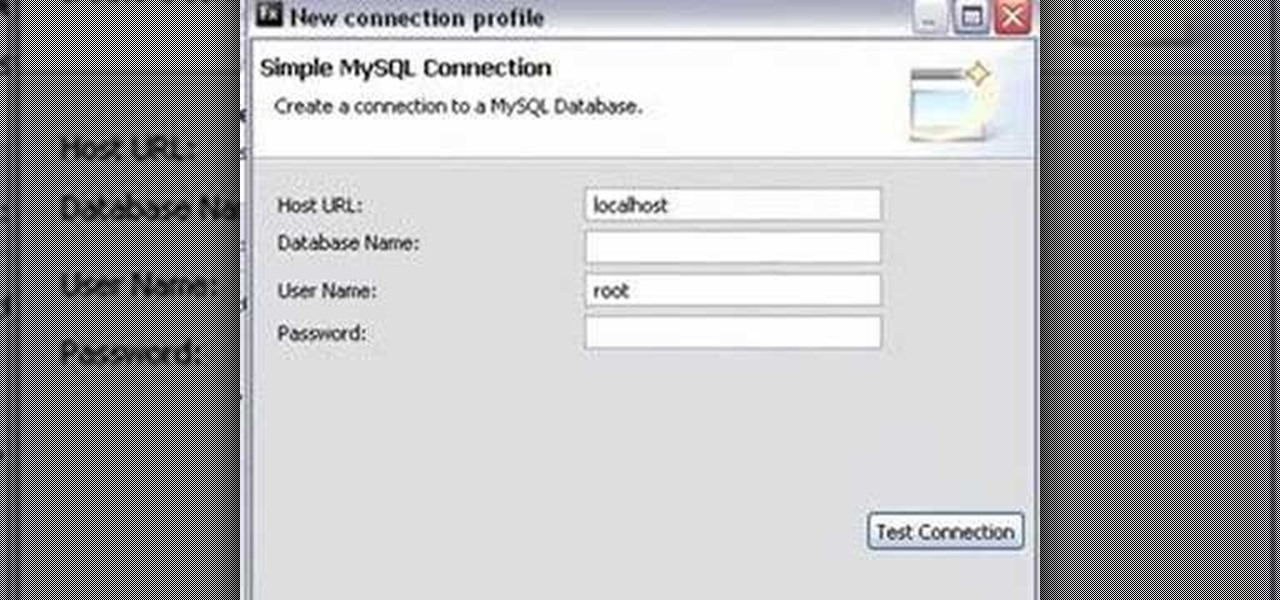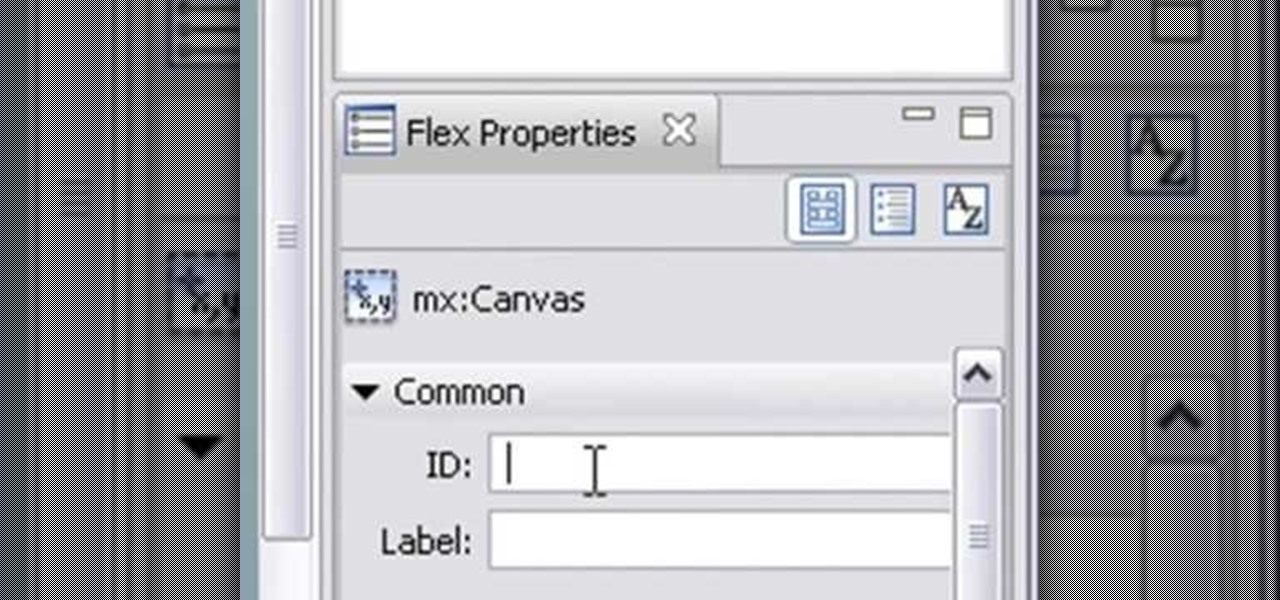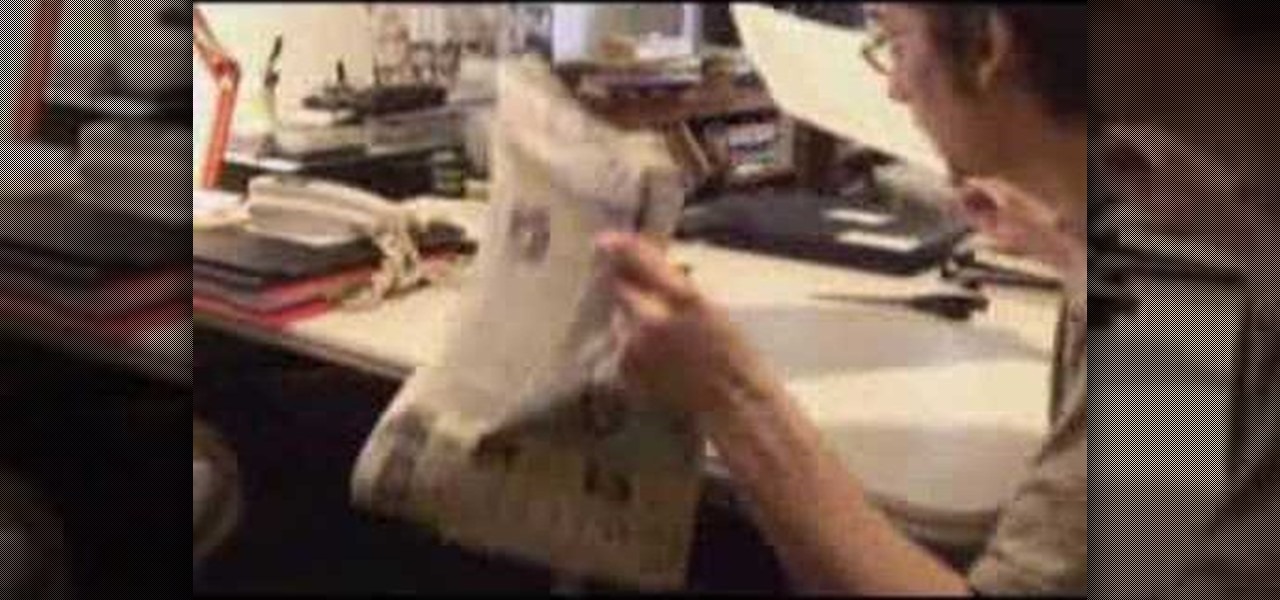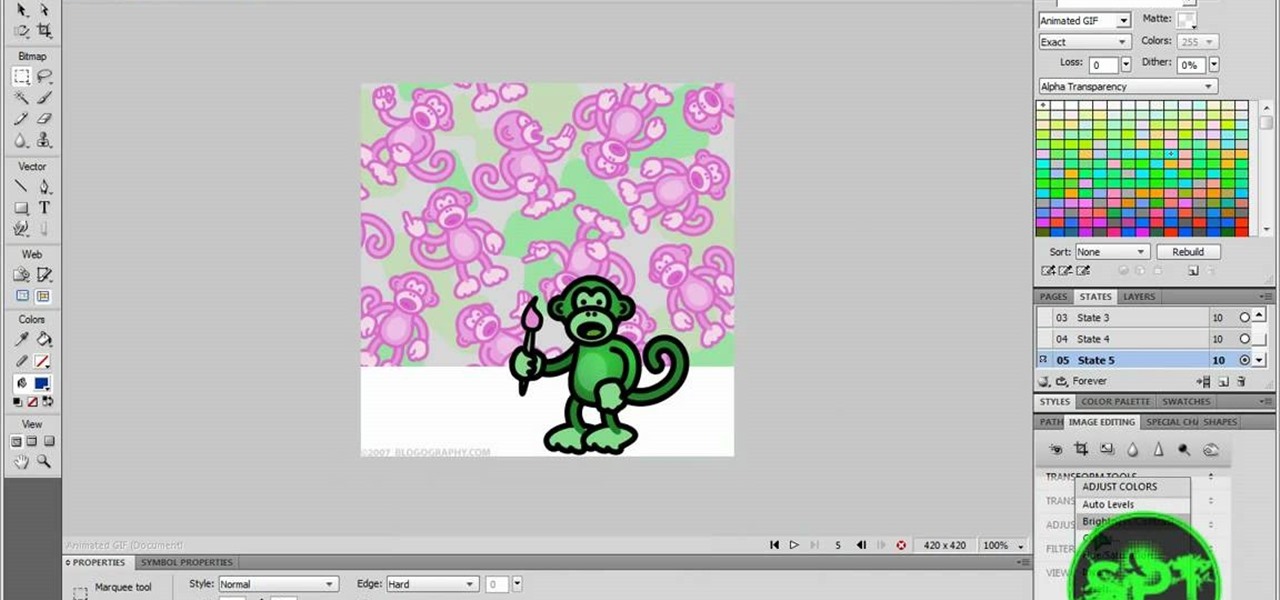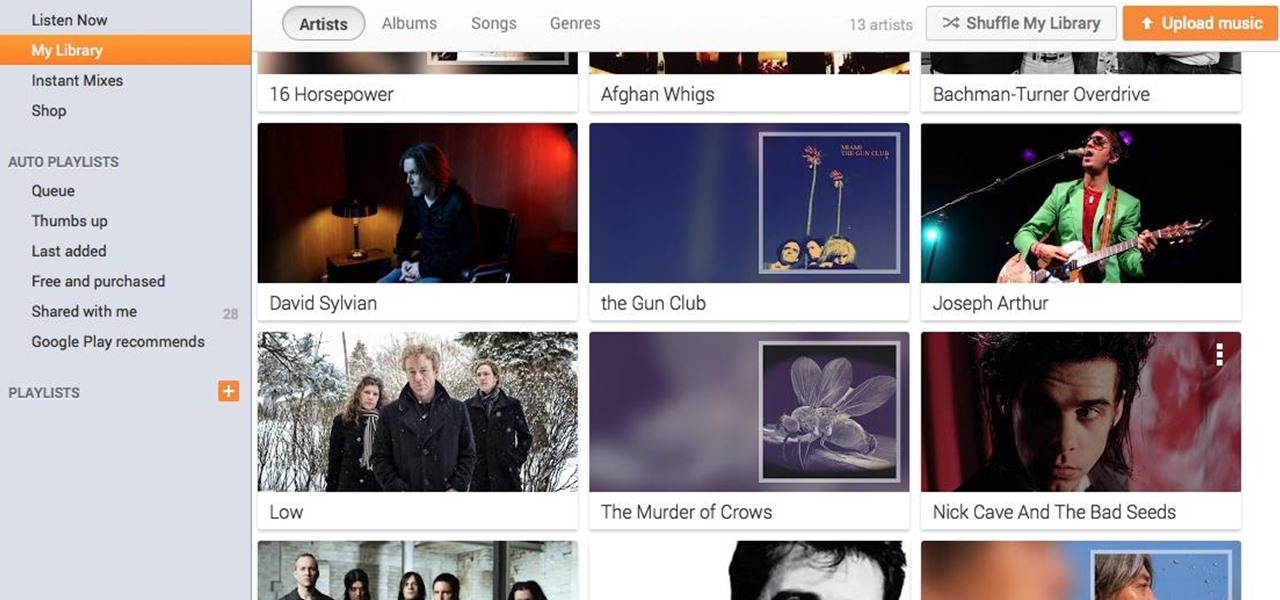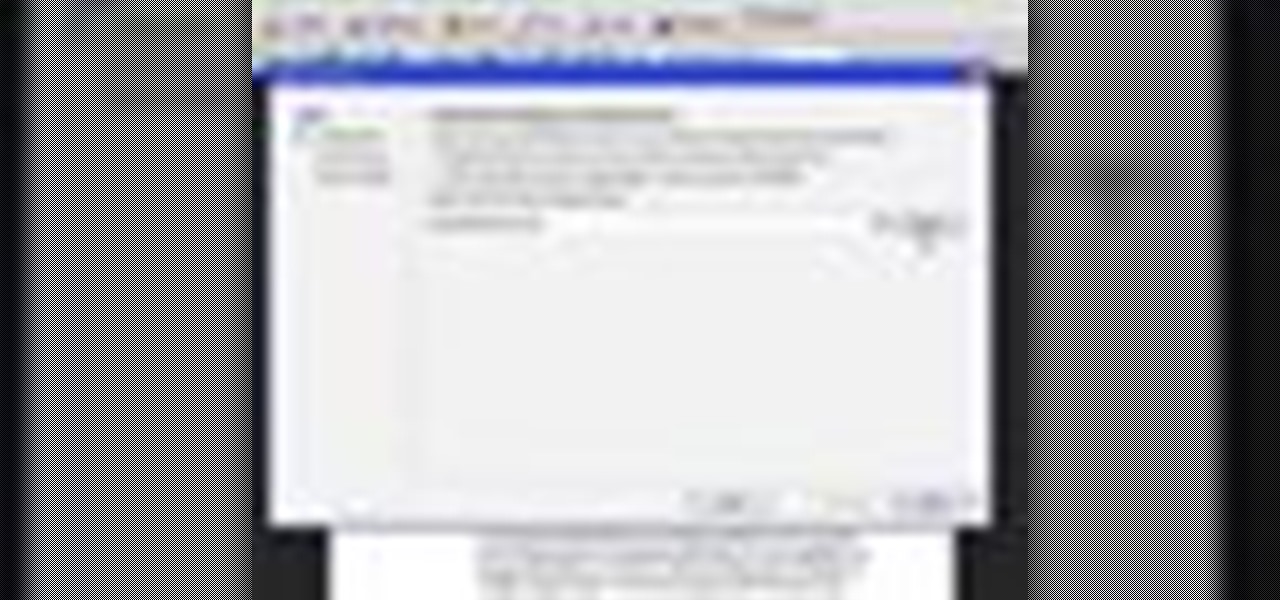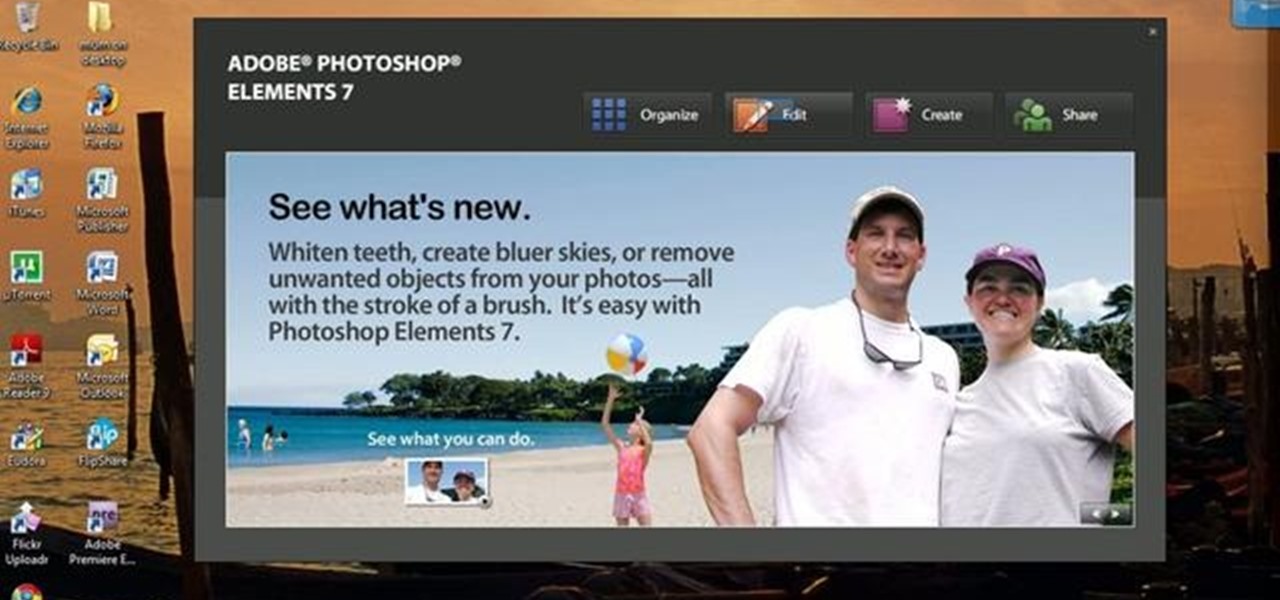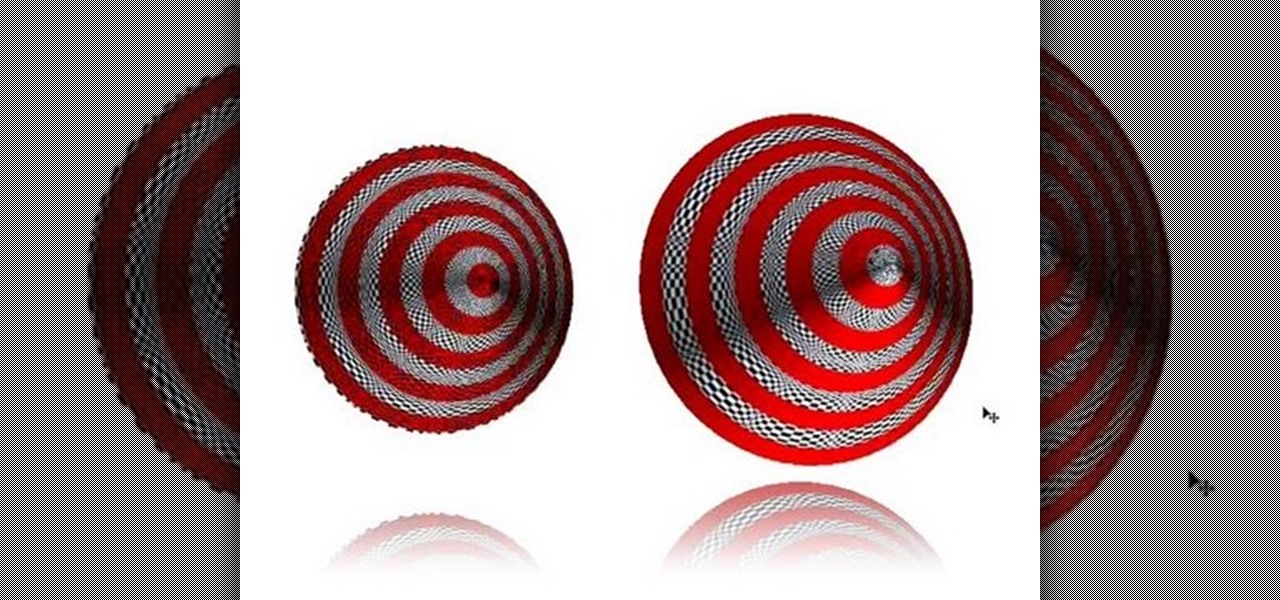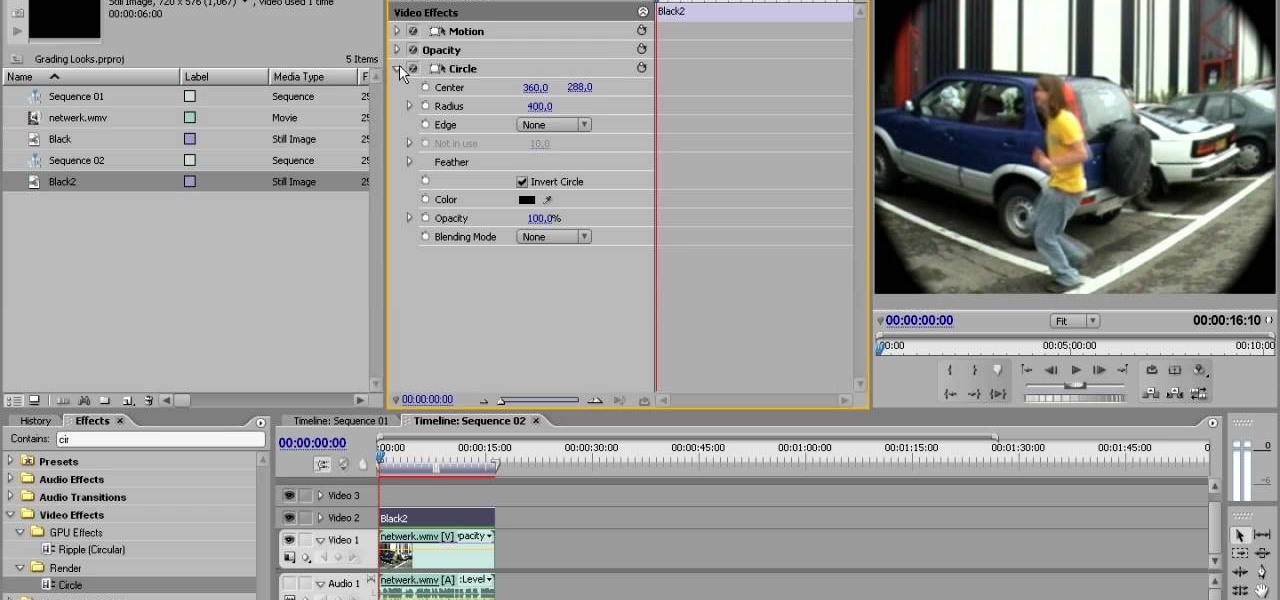
The fisheye lens is one of the oldest and most popular of effects lenses. They are also expensive, and you can't attach one to your cell phone! If you find either of those things to be a problem, this video will help you to alleviate them by teaching you how to simulate a fisheye lens effect using the Adobe Premiere Pro video editing suite. Don't waste your money, watch this video!
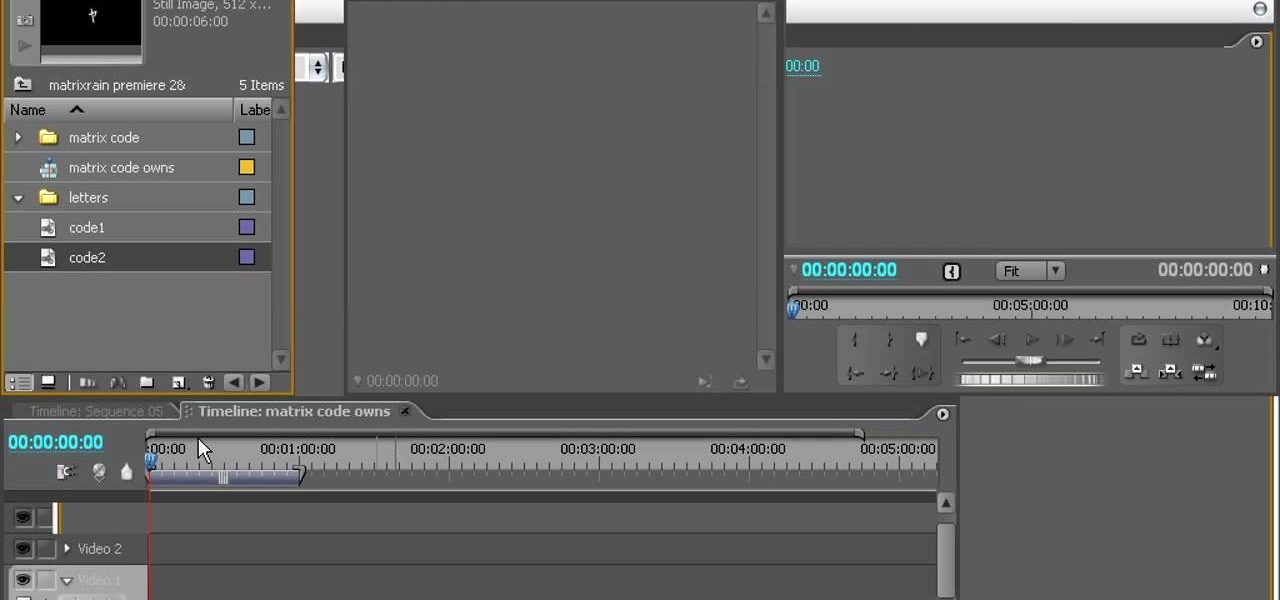
The rain of neon-green computer code that makes up the matrix in the iconic film The Matrix is a familiar image to anyone familiar with the film. Now you can make it yourself! This two-part video will teach you how to create this awesome effect using the Adobe Premiere Pro video editing suite.
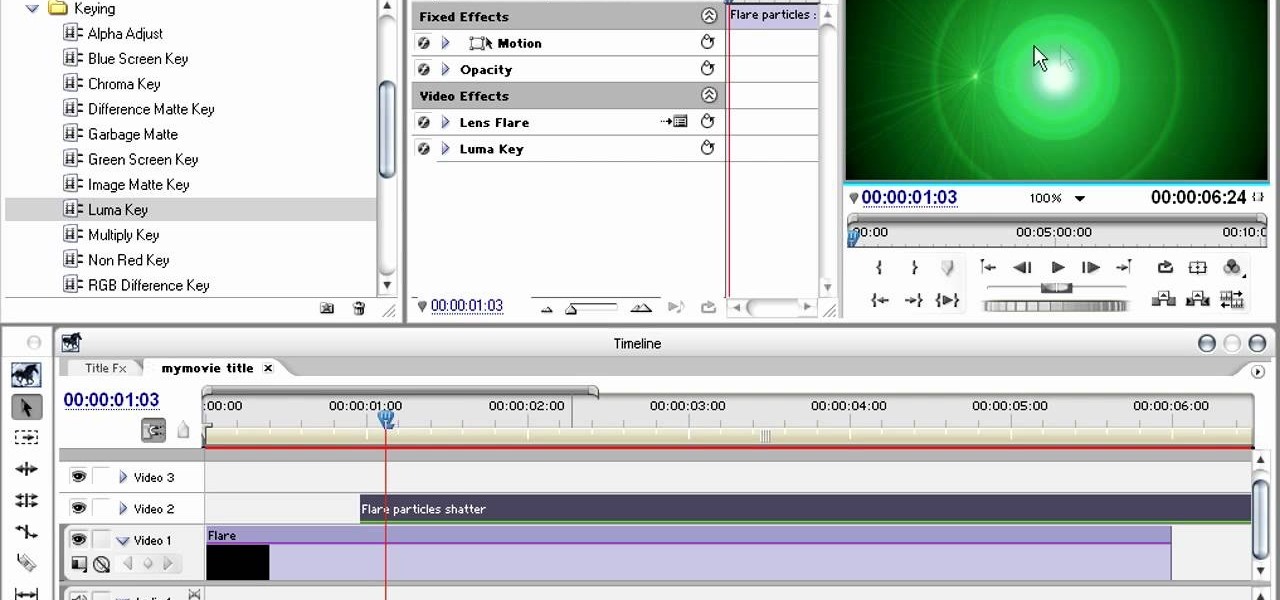
The Matrix had all sorts of stunning visual effects that have become standards in film since its release in 1999. This video will teach you how to create just one of them, the film's iconic titles, using the Adobe Premiere Pro editing suite.

Sin City used some of the coolest visual effects of any recent film. This two-part video uses a clip from the iconic film as an canvas to which we can apply some other editing effects using Adobe Premiere Pro. Specifically, the first part covers using color passes to absorb colors and adding a mask to focus the color spot. The second covers animating a garbage matte with keyframes and other topics. Unfortunately there is no link for downloading the Sin City clip from the video, so you are goi...

In this video tutorial, viewers learn how to create a tilt shift effect with Adobe Final Cut Studio. Begin by changing the video's speed to 300% and disable the Frame Blending. Now click on Effects, go to Video Filters, press on Time and select Strobe. Change the Strobe rate to 7-15 fps. Now switch to Motion and Duplicate the group. Then create a simple mask in the upper group and apply defocus to the lower group. Under Mask, increase the Feather rate up to 100%. Now add another mask around t...
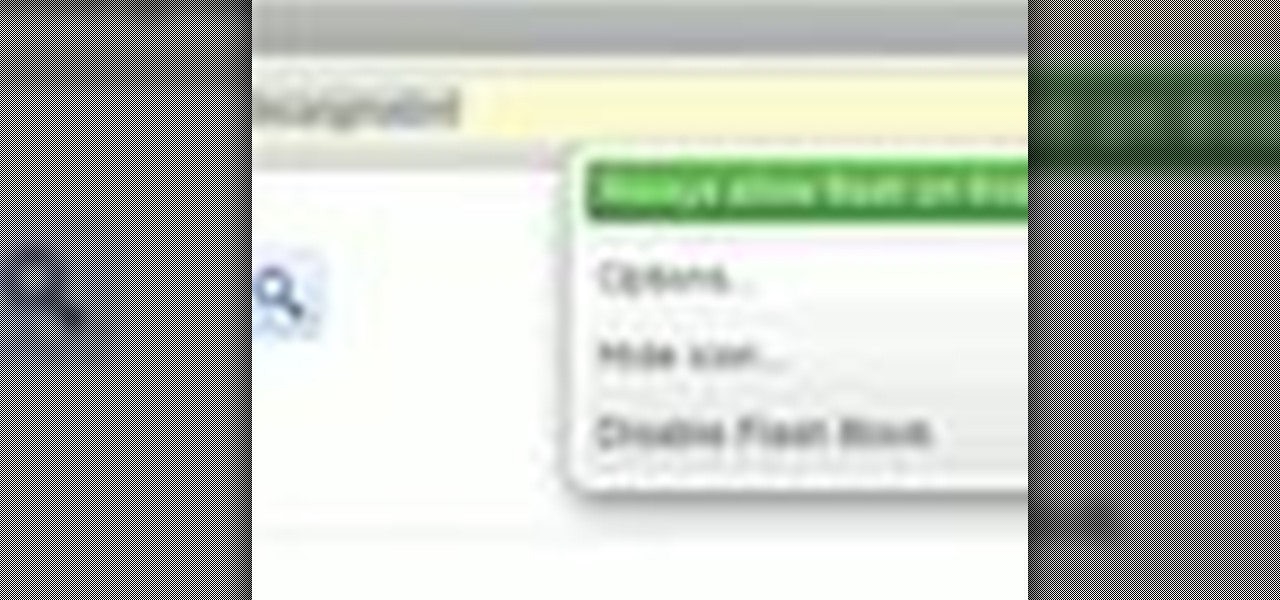
With the advent of HTML5 standard, Adobe Flash is becoming less of a necessity – which, depending on your own personal views, might be a very good thing indeed. Interested in seeing what a Flashless web looks like (and don't have an iPhone or iPad)? This home-computing how-to from Tekzilla demonstrates how to disable Flash entirely within the Google Chrome web browser. For more information, including detailed, step-by-step instructions, and to get stared blocking Flash yourself, take a look.

An animated GIF is a great idea for a banner to advertise your website or services. In this tutorial, you will see just how easy it is to make one of these moving objects using Photoshop CS or Adobe ImageReady. Animations draw the eye to your logo much more than an image that is standing still, so if you are looking to get noticed - this is the way to go.

The drawing tools in flash aren't always the most intuitive to newcomers. In this tutorial, Ralf will show you how to use the basic drawing tools in flash. You learn the difference between Merge Shapes and Drawn Objects, which are all shapes of the same look and feel with the exception that one can be more easily manipulated and the other. You'll learn how to use this selection and sub selection tools to select various objects on the flash stage. You also see how to use the oval and rectangle...

In this how-to video, you will learn how to make a rainbow in an image. First, open the program. Make a new layer and go to the gradient tool. Change the style to the one that looks like a rainbow. From here, change the sliders that you have the colors of the rainbow selected. Once this is done, slide the rest of the sliders near the last color, which should be red. Save the gradient and click okay. Now, go to the bottom left hand corner until a plus sign shows. Click and drag until you get t...

In this video, we are given ways to clean up an image, or remove unwanted objects in an image using Adobe Photoshop. The first tool that we are shown is the clone stamp tool. It allows you to clone a certain sample of an image, for you to use to paint over the object in the image you don't want anymore. In the video, the narrator shows us how to seamlessly take a man out of an outdoor setting. The next tool that we are shown is called the patch tool. In the video, the narrator uses the patch ...

Learn how to make an animated GIF from a video clip using Adobe Photoshop CS4. You'll need to use an external editing program (like Sony Vegas) to create a small clip from your larger video beforehand. From Photoshop, go to "File" and select "Import" and then "Video Frames to Layers" from the pop-up menu and select your video clip. Choose "From Beginning to End" when prompted about range to import. The duration of the video clip will now be displayed in frames. By default, each frame is set t...

In this video tutorial, viewers learn how to use the vanishing point filter in Adobe Photoshop. Begin by selecting the image you want with rectangular marking tool. Then hold Control and C to copy it. Now go to your 3D shape. Press on Filter and select Vanishing Point. Click on one of the corners and drag to each corner. Hold Control and drag it down to create another selection. Now paste the photo by hold Control and V. Then drag the photo to the selected shape area. This video will benefit ...

Adobe Illustrator enables you to add a multitude of effects to your texts. One of the options available to you is to add a neon-style effect to the text. This video tutorial will take you through the steps needed to add this effect with detailed instructions from start to finish. You will learn which menu options to employ, how to properly select your layers and which effects to apply to your text to get the neon style you are looking for.

Ever wondered about the flare hitting your eyes from reflective surfaces (vehicle mirrors)? Let's create one. Open Adobe Illustrator with an image and embed it. Take the flare tool from tool palette. Draw the first shape and then second shape. To change settings, go to flare options. You can change the brightness, opacity and diameter of the flare which will add life to the image(open sky). This will help bring out some cool effects as well as realism to the image.

This video shows you how to create a glowing object in Adobe Flash CS3 Professional software. This is a tutorial video for beginner level viewers. Making objects glow is one of the many effects that can be applied in Flash. In this video the narrator draws a shape, converts the shape into a movie and adds a glow filter to the object. Watch this video and learn the correct parameters to be supplied to the program to get the desired glow effect.

This Adobe Photoshop CS3 tutorial teaches you how perform slight photo retouching to supersaturate a photo without the distortion and bleeding. This adds a slight but noticeable saturated look of a photo which enhances the color quality. First the graphic artist adjusts the saturation. Then he creates a version copy using the lab mode versus the RGB mode. He then adjusts the contrast of the Lab mode image. Once you return the photo back to the RGB mode, you can continue altering the photo.

In this video tutorial the instructor shows how to perform basic lighting corrections in Adobe Photoshop. The levels tool is the Photoshop's most used command which has many features to it. Its most basic function is as a lighting correction tool. In this video open an image and work on its adjustment layer so that you do not damage the original picture. Now choose the levels option by right clicking and it shows a pop up window which contains a histogram which shows the population of the col...

This video tutorial explains how to use Adobe Photoshop in order to create a unique metallic black and white effect. This simple technique (accessible to both newbies and experts) allows one to easily make photographs appear metallic. This technique requires minimal prior knowledge, walking viewers through the steps, from the application of filters (such as high pass) to the introduction of a black & white gradient. Finally, a subtle sepia tone completes the effect. This technique is useful f...

In this online video training tutorial, Task Training shows us, how to create a web button using Adobe Illustrator. The 1st step is to select the rectangular tool in Illustrator and set the size you want your button to be. The 2nd step is holding the shift key you can re-size your shape. The 3rd step is to give the button some color such as a gradient. The 4th step is to add a drop shadow to the button by going to Styles and then selecting Drop Shadow. The 5th step is add text to the button t...

If you want to be serious about using Adobe Illustrator, then learning how to use type is an essential part of your skill set. Type can help you with a wide range of assignments, from designing logos to image building and much more. There are a number of settings and functions when using Type, so it's important to know all of the options that are available to you. This video tutorial will teach you how to use the area type tool in Illustrator.

This video shows you exactly how to great a collage using Photoshop. Step by step, from duplicating the layer, dragging, and every tool you'll need to learn to achieve the best collage possible. You can use this to make a cool, unique, and interesting collage, to share with your friends and family. This tutorial is easy to follow, so if your looking to master your Photoshop skills or are just learning how to use the program. This video shows you an alternative to the typical photo albums, and...

Does anything other than normal text seem like a daunting task in Photoshop? It's really quite simple, once you get the hang of it! In this video tutorial, learn how to create a text reflection effect in Adobe Photoshop to give your text a mirrored twin. In a few simple steps, you can create this look for your graphic design project. Whether it be a brochure, school project or business card, it's always nice to give your asthetic layout a little boost with creative text.

Need some high quality images to work on? High resolution images are those that are at least 300 dpi (dots per inch)... In layman's terms, high quality. When an image is less than 300 dpi, you will notice a loss in quality and an add-in of pixelation when printed.

Creating curves with the pen tool in Adobe Illustrator is a good challenge. Check out this video on both drawing and editing with the pen tool. Click once in a place and then drag. This pulls out the direction handles.

Watch this in-depth video tutorial on how to animate LEGOs for stop motion animated brickfilms. This is a detailed peek behind the scenes of stop-motion animation from the director of the "Circle Circle Dot Dot" music video, Blunty3000.

Boris Title Toolkit gives Adobe After Effects users advanced titling capabilities for maximum quality, speed, and creativity. Using Title Toolkit, graphic artists can import ASCII or RTF files for fast, easy credit rolls, take advantage of rich text style options such as bevel borders, gradient fills, simulated extrusion, and embossing, and save or apply custom or preset text styles, gradients, and colors, all of which can be applied on a per character basis.

This tutorial demonstrates how to create what is called a complete client-server web application which consist of a Web Application, PHP, and MySQL. The tutorial shows how to automatically generate the PHP necessary to talk to a MySQL database using Adobe Flex Builder 3.

Altering the preloading screen in Flex 3 sure can be complicated, to say the least. Wouldn't it be awesome if the whole process was easier? Maybe if someone made, I don't know, a tutorial that walked you through the steps so that even a beginner could understand the procedure. Wouldn't that be fantastic? We thought so too... so here it is. Watch and learn how to change the Flex preloading screen in this programming tutorial.

Mike Lively of Northern Kentucky University demonstrates how to create a 3D plotting program for the sinc math function. Part 1 shows how to convert a Flash Package into a Flex application. Part 2 shows how to get the sinc function running and add different textures. Create a cool interactive 3D plotter in thie Adobe Flex Builder 3 and Papervision3D tutorial.

This simple Adobe Photoshop video based signature tutorial, teaches you how to create a simple effects in a forum signature.

Check out this interesting video to make photorealistic stencils for t-shirts, bags, and other accessories. This video documents how to make a Nikola Tesla shirt. With Adobe Photoshop, it is possible to simplify a found image into a graphic format perfect for stenciling. You can then print out the altered image into mylar or another water resistant paper. After carefully cutting out the stencil, place the mylar over an ironed t-shirt. Complete the stenciling process by dabbing paint into all ...

This is a four part series on remaking Cam'Ron's "Oh Boy" produced by Just Blaze using Adobe Audition and Fruity Loops (FL Studio). Part one covers sample chopping, Part two covers finding the tempo, part three covers pitch matching, part four covers arranging it.

In this video tutorial, you'll be working in Adobe Photoshop and learning a little bit about a very specific skill that I think is important for all designers. That is, the Pen Tool and using it to hand-draw clipping vector paths. There are a variety of ways to make selections in Photoshop, but drawing a real vector path is the most tried-and-true and highest quality way to do so. Mastering this tool will make you a better designer and help unleash your creative potential.

In this Software video tutorial you will learn how to make animated GIFs with Adobe Fireworks CS4/CS3. It is easier than Photoshop and Flash. You can create a picture or you can drag and drop a picture. To drag and drop a picture, find out the dimensions of the picture. In the example, it is 420 x 420. Now open fireworks, open a new document and set the height and width to 420 pixels and click OK. Now drag the picture and drop it in to the blank canvas. On the top bar go to window > states. T...

If you're a user of Google Play Music, but not a fan of being relegated to a browser tab, I've got you covered. Developer Sajid Anwar has created a desktop client for Google's music service, but since he made no attempt to hide logos and trademarks, it may not be long before the app vanishes completely. So get it while it's hot...and before Google takes it down.

Samsung's Galaxy Note and Note II phablets have been hailed for their large displays and responsive systems, making them ideal for gaming and movie watching. But if you've recently upgraded to Jelly Bean (Android 4.1) from Ice Cream Sandwich (4.0), you'll be sad to know that some Android devices running Jelly Bean no longer support Adobe Flash Player.

In this video, we learn how to send documents for review by email in Acrobat 9 Pro. First, go to the comment button and choose "attach for e-mail review". A wizard will now open with an e-mail based review. Anyone who has Adobe will be able to open this up. Use a PDF file that you want to use, then click "next" and invite your reviewers by typing in their e-mail addresses or finding them in your address book. Then, add in the subject and send the e-mail. From here, the document will send and ...

A video that demonstrates the use of Adobe Flash for creating sprites for use in animation in games.

Have you ever tried to erase the background on an image so you can use the object image to layer with another document? You can do it in Adobe Photoshop, but if you don't know what you're doing, it could take hours… days to extract that image you want. But with Photoshop Elements, there's a handy tool called Magic Extractor that helps you get some of the dirty work out of the way, so you can concentrate on the finer details. Watch this video to see how it's done.

3D is very new to Photoshop only really coming into existence when CS3 was released. In CS3 however the 3D capabilities were pretty limited, but with the release of CS4 3D exploded into Photoshop and now has it's own set of tools and even it's own panel. You are now able to even create true 3D objects right from within Photoshop and texture them. In the following tutorial we will learn about creating a base 3D object and creating a few basic textures for that object. We will also take a momen...