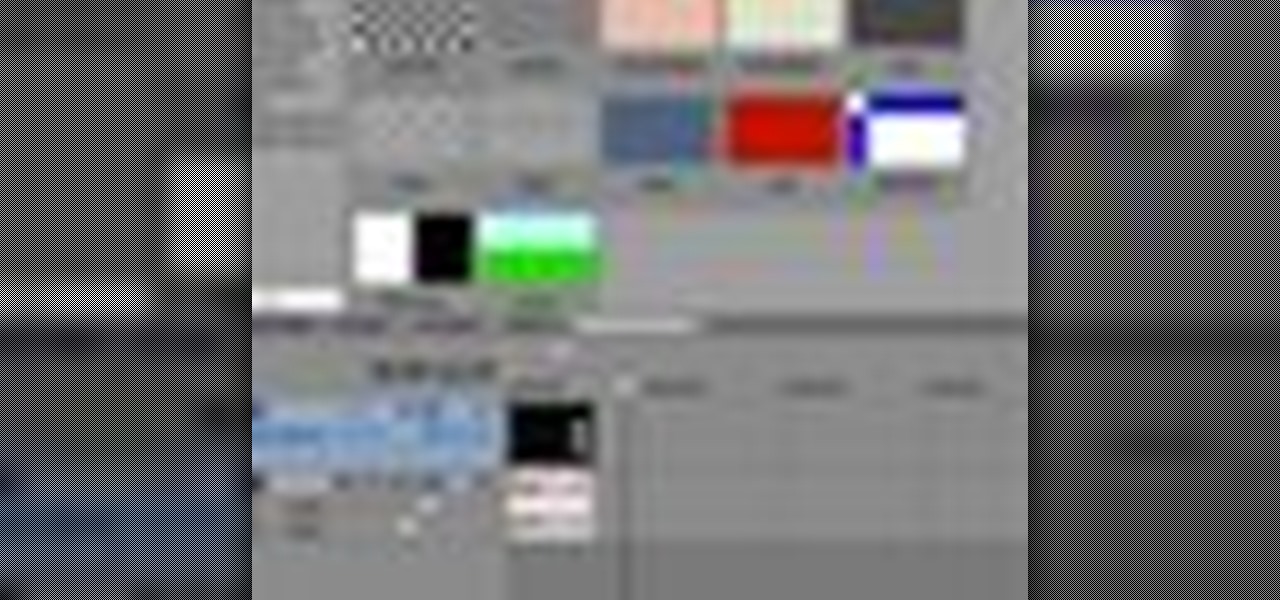
How To: Compress Mp4 videos in Sony Vegas Pro
If you are facing any problem to compress videos in Sony Vegas like not in very good quality or big in size etc. then you have to take these steps to get rid of it.

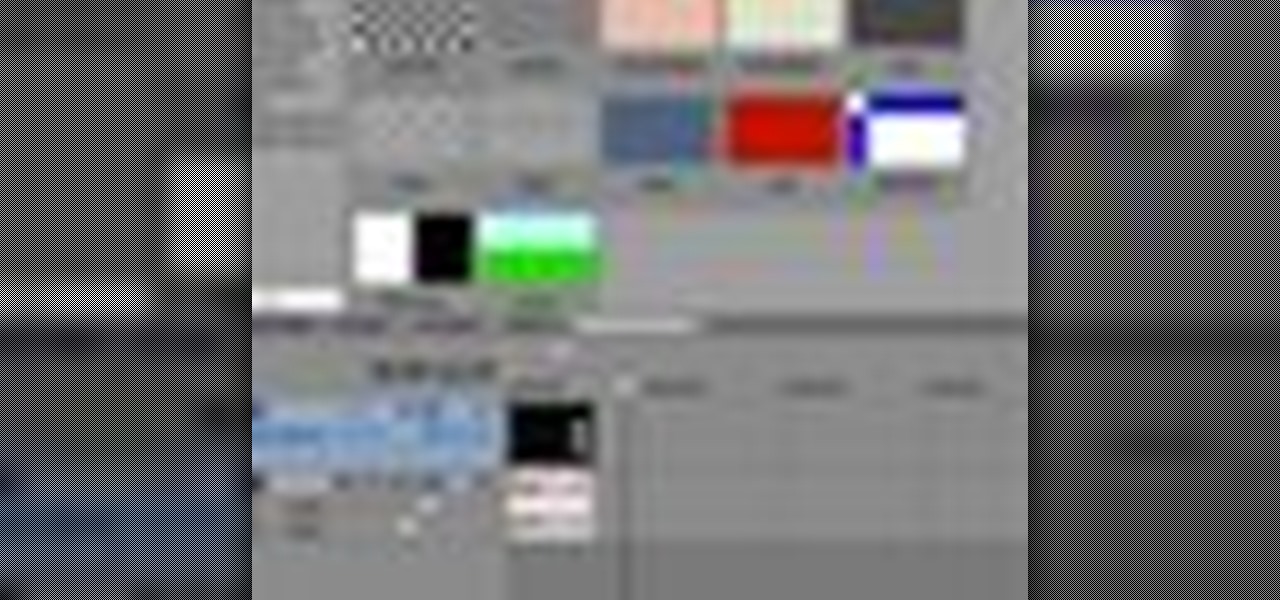
If you are facing any problem to compress videos in Sony Vegas like not in very good quality or big in size etc. then you have to take these steps to get rid of it.

In this video, we learn how to play pool with the down the rail drill. First, set up the balls in numerical order along the rail. Begin to run the balls using a drawing combination with right English. Do this each time for all of the balls and be careful not to scratch in the side pocket. You can also do this drill by doing follow and left English. This is a reduced version of different drills, to do the full drill set up all the balls along the entire rail. Run them in numerical order, then ...

In this video, we learn how to mix your song in Studio One. First, press the F3 button to show all the instruments you have and then you can click on those to change the settings of how your music sounds. Create different noises and change the beat delay to create a unique sound. After this, you can change the one, beat, volume, bass, and anything else you want to in your song. You can use the compressor to change effects, then adjust any other settings that you would like! When finished, sav...
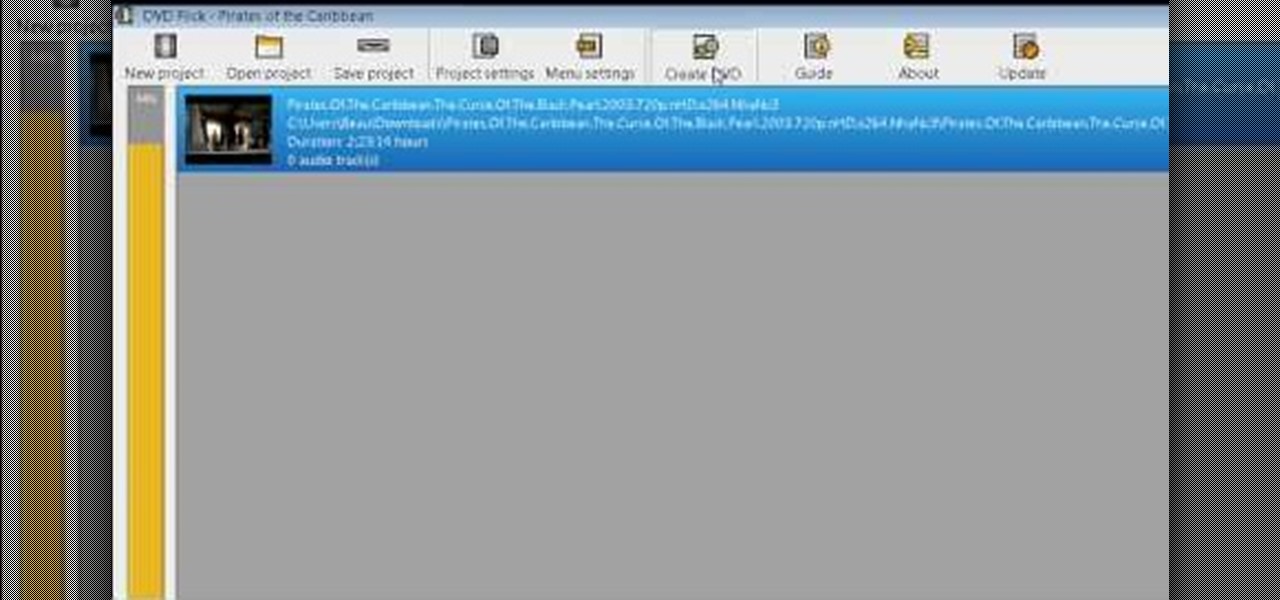
In this Electronics video tutorial you will learn how to burn a video to DVD using DVD Flick and ImgBurn. Do a Google search for 'download DVD flick' and download the program from the first link in the search result and install it. Then go to Download and search for 'imgburn', download and install it. Now open up DVD Flick, click on 'add title' on the right side and drag and drop the video file you want to burn. Then you go to 'menu settings', select the menu you want and click 'accept'. Then...

In this tutorial, we learn how to change your IP address in five different ways. First, go to your security settings and clear all cookies, then start to browse the internet with private browsing from your internet browser. You can change your IP address by going onto your internet browser and changing the LAN settings. Type in your address and port, then bypass the proxy server. Next, go to options and then advanced on your browser. Type in the proxy and port, then click where it says no pro...

This video demonstrates the tripod method of setting up a campfire for cooking in the wilderness. In order to set up the tripod, you will need three large branches of hazel, some copper wire, and a hooked branch to be used to hang a pot from the tripod. The copper wire will be used to attach the hooked branch to the tripod setup and cord or rope may be substituted. Another method of cooking which is demonstrated is to cook food in a pot over some embers. A hole is dug in the ground and a fire...
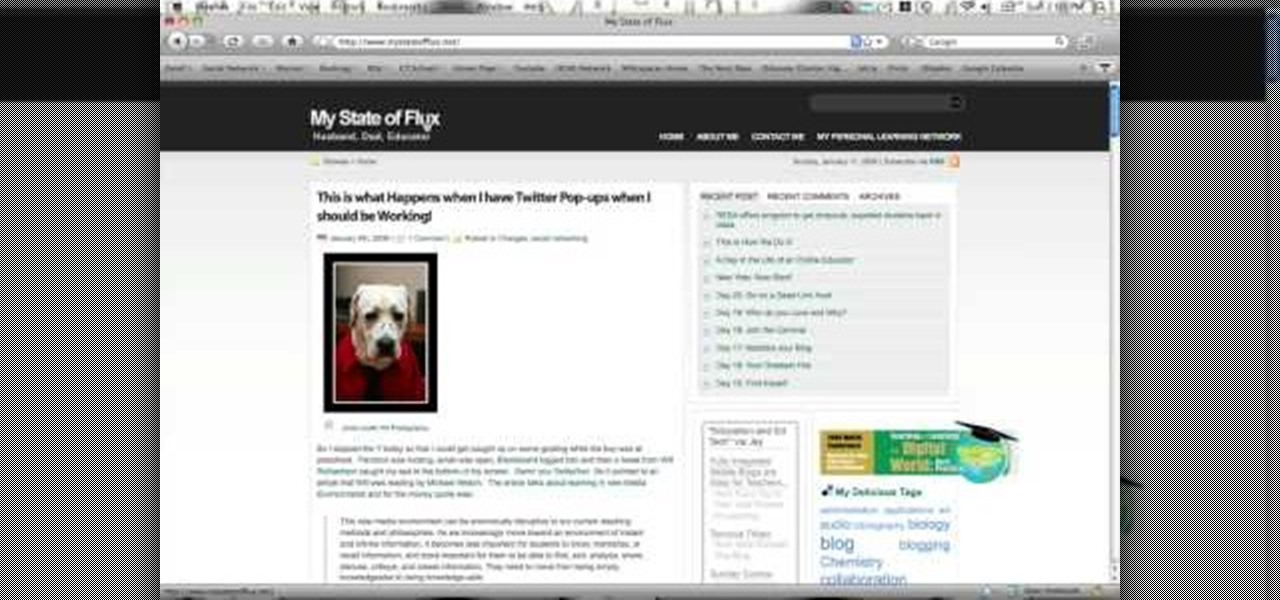
In this tutorial, we learn how to get started out on Twitter. First, you will need to go to the main website and sign up by entering in your personal information. After you do this, you will be asked to enter in your other e-mail addresses to see if your other friends are on Twitter as well. After this, you can change your settings to change the icon that shows up on the site. Next, you will be able to start to follow people and enter in what you want your tweet to say. Go through the differe...

In this tutorial, we learn how to scan and edit negatives with SilverFast and Photoshop. First, open up the software and lay your negative in the scanner. Make sure you have selected the correct settings when you go to scan it, and click that it's transparent. Also, you will need to increase the size of it and make sure the lighting is correct. Now, scan the image and load it onto the software. Once it's loaded, you will be able edit it by zooming in and then rotating the image so it's the co...

In this tutorial, we learn how to customize a desktop with DragThing. First, go to the website DragThing and download it. This is an application that has a ton of different things that you can download to customize your desktop. You will be able to change different preferences, such as hot spots, your dock, and many other different things. You can customize everything from sounds and colors to font sizes and application icons. Go through all the settings to change what you want your desktop t...

In this video, we learn how to perform a crossover dribble. This is an effective move to allow the opposite player to get by the defender. All professional players use this move so they can score or set their teammates up for a shot. To set this up, come full speed at the defender and look right into their eyes. After this, you will scare the opponent and be able to go make your shot. Make sure you move your body quickly and lean forward while you are doing this, so you get the most effective...

In this tutorial, we learn how to use an engraving tool. It doesn't matter how old your engraving tool is, just make sure it has different speeds on it to help control it while in use. Now, place a piece of aluminum down and adjust your power level to the lowest level. Push down on the aluminum and write the word you want to so you can see how the pressure effects the aluminum. Now, set the tool at the highest setting and push down on a sledge hammer to see the pressure you need to push to ge...

In this tutorial, we learn how to draw a galaxy in Photoshop. First, open up a new project and color the background black. Next, create different lines and circles inside of the black, and then blur out the image. Now, it will look like a galaxy in black space. Next, color a new background black and white with spots and mix it into the galaxy image that was made. Continue on to change different settings on the picture as you prefer, changing the opacity and different settings as you wish. Whe...

Nowadays, most ranges come equipped with a self clean option. This is great for those who don't have the necessary time need to clean their appliance or have any kind of health problems.

When it comes to fondant, practice really does make perfect. The sugary mixture hardens to a sturdy yet soft consistency when set out to dry, but in its pliable stage it's often easy for things to spin out of control and to make terrible folding and tucking mess-ups when you're attaching a fondant cover on a cake.

This video tutorial belongs to the software category which is going to show you how to use color options in Photoshop Elements 4. This version of Photoshop includes color settings that help you to control the way in which the colors in your photos are managed from capture to editing to printing. To use the options menu, click on edit > color settings. Now you get a dialog box with 4 options. Check the option that you want and click OK. Let's say you select the 'allow me to choose' option. Fli...

In this tutorial, we learn how to perform a butt weld. First, read the settings for your welding machine and make sure you have everything set up in order. Now, place protective gear onto your body and start to perform your weld. Use caution and make several holes into the metal. You can do this on a small piece or try a larger one once you are comfortable enough. Make sure you are using the push and pull method while welding, pushing into the metal and then pulling back out. When you are fin...

In this tutorial, we learn how to set up the L drill in pool. To do this, you will place all of your balls in an "l" shape on the pool table starting from the middle of one side of the table. Place the balls about two inches apart, then star to make the horizontal line for the balls. Place these two inches apart as well. After this, you can place your shooting ball next to the balls and hit each of them into the same corner pocket as the last one. This is a great way to practice hitting balls...
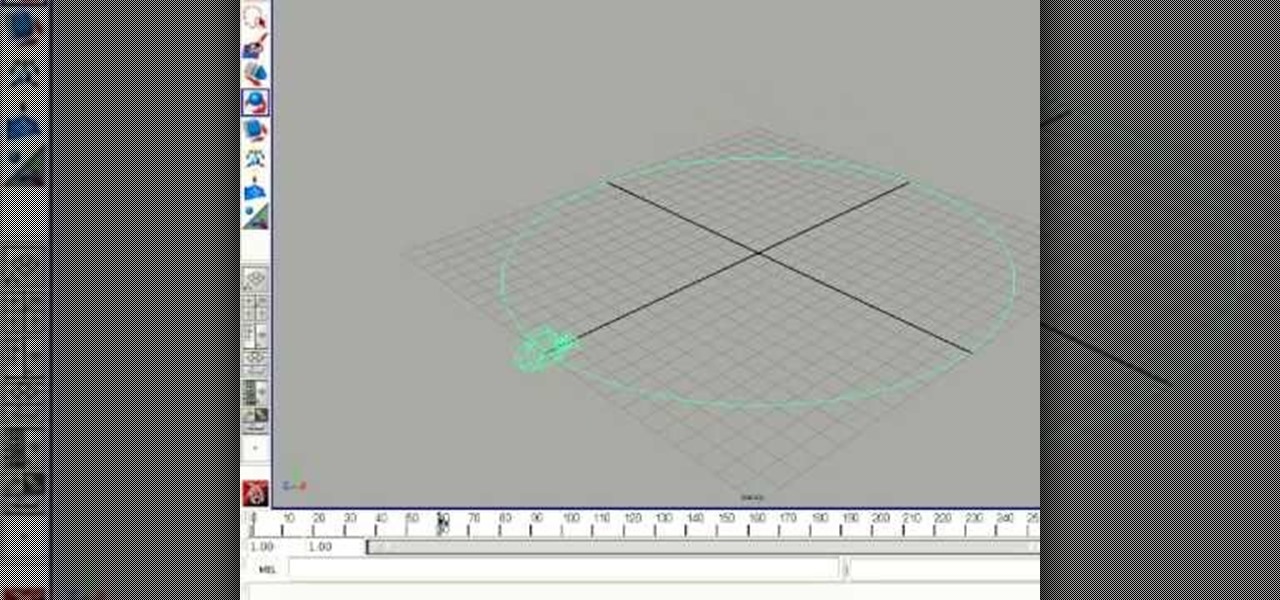
In this tutorial, we learn how to rotate and revolve cameras in Maya. First, go to create primitives on the menu at the top. Next, create a camera and pull it out onto the circle. Now, click the camera and then the circle, then hit the 'p' key on the keyboard. Now, you can rotate your circle around and it will rotate on the y axis. To set this, click on 50, then type in 360 on the 'y axis' space. After this, hit 's' an you will have a key frame. You can change the settings as you prefer, then...

In this tutorial, we learn how to set a spring loaded snare trap. First, find a sapling with a larger tree next to it, then bend the sapling down and wire on a stick to this. This stick will have a small nub on it that will hook onto a stick that you will prop up on the back of the tree. When the rabbit comes along, it will follow the trail and walk through the wire. The feet will go into the wire and it will tighten up, releasing the spring to ensure the rabbit stays trapped. This is a simpl...

In this tutorial, we learn how to do a quick workout with super sets. First exercise you can do is a squat to cable row. Use a resistance band to do this by placing it around a post or having someone hold it. Back up to build resistance, then plant your feet parallel and hip width apart. Squat down, then bring the elbows back as you go back up. After you do ten of these, immediately switch to a deadlift underhand row. Hold a dumbbell with your hands, then bring the weight down and bring it ba...

In this tutorial, we learn how to use the main menu functions in Photoshop CS3. All of your main menus are up on the top toolbar. There will be a drop down list for each different tab you select. When you create a new document, you will be prompted with a dialogue box that asks you how you want your page to be set up. Change the preferences to fit how you want your page to look. When you have changed all of your different settings, click on "ok" and you will be brought to your new document cr...

In this tutorial, we learn how to establish an account on Twitter. First, log onto Twitter. After you get onto the website, click on the sign up button, then enter your screen name and other personal information in. When you are finished signing up, you will be able to change your settings and import friends from your e-mail addresses. Under your settings, you will be able to change the background and colors on your page, as well as your icon picture. Next, start to follow people on Twitter, ...

This video tutorial is in the Computers & Programming category where you will learn how to set up an FTP connection using Firezilla. Open up your filezilla program. On the top left, click on the file menu button, and select 'site manager'. In the window that opens up, select 'new folder' and give it a name. Now create a site to store in this new folder. Click on 'new site' and name it. Now on the right hand side, enter the host and the port. The default port is 21. Under server type, select F...

In this tutorial, we learn how to take sticky labels off easily. All you need to do this is a blow dryer. First, set your dryer to the highest heat setting possible, then blow the air onto your label for 2-3 minutes. Keep the heat in constant contact with the label, then after a few minutes, you will be able to pull the label off right away. You can use this on anything from lotion bottles and aspirin bottles to water bottles and plastic containers! This is a great way to remove the labels wi...

In this tutorial, we learn how to set up and light an inexpensive green screen. First, use the backdrop with anything that is a lime green color. You can use anything from a green colored wall to a green blanket. Put one light on both sides of the screen, then place blue color over the lights. Place the camera in front of the green screen and look at the lighting to make sure the lighting is right in the area. When you are ready, use software to change the background to different places. When...

Protect your privacy. No one else is going to do it for you. Especially on Facebook. This clip will teach you how to alter privacy settings for your photo albums. This clip will show you how it's done. It's easy! So easy, that this video tutorial can present a complete, step-by-step overview of the process in about twominutes. For more information, including detailed, step-by-step instructions, watch this video guide.

New to Microsoft Excel? Looking for a tip? How about a tip so mind-blowingly useful as to qualify as a magic trick? You're in luck. In this MS Excel tutorial from ExcelIsFun, the 644th installment in their series of digital spreadsheet magic tricks, you'll learn how to create a recorded macro that uses formulas to rearrange a proper data set to one listed in a column.
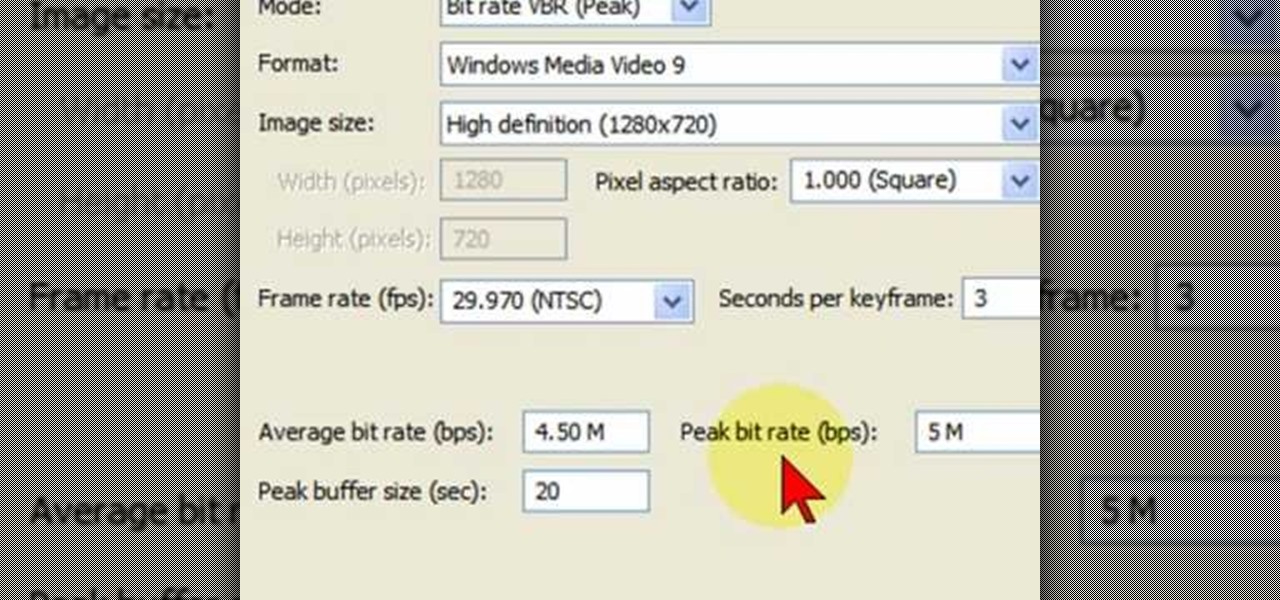
In this video tutorial, viewers learn how to render high definition videos in Sony Vegas Movie Studio. Begin by clicking on File and select Render As. Then select the file type. Now click on Custom. In the Audio tab, set the mode as CBR, format as Windows Media Audio 9.2 and attributed to 128 k-bps. In the Video tab, set the mode as Bit Rate (Peak), format as Windows Media Video 9 and image size as High Definition (1280x720). Now save the template. This video will benefit those viewers who en...
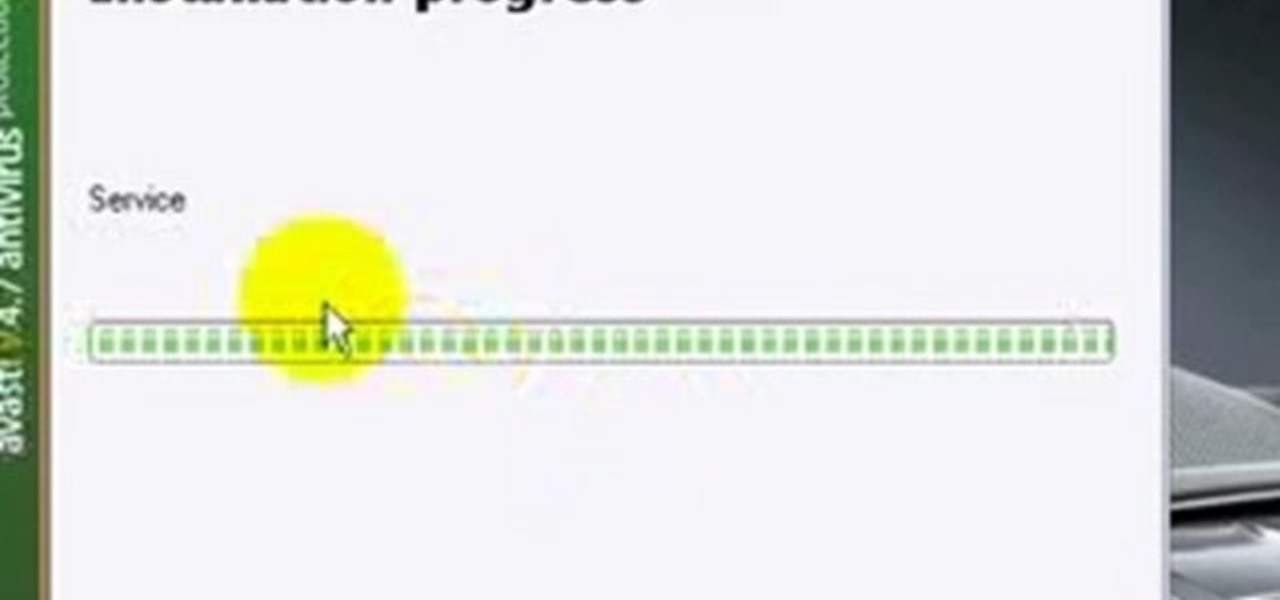
Ian Brown shows us how to use Avast to remove viruses from your computer. First, go to Avast.com and download their new and free edition of their virus protection. After you have installed this program, you will receive an email with your product key to access the program. Now, change the settings on the program so it scans your computer at least once a day for viruses. Now, reboot your computer to save settings and scan your computer automatically for viruses. When you see a blue screen with...

In this video tutorial, viewers learn how to increase the virtual memory in a Windows XP computer. Begin by clicking on the Start menu. Then right-click on My Computer and select Properties. Now click on the Advanced tab and click on Settings under Performance. In the Performance Options window, click on the Advanced tab and click on Change under Virtual Memory. Change the Initial Size to 3000 and Maximum Size to 5000. Finish by click on Set, press OK and restart your computer. This video wil...
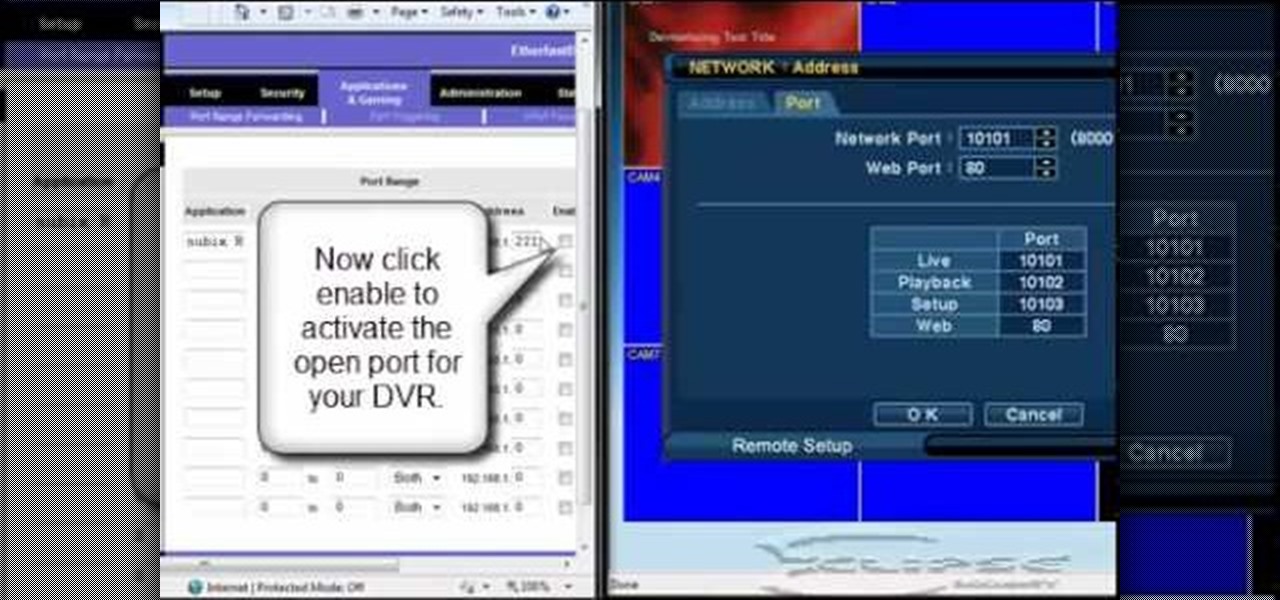
In this tutorial, we learn how to open ports on a Linksys router for your DVR. First, make sure your internet is connected and your DVR is connected to Linksys. Next, log into your Linksys router online and set up your DVR to the "DHCP" section. When you have the information from this, enter this information on your DVR so it has the correct server name. Make sure the IP and other information displayed on your Linksys page is the same as the setup on the DVR page. When finished, change your p...

In this Home & Garden video tutorial you will learn how to install a decorative tile border. Decorative borders add a beautiful accent to any room. Start by setting the "measure right pro' tool. Slide the tool open to cover the entire tile and the width of the border. Next move out one eighth for the wall space and lock the tool. Now place the fill tiles on top of the set tiles. Then you slide the "measure right pro' along the wall and mark the tiles. Write the sequence numbers on the tiles a...

In order to set up a tent, for a camping trip, you'll need to lay out all of the parts of the tent. Place the poles at the end of the tent. Work on opposite sides. Inserting the pole on both sides. It may be easier with two people. Once you insert the pole, then you'll need to snap it, fastening all the snaps. After you have completed this step, lay the fly over the tent. Snap it in place, in all four corners. Make sure that sides are below the mesh. Now, you can stake the tent. Staking the t...

In this video tutorial, viewers learn how to data clear and erase an LG CU720 Shine mobile phone. This task is very fast, easy and simple to do. Begin by clicking on the Menu button and select Settings. Then scroll down the list or press the # sign to select Reset Settings. Now select Master Clear and select Handset. If there is data in the memory card, clear it as well. Click on Yes to confirm the resetting and type in your security code. This video will benefit those viewers who have a LG S...
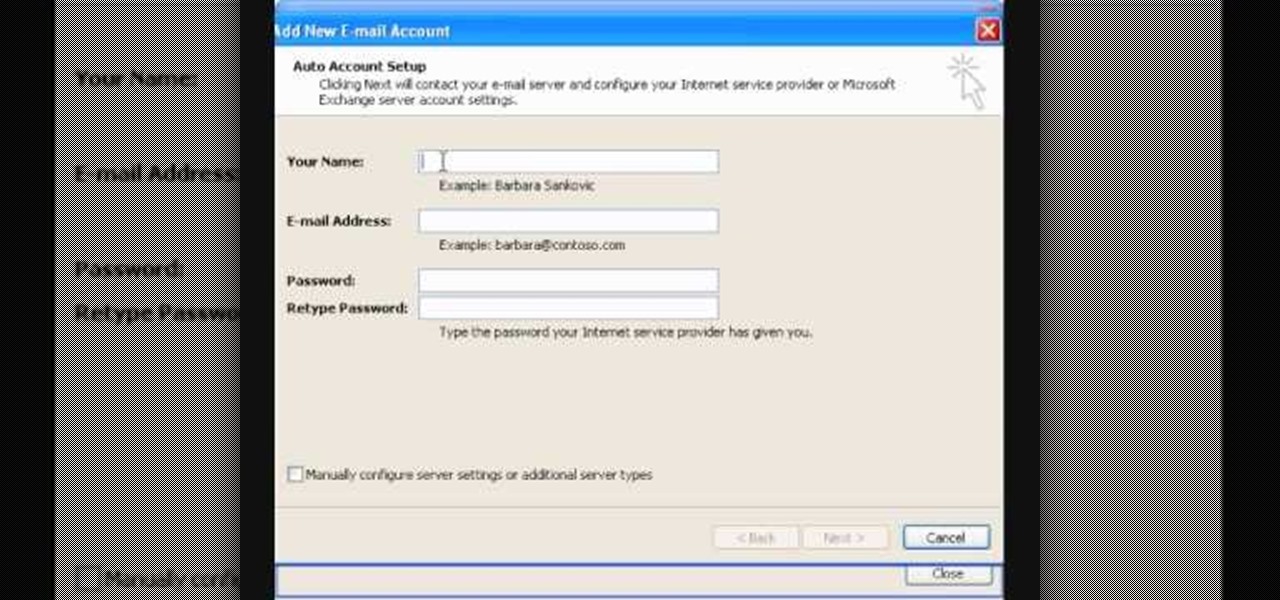
In this video tutorial, viewers learn how to setup Microsoft Outlook 2007. Begin by opening the Outlook Express 2007 program. Then click on Tools and select Account Settings. Under the Email tab, click on New. Now type in your name, email address and password. Then click on Next. Select Internet Email and click on Next. Now type in your user information, server information and log on information. Then click on More Settings and click on the Outgoing Server tab. Check the first box and then cl...

This video tutorial is in the Computers & Programming category which will show you how to set startup programs in Windows XP. To begin click on the start button and go to the 'run' command, type in 'msconfig' and click OK. On the next window click on the 'startup' tab and here you will see all the programs that can run when you start up your computer. Here you check the programs that you want to run at start up and uncheck the ones you don't want to run. Then click 'apply' and in the next win...

In this Electronics video tutorial you will learn how to take a picture with your LG GW620. First you got to press and hold the camera key on the side of your phone. This will open up the camera options. If you tap the screen you will see the options icons on the side. The various icons are zoom, exposure, flash, macro and settings. On the right hand side you have the back, camera mode and the gallery icons. To take a photo, tap on the camera mode icon. The photo will be clicked and then a li...
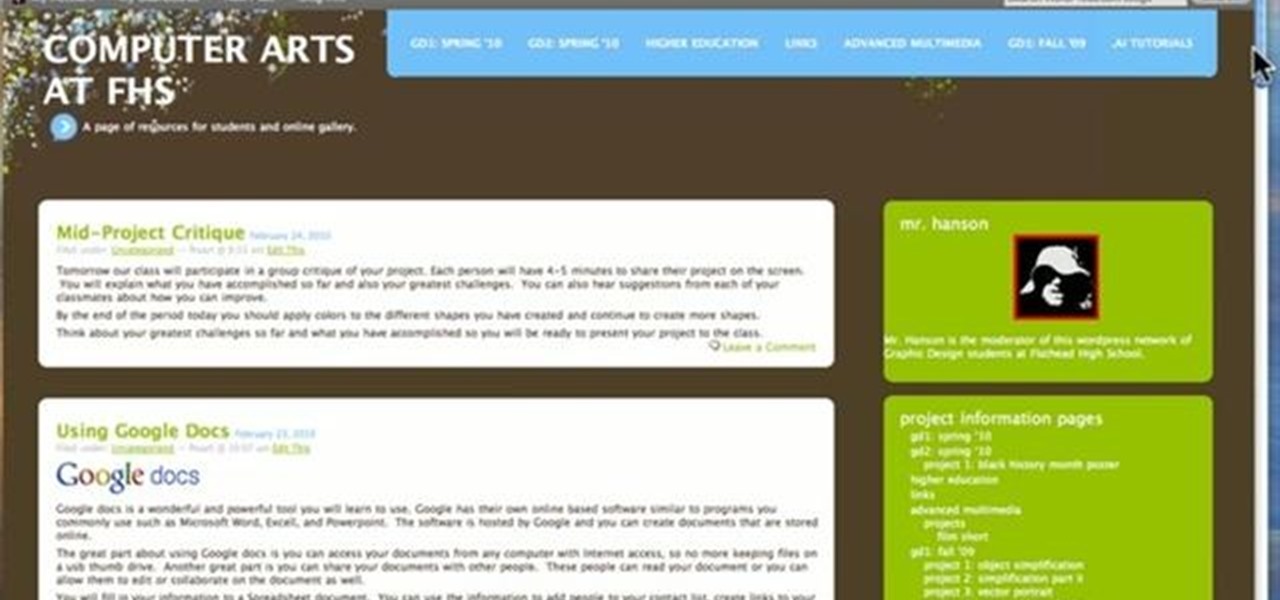
This tutorial will guide you through the steps involved in setting up a sidebar on a WordPress page. Every version of WordPress brings with it new features, new functions and new ways of doing things. Fortunately, the very same technology that allows an open-source blog publishing application like WordPress to exist in the first place also makes it easy for its users to share information about its features through videos like this one. Take a look.

If you've recently installed your own fencing in your yard, some may think the next best thing to do is seal it. That may not be such a smart idea. Allowing a fence to be exposed to the air and environment can actually do wonders for a fence. As you'll learn in this tutorial, you'll find out more on why letting your fence set is such a good idea and what kind of sealants you can use on it. Good luck and enjoy!

Learn how to set the timer function when using aPanasonic G1 or GH1 digital camera. Learn how to set the auto mode on a Panasonic G1 or GH1 digital camera. Whether you're the proud owner of a Panasonic Lumix DMC-G1 or DMC-GH1 micro four thirds digital camera or perhaps just considering picking one up, you're sure to like this free video tutorial, which presents a complete overview of how to take timed photographs with a G1 or GH1 camera. For more information, including detailed instructions, ...