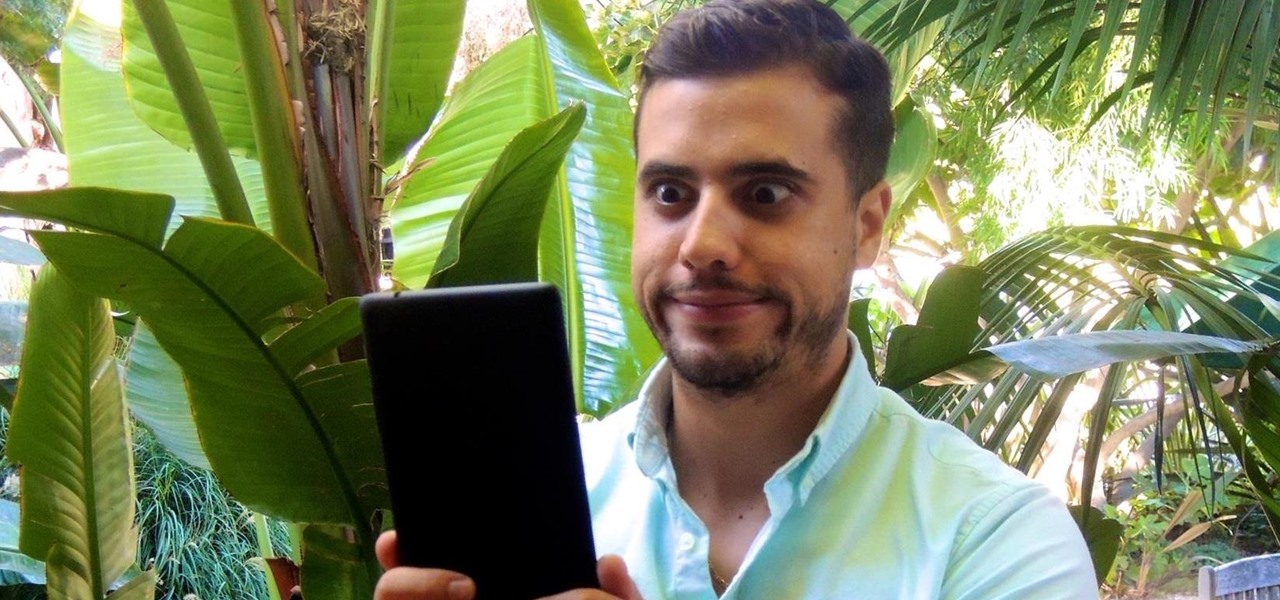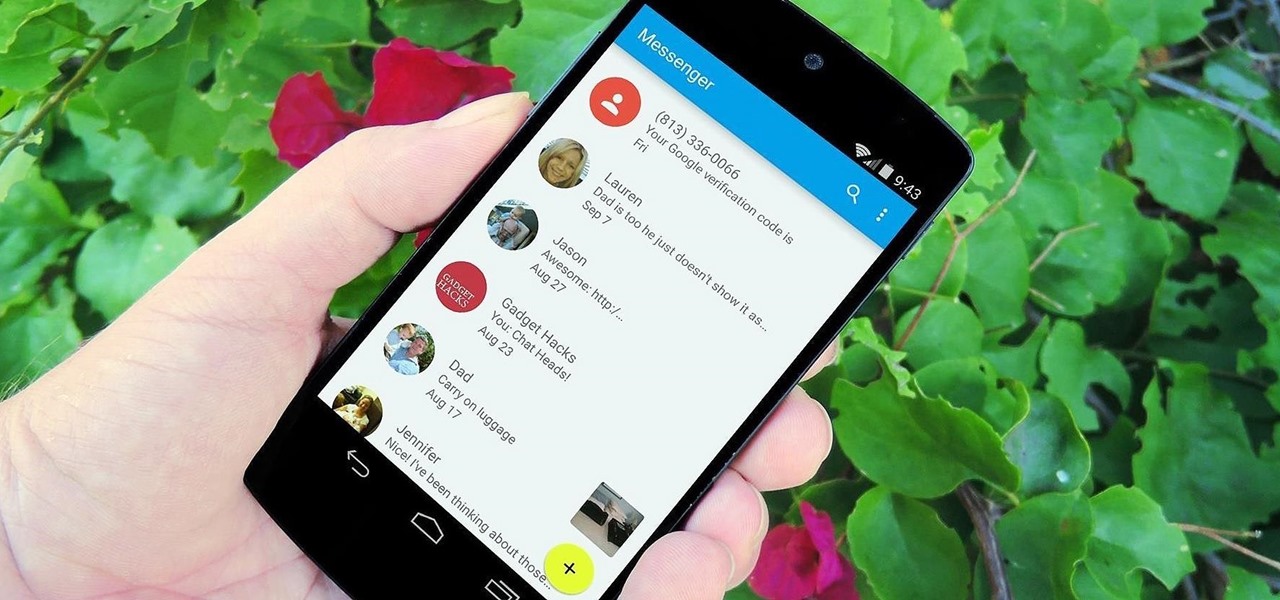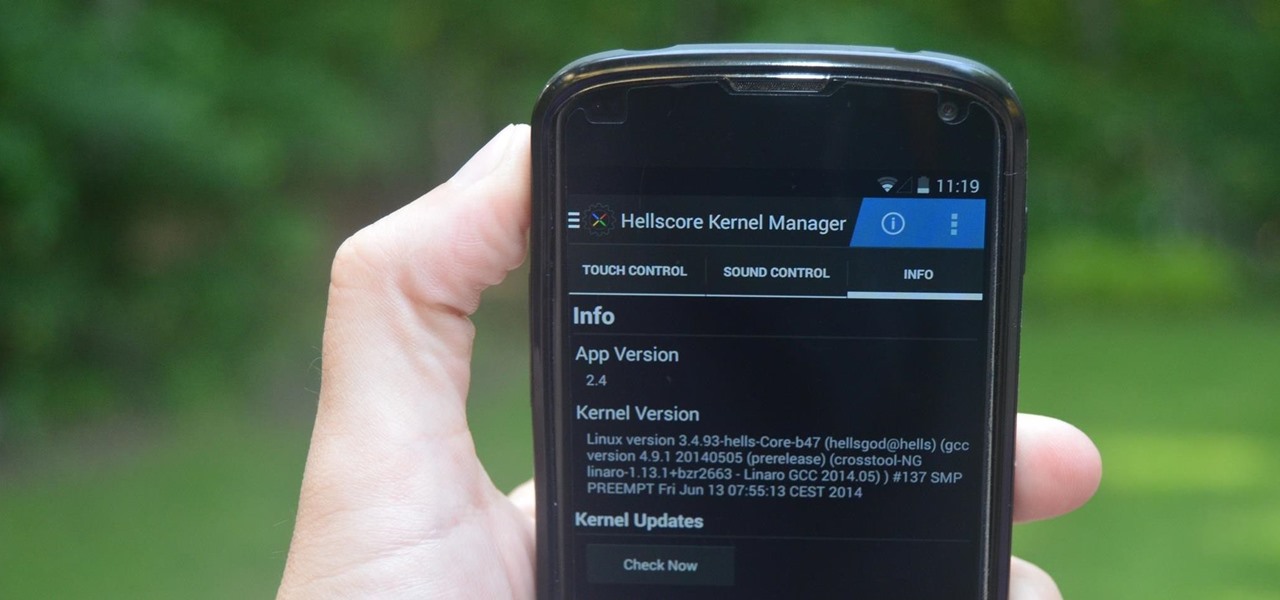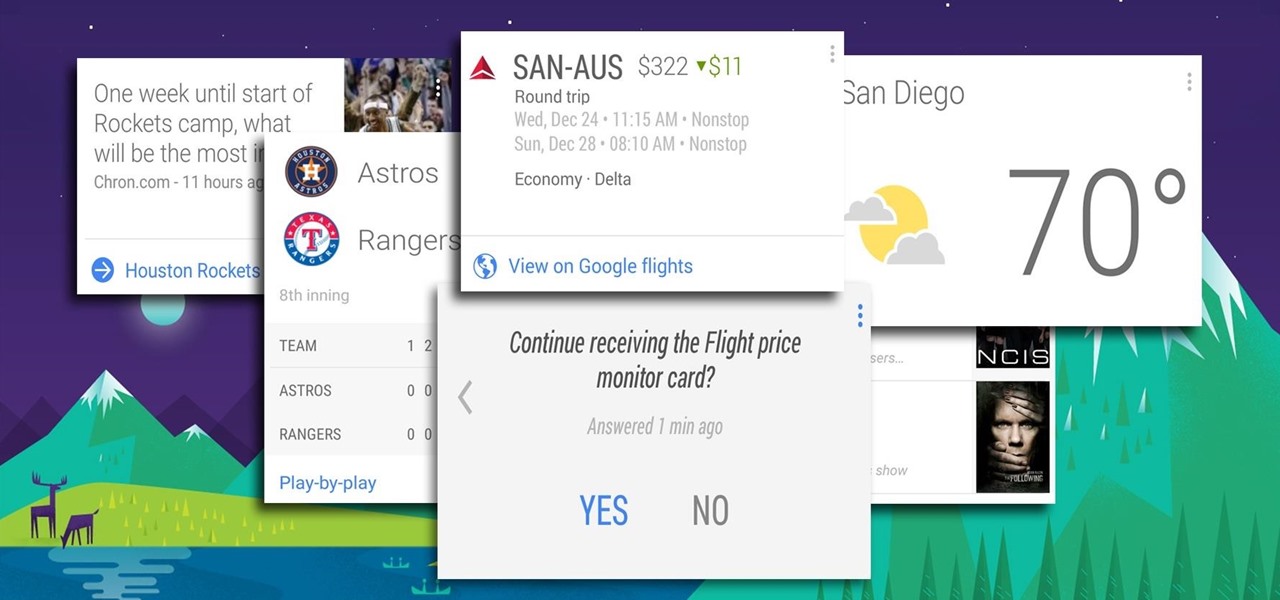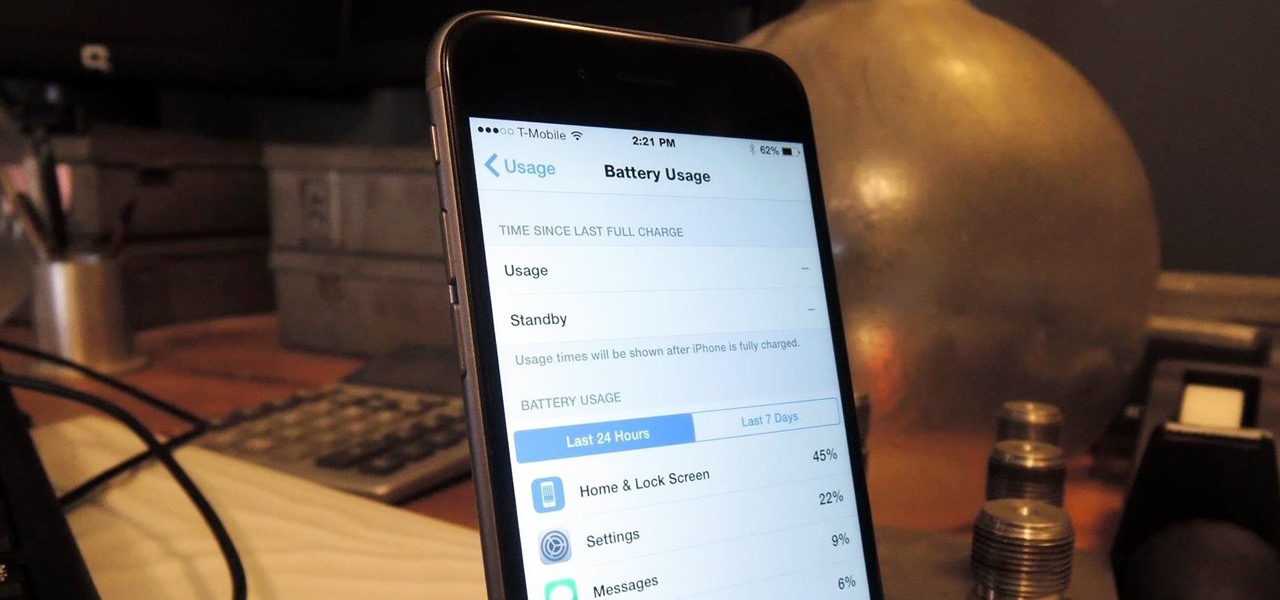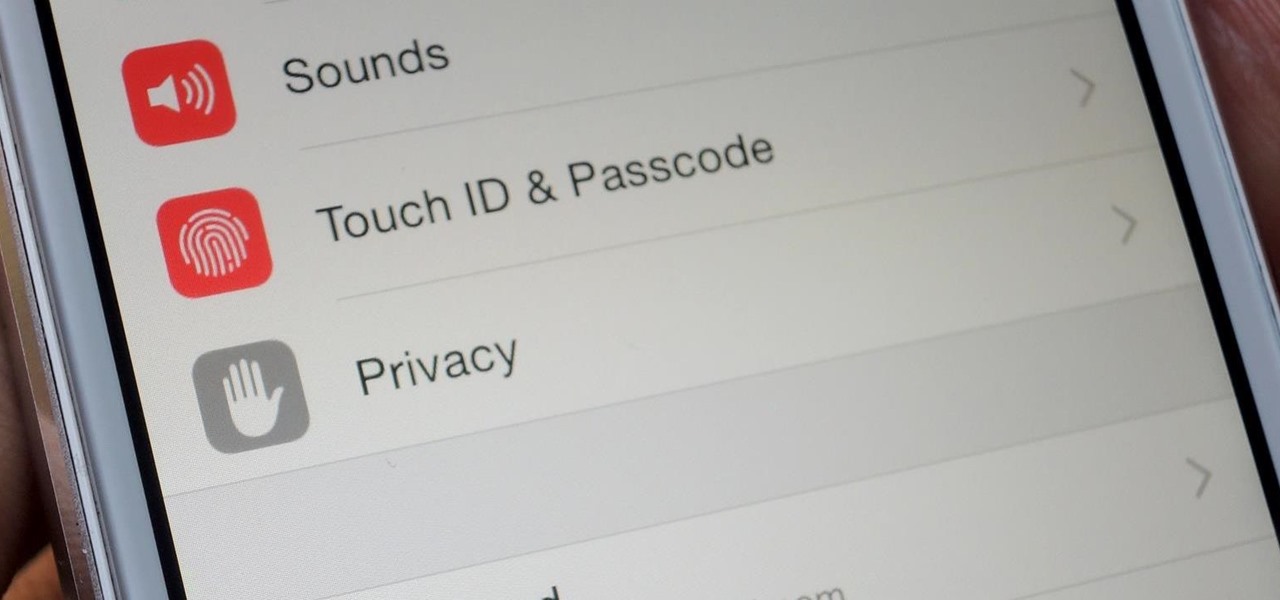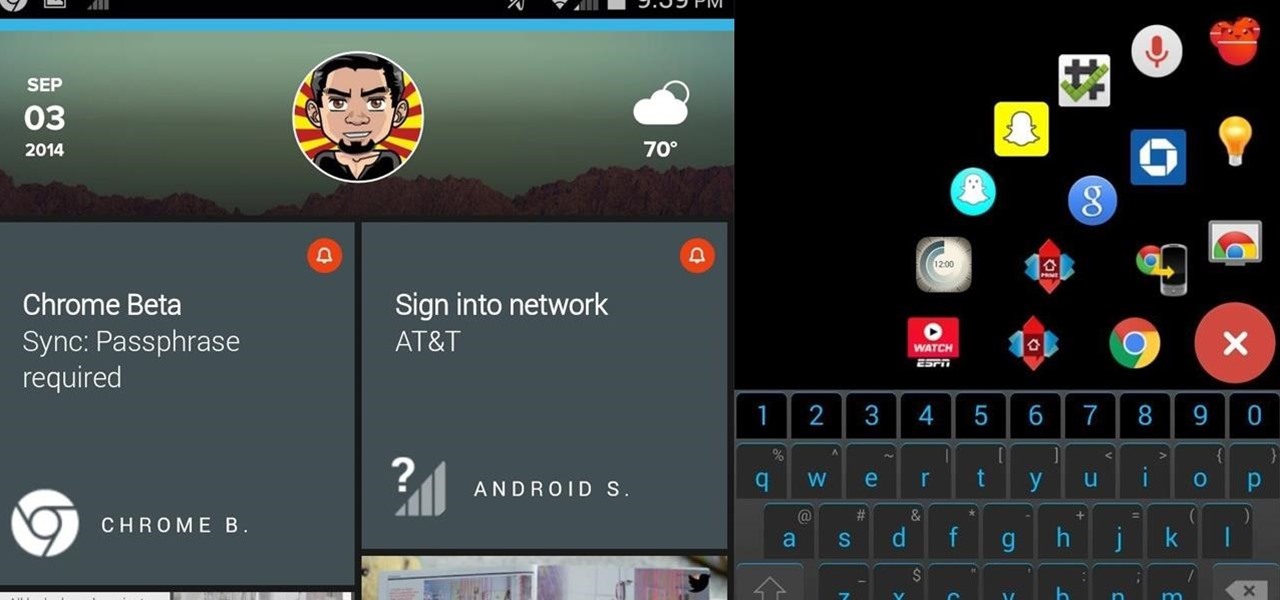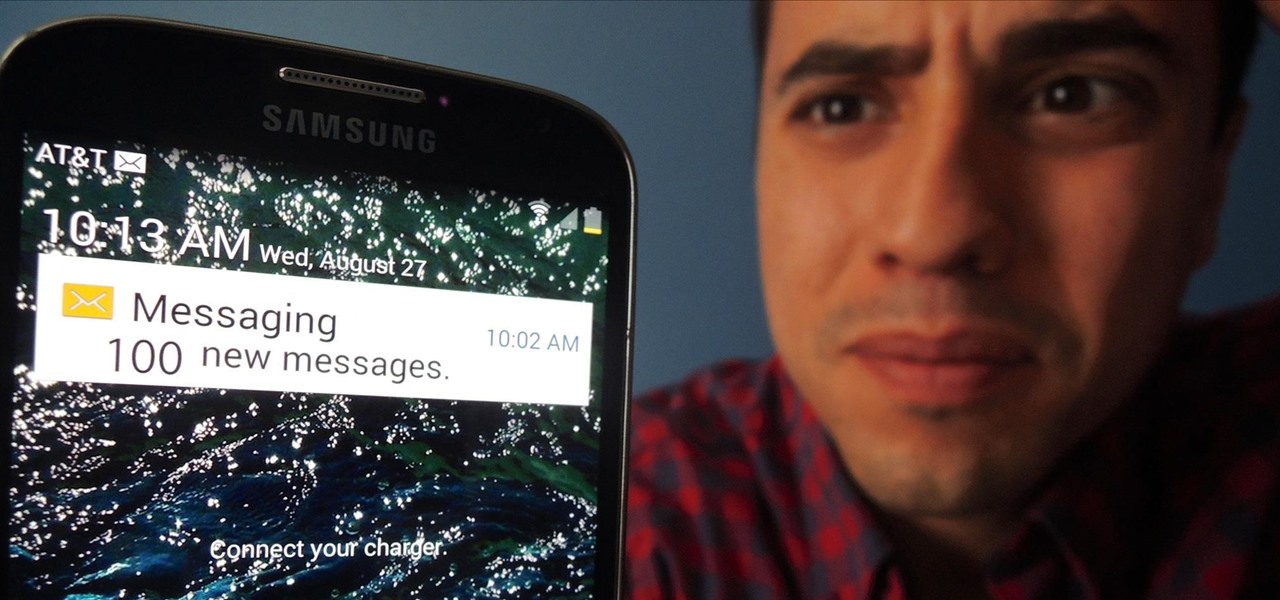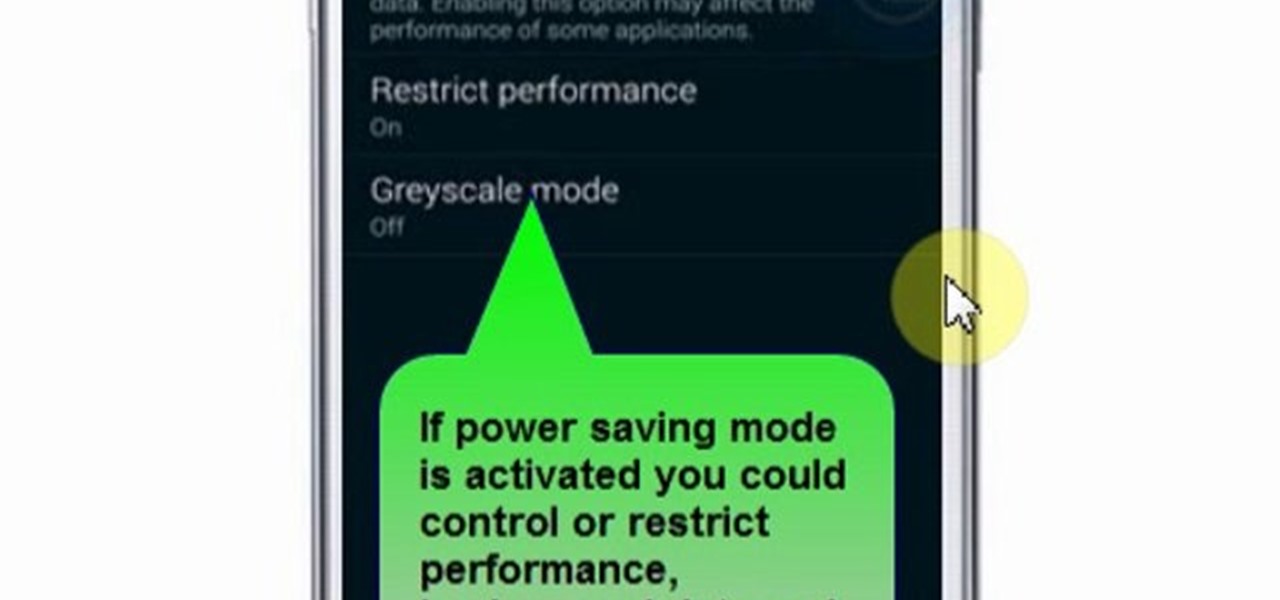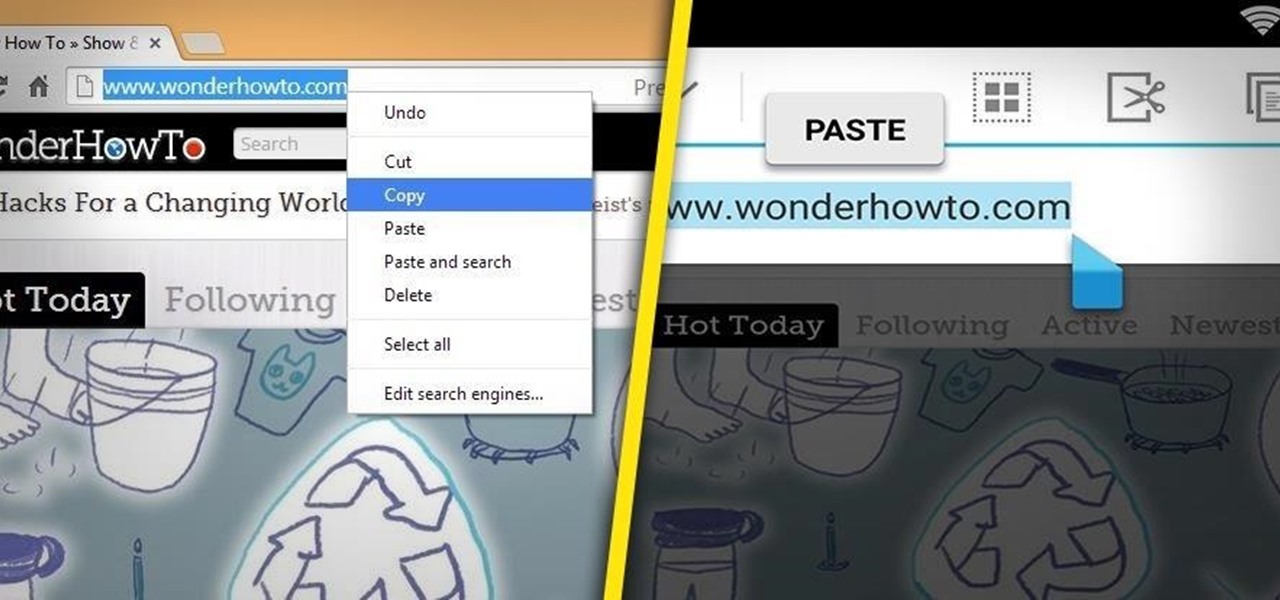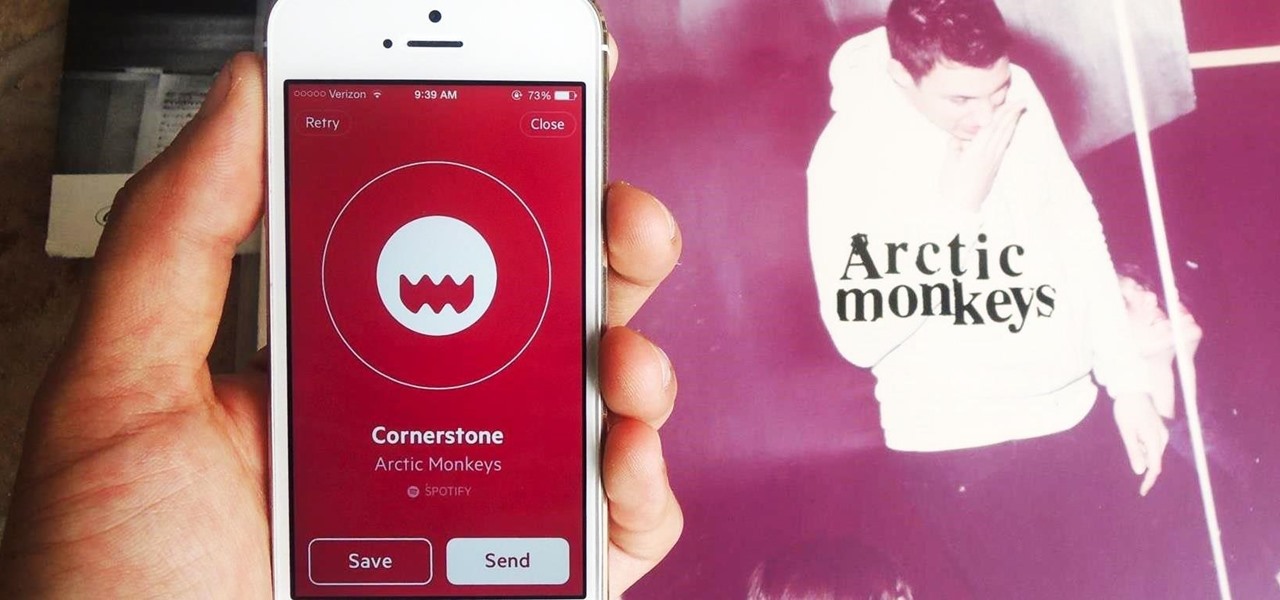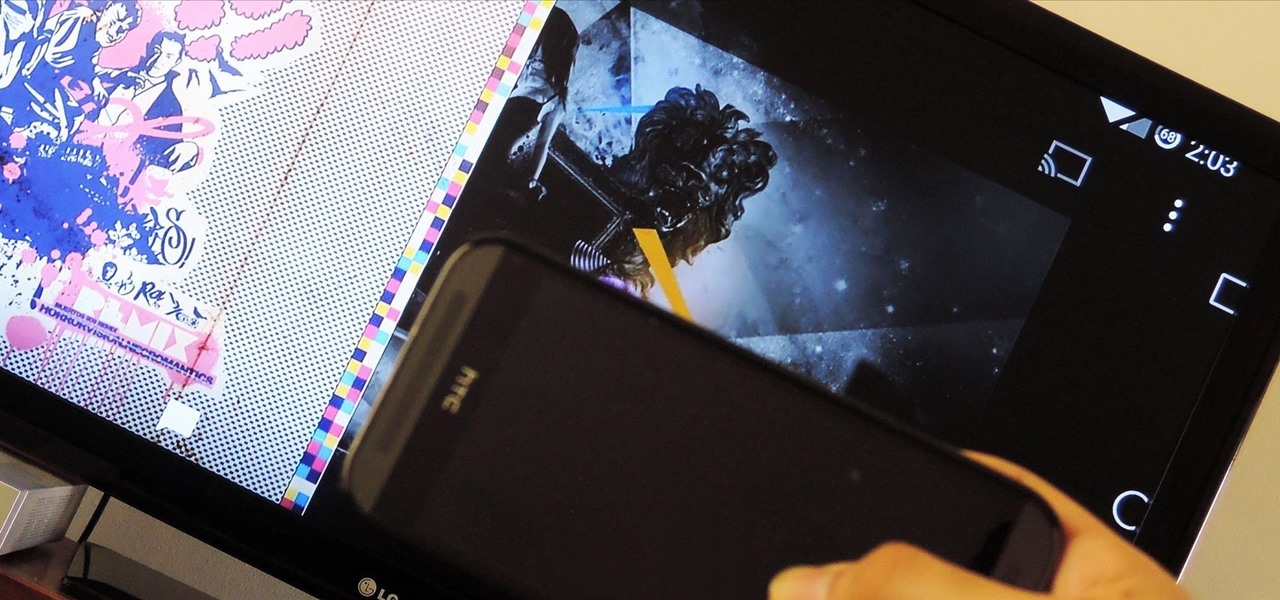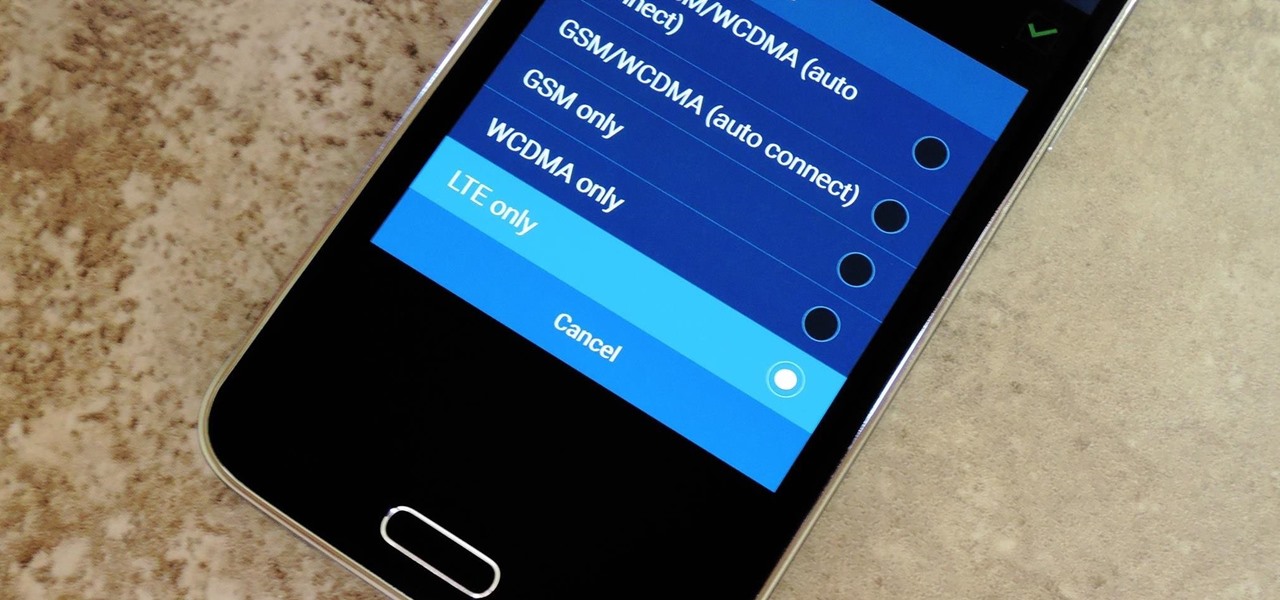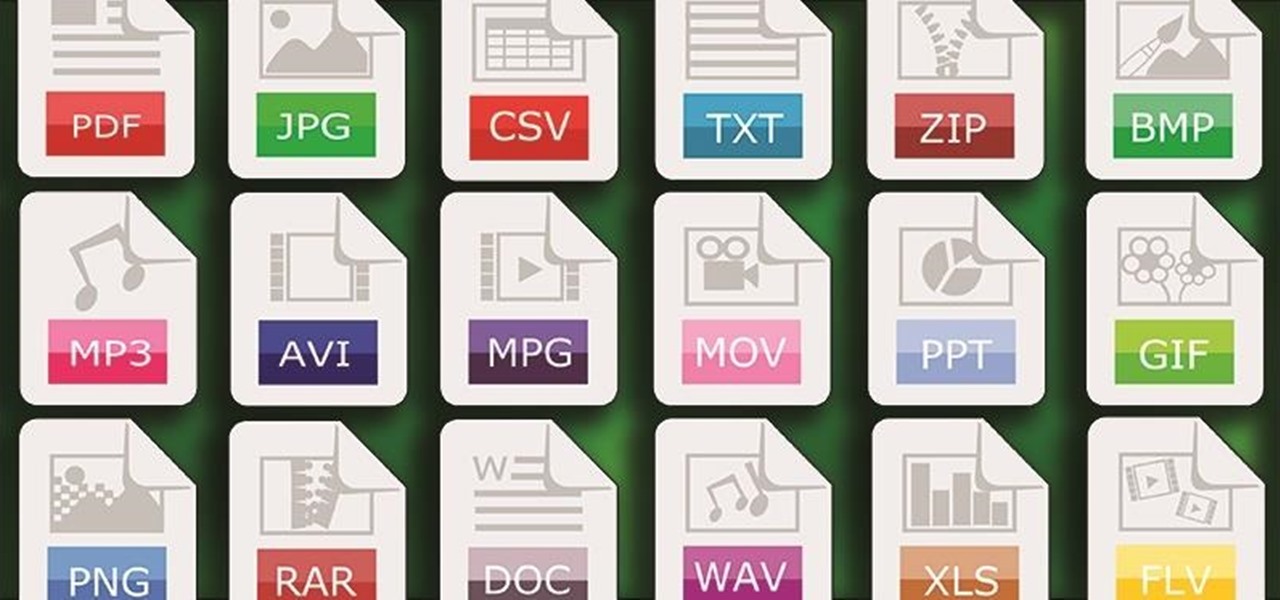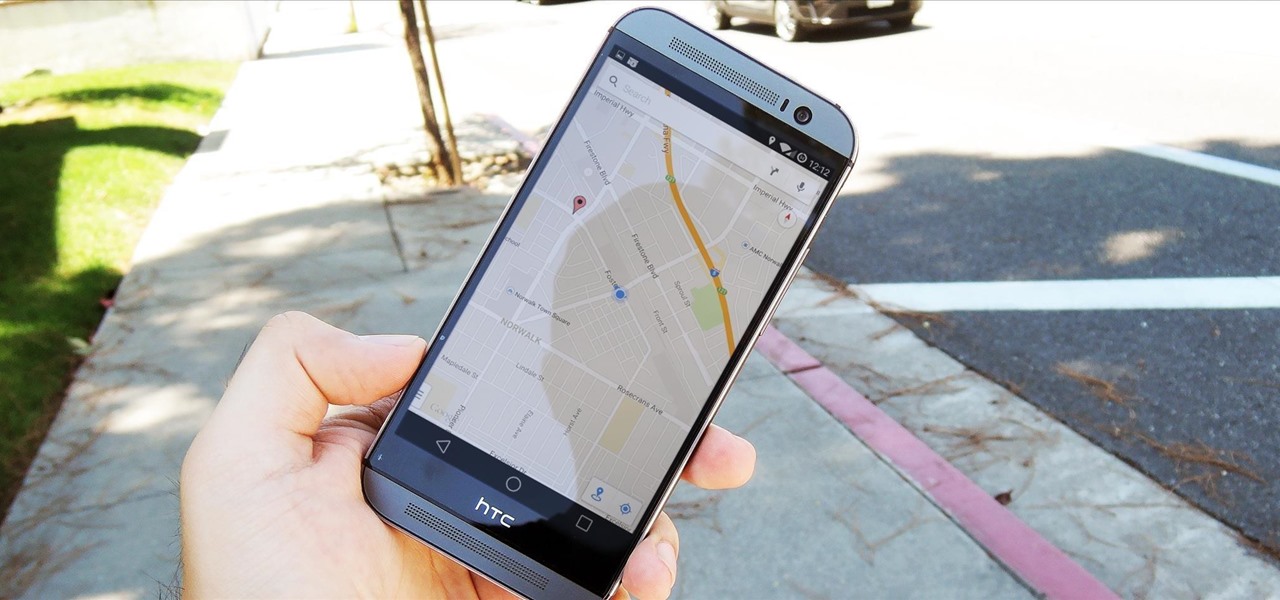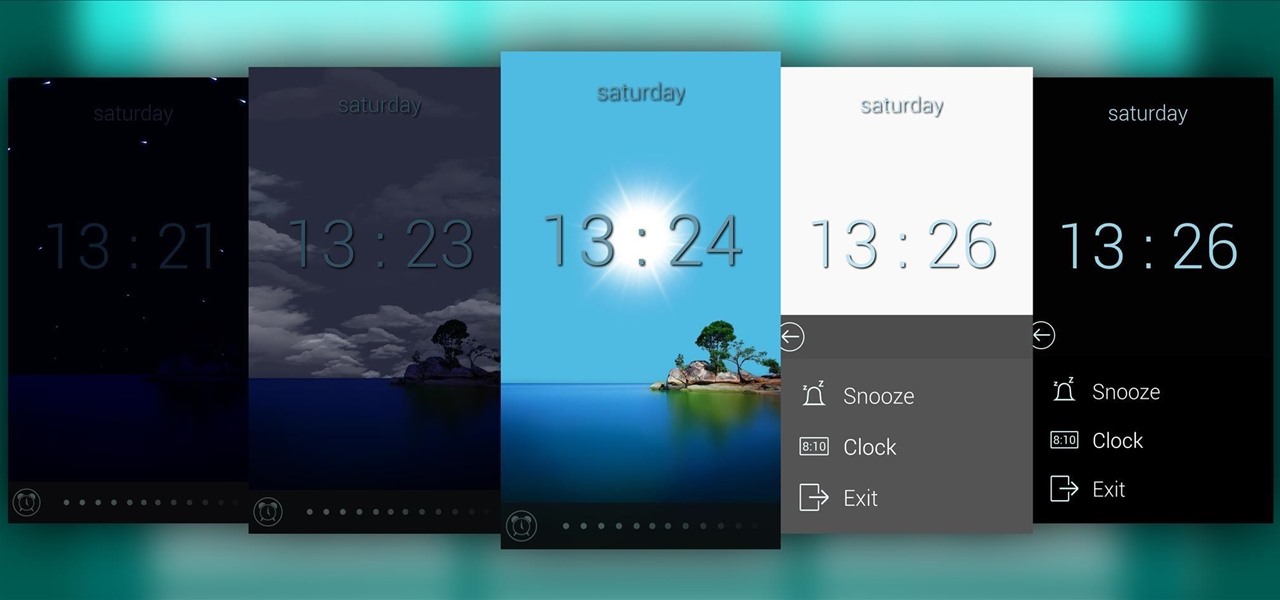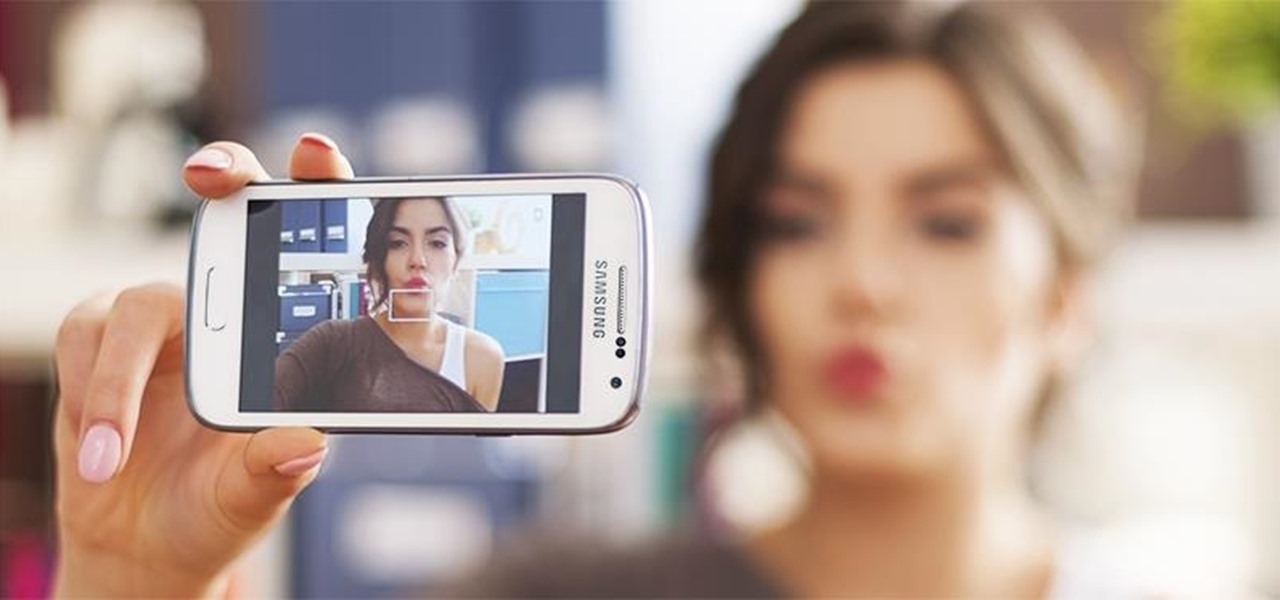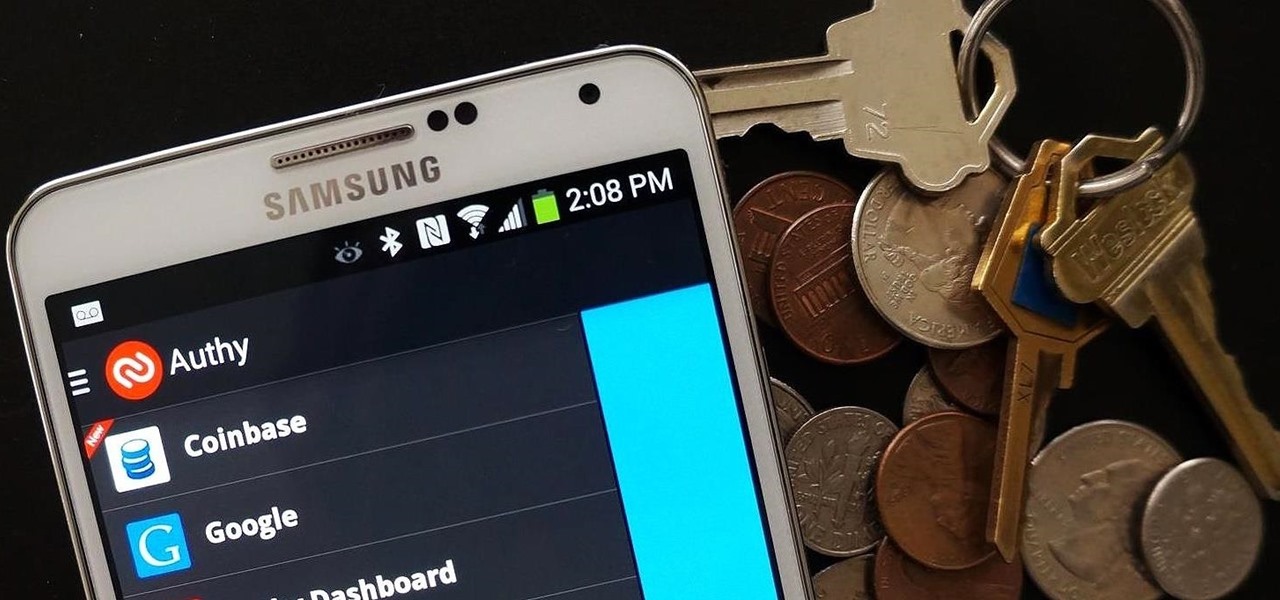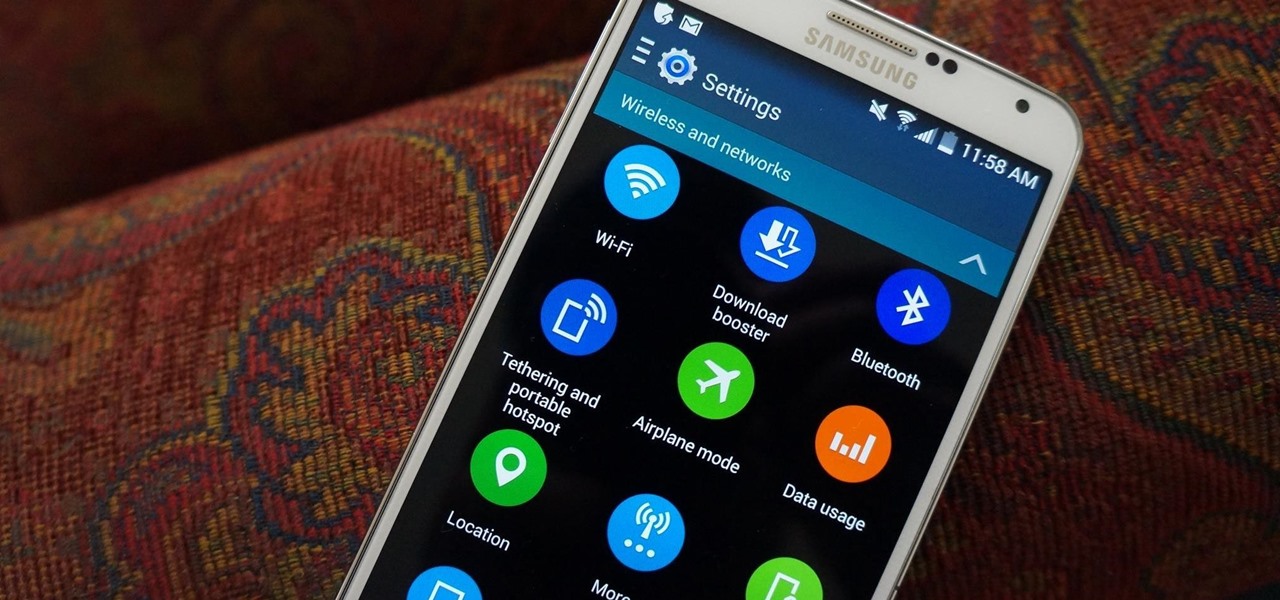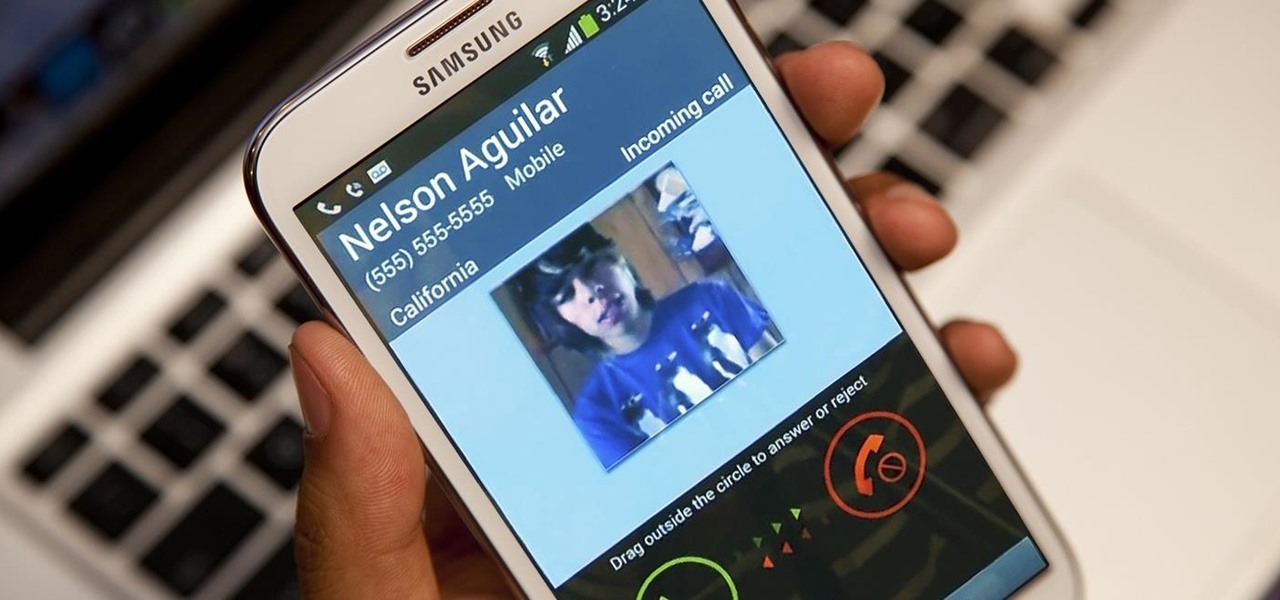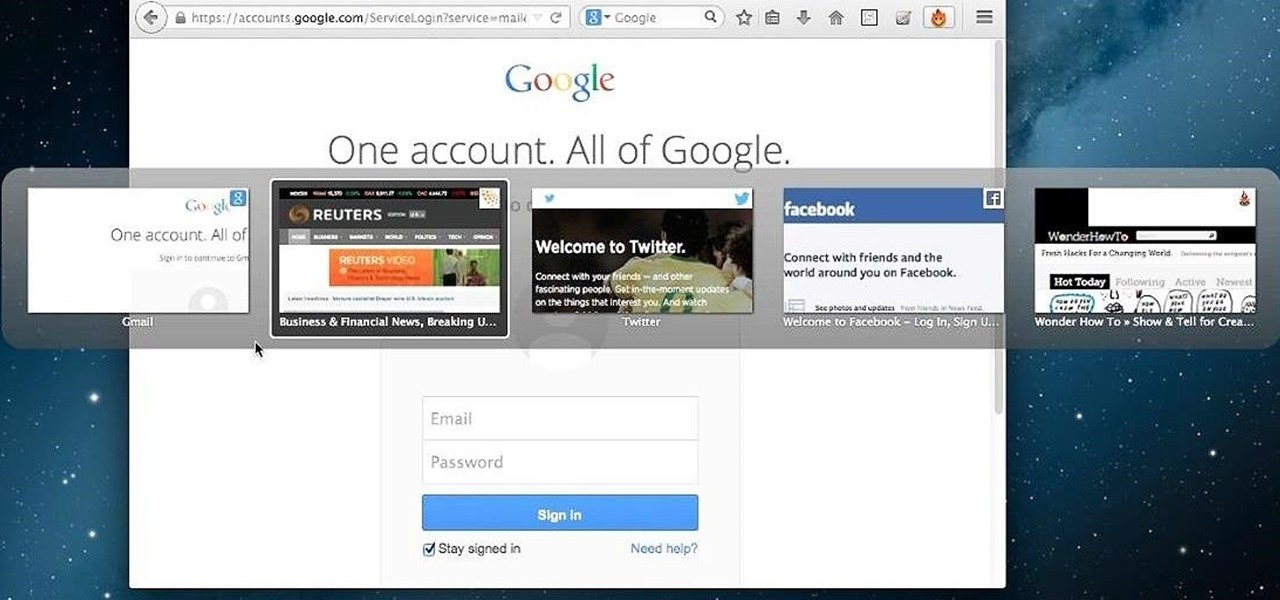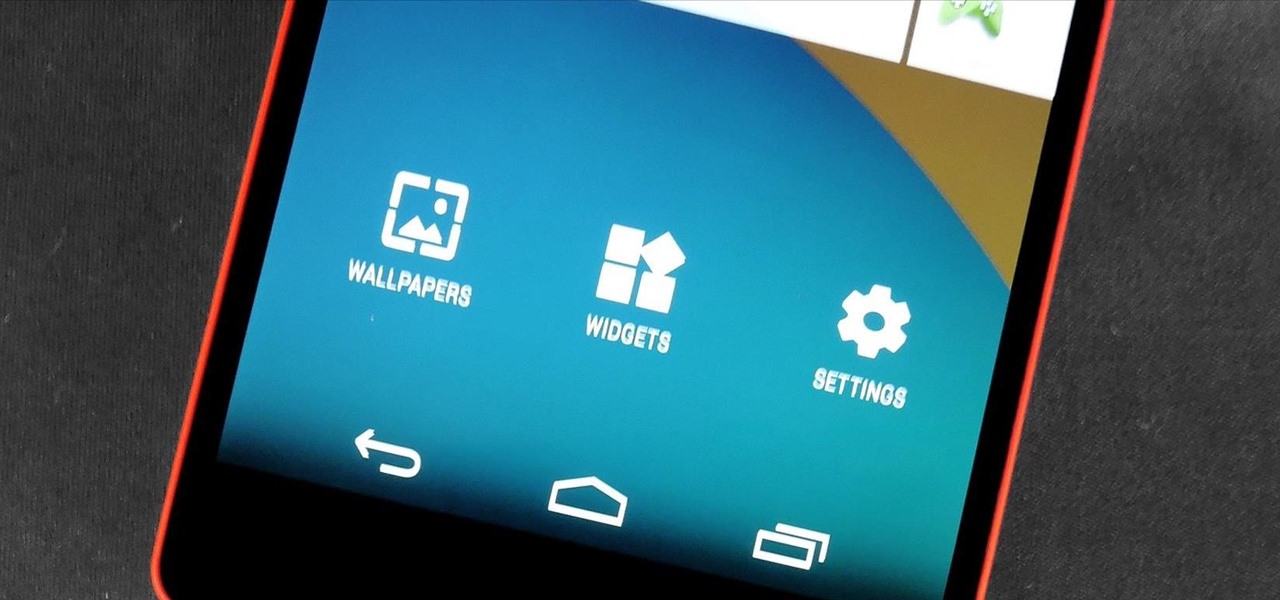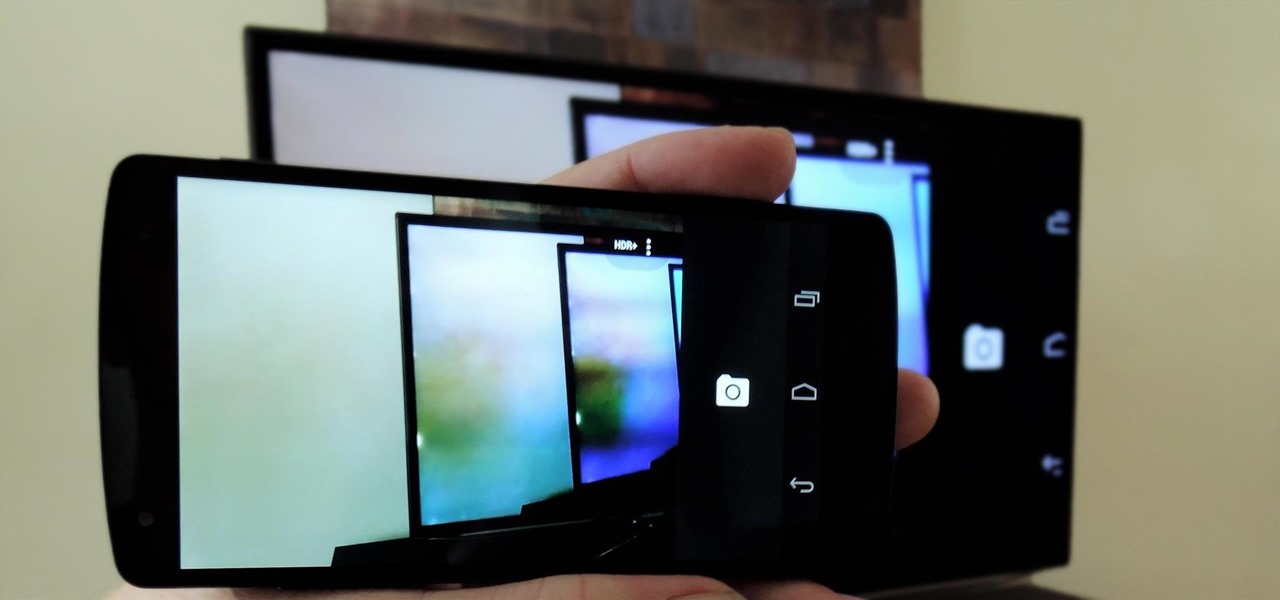We've already seen the visual changes that Android 5.0 Lollipop has brought to the table, but Google spent just as much time altering things under the hood. Awesome new functionality and hardware capabilities have been added left and right, and with the OS already out now, it's high time we had a look at some of these tweaks.
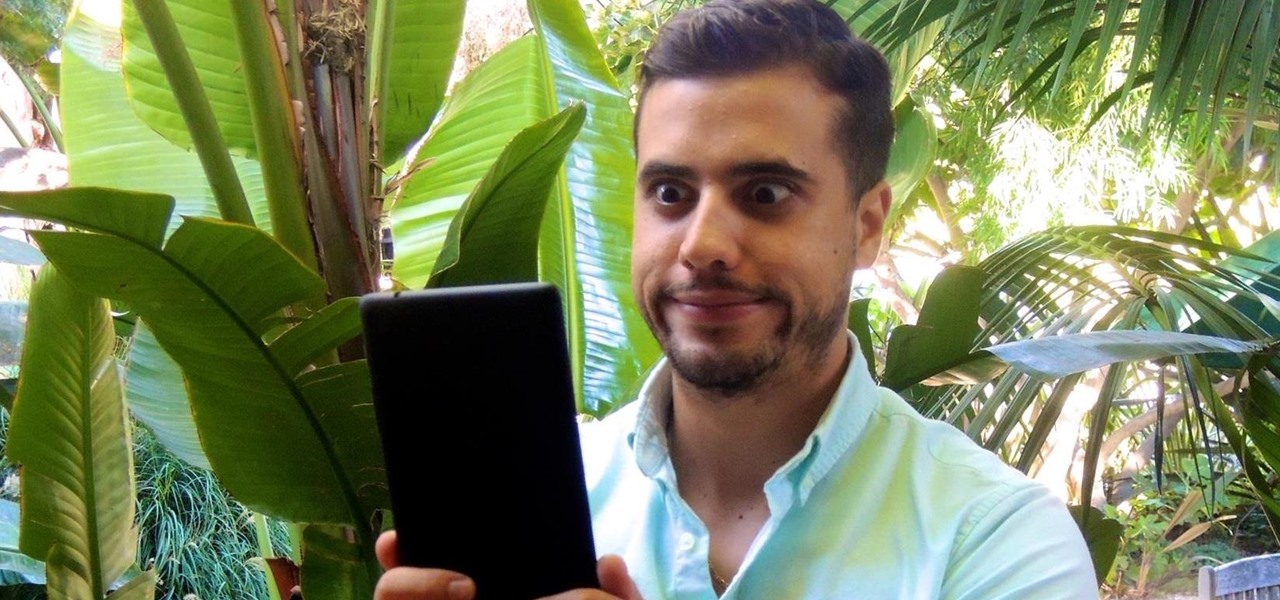
I think it's safe to assume that most of us appreciate a little privacy and security when it comes to our mobile devices, which is exactly why we have lock screens that require unique passwords, patterns, or PINs. Although someone can discretely peer over your shoulder to see what your password is, it's much more difficult for them to duplicate your face to unlock the device.
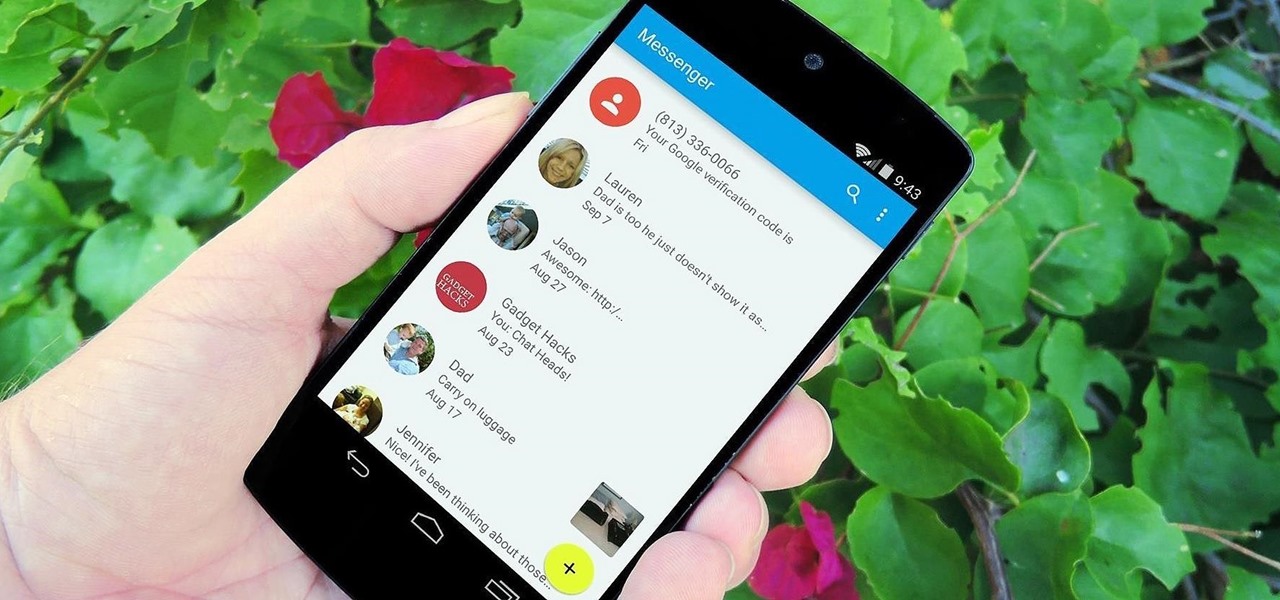
With all of the cool new animations and features in the upcoming Android 5.0 Lollipop release, some pretty awesome system apps may have been overlooked amidst the fanfare. Most noticeably, a new Messenger app was added to the OS, containing many touches of Material Design.

While the adoption of Apple's newest mobile operating system, iOS 8, was smoother than its predecessor, there were still a lot of bugs and features that needed ironed out. There were lost cellular signals, missing Camera Rolls, a confusing iCloud Drive, and no functioning Apple Pay yet, among other things. Now it's just over a month later from its first release to the public and things are finally looking pretty good.

Welcome back, my novice hackers! New hackers often ask me the same question: "What is the easiest platform to hack?" My response is always the same—it is not a platform, but rather a particular piece of software that is easiest to hack, which is on nearly every client-side system. That software is Adobe Flash Player.
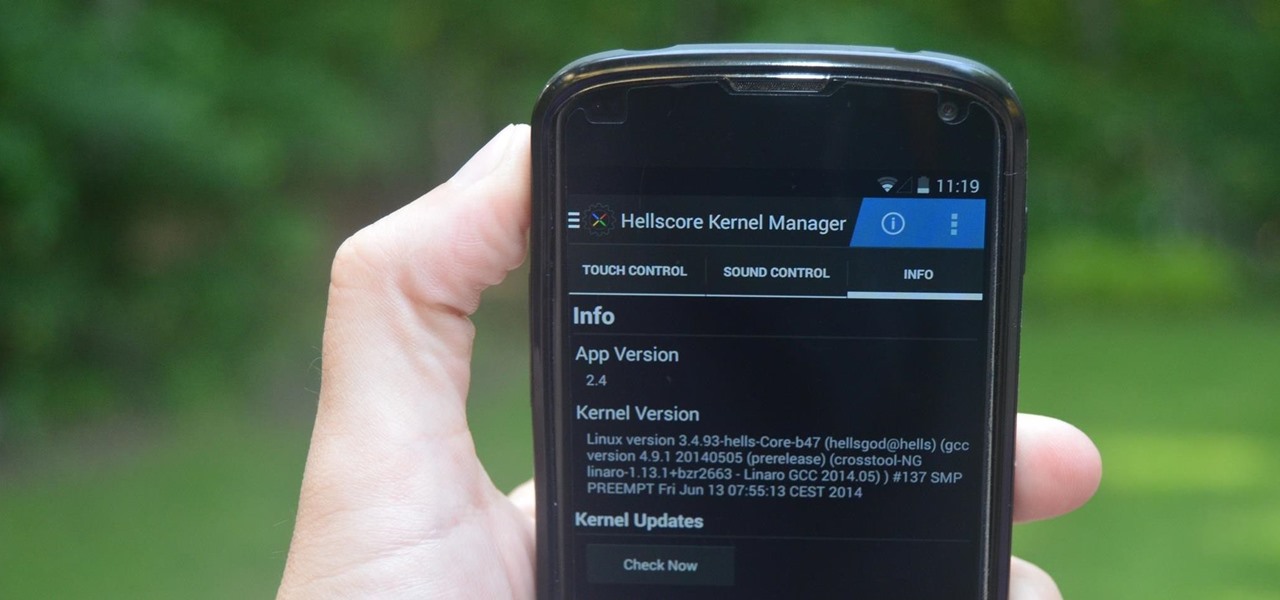
Increased battery life is easily one of the most sought after improvements to a device and often drives intrepid users to root their phones, flash new ROMs, and try out experimental kernels.

Unless you're sporting an LG G3 or a mod that allows tap-to-sleep and/or tap-to-wake functionality, you're probably hitting the power button to sleep and wake your device. But that button may be awkward to hit, may be worn down, or may just stop working due to a manufacturer's error or a device drop. In any case, it is possible to end reliance on the power button, opting instead for a simple swipe gesture that will instantly lock your device.

I may not be a parent just yet, but I've dealt with enough worrisome mothers to know that keeping a watchful eye over your child is of the top-most importance. Since most people cannot afford to stay right by their child's side 24/7, developers are always looking for ways to make the pain of stepping away a little less stressful for parents.

One of the easiest ways to adjust brightness on an Android device is to use the slider found in the notification shade. Unfortunately, for some odd reason, the Sprint variant of the LG G3 does not have this feature.

Google has a practice known as dogfooding, where they use their employees to test new and upcoming features for their various services. Back in March, they accidentally released a dogfood version of YouTube on Google Play, and many Android users got their first behind-the-scenes glance at the internal testing features.

The new iPhone 6 and 6 Plus are supposed to last a lot longer in your pocket with improved battery life, but that doesn't mean that iOS 8 will be that friendly on your older iPhone model. All of those awesome new features could be killing your battery, but with some simple tweaking, your battery life concerns will be a mere afterthought.

When it comes to dictating what happens when the Galaxy Note 3's S Pen is detached, the stock settings that Samsung provides are severely lacking. There are only two measly options: launching Samsung's own Action Memo app, or displaying the Air Command menu.

Keeping data private is vital in the days of smartphones and the free-floating information they carry. Justin wrote a guide on many of the deeply hidden and sometimes concerning privacy settings in iOS 7. Now we're back to cover some of the new (and old) privacy settings in iOS 8 that you need to address right now.

BlinkFeed completely changed the way I access new updates from Facebook and Twitter, but when I switched to the Google Play Edition of the HTC One, I lost access to the launcher. BlinkFeed is available in the Google Play Store, but HTC has not opened it up yet for all devices yet. While there are ways to port BlinkFeed over to other devices, it's reliability is dependent on the ROM, sometimes causing bugs and crashes.

Everyone has that one friend who just can't help but send multiple texts in rapid-fire succession, when they just as easily could have been consolidated into one easy-to-read message. Alert after alert, this becomes extremely annoying as your phone shoots notification sounds and vibrations at you like it was possessed.

This video will show you how to set power saving mode in Samsung Galaxy S5 phone. Power saving mode will save or extend your battery life. So power saving mode will prevent unnecessary data usage. This mode will reduce screen brightness or turning off vibration and that will save your battery. This mode will control the display color which also saves battery. So this mode will save your internet connection usage and battery life. Follow the video.

Pushbullet is one of those apps that helps separate Android from its competition. By pushing the boundaries of cross-platform data syncing and file sharing, the service truly demonstrates how flexible and robust the world's leading mobile operating system can be.

When I stumble upon a new song that I'm really into, I don't just listen to it repeatedly—I share it with family and friends that I think might enjoy it just as much as I do. Now, thanks to a new iOS app called Craaave, sharing those tunes are a cinch, no matter if I'm using Spotify, SoundCloud, or any other music streaming app on my iPhone.

Screen mirroring was a long-awaited feature for the Chromecast, now available for select devices (and even more with root). While great news for those who couldn't wait to play games, watch movies, and browse pictures on a big screen, it did mean that you had to keep your device's screen on the entire time it was being mirrored.

Even with the highest-tiered data plan available, there are times that your phone or your carrier might downgrade your connection to 3G or even lower. This usually occurs when you've made a phone call, or you've switched cell towers while traveling.

One of Android's strengths when compared to other mobile operating systems is its ability to set third-party apps as the default handler of certain file types. Instead of being stuck with pre-installed system apps when it comes to opening files and links, you're free to choose a better-fitting alternative.

Welcome back, my rookie hackers! I recently began a series on using Metasploit, and my goal with it is to teach you the very basics the incredibly powerful hacking tool has to offer while progressively moving on to the more advanced features.

Google's Android Device Manager makes it extremely easy to track down your phone or tablet, but while it's simple to set up and use, it does require your device to have an active data connection, which can be an issue in some areas.

Most alarms just make noise to wake you up, and it can be a bit jarring coming off of a deep sleep to suddenly being woken up by a blaring sound. On the flip side, if you're a heavy sleeper, this might not even be enough stimuli to snap you out of your 8-hour coma.

Maybe it is narcissistic to take selfies, but it has become a socially accepted norm, no matter how stupid you might look doing it. Since so many people are seemingly in love with themselves and mobile photography, I thought it was about time to show you how to step up your selfie game.

The Samsung Galaxy S4 is a great smartphone, but do you know all the tips and tricks within the handset?

Samsung's Galaxy devices, for all the grief they get about supposed "bloatware", offer quite a few functional features that are not included in stock Android. From "Air Gestures" to a handy "Smart Alert" notification reminder, many of these features are more than just the latest gimmick to pitch in their ads.

As great as the Internet is, it is not without its dangers. Hackers at any time may be breaking into your online accounts and compromising your sensitive information. Last year, hackers broke into Facebook, Gmail, and Twitter and made off with 2 million stolen passwords.

Emoji icons can vary greatly from manufacturer to manufacturer. Normally, this isn't be a problem, unless all of your friends use iPhones and you're the only one that receives a different icon than the rest of your group. And for the record, they don't all correspond to each other, which only makes using them that much more difficult.

This is just another crazy prank you can pull in the work place or at home to make time go by faster and have a little fun in the process.

When you're not using your phone, it doesn't make much sense that it would be wasting power by maintaining an internet connection for the inside of your pocket or purse. Well, perhaps you need a little bit of intermittent data here and there so that apps can update themselves in the background and still post notifications, but it doesn't need to be constant.

If you keep sensitive data on your phone, you've surely considered a "lockout" app before. There are many such apps that can add an extra layer of security to other apps within Android. For instance, you can require a PIN or password before anyone is able to launch a particular app.

While most are still fighting through a somewhat ridiculous invite system, OnePlus is starting to ship out a decent number of their One flagship devices to those who were able to obtain one.

When the Samsung Galaxy S5 launched a few months ago, I was pretty envious of the new UI elements Samsung included on it, as I'm sure you were. The flatter interface provided for a more polished and less cartoony feel, bringing the device more in line with Google's design elements.

The new LG G3 is the latest Android flagship-level device to be released this year, and it's ready to give the Galaxy S5, HTC One M8, and the OnePlus One a run for their money. Sporting a gorgeous 5.5-inch QHD display, 3GB of RAM, and a huge 300mAH battery, the device looks great and has tons of power to boot.

Extremely important calls have a way of coming at the most inopportune moments: when you're in class during an important lecture, at a big business meeting for work, or even when you're just enjoying a day at the movies.

Tab previews—you can do it on an iPhone or an Android device, so why not on your Mac or PC? It's about time you take your browsing game to the next level and learn how to toggle between previews of your tabbed webpages.

As Matias Duarte and the team over at Google's Android Design department ready their wares, they've given us a preview version of the upcoming "L" release of Android to try out.

At last month's I/O event, Google demonstrated a set of cool new features that were said to be coming to the Chromecast soon. While we may not be able to set custom backgrounds or cast content without being on the same WiFi network just yet, the biggest feature of them all has started rolling out to devices today: Screen mirroring.

The new preview build of Android is out, and it looks good. But if you're not quite ready to install Android L on your phone, there's still another way to enjoy some of these new visual elements on your Nexus device.