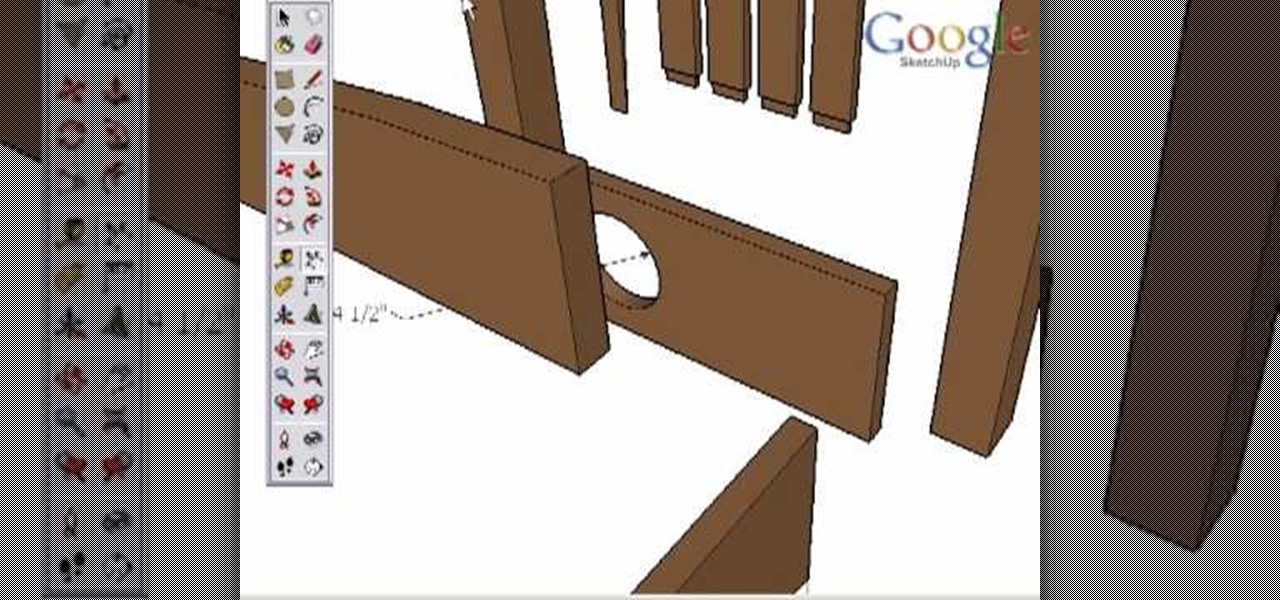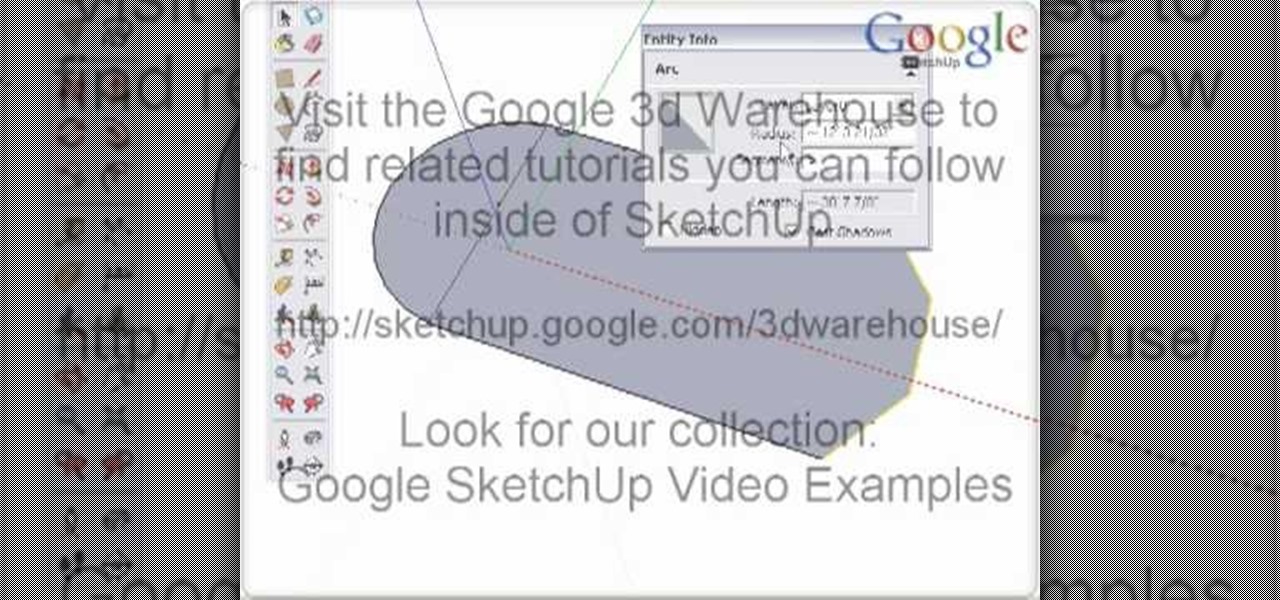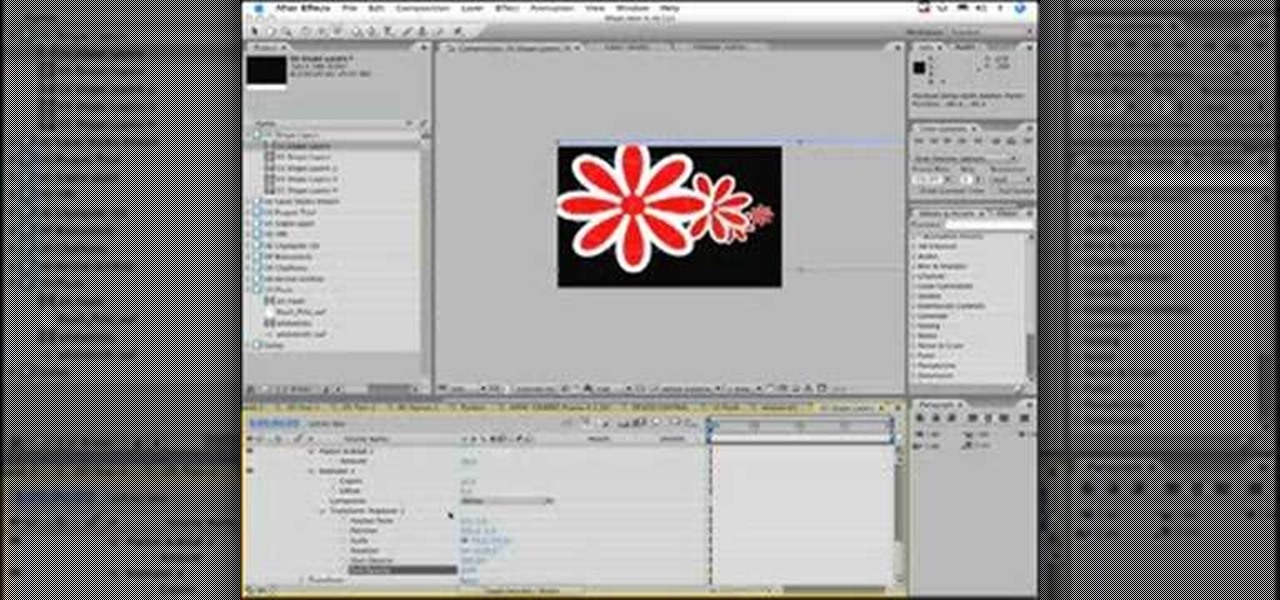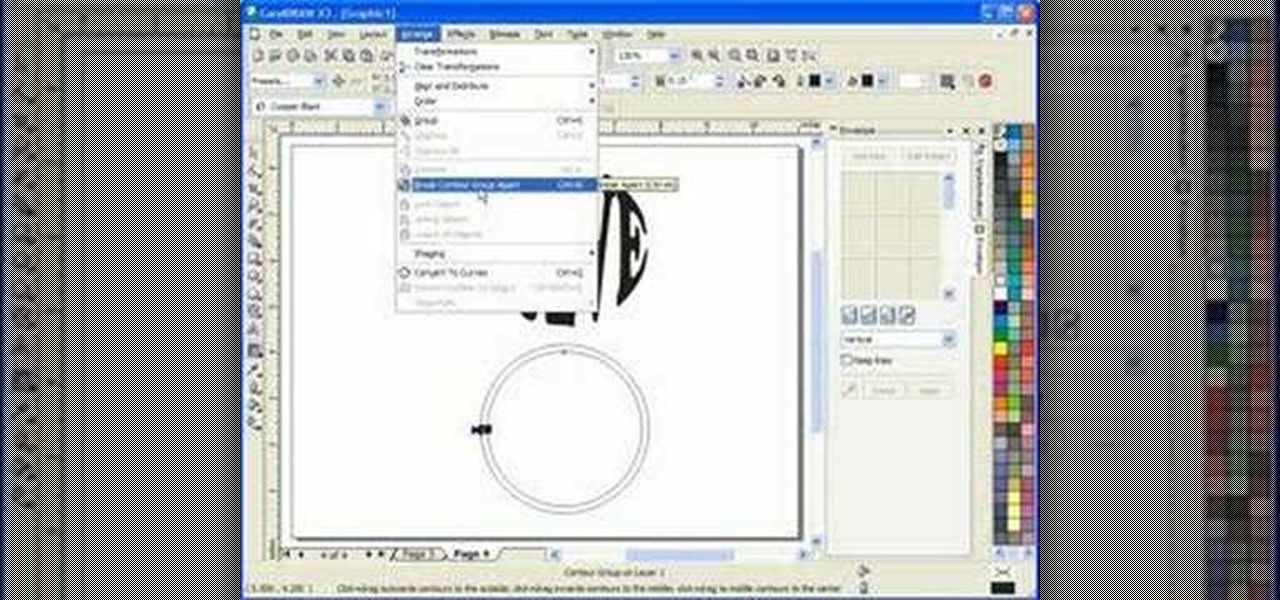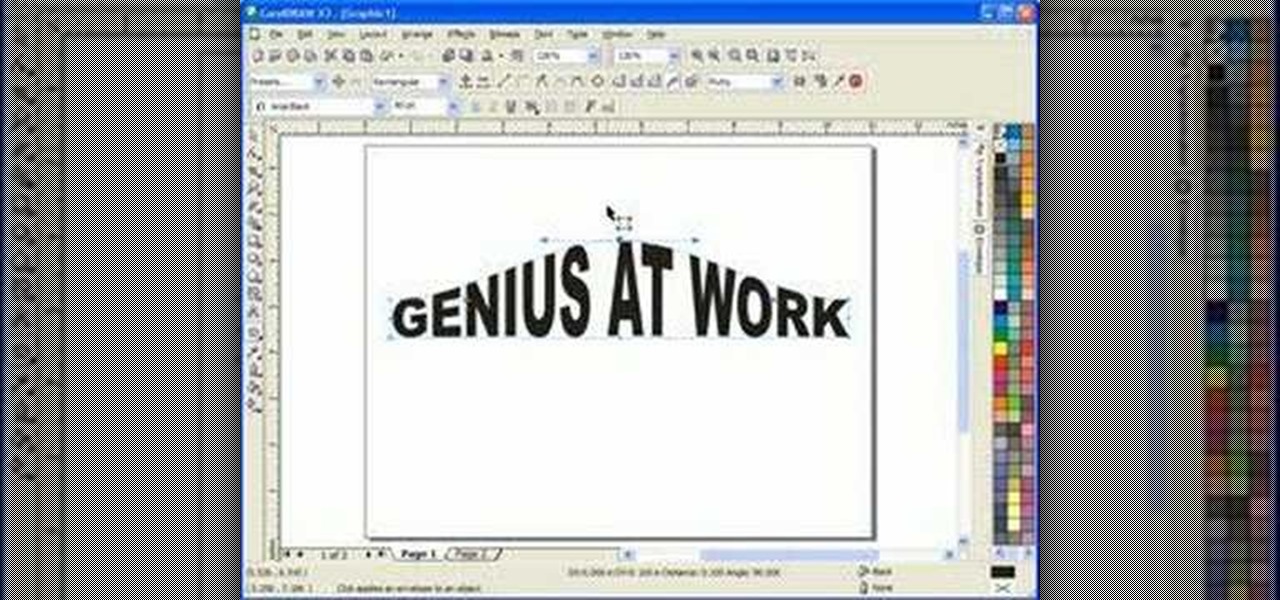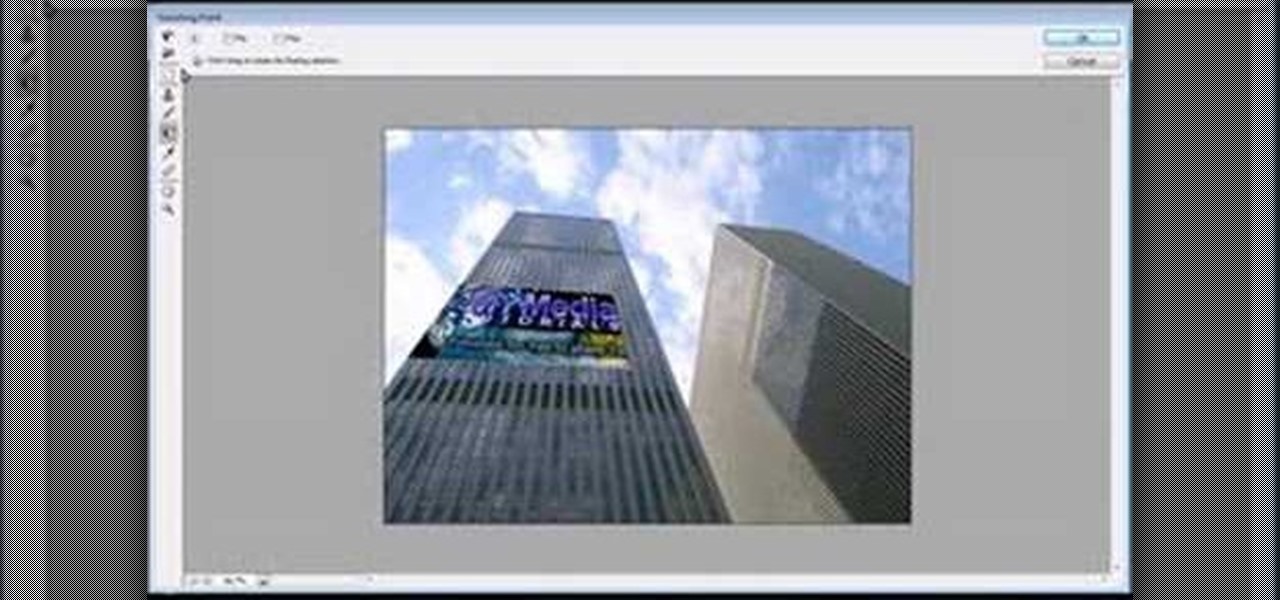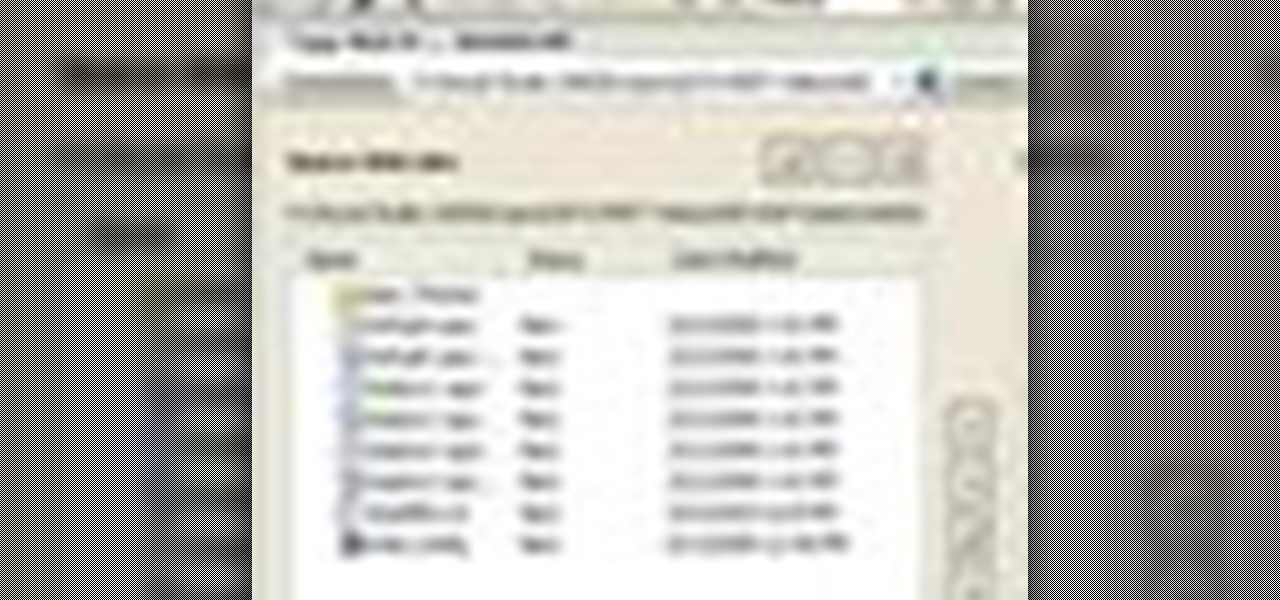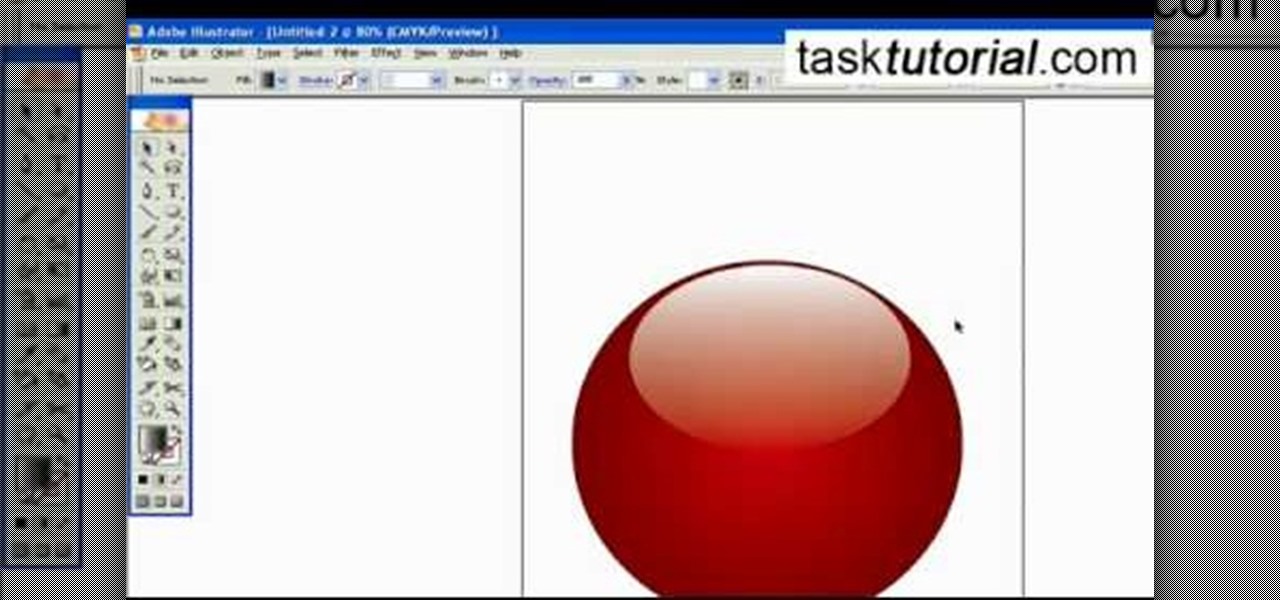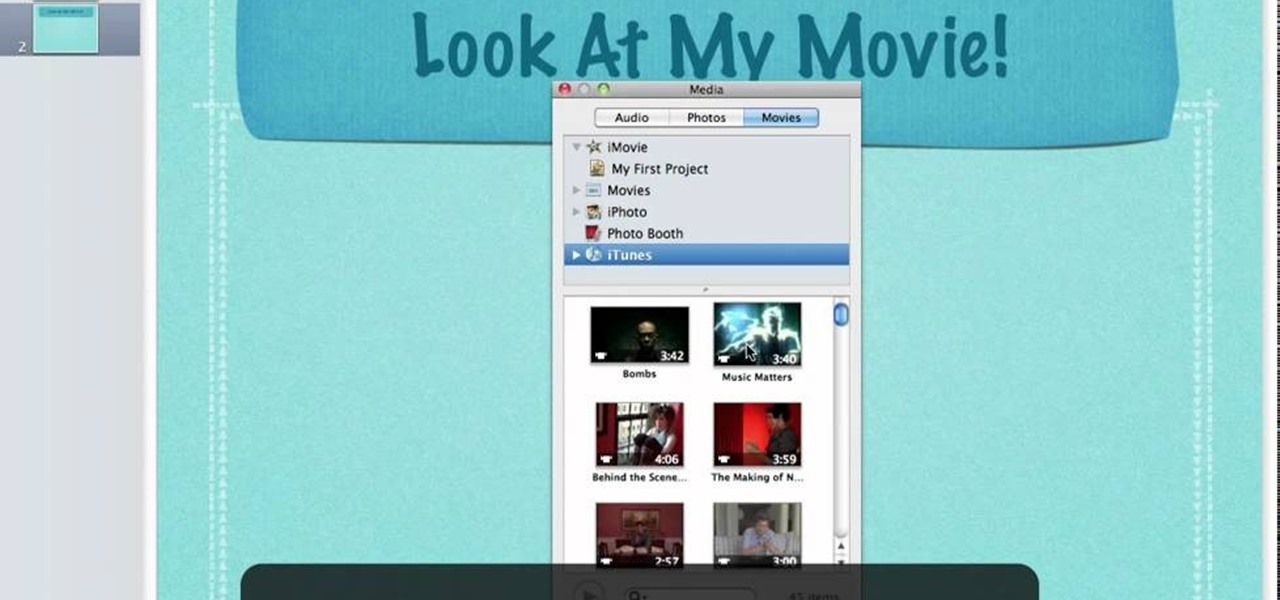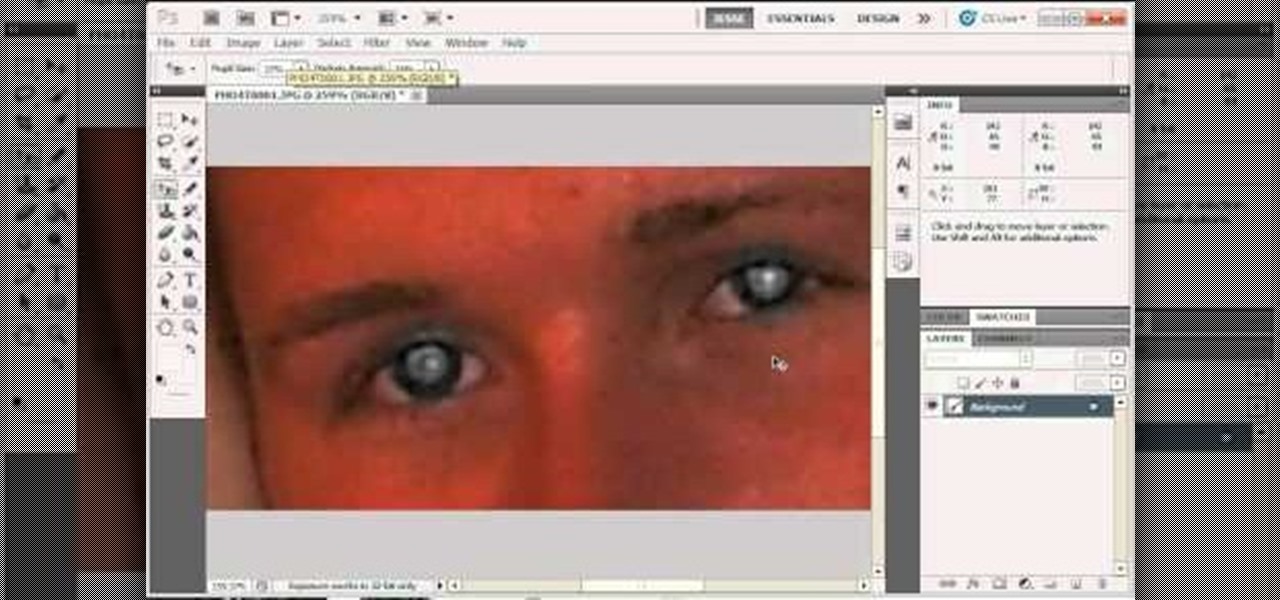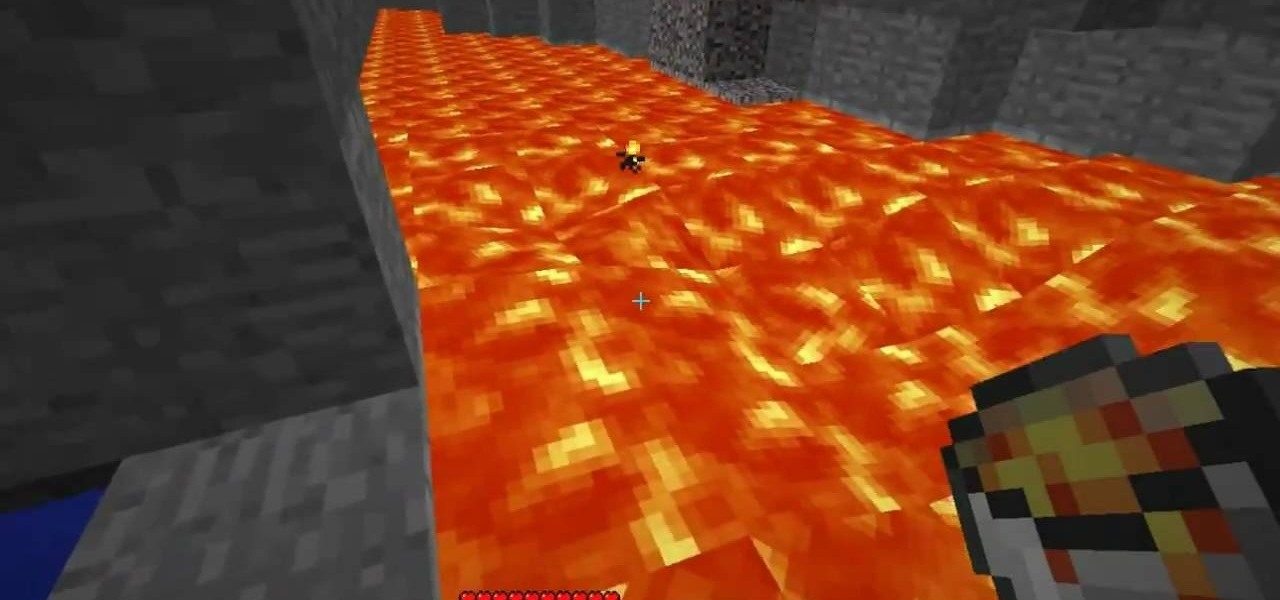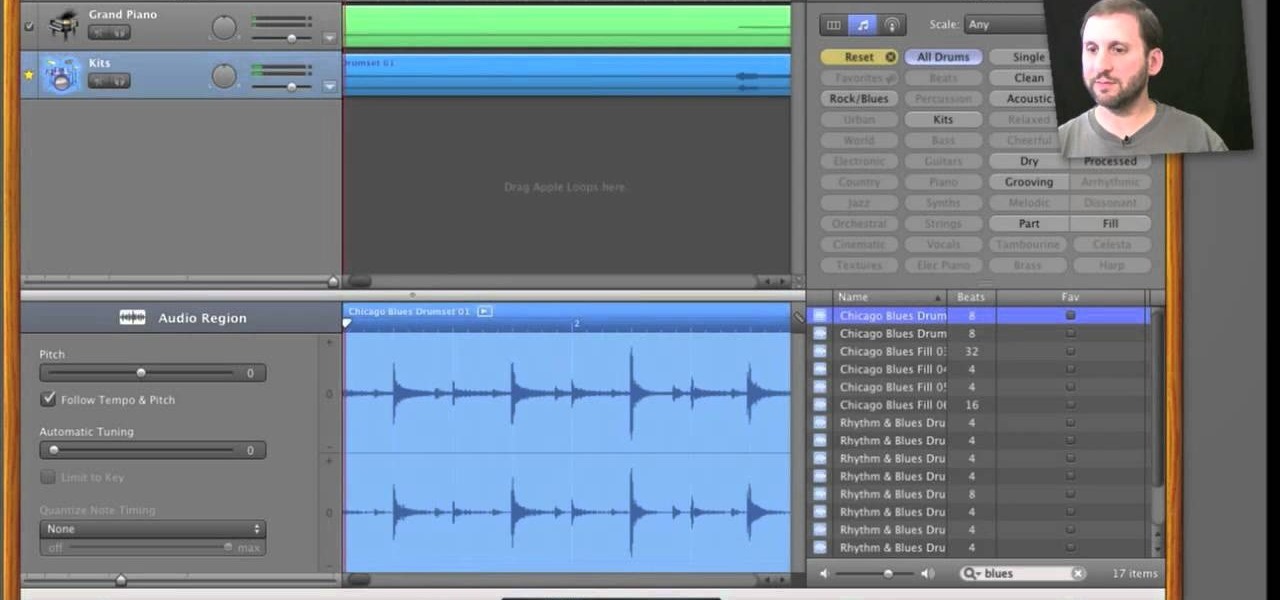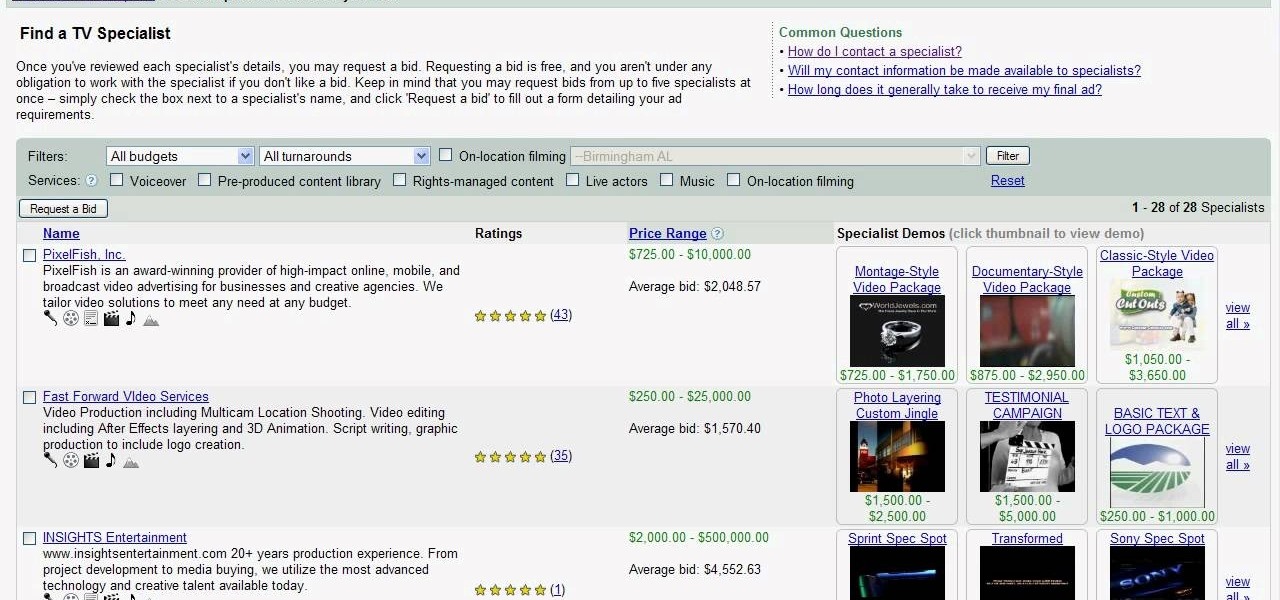Take a look at this instructional video and learn how to use the scale tool in Google SketchUp. The key into using the scale tool correctly is in the scale grips. This tutorial covers how to scale in 2d and 3d, accuracy when scaling, how to use modifier keys for more options, and paying attention to the axis when scaling.

Take a look at this instructional video and learn how to use the walk tool in Google SketchUp. The walk tool allows you to explore model from eye height. When you click and drag, you'll see a plus sign appear. YOu'll be able to move slowly or rapidly accordingly. This tutorial covers how to walk around your model, collision detection, and how to use modifier keys for more options.

Take a look at this instructional video and learn how to use the offset tool in Google SketchUp. To click on any surface to offset its edges, in or out. The tool auto selects any surface if no particular surface is selected. You can select a number of different surfaces or an individual surface. This tutorial covers offsetting surfaces versus edges, inferring, and some speedy tips.

Take a look at this instructional video and learn how to use the select tool in Google SketchUp. Making good selections in SketchUp is crucial in properly using the other tools available in this 3 Dimensional modeling program. This tutorial covers the basic selections, window selections, modifier keys to add to and subtract from your selection, and tips for accurate and quick selection sets.

Take a look at this tutorial and learn how to use the push pull tool in Google SketchUp. This tool is the core of SketchUp. It allows you to pull any flat shape into 3D. This instructional video covers how to pull any flat shape into 3D, tips for accuracy and efficiency, how to cut away geometry and infer to other geometry.
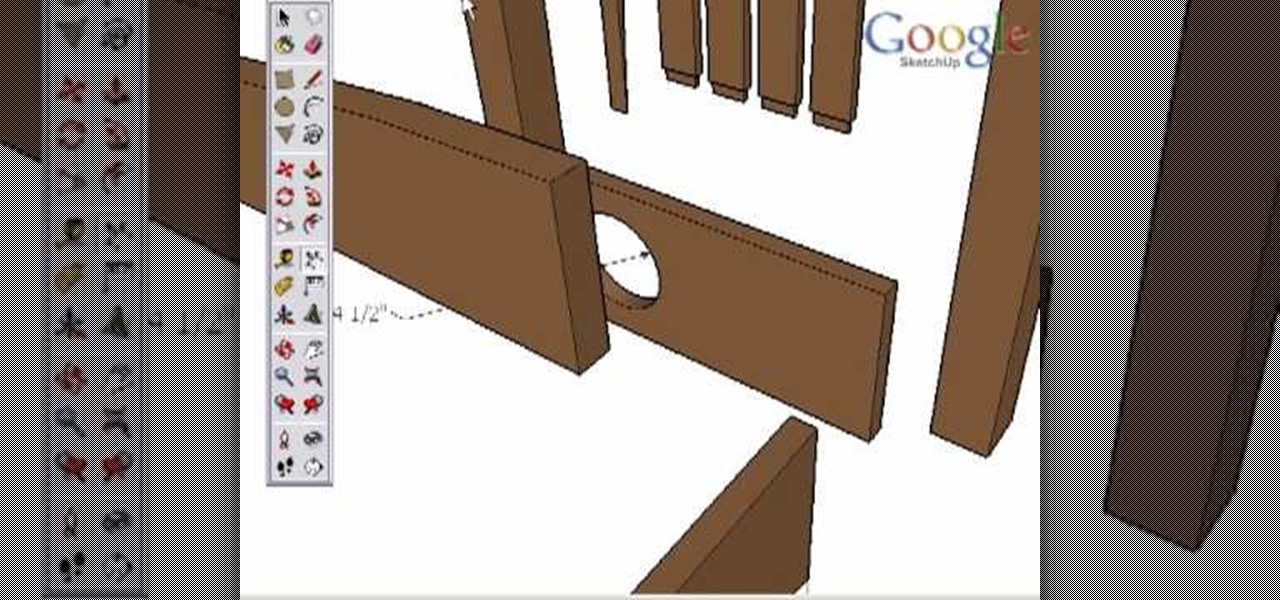
Take a look at this instructional video and learn how to use the dimension tool in Google SketchUp. This tutorial covers how to add dimensions directly to your model and how to adjust dimension settings. To dimension a distance between two points, simply select the dimension tool and click between the two points your want to measure. Pull away and click to finish.

Take a look at this instructional video and learn how to use the arc tool in Google SketchUp. Using the arc tool is a three step process based on defining the two endpoints of the arc first and then pulling out the radius of the arc. This tutorial covers how to draw arcs, drawing tangent arcs, continuous smooth arcs, and defining the number of arc segments.

Learn how to use the Shape Tools to create dynamic motion graphics elements in After Effects. This tutorial was recorded as part of a session at the 2007 NY Post Production Conference. Watch and learn how to effectively use the shape tools in After Effects CS3 for your motion graphics and compositing projects.

Non-linear video editing tools are great, but they're not always the best tool for the job. This is where a powerful tool like ffmpeg becomes useful. This tutorial covers the basics of transcoding video, as well as more advanced tricks like creating animations, screen captures, and slow motion effects.

In this scroll saw pattern creation tutorial you will learn how to work with another tool in Corel Draw. Watch and learn how to use the envelope tool in Corel Draw to aid in your scroll saw pattern design.

Watch this instructional woodworking video to learn how to use a skew tool. This is a difficult and slightly dangerous tool to use. Pay attention to these safety tips to help you carve wood with accuracy.

This software tutorial shows you how to use the interactive envelope tool in Corel Draw X3 to create scroll saw patterns. If you are a scroll saw woodworker and want to create your own patterns, you can learn how with the interactive envelope tool and Corel Draw X3.

Here are some of necessary the tools for hobby crafting and diorama making. This model maker uses wood rasps, sanding pencils, wire cutters, small pliers, a box cutter, a wood carving knife, and a Japanese pull saw. When building miniatures you may find yourself making your own tools or finding useful sculpting aids around the house. Occasionally, a wood burning gun can help you achieve detail for tiny window shutters and other fine work.

Use these tips to learn how to adjust the "Zip Bind Tool" for your binding width. The zip bind tool will allow you to keep perfectly even bindings from start to finish without using a ruler or doing a lot of measuring. Sewing a neat binding can be one of the most difficult challenges in beginning quilting. Here are two tips for using your zip bind tool correctly.

In this Corel Draw X3 tutorial you will learn how to work with the line tools. This video is geared towards wood workers who use scroll saw and want to create designs in Corel Draw X3. No matter what your Corel Draw needs, if you are just learning and want to understand how to use the line tools, this tutorial will break them all down for you.

Jordan shows how to use Vanishing Point - a useful tool is Photoshop! The vanishing point tool is Photoshop's way of allowing you to create images that look 3-dimensional and allows you to add components and lighting to an image while maintaining the proper perspective. So check out this Photoshop tutorial on the vanishing point tool and prepare to add some cool 3D effects to your photos.

In this Bender software tutorial you will learn how to use the extremely powerful sculpt tool. The sculpt tool allows you to model meshes more artistically and "paint" the surface of the object. Using the sculpt tool in Blender is a great way to master modeling in Blender.

Learn how to properly use a import slide tool on the older Playstation 2 console in this instructional video. With this tool, you'll be able to play those import games that never made it to the US. Keep in mind that the slide tool can break your disk tray if its used improperly.

Get a little use out of those empty tin cans you are going to throw away. Recycle them into a cutting disc. So, check out this video tutorial to see how to make a cutting disc for a Dremel rotary tool. These Dremel cutting disks are pretty easy to make. Just get a can opener, take off the lid of one of your junk aluminum cans, and begin to disc away. You'll need a Dremel sanding disc for a stencil reference. These are less dangerous than normal sharp cutting disks, not to mention cheap.

Jewelry can be quick to make at home, not to mention cheaper and more customized. All you need are the right tools and equipment, and to know how to use them. Learn how to make jewelry at home and what tools are needed to make any kind of jewelry.

Often we neglect simple tools because the big fancy machine tools are so attractive. But often these basic tools are the best for the jobs. This how to video is a quick review of some basic hand tool techniques with Kaleo Kala.

In this video tutorial, Chris Pels will show how to deploy a web site using the Copy Web Site Tool in Visual Studio. First see how to connect to a remote web site and deploy an entire site to the target location. Next, learn how to synchronize an entire source and target web site. In addition, see how to copy and synchronize individual or groups of files including how the Copy Web Site tool provides status indicators of differences between files. As part of this process see how the tool provi...

For those of you that still have to defrost your freezer, either because you have an older one or because the frost-free mechanism does not work as well as advertised, there is something you can do to make the whole thing a little easier in the future. Unfortunately, before you can use this trick, you have to make sure that your freezer is already defrosted. Just remember that, as you are doing this, that it will not be as bad next time you have to do it.

The extract tool in Photoshop is one of the most frequently used - and useful - tools you'll ever learn to use. Extracting allows you to remove a picture from its background or even filter away flyaway hair.

Learn about using the Dremel™ tool for engraving glass. A Dremel tool can be used for creating decorative effects.

In this video, Chad West shows you some more precise color correction methods and explains a little bit about the dodge, burn and sponge tools. Those of you who already know your way around Photoshop should probably not waste your time watching this video. It's meant for beginners.

Terry White likes a lot of things in Illustrator however, the tool that he's having the most fun with in Illustrator CS3 is the new Eraser Tool. In this video we'll take a closer look at it and learn about some of its hidden capabilities.

Photoshop re-touchers rely on the Clone Stamp tool to correct image flaws. Learn tips for using this tool to wipe out imperfections using sampling and alignment options.

Silicon Valley-based startup 8th Wall has spent much of the last few years building a reputation for enabling AR experiences that are platform agnostic via web browsers and mobile apps. Now, 8th Wall is promising to give developers the freedom to build and host AR experiences from anywhere via a simple web browser.

The era of smartglasses designed for consumers has officially begun, as shipments of North Focals began arriving at its stores this week. And the company now has plans to expand its retail footprint.

Hello everyone. I've recently made the annoucement of the Null Byte suite of tools, and we've covered how to download and install it. Now it's time we cover how to submit a tool for inclusion into the suite. It's relatively simple, but we need to get a few ground rules out of the way.
In the business world, it is always best to have the people you work with. For you to become the best you could give, here are at least 5 tips in using team building tools.

In this web design tutorial learn how to use the straight line tool. Although the straight line tool might seem like a useless tool I can tell you from experience it is very useful. Especially if you have ever attempted to draw a straight line with a tool other than the straight line tool. There are many ways you could use the straight line tool such as dividing content, design graphics, separating navigation menu headers and much more. My recommendation would be that you take a look at some ...

To create a Christmas ornament in Illustrator is very simple if you follow the steps below. Before starting the process one should ensure that all project files used in the tutorial is available. First by holding the shift key draw an oval, then go to gradient and create a new gradient which is at right side of the window. Now select red color and make it darker, then select 'Radiant' from the tool and switch the color positions. Select the ellipse tool once again and create a new shape on to...

The Media Manager that comes with Keynote is a useful tool for adding in all sorts of media to your slideshow or project; and videos can add an extra level of depth and information to your project. Take any movie or clip from your iTunes library and then use the Media Manager tool to insert it into Keynote. It's a very simple process - the whole video showing you how to do it takes barely a minute!

The iron is probably the most dangerous tool in your sewing room, especially a steam iron (which is a necessary tool for most sewing projects). Maintain your sewing iron by using clean water. It's also important to know the difference between the pressing and steaming techniques.

For most instances of red eye, the built in tool that comes with Adobe Photoshop is enough. But in some cases, the tool might not be enough, especially if it changes the skin tone. Here's a good way to get rid of especially severe cases of red eye on your photos.

The Minecraft portal, part of the October 31st Halloween Update, is a frame of Obsidian that teleports the player to the Nether. Watch this video and learn how to create a Portal in Minecraft, avoiding obsidian mining, and without diamond tools.

Included in GarageBand 11 are a number of powerful time-altering tools, tools that were previously only available in Apple's deluxe DAW, Logic. In this video tutorial, we learn how to use GarageBand 11's Groove Matching and Flex Time features.

Interested in using the Google TV Ads SpotMixer tool to produce your television commercial? It's easy. And this official video guide from the folks at Google AdWords presents a complete guide. For all of the relevant details, and to get started using SpotMixer to create your own custom TV spots, watch this clip.