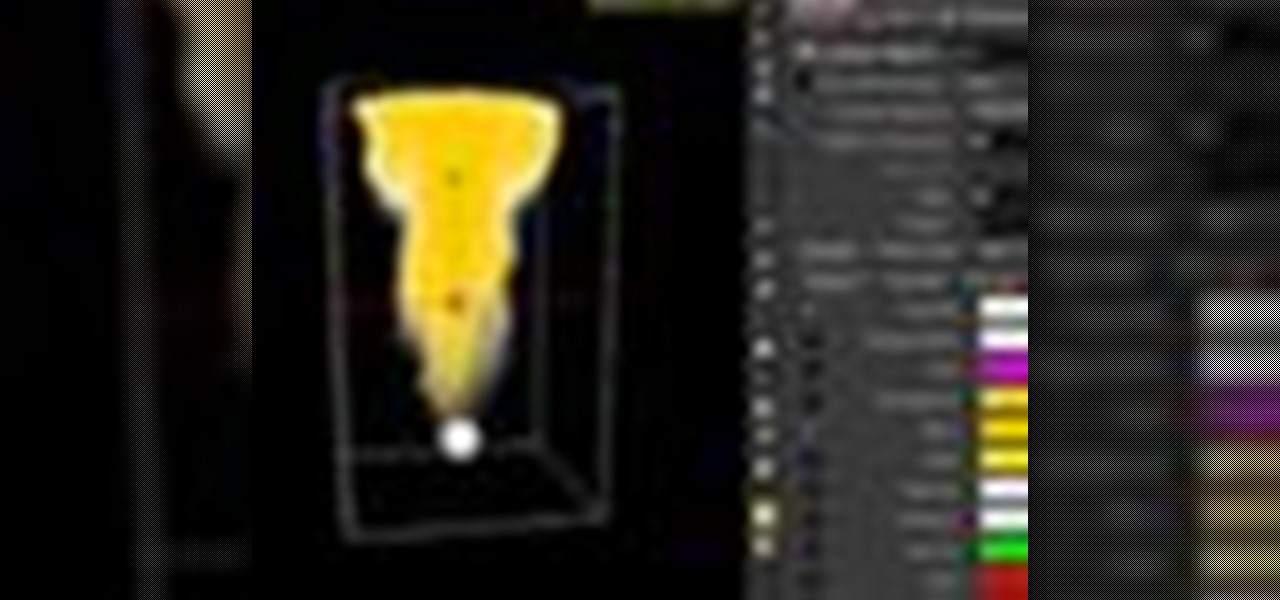
How To: Use Pyro FX in Houdini 10
Check out Houdini's new pyro effects! Watch this video tutorial to learn how to use Pyro FX n Houdini 10.

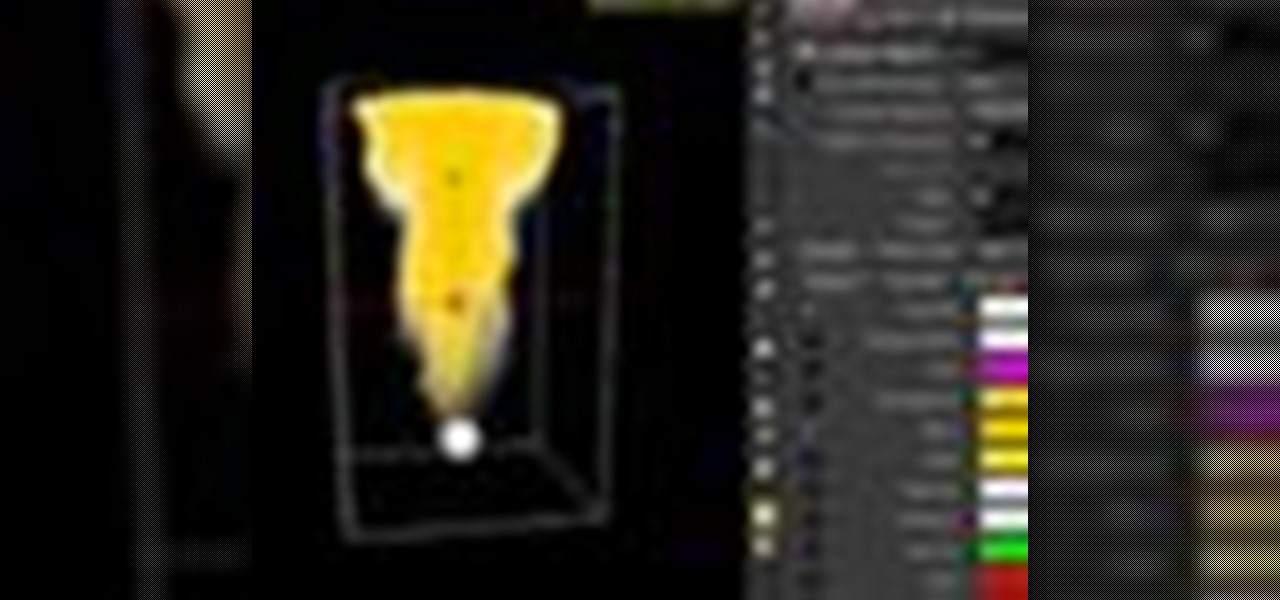
Check out Houdini's new pyro effects! Watch this video tutorial to learn how to use Pyro FX n Houdini 10.

Check out this walkthrough of Killzone 2 : Take Visari's compound and eliminate General Radec. Machinima.com presents their video game cheat series: Killzone 2 Walkthrus. Machinima.com is the premier online entertainment network showing trailers, gameplay, montages & original series created in video games. This is their walkthrough / walkthru of hit game Killzone 2.

Go beyond the traditional 3D workflow to an immersive creative experience with the software Modo, created by Luxology. Modo is the next evolution of 3D modeling, painting and rendering for Mac and PC. Modo includes 3D sculpting tools, animation and network rendering, and advanced features such as n-gons and edge weighting.

Go beyond the traditional 3D workflow to an immersive creative experience with the software Modo, created by Luxology. Modo is the next evolution of 3D modeling, painting and rendering for Mac and PC. Modo includes 3D sculpting tools, animation and network rendering, and advanced features such as n-gons and edge weighting.

Go beyond the traditional 3D workflow to an immersive creative experience with the software Modo, created by Luxology. Modo is the next evolution of 3D modeling, painting and rendering for Mac and PC. Modo includes 3D sculpting tools, animation and network rendering, and advanced features such as n-gons and edge weighting.

Go beyond the traditional 3D workflow to an immersive creative experience with the software Modo, created by Luxology. Modo is the next evolution of 3D modeling, painting and rendering for Mac and PC. Modo includes 3D sculpting tools, animation and network rendering, and advanced features such as n-gons and edge weighting.

Go beyond the traditional 3D workflow to an immersive creative experience with the software Modo, created by Luxology. Modo is the next evolution of 3D modeling, painting and rendering for Mac and PC. Modo includes 3D sculpting tools, animation and network rendering, and advanced features such as n-gons and edge weighting.

Go beyond the traditional 3D workflow to an immersive creative experience with the software Modo, created by Luxology. Modo is the next evolution of 3D modeling, painting and rendering for Mac and PC. Modo includes 3D sculpting tools, animation and network rendering, and advanced features such as n-gons and edge weighting.

This is a video walkthrough of the "Prologue: Financial District" level in Mirror's Edge for the Xbox 360.

This is a video walkthrough for Chapter 1: Flight (PT. 1/2) in Mirror's Edge for the Xbox 360. The game has a realistic, brightly-colored style and differs from most other first-person perspective video games in allowing for a wider range of actions—such as sliding under barriers, tumbling, wall-running, and shimmying across ledges—and greater freedom of movement, in having no HUD, and in allowing the legs, arms, and torso of the character to be visible on-screen.

This is a video walkthrough for Chapter 2: Jackknife (PT. 1/2) in Mirror's Edge for the Xbox 360. The game has a realistic, brightly-colored style and differs from most other first-person perspective video games in allowing for a wider range of actions—such as sliding under barriers, tumbling, wall-running, and shimmying across ledges—and greater freedom of movement, in having no HUD, and in allowing the legs, arms, and torso of the character to be visible on-screen.

This is a video walkthrough for Chapter 2: Jacknife (PT. 2/2) in Mirror's Edge for the Xbox 360. The game has a realistic, brightly-colored style and differs from most other first-person perspective video games in allowing for a wider range of actions—such as sliding under barriers, tumbling, wall-running, and shimmying across ledges—and greater freedom of movement, in having no HUD, and in allowing the legs, arms, and torso of the character to be visible on-screen.

Developed by the same team of engineers responsible for LightWave 3D, modo, lowercase, delivers the next evolution of 3D modeling, painting and rendering in a single integrated and accelerated package for the Mac and PC. And now, modo is a true end-to-end solution that includes true 3D sculpting tools, animation and network rendering! More than just features, modo is a truly elegant integration of technology, raw horsepower and refined workflow. With such a wealth of inbuilt features, however...

Devolped by the same team of engineers responsible for LightWave 3D, modo, lowercase, delivers the next evolution of 3D modeling, painting and rendering in a single integrated and accelerated package for the Mac and PC. And now, modo is a true end-to-end solution that includes true 3D sculpting tools, animation and network rendering! More than just features, modo is a truly elegant integration of technology, raw horsepower and refined workflow. With such a wealth of inbuilt features, however,...

Devolped by the same team of engineers responsible for LightWave 3D, modo, lowercase, delivers the next evolution of 3D modeling, painting and rendering in a single integrated and accelerated package for the Mac and PC. And now, modo is a true end-to-end solution that includes true 3D sculpting tools, animation and network rendering! More than just features, modo is a truly elegant integration of technology, raw horsepower and refined workflow. With such a wealth of inbuilt features, however,...

Devolped by the same team of engineers responsible for LightWave 3D, modo, lowercase, delivers the next evolution of 3D modeling, painting and rendering in a single integrated and accelerated package for the Mac and PC. And now, modo is a true end-to-end solution that includes true 3D sculpting tools, animation and network rendering! More than just features, modo is a truly elegant integration of technology, raw horsepower and refined workflow. With such a wealth of inbuilt features, however,...

Devolped by the same team of engineers responsible for LightWave 3D, modo, lowercase, delivers the next evolution of 3D modeling, painting and rendering in a single integrated and accelerated package for the Mac and PC. And now, modo is a true end-to-end solution that includes true 3D sculpting tools, animation and network rendering! More than just features, modo is a truly elegant integration of technology, raw horsepower and refined workflow. With such a wealth of inbuilt features, however,...

Devolped by the same team of engineers responsible for LightWave 3D, modo, lowercase, delivers the next evolution of 3D modeling, painting and rendering in a single integrated and accelerated package for the Mac and PC. And now, modo is a true end-to-end solution that includes true 3D sculpting tools, animation and network rendering! More than just features, modo is a truly elegant integration of technology, raw horsepower and refined workflow. With such a wealth of inbuilt features, however,...
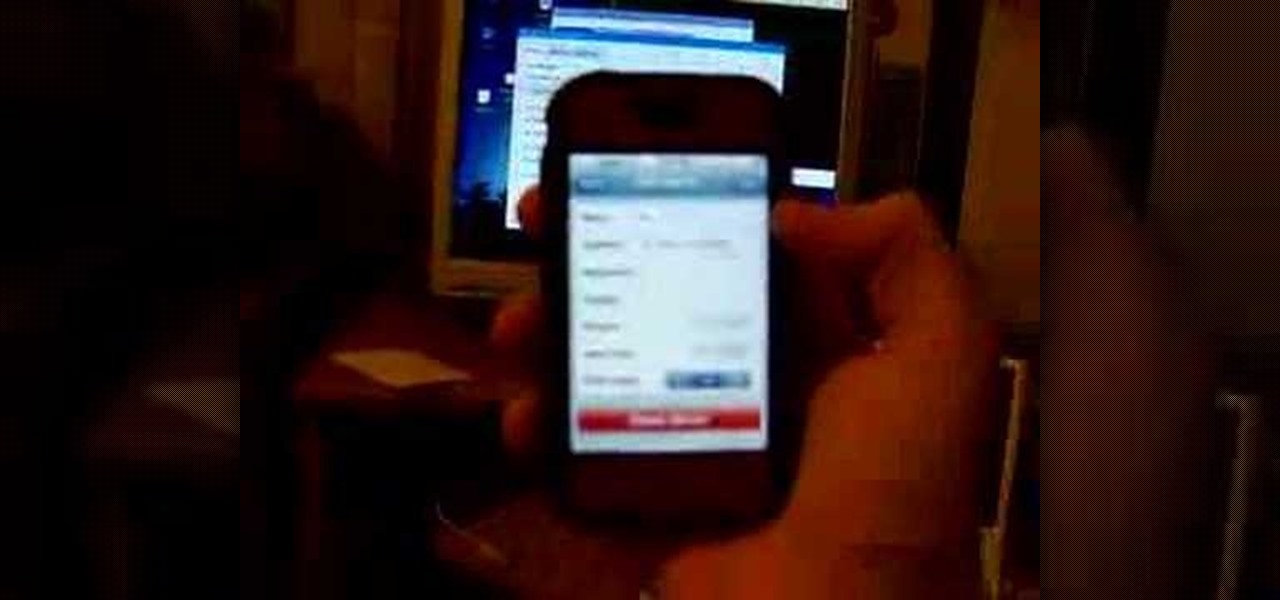
This is a short tutorial on how to use your iPhone as a remote control for your eeePC. First download touchpad from installer.app, as well as install VNSea if you don't have it.

A basic tutorial from InfinityExists.com on using Backtrack - the Linux-based security software package. This tutorial covers: Where to get Backtrack 2, How to burn an .ISO file, How to boot Backtrack 2, How to login, and start the GUI interface. It also illustrates basic Linux commands, and how to set up your Network Interfaces.

If you're new to the Bluetooth hacking world, here's a little background on using Linux BackTrack to hack a Bluetooh device: Linux Backtrack is a Live DVD device that offers security tools - like password crackers - that allow you penetrate networks.

If you can't get access to a wifi hotspot or an Internet connection with your PSP, you can use this method to get online. You will need access to a computer that is online, and a USB cord that can connect the computer to your PSP. Then, open up the command prompt on your computer, configure your IP and then add your PSP as a device on the network. This method uses the DNS method of getting to the Internet rather than having to hack a wifi connection.
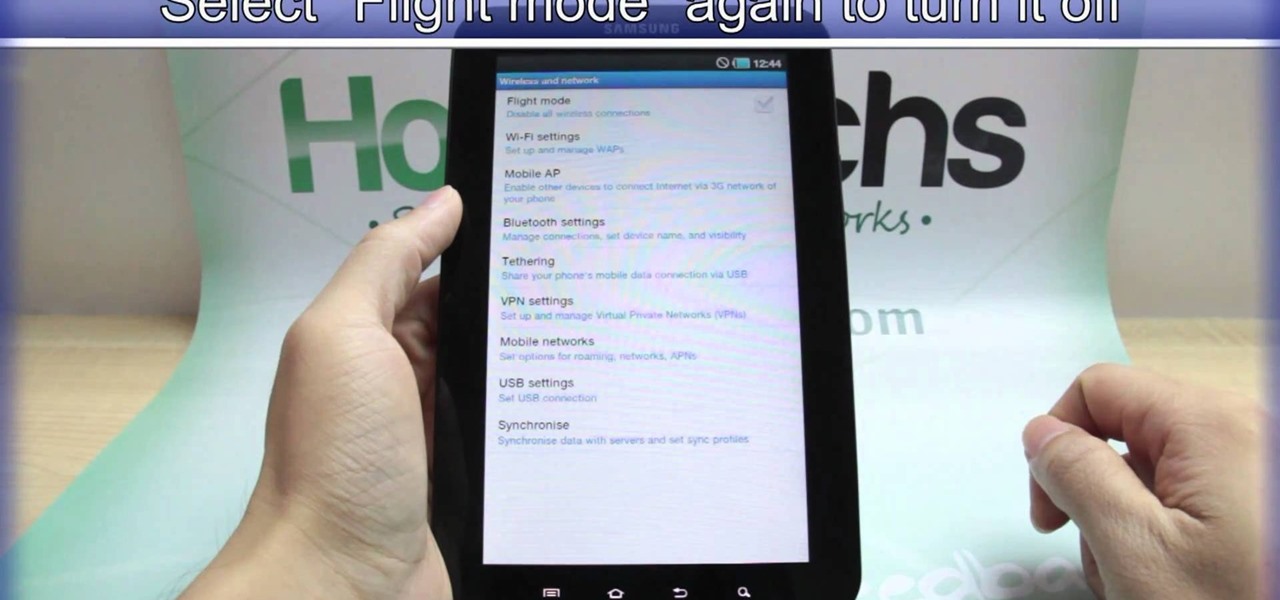
Taking a trip soon? Well, make sure you can still enjoy your Samsung Galaxy Tab up in the air. Turning on the Airplane Mode allows you to use your device safely mid-flight. This video shows you exactly how to active it on your Android tablet. Hit MENU < SETTINGS < WIRELESS & NETWORKS and then select FLIGHT MODE at the top. This will activate it. You can press it again to deactivate it. You can also turn on or off FLIGHT MODE by pressing the power button on the side.
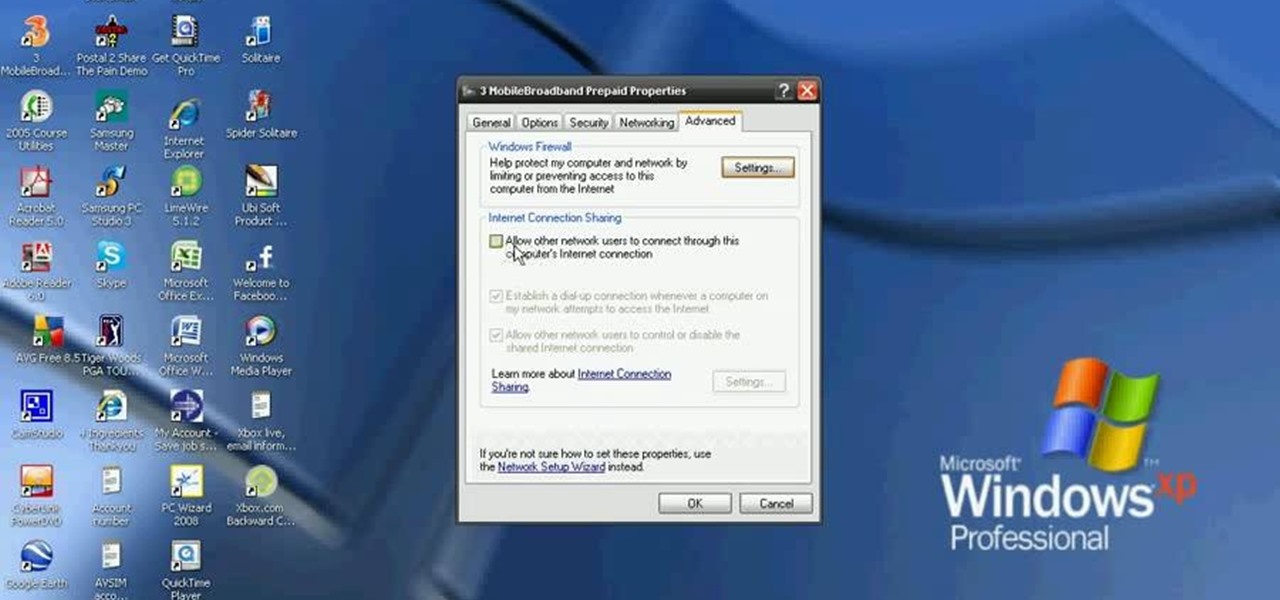
In this video, we learn how to connect your Xbox 360 using a USB modem. First, plug in your Xbox to the USB and then plug that into your computer. From here, go to the network connections section of your computer. You can do this by going to the start menu on the right hand side column. When this window comes up, go to properties and then click the advanced tab at the top. From here, click on the box underneath the sharing section, then hit the 'ok' button again and you will be able to connec...
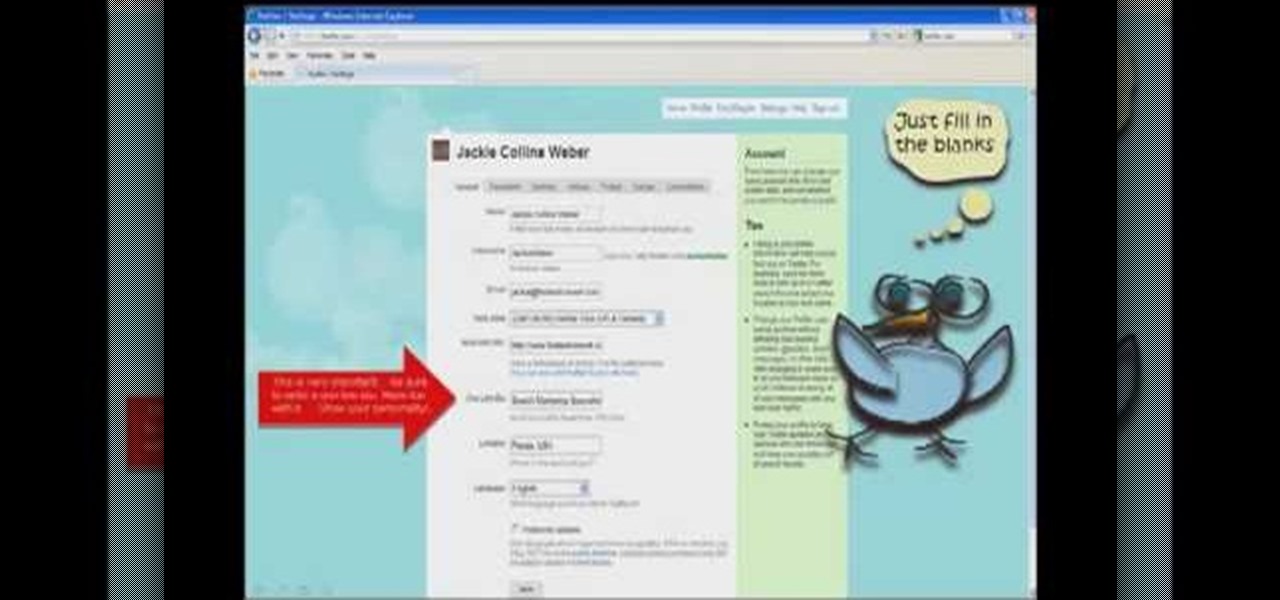
In this tutorial, we learn how to start a Twitter account. First, go to Twitter, then click on 'get started'. From here, fill in the blanks and hit 'create account'. After this, you can scan your e-mail contact list to see if anyone you know is on Twitter. Now you can personalize your account by going to the settings section and then adding a picture. You can also type in where you live, a short bio, and hometown information. Once finished, you can start to add friends to tweet with! This fun...
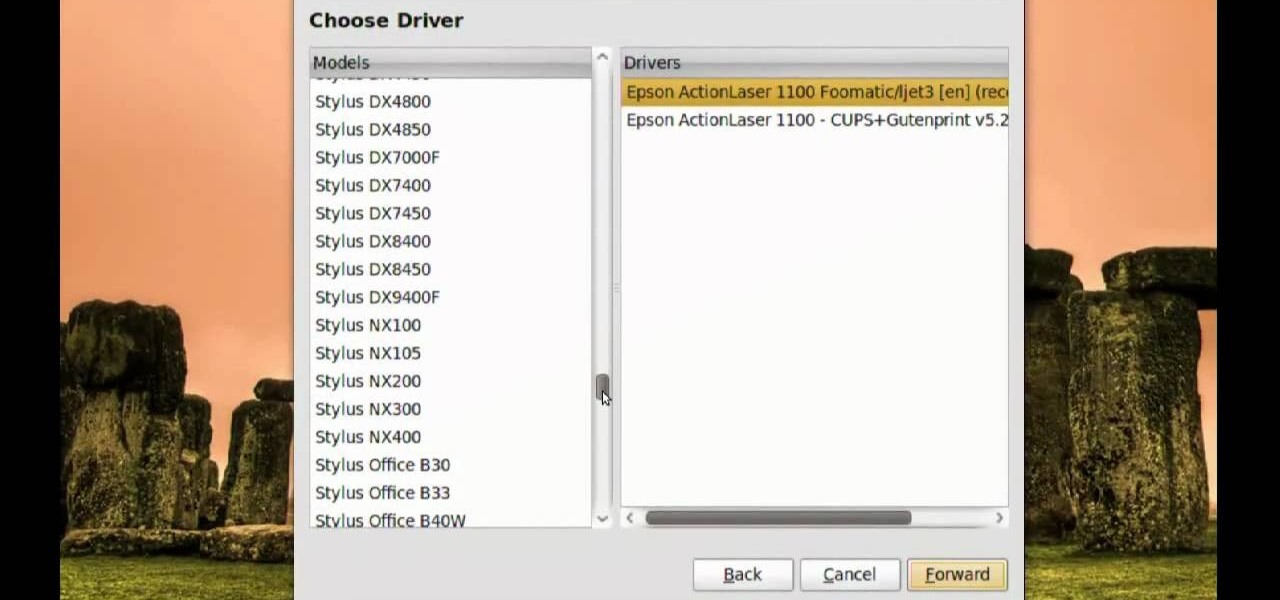
In this video, we learn how to print from a shared printer in Ubuntu. First, turn your computer on and then go to your system. From here, go to admin and then printing. After this, you will get a pop up window. Click on 'new' and then it will search for the printer. Next, you will click on 'network printers' and then go to 'windows printer via samba'. Then, click on browse and expand the workgroup. Then, expand the name of the computer and you will find the name of the computer as well. Now, ...
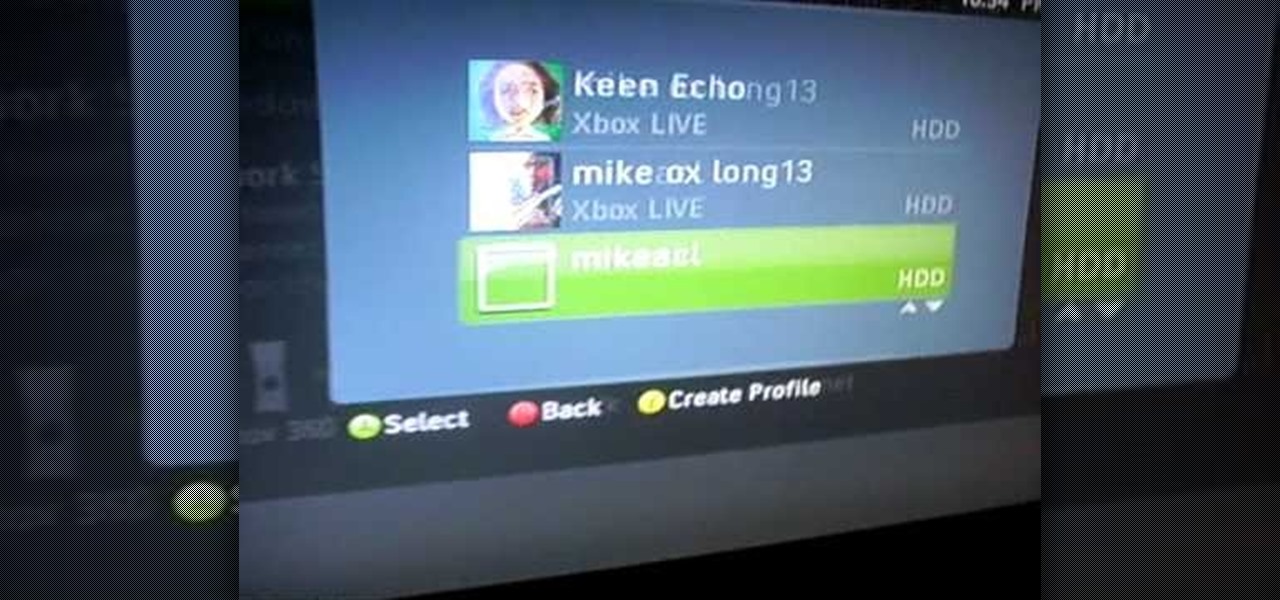
In this tutorial, we learn how to connect to Xbox Live without a modem or router. First, you will need to take an Ethernet cable and connect it to your laptop and to your Xbox console. After this, go to your computer internet connections and then go to the properties. Create a shared network and then bridge the connection between your console and your wireless internet. After this, go to your Xbox and connect to the Xbox live internet application. When you can connect, then you will have fini...

In this tutorial, we learn how to connect to Xbox Live with an Ethernet cable. First, connect the Ethernet cable to the Xbox console. Fit this in by looking at the ports and the plug that you have to see where it fits. Next, make a path from your router to the end of the cable so it's not on the floor. Then, connect the cable to the router and turn on your Xbox. From here, go to the system settings and then search for the internet connection through network settings. Once you have done this, ...
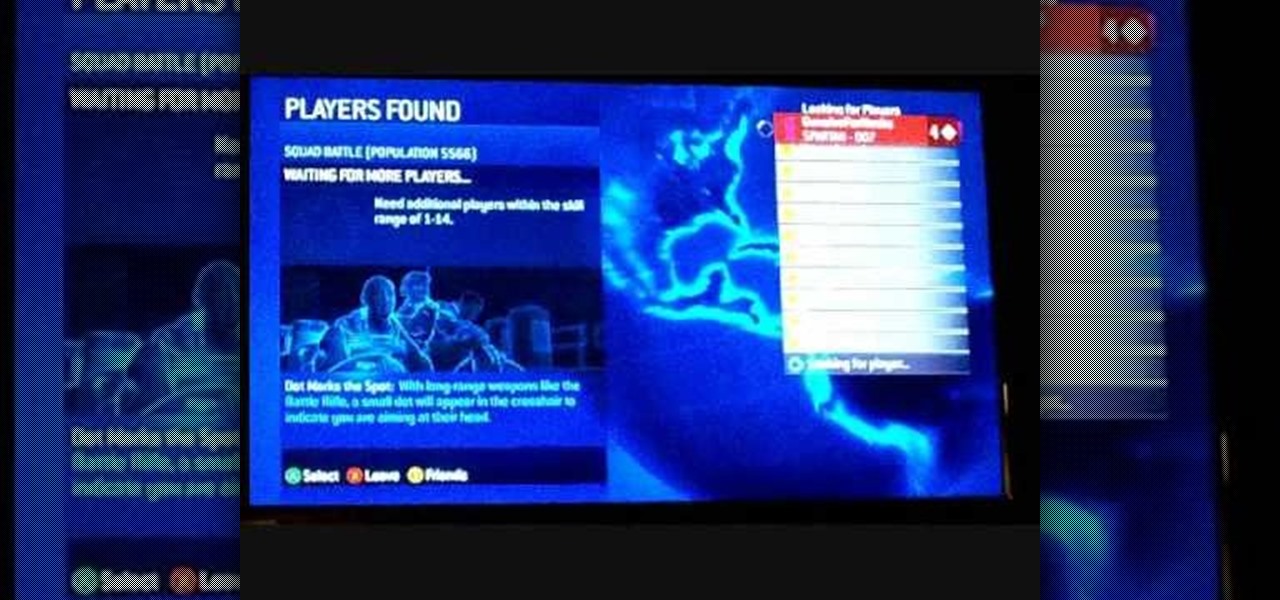
In this tutorial, we learn how to connect to Xbox Live with an iPhone & PC. You will need: jailbroken iPhone with data plan, laptop, PDANET on the phone, Ethernet cord, and Windows. First, launch the application on your phone and then plug it into your laptop. After this, you need the Pdanet software, which you can download online. From here, right click on the software and connect. Next, you will connect the laptop to the Xbox console with the Ethernet cord and going to the network settings ...

This is it… the last level in Lara Croft and the Guardian of Light. It's called "Xolotl's Stronghold", and it's the last thing you'll see before the credits (hopefully). This Lara Croft / Tomb Raider game is available only from the PlayStation Network or Xbox Live Arcade. If you can't quite make it past the final mission, watch this walkthrough to see how to defeat Xolotl and win the game. For previous levels, check out the other walkthroughs for Lara Croft and the Guardian of Light.

Remove yourself from the "Stronghold Passage" by successfully completing this level in Lara Croft and the Guardian of Light, available only on the PlayStation Network or Xbox Live Arcade. This video gives a walkthrough for the "Stronghold Passage" level in the Lara Croft / Tomb Raider game. For more, check out the other walkthroughs for Lara Croft and the Guardian of Light.

Get out of the "Toxic Swamp" alive, before the poisonous enemies destroy you! This walkthrough series covers the gameplay for "Toxic Swamp" in Lara Croft and the Guardian of Light. This new Lara Croft / Tomb Raider video game is only available from the PlayStation Network or Xbox Live Arcade. After you've successfully made it out of the swamp, check out the other walkthroughs for Lara Croft and the Guardian of Light.

See how to defeat the "Temple of Light" level in the Lara Croft / Tomb Raider video game called Lara Croft and the Guardian of Light. This game is only available from the PlayStation Network or Xbox Live Arcade, so if you've already downloaded it, learn how to get past this first chapter, "The Temple of Light". Check out the other walkthroughs for Lara Croft and the Guardian of Light.

In this tutorial, we learn how to tether an iPhone 3G or 3GS. First, go to Cydia, then manage, then sources, and add "sinful iphone repo" to your phone. Now, click into the source and find the text that says "enable tethering" and choose which phone you have. After this, you will see that the tethering is installed, then continue and confirm. Then, go to settings, general, network, and it should say "internet tethering" towards the bottom of the screen. From here, you can restart your phone a...

In this video by Food Network, we learn how to combine cold butter and flour. It may seem like it's hard to combine these two ingredients, but there is a great way it can be done. First, you will need to grab a cheese grater on the fine side and your cold piece of butter. Rub the butter onto the grater and allow it to fall into a bowl that is filled with the flour you are going to use. As you do this, you can mix the ingredients together by hand, making for an easier way to cook and less of a...

Can't seem to get past all the nasty arrow traps, threatening skeletons and enemy ambushes in the "Flooded Passage" mission in Lara Croft and the Guardian of Light? Then, follow this three-part walkthrough from Mahalo to learn the best way to go about beating the "Flooded Passage" section of the hit Lara Croft arcade game, available on the PlayStation Network or Xbox Live Arcade. For more Lara Croft and the Guardian of Light walkthroughs, click here.

This isn't Phlegethon, but it's just as dangerous! When you delve into the "Fiery Depths" in Lara Croft and the Guardian of Light, you may never come out! Unless… you follow this Mahalo walkthrough to see how to beat the "Fiery Depths" mission in the Lara Craft arcade game, available from the PlayStation Network or Xbox Live Arcade. Click here for more Lara Croft and the Guardian of Light walkthroughs.

This three-part walkthrough covers the gameplay for the "Twisting Bridge" level in the hit arcade game, Lara Croft and the Guardian of Light. This Tomb Raider-like game is only available for download from the PlayStation Network or Xbox Live Arcade, so download it and get ready to beat the whole game! These Mahalo videos help you destroy the Twisting Bridge mission. Check out the other walkthroughs for Lara Croft and the Guardian of Light.

Can't make it past "The Summoning"? Well, don't worry… help is "summoned" up in this walkthrough from Mahalo for the Lara Croft and the Guardian of Light video game available from the PlayStation Network or Xbox Live Arcade. If you're a Lara Croft and Tomb Raider lover, this game hits the spot, but not if you can't make it past the "Summoning". Check out the other walkthroughs for Lara Croft and the Guardian of Light.
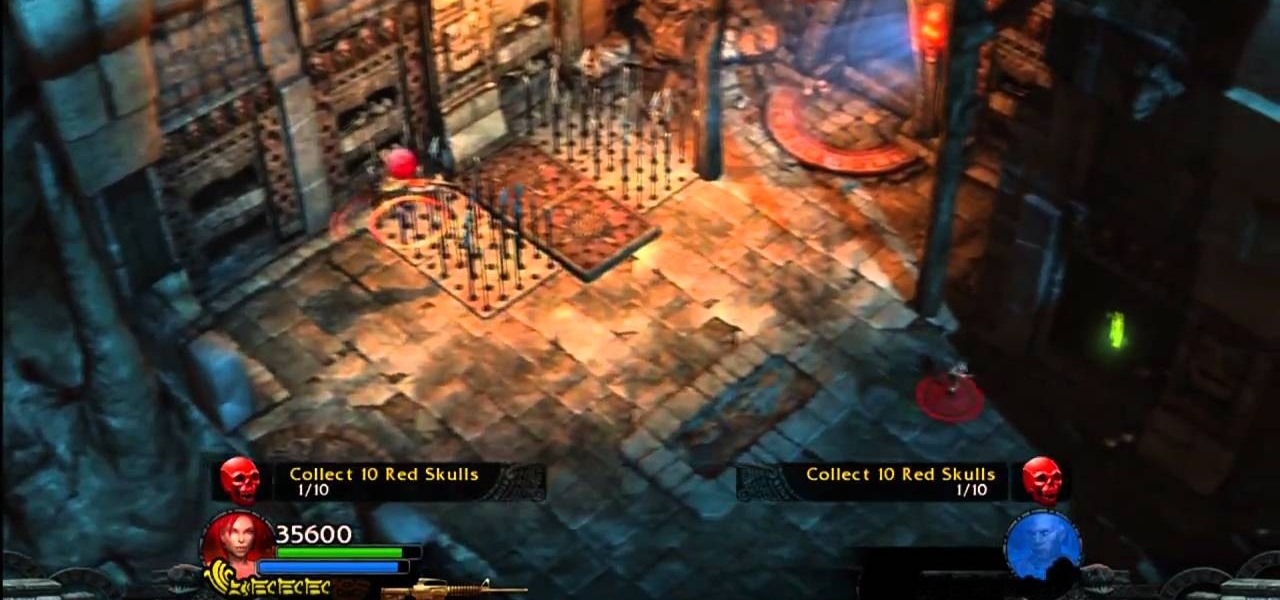
If you're a fan of the Tomb Raider video games (and movies), then try playing as Lara Croft in this downloadable game from the PlayStation Network or Xbox Live Arcade. It's called Lara Croft and the Guardian of Light, and this Mahalo walkthrough will show you the gameplay from the "Forgotten Gate" mission. Check out the other walkthroughs for Lara Croft and the Guardian of Light.