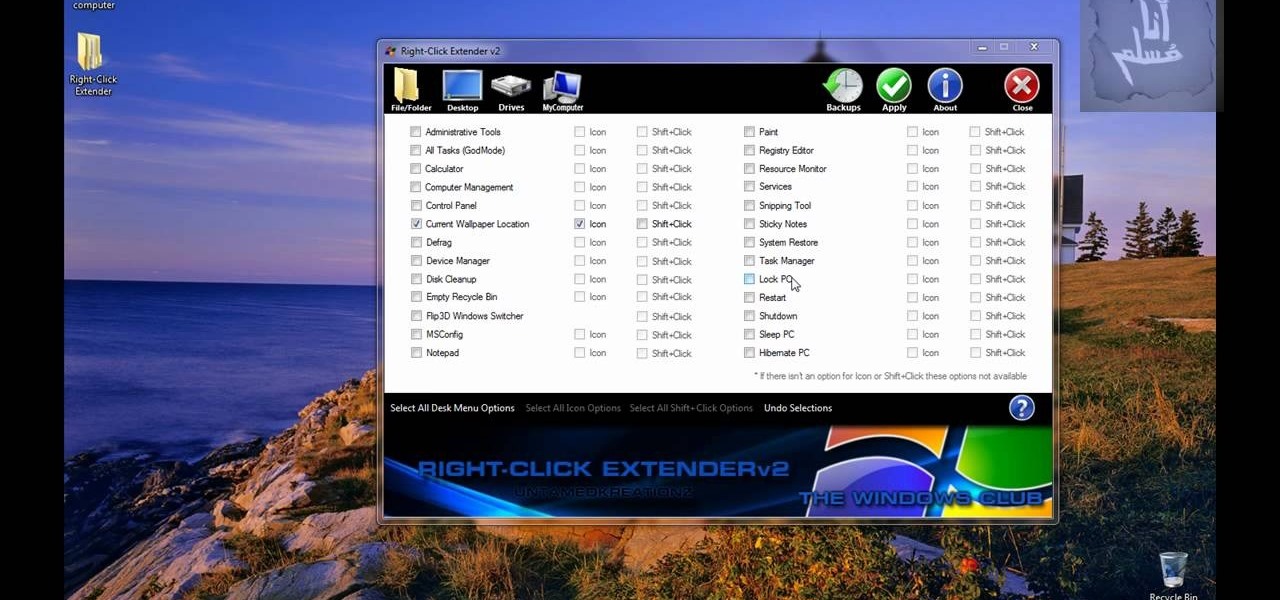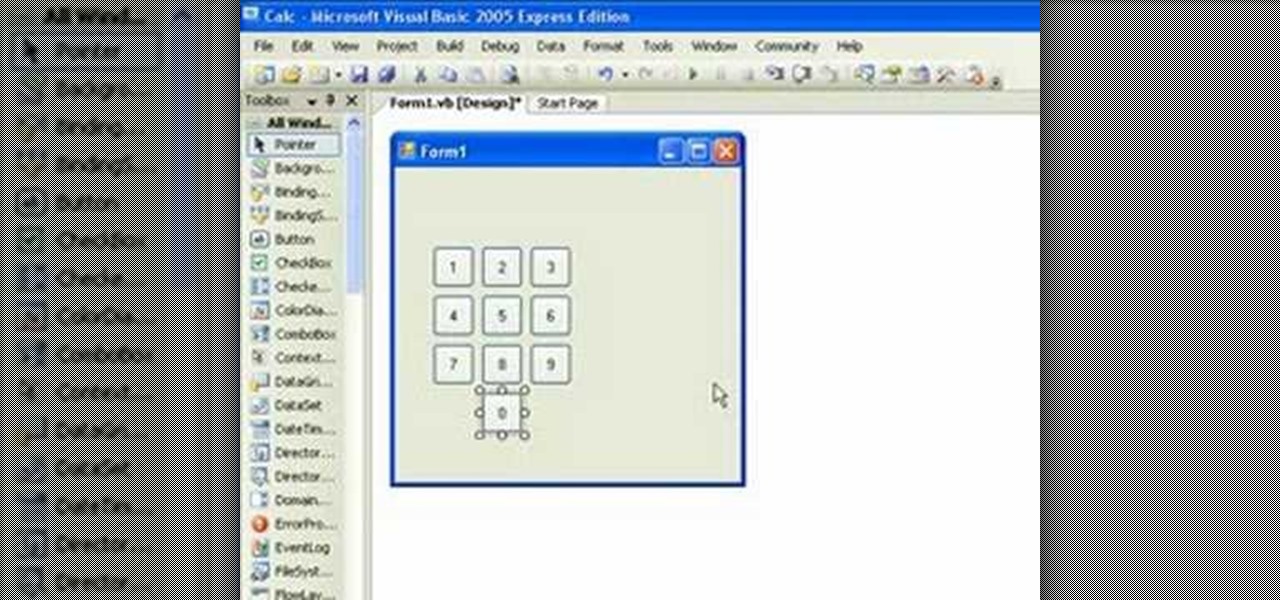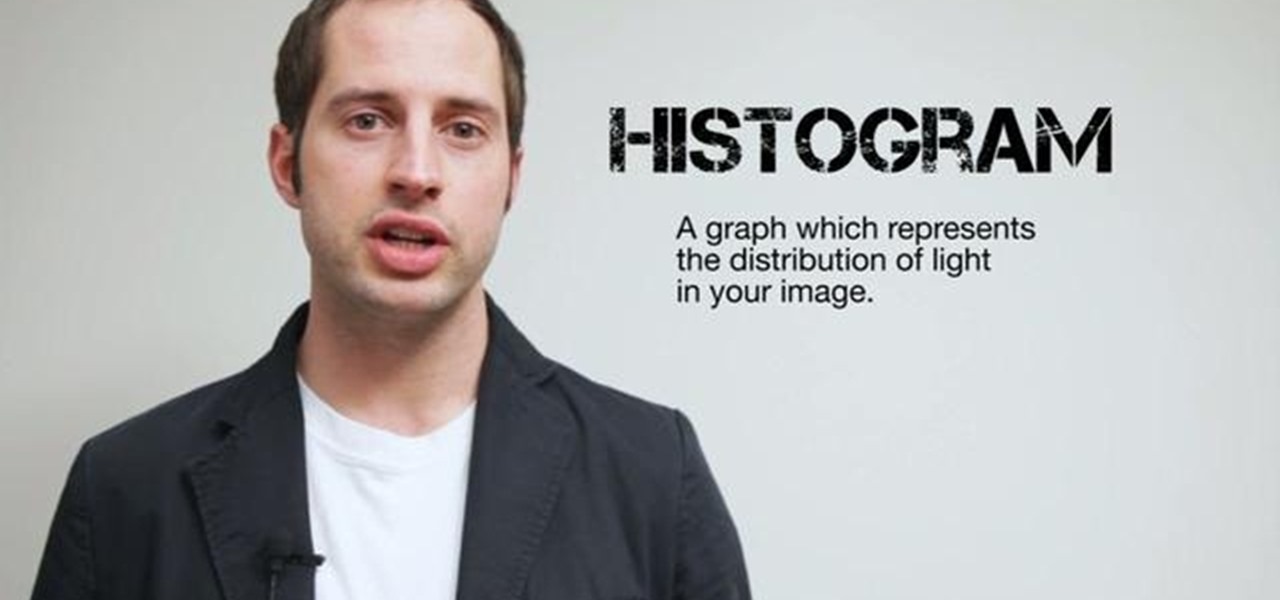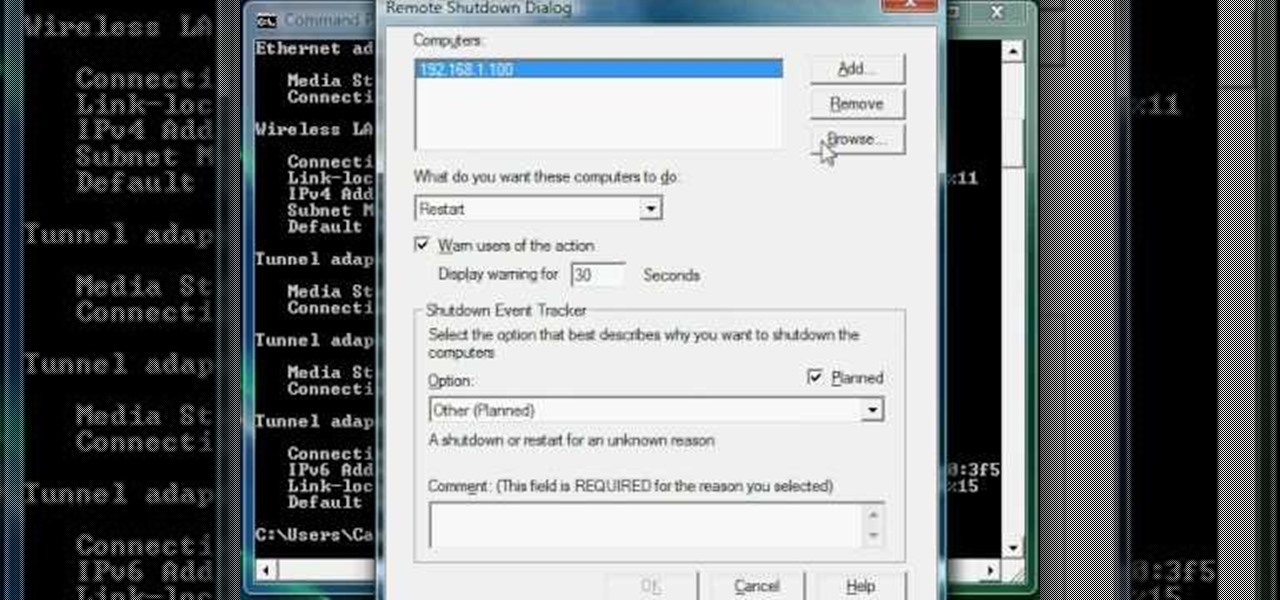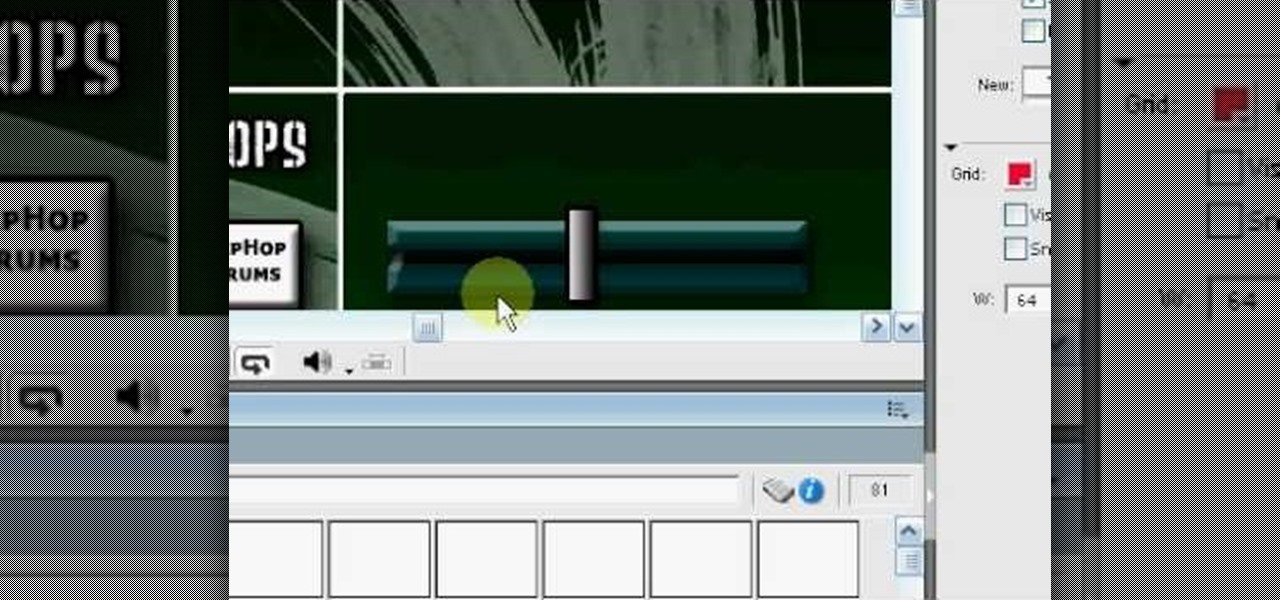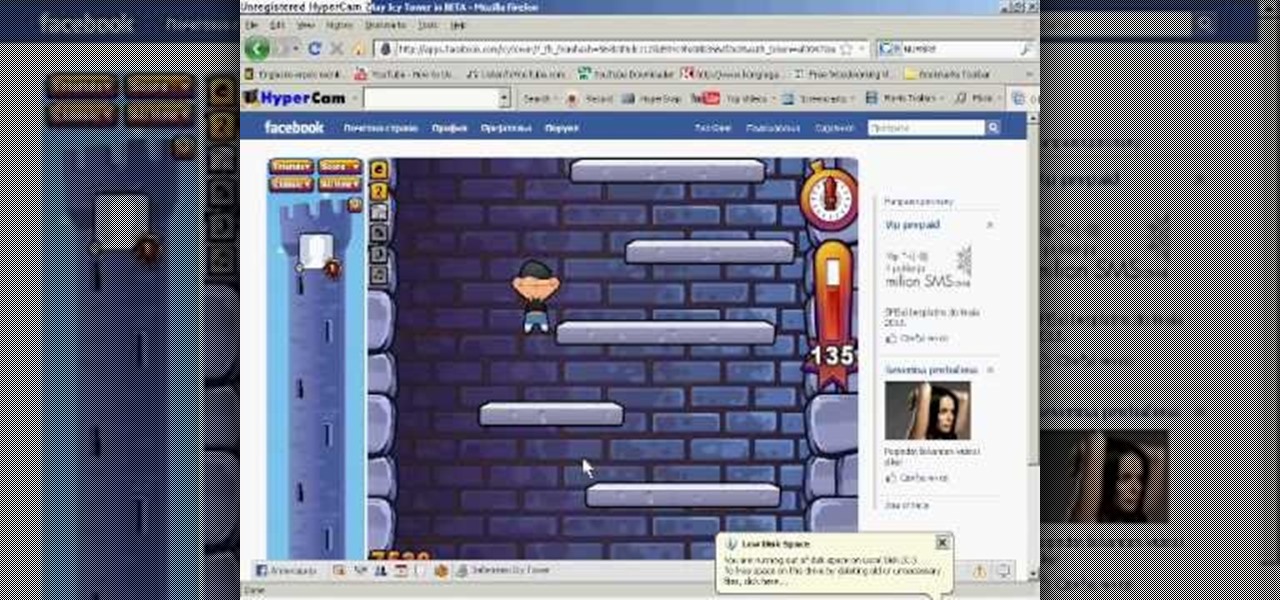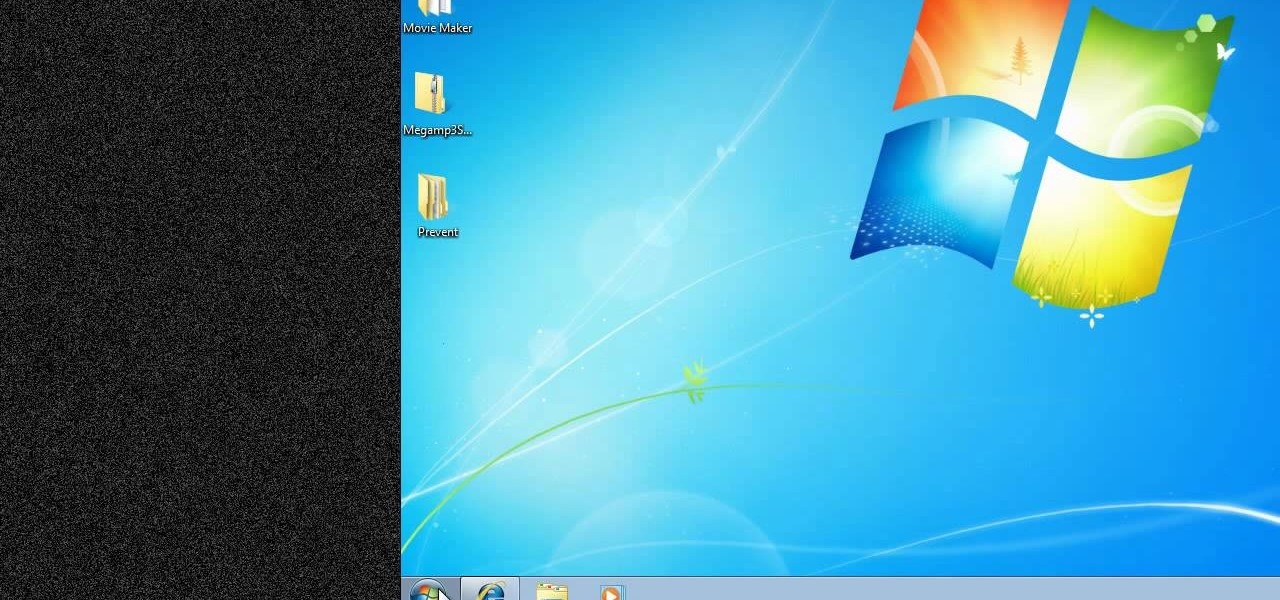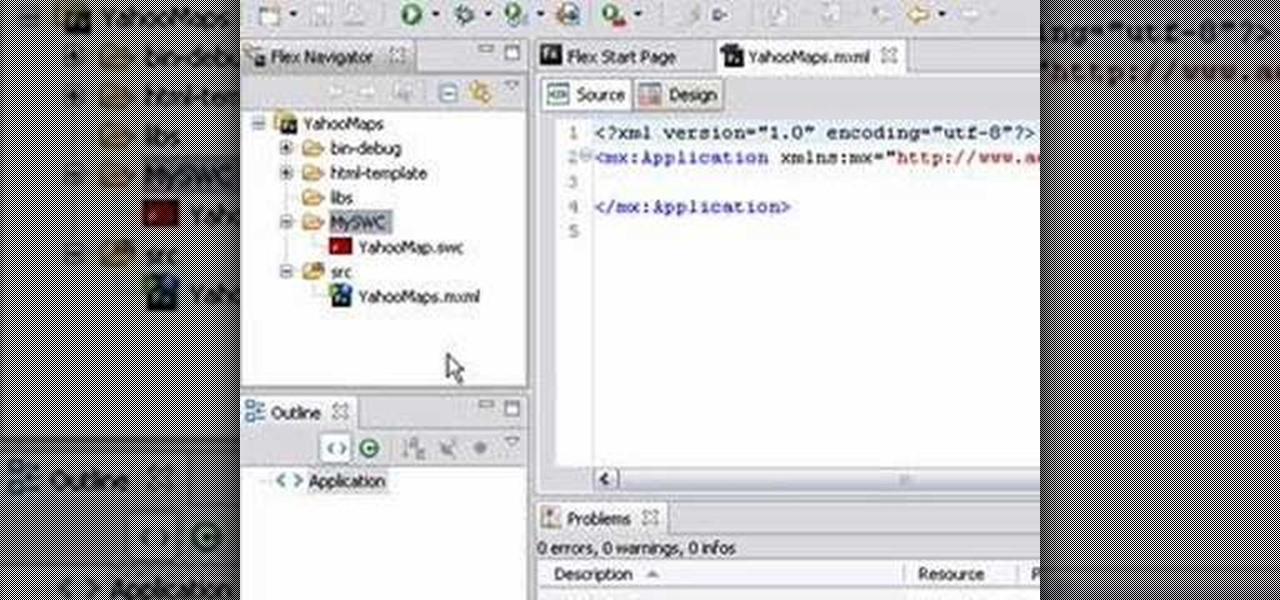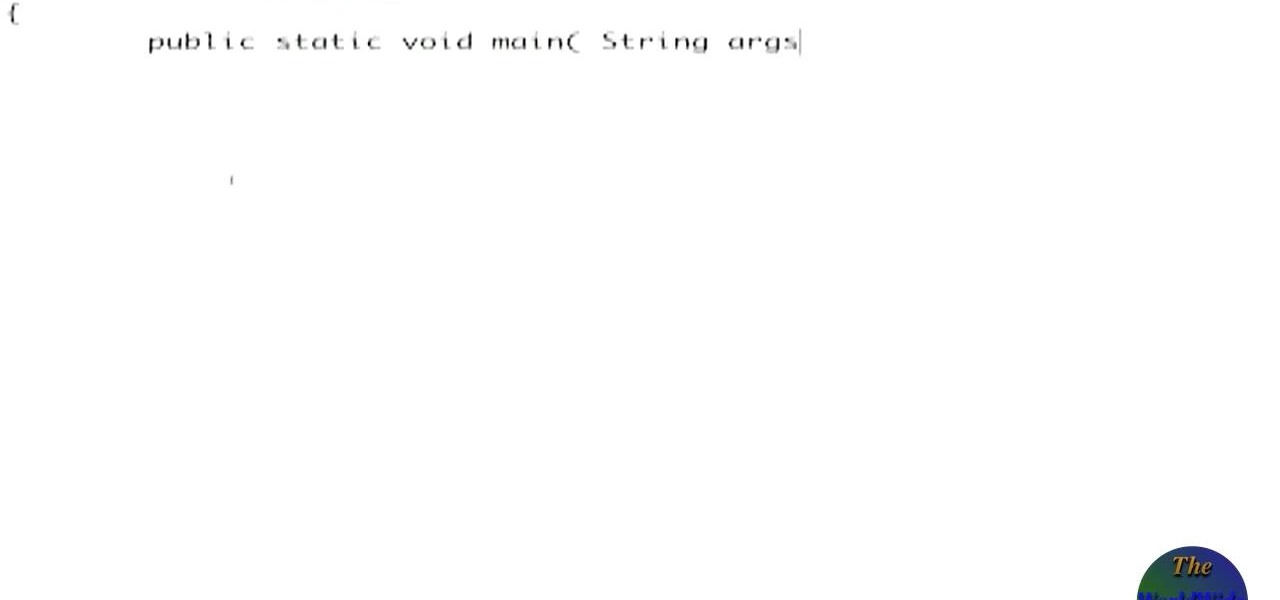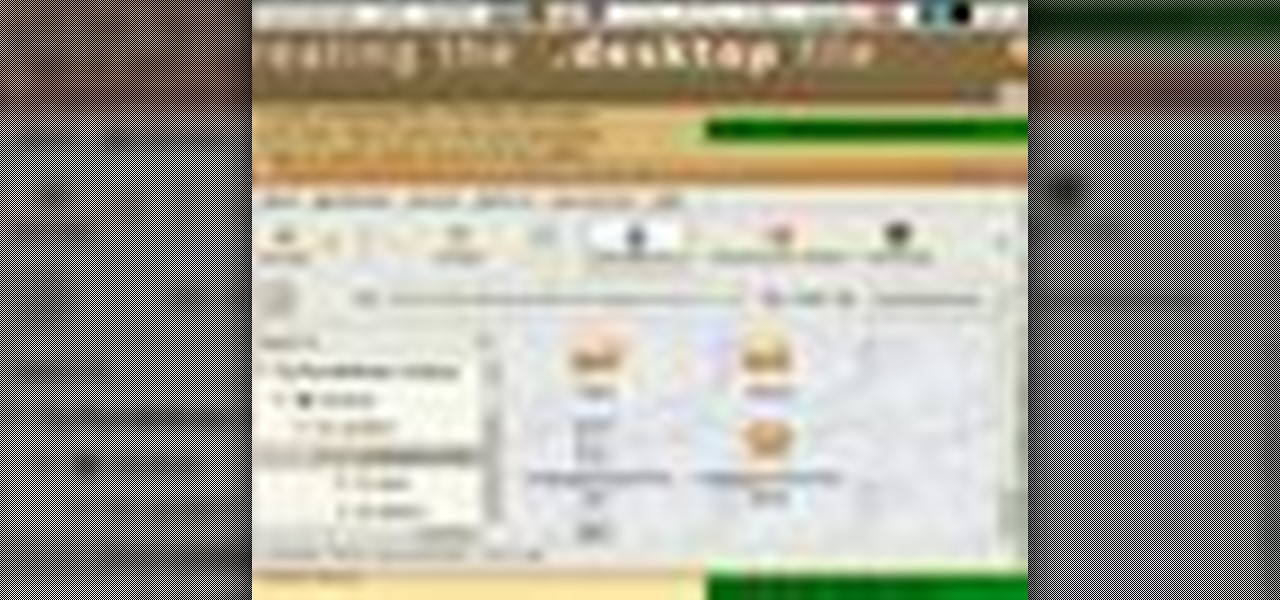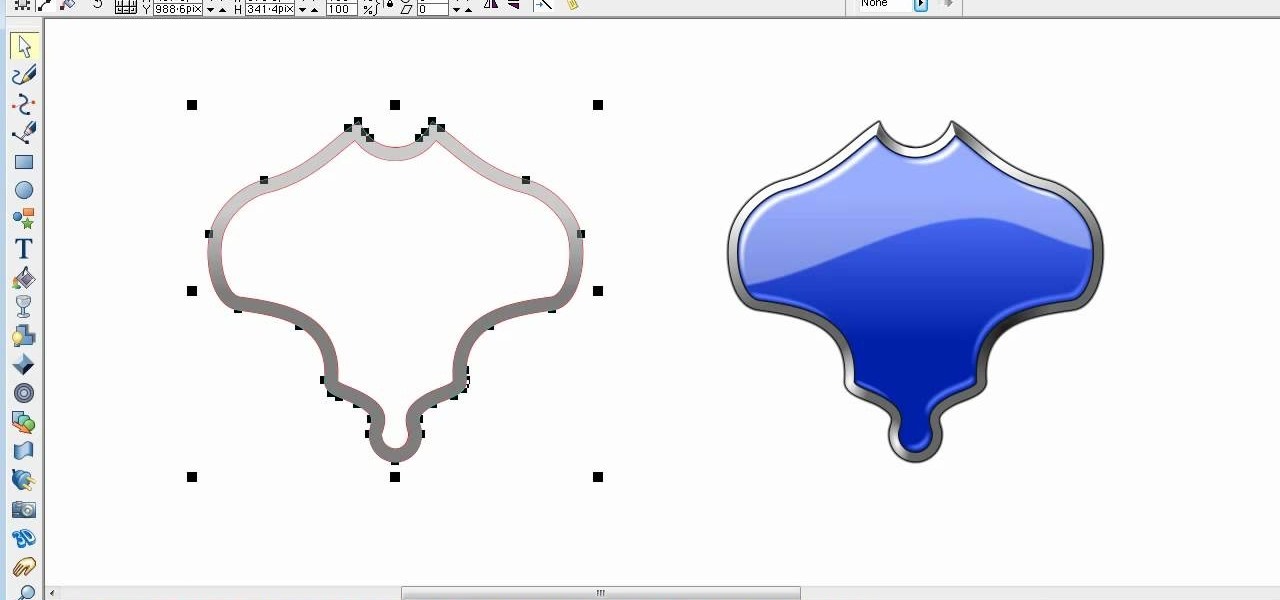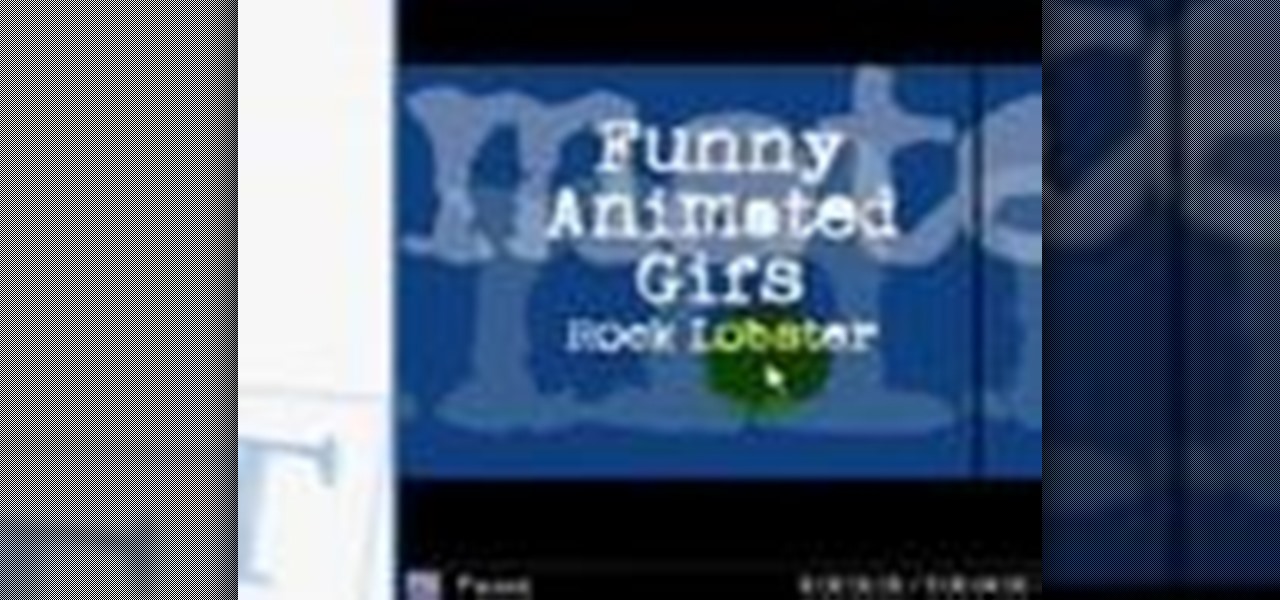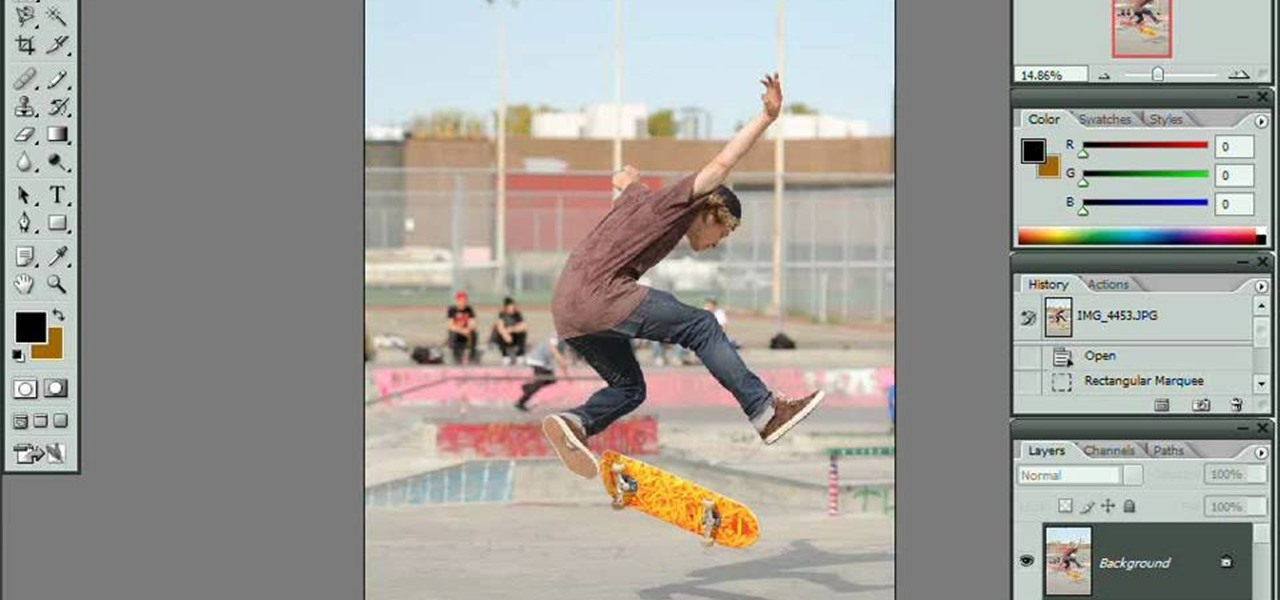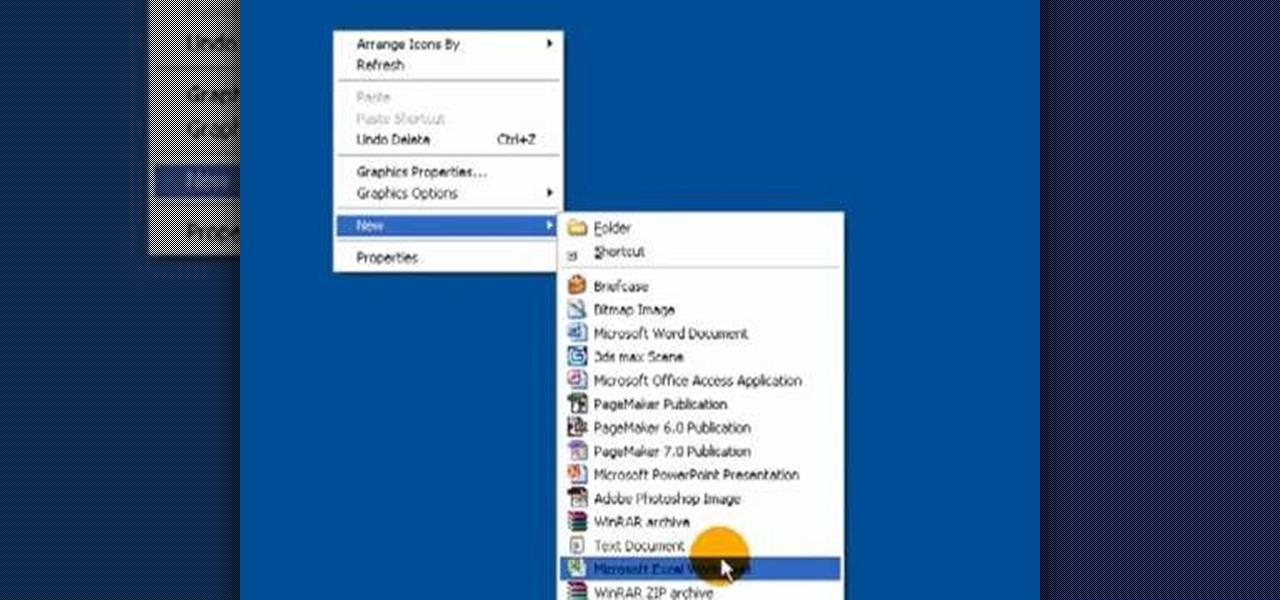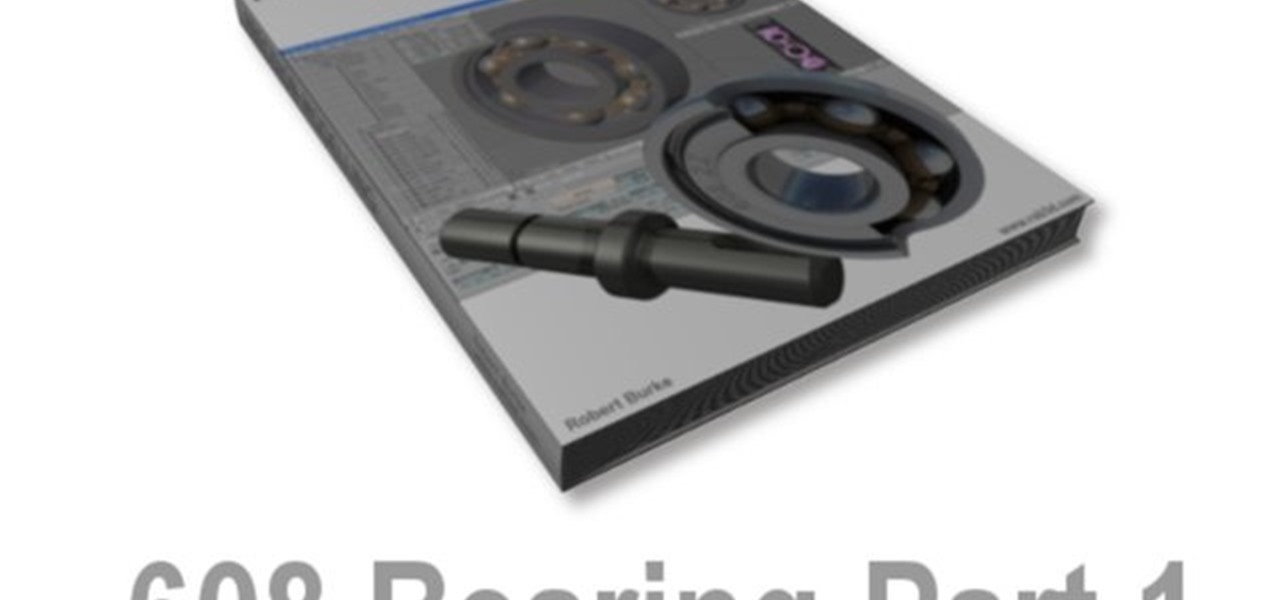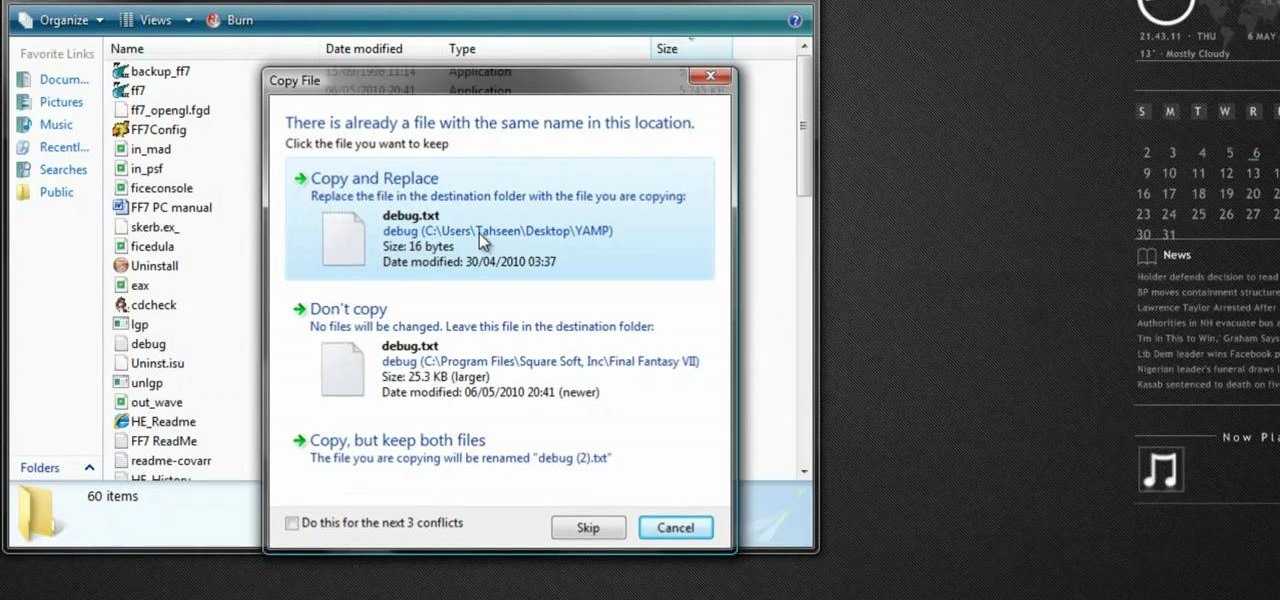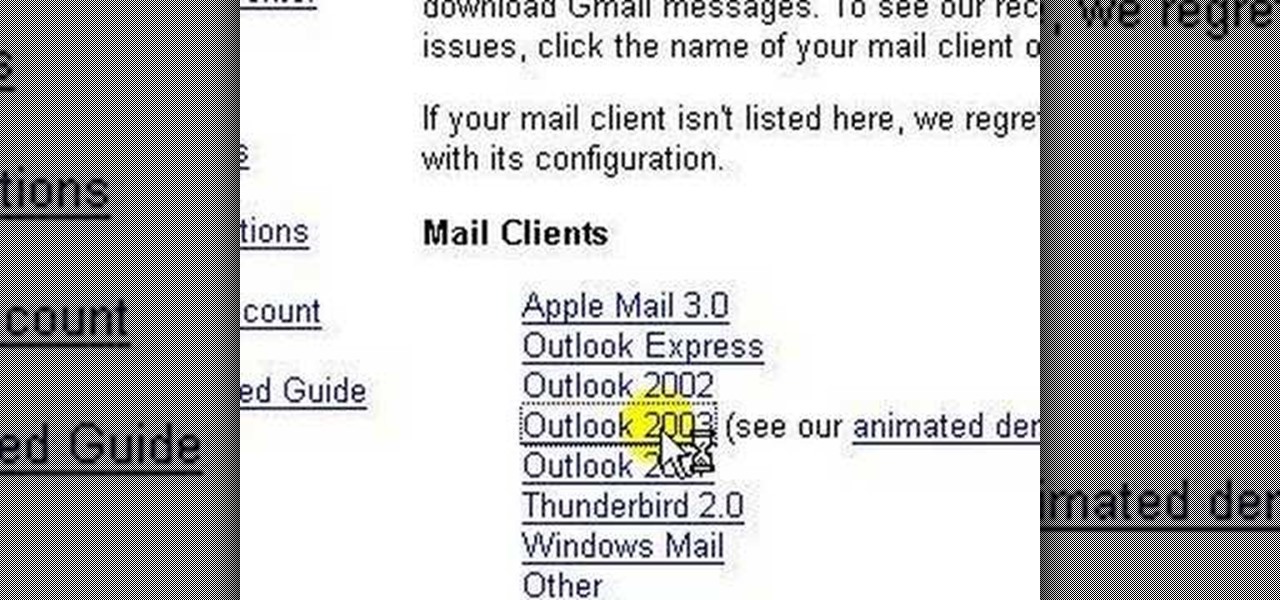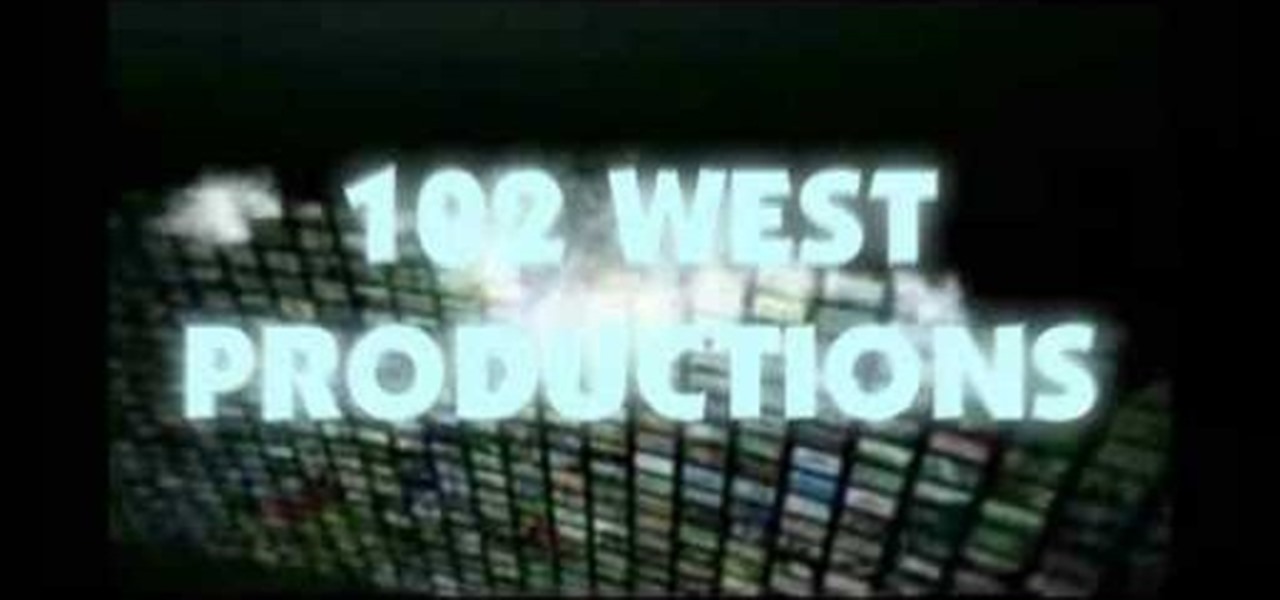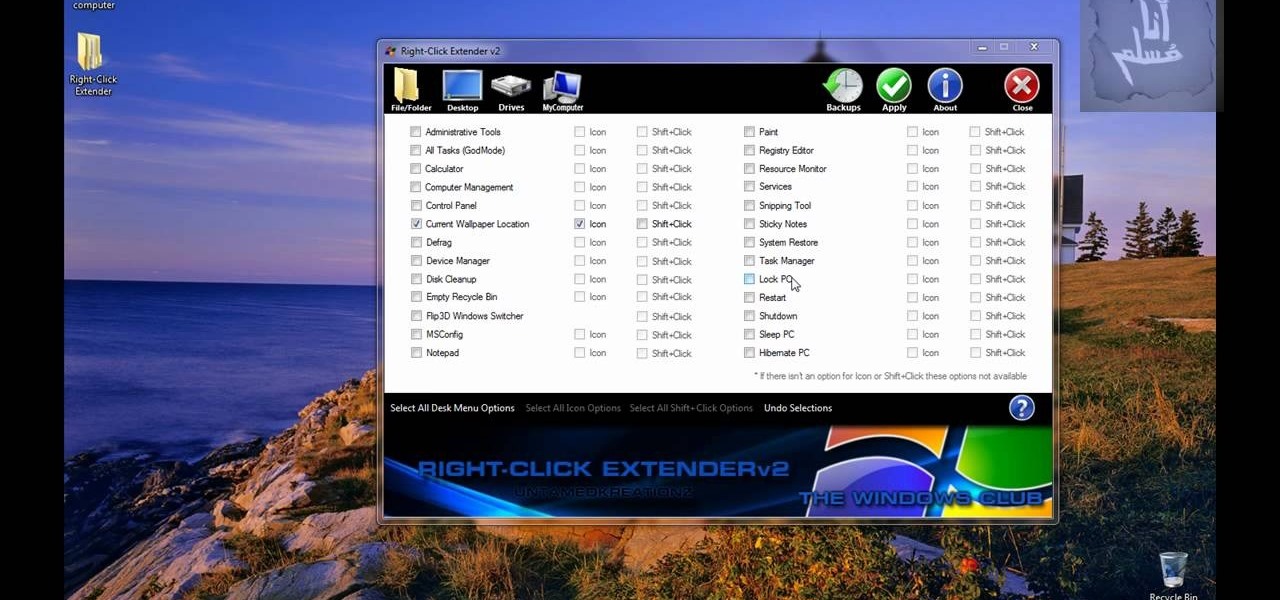
Tired of being limited with your right-click options in Microsoft Windows? There's a program that could help you out, and it's called Right-Click Extender. Insert many different additional items to the right-click context menu.
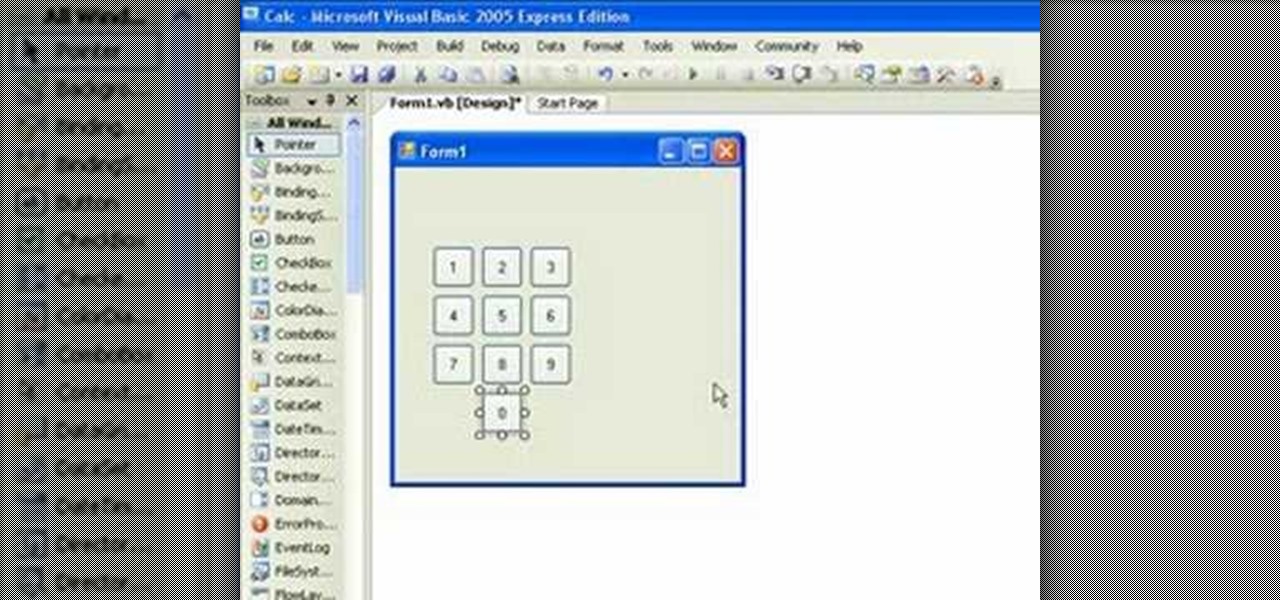
If you're new to the Visual Basic IDE, looking to brush up on your VB programming skills, or simply have a burning desire to code a simple calculator, this three-part video lesson is for you.

Gigafide will show you how to slipstream Windows installations. You need to go to Vlite and download the program for Windows Vista. Install and run it. Select install at the main window. Use 7-zip to extract the ISO file. Next, go to that folder and run startcd.exe. You click next, agree to the terms and install it to the Vlite folder. Go to that folder, then Tools - x86 and select the file wimgapi.dll. Copy and paste that into the main Vlite folder. Go to Vlite, select your Windows Vista dis...
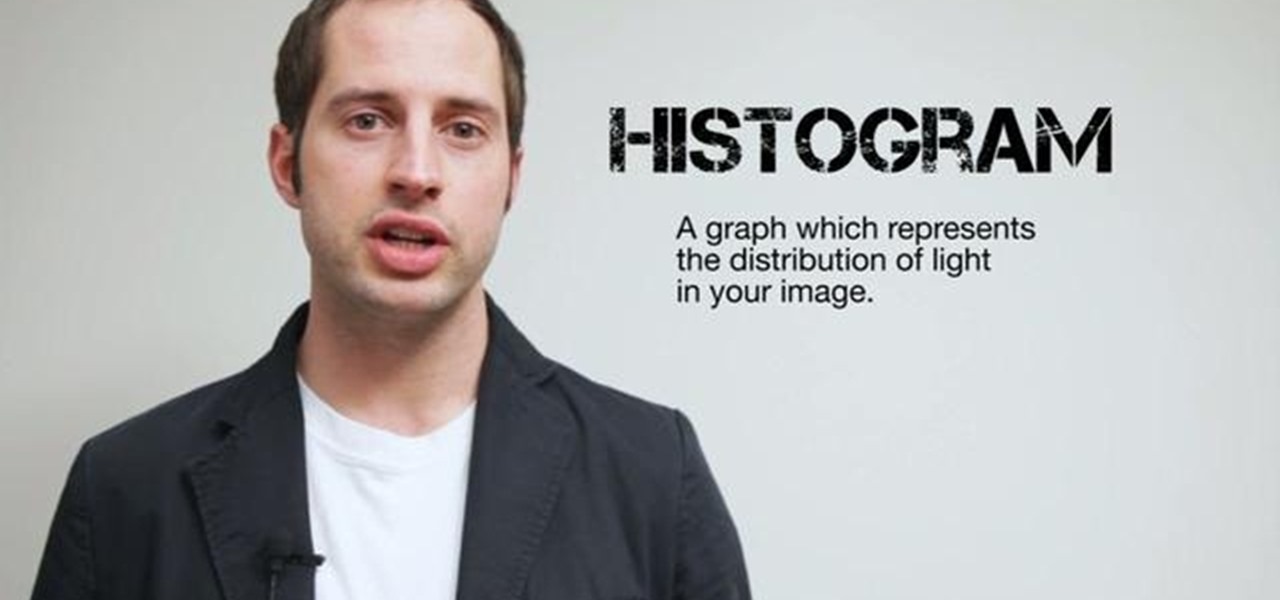
Ever wonder what those bars and lines on the LCD screen on your digital camera do? In this great tutorial, Ethan Wilding demonstrates how to read one of the most useful features on your camera: the histogram.

Open the Adobe Photoshop program. Choose a picture with a head shot. This maybe something that is already in your pictures folder on your computer, downloaded from the internet or transferred from your flash drives, and those photos you may have scanned and saved in your computer.

This video will show you have to make a glass bar in Photoshop. Adobe Photoshop is a great program for manipulating photo and adding interesting effects to your pictures. The glass bar is distinctive because of it’s colored shading.

Now you can find your IP address if you need it and you don't know it, it very easy. Or if you have problem with a person on the internet, now you can discover who that person is. You can find her/his IP address and after that you can find her/his real name. But after you find the IP that you were looking for, you have to check if the person who own this computer is in your network, because if you want to find his/her name, the program works only if the owner is on your network. So if you are...

This six-part video tutorial, goes over how to make beats in Adobe Director. The six different videos go over the following:

Make your Icy Tower score the highest ever. Break records. Impress friends. Rule the game! How? Cheat Engine, a simple hacking program.

Pull off this easy prank, and – without causing any permanent damage – watch your coworker squirm with frustration.

Systm is the Do It Yourself show designed for the common geek who wants to quickly and easily learn how to dive into the latest and hottest tech projects. We will help you avoid pitfalls and get your project up and running fast. Search Systm on WonderHowTo for more DIY episodes from this Revision3 show.

New to Windows? No problem... here's a beginner's video tutorial that will teach you how to prevent cut, paste, copy, and delete on Windows files.

Bejeweled Blitz is a Facebook game. Learn how to hack Bejeweled Blitz with tricks, cheats, hacks. Watch this video tutorial to learn how to hack Bejeweled Blitz with cheat codes (07/21/09).

If you call yourself a hobbyist or a kid at heart, you know that remote-controlled vehicles are more than just fun. If you're a serious R/C man, you'll know all about doing everything to your model truck or car, like fixing wheels, vamping the pinion gears, waterproofing, troubleshooting, electronic diagnostics, setting up, programming and finally... racing. As much as you know about these remote-controlled vehicles, it will never be enough, you'll always be looking for more...

This video tutorial series shows you how to use the Yahoo Maps AS3 API in Adobe Flex 3. This new API gives you the ability to place Yahoo maps directly into Adobe Flex 3. Mike Lively Director of Instructional Design at Northern Kentucky University will be taking you through this tutorial.

Learn how to do a cable triceps press down drop set. Presented by Real Jock Gay Fitness Health & Life.

In this tutorial, we learn how to use the HLSW game server organizer program. First, go to the HLSW website and download their product. After this, save it to your computer and then install it. Next, register an account with them, then fill out your information. Now, when you are in the program you will be able to find servers that don't require key checks for games. Then, you will be able to add the servers to your computer. To download the server list, you will have to login, then you will ...

This video is a tutorial for Windows computer users in order to write very simple java programs very quickly. The first thing that you do is open a brand new text edit window. Then you should write in html code your java program, by using html you will need to include all of your brackets and all of your commands. Do so in this text edit window. Then you should save your file somewhere that you will be able to find it. Save it as test java.java you need to write your file name with .java at t...

Greg French talks to us about the different ways to reboot a computer to resolve issues in the computer. The first way is by pressing F8 key while startup after rebooting the system. When you insert a wrong driver for video card or something, sometimes when you boot the computer, it gives a black screen. Now he says you can resolve this problem by rebooting the computer and pressing the F8 key while startup. This will take you to a menu selection where you should select 'Safe Mode' and hit en...

Learn how to burn copyrighted DVDs with this video tutorial.

Create your very own font with the built in XP Program! Check out this hidden Windows XP program and do wonders.

Learn about class helpers in Delphi and how to use them when programming.

This guide will cover the SQL Insert statement and how to use it when programming in Delphi.

Made the upgrade from Windows XP to Vista, but you're having troulbe with some of your old programs? The Lab Rats, Andy Walker and Sean Carruthers, teach you some software troubleshooting tips for Windows Vista.

This tutorial shows the use of the Excel program PROPER. This capitalizes the first letter of every word of a text stream in a spreadsheet program.

This video demonstrates how to use the Excel function ASINH. This program determines the inverse hyperbolic sine of a number within a spreadsheet program.

CAUTION: This video is slow to load. This video shows you how to make an installable Debian package (".deb") out of a python program. The example program to demonstrate this technique is a little Python game called "rock, paper, scissors".

In this video from g0tst1ngs we learn how to make a fake virus. Go to right click and go to New and then shortcut. in the pop up menu type shutdown -s -t 900 -c Then you can put a message in quotations that will appear. Name this shortcut Fake virus and click finish. Now right click the icon and change properties and you can change the icon this way. To make it become the Windows logo, click Browse, my computer, logo disk, program files, and search for MSN and double click on that and the ico...

Putting music on your iPod using Windows normally require having to use iTunes, which can be a real pain in the but if you hate using extra software for something that should be as easy and dragging and dropping.

In this video, we learn how to create a glossy shield in Xara Xtreme. First, open up the program and then create the shield outline. After this, create another outline inside of it. Arrange these and then combine them together, adding in silver in between them. After this, you will add a light blue color to the top and then separate this with a dark blue color at the bottom. To make this appear shiny like a shield, you will add in white around the outline of the inner shape. Once finished, sa...

Internet whores (which would be all of us by now) are quite familiar with gifs. Just like popular internet memes like LOLCats, viral gifs are short videos or slide shows sequenced together for a comical - or at least unexpected - effect.

Here's a complete tutorial on all the controls, tools, functions and processes at your disposal when you edit photos or images in Adobe Photoshop. Starting with the basic toolbox, this tutorial series takes you on a tour of the program and demonstrates all the nifty things you can do to get started editing your own images!

It's like magic. Creating a .LOG file has never been easier. And all you need is Notepad on your Windows PC. After creating this LOG file, Notepad automatically inserts the current date and time after the last line. Check it out. If you've ever wondered about LOG file types, this Notepad trick is must.

The My Computer section of most PC computers is an absolute mess, especially if you're trying to navigate someone else's computer. Why not take advantage of this fact by pulling this awesome prank on one of your data-loving friends? The video above will show you how to make a folder invisible and then hide it on their computer, making the chances of them finding it without knowing that you've pranked them slim to none. Just make sure you're there to watch you victim freak out afterwards! That...

This six-part tutorial series offers detailed, step-by-step instructions on how to create a precision 3D model of a 608 skateboard bearing. Whether you're new to the Blender Foundation's popular 3D modeling program or a seasoned graphic artist just interested in better acquainting yourself with the application, you're sure to be well served by this free video tutorial. For more information, and to get started modeling your own 608 bearing, take a look!

Most Final Fantasy VII players don't even know about this mod. So watch and learn how to install the 9999 Limit Beaker mod for Final Fantasy 7 PC. With this mod, you can go above and beyond the 9999 HP, MP and Damage Limit, by a lot.

lakercoolman shows us how to set up our gmail account with this quick tutorial. Basically outlook express is a program that helps us to organize our email with added features such as contacts, to do lists and calender entries. Its an offline email client that allows us to work offline and also lets us set up exchange servers aswell. Ohter email servers such as hotmail and yahoo charge for thios service but the advantage of gmail is that IMAP or POP access is free. in ofer to set up, navigate ...

In this video tutorial, viewers learn how to change the color of lips in Adobe Photoshop. Begin by importing the image into the program. Select the quick mask tool and then select the brush tool. Now color the part that you want to retouch. This will allow the mask to create a selection. No click on the masking tool to create a selection. Then select the marquee tool. Right-click the selection and click on Select Inverse. Right-click the selection again and select Feather. Make it 1 pixel and...

If you want to use Macromedia Flash Pro 8 you should first open up the program. You should first take the brush tool and draw a stick figure person or an object so you can use the tool. Press F6 to add a few frames. You should also press the eraser and practice erasing. Erase an arm, press F6, draw in a waving arm and continue the process again. Now, watch this and press enter - your figure should wave. You can also pick up the entire figure and drag and move it so it moves when you watch it....

First of all launch the program "Nero 7". Now click on "cd" and then click on "cd-rom boot'. From the new screen choose ' image file' and then click on 'browse'.Now go to the 'drive d' and select 'windowsxp-boot image' folder and then select 'boot.ima' file. Now click on 'open'. Now click on 'advanced' and then click on 'no emulation'. Select the ‘number of loaded sectors' and increase it to '4'. Now click on 'ISO' and then make sure that all the data is same as that on the tutorial.