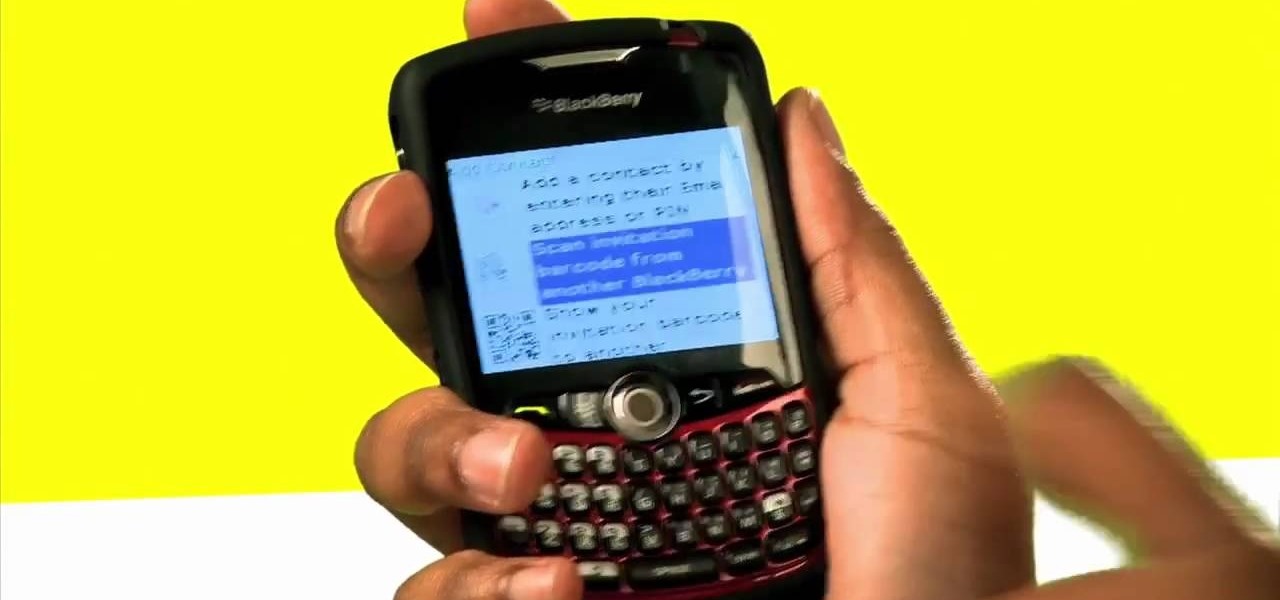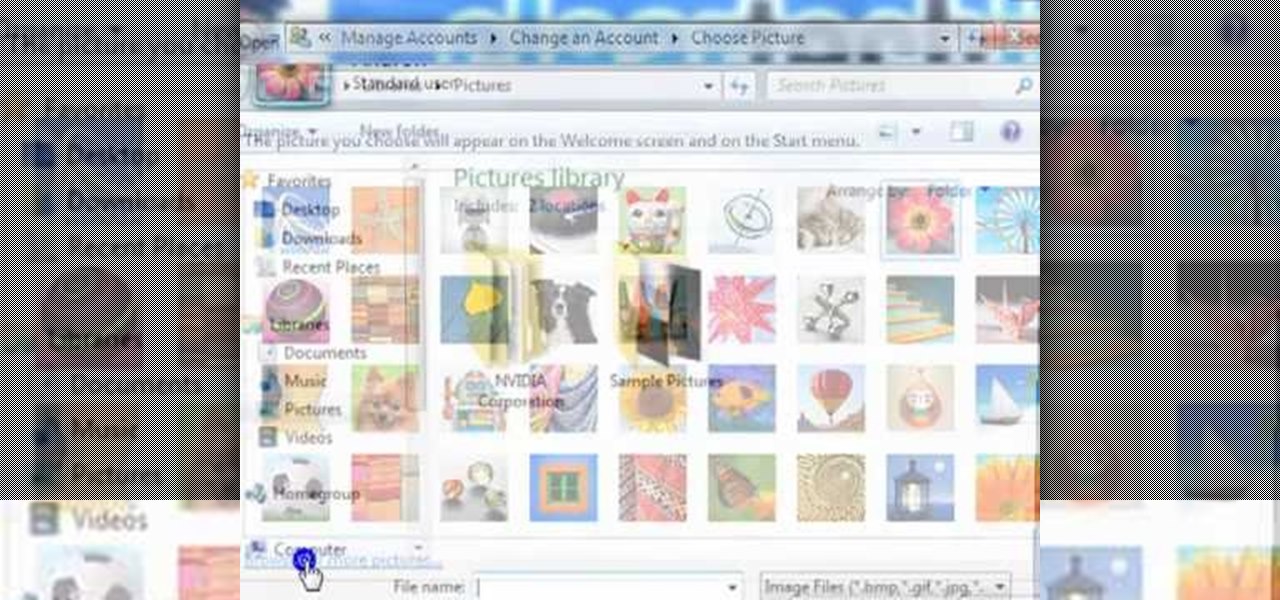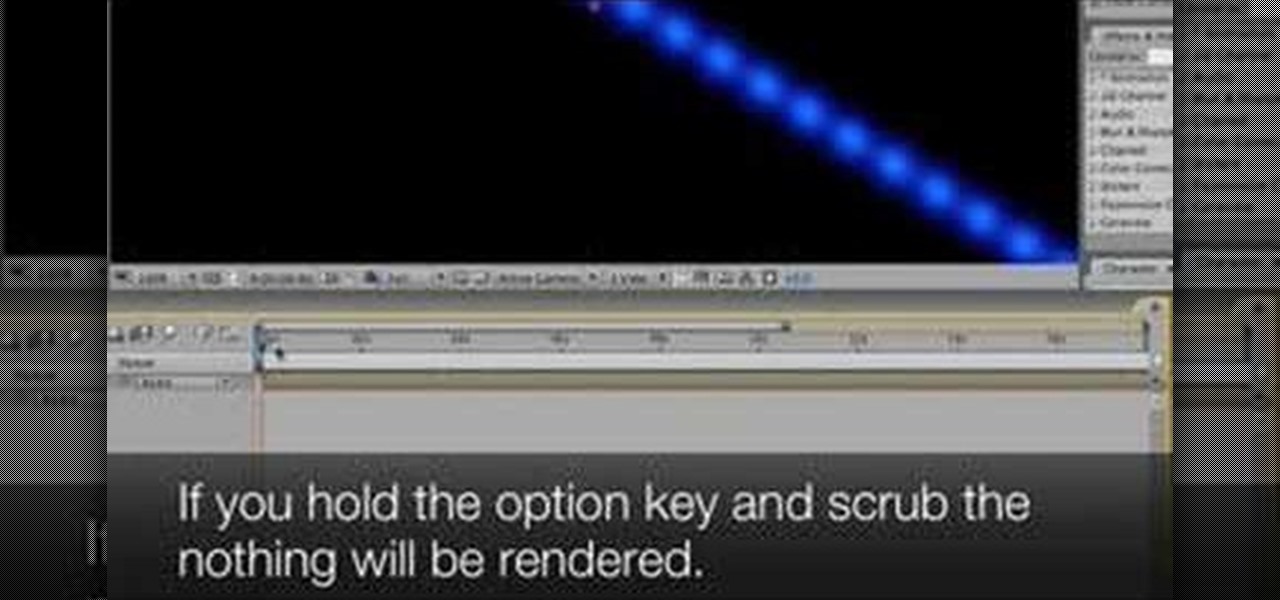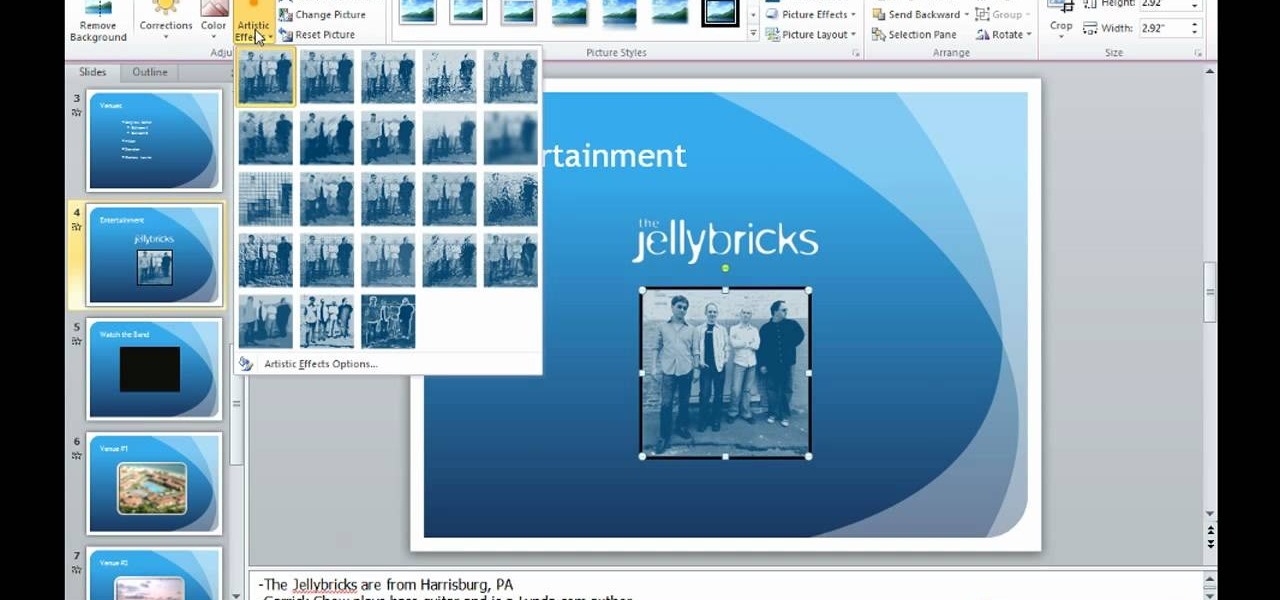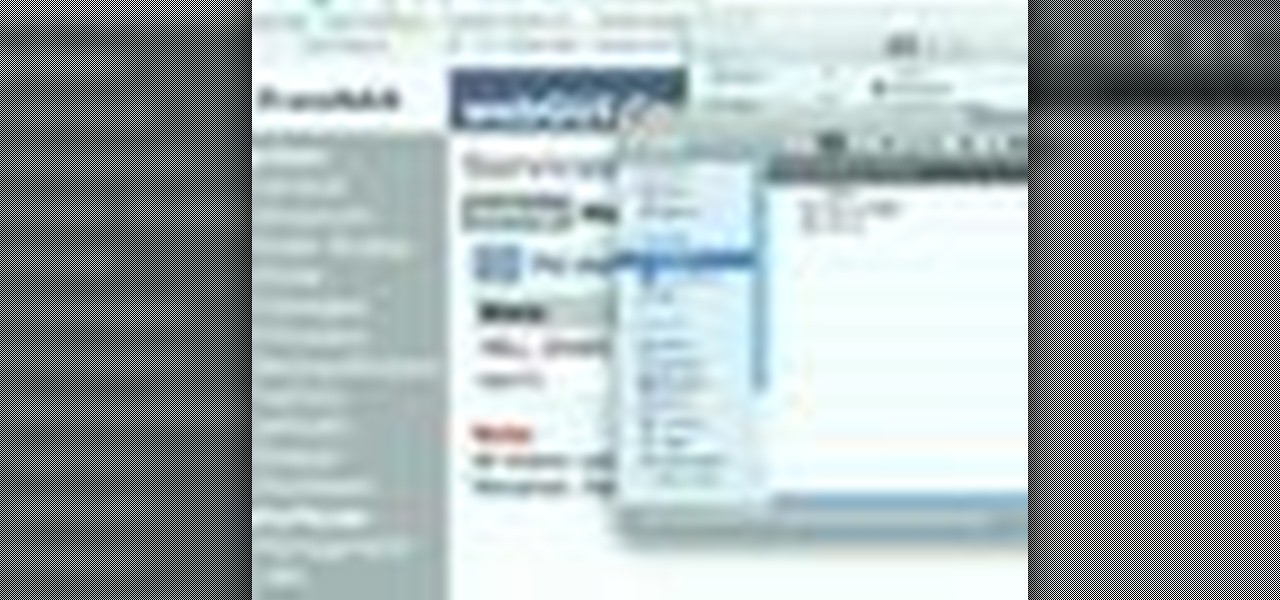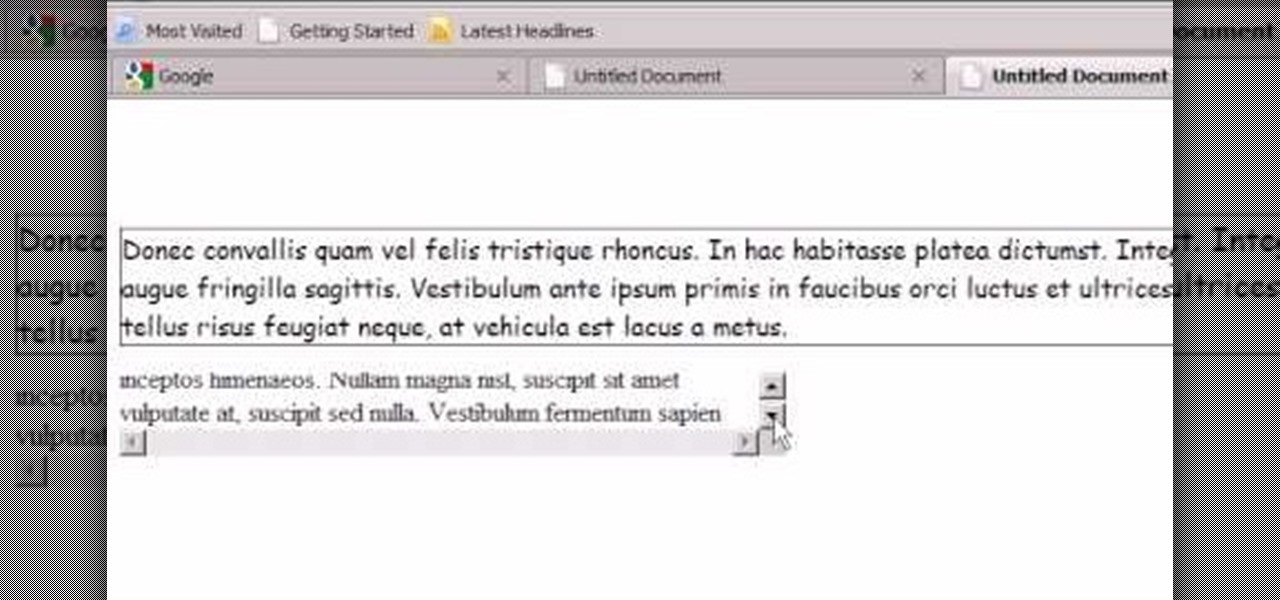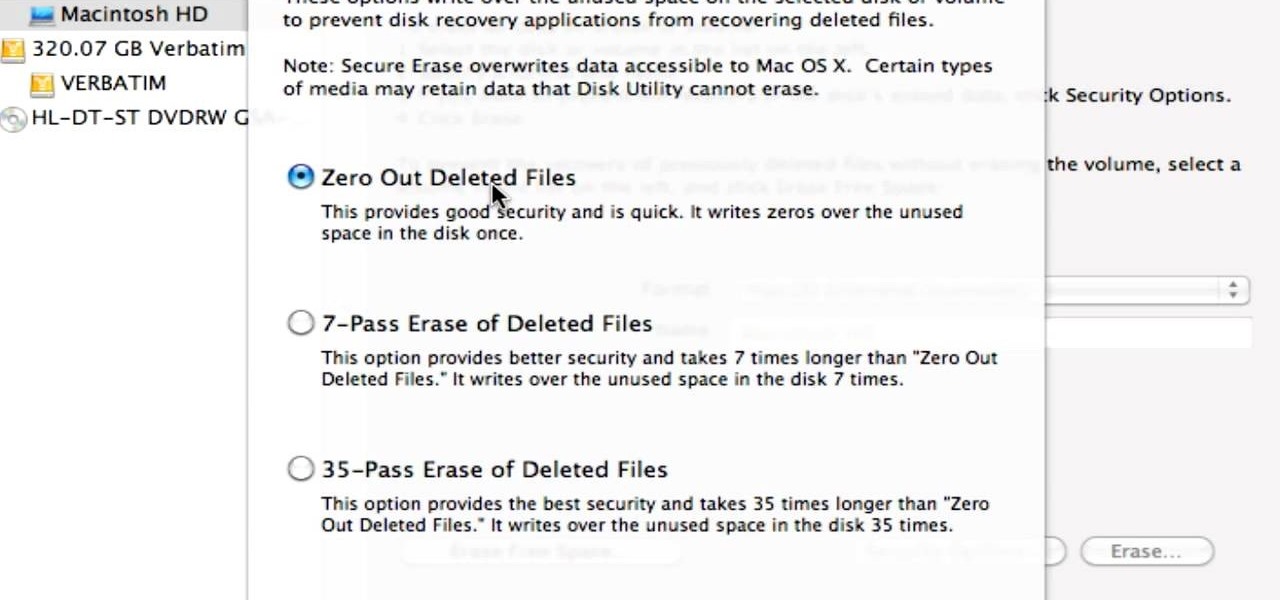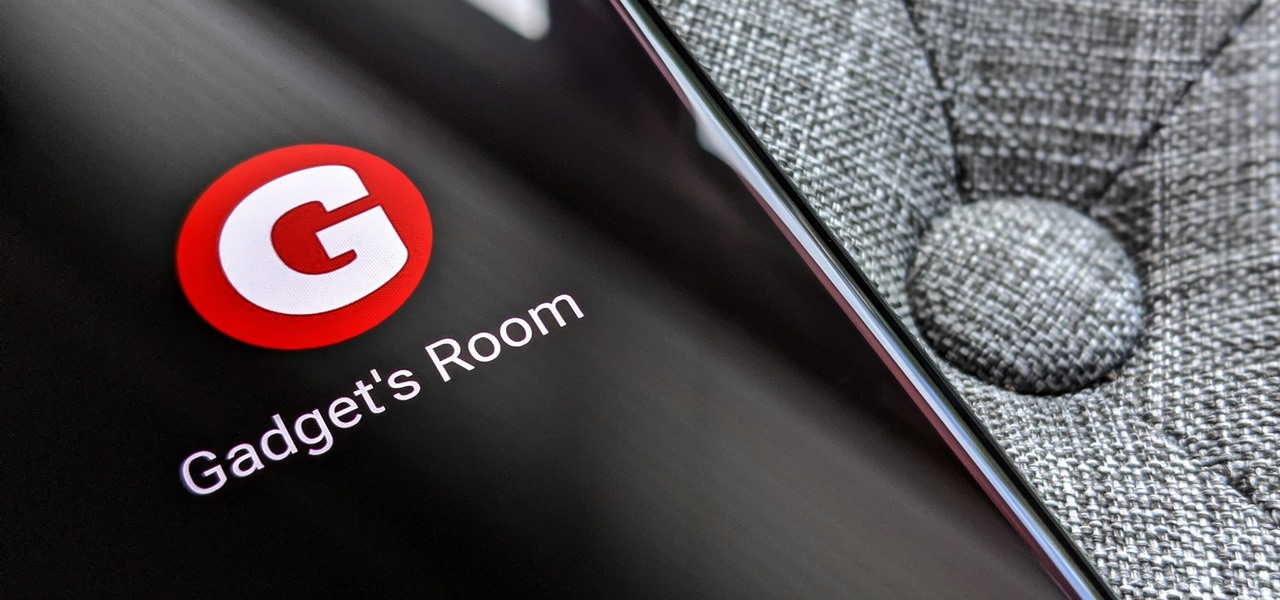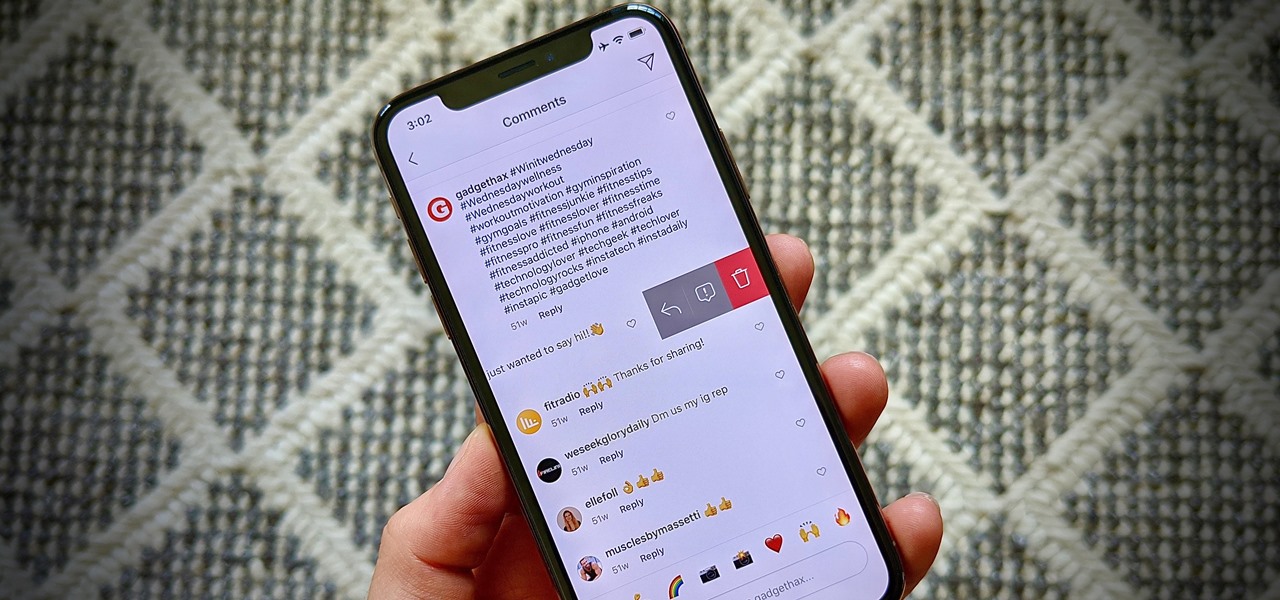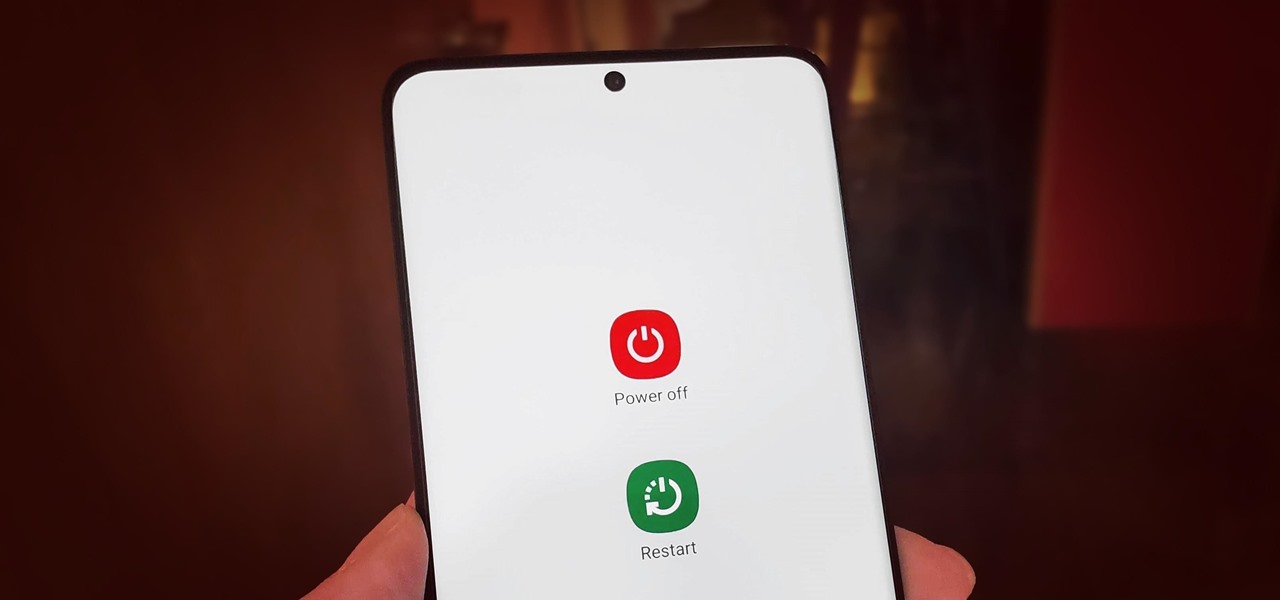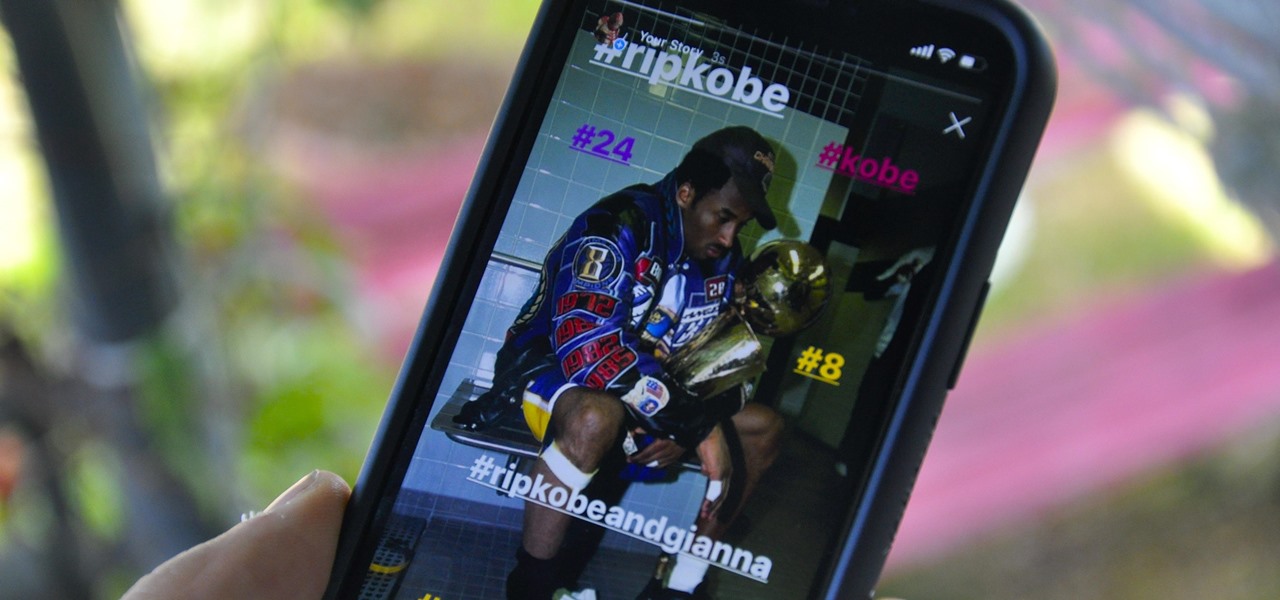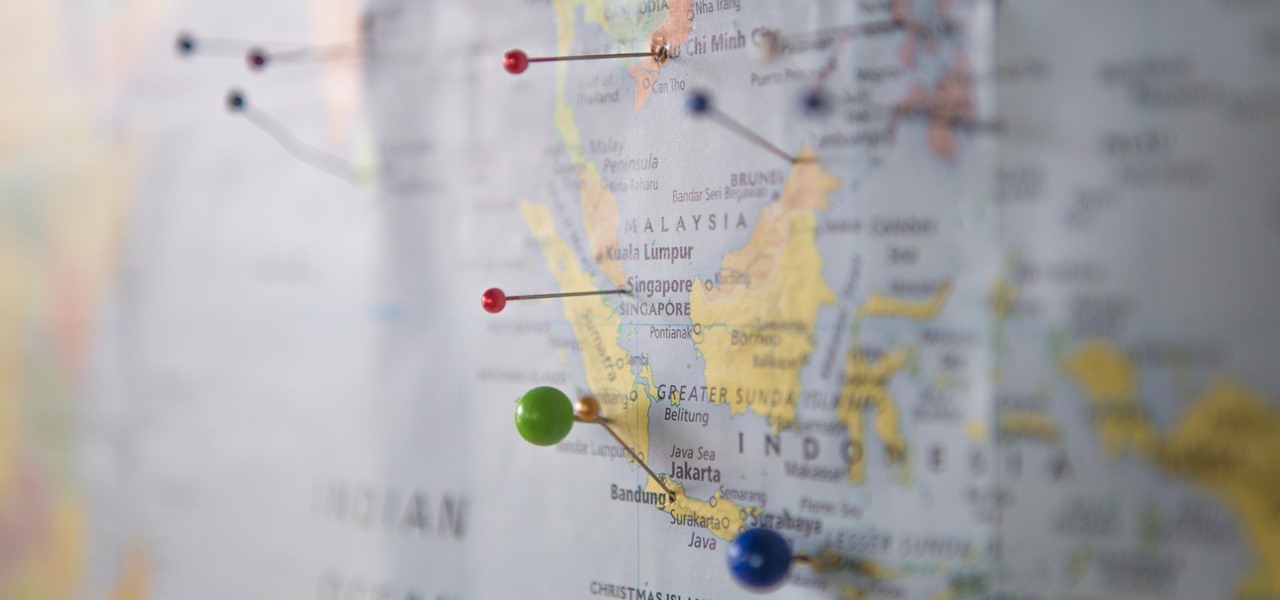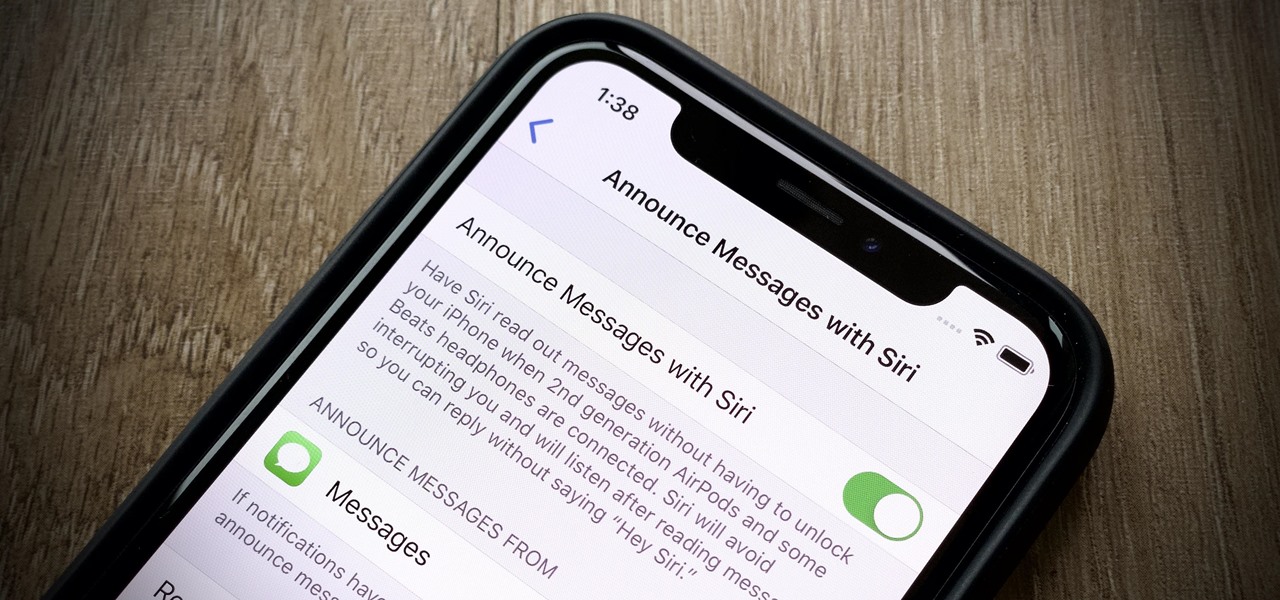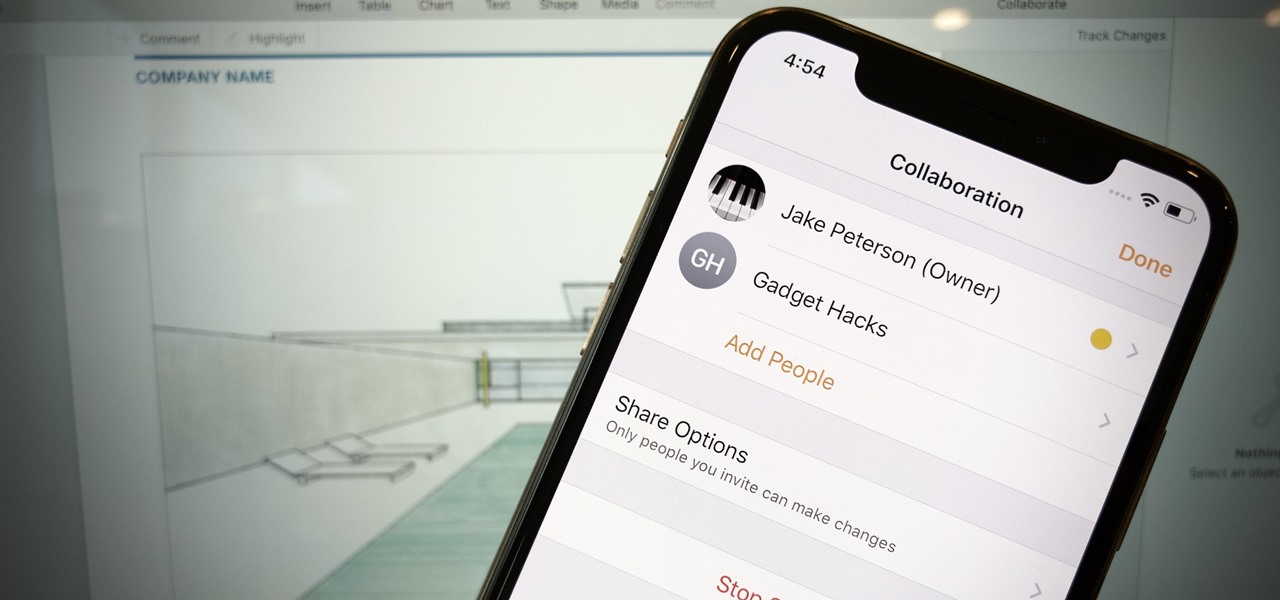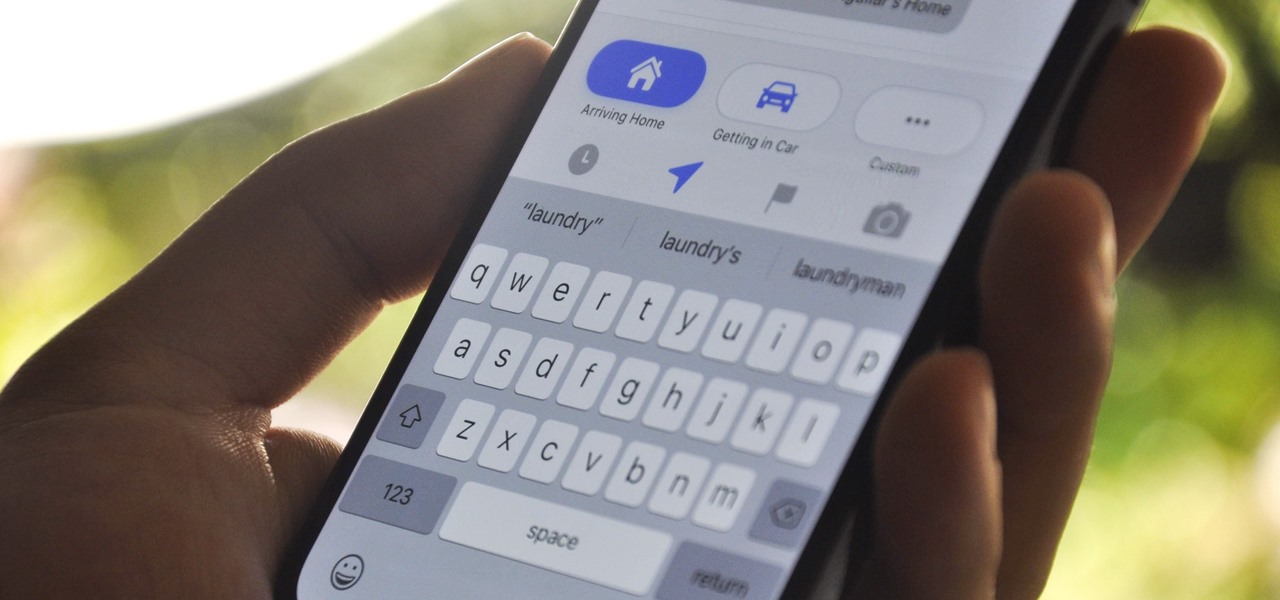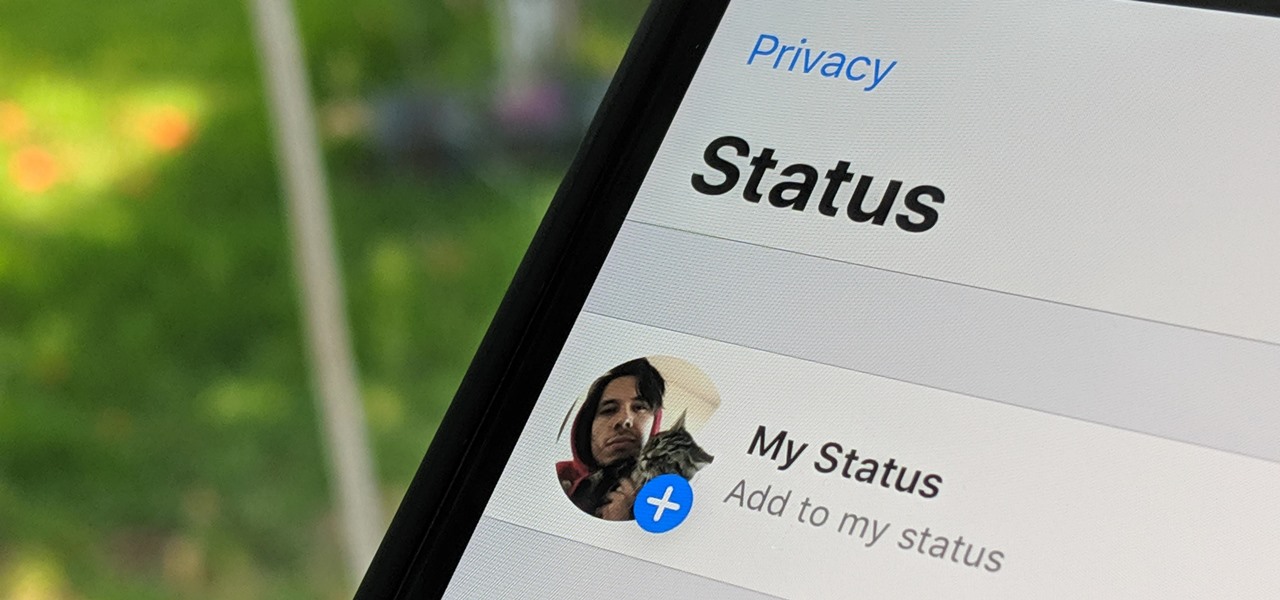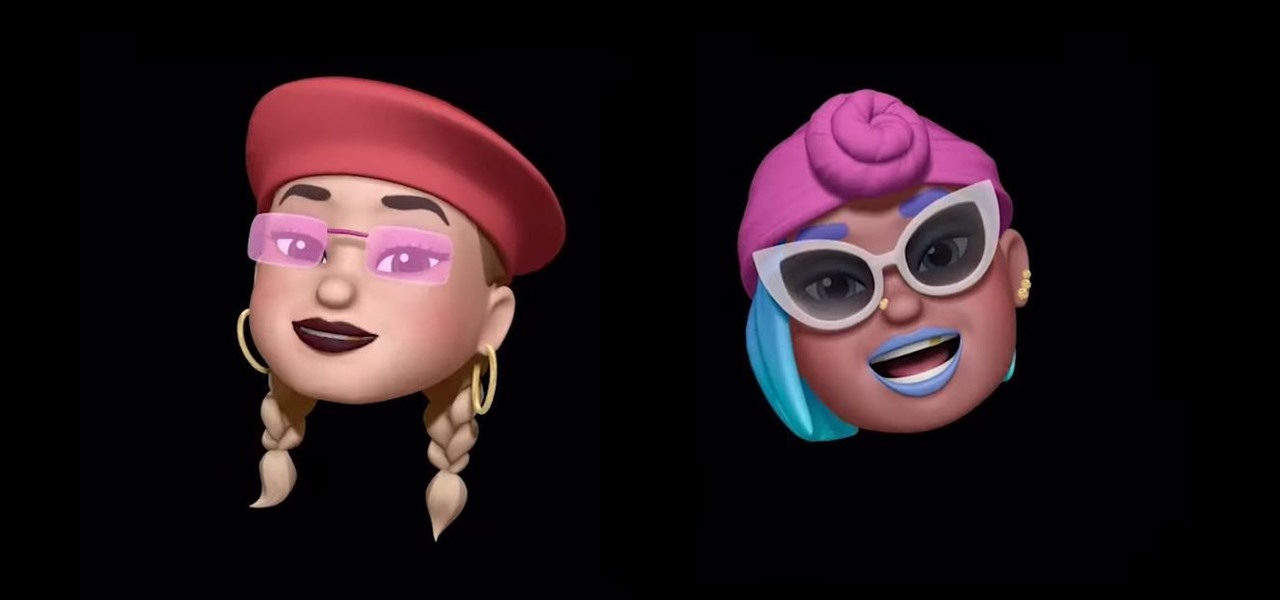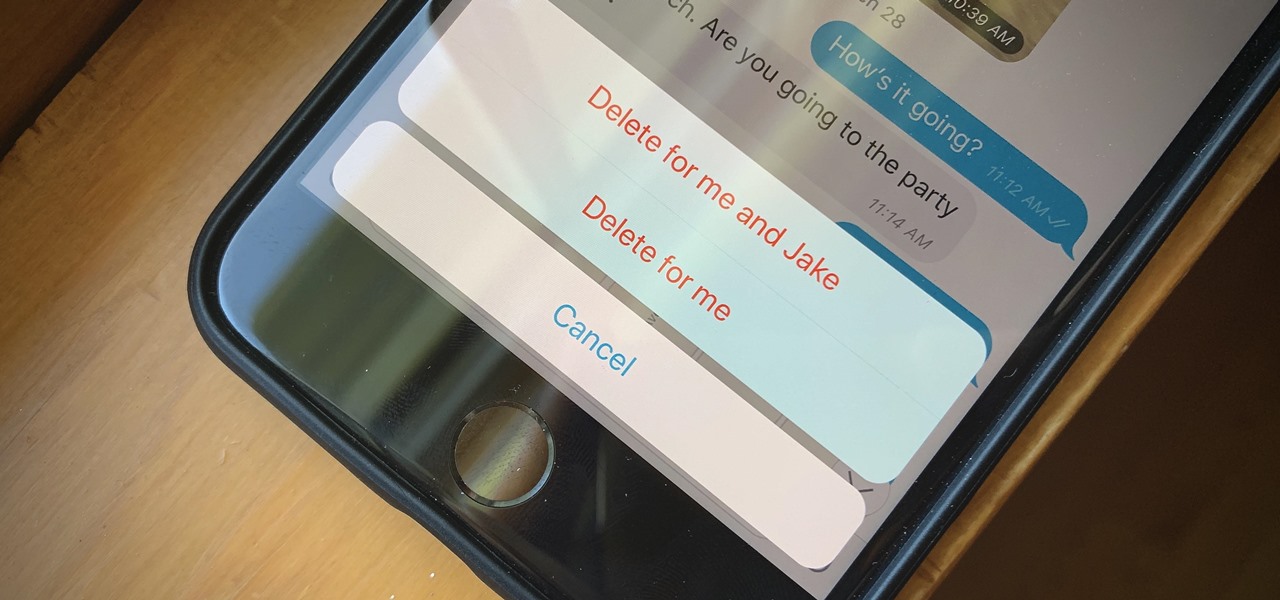This video helps us how to add continuous music to your PowerPoint presentation. To add continuous music to your PowerPoint presentation, click "Insert" in the Main toolbar. Place arrow key on the Sound icon and wait for options to appear. Select "Sound from File". Locate for and select the sound file. Select "Automatically" button once a window appears. Select "Animation" and then "Custom Animation". A window appears on the right side of the screen. Select "Effect" options and choose the num...

Steps to clear the cache on Firefox and delete unnecessary temporary files from your computer. In your Firefox browser go to TOOLS. Click on OPTIONS. Then go to PRIVACY tab. Click on PRIVATE DATA section and click on SETTINGS. Now you can clear the following items: browsing history, download history, saved form information, cache, cookies, saved passwords, authenticated sessions. Check what you'd like to remove, specially the cache option. Mow click on OK button. click on CLEAR NOW and click ...

This video describes how to increase battery life on most of the LG phones", for that first we have to enter into the service by typing the numbers "##77647269700" and then clicking the call button. Now it will ask for 6 digit "service code" to enter into the service. Just type "000000" as a code and it will enter into the "services" Menu and from the menu click on the "Network Select" and from that choose "Mode Preference", by default "Digital Only Hybrid" mode will be in selected. Now to sa...

This task tutorial explains how to use Photoshop to create a YouTube subscribe button. First, select the rectangle tool and draw a bar. Select color options and deselect the color overlay. Then, go to gradient. Using the dropper tool, select the first and second color. Open layer options again and select the stroke color using the eyedropper tool. Increase the stroke size and change the position to inside. Click okay. Select type tool, create text field and type in the text. Open layer style ...

Firefox is the web browser which has many features and the Firefox Download Folder is one of those features. The following steps will tell you how to change the location of the Firefox Download Folder.

In this Adobe Flash CS3 Professional video the instructor shows how to work with text. This video shows how to work with text in flash and various other tips. First open your flash and create the text. Now format the text using the formatting option and by setting the proper font, color etc. Now convert your text fields to symbols by right clicking them and choosing the required option. You can also mask them to create animated text. Use different layers in your video, one for actions and the...

Now in PDF document interactivity can be added. By using Hyperlink or bookmark one can start interactivity in PDF document. In Microsoft word there will be a acrobat ribbon. In preference setting there is option for creating link. There is also ANoption for bookmark. By this we can create our PDF. When we select bookmark automatically a related topic will come up. All the interactive options are editable. After following the steps in the video you can easily create bookmarks and hyperlinks wh...

Wondering how to collect contact information on Blackberry Messenger? The steps to take to collect contact information are as follows:

In this video tutorial the instructor shows how to enable usage rights for Adobe reader. She begins by showing a multiple page PDF which can be viewed by anyone having a Acrobat reader. She goes to advance menu and chooses the option of expand features in Adobe reader. She says that by granting these rights in Adobe 9, we can let other people write into the forms of the document, comment it and even sign the document. Now she applies the features and saves the document to the desktop. Now she...

This movie shows you how to easily change screen resolution and the refresh rate in Windows 7. The first thing you have to do is to right-click anywhere on the desktop and then click the 'Screen Resolution' item. If you have multiple displays, select the display which resolution you want to change from the pop-up menu in the 'Display' field. Next, select the preferred resolution from the pop-up menu in the 'Resolution' field. To change your display refresh rate, you have to click the 'Advance...

ClearTechInfo live up to their by offering clear and concise information on how to manage user account settings in the new OS from Microsoft, Windows 7. Begin by pressing the start button and going into the control panel. In here look for 'user accounts and family safety', open it. Now go into user accounts and then manage another account. If you are the administrator then you can change whichever setting you want for whichever account but if you're just a standard user you can only alter you...

The BlackBerry Storm did not come with a lock/unlock option. Here are some directions on how to download an application to make it possible.

This video shows you how to change you Mozilla Firefox page to look like Safari. -First go into your Mozilla Firefox page and go to Google.

Want to switch your Blackberry Curve's service? Here might be your chance. In this tutorial, learn how to unlock (or jailbreak) your Blackberry Curve in just a few steps, listed below (from Killer Number X):

Take a look at this instructional video and learn how to scrub the audio with the program After Effects. You can go about performing this by simply holding the command key and scrubbing the timeline, then that will scrub the audio and render the video. If you hold the option key and scrub nothing will be rendered. But if you hold both the command and the option keys, no video will be rendered but you can scrub through the audio without waiting for the video to render.

Failure is not an option. At least that's what George Bush seems to be teaching us, or is it? Check out this hilarious video tutorial on how to avoid George Bush Syndrome and why George Bush actually teaches us that failure IS always an option.

During the fall, warm and comforting colors like brown, red, and sienna abound. Embrace the natural richness and beauty of fall by incorporating these colors into your next makeup look.

This video describes how to edit images and videos in MS Power Point 2010. For example, we will take a slide with picture added. If you want to edit the picture, first go to the "Picture Tool" button and click on the format tab. If you want to change the contrast and sharpness of the picture use the "Corrections" menu, and to change the saturation, tones, and to do recoloring we can use the color option tab, and then the "Artistic effects" which can be used to see a real time preview like usi...

This video tutorial is about adding an infrared effect to an image using Photoshop. First of all, open the image to which you wish to add the effect. After that, create a duplicate layer. Then go to the image option and click on it. A drop down menu appears. From that menu, click on adjustments and from that, select the option channel mixer. In the small window that appears, first tick the monochrome option. The idea of the channel mixer is that the total percentage of the colors must add up ...

Systm is the Do It Yourself show designed for the common geek who wants to quickly and easily learn how to dive into the latest and hottest tech projects. We will help you avoid pitfalls and get your project up and running fast. Search Systm on WonderHowTo for more DIY episodes from this Revision3 show.

In this video, The Frugal Chef will show you how to make a chicken vermicelli soup. First, she will show you all of the ingredients. They are chicken, vermicelli noodles (although any kind is acceptable), and various vegetables. Learn tips on how to prepare your ingredients and how to store them just before cooking. The Frugal Chef will teach you step by step, explaining as she goes, exactly how to cook this meal. In only about 5 minutes, you can easily learn the ingredients you need and what...

To build a quality vocal booth in your home you'll need to first clean out your closet. Take everything out of the closet including the pole. Wash the walls, sweep and mop the floor making sure everything is clean. Then go out and buy some foam. Instead of spending thousands of dollars on studio foam it would probably be better for you to go to Wall-mart and buy some foam that will be much more affordable. Cut the foam according to the measurements. Do not put it up with duct tape but with sm...

The iPod kids shows viewers how to covert movie files that are already on your computer into a format that will work with your iPhone or iPod Touch (2nd generation).

Step1. First of all you need to remove all the borders. Scroll up and then select all the text lines that have 'border' mentioned and then delete them.

This video describes how to create an easy glossy button in Photoshop. This is done by "simpleretouch.com" website. First select the "Ellipse Tool" from the Photoshop tool bar and then drag it on the layer; it will give the ellipse shape in the layer. Select the "Blending options" from the "Layers" Menu by double click on the layer which is right below corner. From the blending options choose only the "Gradient Overlay" and in that we can choose color and its gradient as your wish. Now take a...

Did you know that even after you've emptied your Mac's trash can, the data still has not been permanently removed from your system? Anyone who knew where to look could easily unearth this data. You can prevent this by using the secure empty trash option on your Mac. Whenever you put something in the trash, instead of pressing delete, go into 'finder' up top and press 'secure empty trash'. What this will do is replace the data that is left behind on your hard drive with random ones and zeros. ...

Post-exploitation is often not quite as exciting as popping the initial shell, but it's a crucial phase for gathering data and further privilege escalation. Once a target is compromised, there's a lot of information to find and sift through. Luckily, there are tools available that can make the process easy. One such tool is Postenum.

It's open season on Zoom, the video conferencing platform that has grown in popularity during the COVID-19 pandemic but has come under fire due to privacy issues.

When you post a photo or video on Instagram, it's always nice to see positive comments from friends, family, and even fans. On the other hand, it's never fun to see spam or hate messages underneath your posts. Before, you'd have to delete these comments one by one, but now you can delete comments in bulk.

Pressing the side key on your Galaxy S20 wakes or locks the device, while pressing and holding the button activates Bixby. So "side key" is an apt name — it's not really a power button anymore. That begs the question, how exactly do you restart this thing?

Spreading your reach to new audiences on Instagram takes time and effort. It's not only about taking unique photos and curating an exciting feed. You should choose the time of day wisely, connect with popular brands, and take advantage of hashtags. Unfortunately, hashtags can make it seem like you're trying too hard, but you can make them invisible — in stories, at least.

It seems like all tech companies want to know where we are. Even Apple and Google have been caught abusing their location access on iOS and Android. Luckily, there are apps that can trick your phone into thinking it's somewhere it's not.

The Pixel 4 comes with a new "Styles and wallpapers" app that lets you change icons, accent colors, and more. But if you're on a first-gen Pixel, a Pixel 2, or a Pixel 3, you don't get this feature. On the bright side, there's still a way to use it.

Apple's iOS 13 has been quite the disrupter. The initial update featured over 200 new features and changes, while its successor, iOS 13.1, brought another 22 to the mix. With the company's latest update, iOS 13.2, you'll see an extra 22 amendments on your iPhone, including new emojis, Deep Fusion on iPhone 11, 11 Pro, and 11 Pro Max, and Announce Messages with Siri, just to name a few.

Google Docs is made for teamwork and collaboration, but Apple's iWork suite also comes with the same functionality. If you're working on a Pages document on your iPhone, and you want input from other members of your team, you can easily invite them to view, comment, edit, and more right alongside you.

The updated Reminders app in iOS 13 makes productivity a little bit more seamless on the iPhone. The overhauled user interface makes it easier to find your reminders, the new Messages integration makes it simpler to remember to-dos regarding your contacts, and the new toolbar provides shortcuts to tasks that were once clunky and confusing.

WhatsApp, the popular messaging app owned by Facebook, has several important privacy and security-related features, including end-to-end encryption, screen lock, read receipts, and two-step verification. If you're an avid WhatsApp user, you'll be happy to know there are more privacy features you might not know, such as hiding your profile photo from other users.

Dark mode is everywhere. Both Android 10 and iOS 13 added the feature natively, and many of your favorite apps now include the option. So far, Google has been on a mission to add it to all of its apps, and Google Photos is no exception.

Apple is giving iPhone owners even more options to express themselves via Animojis with a wide range of customization options for their personal Memojis.

If you're looking to keep your conversations private, look no further than Telegram. Its cloud-based chats are secure and its optional end-to-end encrypted chats even more so, but you can't really prevent someone in the conversation from sharing your messages. However, you can lessen that chance by taking back your messages, deleting them for both you and the other end of the discussion.