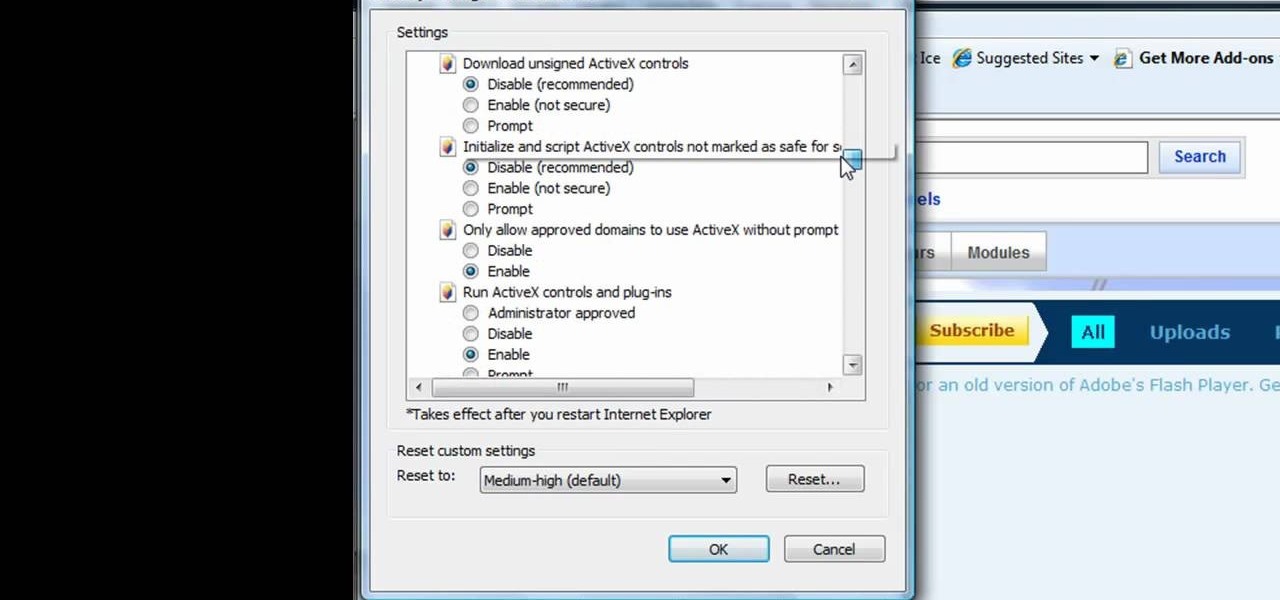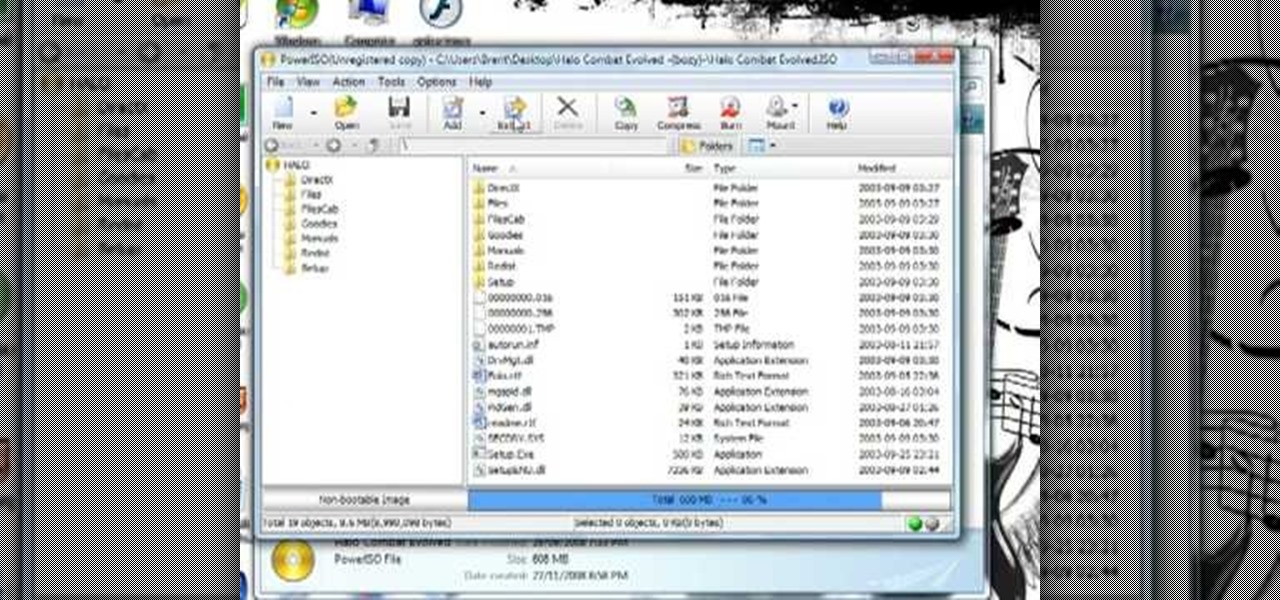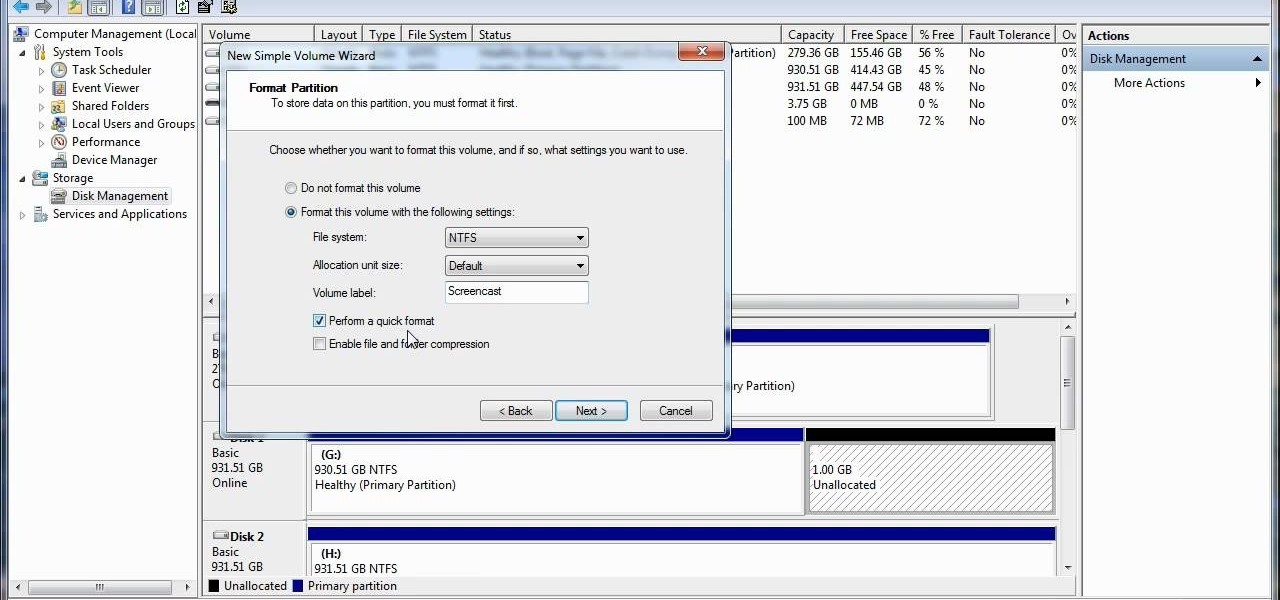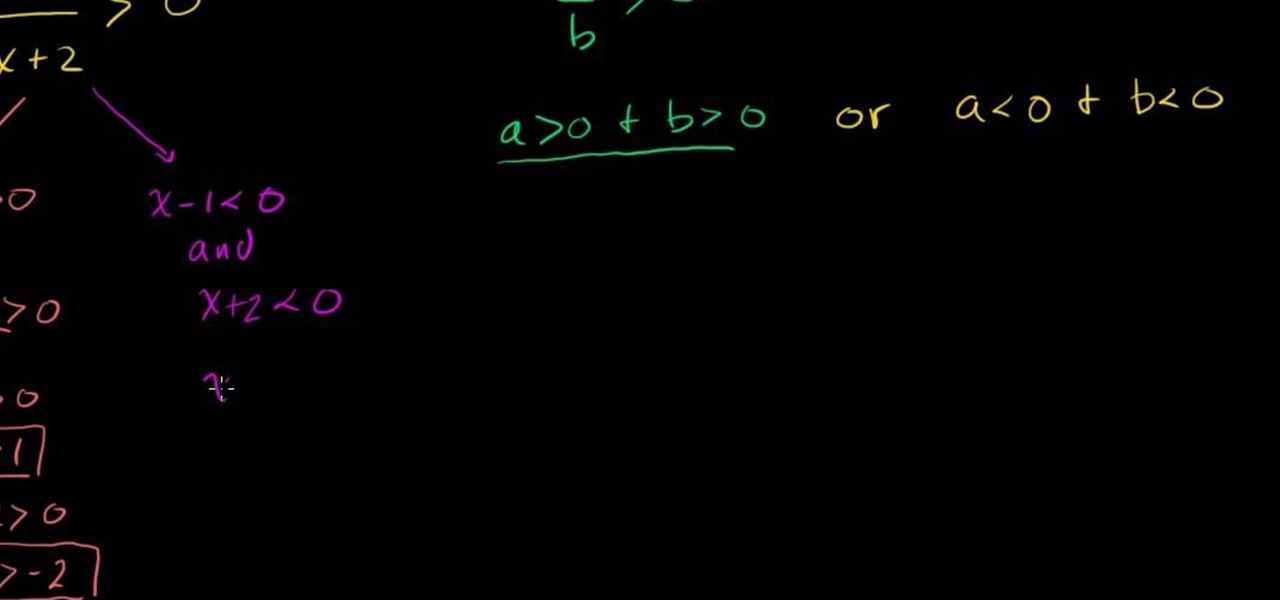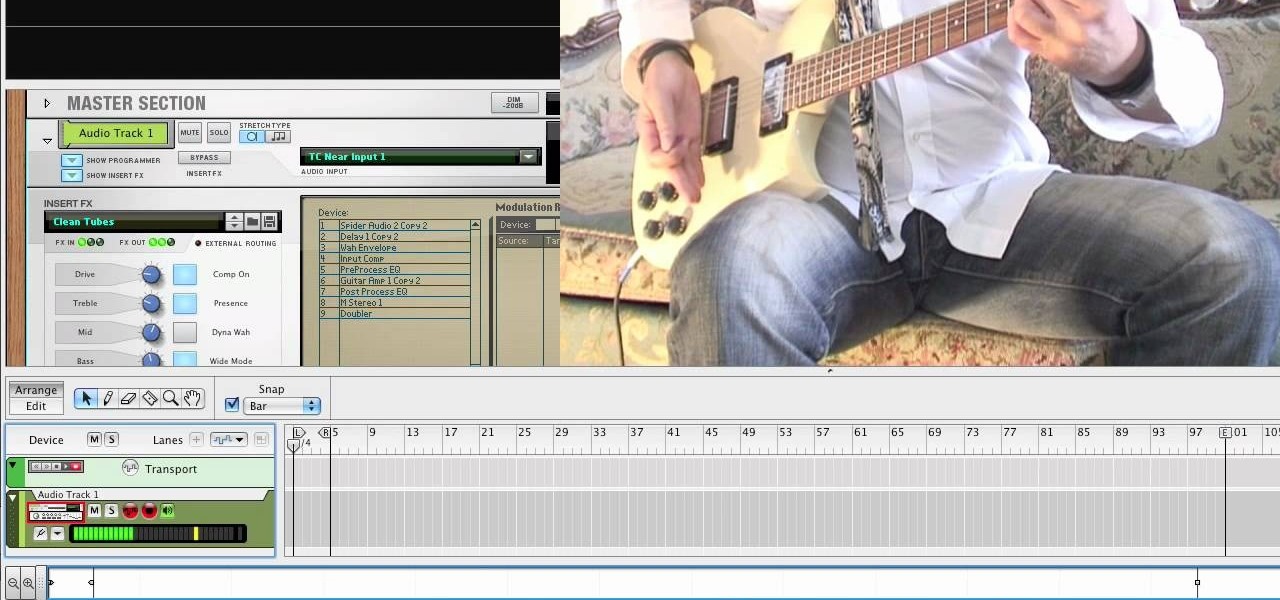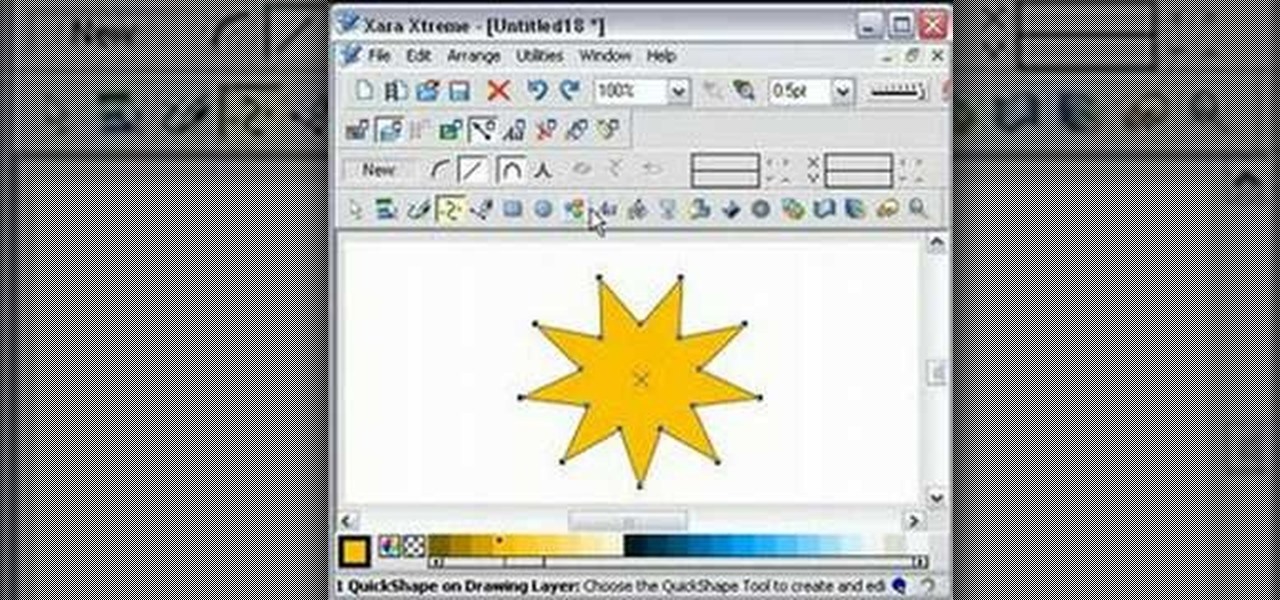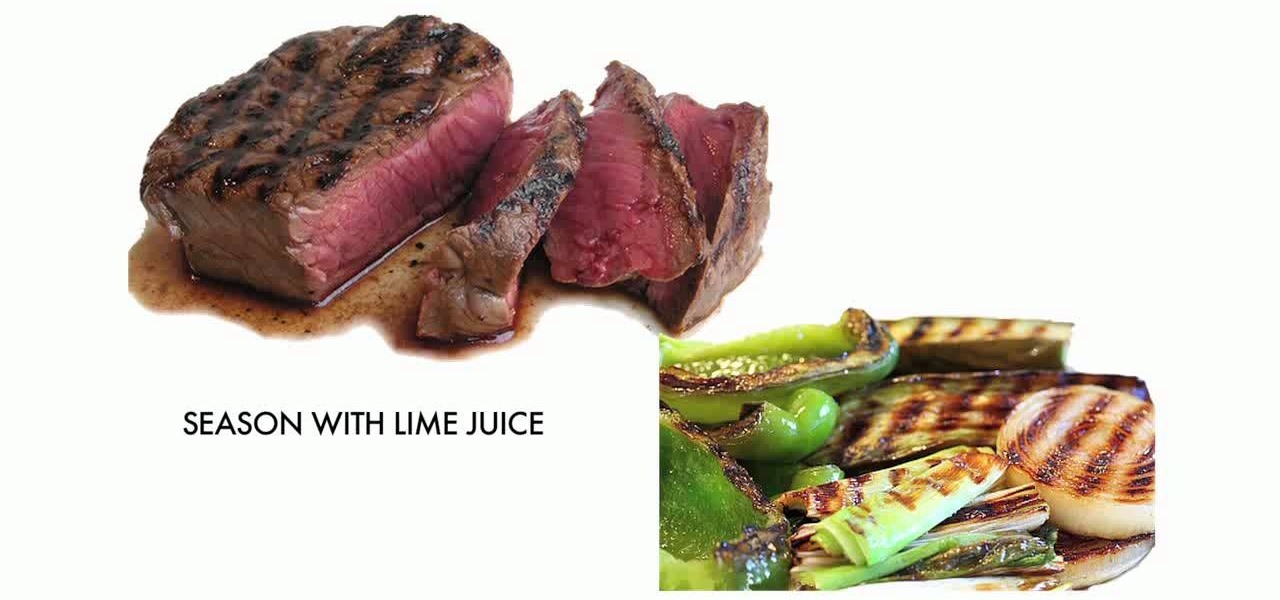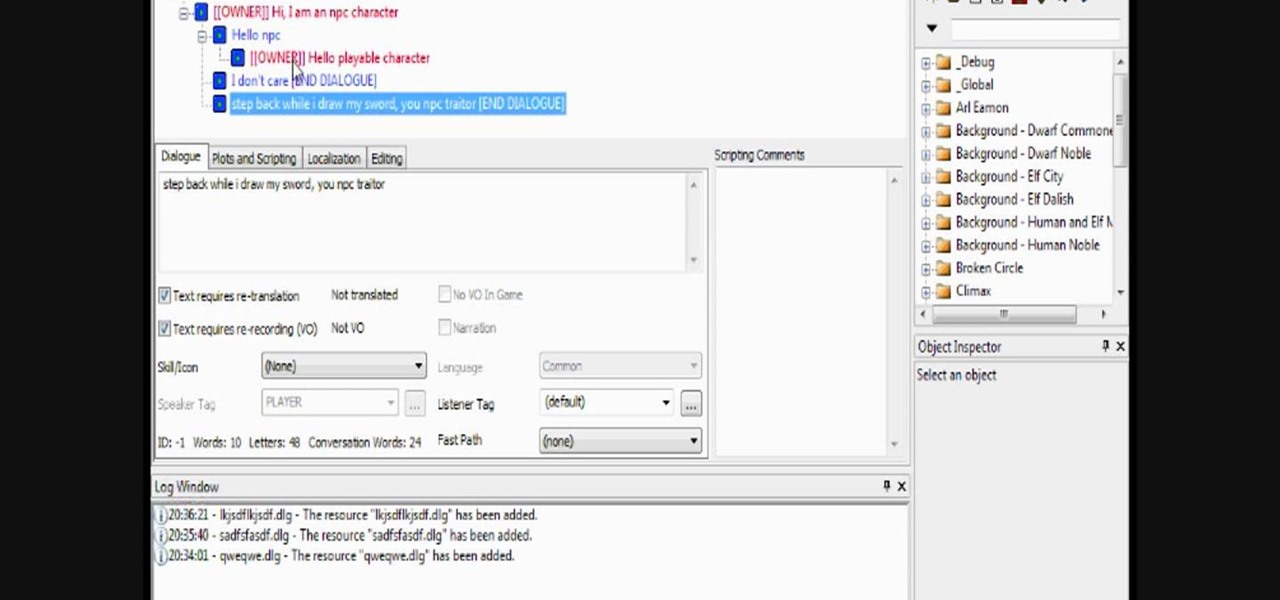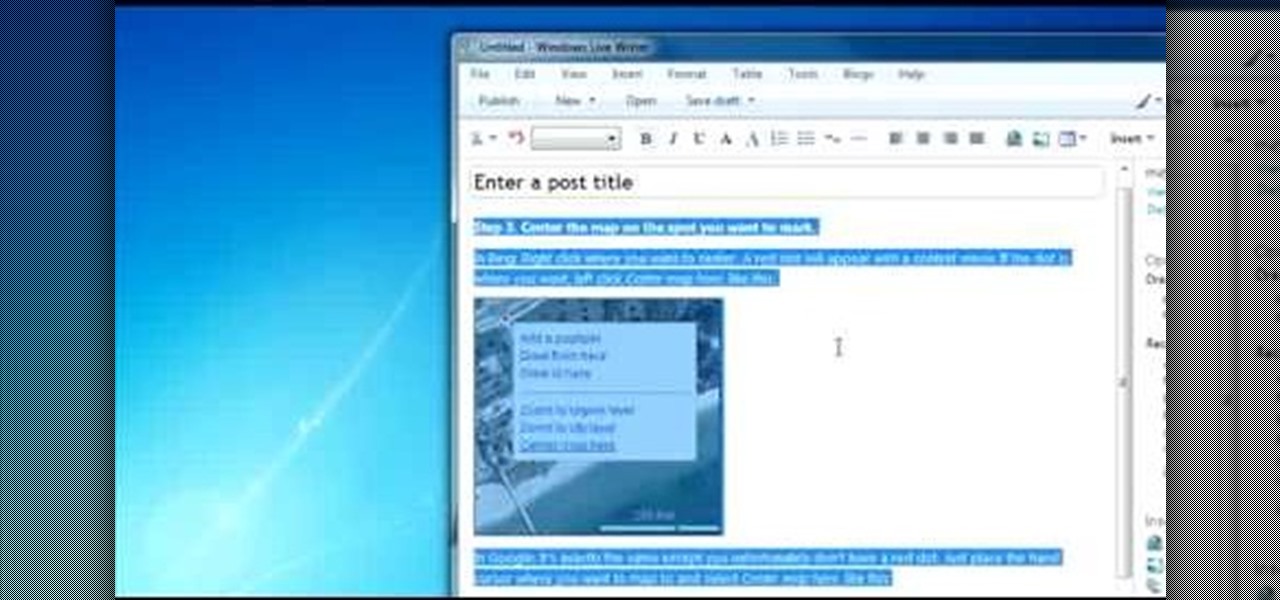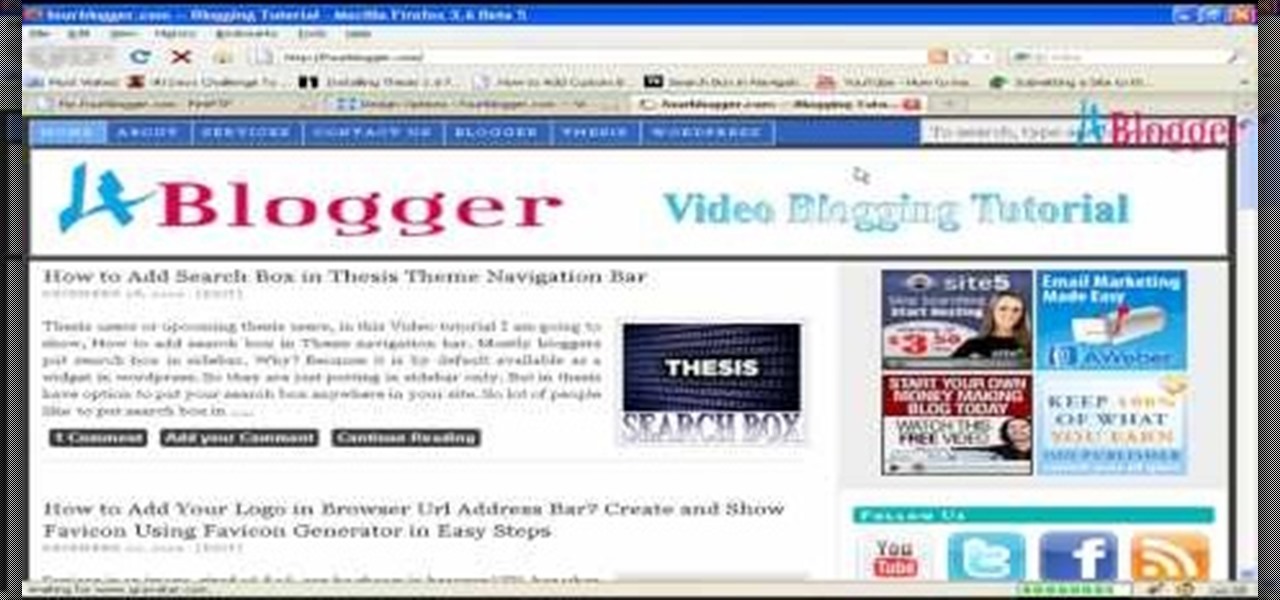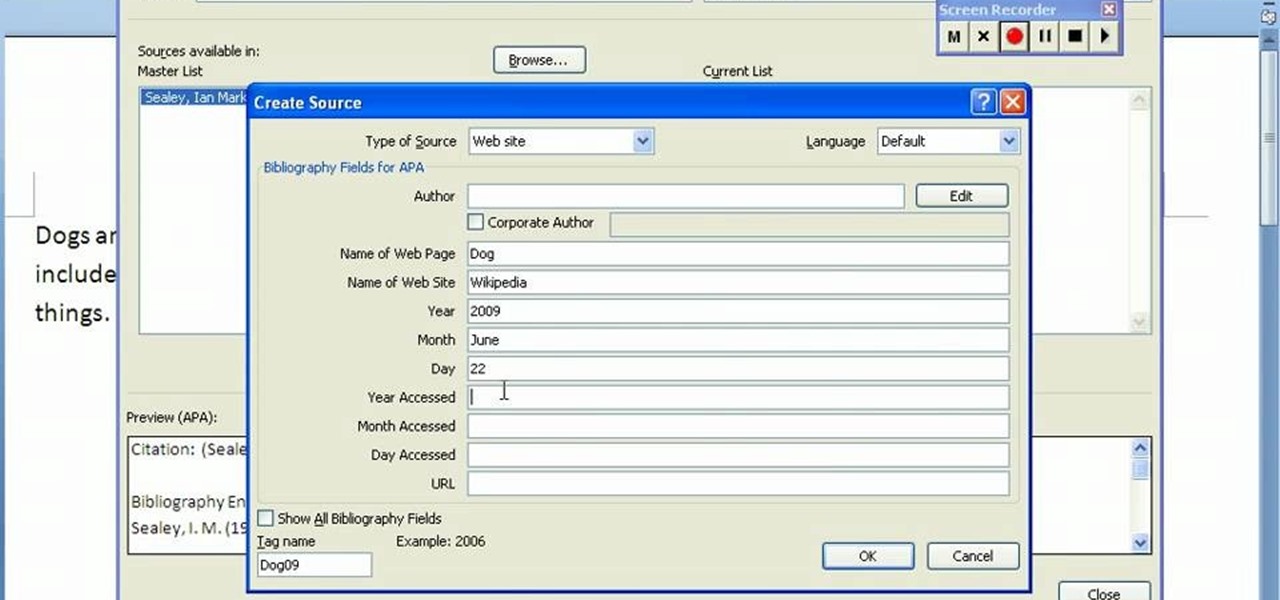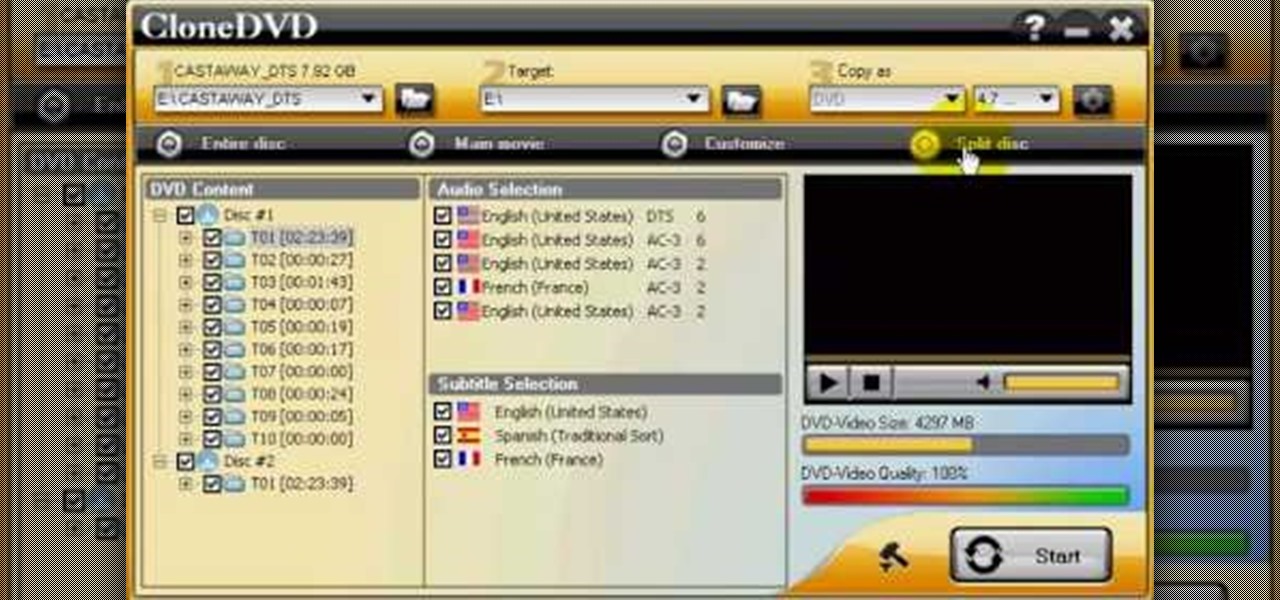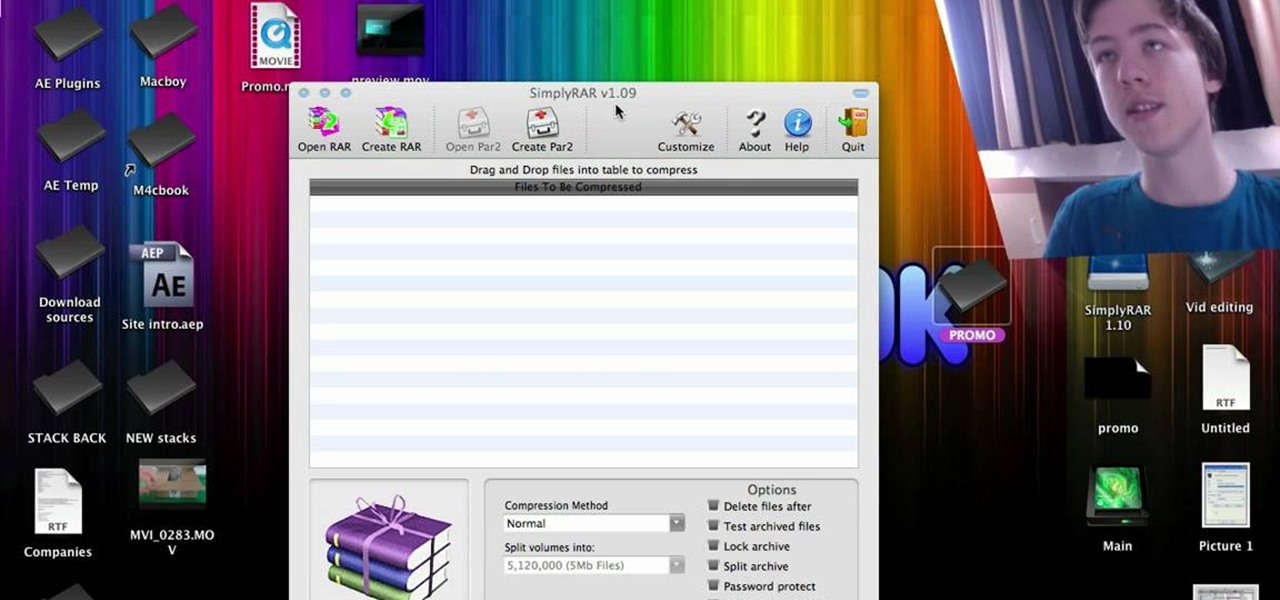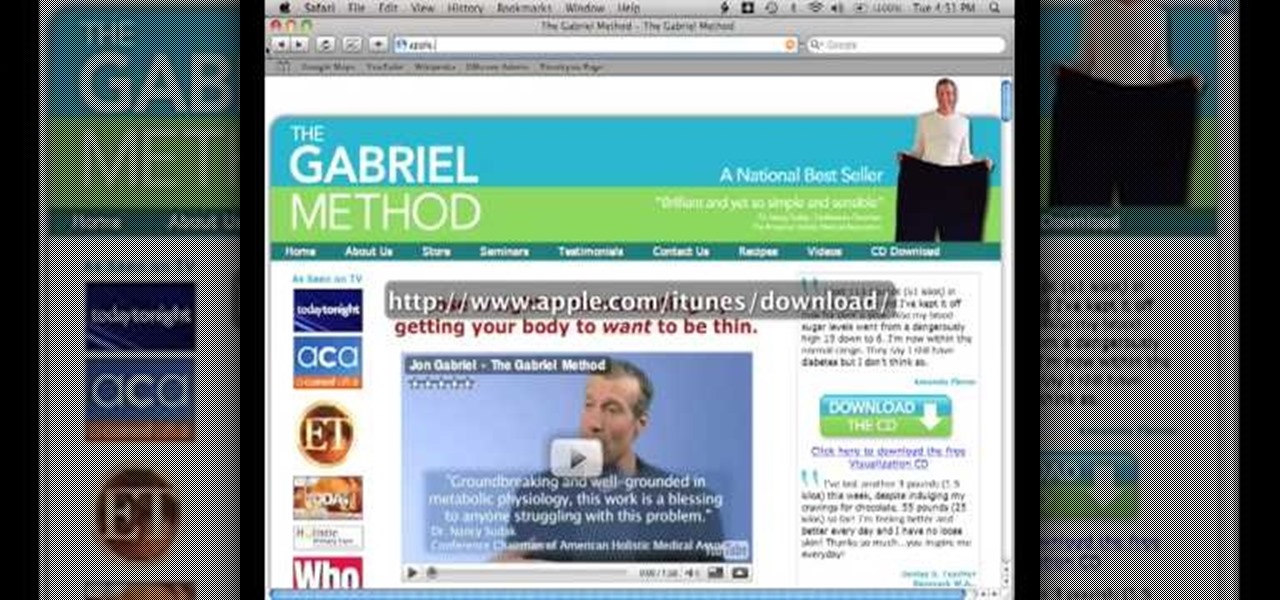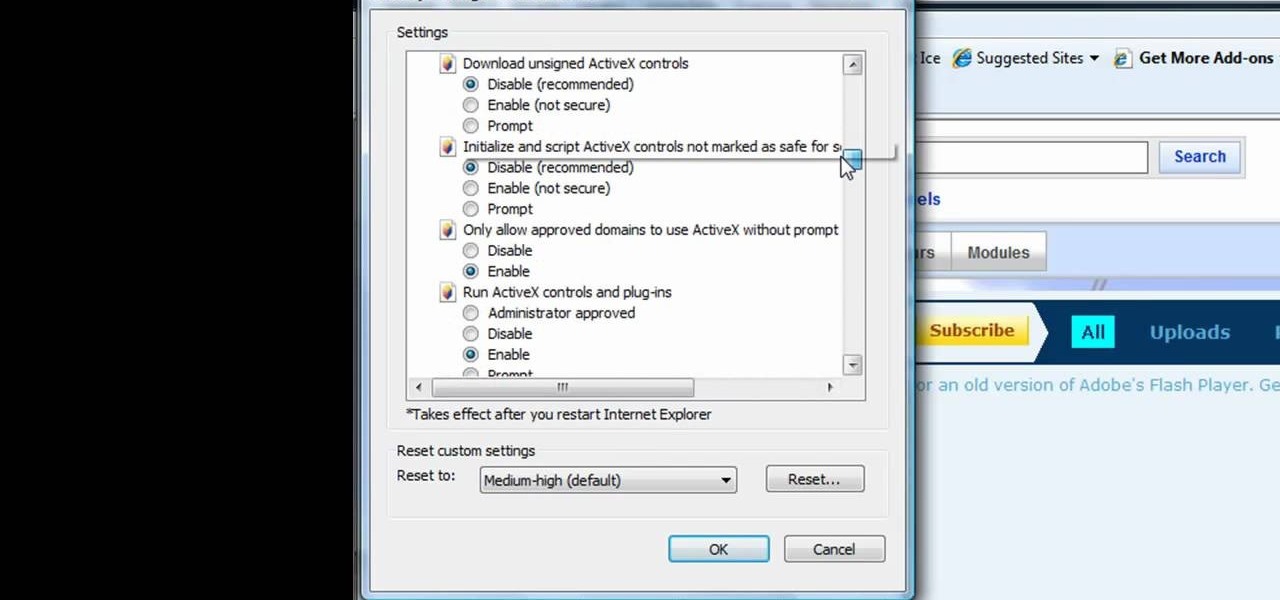
This tutorial shows us how to enable JavaScript in Internet Explorer. First, go to the top right of IE and click "tools". Then, click "internet options" and then go to the security tab. From here, select your security level that you want by clicking "custom level". Scroll down to the bottom and find the tab that says "active scripting" and make sure it's enabled. Click on "ok", then refresh the page that you are on. Now you should be able to watch videos and use anything that uses JavaScript ...
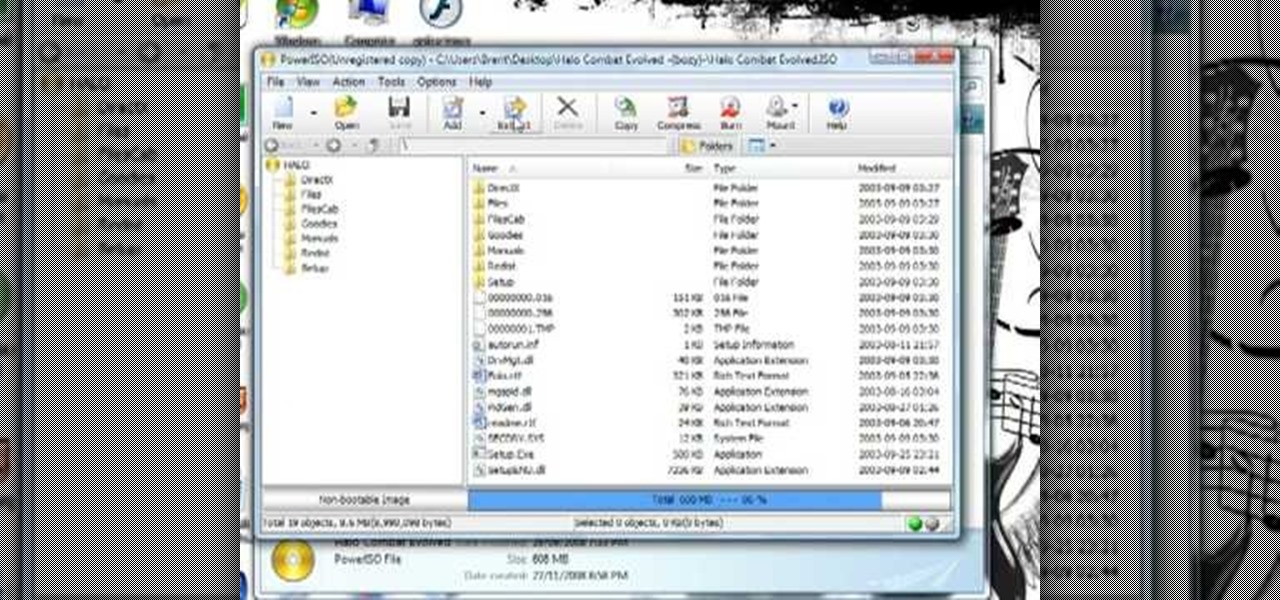
In this video, we learn how to download games with torrents. First, go online and download a client from uTorrent. Once you download and install this to your computer, you will be able to search for the torrents that you want. Go to: the Pirate Bay and you will see a search bar in the middle of the screen. Choose what you want to search for, then click on what you want to download. Once you double click this, it will give you an option where you want to download it. Chose uTorrent, then this ...

In this video, we learn how to get started downloading torrents. First, download uTorrent from uTorrent. After you have this installed, go to Mininova to browse through different downloads. You can also go to ISOhunt to search through what they have to download. Once you have searched for and picked out what you want to download, download it through uTorrent. After this, you will wait for it to finish, then you can open it using your computer and you're finished! Enjoy using your download how...

In this video, we learn how to convert an iTunes song to a ringtone for your iPhone. First, go to your iTunes, then right click on the song you want. Go to "get info" then go to the options tab. From here, you can choose the start and stop time for your ringtone. After this, click "ok" and then right click on it again. Then, convert this to "AAC" and then go to the summary tab. It will then give you a file path of where the song is located. From here, you can sync your phone with your compute...
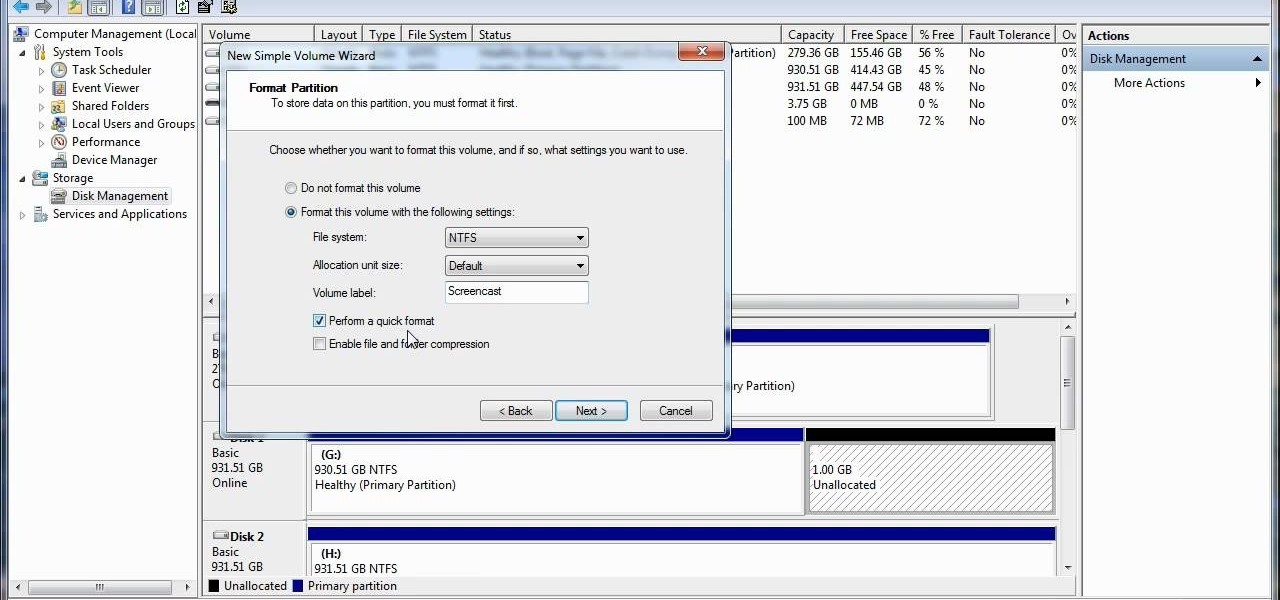
In this video, we learn how to re-partition your hard drive in Windows. In the event you have a hard drive that you want to allocate differently, this will do it. First, go to the start menu and then right click over "my computer". When the new window opens, go to storage, disk management, and then you will see the disks on your computer. Choose the drive you want to partition by right clicking on it and then write in how much you want to shrink the disk. Click shrink and then it will load. N...

In this video, we learn how to ride with clipless pedals. These are a great option to consider. The shoes and pedals work together so when you step on the pedal your foot clips into place. The benefits include a better foot to pedal control and it's safer because it gives you instant entry and release from the petal. To wear, put the shoes on and make sure you spin one petal to the bottom of the pedal. Now, step down onto the pedal until the you hear it clip into place. After this, start to r...

In this video, we learn how to solve rational inequalities. First, you will take the problem (x-1 over x+2 is greater than 0). The first method to solve this is to think you have any number divided by another number is greater than 0. Remember the properties to solving problems. Know that both A and B have to be greater than 0 since it's a positive divided by a positive. Or, you can have a negative divided by a negative which will make a positive. The first solution is (x-1 greater than 0 and...

In this tutorial, we learn how to get high definition settings in Camtasia Studio. First, open up Camtasia Studio and your movie. After this, click to open up the link and go through the wizard. Instead of clicking on the pre-set mode, you will be able to choose the file format, which can be high definition. You can also change the name and add in a description. Then, click next and go through the QuickTime options. Go to the settings and change the frame rate to 30 and the quality to best in...

In this tutorial, we learn how to use guitar, bass amp, & speaker emulation in Line 6. First, plug in your guitar, create an audio track, and add a line 6 amp. The line 6 amp comes with 3 amplifiers. While the bass amp lets you choose between two. When you change the amp, the compute will change cabinets to go with it in the program. To load a combinatory pre-set, click the folder to open up the path browser. The record sound bank includes a lot of sound bank options, so choose the ones that ...

In this video, we learn how to edit quick shapes in Xara Xtreme. First, open up Xara Xtreme and select the quick shape option. From here, you will create the shape on your screen. Then, alter the number of spokes you see. You can hold down or select any nodes that you see. Pull these into the center and then it will create a thin star. Undo this and then hold down the control key while pulling in the center to create a twisting effect in the middle. All of these will look different and you ca...

If you're starting up your own farm or ranch, one animal that you can raise is cattle. Not only are they a fantastic source of meat, but they also provide milk and cream which also opens up to butter and whipped cream. The usual way of acquiring cattle is through a cattle auction. In this video you will get some tips on how to approach a cattle option and what to watch out for as far as buying the cattle.

Bag lunches are the bread and butter of school and even work lunches. They allow you to determine exactly what you will eat for lunch, so you can either go healthy or really really fatty depending on what you're in the mood for.

The "Run" command in Windows XP was a super handy tool for those above-average PC users, those who know all the shortcuts to navigating the system. But Windows Vista automatically removed the "Run" option from the start menu, and replace by "Search" instead. But don't worry, it's not gone forever. You can restore the "Run…" command with a little tweak to your Vista preferences. See how.

This video shows you what you can be done with digital photos in the Windows Vista Media Center. To access your digital pictures, just go to the Picture Library in Media Center, and see the many options available, such as Play Slide Show, Rotate, Print, Touch Up and Delete. Touch Up is probably the most useful function, to help you quickly edit your photos.

Creating your own quests in Dragon Age are fun, but if you're going to do it right, you're going to need to have your NPCs (non-player characters) do more than just sit around and do nothing. Your players are going to want to talk with them to do whatever it is they need to: get info, chat up the weather, kill them, the usual stuff! In this video you will learn how to set up a basic conversation tree that will allow NPCs and PCs to have a multiple tree dialogue with one another.

First select the rectangle tool and draw the bar. Now you have to open up the layer style and choose gradient overlay. Now you need to edit the colors as showing in the video and then go to drop shadow option, you have to change the opacity of it to 20%, distance to 2 and click ok. Now type "Apple style" in new layer as showing in the video, set the size of text to 72pt. Now open layer style for the text and choose color overlay and set its color to dark grey, go to drop shadow and choose nor...

This video demonstrates how to open up the command line prompt and various commands which you can use to make your Windows experience easier. After clicking on the "Run" option from the start bar of Windows, you can then type "cmd" into the box, opening up the command prompt. The appearance of the command box can be changed by left clicking the small icon at the top left, going to properties, and changing the appearance. One useful command in the prompt is "ipconfig", which you type into the ...

Black Suit Spidey, on the hunt for a fragment, and running out of options. That is, until he stumbles into an over electrified power station. You guessed it, it's Electro, and he's feeling a little more...juiced up than usual, and he's got a fragment. Guess it's up to Spidey to save the day again, all in a days work. In this video you will get a full walkthrough of the entire chapter along with the final boss fight.

In this tutorial, we learn how to play easy slash chords on an acoustic guitar. The D/F# base chord is different because your thumb will be touching the strings to make a different sound when the bass comes. If you move your thumb to play the bass note, you will have another way to play this chord. The G/B chord has a few different options to play, where you can place your fingers on the different strings to accomplish different noises while you are playing. By practicing the different variat...

How you can use paste special. So when you copy anything from a web browser inclusive pictures and when you paste it like in OpenOffice writer then you will see it is pasted as same as was in web browser but with some lines and some unwanted stuffs so if you don't want these things, you have to paste it special. So to this go to edit and choose paste special now there will be four options to choose like unformatted text, html format etc. so if you choose

In this video, we learn how to open files/folders/programs with hyperlinks. First, go to your computer, then go to tools, and folder options. Underneath the section that says "click items as follows" you can change your preferences for how you want items to appear and pop up, then click ok. Now, go to your web browser or a different page with a link and click on a hyperlink. Once you do this, you will get to see how your settings have changed how this looks and opens, then change your setting...

You can use MMS and Tethering on the iPhone 3GS. So first go to the settings and there you have to click on general and then go to network. there you can see Cellular data network, VPN, internet tethering etc.

In this video, we learn how to add rotating banner ads to Wordpress Thesis theme. First, go to your Wordpress admin, then go to the thesis option. Now, click on custom file editor. After this, selection "custom_function.php", then go to the FTP path and open "launch.php". Now a notepad will open, copy the code inside where it says banner ad and past that into your Wordpress multimedia box. now, go to the drop down menu and click view custom code. Now you should be able to see banner ads on yo...

In this video, we learn how to make iPhone ringtones using iTunes on the PC. First, open iTunes and open the song you like. After this, right click and click "create aac". Then, right click and click "get info", then change the start and stop time of the song. Once this is done, right click on the new version and create another aac version. Now, delete the second song and move to recycle bin. After this, right click on the 30 second song and click "show in windows explorer", then press "alt",...

In order to create a bibliography with Microsoft Word 2007, you will need to access the reference tool bar, at the top of your screen. Click on references. Open your document. Put your cursor where you want to make the entry. Then, click on Manage sources. Fill in the pop-up that comes up. This will ask you for all of the information needed for the type of citation you are using. Click OK.

In this video, we learn how to change name servers in GoDaddy. First, go to GoDaddy and sign in with your username and password. After this, go to the side bar and click on the main manager option. Now, you will be able to see your domains. Click on the domain that you wan to change the name of, then click on "name servers". Now, click that you host your domains with another provider, and change the name server one and two. Once finished, click "ok", then your changes will be submitted. Withi...

In this video, we learn how to play pool with a lesson in 8-ball position play. If you are playing a game of 8-all and you are the stripes, it's good if you end up in a position in the middle of the balls. You want to increase the margin of error by playing for an area of the table that supplies options. When possible, you want to play for more than one ball. Choose a ball that will give you the best chance of getting a ball or two in and placing the cue ball in a spot to where you will be ab...

In this video, we learn how to tweak the Windows 7 taskbar. First, go to the website RamMichael, then click on 7 Taskbar Tweaker. Once you download and install this to your computer, you will be able to customize your Windows 7 even further than you already have. When you open up the program, you will have many options to choose from to customize your desktop. You can have windows group together, change previews, and disable thumbnails. If you are someone that likes to play around with Window...

If you enjoy spending time outside, but can't stand being in the sun for too long, you have a bit of a problem. Buying patio furniture or an umbrella is a good idea, but it can be a pain lugging it around, especially if it's not weatherproof. Another great option is creating a shade cloth.

If you have two kids, but only one bedroom for them to share, problems are sure to arise. Having two bedrooms might get rid of any kind of fighting, but if that's not an option, then making a room divider might be a better idea.

If you're interested in taking on a woodworking project that's fun and unique, this next video tutorial is an option. With this video, you'll be finding out how to build a sea chest.

In this tutorial, we learn how to change your IP address in five different ways. First, go to your security settings and clear all cookies, then start to browse the internet with private browsing from your internet browser. You can change your IP address by going onto your internet browser and changing the LAN settings. Type in your address and port, then bypass the proxy server. Next, go to options and then advanced on your browser. Type in the proxy and port, then click where it says no pro...

In this tutorial, we learn how to copy any DVD movie with Clone DVD. First, you need to go to this website to purchase the software, RegNow. When you are done with this, download and install the software. Now, open up the software to your computer and place your DVD inside of your computer. Now you have the option of copying the entire disk, or splitting it and creating a customized movie. After this, you can copy the entire movie onto another disc or you can simply rip it onto your computer ...

In this tutorial, we learn how to clear your Xbox 360's hard drive cache. First, go to the system settings on your "my xbox" tab. Next, go to memory, then hit "y" for device options. Now, enter these buttons "x,x,lb,rb,x,x" with your remote to clear the cache. Now, hit yes when the new window pops up on your screen. After this, your cache will be cleared and you can now install any updates your games have to offer. This is a great way to clear out your cache in just a couple of minutes, and a...

In this tutorial, we learn how to compress files on a Mac using Simply RAR v1.09. First, go to this website and download this software from http://www.macupdate.com/info.php/id/21430. Now, drag and drop this into your application and open it up. now, make a new folder where you want and name it anything you want. Next, drag and drop your movie into the SimplyRAR software, then choose a compression method. After this, choose the options you want that are on the lower right hand corner. Next, c...

In this video tutorial, viewers learn how to increase a computer's low virtual memory. Begin by clicking on the Start menu. Then right-click on My Computer and select Properties. Then click on the Advanced tab and click on Settings under Performance. In the Performance Options window, click on and Advanced tab and click on Change under Virtual Memory. Now select your hard disk and check Custom Size. For both Minimal Size and Maximum Size, set it at 2500 MB. Finish by clicking on Set and OK. U...

In this video, we learn how to bypass WebSense at school using an http tunnel. First, open up Internet Explorer, then type in http tunnel and go to the website. Download the first link to your computer. Next, start the program and click on "free service". Now, open up the browser again and go to "internet options". Once you are on this, go to "connection", then "lan setting". Check to use a proxy server, then click "advanced", then enter in "http 127.0.01 port 1080". Click "ok", then exit out...

In this video, we learn how to set your home page as Google on Internet Explorer. First, open up Internet Explorer, then click on tools. Next, go to internet options and then look for where it says homepage. Now, type in the website name of what you want your home page to be. After you do this, click on the apply button on the bottom right of the window, then click on "ok". Once you do this, exit out of Internet Explorer, then go back into it. Your home page should start as what you set it on...

In this tutorial, we learn how to use the soft light layer mode in Photoshop with Yanik Chauvin. This will reduce gray in the picture. First, duplicate the layer and then click on the blending mode menu. Click on the soft light option, then your photo will adjust and have saturation in it. The flatness will be removed from the image and the gamma will be increased. If you find this too strong, you can go into the opacity slider and adjust this to what you think fits your picture. When finishe...

In this video tutorial, viewers learn how to burn a CD in iTunes. Begin by opening the iTunes. Users will need to create a play-list. Then click on File and select New Play-list. Users may wish to name the Play-list. Now simply go to the music library and drag the desired song(s) into the play-list. Then insert a blank disc into the hard drive. Finish by clicking on Burn Disc and configuring the options. This video will benefit those viewers who use iTunes, and would like to learn how to burn...