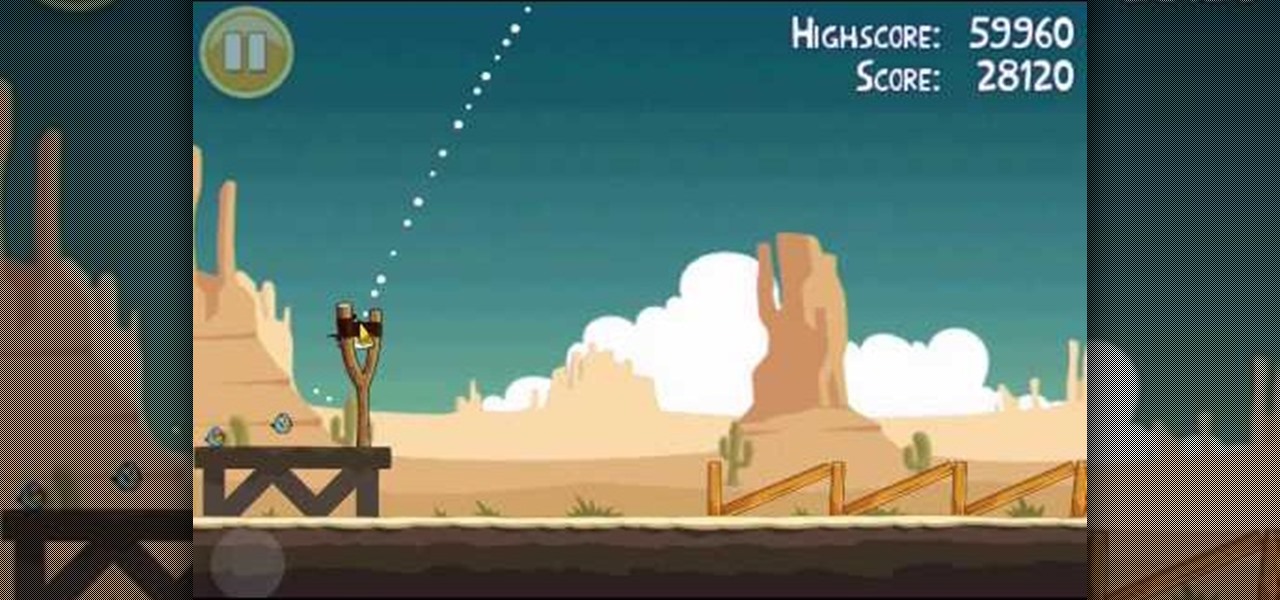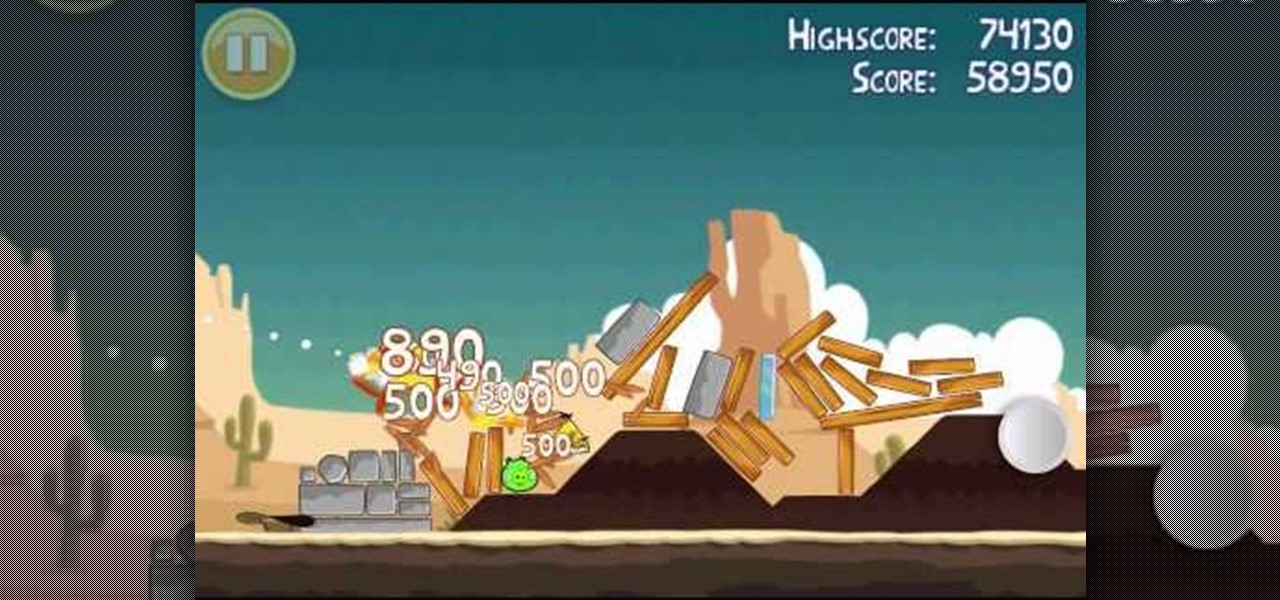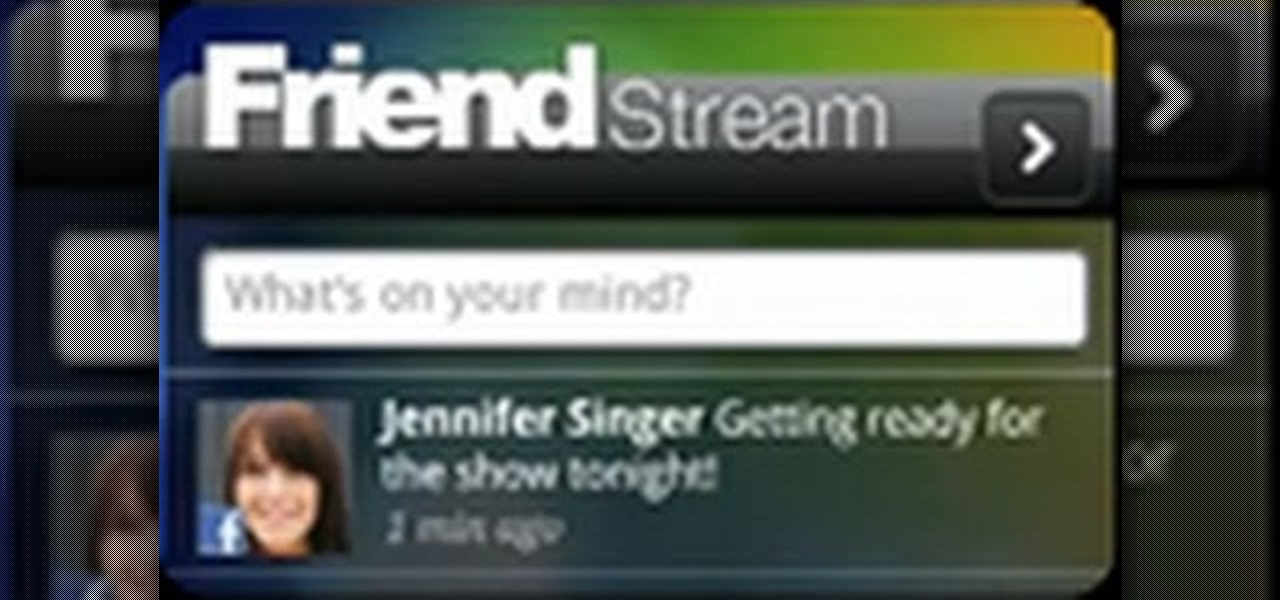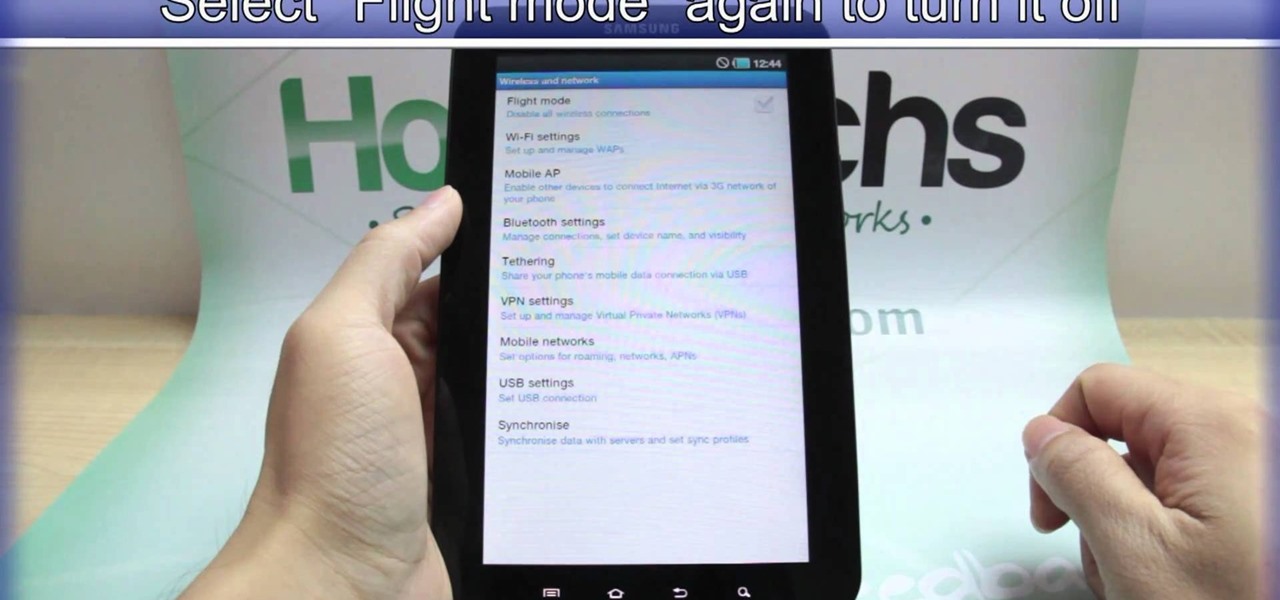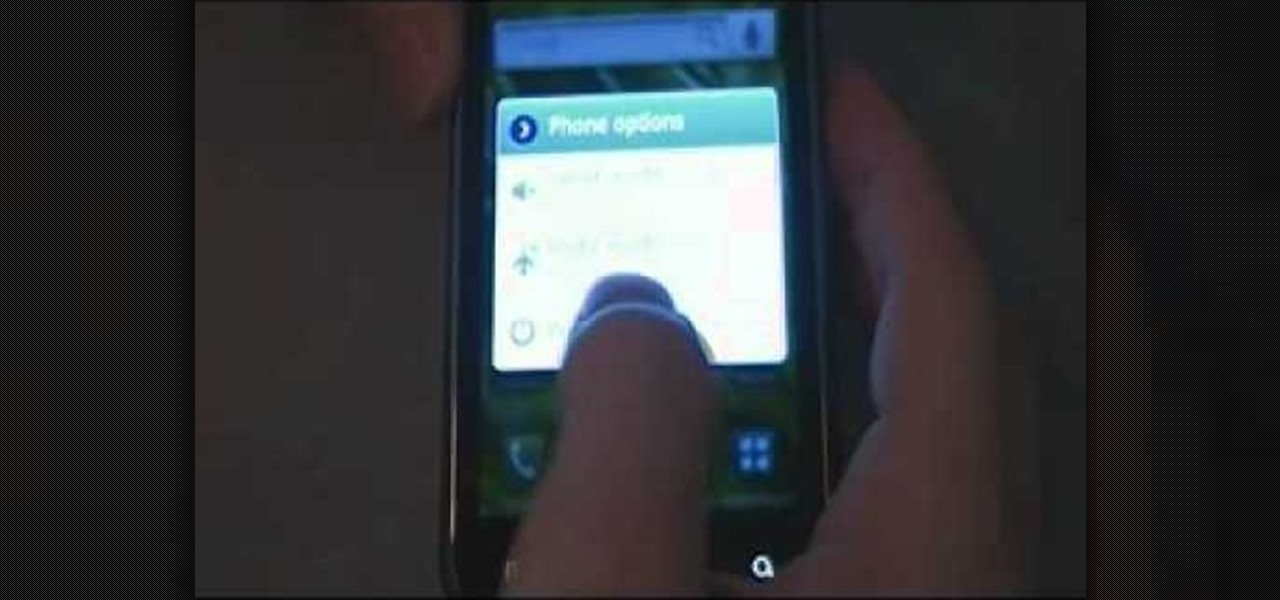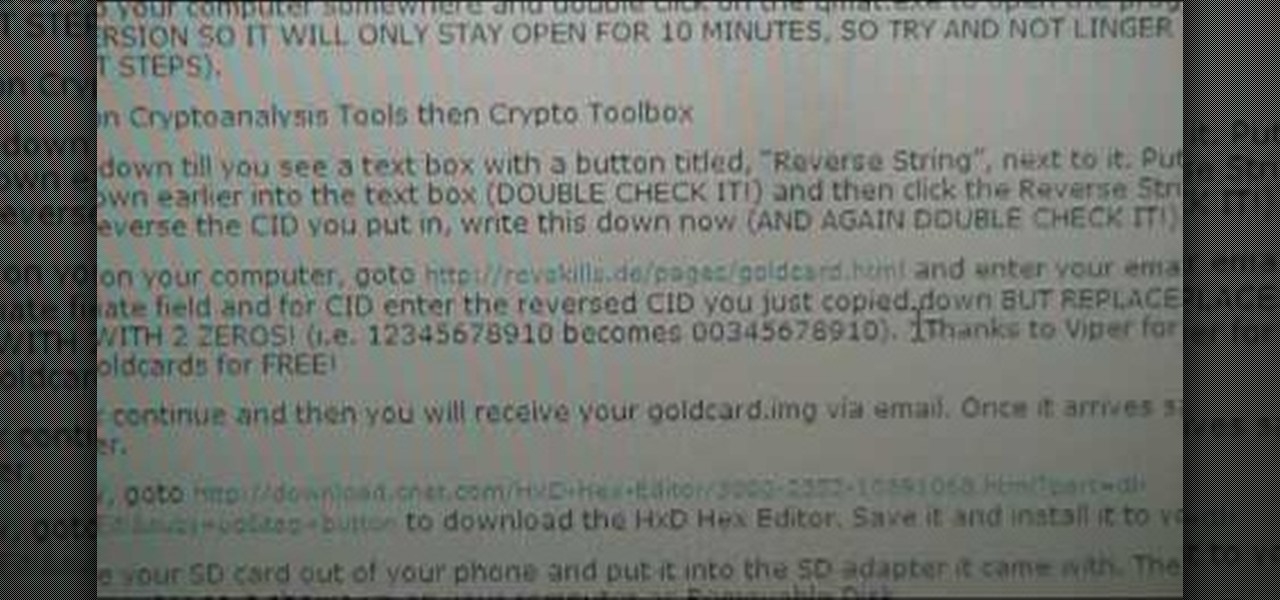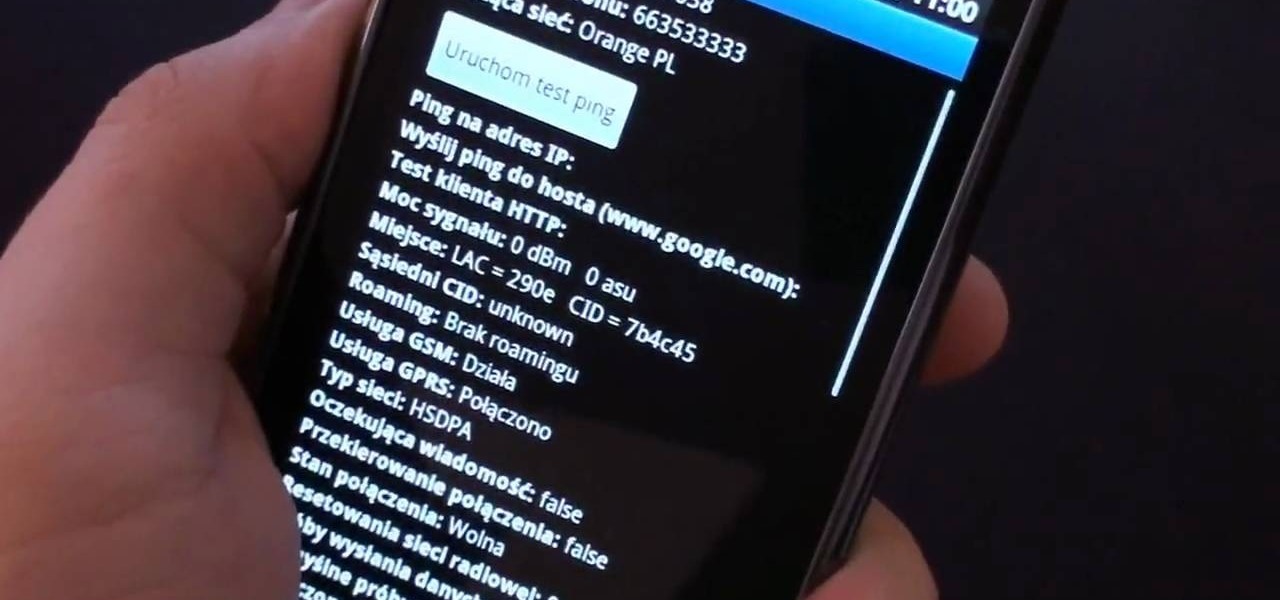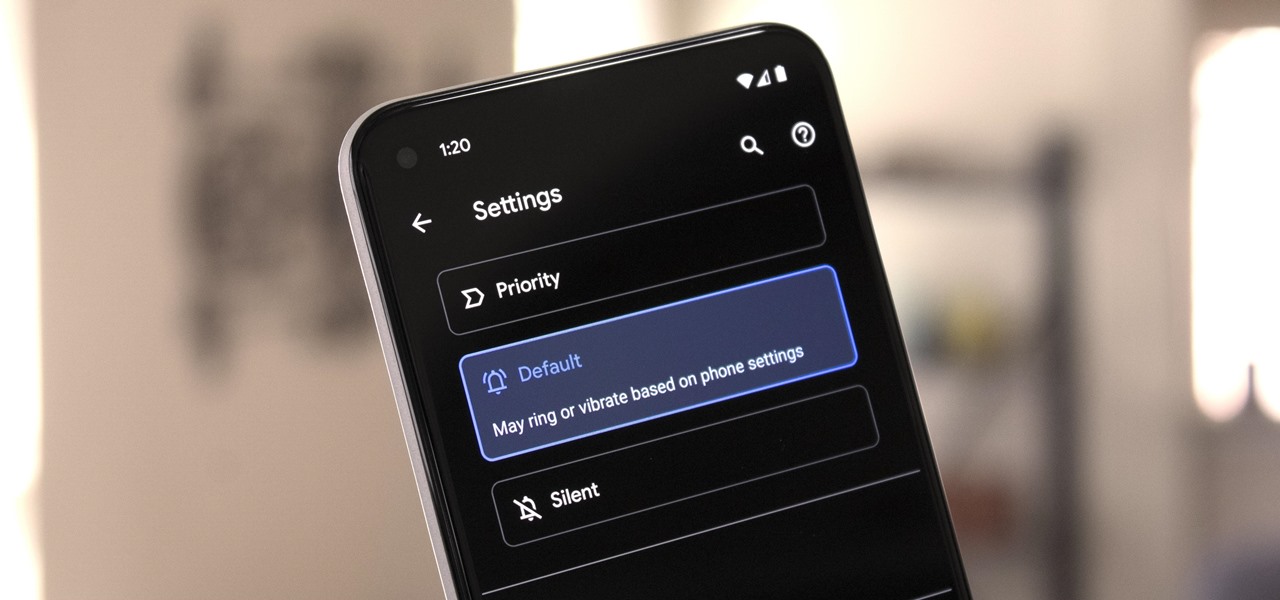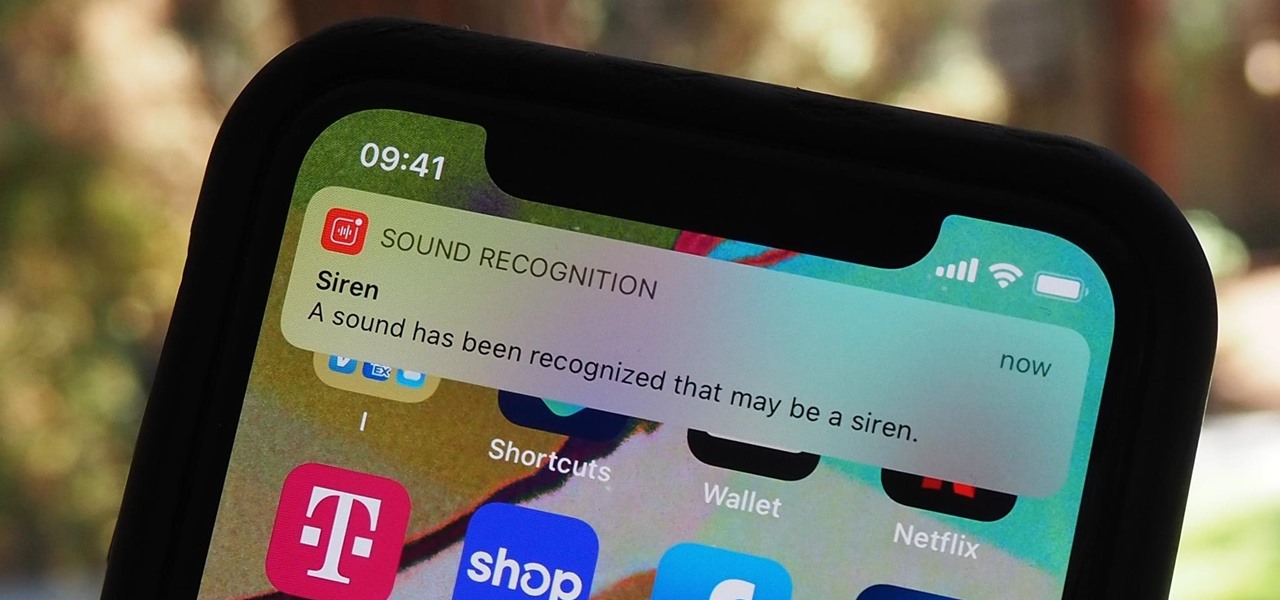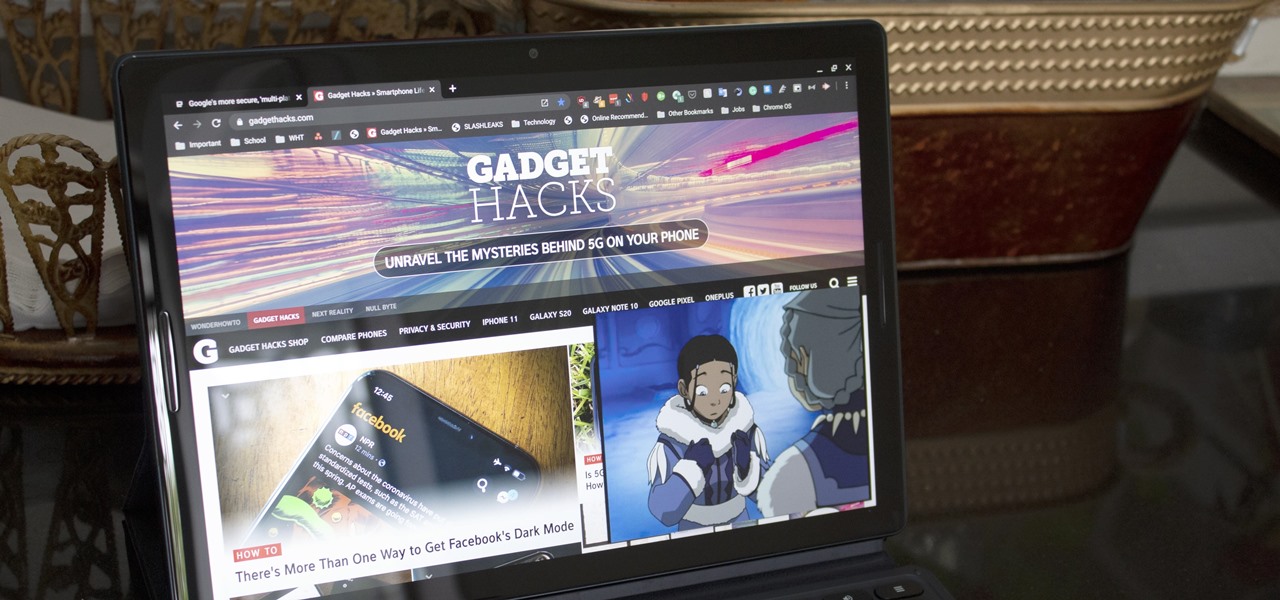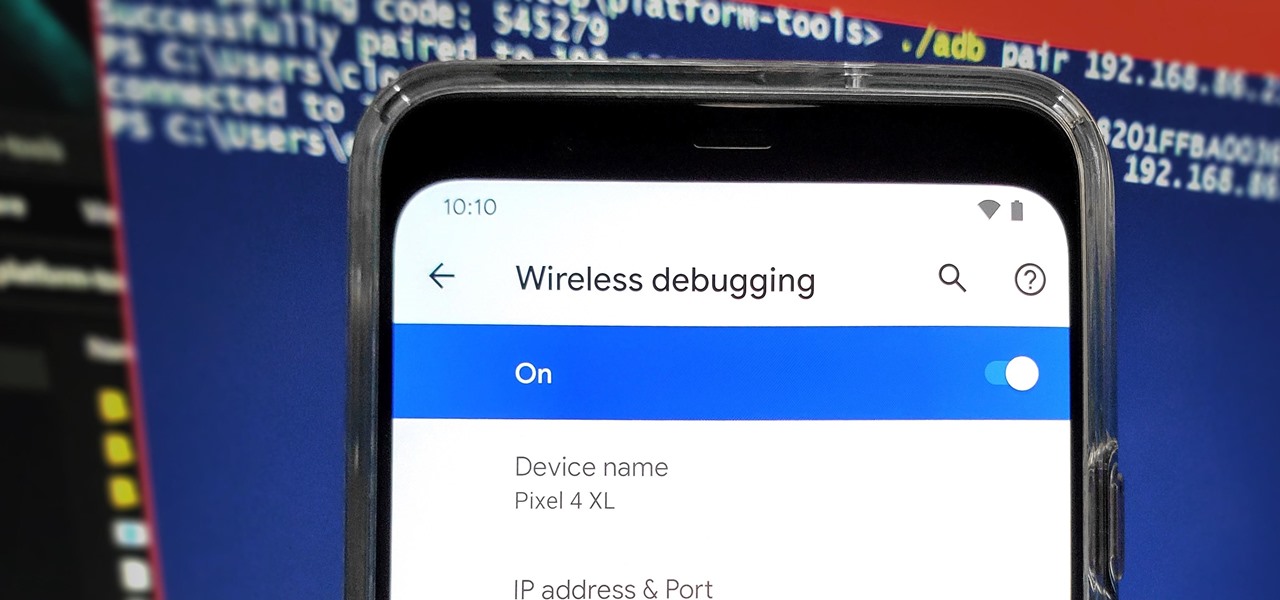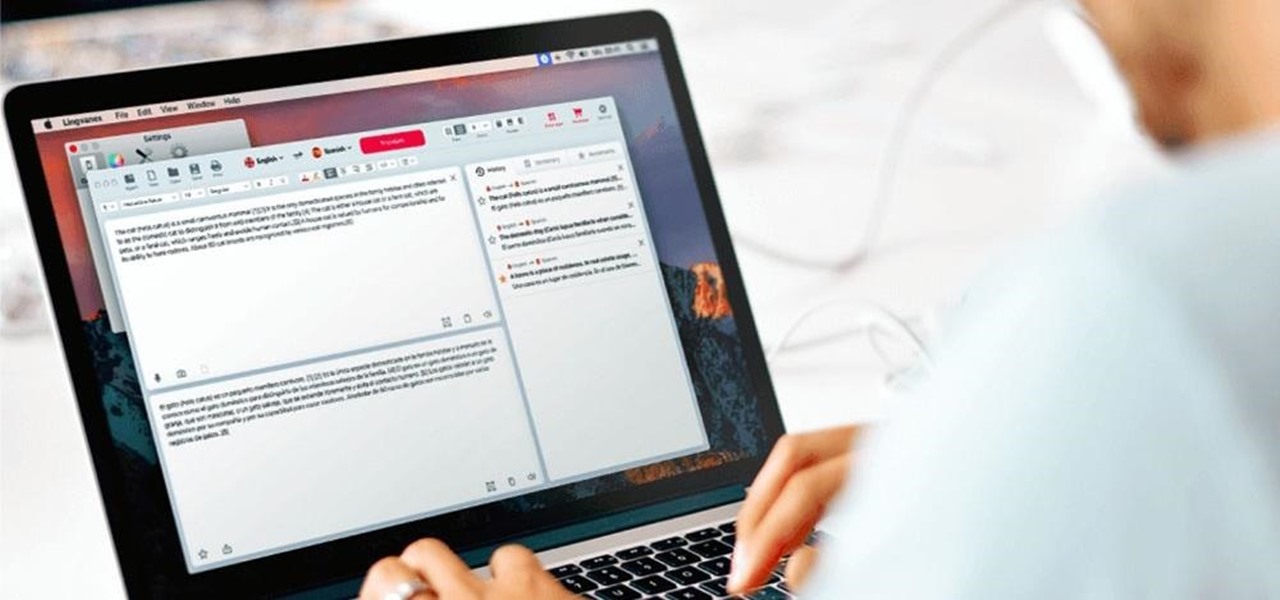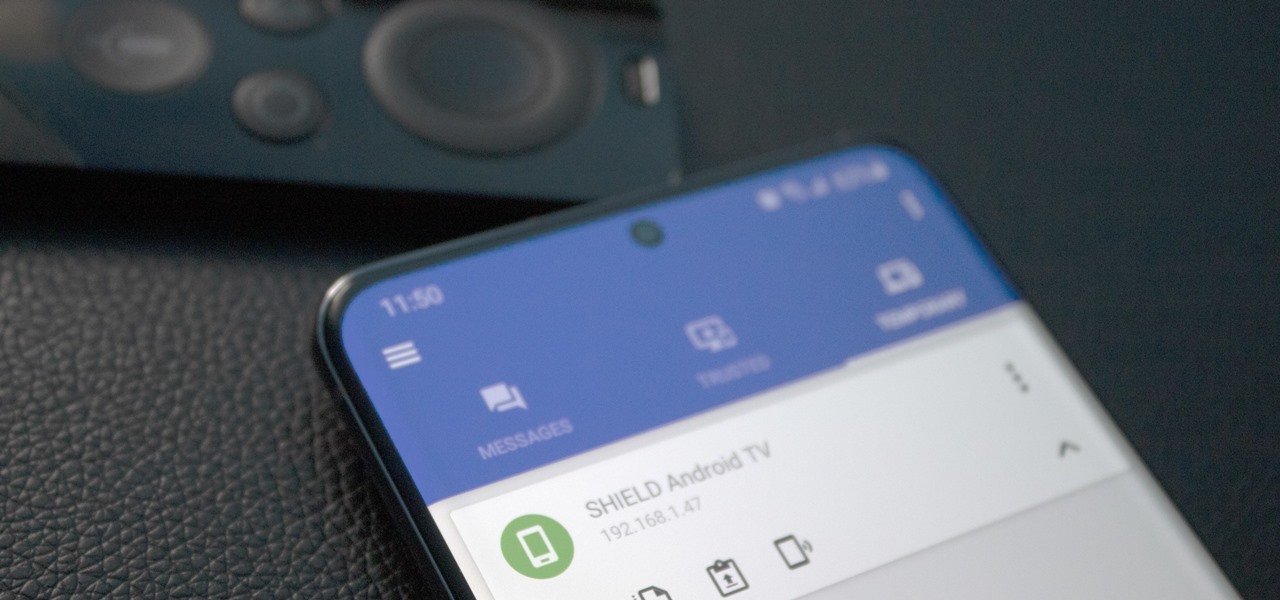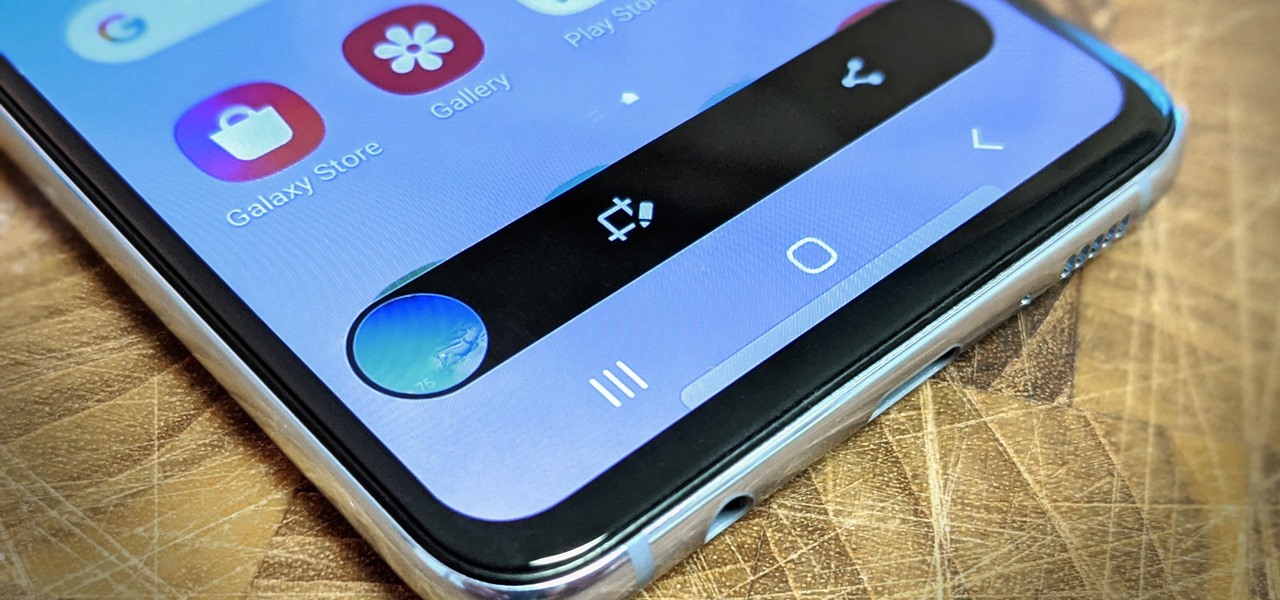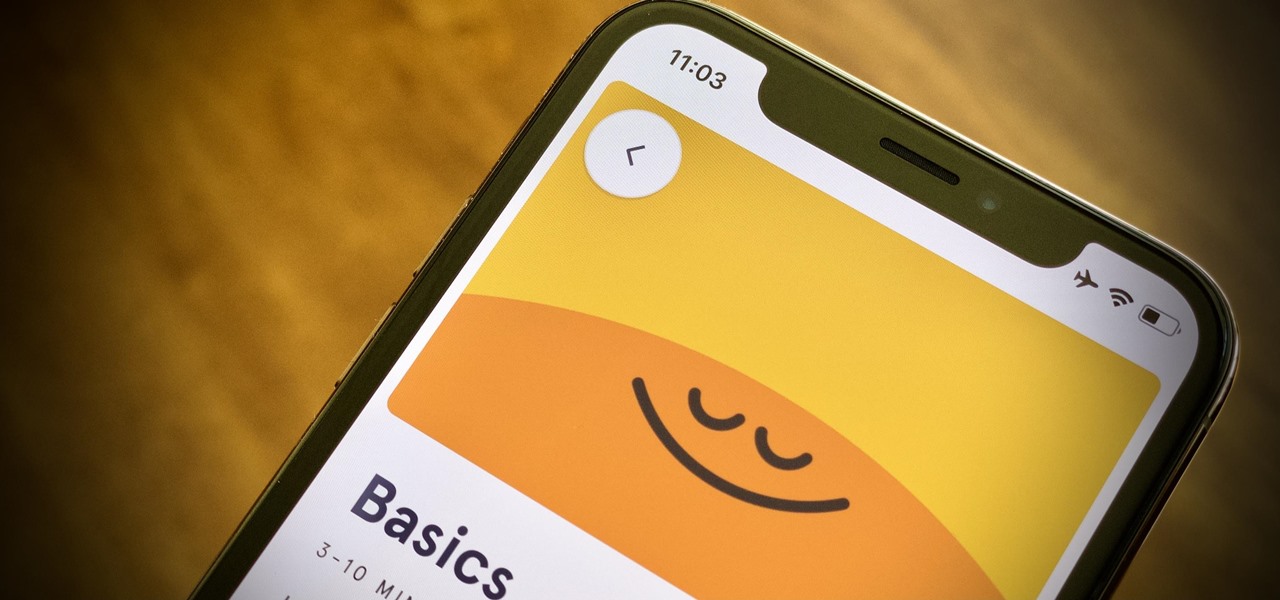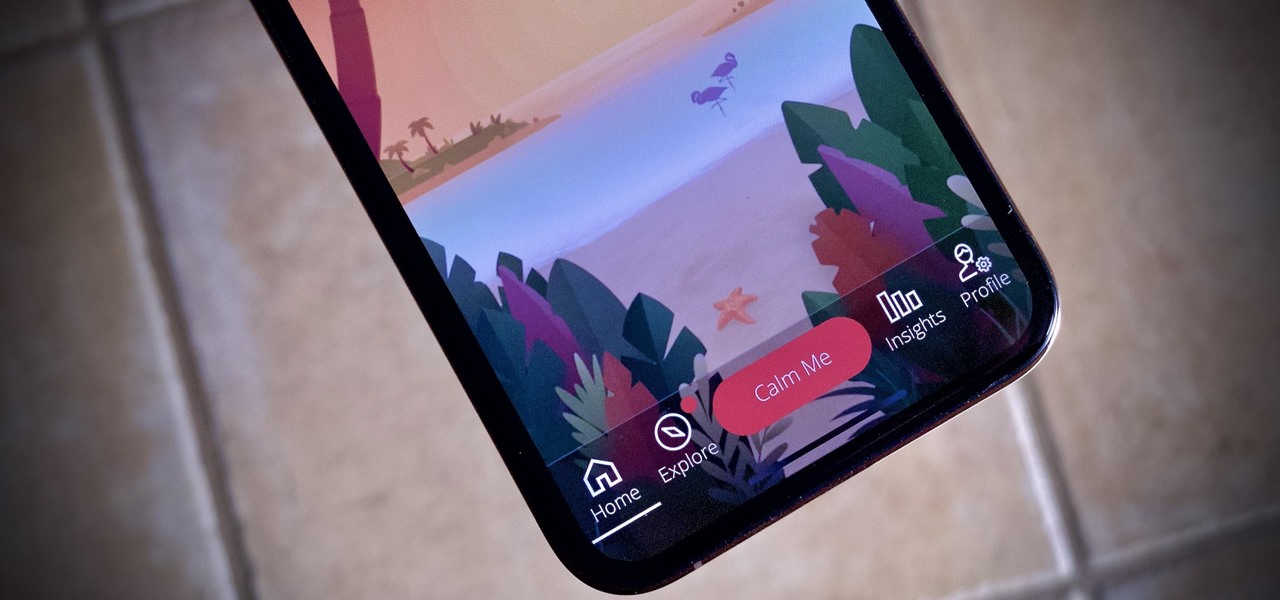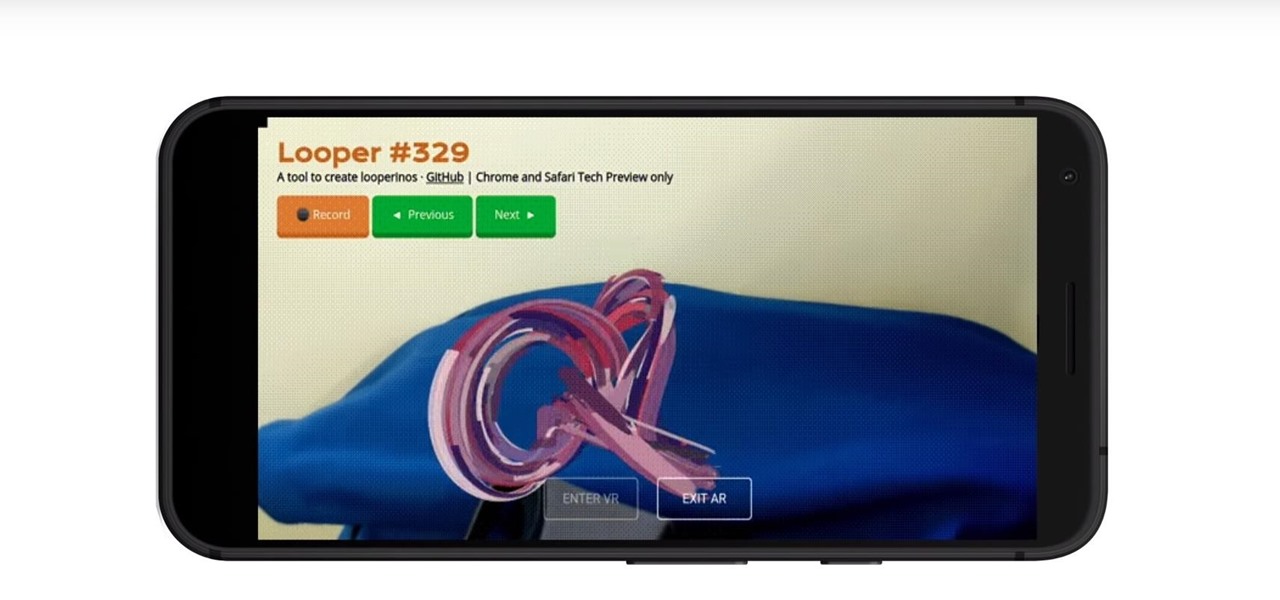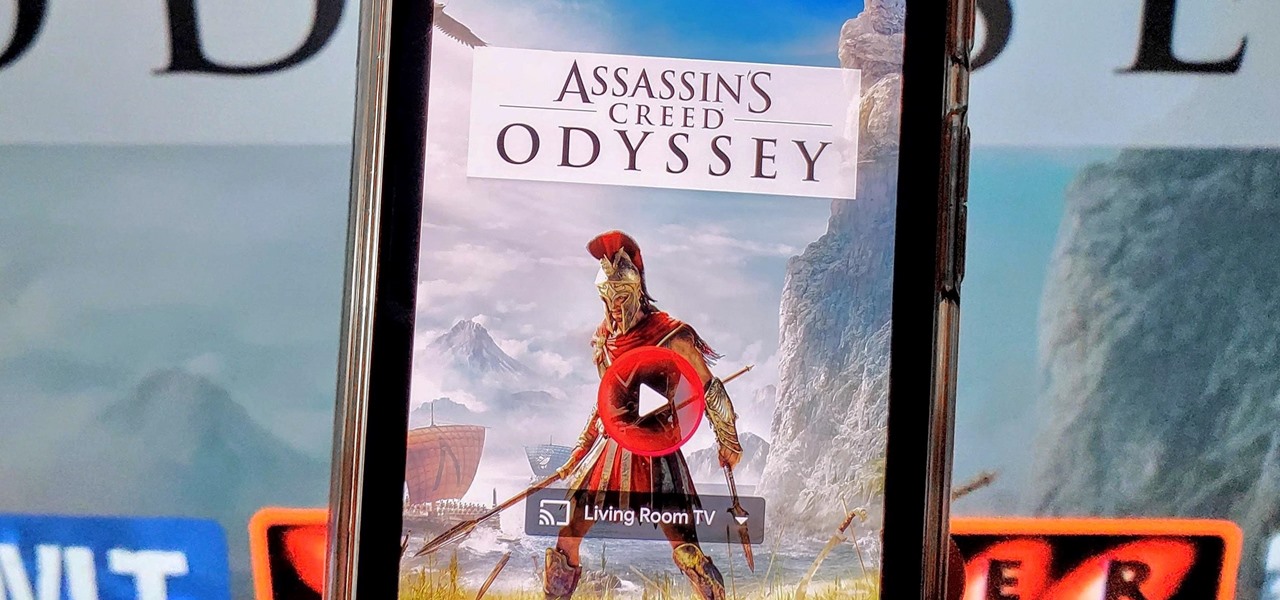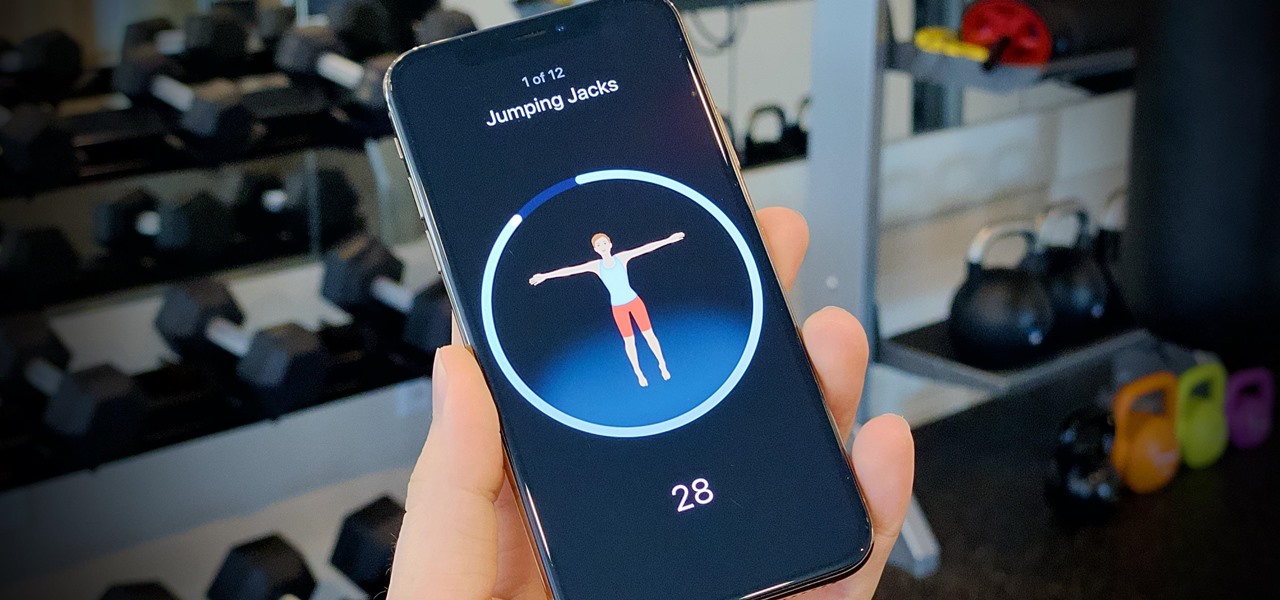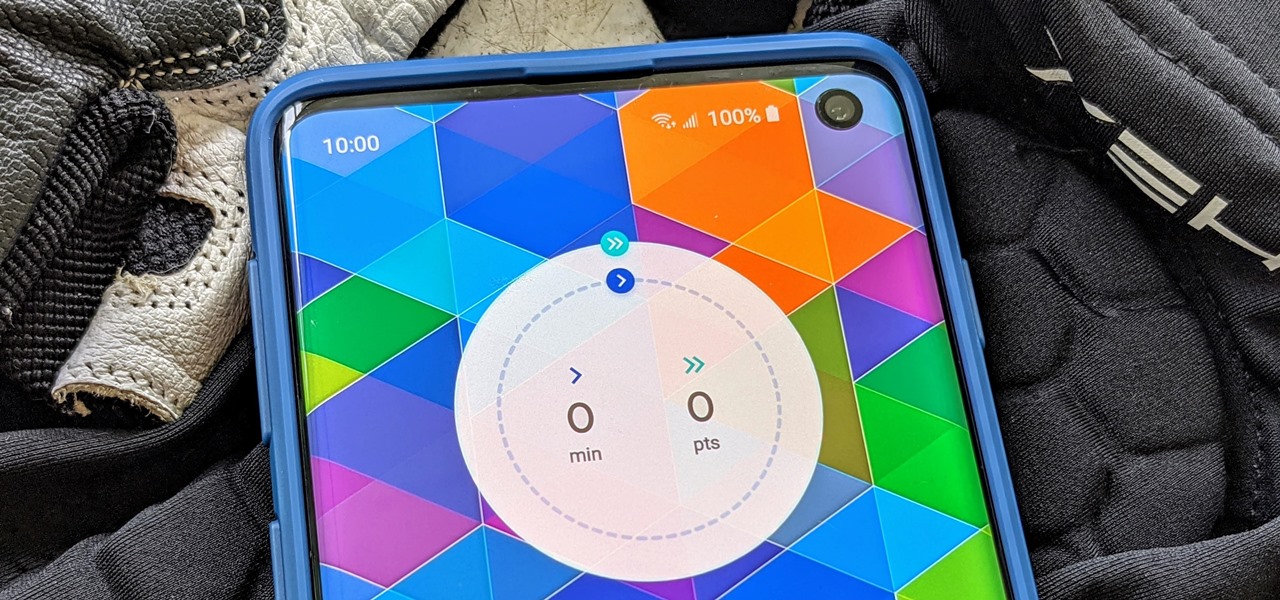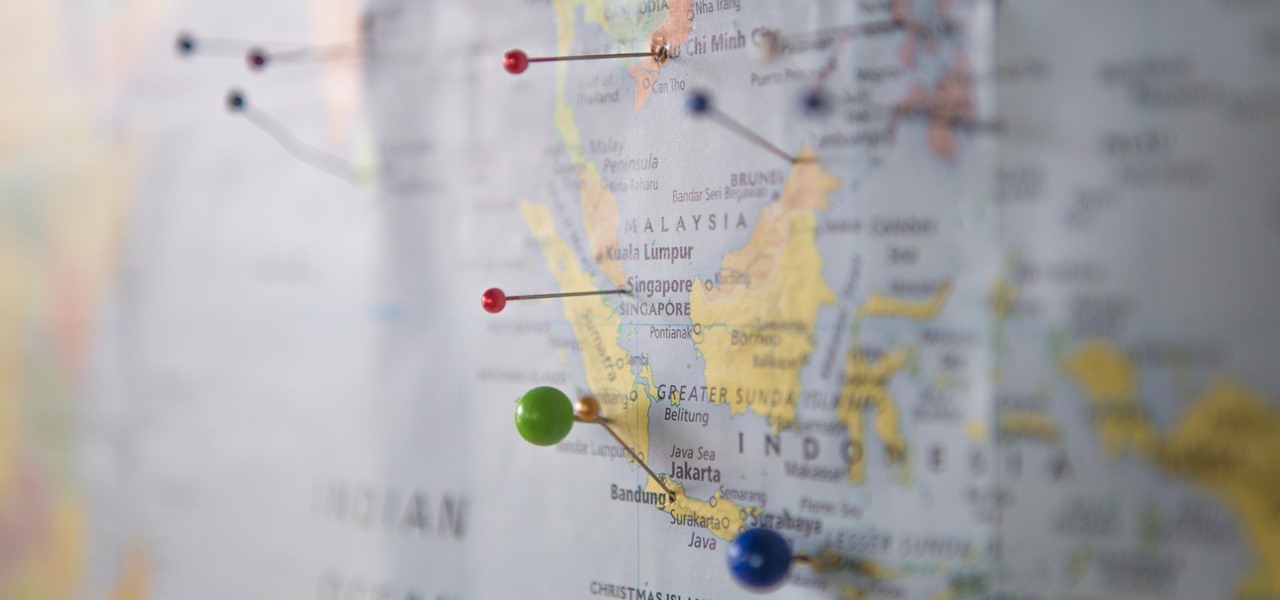Want to beat level 12-7 of Angry Birds with three stars? Learn how with this quick video walkthrough. While this guide is geared toward iPhone and iPod Touch users in particular, the basic technique will, of course, be the same for the Android version of the game. For all of the details, and to learn how to defeat Level 7 of Theme 12 of Rovio's Angry Birds Ham 'em High for yourself, take a peep.
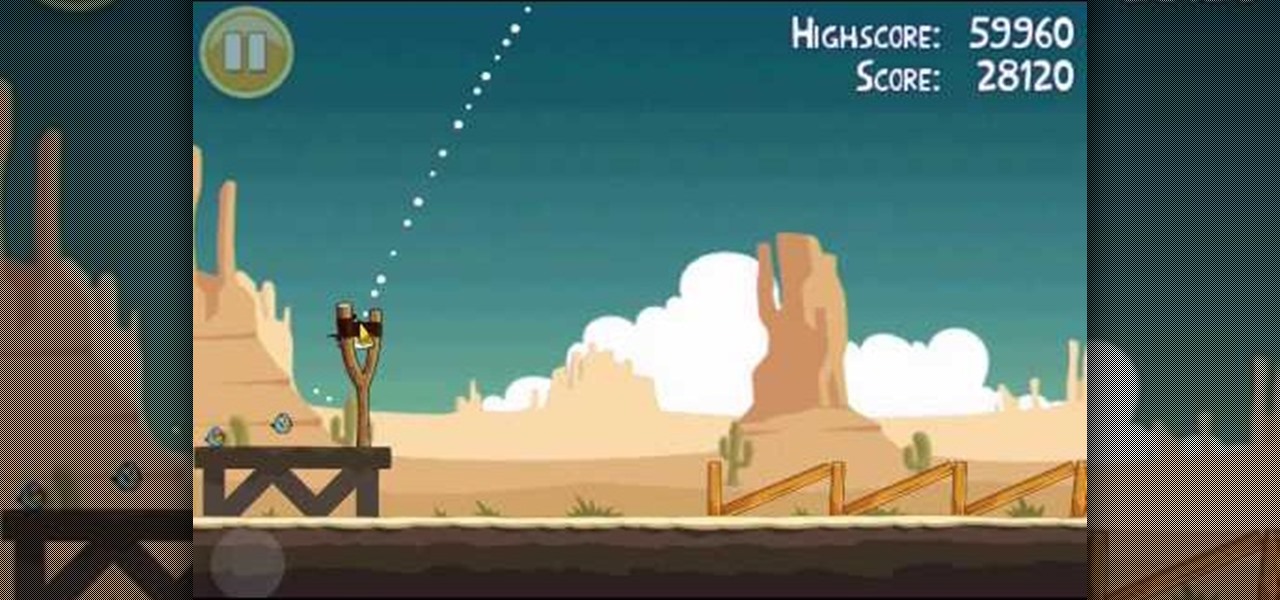
Want to beat level 12-6 of Angry Birds with three stars? Learn how with this quick video walkthrough. While this guide is geared toward iPhone and iPod Touch users in particular, the basic technique will, of course, be the same for the Android version of the game. For all of the details, and to learn how to defeat Level 6 of Theme 12 of Rovio's Angry Birds Ham 'em High for yourself, take a peep.
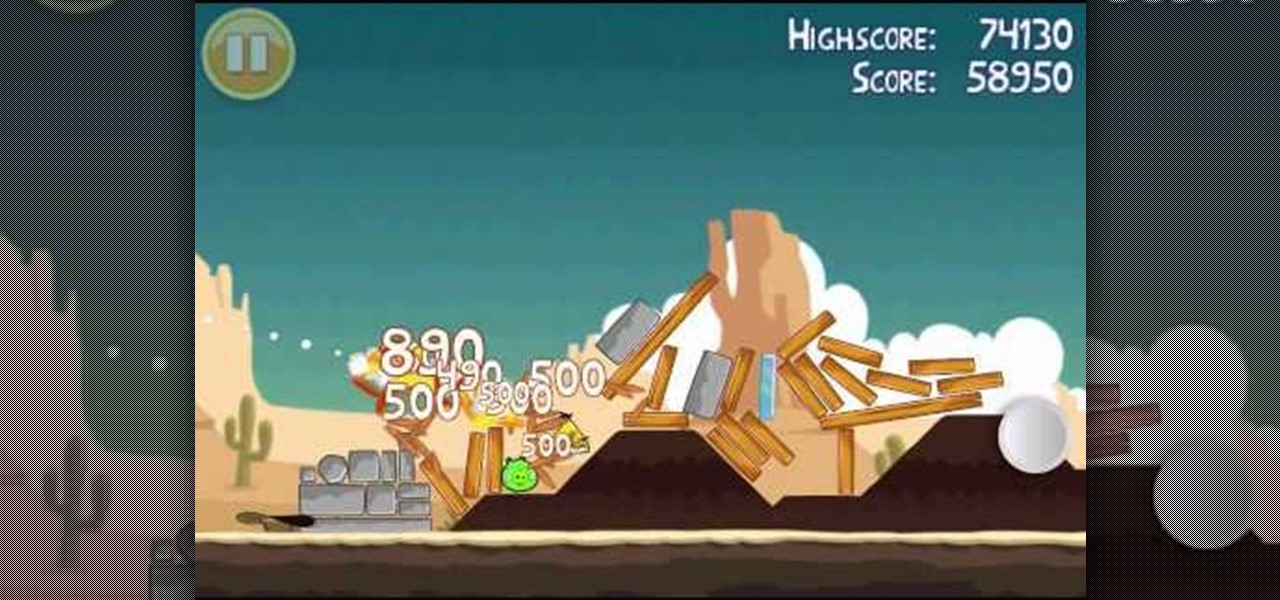
Want to beat level 12-1 of Angry Birds with three stars? Learn how with this quick video walkthrough. While this guide is geared toward iPhone and iPod Touch users in particular, the basic technique will, of course, be the same for the Android version of the game. For all of the details, and to learn how to defeat Level 1 of Theme 12 of Rovio's Angry Birds Ham 'em High for yourself, take a peep.

Beat the twenty-fourth level of Angry Birds Seasons with three stars! On December 1st, Rovio released their version of an advent calendar—Angry Birds Seasons (aka "Angry Birds Christmas"). Each day leading up to the Christmas holiday, a new level will become available to Angry Birds enthusiasts worldwide. Stuck? No problem: YouTube's 23hathman has pledged to post a three-star walkthrough for each of the game's levels. In this, the December 24th installment, we learn how to beat level 24.

Want to beat level 3-18 of Angry Birds with three stars? Learn how with this quick video walkthrough. While this guide is geared toward iPhone and iPod Touch users in particular, the basic technique will, of course, be the same for the Android version of the game. For all of the details, and to learn how to defeat Theme 3, Level 18 of Rovio's Angry Birds for yourself, take a peep.

Want to beat level 1-20 of Angry Birds with three stars? Learn how with this quick video walkthrough. While this guide is geared toward iPhone and iPod Touch users in particular, the basic technique will, of course, be the same for the Android version of the game. For all of the details, and to learn how to defeat Theme 1, Level 20 of Rovio's Angry Birds for yourself, take a peep.

If you're not connected to the internet or don't have a data plan on your Android-powered Samsung Galaxy Tab, then chances are you don't have the right time and date. But don't worry, it's an easy fix! Simply go to MENU < SETTINGS < DATE & TIME and uncheck the AUTOMATIC to set the date and time manually. Choose SELECT DATE to change the date, SELECT TIME ZONE to change your area of the world, and SELECT TIME to adjust the hours and minutes of the day. Easy as can be.

The Desire Z's Friend Stream app makes it a snap to keep up with all of your friends' Twitter and Facebook status updates. Learn how to use it with this quick, official video guide from HTC.

Taking a trip soon? Well, make sure you can still enjoy your Samsung Galaxy Tab up in the air. Turning on the Airplane Mode allows you to use your device safely mid-flight. This video shows you exactly how to active it on your Android tablet. Hit MENU < SETTINGS < WIRELESS & NETWORKS and then select FLIGHT MODE at the top. This will activate it. You can press it again to deactivate it. You can also turn on or off FLIGHT MODE by pressing the power button on the side.

Need to browse the web on your new Samsung Galaxy Tab? Well, first you're going to have to set up Wi-Fi on the Android device. This video shows you the complete steps to getting connected! Press MENU < SETTINGS < WIRELESS & NETWORKS < WI-FI SETTINGS and then select WI-FI to turn in on. Next, choose your network, enter the password and press CONNECT. It's that easy.

The new Samsung Galaxy Tab isn't a cell phone, but that doesn't stop you from making phone calls! With this Android tablet, it's a breeze to make phone calls. Just hit the PHONE icon on the homescreen and dial your number. Press CALL and wait for the connection. You can MUTE the mic, use a HEADSET or MINIMIZE the dial pad. See how!

When you're searching for a contact to message, sometimes it's a little better to see a face than a name. But it's even better to have both! With the Android OS on the new Samsung Galaxy Tab, adding photos to your contacts is a breeze. Select APPLICATIONS < CONTACTS and select your preferred contact. Choose EDIT and tap the blank photo space in the upper left corner. Press TAKE PHOTO or ALBUM to add the picture. See how in this video.

Unlock your Samsung Vibrant or Captivate's hidden potential by running a custom ROM on it! Loading custom ROMs lets you do fun things with your Vibrant/Captivate like overclocking it, and even turning it into a wireless hotspot with WiFi tethering. For all of the details, and to learn how to put a custom ROM on your own phone, take a look.

Interested in loading a custom Hero ROM onto your MyTouch 3G Google Android smartphone? You'll need to root it first. Happily, it's a very easy process. And this three-part hacker's how-to will teach you everything you'll need to know. Learn how to root and install a Hero ROM on your MyTouch 3G or HTC Magic with this video rooting walkthrough.

Some may think it's impossible, but it could be… tethering your Motorola Droid X to your Mac OS X computer without paying for Verizon's expensive Mobile Hotspot, without rooting the Droid X, and without installing any additional Android applications. It does sound impossible, but for some, it may not be.

If you have just bought a Samsung Galaxy S phone and noticed that it drops in signal reception just like the iPhone 4, watch this video to find out the best way to hold your Samsung Galaxy S cellphone.

The Motorola DROID is the hottest new mobile device on the market, and playing all of your favorite music on it is a cinch. The new Android platform makes it easy to navigate through your music files. Want to know how? Best Buy has answers. The Best Buy Mobile team explains how simple it is to access the music on your Motorola DROID cell phone.

Getting super fast access to your stored contacts on your Android-enabled Motorola DROID mobile device is a easy as two buttons. Yes, 2! Best Buy has the answers. The Best Buy Mobile team explains how simple it is to access contacts quickly via a shortcut on the Motorola DROID mobile phone.

Apple's upcoming iOS 17 is expected to include many new features first seen on Android, but there are also some exciting, unique features that Android needs to steal pronto.

Things tend to get noisy when you're in a big group chat, which is why the notification sound for that thread shouldn't be your standard, attention-grabbing ringtone. But you don't want to set the default notification sound to something too subtle, otherwise you'd miss messages that actually matter.

For those that have deafness or are hard of hearing, the iPhone can be a powerful tool to communicate with others. It works with many hearing aids and Bluetooth headphones, Live Listen makes it easier to hear nearby people and sounds, and the Messages app makes it easy to chat with anyone. But iOS 14 takes it to a new level, one that even users with perfect hearing can benefit from.

KeePass, the free, open-source password manager, has an excellent Android client in Keepass2Android. Its UI is slicker than many of the other ports, it's packing most of the features you'd find in the official Windows version, and it's completely free. Now, it's even adding native biometrics support.

The smartphone market is stagnating. Without hordes of new users rolling in every year, the best way to boost profits nowadays is to poach customers from the competition. That's exactly what Apple appears to be doing with iOS 14.

Picture-in-picture mode on Chromebooks is almost identical to the one found on Android phones. Once activated, it transforms your video into a small window so you can do other things while watching. But the Chrome OS version is actually a bit better thanks to the addition of an Android 11 feature.

Dark mode is simply a way of life these days now that both Android and iOS officially support it. Most major apps now use the system-wide setting on Android and iOS, and many had their own dark themes in-app before Google and Apple got with the program. But the social media giant Facebook took forever to implement a night theme, and some of you still may not be able to access it.

From booting into Fastboot mode with a single command to installing mods without root access, there's no shortage of reasons to use ADB. The catch, though, you had to be tied to a computer with a USB connection. However, a new feature in Android 11 finally allows you to run ADB commands over Wi-Fi instead of being tethered.

Have you ever gotten into a taxi in a foreign country and had trouble expressing where you want to go? Or tried to ask a waiter what's in the dish you're eyeing on the menu? Perhaps you just want to know what's happening in another country, and the news outlets don't offer a translated edition.

Without an available browser, it is challenging to enjoy media on your Nvidia Shield outside of the apps on the Play Store. It is because of this limitation that file transferring is vital, as only then can you enjoy your movies and music.

With Samsung's One UI version of Android, it's easier than ever to take a screenshot and quickly edit the captured image. However, the downside to that convenience has manifested itself in an overlay ribbon that can also get in the way.

For audiophiles, few smartphones come close to LG flagship devices. With either the latest G series or V series phone, you can be sure you're getting the best audio experience of any smartphone thanks to Quad DACs and headphone jacks. And with some tinkering, you can make this experience even better.

It's not hard to let the new SARS-CoV-2 strain of coronavirus put pressure on our minds. Fear of catching COVID-19 is never far from the topic of conversation. But it doesn't have to be that way. If you're struggling with anxiety, stress, depression, or any negative emotions due to the virus's effect on our lives right now, you might find some solace in meditation.

Your smartphone is likely full of COVID-19 news and coronavirus panic. These are scary days, and there doesn't seem to be any end in sight. If you're having trouble coping with the stress and anxiety the virus brings with it, know that your iPhone or Android device can actually help you, rather than just bring you further down.

Web-based mobile augmented reality technology continues to gain momentum as Google is set to expand the standard for immersive web content to AR.

Songs new and old are given a fresh purpose through the TikTok meme machine, but it can be tricky to figure out where a track originally comes from. Sure, you can tap the name of the song to see the source on TikTok, but if it were a snippet uploaded by someone other than the track's creator, the song title likely wouldn't be listed. Luckily, there is an easy way to figure it out.

With the early launch of Google Stadia for cloud-based gaming, there was bound to be a slight learning curve for most people. Many didn't realize that the average TV is not suitable for gaming by default. This is why there is a separate game mode you must use when playing on the big screen. Luckily, your Chromecast Ultra can actually take care of this for you automatically.

We all want to be healthy, but in practice, it can be tricky, especially from the fitness angle. Our lives seem busier and busier, which makes hitting the gym quite the challenge. What if we told you there was a real way to work on your fitness in the comfort of your own home — in just seven minutes a day? All you need is a chair, a wall, and a 7-minute workout app.

New year, new me. You finally committed to working on the best physical you by going to the gym multiple days a week. Except about an hour in, you start getting really tired of it all. Before you run to the exit, pick up your phone.

One of the great things about Google Fit is how it gives you a central hub for all the fitness-related data in both your personal life and workouts. You can track the steps you take, log your heart rate measurements, or even record your sleeping habits. The easier it is to access this data, the more useful Google Fit becomes.

It seems like all tech companies want to know where we are. Even Apple and Google have been caught abusing their location access on iOS and Android. Luckily, there are apps that can trick your phone into thinking it's somewhere it's not.

QR codes are supposed to make life easier, but having to install potentially shady third-party apps just to scan one is more trouble than it's worth. Thankfully, there's a QR code reader built into all Google Pixels, but you wouldn't know it unless you stumbled across the feature.