
How To: Create App Shortcuts on Android
The awesome thing about Android is that you rarely need to settle for what comes stock on your device. If your music app sucks, switch it. If you don't like your home launcher, swap it for a better one.


The awesome thing about Android is that you rarely need to settle for what comes stock on your device. If your music app sucks, switch it. If you don't like your home launcher, swap it for a better one.

Google now has an iOS version of Android Wear, so if you own an Android smartwatch (Moto 360, ASUS ZenWatch, Huawei Watch, LG Watch Urbane, Sony SmartWatch, etc.), you can finally connect it with your iPhone.
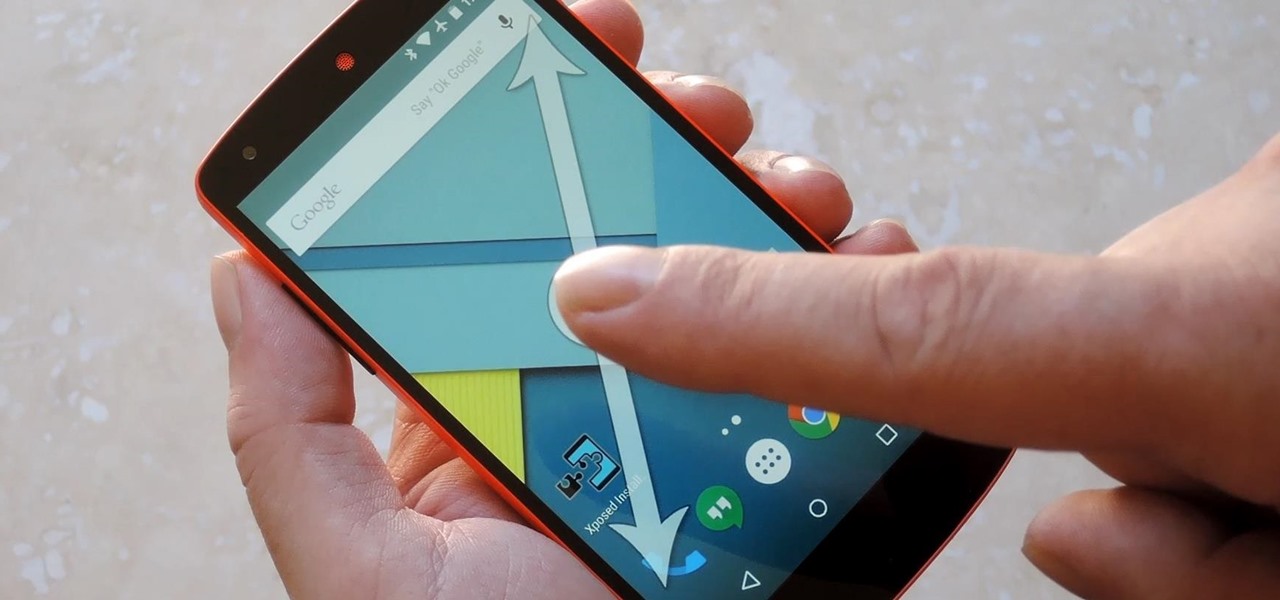
People like to cite the iPhone as the device that started the smartphone craze, but the truth is, smartphones had existed for years by the time Apple got into the game. The real groundbreaking feature that this device brought to the table was a multi-touch screen to go along with its "smart" functionality, and this is still the main method we use to interact with our devices today.
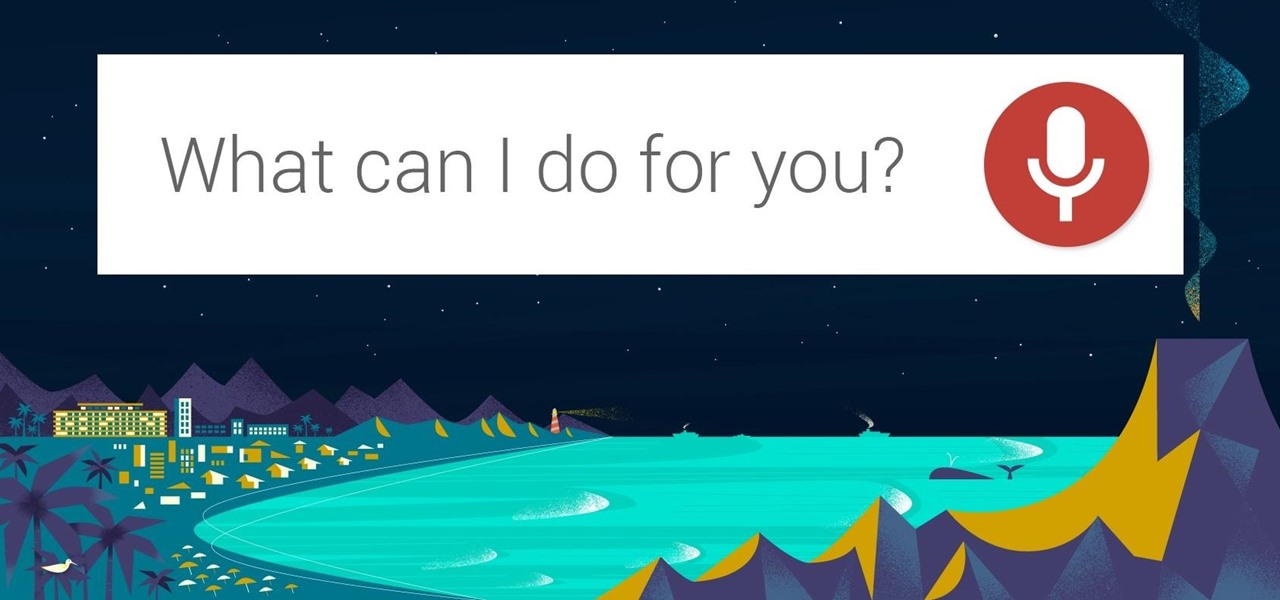
As Android's de facto virtual assistant, Google Now lets us speak directly to our phones in plain English to answer our questions and perform many basic tasks. With the app open, just say "Okay Google," then wait for the beep, and ask almost any question.
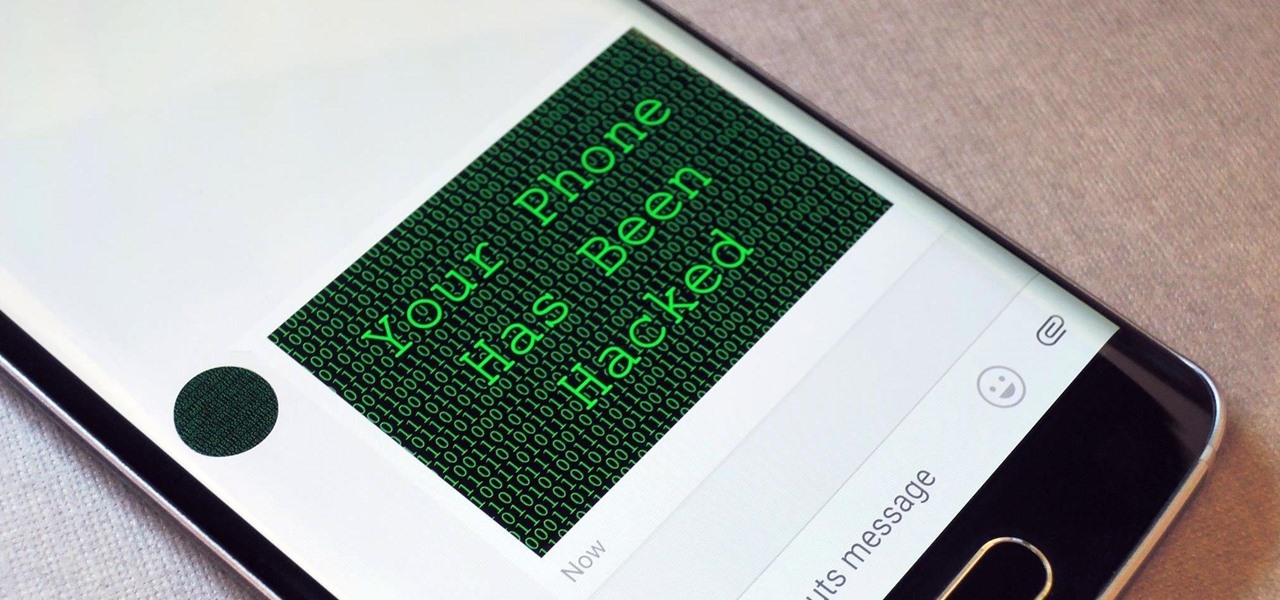
Researchers at the cyber security firm Zimperium have recently uncovered a vulnerability in roughly 95% of Android devices that has the potential to allow hackers to take total control over your phone with a simple picture message (MMS). The gritty details of this exploit have not been made public yet, but hackers now know the general framework for this type of attack, so you can be certain that they'll hammer out the details in no time.

Hi there, Elites Welcome to my 6th post, This tutorial will explain how to hack windows, using a program (No-IP)

One of the latest home-improvement gadgets out there today, smart lighting, has become more popular as prices come down. That being said, its still quite a penny to shell out. In this article, I'll go through a few of the top products out there today, including the Philips Hue, Belkin WeMo, and Lifx.
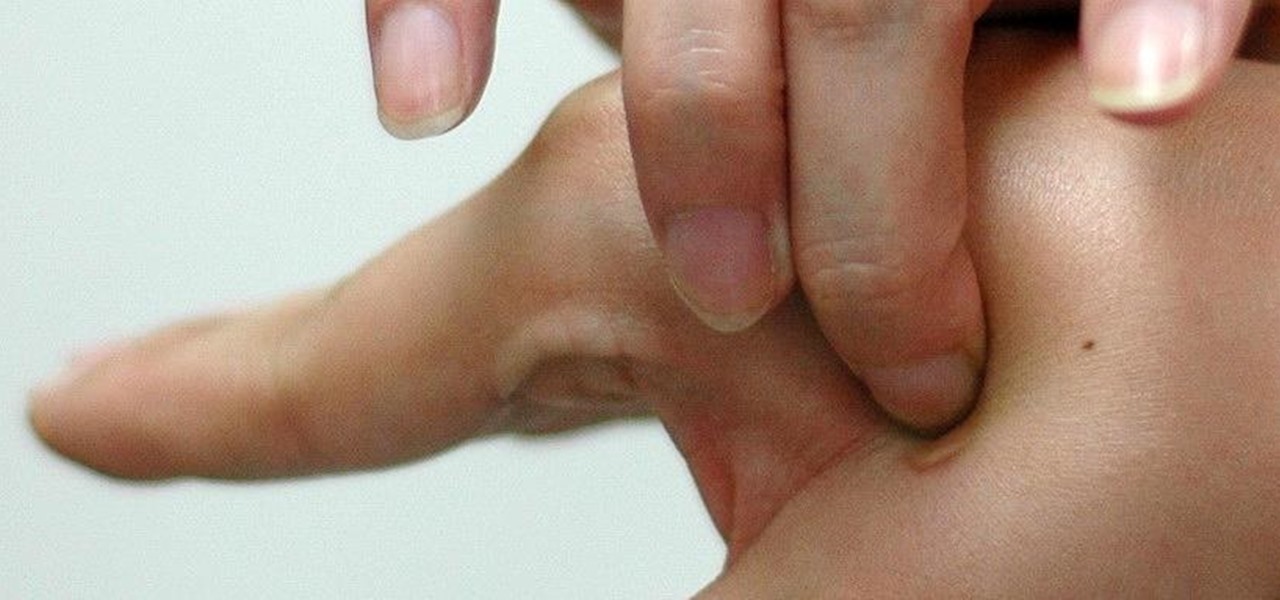
The gag reflex: it can interfere while in the dentist's chair, upon seeing another person throw up, or even just getting a whiff of a disgusting, stomach-twisting scent. Every time this reflex kicks in, it stops us immediately, inducing a choking, gagging, coughing fit.

It's 3 a.m. and you're wide awake—your mind is running wild with worries, workplace stress, and panic about the day that lies ahead. How can you possibly slip back into sleep and snag a few more hours of rest when you're so anxious?
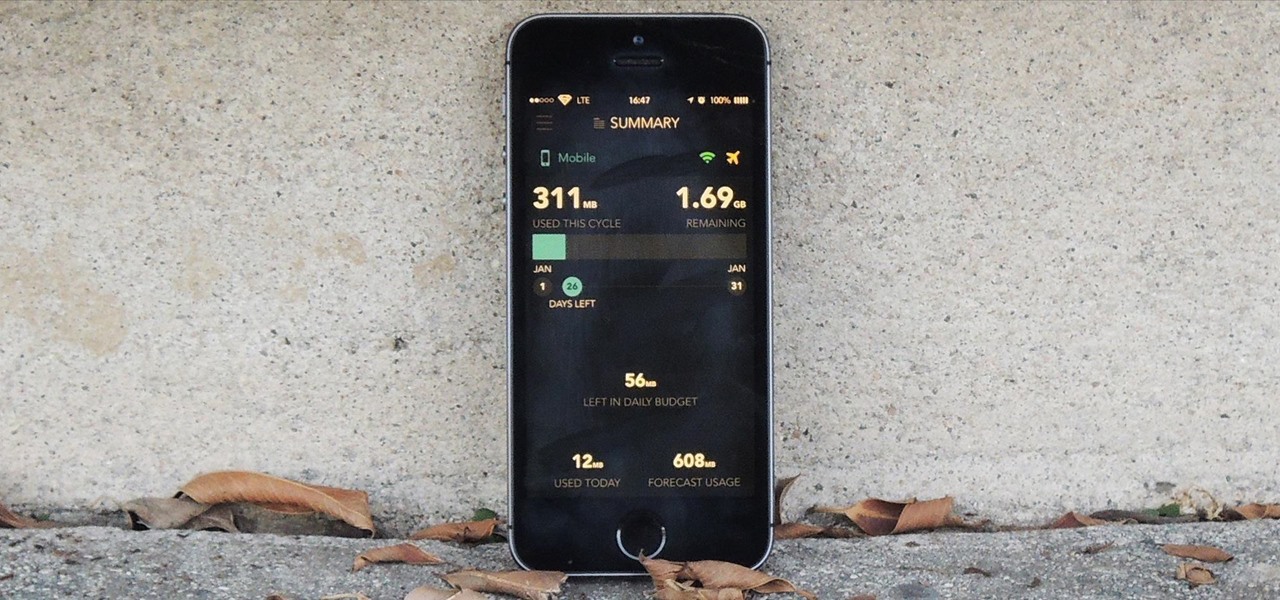
Oops... did you forget to connect to a Wi-Fi network before streaming HBO GO on your iPhone? While those episodes of The Wire may have been absolutely life-changing, your three-digit cellular bill is definitely going to hit you a little harder.

Complete silence or a non-stop Pandora playlist? People are often divided on what type of work environment they prefer. Whether you're a frequent loud music listener or you can't stand any kind of background noise, chances are you're pretty set in your ways.

When the Nexus 5 debuted, one of its coolest features was the fact that you could say "OK Google" any time you were on the home screen to launch a Google Voice Search. This feature was ultimately made available for other devices by way of the Google Now Launcher.

Boozing it up at work might have been okay back in the days of Mad Men, but today, employers prefer that their workers stay sober. What you and your bosses probably don't know is that a little drinking on the job can actually increase your creative capacity and problem-solving skills. Alcohol Can Enhance Your Creativity at Work

This is evil and it destroys people. Let's just get that out of the way. Nonetheless, suppose you need to make someone distrust their own memory and perception of reality. Suppose you want someone to believe in you more than they believe in themselves.

Phantom phone vibrations. You might feel them in the pocket of your jeans, or when your handbag is on your shoulder—even when you're holding your phone in your hand. When you do, you immediately wake it up to see who texted or what app just had an update—but there are no alerts.
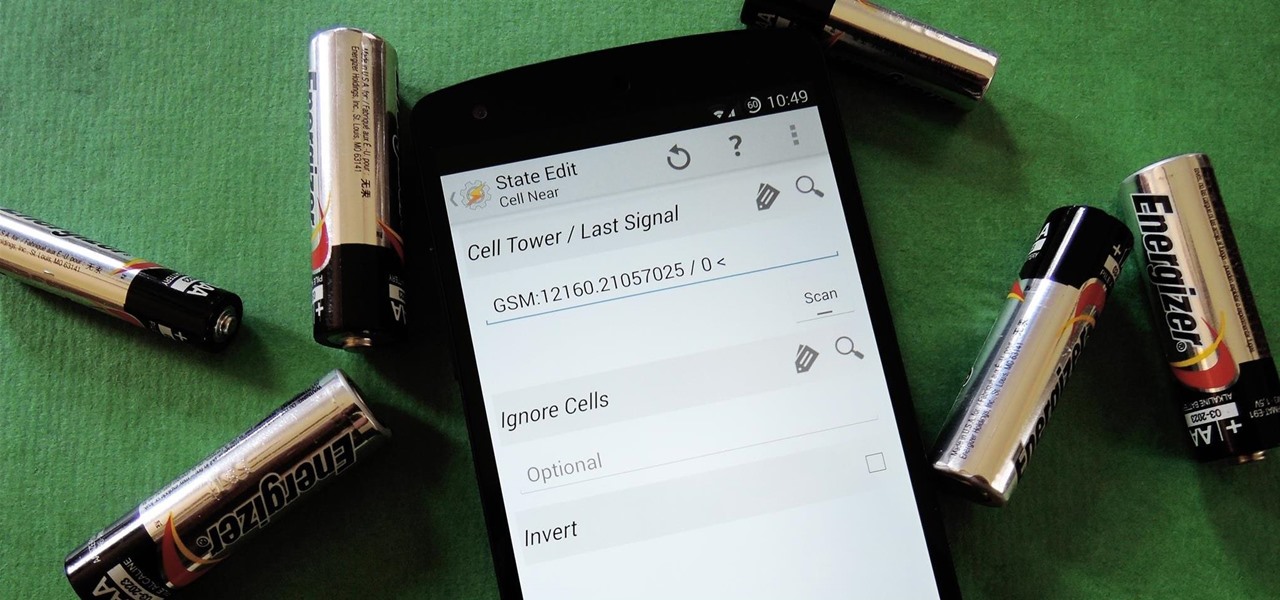
If you've ever used the automation app Tasker, then you know exactly how powerful the tool can be. If you haven't, suffice it to say that there's virtually nothing on your Android phone that Tasker can't automatically do for you.

Nokia's recent foray into the world of Android brought a plethora of goodies along with it. The Finnish smartphone manufacturer offers a slightly different take on our favorite mobile operating system, with customizations ranging from ringtones to its very own app store.
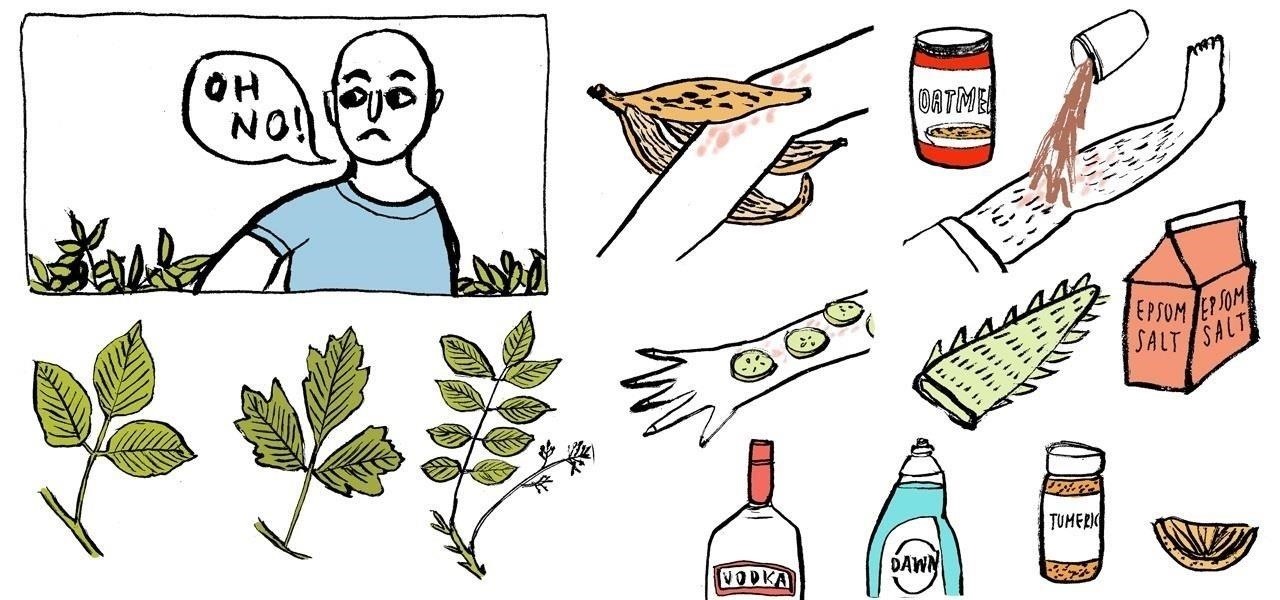
Poison ivy, poison oak, and the lesser known skin irritator, poison sumac, can all cause a conundrum in the search of itch relief: to scratch or not to scratch. Fortunately, there are a number of home remedies one can try to help alleviate the itch(ing), with many like coffee, a banana, baking soda, or mouthwash likely already in-house for most.

Many of us experience highly emotional "freakouts", so to speak, more often than we'd like. Weather you experience them personally, or via your loved ones, it can be very difficult to think rationally during an episode, and for some people it can take quite a while to calm down.

You may or may not have heard the term "greebles" or "kit-bashing" before, but if not, they may sound like nonsense. Particularly 'greebles', which sounds more like the name of a small, gremlin-like creature. However, I assure you that they are very important in prop-making, and if you can master them both, you'll be able to make intricate, great-looking props in hardly any time!
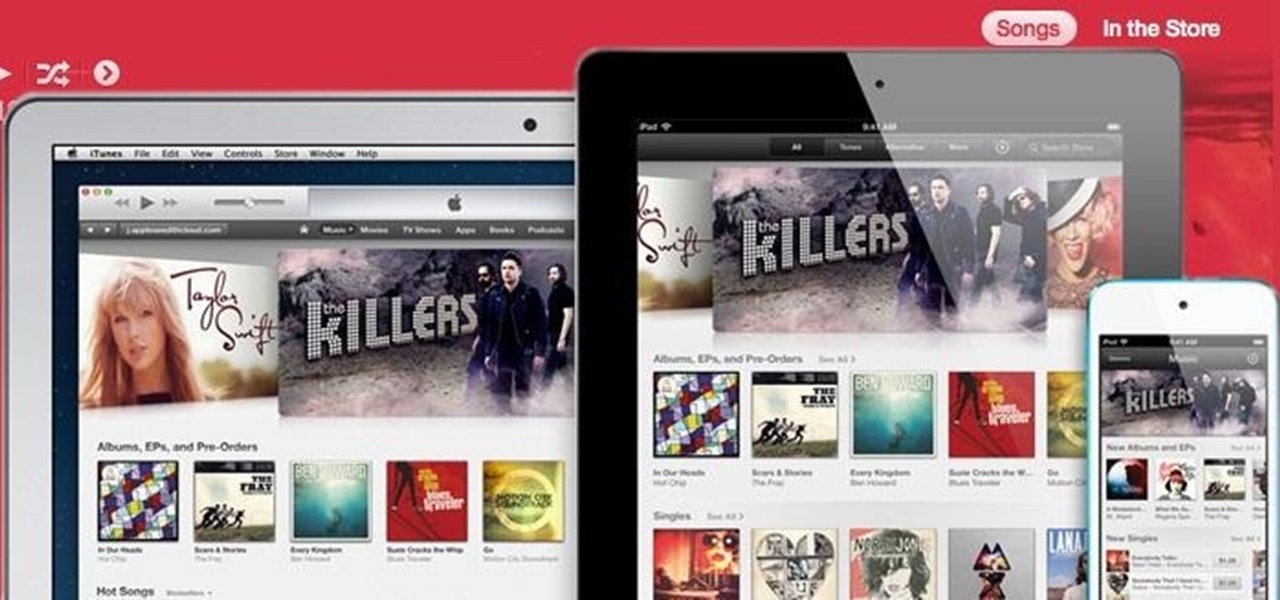
After a two-month delay, Apple has finally released iTunes 11, which was initially slated to be released alongside iOS 6.

WonderHowTo is a how-to website made up of niche communities called Worlds, with topics ranging from Minecraft to science experiments to Scrabble and everything in-between. Check in every Wednesday evening for a roundup of user-run activities and how-to projects from the communities. But don't wait—start submitting your own projects to the most appropriate World now!

Here is what to do, get a catapult fill it full of poo launch it and try to hit someone that’s strapped onto a huge target and once you hit them they sound a horn, bam goes down a ramp on a skateboard dodging piles of poo if he clears it he hits a sign that drops steve-o into a pile of poo he vomits into a bucket, the weight of the bucket pulls the string attached to it, it opens a little gate were wee-man crawls through and he goes into like a suridge pipe, once he gets out the other end he ...

I always keep my iPhone's Portrait Orientation Lock on so that my screen doesn't randomly rotate while I'm lying down. However, there are certain apps that I do turn it off for. It's kind of a pain since you have to swipe down the Control Center and toggle the orientation lock — but that ends now. Instead of doing it manually, a new iOS update can automate app orientations for you.

Think you have what it takes to amputate your own arm? What about somebody else's foot? Now, thanks to the wide array of mobile apps available from the iTunes App Store, you might not need to attend medical school to perform a tracheostomy.

Ok, so all you need is some paintball guns, some marshmallows, some fishing line and someone that is an unnaturally heavy sleeper. Since you guys got money, attach the paintball guns to individual stands aimed at the targets crotch or stomach. You take the fishing line, loop one end and that end gets attached to fingers,toes, wrists, ankles..etc. The other end of the string is attached to the gun(s) trigger via a simple pulley setup. The guns should not be able to be knocked over or moved off...

Giving a speech in front of a large crowd doesn't need to be the nightmare everyone imagines it to be. We speak to many people every day and yet it is still very common for a person to be nervous when delivering information in front of several people. This fear can be overcome by practicing how to give a speech and being prepared.

In this online video series learn from power tool expert and Industrial Technology teacher Jon Olson as he teaches and demonstrates how to use and maintain the power screwdriver. Learn important power tool tips and techniques such as construction work area safety, electrical safety, how to use the chuck on a power screwdriver; how to use a power screwdriver; tool maintenance; battery tool use and care; how to use the torque adjustment collar; how to drive a screw at an angle; how to use the v...

Five events: 100m dash, long jump, shotput, hurdles and high jump. Each participant has to wear electric dog collars around their various bodily parts, ranging from neck to wrists, ankles and potentially genitalia (for a special elimination round in case of ties or boredom).

WonderHowTo is made up of niche communities called Worlds. If you've yet to join one (or create your own), get a taste below of what's going on in the community. Check in every Wednesday for a roundup of new activities and projects.

running through a field of turd mines, but the turds explode on q. a master turd operator at the helm with a trigger button. haha! speedos & blublockers required! or maybe an obstacle course like american gladiators with paintballs, turds & slime. a GWAR obstacle course. eeww!

Your iPhone only has a few physical buttons, buttons with a set number of default actions assigned to them, like sleeping your display, controlling volume levels, and even taking pictures. But as much as these buttons can do for you, they can do more. You're not stuck with the out-of-the-box defaults. Every push button on your iPhone can be customized in one way or another.

You probably know of Apple's Text Replacement feature for iOS, iPadOS, and macOS, but you're probably not using it as much as you should. With it, you can create your own keyboard triggers for almost anything you can think of, whether it's an email address or an entire email. There are endless reasons to create custom text replacements — and we'll show you why.

Whenever your iPhone's ringer is on, you'll hear Apple's iconic "Connect Power" chime every time you connect it to a wired or wireless power source, which lets you know that charging has started. There's no way to disable the sound without turning on Silent mode, but there is a way to make Siri automatically say whatever you want after a successful connection.

Apple's Messages app has long had visual effects you could apply manually after long-pressing the send button, and there are even hidden keywords you could use to trigger full-screen effects automatically. FaceTime's latest update also gives you some full-screen effects to play around with during video calls, but the triggers are an entirely different concept — hand gestures.

Apple's bringing big changes to your iPhone's lock screen in iOS 16, and one of those changes lets you pick an always-updating wallpaper for your local weather conditions. If you don't want to wait until the fall for the stable iOS 16 version and don't want to install any iOS 16 betas, you can still get an always-updating weather wallpaper for your lock screen on iOS 15.

If you have a PlayStation 5 and an Android phone running Android 12, you can stream and play your PS5 games right from your mobile device using PS Remote Play. While simply pairing your PS5's DualSense wireless controller with your phone will give you the basic controls to play third-party games, Remote Play takes a little bit more work to set up.
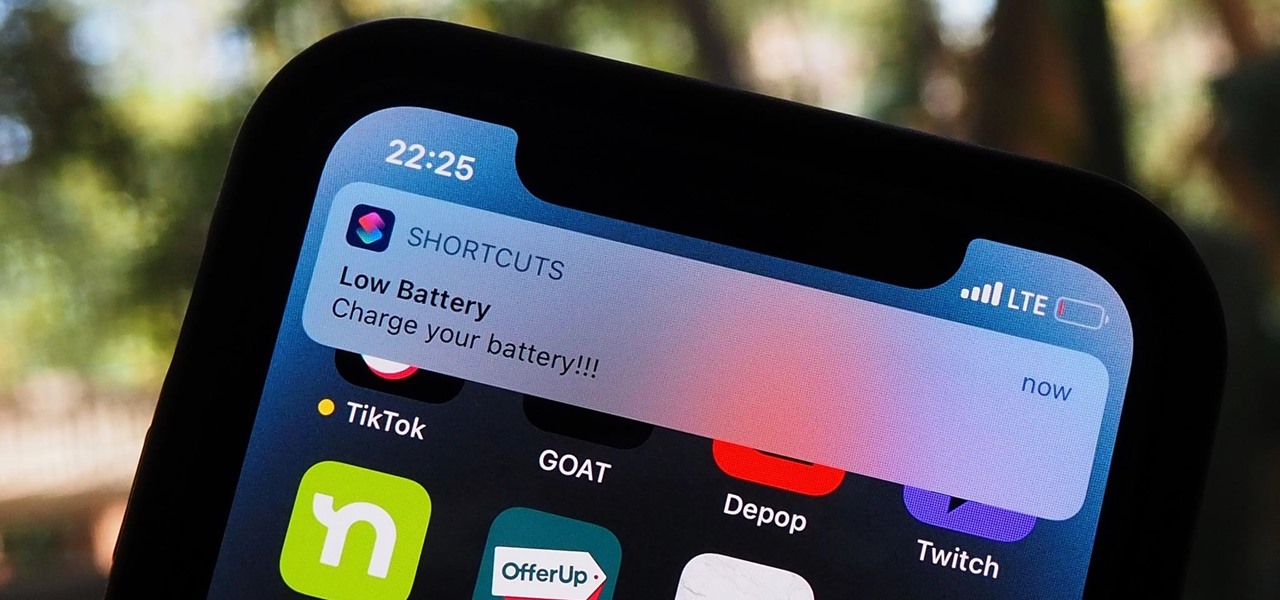
The battery on your iPhone can go from 10% to completely dead in a matter of minutes, or at least it can feel that way. Apple does prepare you with an alert when you hit the 20% and 10% mark, but it's easy to forget to charge your iPhone before it dies even with those notifications. That's why you should also be notified when your battery's down to 5% remaining.
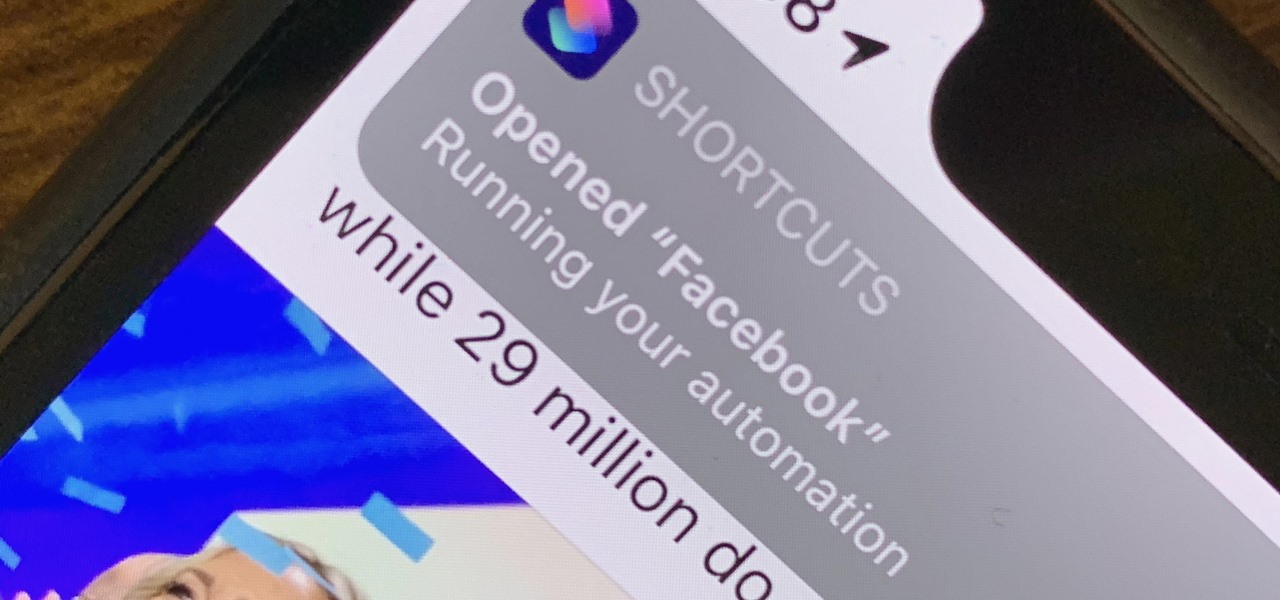
There are a lot of cool shortcuts you could run on your iPhone, but in iOS 13 and iOS 14, you'll likely see a notification any time you try to run an automation. Shortcuts should feel seamless when their actions are performed, and getting a banner alert each time one initializes takes away the seamlessness of it all. But there is a way to block them.

Three new wallpapers showed up in iOS 14.0, each with dark and light versions, while iOS 14.2 added eight more. Each iPhone also has live wallpapers catered specifically for it. However, none of Apple's wallpapers are dynamic. That means they won't change automatically based on certain conditions, such as what time of day it is. MacOS's do, though, and you can get those working on your iPhone.