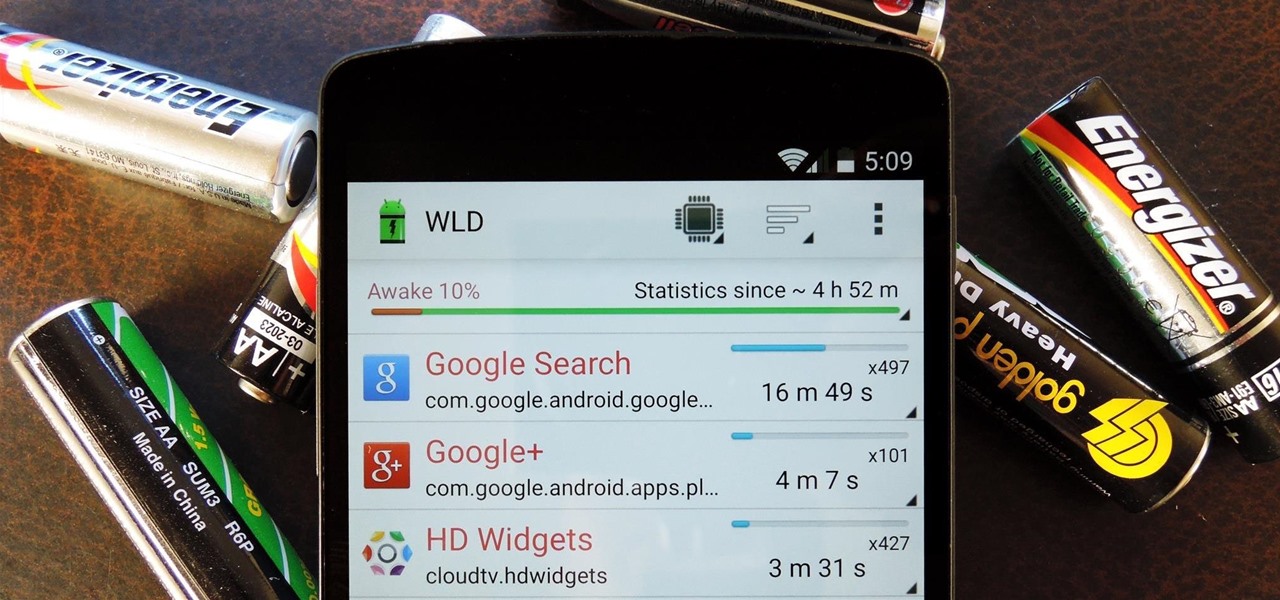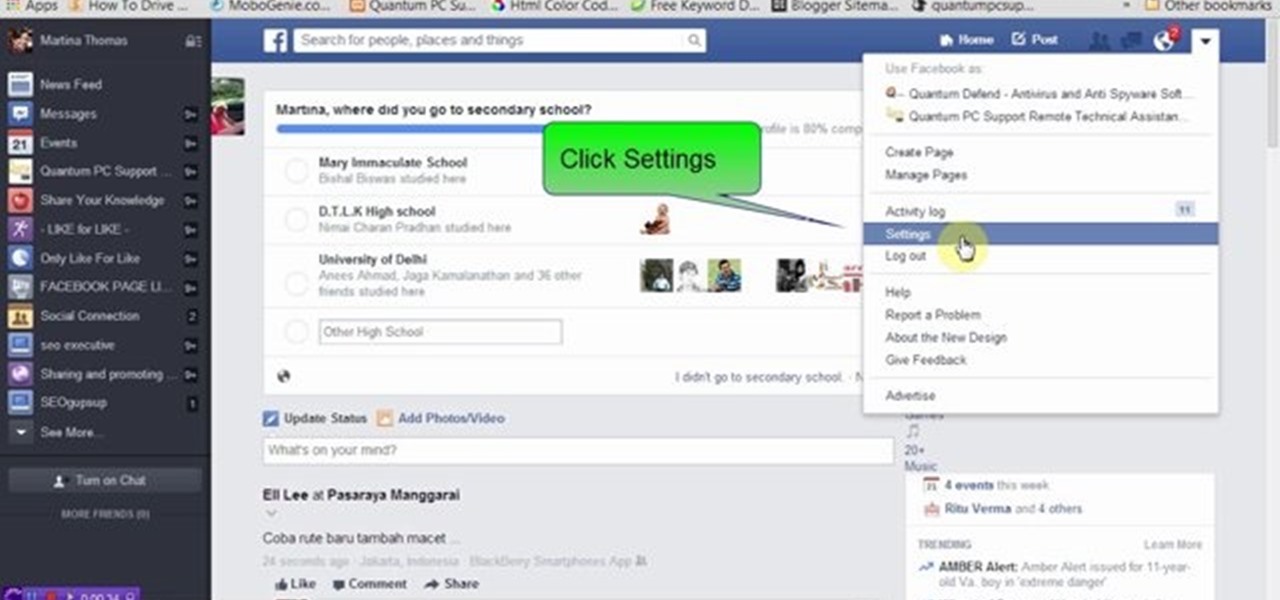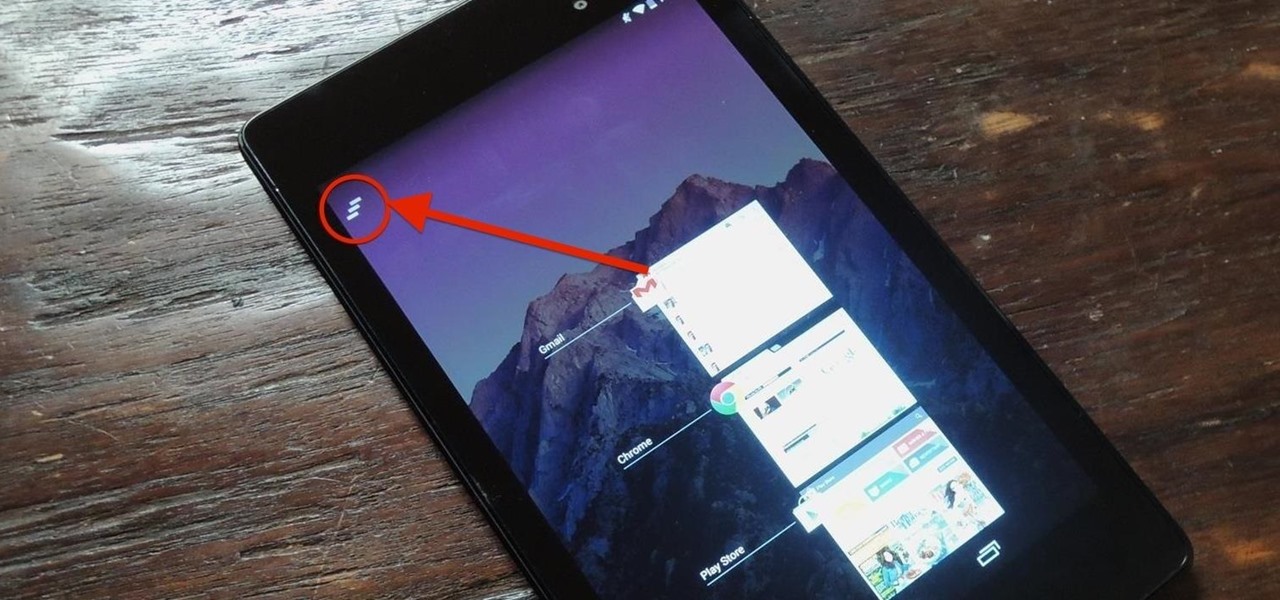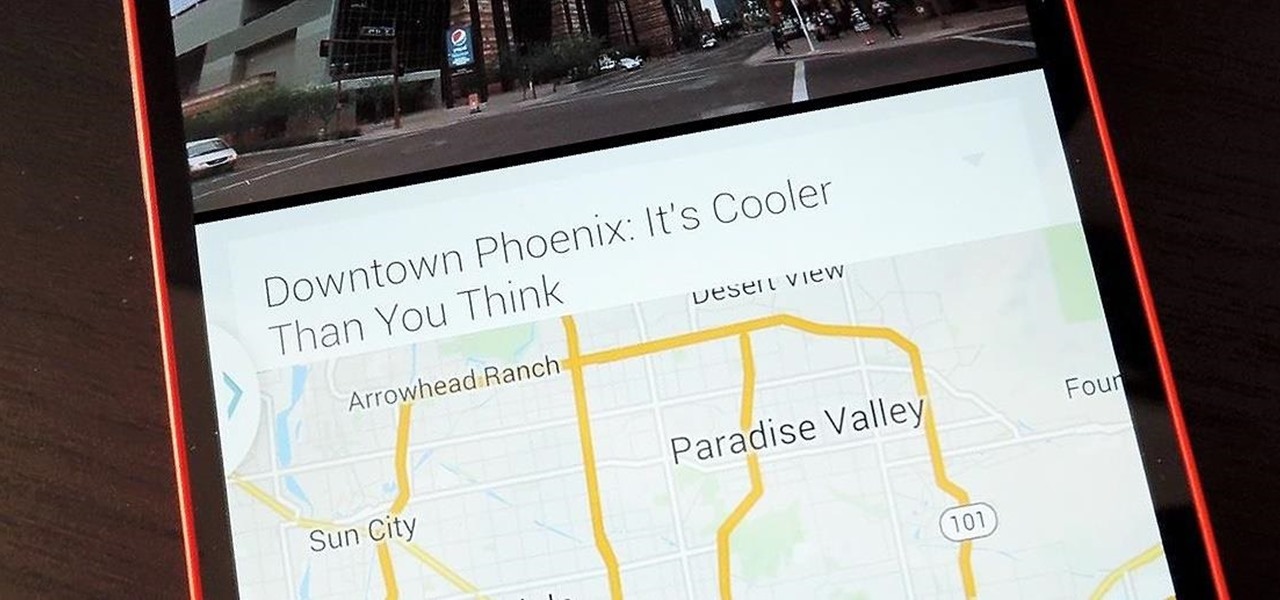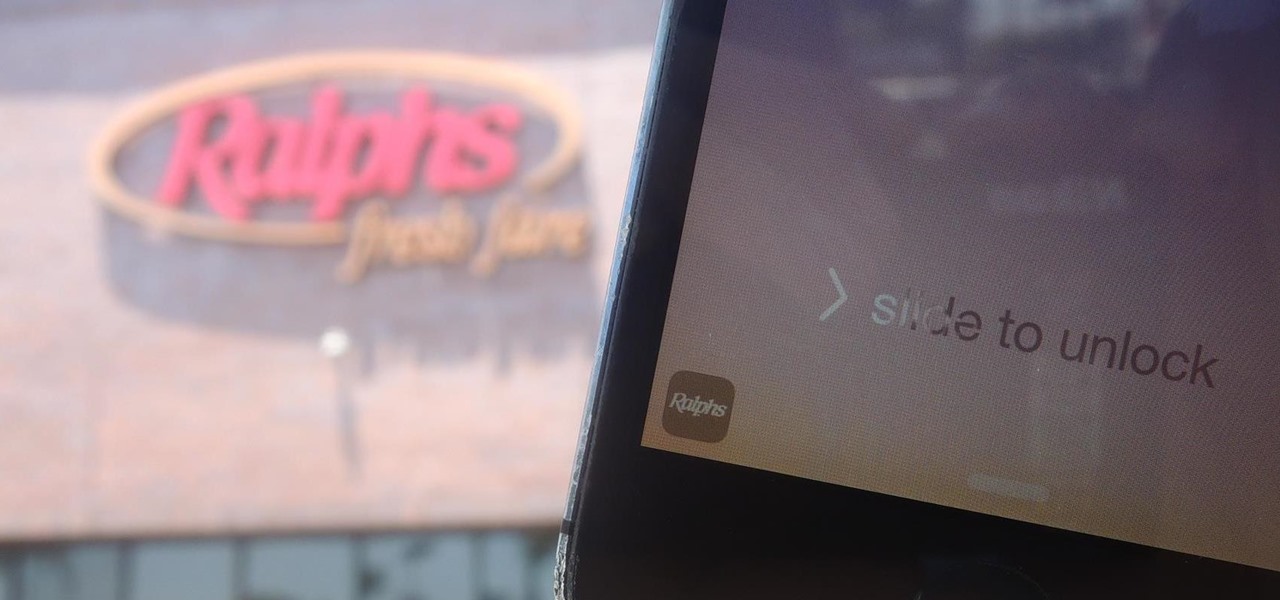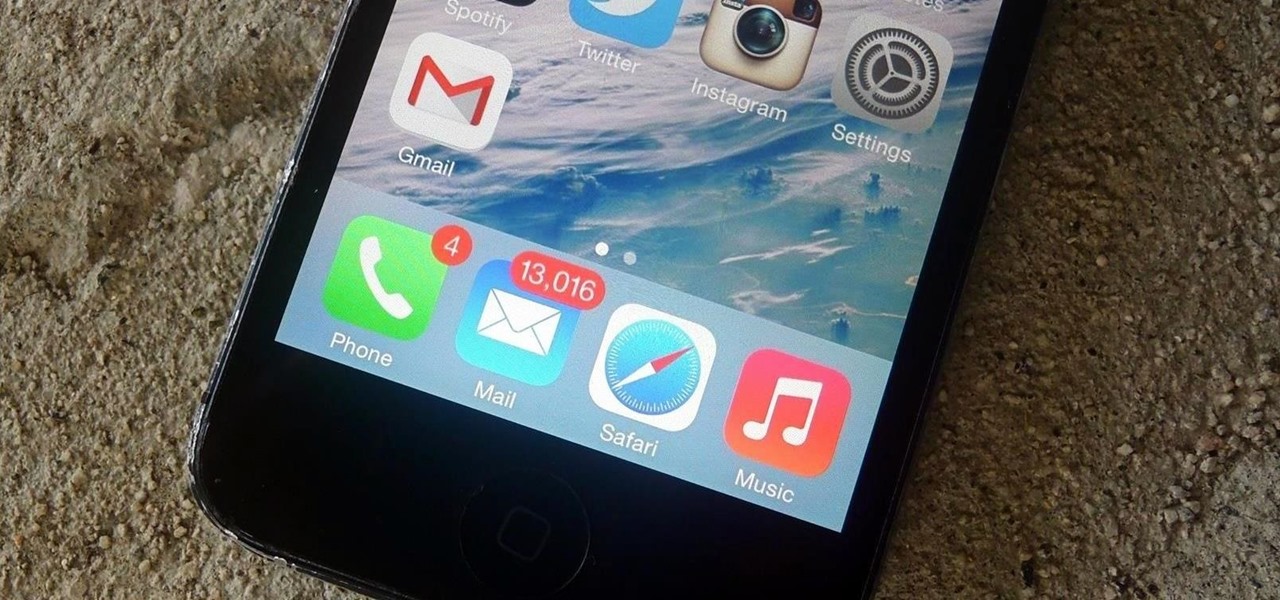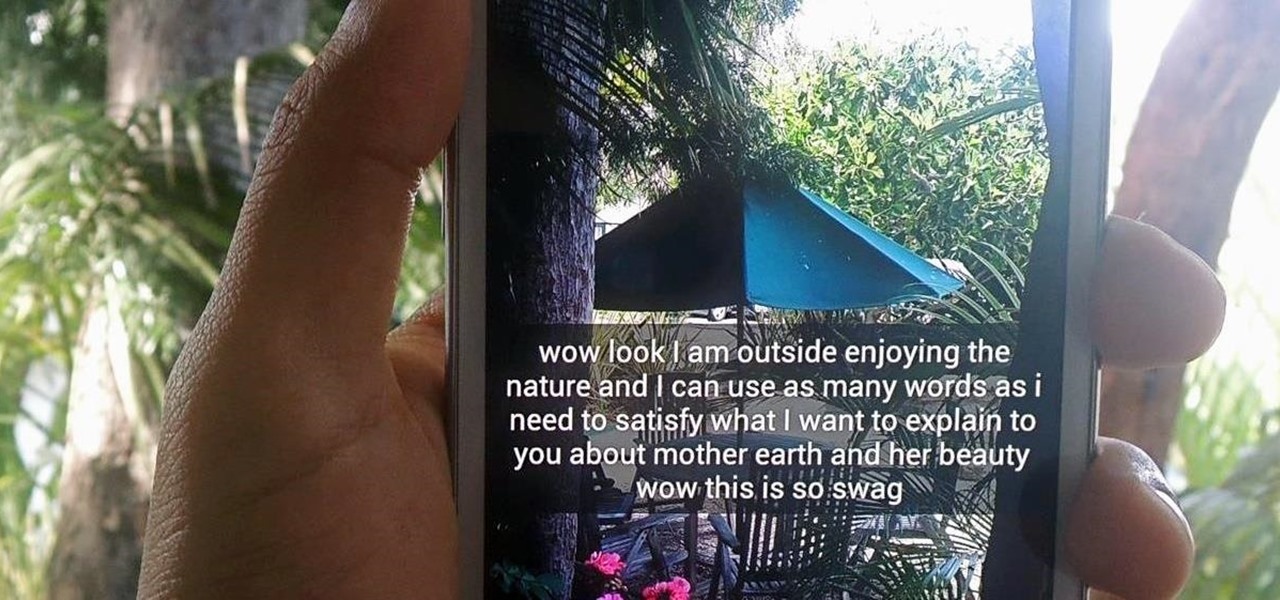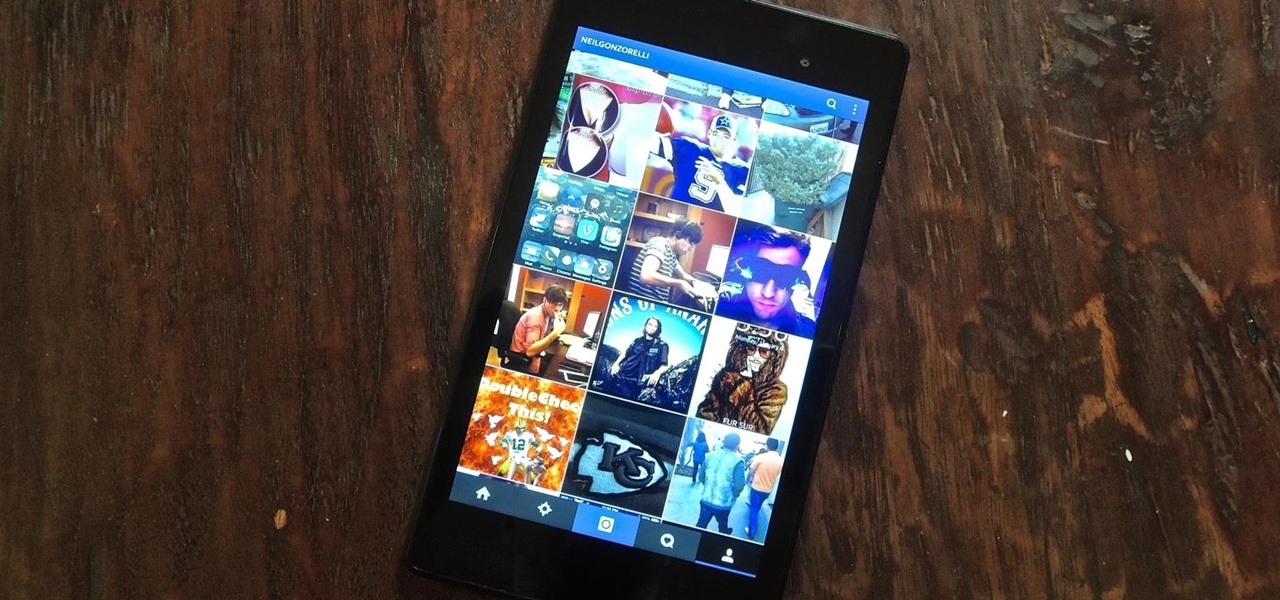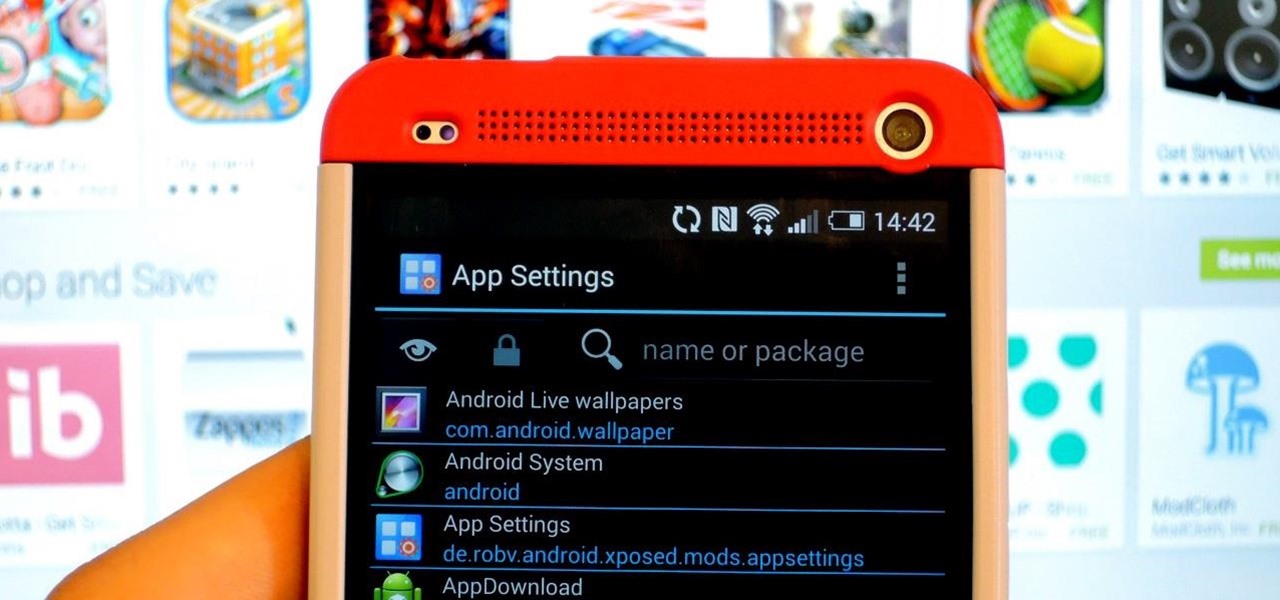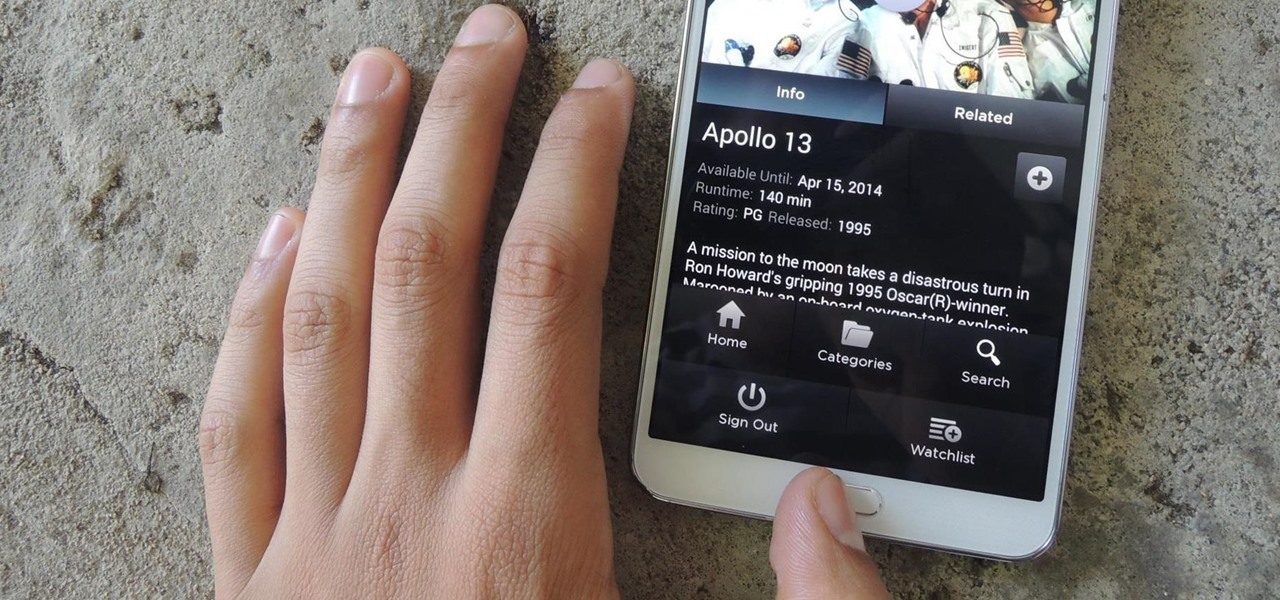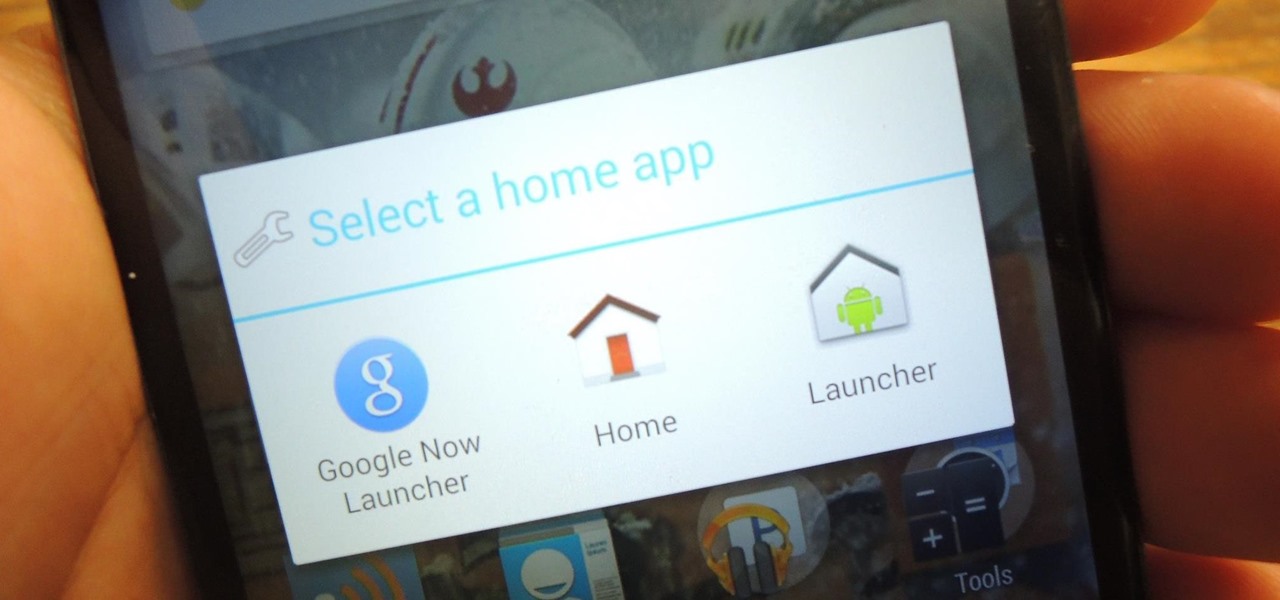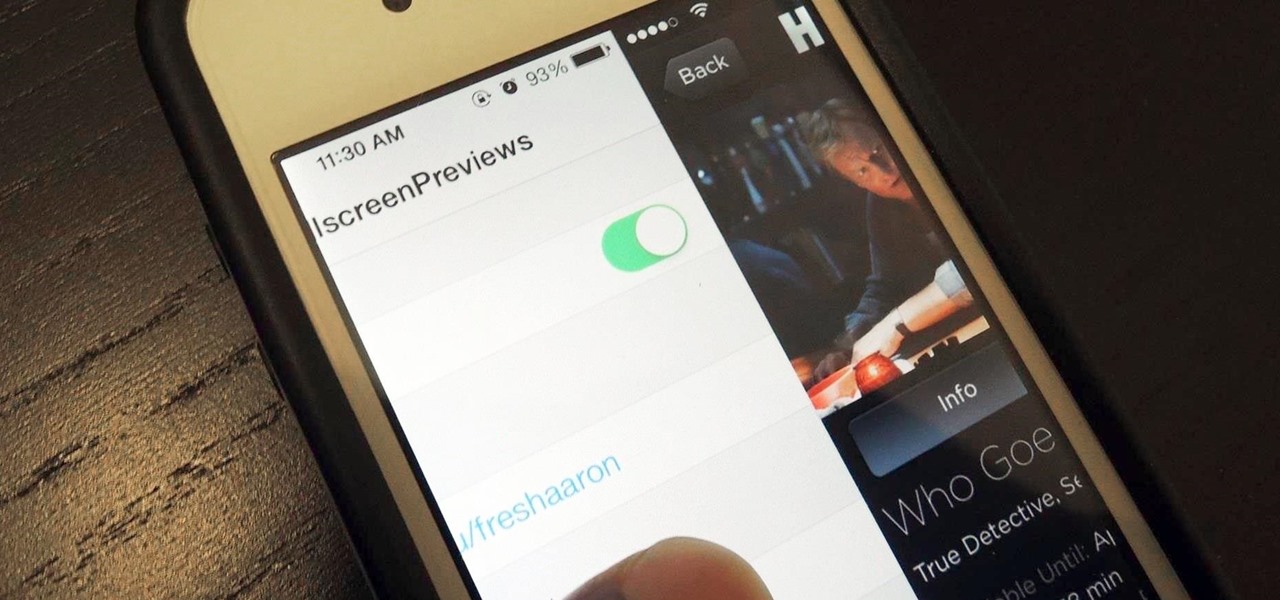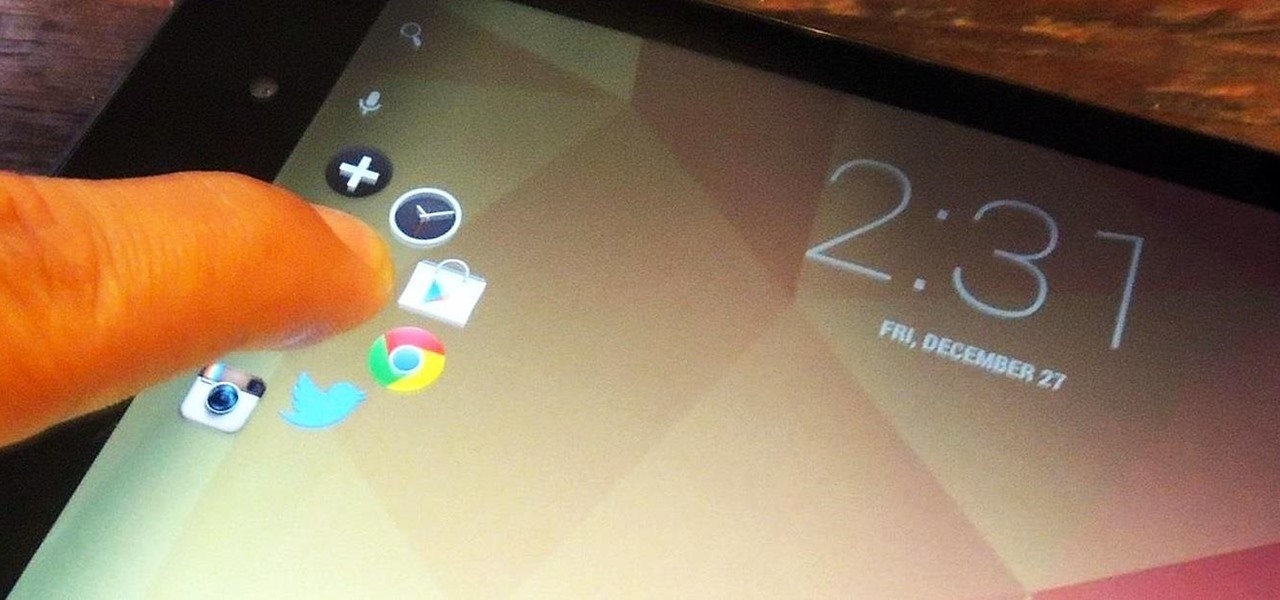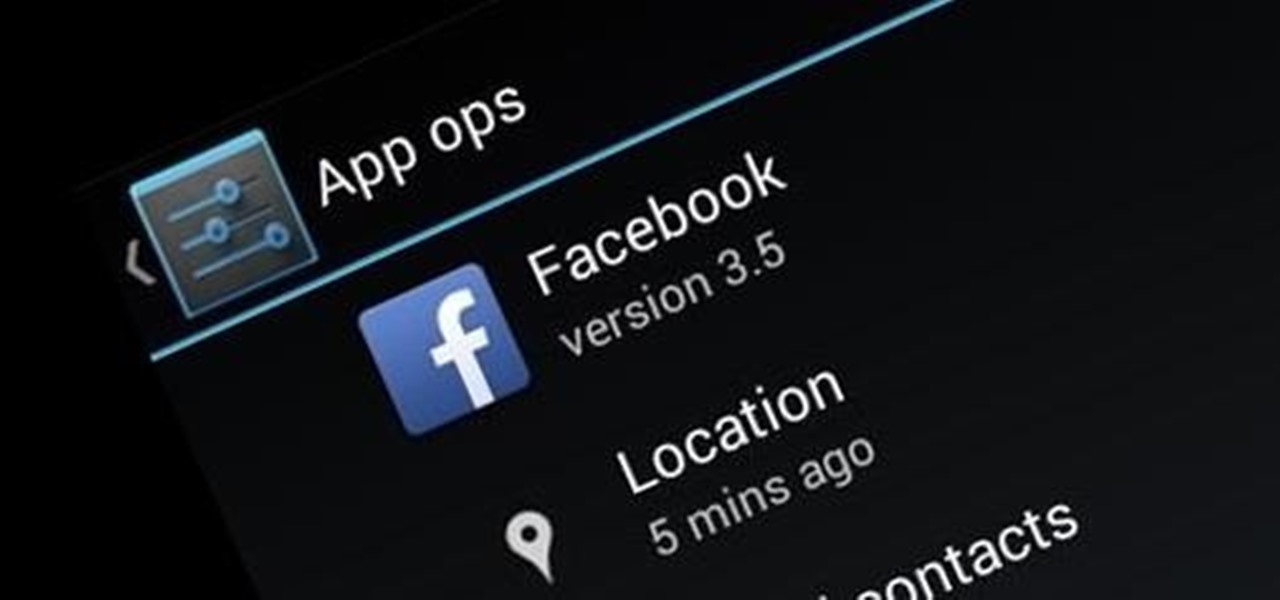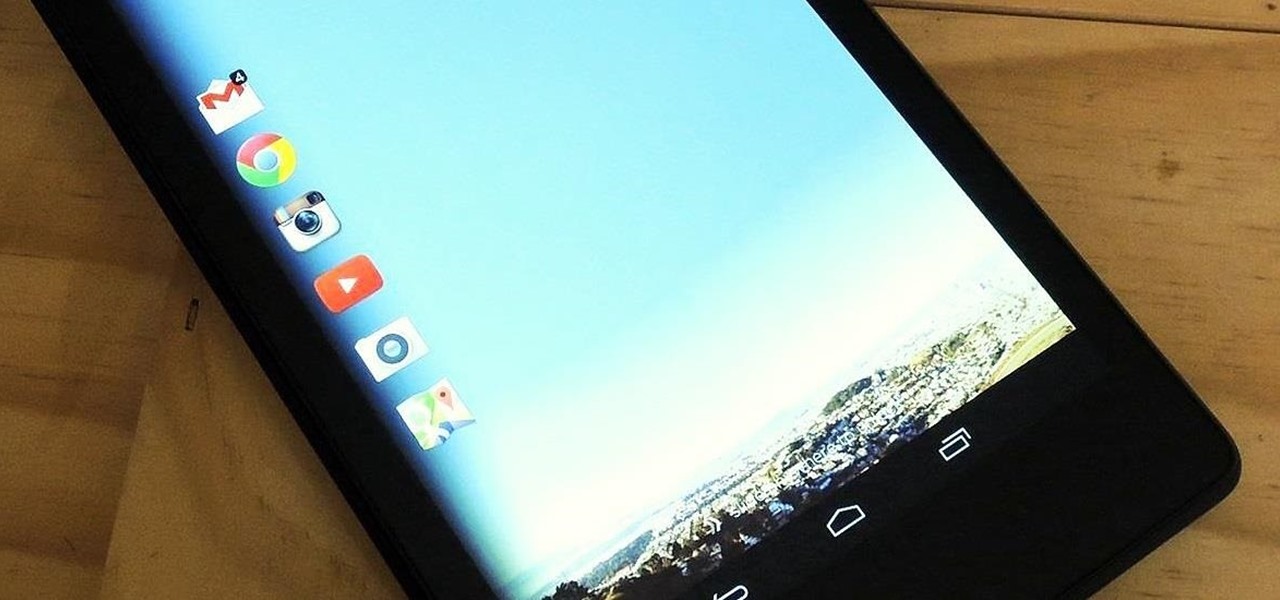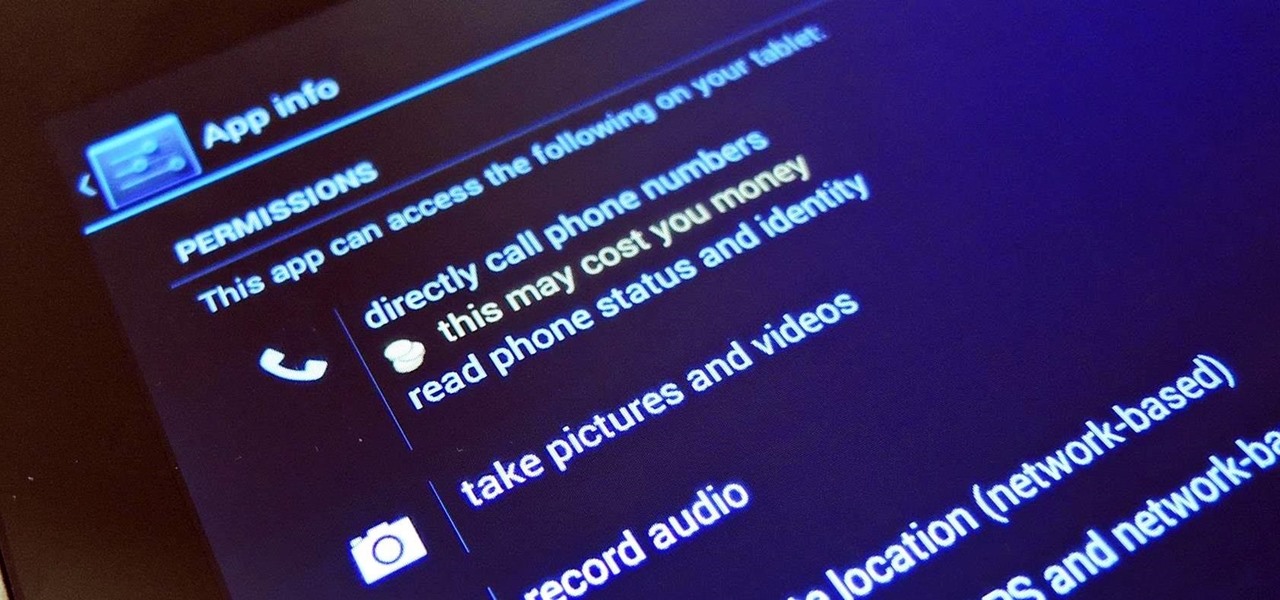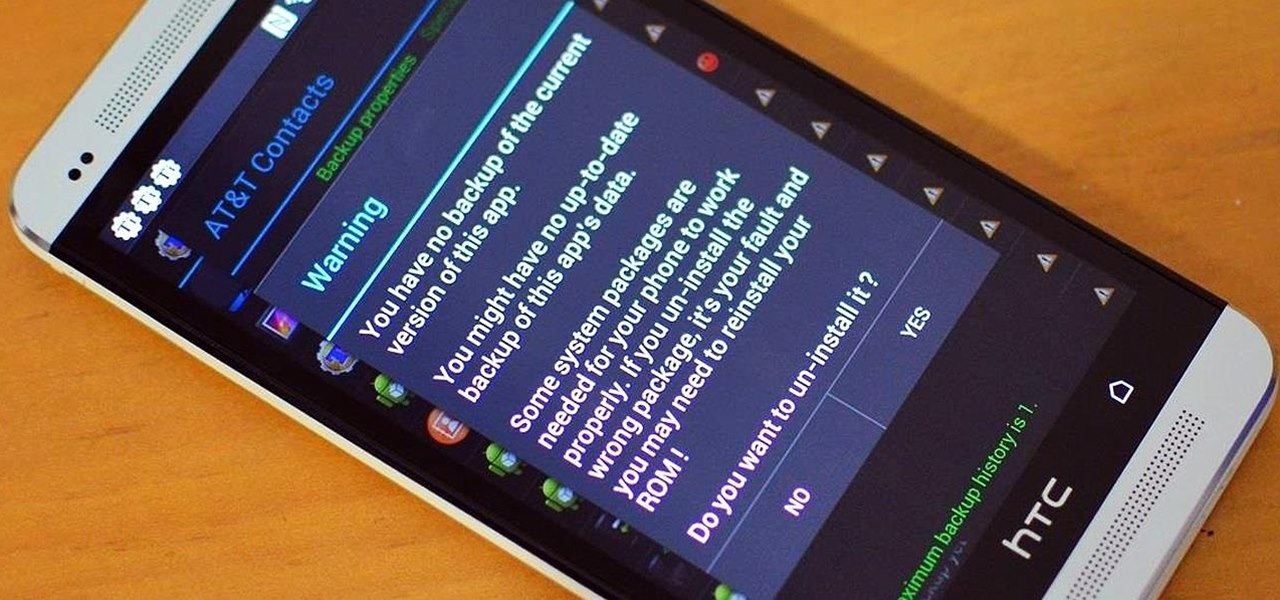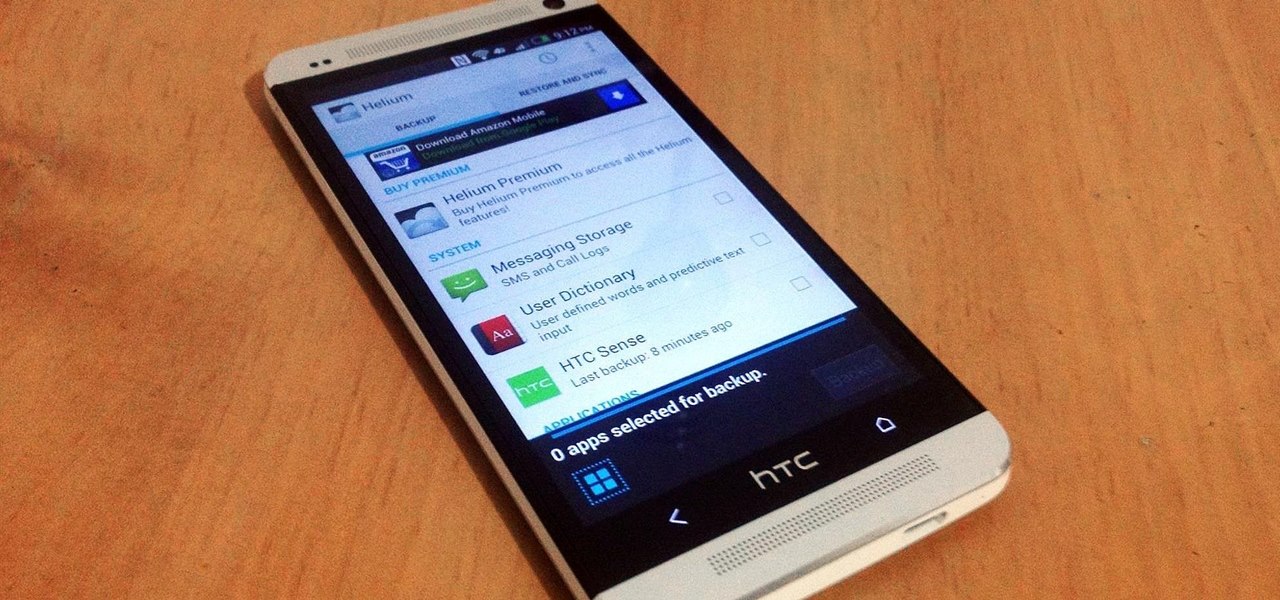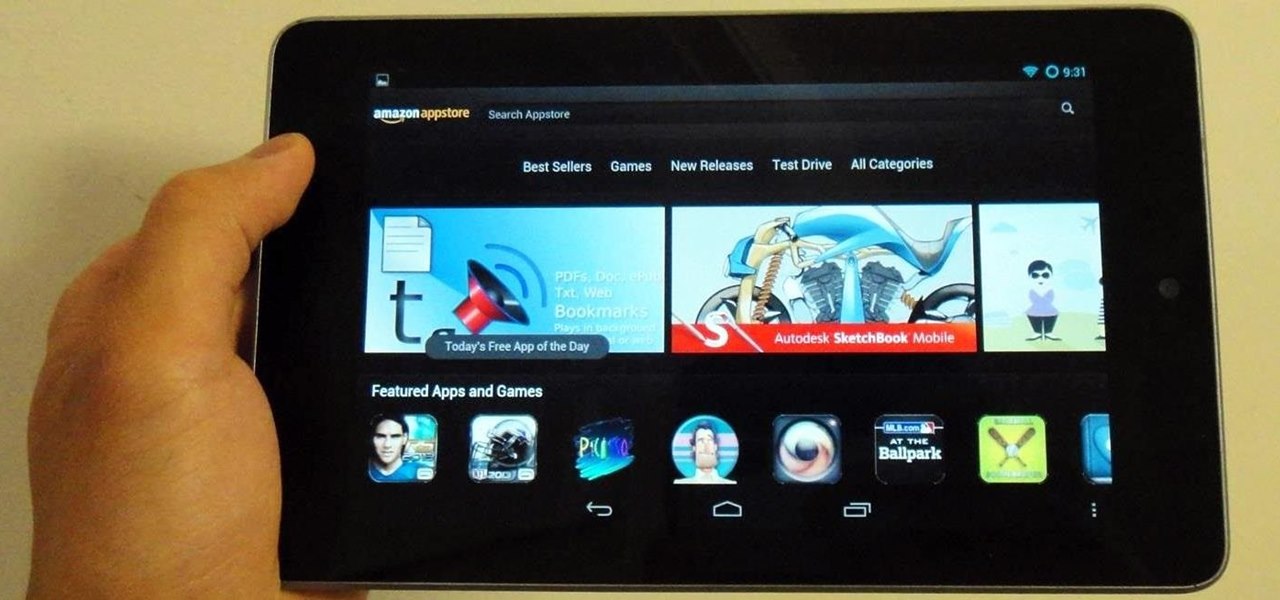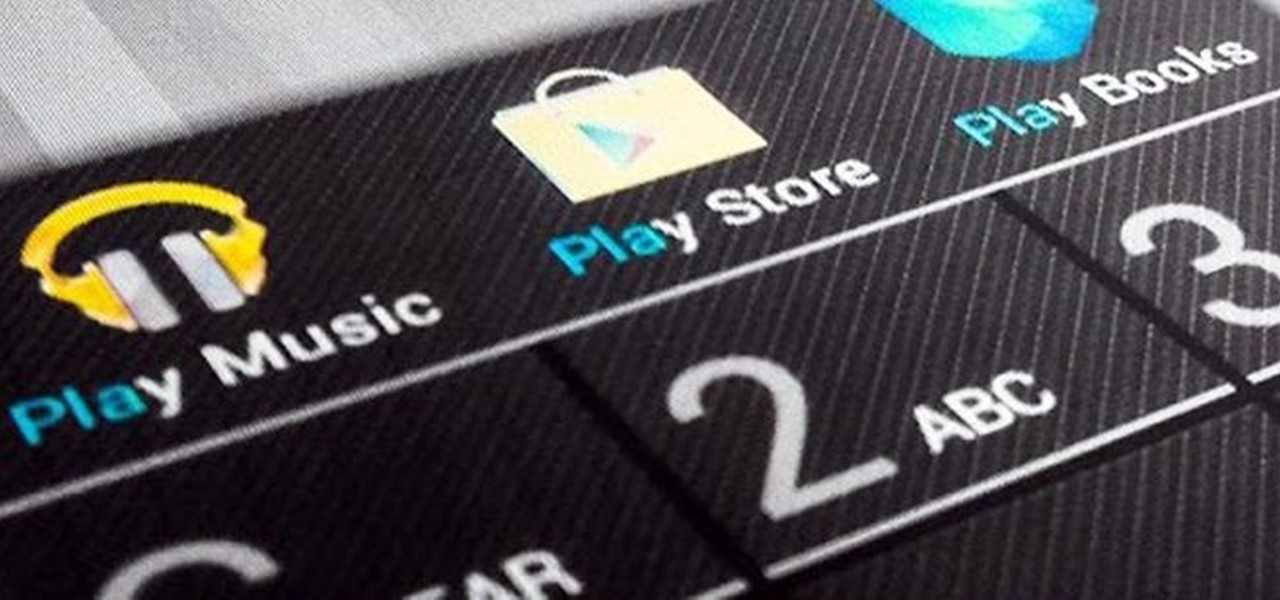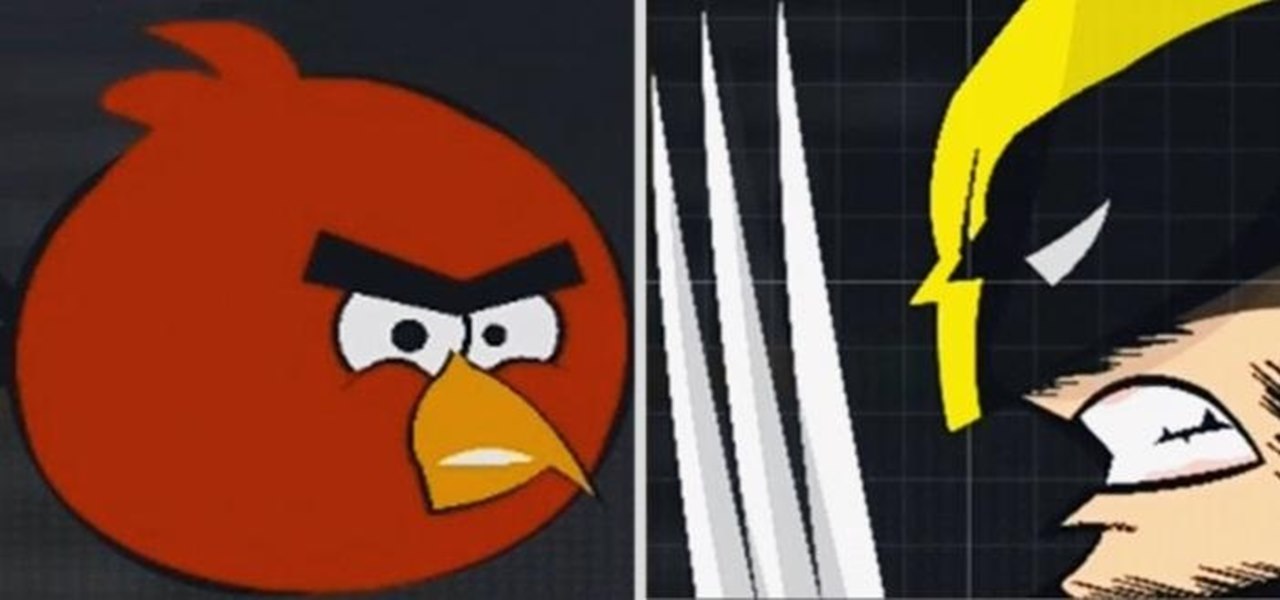The first thing we usually do with a new smartphone is download apps, and lots of them. There are your must-have games, utility apps, and of course—the free daily "app of the day" from Amazon. If you're like me, you'll install every single one of these free apps, and whether they get used or not, they'll be waiting in the app drawer.

With over a million apps and counting, it's not exactly easy to browse the iOS App Store to find fresh and interesting new apps for your iPad or iPhone. Even rummaging through the featured apps and games isn't easy.

There are a gazillion app switchers on the market, and some are really awesome, like Edge, GloveBox, Loopr, and Switchr, to name just a few. However, these can all be a little bit more complicated and cumbersome than necessary when I just want to switch back to the last app I was in.
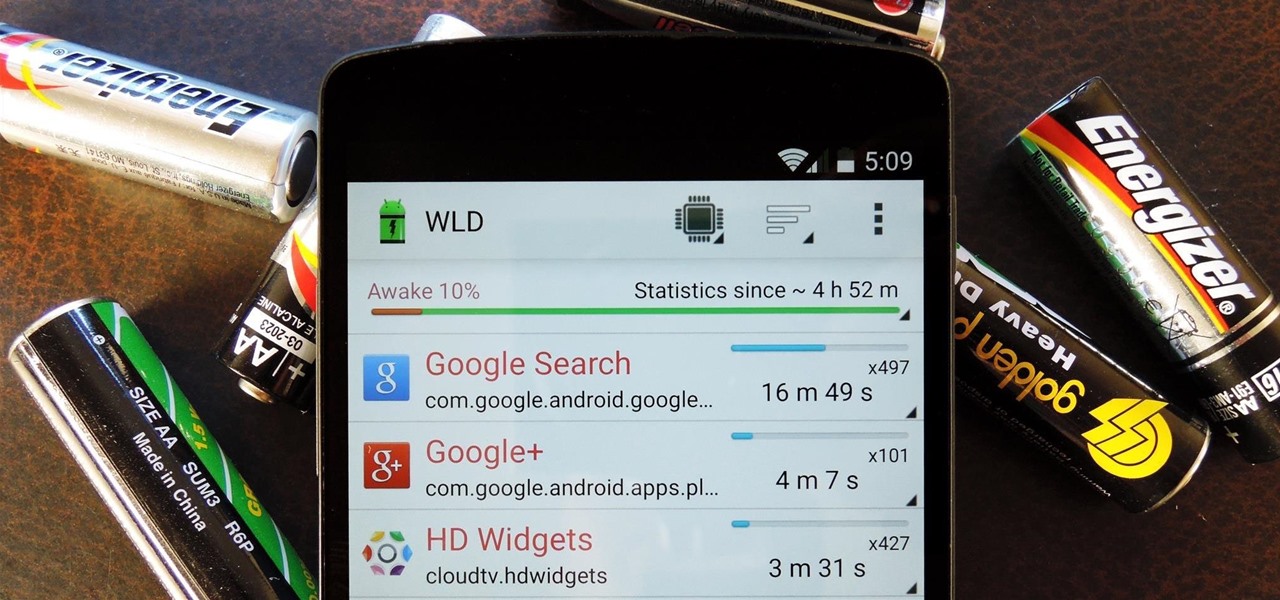
Android uses a set of permissions that apps can request to perform certain actions, and you're notified of these permissions each time you install an app. The problem here is the fact that you aren't given any built-in way to deny apps these permissions (although Danny just showed a workaround for this).
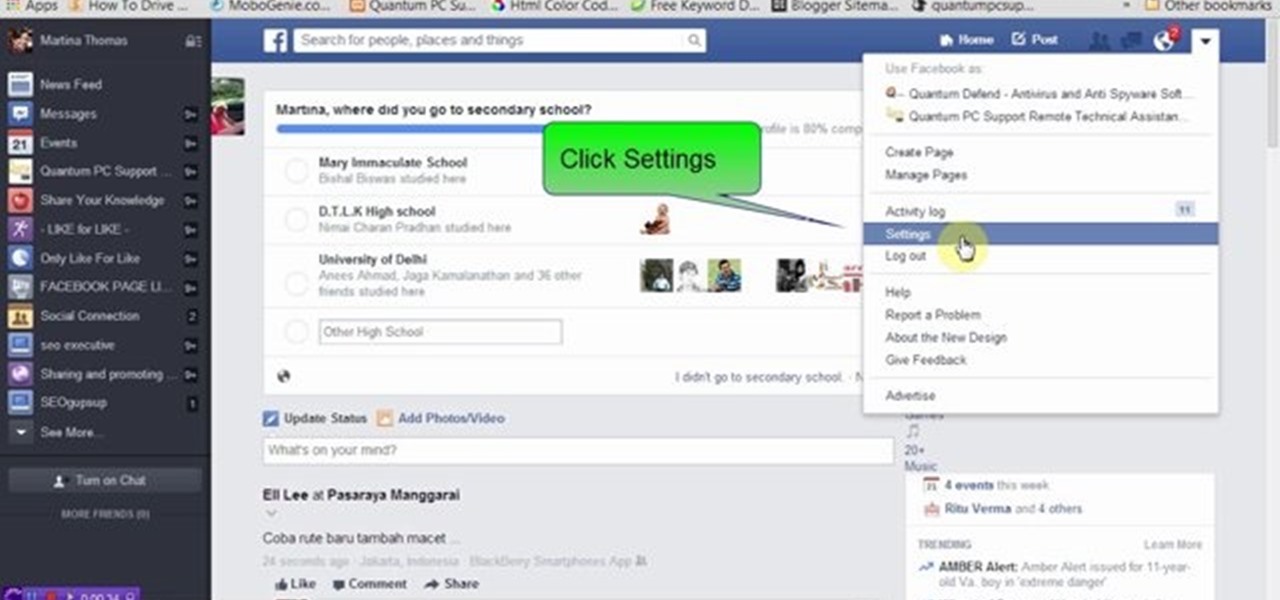
This video will show you how to stop spammy notification from apps on Facebook. It is often seen that people unintentionally install many unnecessary apps. Not only from those apps but from few useful app also they get spammy notification. This is irritating and frustrating. So if you want to stop notification from those apps then you must watch this video.
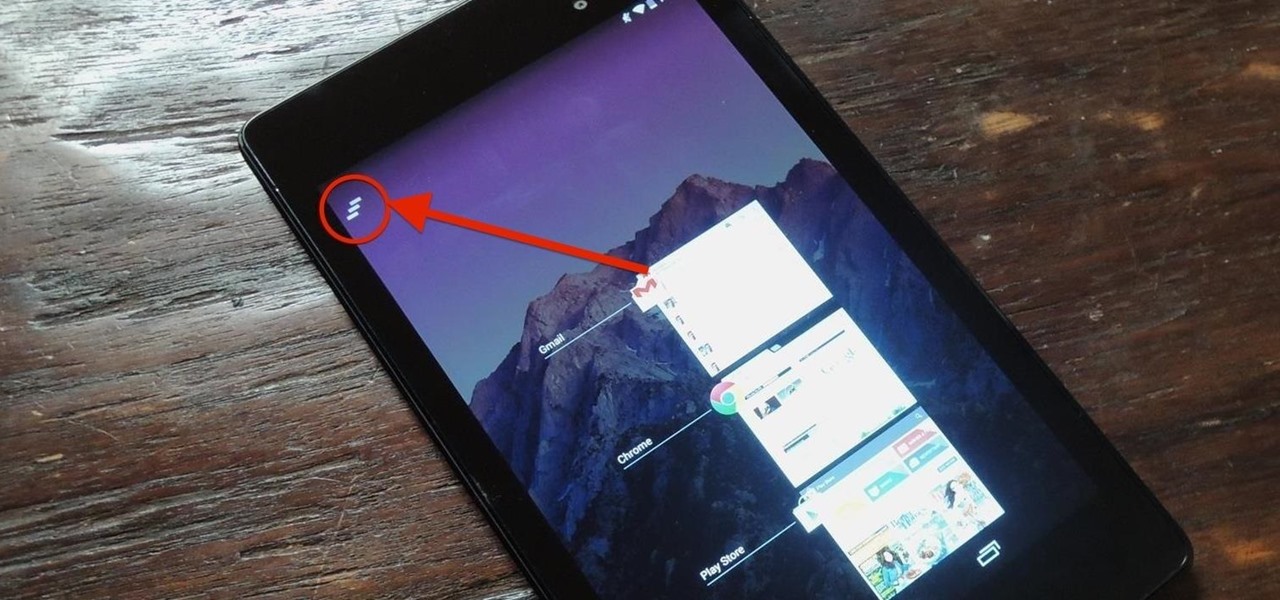
Unlike the Galaxy S4 and other Samsung devices, the Nexus 7 doesn't have a Clear All option in the recent apps menu. It's a highly requested feature, as it cuts down the time required to go one-by-one swiping each individual app (you can't swipe away multiple ones at the same time).

Multitasking has traditionally been one of Android's strengths. As the first mobile operating system to introduce true multi-process management, it even took things a step further after version 4.0 by dedicating a button to your recently-used apps.

Location-based app shortcuts in iOS 8 work at places like Starbucks, the Apple Store, as well as train stations, banks, hospitals, grocery stores, and more. When you're in the vicinity of these locations, a small notification appears at the bottom left of the lock screen. You you can slide up on these icons (as you would on the camera icon on the lock screen) to access specific apps based on where you're located, making it easy to access your Starbucks account when you're buying coffee or che...

I don't read all of my emails, and even though it may sound a little bit odd, I don't listen to all of my voicemails either. For me, the problem isn't reading or listening to them, it's how it affects my iPhone's home screen.

Every morning I walk out the door with my headphones plugged in and music blaring. While it's not be the most difficult thing in the world, unlocking my phone and starting my music manually every time feels like a hassle. Pressing play on my headphone's remote will auto-start music in the HTC Music app, but I prefer Google Play Music instead.

Normally, your sound settings only let you change up a few of the sounds on your device—generally your ringtone and default notification sound. While some developers include the option to choose custom notification sounds within their app's settings, most of the time you are left with an ambiguous ringer for everything—not very helpful for identifying what app that alert just came from.

Twitter found a sweet spot with its 160-character limit, but Snapchat sports a social media low of 31 characters, forcing us to condense our ideas into a few short words when typing in picture captions because of their ephemeral nature. While this severely limited amount of words is Snapchat etiquette, I've got so much more to say than 31 characters!

If you've followed our guide on unlocking KitKat's real full screen capability using the immersive mode mod, then your status and navigation bars will be hidden when not in use, giving you a more expansive full screen experience.

As an added functionality to the S Pen, the Pen Window enables you to create floating application windows on your Samsung Galaxy Note 3—a tool that's extremely useful when it comes to multitasking.

When the Nexus 5 was released, a new version of Android came along with it called KitKat. In the 4.4 update were some fancy new UI elements, one of the most noticeable being the translucent decor. By that, I mean the status and navigation bars being semi-transparent.

By this point, you've definitely come across an app or two that wasn't designed with the HTC One in mind. Either the resolution is too small, the status bar stays active when it shouldn't, or the font isn't the ideal size. There are ways out there to get that changed, but up until now it wouldn't just change one app—it would change all of them.

LastPass is a password manager that's been around for some time, and has finally made its way over to Android for use with apps, not just websites.

Some of my favorites hacks are the ones that speed up the process of accessing my favorite and most-used apps. So, in this softModder guide, I'll be showing you a super fast way to open those apps straight from your Samsung Galaxy Note 3's lock screen.

You've seen it a million times. You try to do something on your Android device and a box pops up asking you which app you'd like to use. You could try Photos, Gallery, Drive, Picasa Web Albums...the list is fairly extensive sometimes. And what's worse, after that you have to select "Always" or "Just once". Add it all up, and that's three taps to do something you thought would take just one!

We've always been able to switch between running apps pretty easily, but iOS 7 beefed up the multitasking menu significantly by incorporating app previews in lieu of just icons.

Changing the look and feel of an app's user interface can really make it more pleasurable. Popular apps like Facebook or Twitter may take for granted the importance of a clean UI, since the companies have hundreds of millions of users no matter what their apps look like.

My friends can be pretty shitty sometimes, but they're my friends nonetheless. On various occasions, they've secretly taken my device and made me look foolish by posting crude and embarrassing posts to Facebook, Instagram, or Twitter. With friends like these, who needs enemies, right? And it's because of these types of friends that we need to substantially upgrade the app security on our devices.

There wasn't really anything too special about the S Pen on the Samsung Galaxy Note 2, with its limited capabilities and finicky sensitivity. Luckily, the S Pen was greatly improved on the Note 3, the biggest enhancement being Air Command, a floating menu that appears when the S Pen is removed that gives quick access to all the new features.

Much like the Pen Window feature in Air Command, Multi Window is extremely useful in its functionality, but bogged down by serious restrictions. While you can open and use two apps at the same time, you're limited to only a handful of apps that can utilize the feature, leaving all the other ones shit outta luck.

I like to hop between apps pretty often, and luckily my Samsung Galaxy S3 let's me do that fairly quickly. By simply holding the Home button for a few seconds, it will bring up my most recent apps, and I can switch between them with a simple tap. So if I am playing Injustice: Gods Among Us and want to switch the song currently playing on Pandora, I can bring up the recent apps menu to navigate there. While this default app switcher is more than adequate, it takes up the entire screen and coul...

It's fairly easy to switch between running apps on the Nexus 7 by hitting the Recent apps key in the Navigation bar at the bottom of your screen, but for me—it's just not good enough. I don't particularly like leaving the app I'm currently in to see this menu, and the menu itself is kind of clunky, and overall, not as fast as I'd like it to be.

If you've been using Google's hidden App Ops to lock down and prevent some of your Android applications from exposing your privacy, then think twice before updating to the new Android 4.4.2 software.

There are a gazillion lock screen apps available on Google Play, but the majority of them are subpar and not worth your time. However, in my opinion, there is definitely one out there worth your time—one that constantly learns and adapts to what apps you use when and where to determine which shortcuts to give you.

Apple's line of iPhones, iPads, and iPods are of some of the most advanced devices available on the market. Usually, the biggest complaint is that they are not customizable, but they can be if you exploit a few bugs in the system.

The Google Play Store exists so you can download as many apps as your heart desires (and as your memory can hold). Sure, you may only use them once, but it's your choice—and isn't that what life is really about? With that said, the Samsung Galaxy Note 2 already comes with a ton of preloaded apps from Google, Samsung, and your device carrier, like Yellow Pages and Google Earth—both of which I never use. So why is it that Android won't let me remove or uninstall them?!

Privacy has been a heated topic in recent months, with everyone now up in arms over unauthorized leaks and exposures. And guess what—tablet and smartphone users are just as vulnerable.

Running multiple applications at the same time is one of the Samsung Galaxy S3's and S4's biggest advantages over Apple devices, and it's a fact that Samsung certainly harps on constantly in their well-targeted commercials.

I've been a Sprint customer for a long time. Normally, Sprint (flagship) phones come with some useful apps, such as Sprint TV, Sprint Zone (for payments, updating PRLs, and account information), and NBA Game Time. In other words, relatively free of bloat.

If you're anything like me, you'd like the ability to fully exit your iPhone apps to help free up memory, improve battery life, stop background processes, and fix unresponsive apps. The thing is, you can, with the help of the app switcher. Force-closing apps also helps keep your app switch clean and organized.

When you upgrade to a new Android smartphone like the HTC One, you can have browser bookmarks, Wi-Fi passwords, and other settings quickly transferred over from your old device using your Google Account backup. However, you'll still have to download apps individually from your Google Play list, and not all of your saved progress will be transferred over. Fortunately, there is a third-party app that will allow you to backup and restore your apps—with all their data.

In a previous article, I pointed out a few criticisms of the Google Play Store, mostly about how unpolished and inefficient it is. To give you a better idea of what I mean, here are just a few of my complaints with the Play Store:

When we think of search it's usually in regards to the internet. But when you are using a smartphone, searching your device itself can be just as important and useful.

In this video, I show you the better way to cut pizza rolls. My son Eston and I love pizza rolls. I always cut them up for him so they cool off faster, also so they're smaller bites. I was always annoyed with how much stuff fell out of the pizza rolls when I cut them. So I figured out a better way…using a scissors!

Apps are now very much integrated with social media, especially with your Facebook profile. Pretty much every app these days lets you log in using Facebook, while some actually force you to, giving you no other option. But, the most annoying part is that these apps leave notifications all over your Facebook timeline, cluttering the hell out of it. So, how can you completely banish all of these apps from being able to access your Facebook?

Creating your own emblem is a great way to show off your creative skills and show those stock-emblem clowns what's really up. And in the new Call of Duty: Black Ops 2, Treyarch decided to revamp the emblem editor, so now you can make more colorful and elaborate emblems.