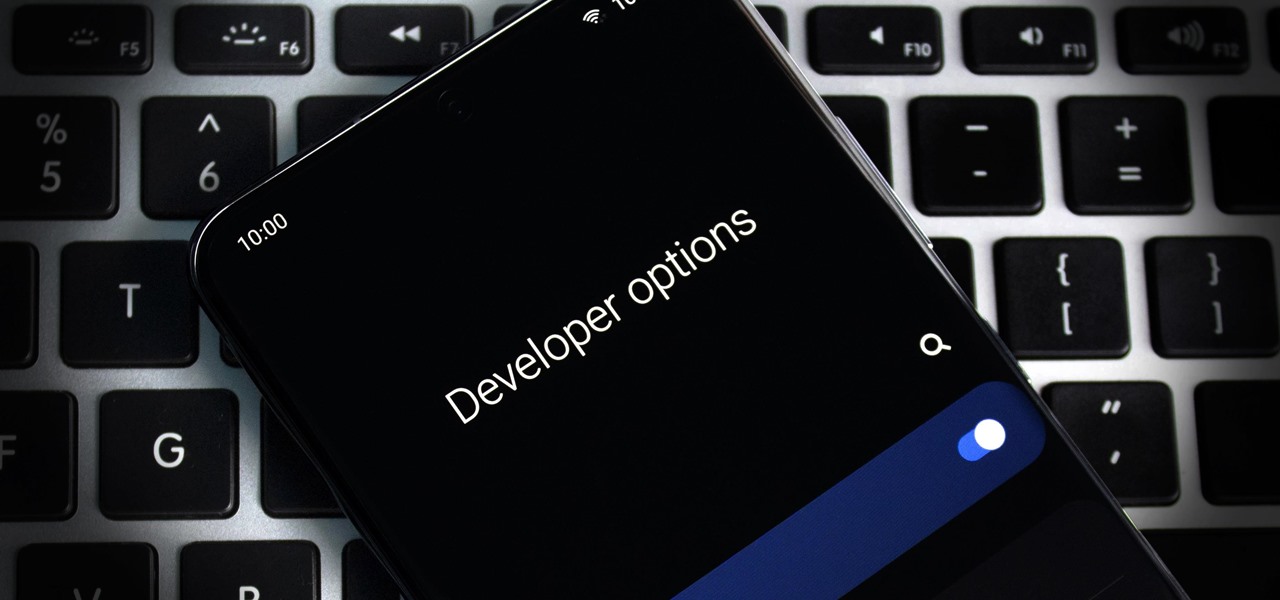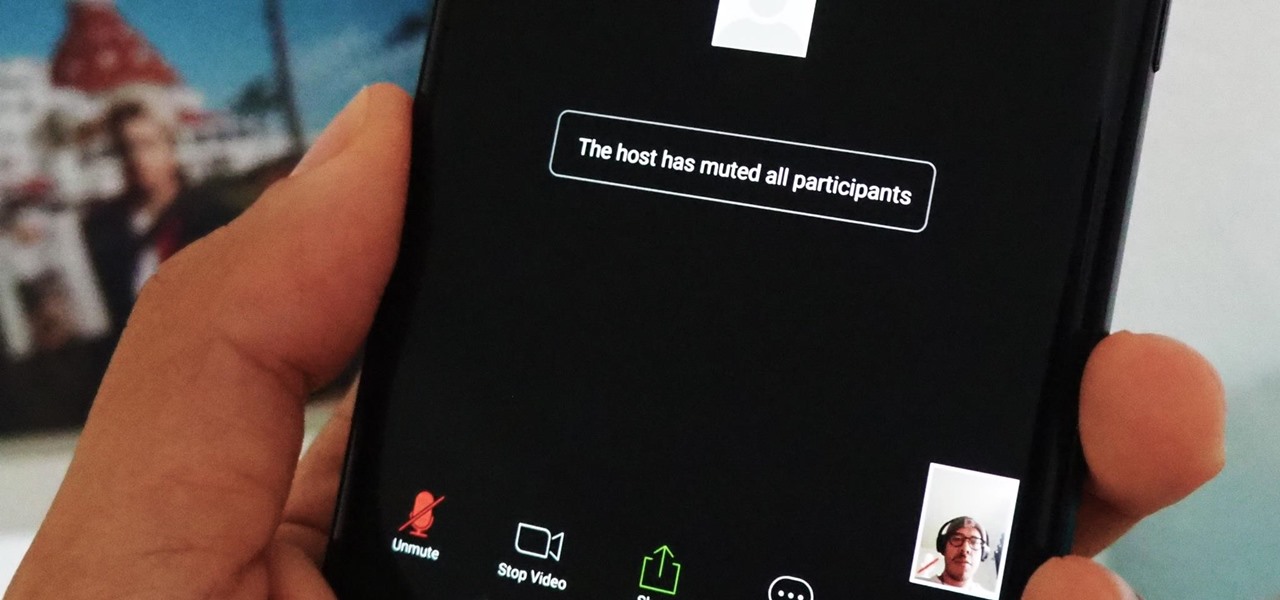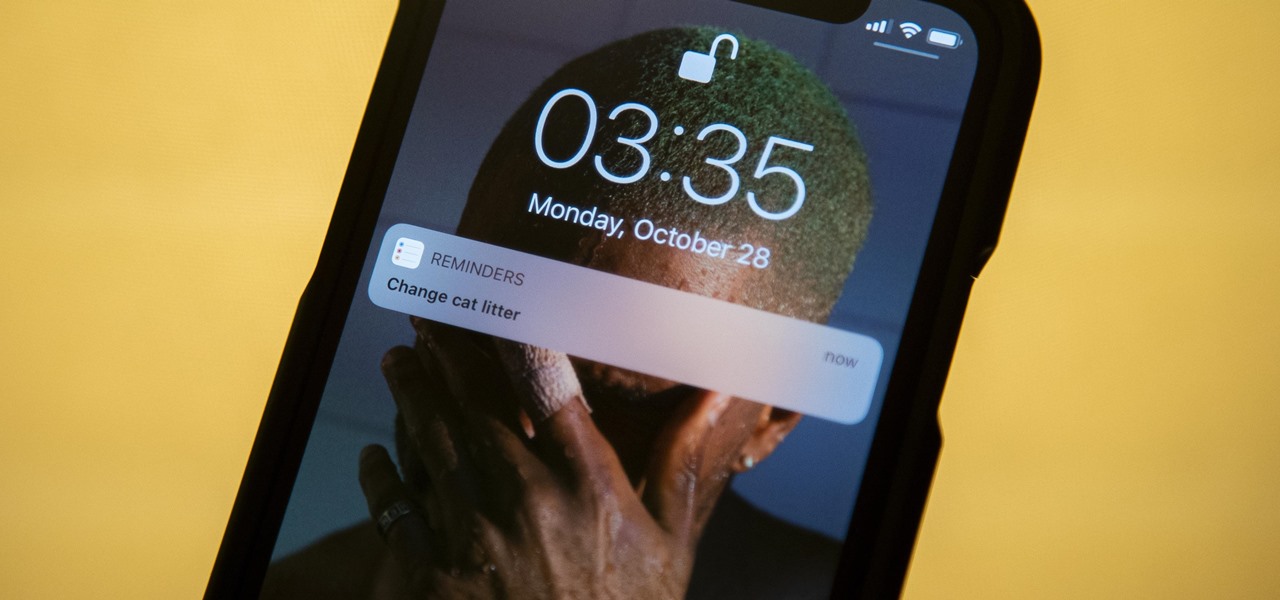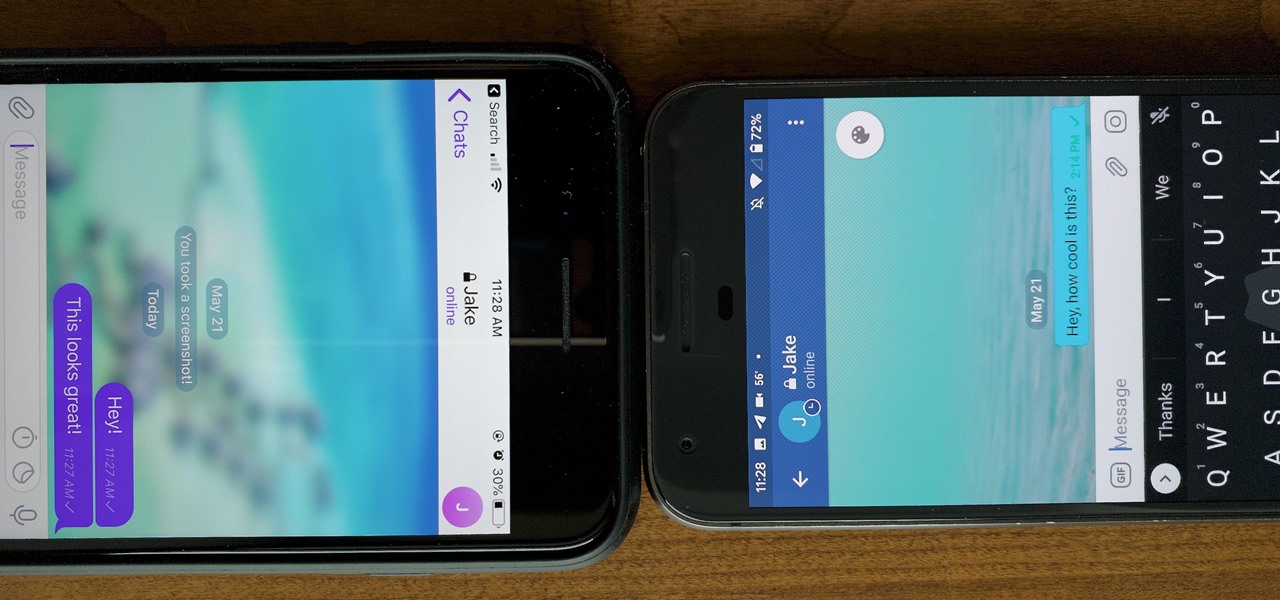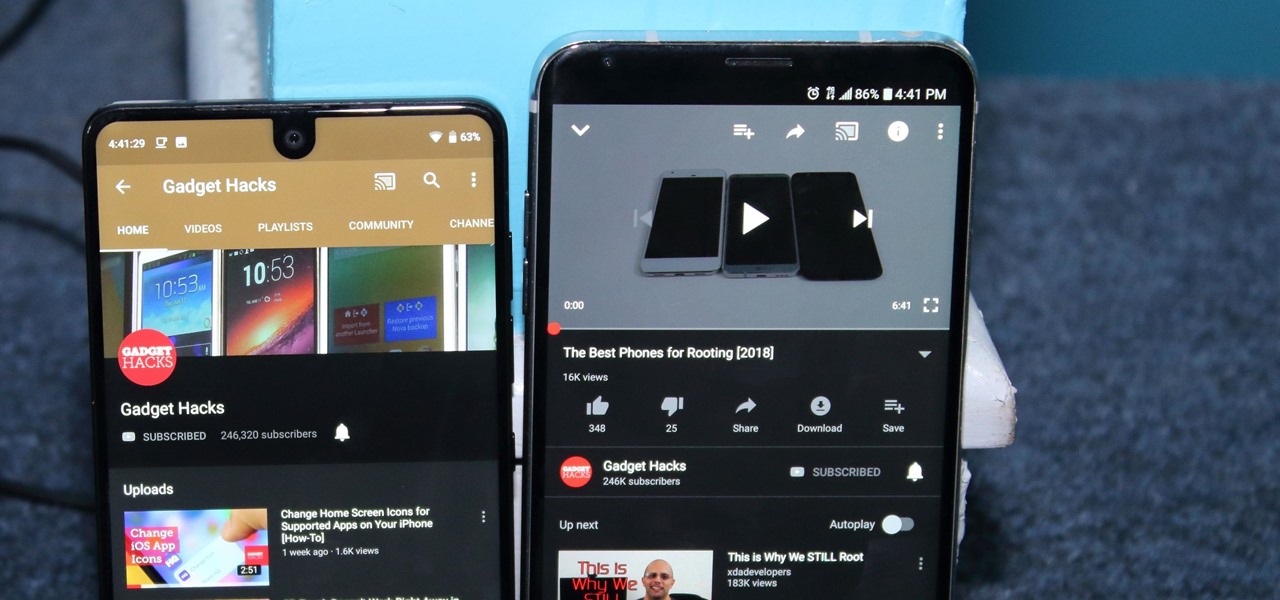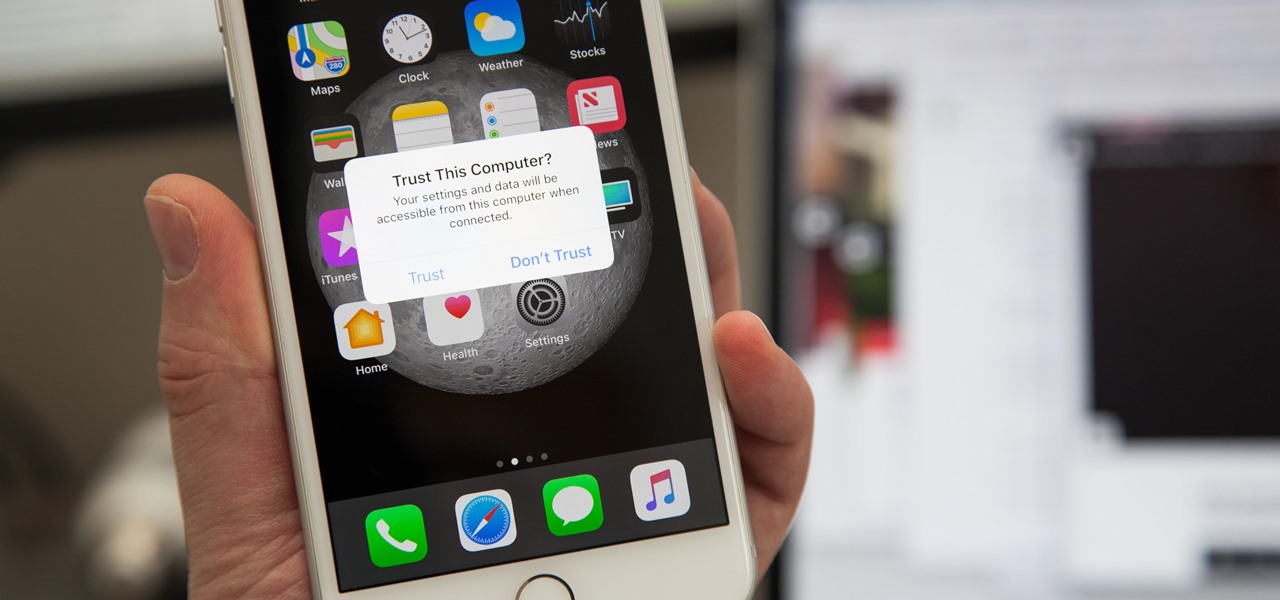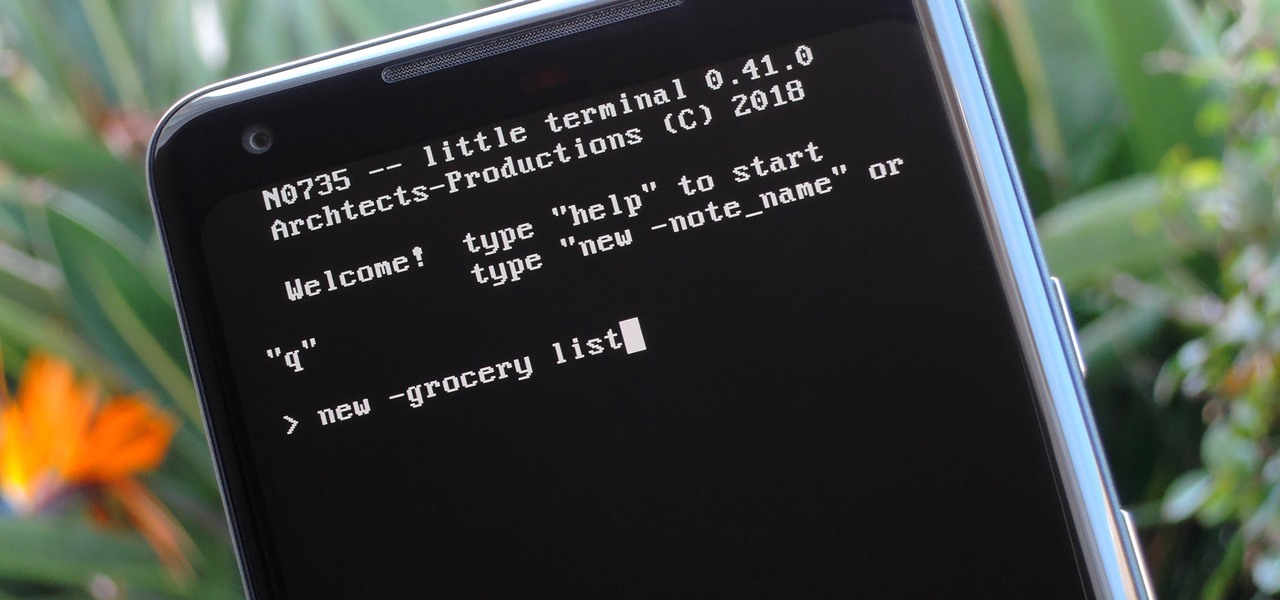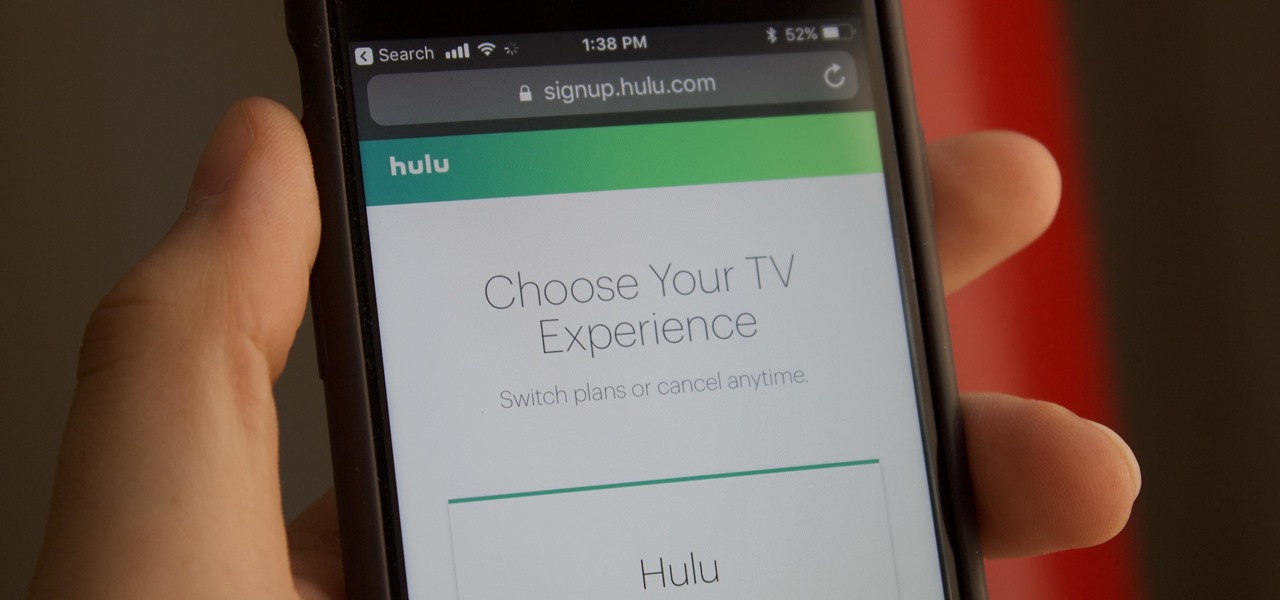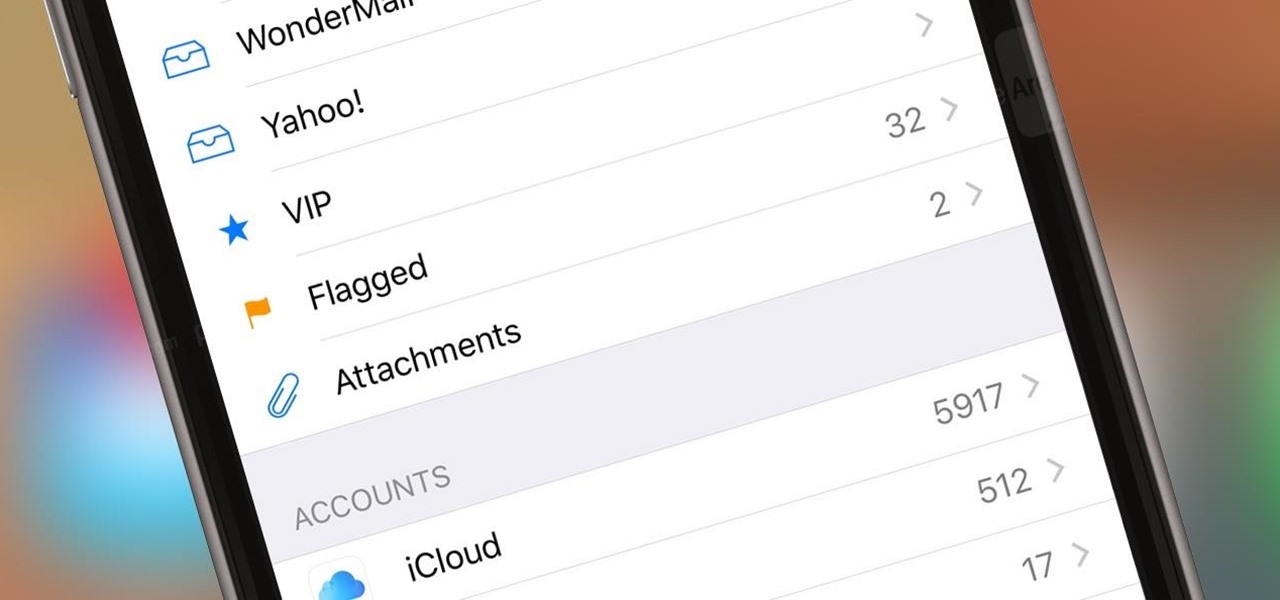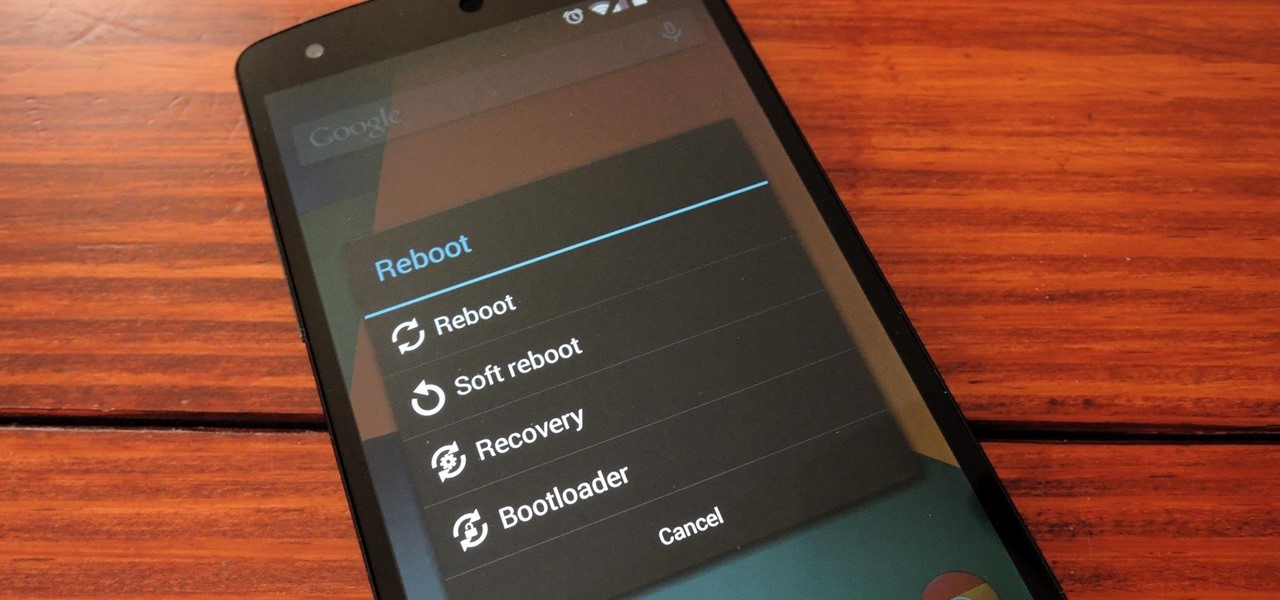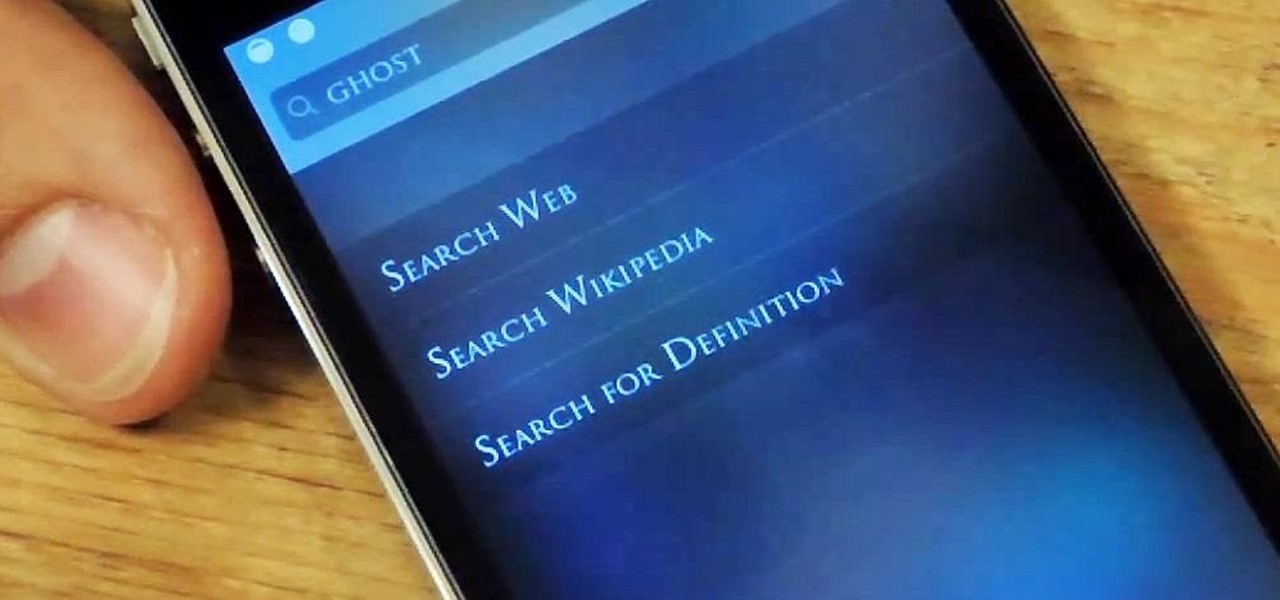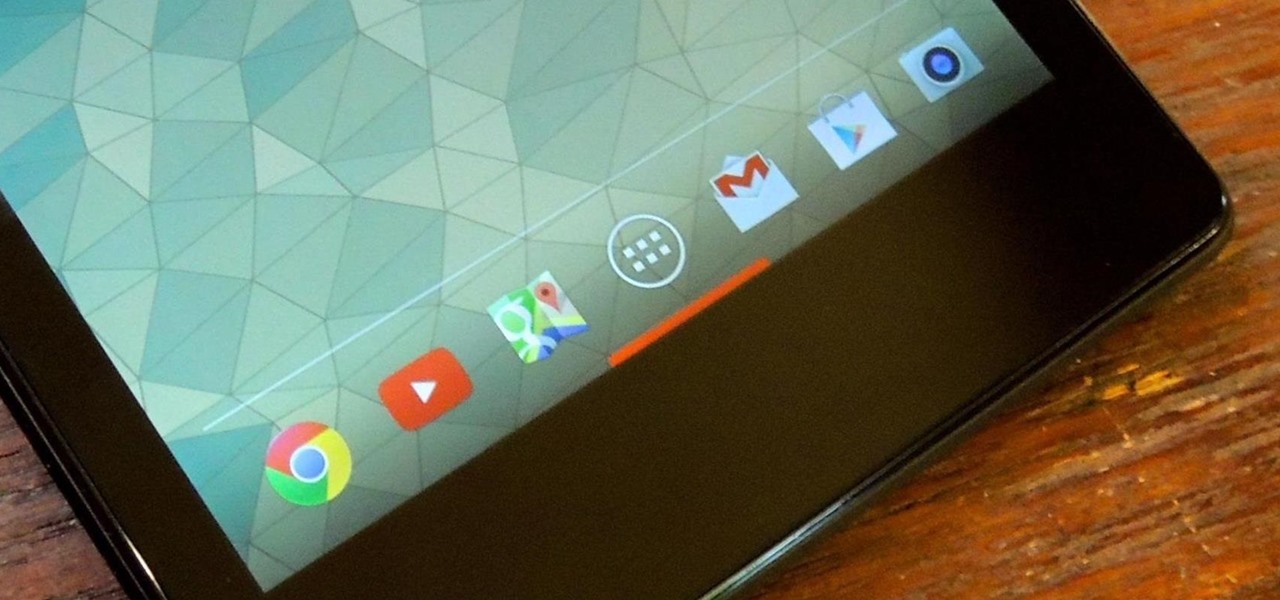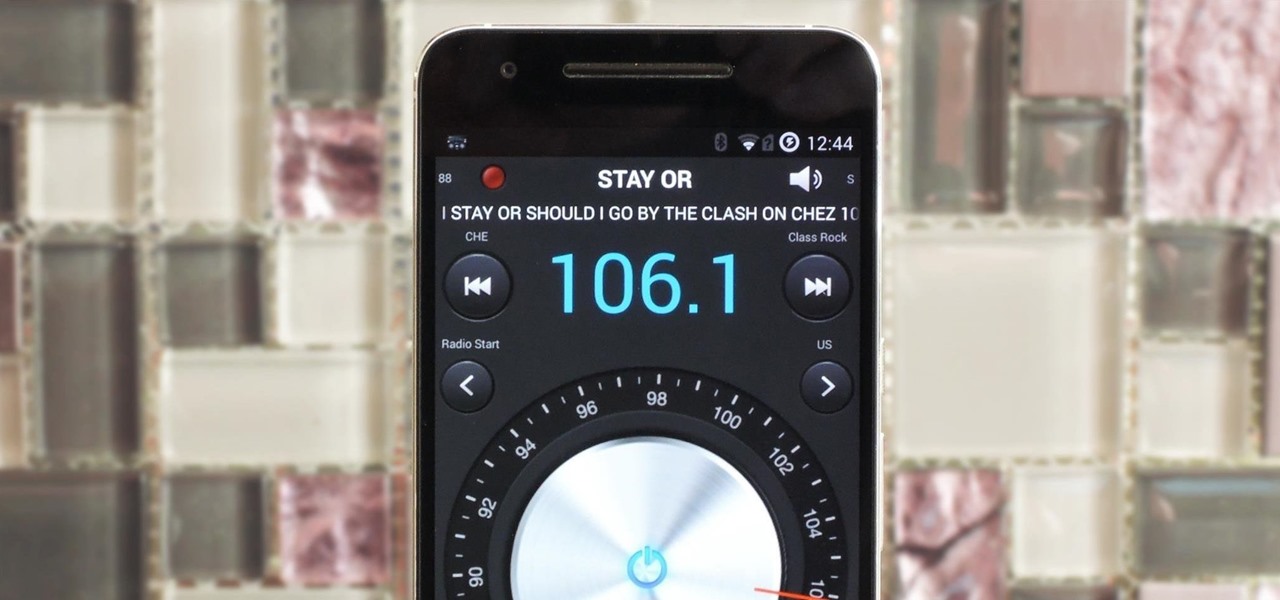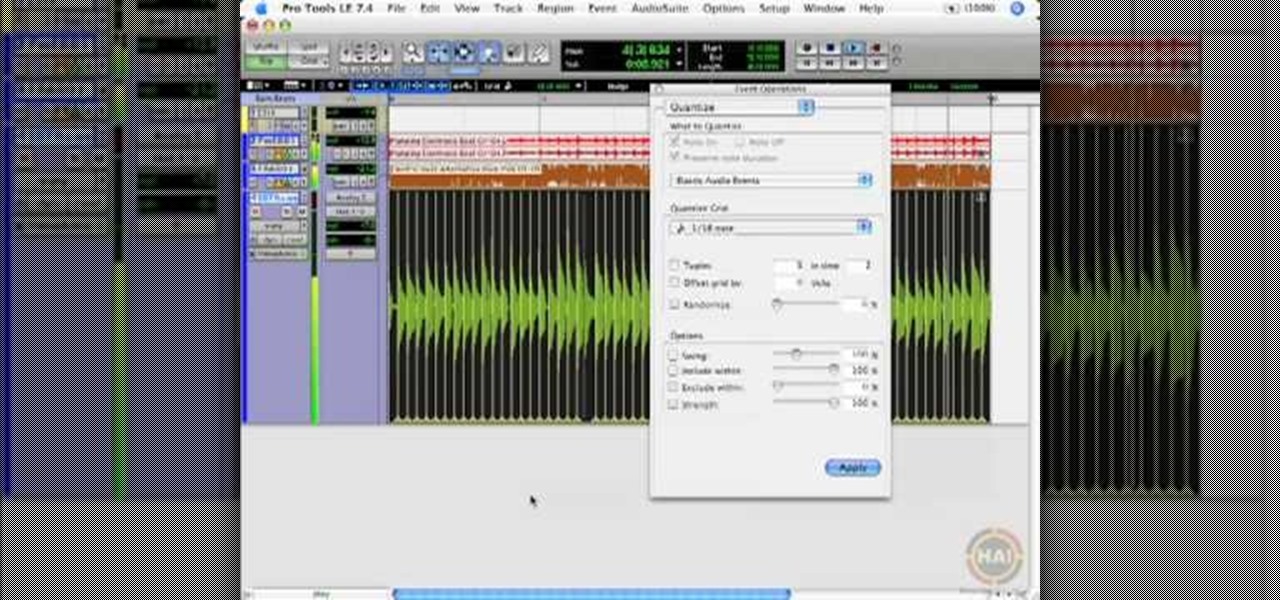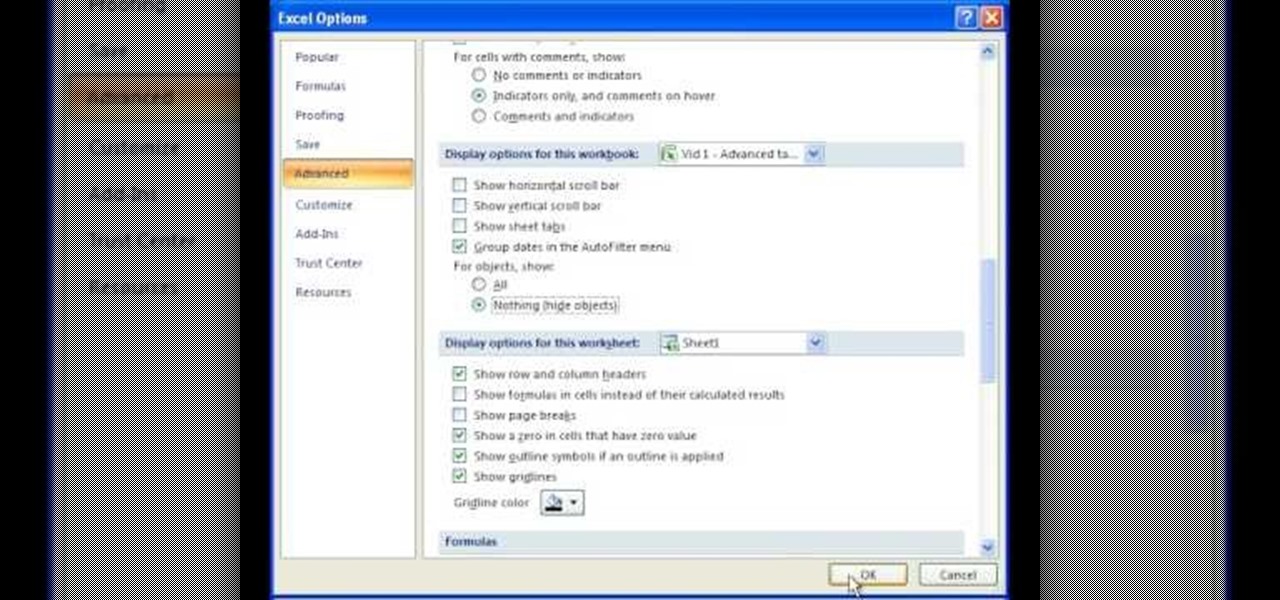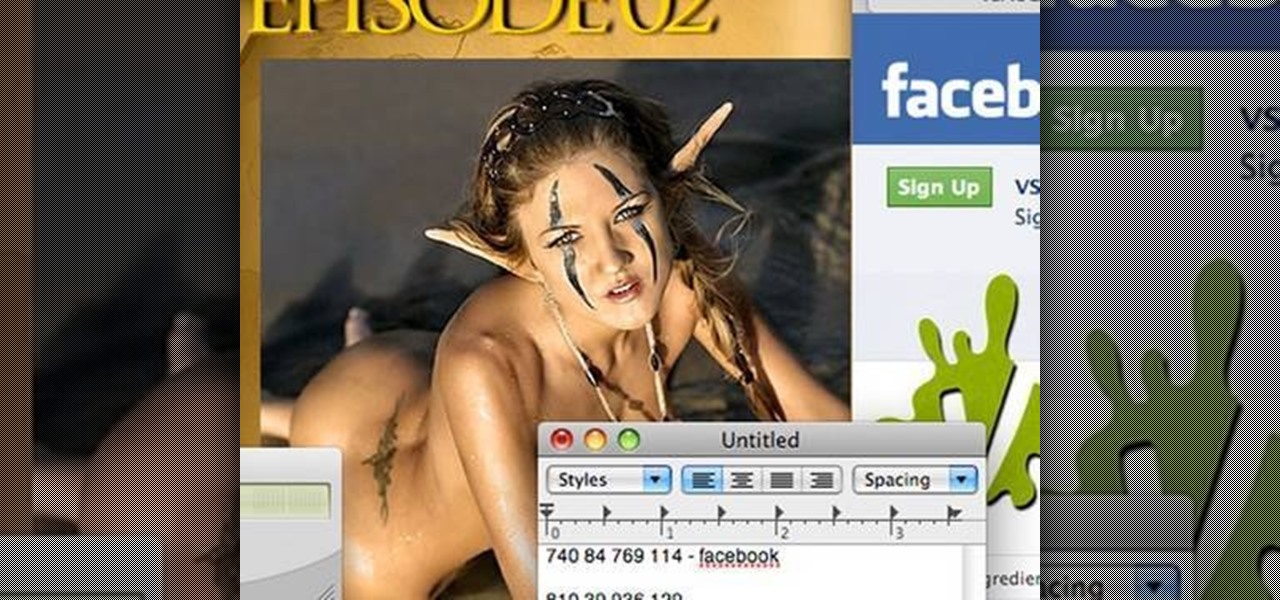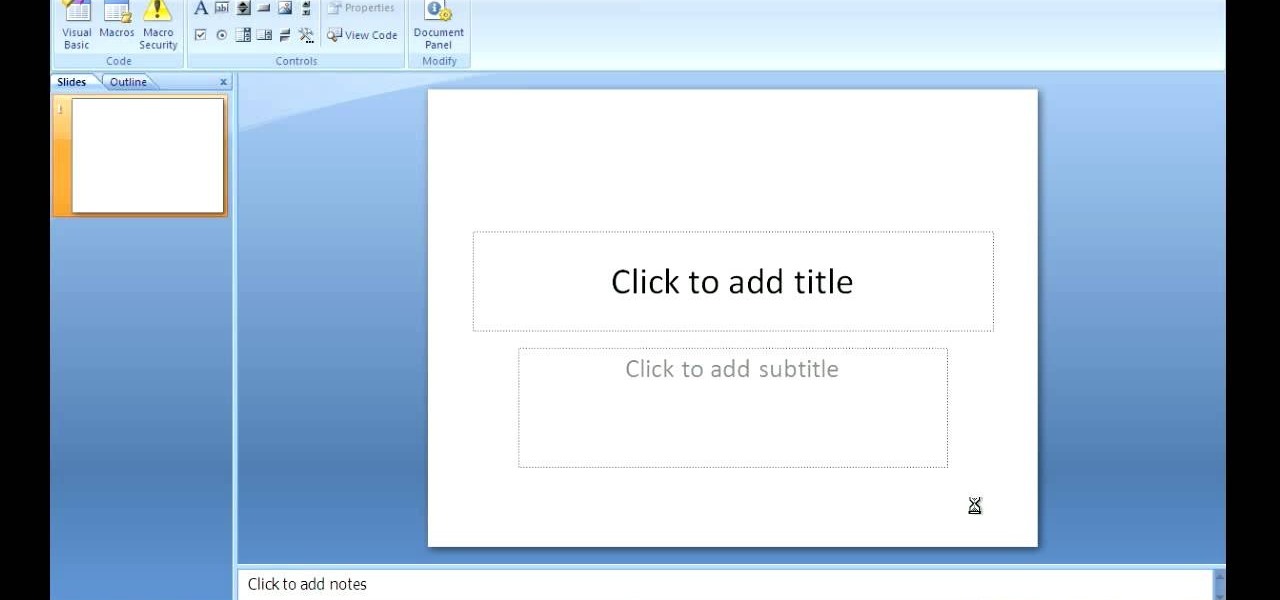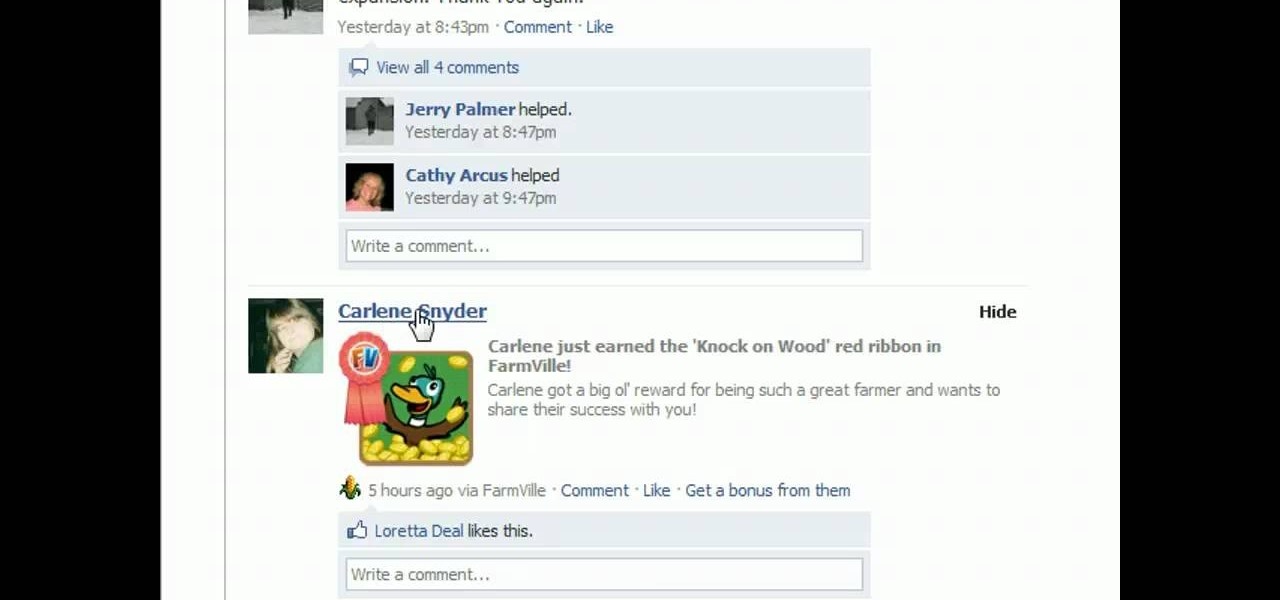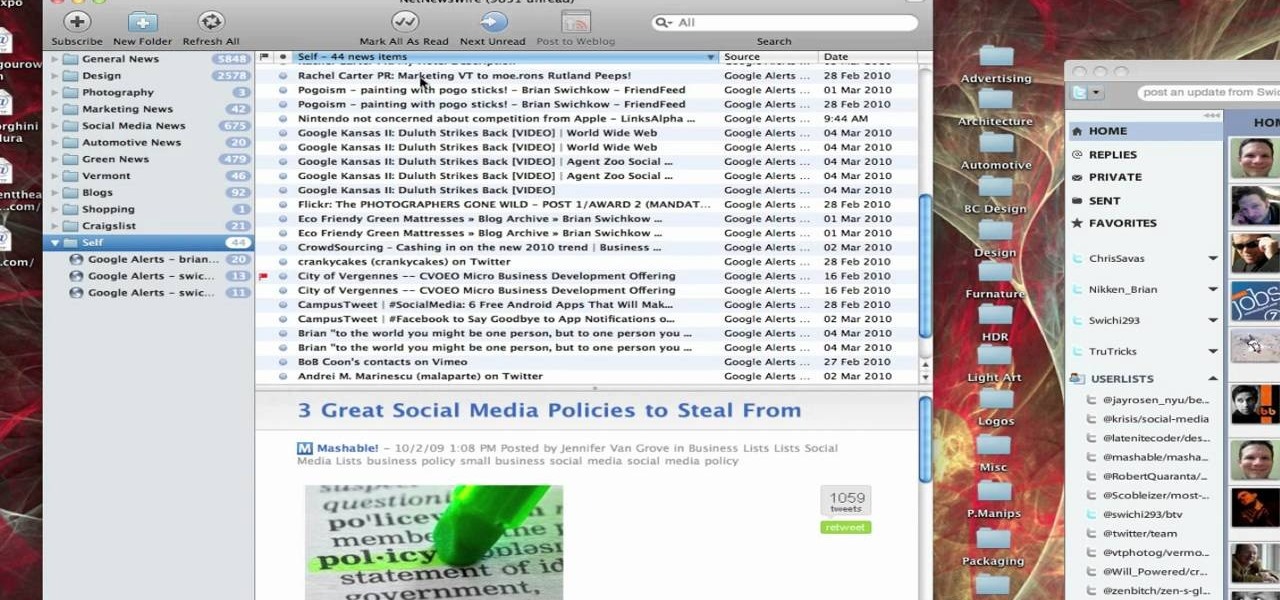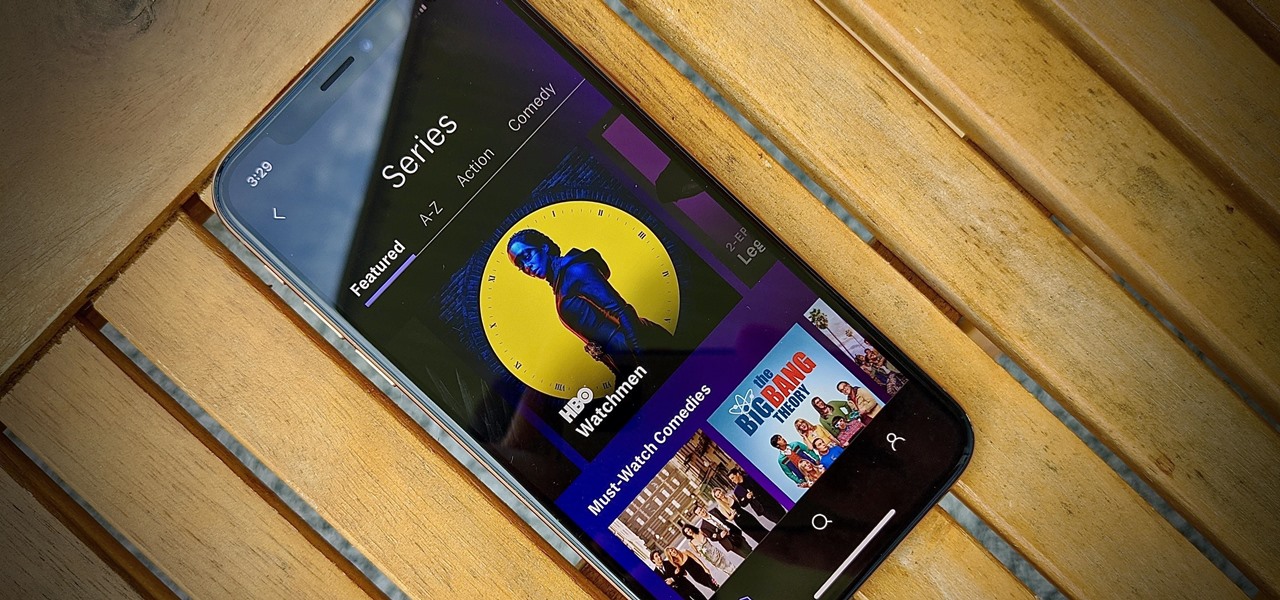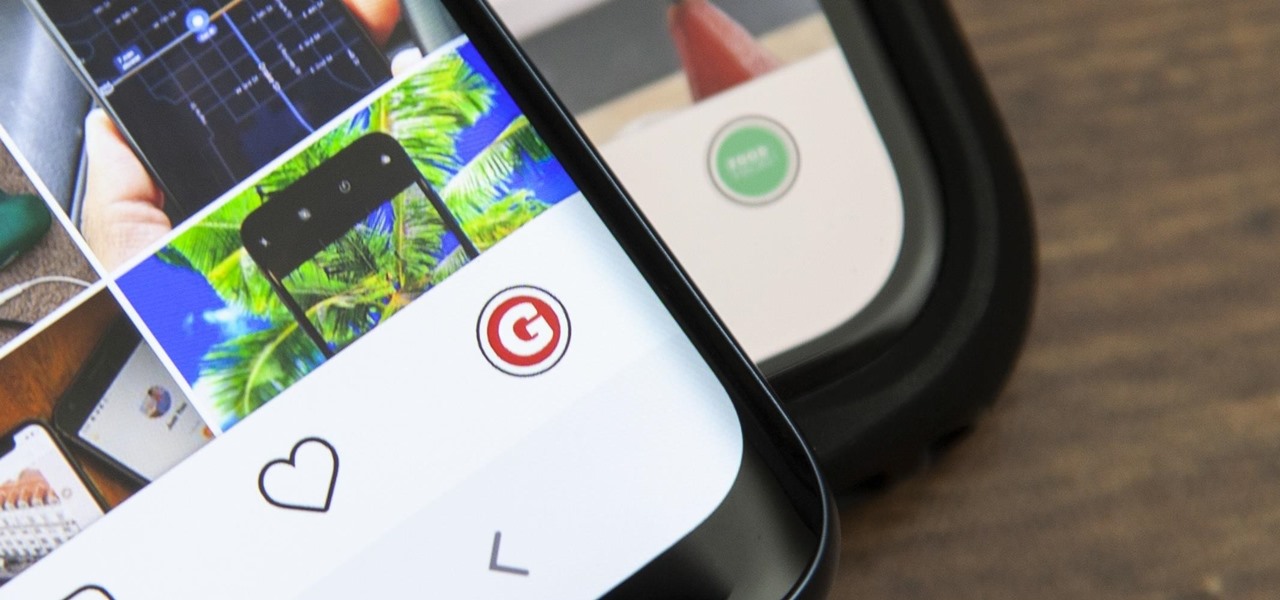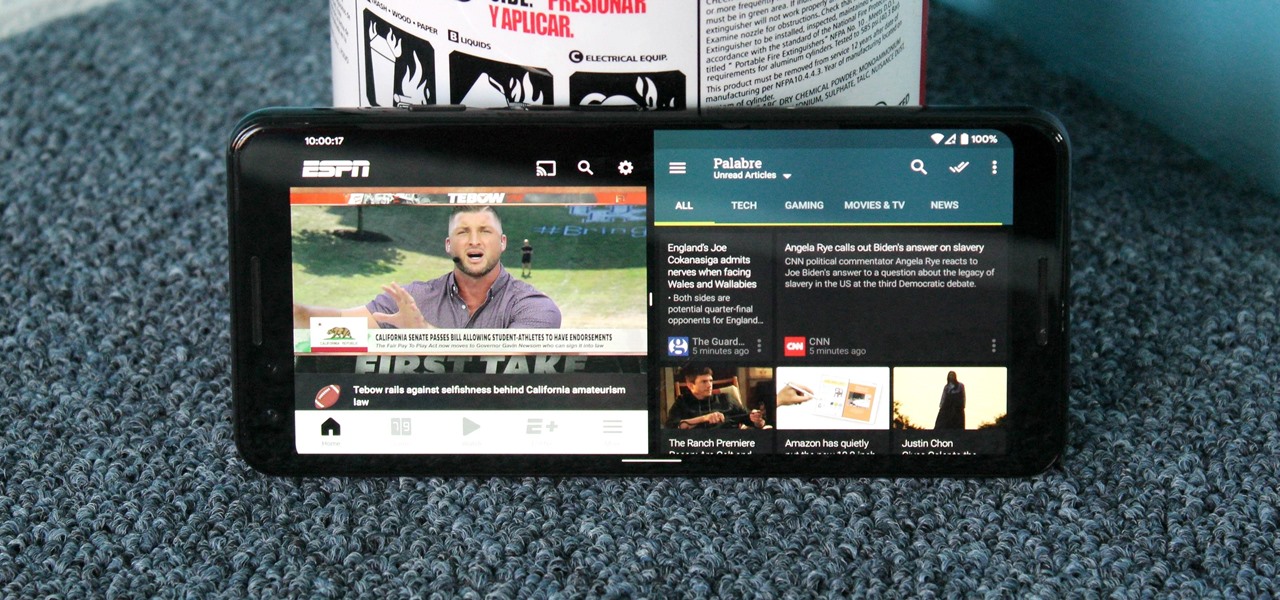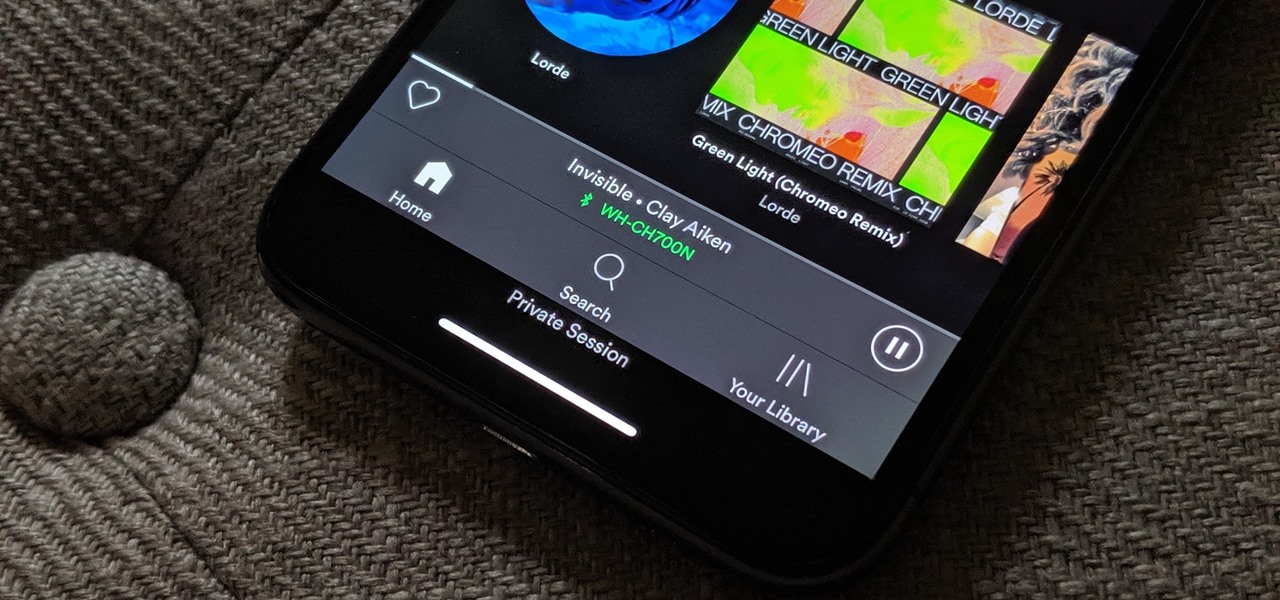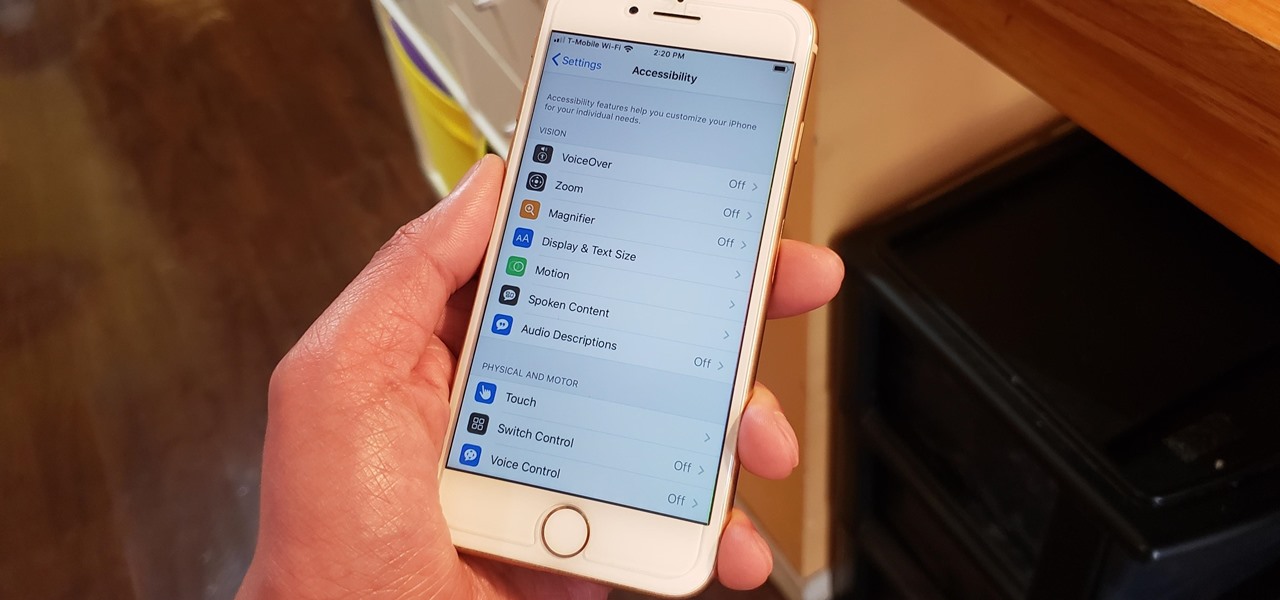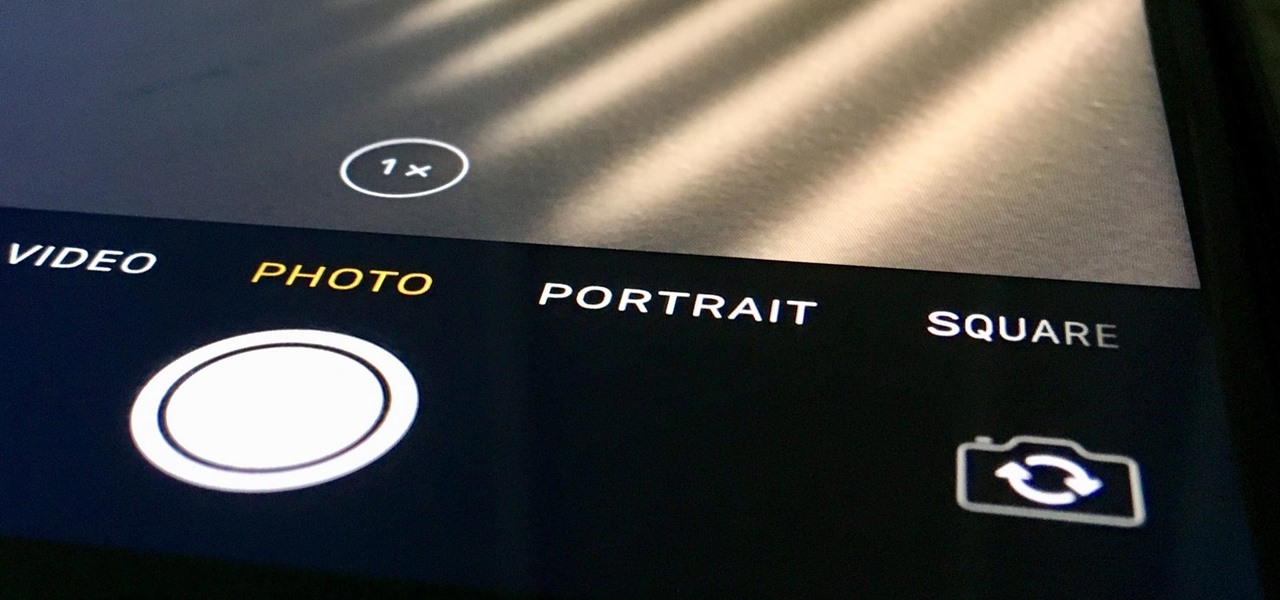Before you go out to protest, understand what you are facing. Sometimes these demonstrations become infected with looters and rioters, which could mean interaction with law enforcement and potentially arrest. And if your phone is on you, it can be used as a tool against you.
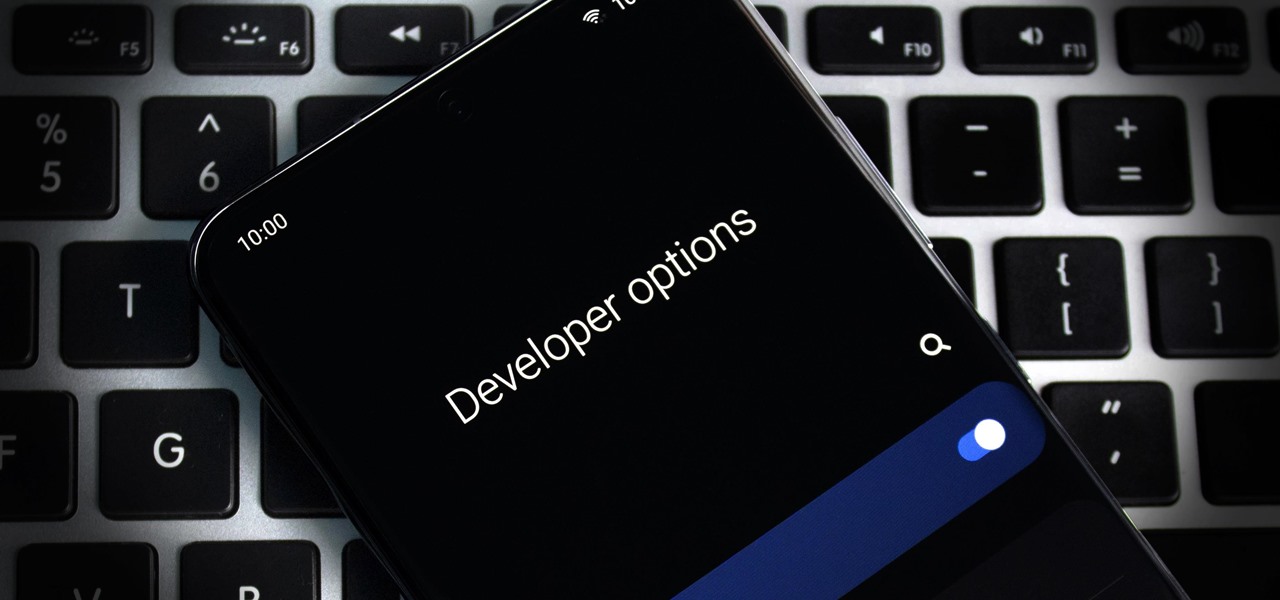
The first thing any Android power user does with their phone is unlocked the Developer options. The hidden menu has many low-level tweaks, such as forcing Dark mode on all apps, speeding up animations, or enabling hidden Quick Setting tiles. And most modifications require nothing more than hitting a toggle.
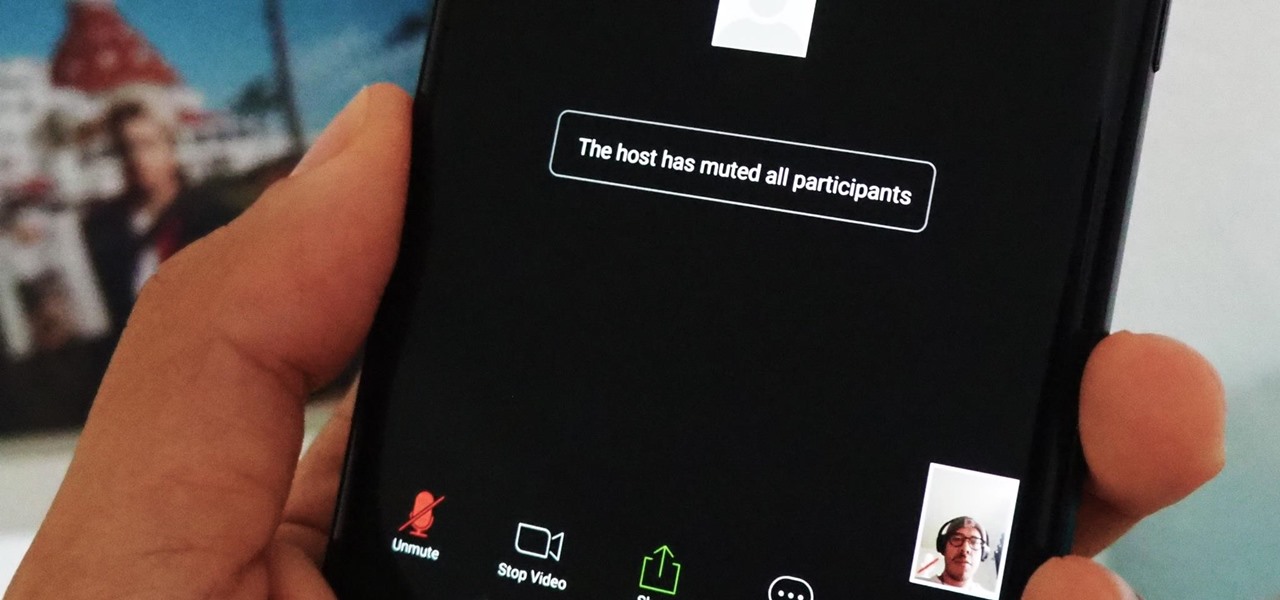
If you're using or need to use Zoom, the popular video teleconferencing service, you've almost certainly heard about "Zoombombing" by now. While Zoom has been adding security measures to address the problem, there are other things you can do to prevent or stop Zoombombers in their tracks so that your video meetings and chats go undisturbed and uninterrupted.
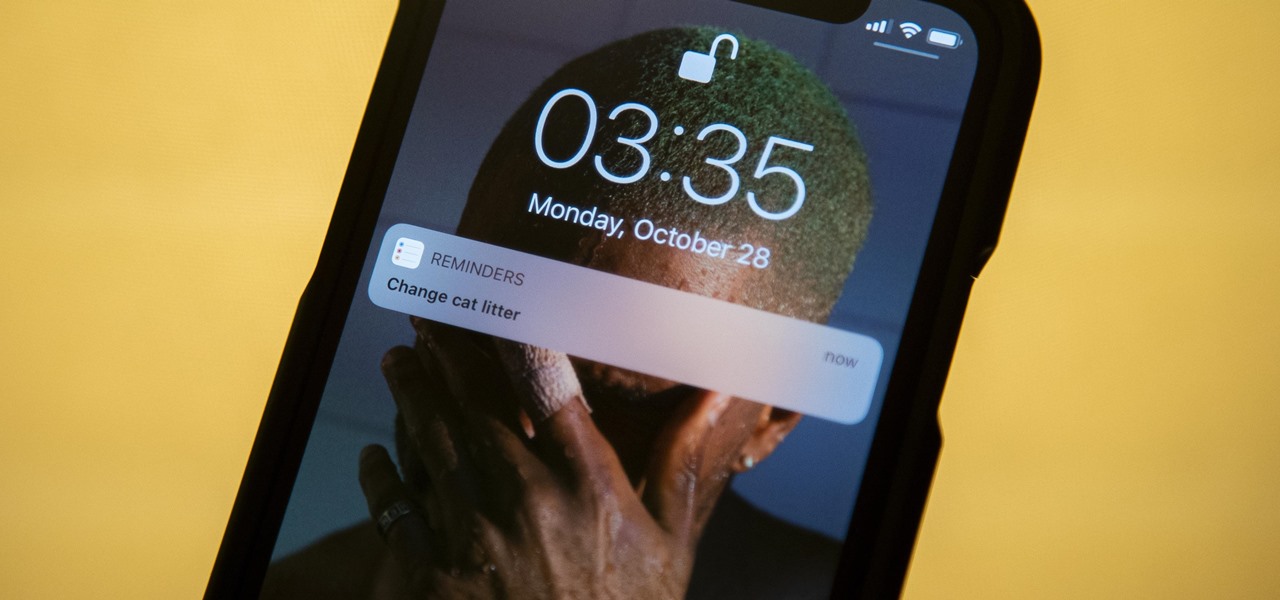
The Reminders app has always lacked the oomf that would make a person switch from a powerful third-party task manager. But Reminders has received quite the makeover in iOS 13, including a revamped UI and several new features, such as timed reminder alerts, which make the app a worthy to-do list option for the iPhone.

From the iPhone X onward, the Side button has taken on many of the functions associated with the Home button, such as summoning Siri, pulling up the AssistiveTouch shortcut, and more. So if you've finally ditched your Home button iPhone for the latest iPhone 11, the process of shutting down and restarting is something you'll need to learn all over.
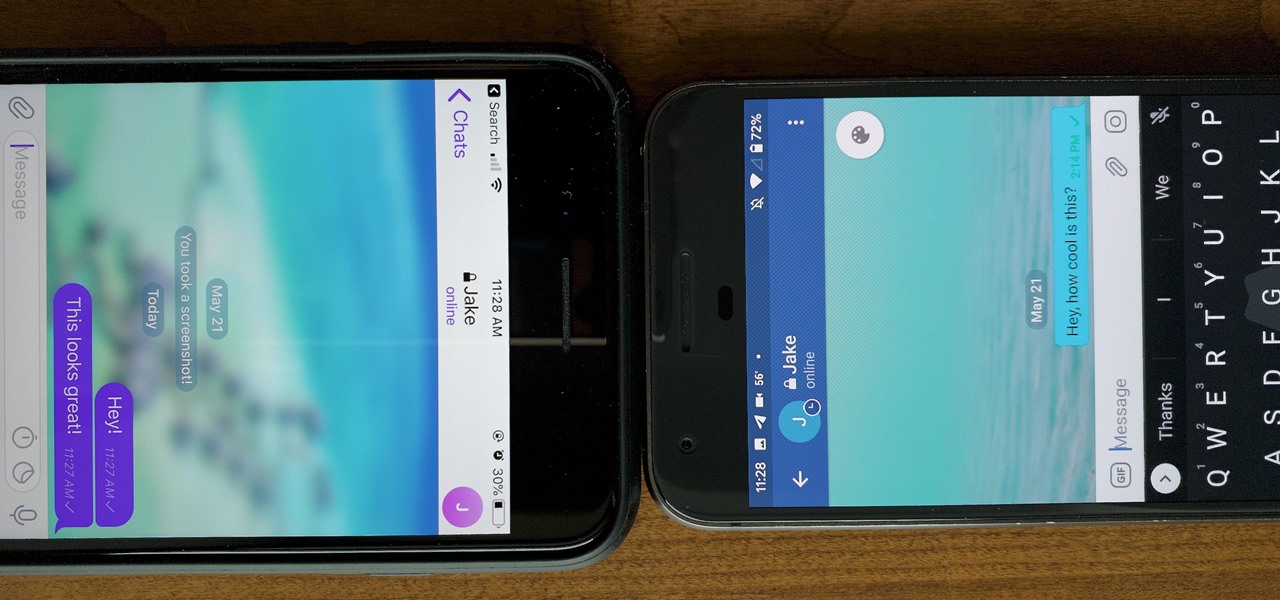
One of the more competitive aspects to chat apps these days is customizability. It seems every messenger wants to offer the largest number of options for users to make the app feel like a truly personal experience. Telegram is no stranger to this customizability, offering tools where you can select backgrounds and chat bubble colors.

After months passed since Google first announced the feature, YouTube's dark mode has finally reached the Android masses. Sure, it just changes some colors, but it has been a highly sought-after feature since iPhone users got it months ago.

If you've ever connected your iPhone to a computer before, you know iOS prompts you to "Trust" the computer and enter your passcode to confirm. According to Apple, trusted computers can "sync with your iOS device, create backups, and access your device's photos, videos, contacts, and other content." That's a lot of permissions to hand off, especially if the computer's not your main laptop or desktop.

If you ever want to go beyond the basics on your Android phone, unlocking the hidden "Developer options" menu is the first thing you should try out. With it unlocked, you can change the way parts of stock Android looks, enable ADB connectivity with your computer, add visual reactions to taps, and more.

Deep down inside, Android is really just a fork of Linux, the popular open source desktop OS. You can see traces of its roots everywhere, and this lineage still holds a certain appeal with many Android fans. If you're in that boat, you'll love the newest notes app we just found.

Hulu used to be simple — just a site with all the latest clips and episodes from your favorite shows. Watch some ads, watch some free TV. Easy, right? Not so much anymore. Hulu is no longer free, and on top of that, offers different pricing plans and add-ons.

If you get a ton of emails each day, your mailbox probably has thousands of unread messages, and that annoying badge icon will keep reminding you of it. Fortunately, iOS comes with some tools to help you bring some sense of order to that chaotic mailbox of yours.

Newer gaming systems like the PlayStation 4 have a nice, subtle feature that goes a long way towards helping create a more immersive experience. Any time you're on the main menu or home screen, an ambient background music track is playing, which adds an aural appeal to an experience that would otherwise be all about the visuals.

Just about every softMod requires some kind of reboot. Whether it's because something in the System UI was changed, or because a ZIP needs to be flashed in custom recovery.

As an avid reader, I come across a plethora of words I don't know, but my iPhone is always right there to help figure out their meanings.

I know all of you softModders love these little modifications, like enabling the hidden battery percentage on the Nexus 7 or getting the exclusive Google Launcher on your Nexus, so here's an easy one that lets you hide the soft-keys from your tablet, which will actually expand your screen to look a little bit longer.

There's something missing on your brand new Samsung Galaxy S4, and if you're a softModder like me, you know exactly what it is already. If you don't know, keep reading, because you should—anyone who wants a better Android experience should.

Last month, Google changed the placement of search options from the left side of the page to the top, right above the first result. In theory, this shouldn't be such a bad thing—it's just looks, right? Well, not quite. Turns out, it actually got rid of a few of the options as well, and a lot of people were not too happy about it. The problem is that the change gives you less functionality, and makes the options that are still there harder to get to. One of the most frustrating changes was how...

Android smartphones have all sorts of connectivity chips built in, including Bluetooth, Wi-Fi, GPS, NFC, and mobile data. But what about AM or FM radio, two of the most common methods of wireless communication?

This video shows you how to use the elastic audio option in DigiDesign's ProTools 7.4

This video is a tutorial on how to remove scroll bars, sheet tabs and objects in Excel. To remove scroll bars and sheet tabs, go to the Office button, then Excel Options. On the screen that comes up go to the Advanced tab and scroll down to “Display options for this workbook”, where you will see some check boxes. Uncheck the boxes for horizontal scroll bar, vertical scroll bar and sheet tabs. This will remove them from the current workbook. This feature only works with the current workbook.

Trying to pick out a great watch takes time, and if you don't know what you're looking for it can take even longer. With this great video you'll learn what options are available and what specific options you can pick to fit what you need it for.

The personal computer is a strange and powerful entity, capable of bringing great joy. Just as often, you probably want to chuck the damn thing at the wall because it doesn't work right. If you want to pull a prank on a friend that will really upset them, messing with their computer is one of the best ways to do it. This hilarious video will show you how to do three great PC pranks quickly and easily, including changing the contrast on the monitor and pretending to edit websites using Javascr...

In this video tutorial, viewers learn how to clear their cookies in Mozilla Firefox. Begin by opening the web browser. Then click on Tools from the top menu and select Options. In the Options window, click on the Content tab and deselect "Block pop-up windows". Click OK. Now click on Tools and go to Options once again. Click on the Privacy tab and click on Clear Now under Private Data. Make sure that Cookies and Cache are checked and click OK when finished. This video will benefit those viewe...

In this video tutorial, viewers learn how to view hidden files and folders in a Microsoft Windows XP or Vista computer. Begin by clicking on the Start menu and select Control Panel. Double-click on Folder Options and click on the View tab of the Folder Options window. Under Hidden files and folders, check the option that reads, Show hidden files and folders. Then click on Apply and OK. This video will benefit those viewers who use a Windows XP or Vista computer, and would like to learn how to...

Chris Davis with the Educational Technology Center shows us a few easy steps to putting YouTube videos in our Microsoft PowerPoint 2007 presentations. To start you'll need to have an active internet connection and you should have the developer tab in PowerPoint active. To do this go to the Office menu, PowerPoint options, popular and click show developer tab. Locate the hammer looking more control option button and scroll down to Shockwave Flash Object and click it. This allows you to draw a ...

We are visually taught how to block the Farmville postings that come with the users who play it on Facebook. It's been a concern since some people wish to block the Farmville updates without actually blocking that particular user. Once a Farmville post has been made, go to the right of the post. It will show the options Hide applicant or Hide user. Click the Hide applicant option. At the bottom of the feed there is a more options where you can choose which applicant you wish to block. This wi...

This video tutorial from TruTricks presents how to setup Google customized alerts.Open your internet browser and search for Google Alerts using Google search engine.Click first result that says Google Alerts.You will need to sign in to use this Google feature.Google or Google mail account will work. If you don't have it you should create one.After you signed in Google Alerts welcome screen will open.Here you can create new Google alerts using Create a Google Alert window.Enter Search Term you...

In this video the instructor shows how to choose options on a batch file. In a batch file if you write the command '@ echo off', the person running the batch file cannot see the commands being executed. You can use the 'if' condition to make the program execute either of two commands depending on the condition. While writing the if statements make sure that there is space between the 'if' and the '%' sign. If you write 'shutdown -t 30' command in your batch file, then the batch program when r...

This video will show you an interesting trick which you can use to access Facebook or other web pages on a school server or other place where Facebook is normally blocked with the help of Google. You will need to first go to the Google homepage and find the button at the top of the toolbar which says "more" and go to the pull-down option of "even more" options. This will open up a new web page. You should then go down to the "translate a webpage" option on the right hand column of results and...

This video tutorial from TutVid shows how to create a simple movie poster text effect in Adobe Photoshop CS4.

Want to learn nose drawing? Watch this tutorial to learn how to draw the male nose (step-by-step). Make sure to pause the video after each step and look at the screen every few seconds while you are drawing.

Developer Options is your first step to becoming a power user. If the Pixel 4a feels a bit slow, Developer Options can fix that. You want to root your device for unprecedented controls and powerful apps? You need to enable OEM unlocking in this hidden menu. ADB, secret features — Developer Options is where it all originates.

HBO Max is finally here, all while unlimited cellular data plans have never been more available. The two seem like a perfect pair, but you might find that you can't binge "Friends" or "Westworld" on the go. At least, not without downloading episodes beforehand. Fortunately, there's an easy way to fix that.

It's gotten so much easier to screen record on your Galaxy thanks to One UI 2. You no longer need third-party apps — just tap a button. And while the built-in recorder doesn't have an indicator to show what's being touched on the screen, there's a simple way to enable it.

When you have a personal Instagram account but also manage other profiles — like ones for work, your entrepreneurial startup, an alter ego, or your famous pet, to name just a few examples — how do you manage them all from the same device?

Ever tried using Android's split screen mode only to find the app you wanted to split doesn't support it? Even big-name apps like ESPN still don't support the feature despite the majority of Android devices having split screen. So instead of waiting for the developers, how about we just force compatibility?

There's nothing wrong with indulging in guilty pleasures on Spotify every once in a while — we all need a little Coldplay and Creed in our lives. The only problem is, all of your friends and family might be watching. Anyone that is following your Spotify account can potentially see what you're listening to, but there are several ways to hide this shameful and embarrassing activity from the world.

The iPhone's "Accessibility" menu is one of those options that's very easy to overlook but incredibly handy in certain situations. You can set AssistiveTouch to help navigate your device, use a Bluetooth mouse when your screen is acting up, and enable the red screen filter for nighttime escapades. For as long as the menu has been available, it's been in the "General" settings, but not in iOS 13.

Even though your iPhone's Camera app is fast and easy to use, its default settings prevent you from immediately accessing any other shooting mode aside from "Photo" with "Live Photo" on and no filter applied. But there is a way to make the Camera app remember what you prefer the next time you open it up.