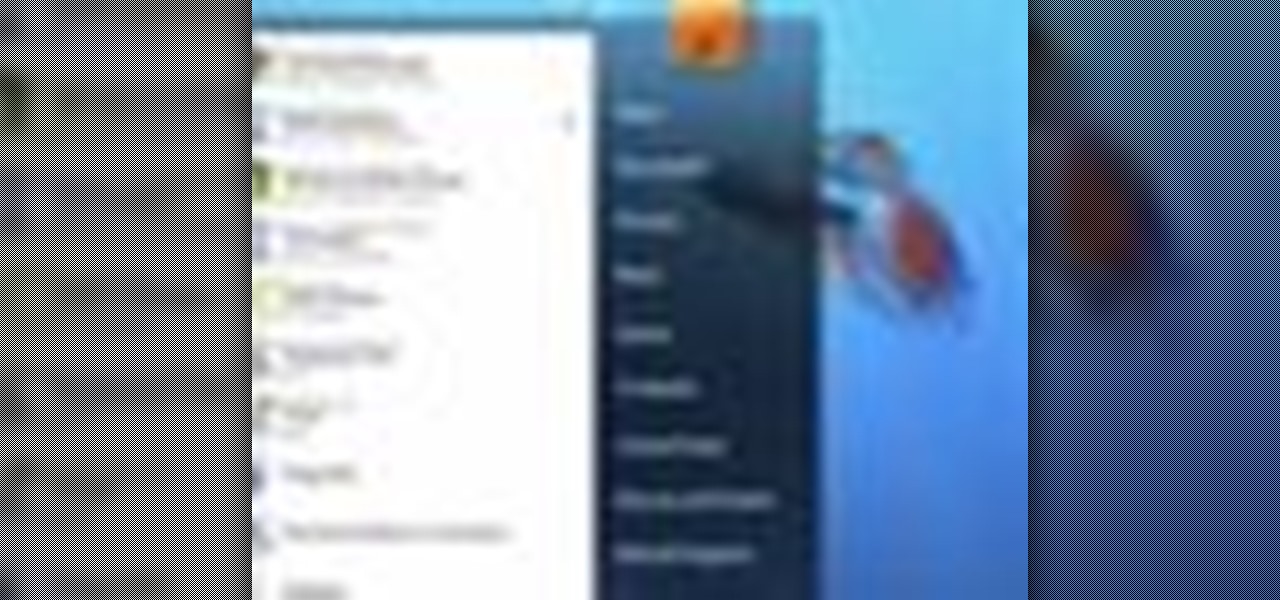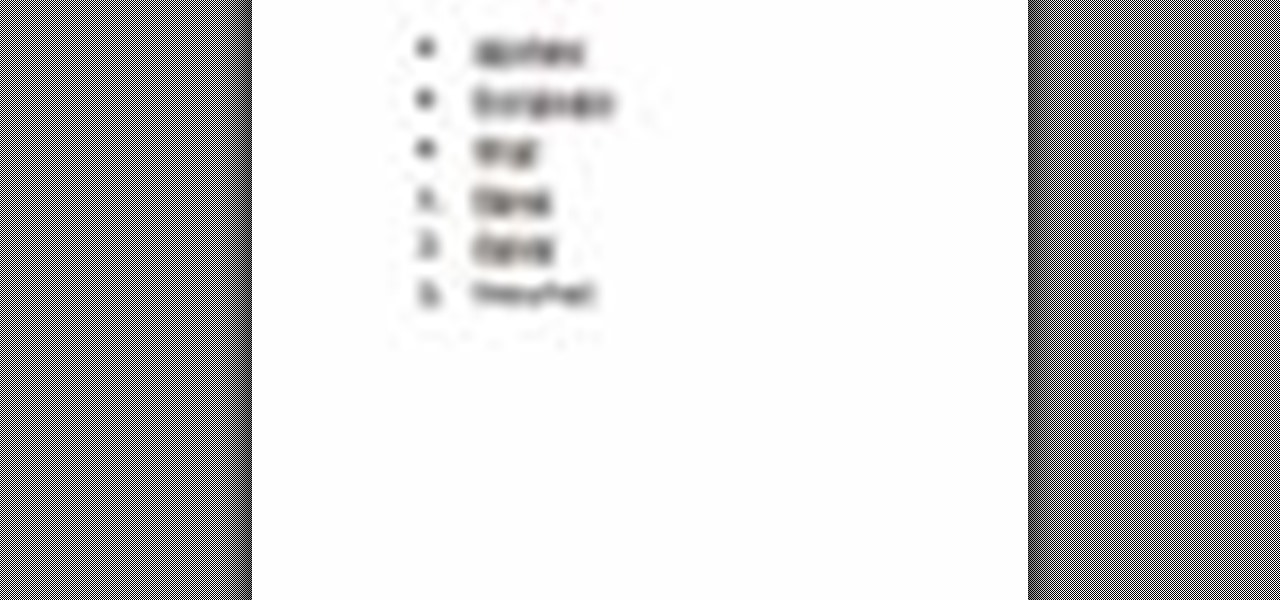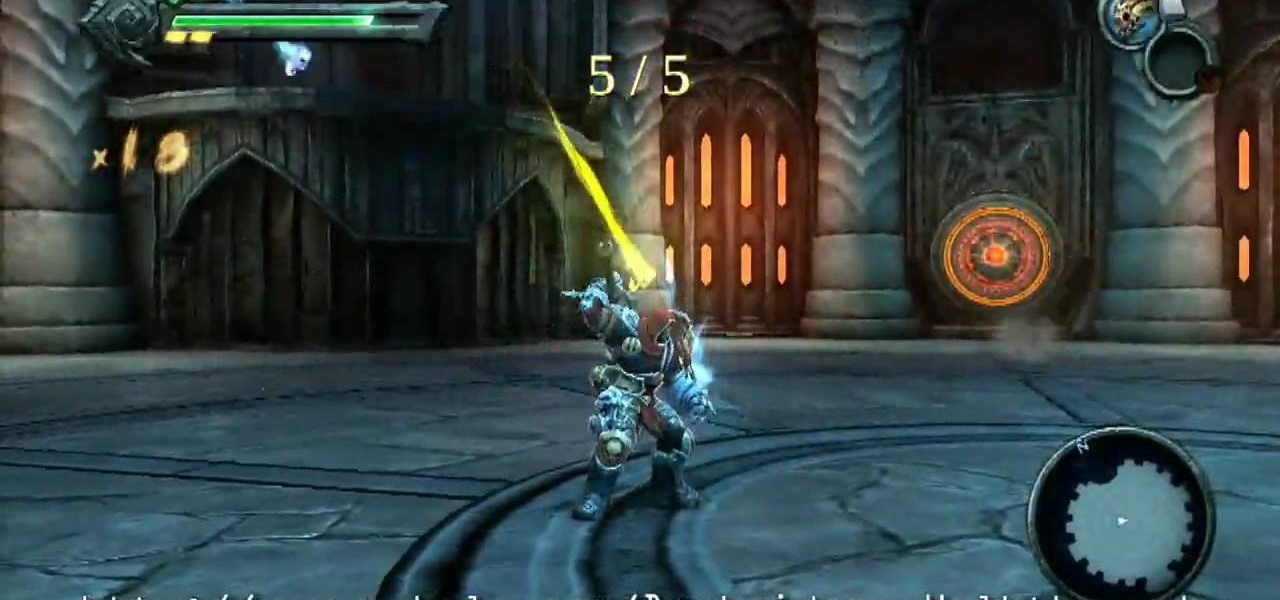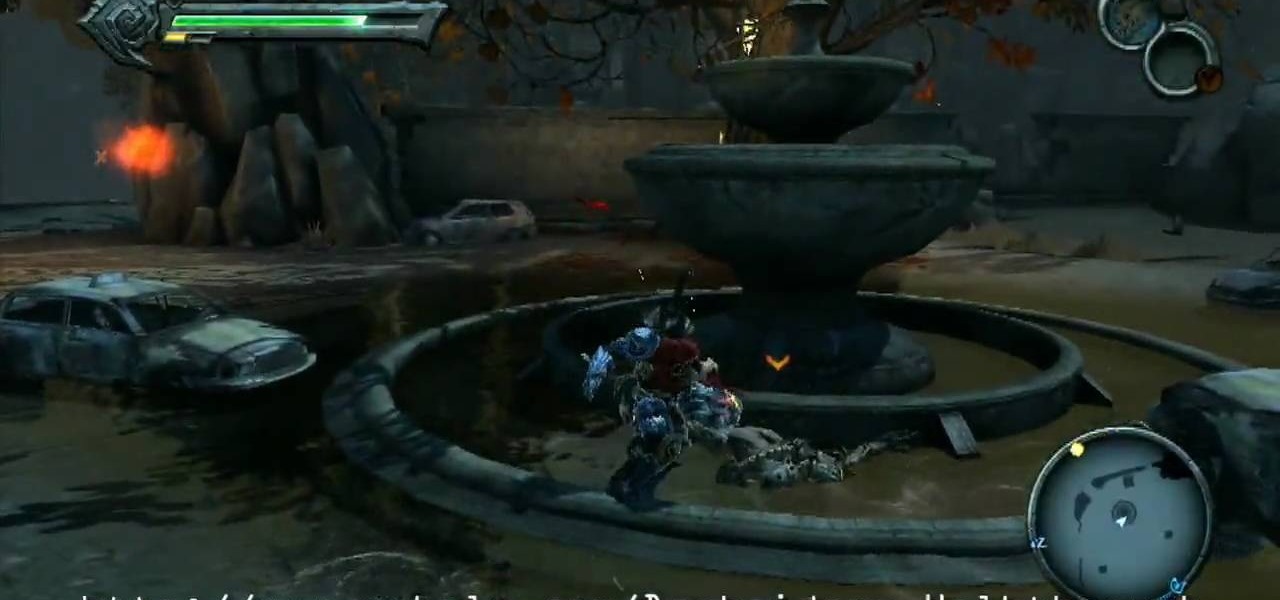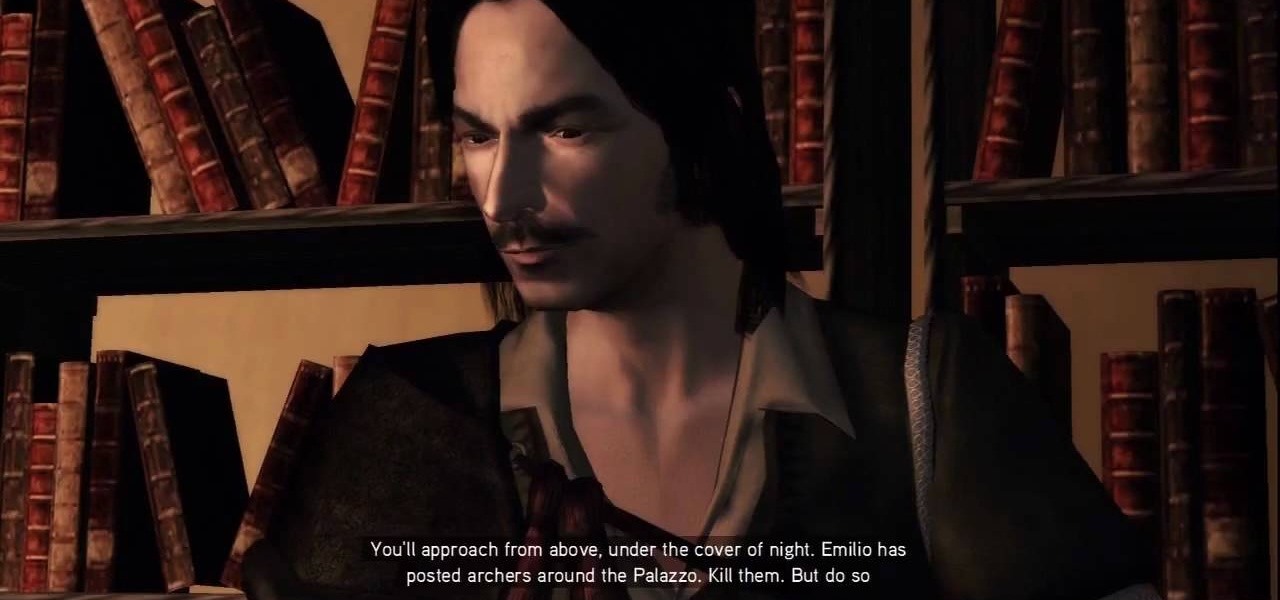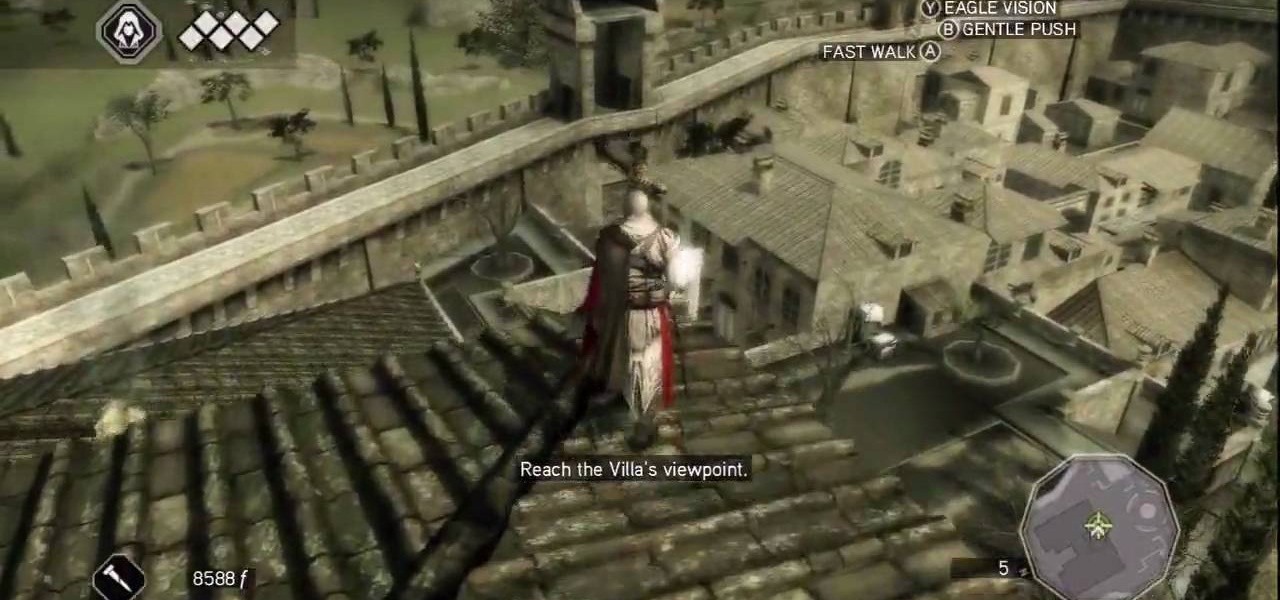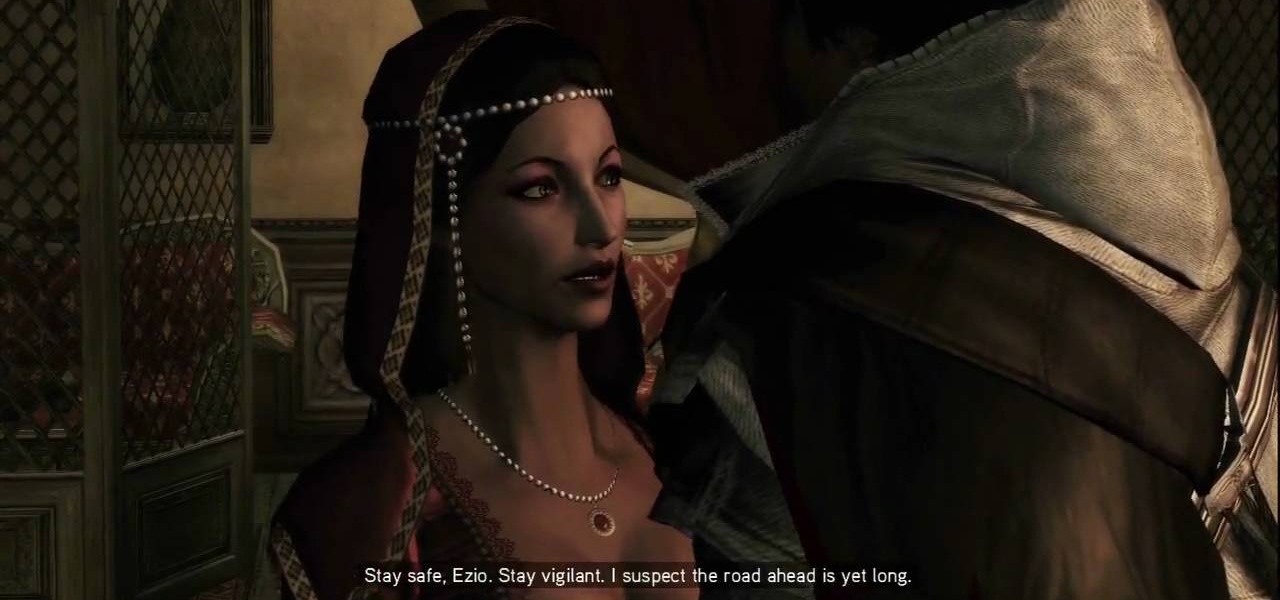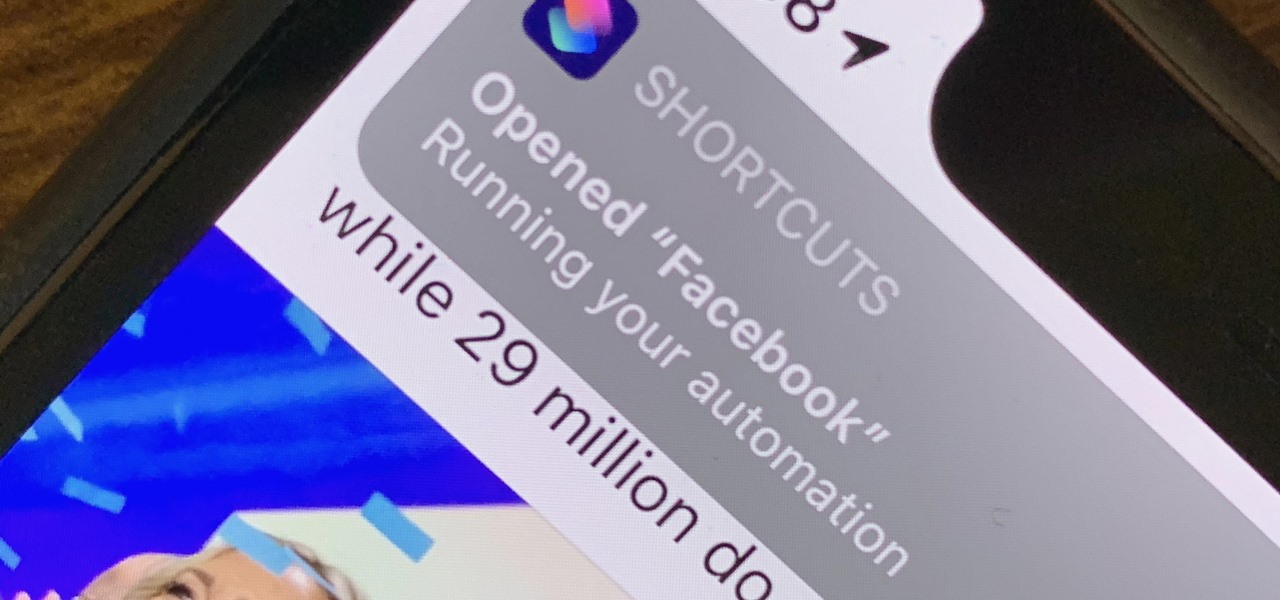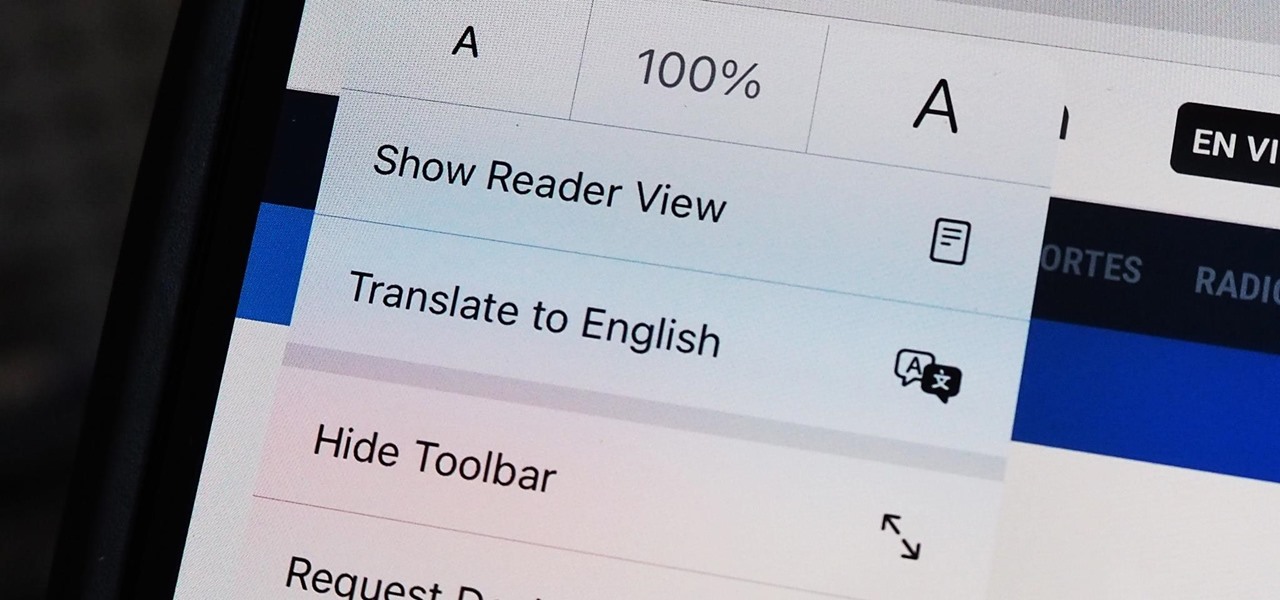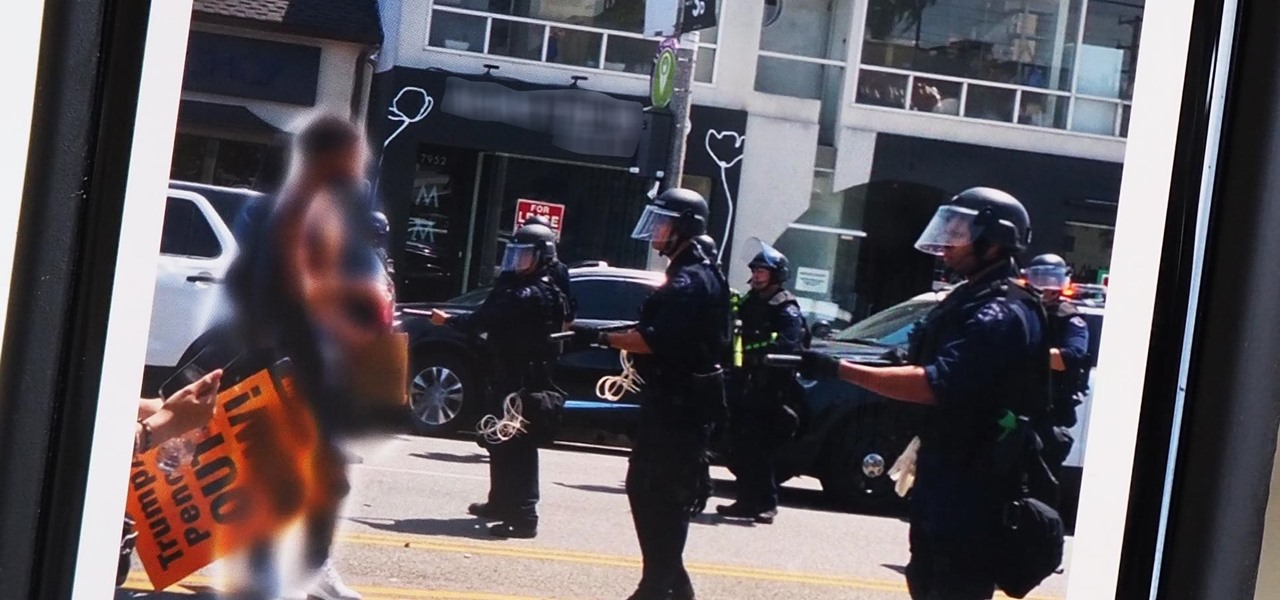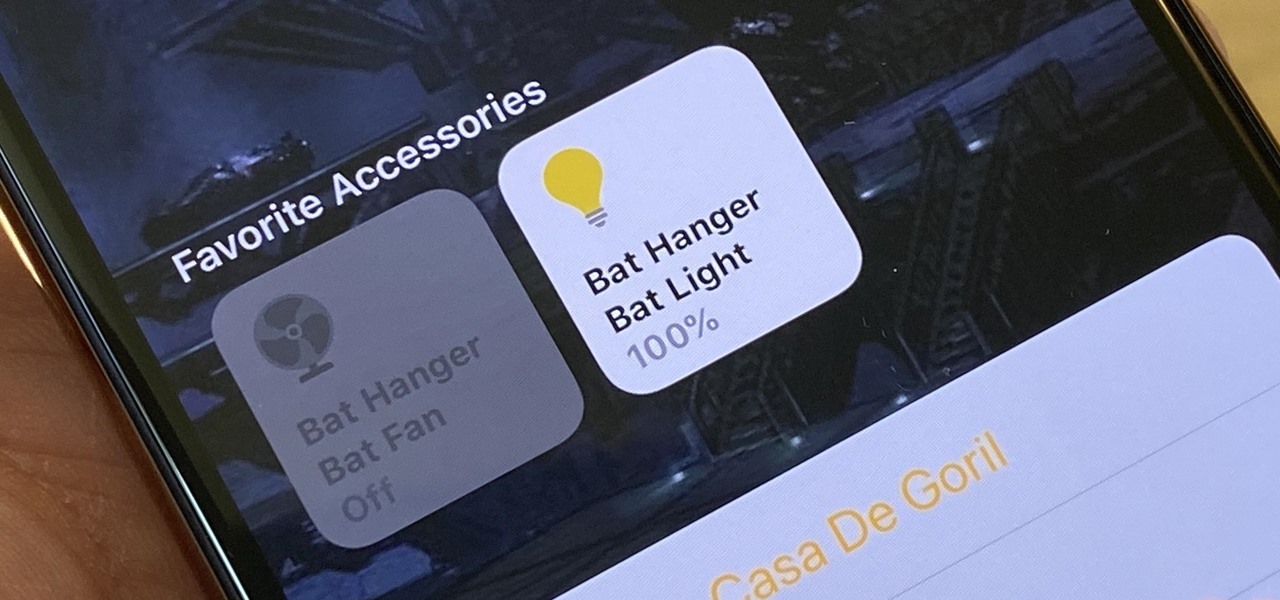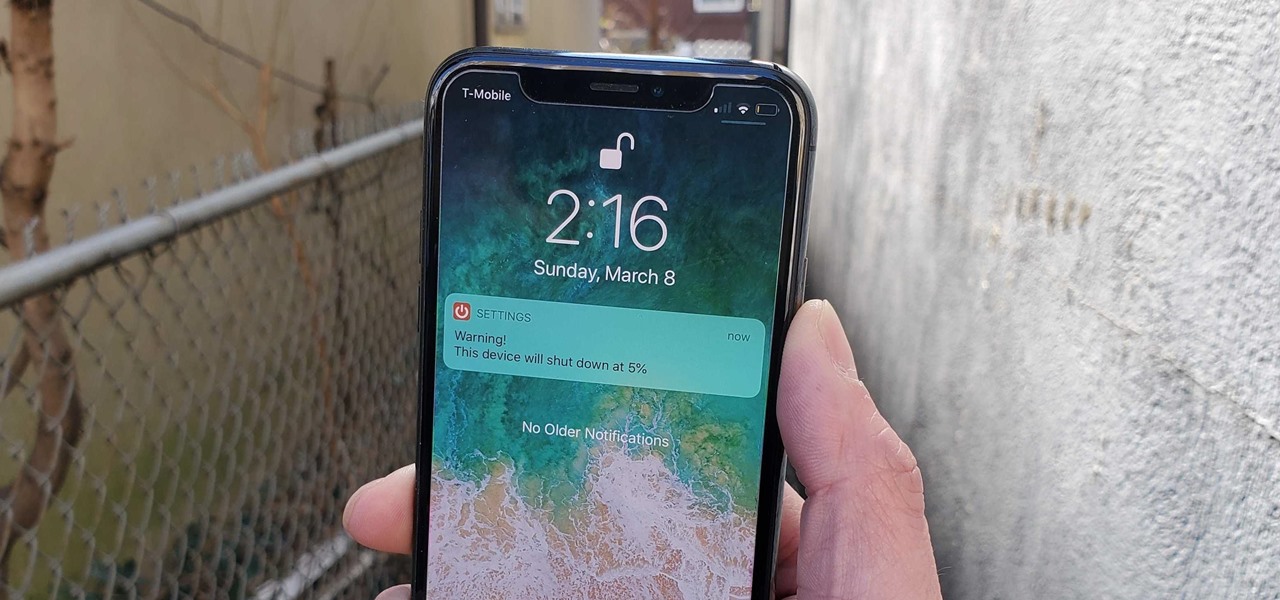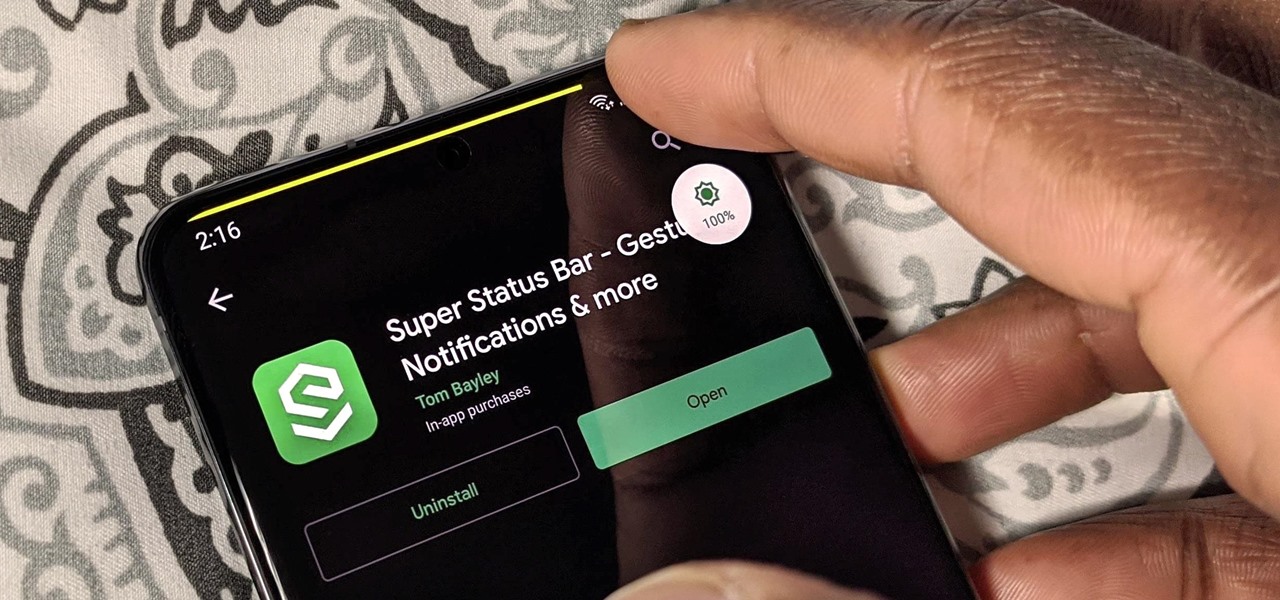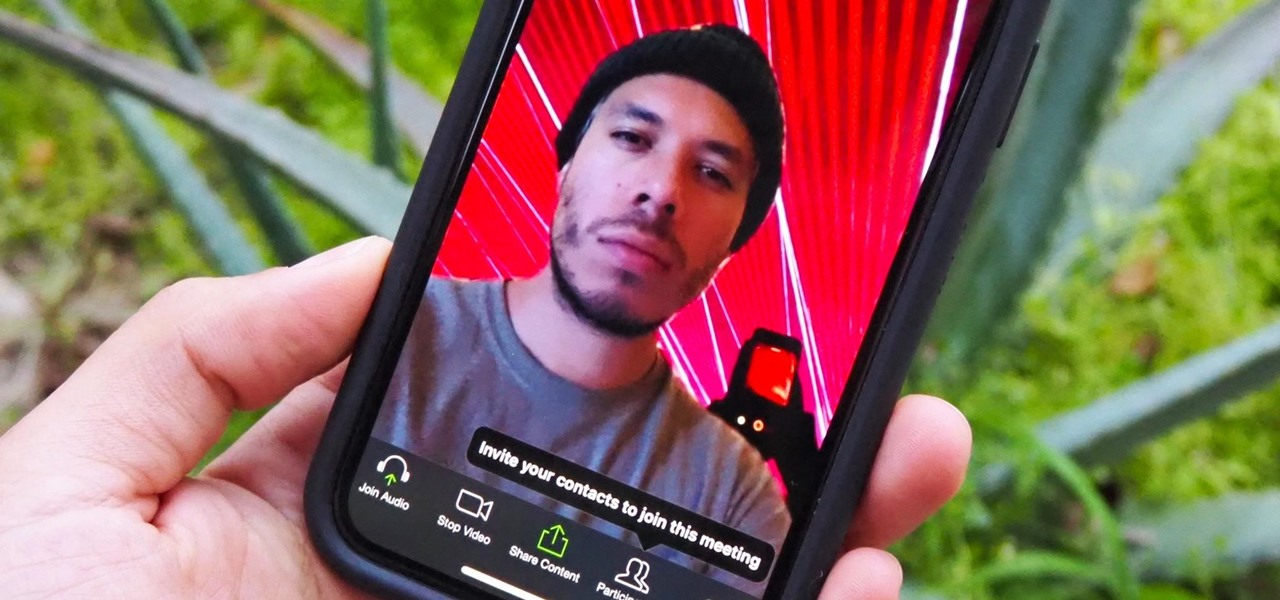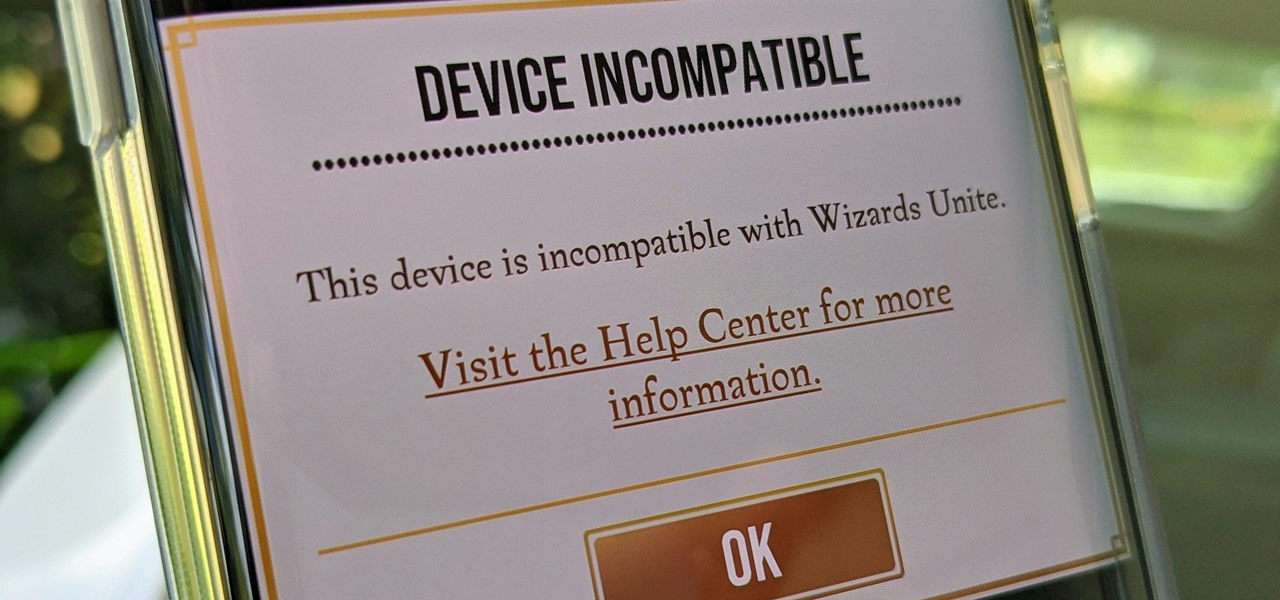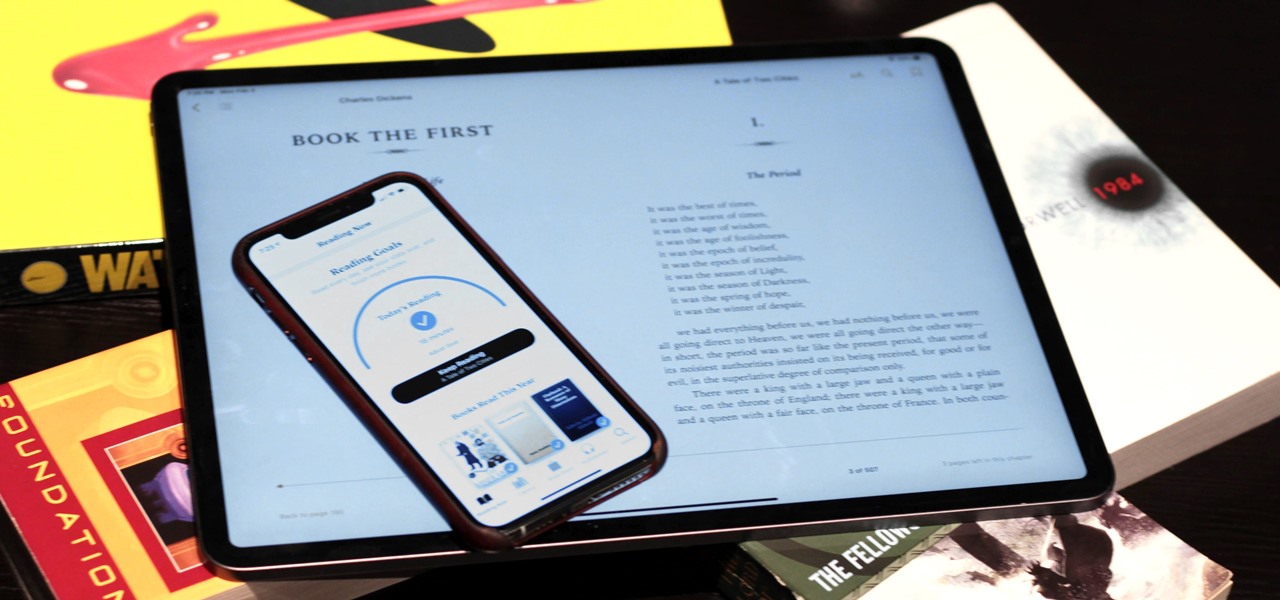This feature also comes with Windows 7. Right click on desktop then click "Personalize". You can see the numbers of themes for example choose Nature theme and click "Desktop Background". You can see the some pictures and a tick mark on the corner of the pictures which tells these pictures are the part of my slide show. Also you can set the time for new pictures to come.

The video demonstrates how to add animated images and video content to your Microsoft PowerPoint presentation.

This video starts off with a magician performing a trick that he will teach. You are going to need a length of rope or a scarf to do this trick. The rope or scarf should be about five feet long. Put the rope behind your head so the sides are hanging normally down your chest. You’ll want the rope that is on the left side hanging a little lower then the right. Reach with the right hand and grab the rope high on your chest. With the left hand grab the rope on the right side making sure your left...
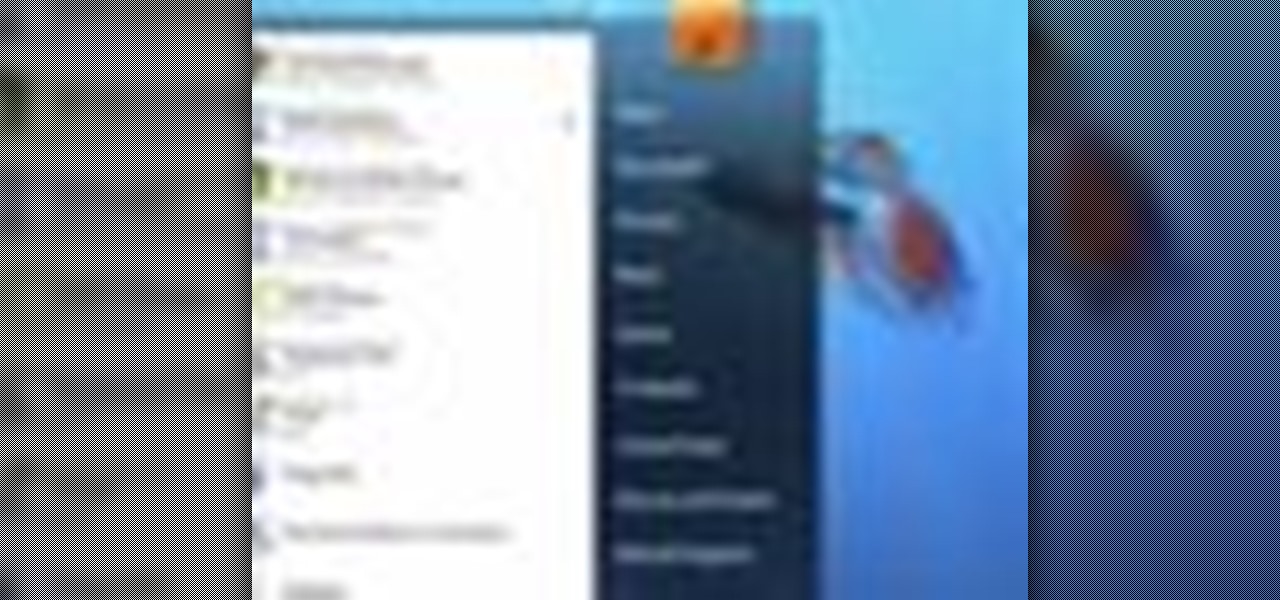
Windows 7 has an interesting new feature by which you can pin your programs to the task bar and this video shows you how to do it. In Windows 7 if you have any frequently used program you can improve its ease of access by pinning it to the task bar. Now to do this first open the start menu, go to the programs, and now browse to any program and right click it. From that menu select the Pin to task bar option. When you do this the program icon will appear on the task bar. Now the program is pin...
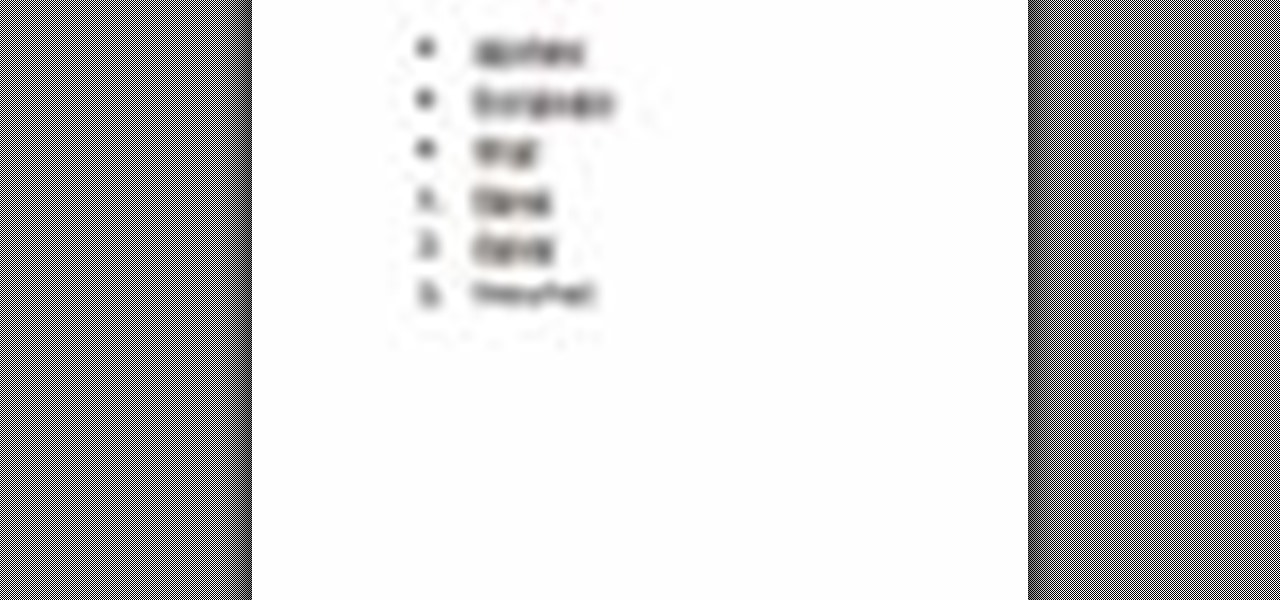
This video explains how to add a bulleted or numbered list in Microsoft Word 2007. The shortcut to create a bullet-list is simple holding Shift and pressing the "A" key. After you hit the space bar or type a character the bullet will appear, and when you hit the Enter key it will continue the bulleted list. For numbering you just need to type the number you want and a dot after it and it should begin a numbered list. The list will continue if you press enter just like a bullet-list will. If y...

Tom of Videomaker teaches how to use the green screen to make a character appear in front of a set or to achieve the website spokesperson effect. Install a green screen in such a way that the fold at the corner of the wall and the ground is instead curved in order to create an even transition from the top to the bottom of the green screen. Build the base at the bottom part of the screen by weighing down the fabric at the corners and stretch it evenly. Light the green screen separately from th...

Karen Knowler demonstrates how to make a quick and easy recipe called Fried Mushrooms in this video. This dish can be eaten as it is or topped with your salads. She takes in a generous quantity of mushrooms and slices them (obviously after they are washed!). Then olive oil is drizzled over the mushrooms and they are mixed well. Next, the juice of a whole fresh lemon is poured over the mushrooms with olive oil, to give an added taste. Next, she crushes two whole garlic pods and adds them in. T...

Oh, consider those veggies… consider young Percy! How he craves his dessert, please P.B., show him some mercy! Save the child, P.B.! Get the solution to the "Citizen Clone" puzzle in The Misadventures of PB Winterbottom.

Does dentistry sound of interest to you? If you don’t mind spending the day in other peoples’ mouths, dentistry might just be the career for you. In this video, learn what steps need to be taken to break into the field of dentistry.

Prepare for battle in the Shadow Arena Challenge in the Choking Ground on the Xbox 360 game Darksiders. Meet the requirements of each portal to free the Tormented Gate so that you may proceed.

Get ready for this Shadow Arena Challenge in the Choking Ground on the Xbox 360 game Darksiders. Meet the requirements of each portal to free the Tormented Gate so that you may proceed.

You must complete four shadow arena challenges in this level of the Xbox 360 game Darksiders. In the Choking Grounds, there's the Speed Brawl, Aerial Brawl, Venomous, and the Gory End. Once you enter the Chocking Grounds, head straight ahead and into the gazebo-like structure to find Vulgrim. Make some purchases and then set out to venture around this new area. Explore the cemetery around Vulgrim and destroy 7 of the cross tombstones you find here. Now head back by the entrance to these groun...

Anuja and Hetal of Show Me The Curry demonstrate how to make an Indian vegetarian dish called Brussels Sprouts Subzi.

To get the Barbie look. First apply an acne serum and under eye cream. Next, apply foundation with a stippling brush. Now put on concealer and set with loose powder using a powder puff. Next, contour your nose with a light beige shadow to make it look small and blend with a fan brush. After that, put on a wig cap and tuck in loose strays. For the eyes, use your finger and put on little blue eye shadow with your finger and add white to the corners of your eyes. Next apply a pink shadow to the ...

Il Duomo's Secret: Super simple. The entrance is on the north end of the Basilica Santa Maria del Fiore. It's on street level, and really anyone could open it but only you're smart enough.

Everything Must Go: It's the truth. It's time to say goodbye to everything. See Antonio again and be ready for a quick time event during the cut scene after you accept the mission. The first order of business is to kill five archers surrounding the building in which Emilio is camping. Take to the rooftops and locate the guards. Once you've gotten near them, you can't let them get too far away from you. Kill all of 'em, being as stealthy or as brazen as you like. Personally, we like brazen.

A Change of Plans: Nothing works entirely as it's supposed to. Talk to Mario just outside his home and follow him indoors. He'll part ways soon, leaving you to read a letter that you've got (just press the button indicated by the on-screen pop-up). After reading the letter, you can find Mario in his back room. Talk to him again for another cut scene.

Arivederci: Or is that Arrivederci? This mission won't take long. As long as your notoriety is at zero (and it has to be), this mission is a piece of cake. You have to escort Ezio's mother and sister across town to the city's exit. The city is temporarily packed with guards, but they'll pay you no mind, even if you run. Just avoid bumping into guards and you'll be a-okay.

Family Heirloom: Find the precious family peice passed down generation to generation. Go back to Giovanni's room and use eagle vision to locate the hidden door. Okay, it's not really very hidden. Open the door and step into the secret room. Open up the chest inside to get a snazzy new outfit, plus a useful sword.

Windows 7 is the hot, new operating system replacing the past XP and Vista systems. Windows 7 is the most simplified, user-friendly version that Microsoft has developed - ever. Get acquainted with your new version of Windows straight from Microsoft.

Don’t wait for Cinco de Mayo to enjoy a Mexican meal – tacos are a tasty addition to any table any time.

Check out this Scam School video on leanring the ultimate strength tricks. Bend frying pans and horseshoes with your bare hands! Watch Brian make you think he can use his bare hands to bend a horseshoe and to roll a frying pan!

People like Ralphige and The Jerky Boys have elevated prank phone calls to an art. Here’s how you can get in on the fun.

The updated Messages app for iPhone, iPad, and Mac has some really cool new features, but the one you may end up using the most is something you're already familiar with: Tapbacks. With iOS 18, iPadOS 18, and macOS Sequoia 15, Tapbacks are improved and contain even more reactions to choose from.

The most viral internet cat of the moment is a virtual kitty trapped in a billboard in the Shinjuku district of Tokyo, Japan.

Roughly a year ago, Samsung demoed its AR smartglasses prototype on stage at CES 2020. Now, videos showing off a new smartglasses model along with the company's imaginings of future AR experiences have surfaced through unofficial yet reliable channels.

There are a lot of cool shortcuts you could run on your iPhone, but in iOS 13 and iOS 14, you'll likely see a notification any time you try to run an automation. Shortcuts should feel seamless when their actions are performed, and getting a banner alert each time one initializes takes away the seamlessness of it all. But there is a way to block them.

Since iOS 8, it's been possible to use third-party tools such as Bing Translator and Microsoft Translator to translate foreign language webpages in Safari into your primary language. Now, in iOS 14, there's a better way to do it.

The camera on models in the iPhone 11 series includes an ultra-wide lens to take wider images, Night mode for taking better-looking photos in low-light environments, and a 16:9 frame for shooting. With these new features comes a slightly redesigned interface in the Camera app, one that even the second-generation iPhone SE received despite only having one of those three features.

Every single photo you take carries with it a considerable amount of seemingly "invisible" yet important information known as metadata. Although metadata is usually helpful to sort your photographs by location and date, that same information could potentially be used against you, especially if the pictures are taken during a precarious situation.

Apple released the third public beta for iOS 13.5 today, Wednesday, May 6. This latest public beta update comes exactly one week after Apple released iOS 13.5 public beta 2, which, among other things, introduced Apple and Google's joint COVID-19 exposure notification API. Public beta 3 updates that settings page to show a more detailed "Exposure Logging" option instead.

Apple released the fourth developer beta for iOS 13.5 today, Wednesday, May 6. This update comes one week after the release of iOS 13.5 dev beta 3, which introduced Apple and Google's joint COVID-19 exposure notification API to iOS for the first time. Apple updated that settings page to now include an "Exposure Logging" setting instead.

Every home is a little different, and for a smart home app to work, it has to be able to be customized to work with each person's unique setup. With the iPhone's Home app, everyone can set up a smart home just how they want, including the number and names of rooms, and where those rooms are in the house.

If running out of battery while out and about weren't bad enough, the experience is a lot more painful if your iPhone has a semi-untethered jailbreak. With that kind of jailbreak, when the iPhone dies, all of the mods will be disabled after the device powers back up. Fortunately, instead of restoring your jailbreak and tweaks manually after recovering from a critically low battery, you can avoid it altogether.

LineageOS is great and all, but custom ROMs were at their peak when CyanogenMod reigned supreme. It had all sorts of innovative features that have since been copied by Google and Samsung and the like. But one thing that still hasn't been adopted into stock Android or One UI is CM13's easy way to adjust screen brightness.

Working from home has its perks. You don't need to commute, you can work in your pajamas, and you don't even need to clean your house, especially if you're using Zoom for video meetings on your smartphone. Instead of clearing toys from the floor or moving that pile of clothes on your chair, you can take advantage of Zoom's virtual background feature to hide what's really behind you.

Smartphones are more like computers than actual telephones. Unfortunately, thieves, hackers, and other bad actors know this and are always looking to make money off your personal data. Thankfully, your Galaxy S20, S20+, or S20 Ultra has tools to combat these threats — as long as you know where to look.

Harry Potter: Wizards Unite has gained quite the fan base since its launch, but not without a few bumps along the way. Niantic, the game's developer, has a long-running history with trying to block all root users on Android. The methods will vary for each game, but this time around with Wizards Unite, they appear to have a new detection feature at play from the recent 2.9.0 update. Let's find out what's going on.

Whether you've made a resolution to try and read more books this year or are just looking to set time aside to listen to an audiobook a little bit each day, building good reading habits can be tough with a busy life. However, with iOS 13, Apple Books includes reading goals, which might give you that little extra bit of encouragement and accountability to help you reach your goals.

After three rounds of beta testing, Apple finally released iOS 13.3.1 today, Jan. 28. It's the latest update to iOS 13, coming exactly seven weeks after the release of iOS 13.3. So, what's new?