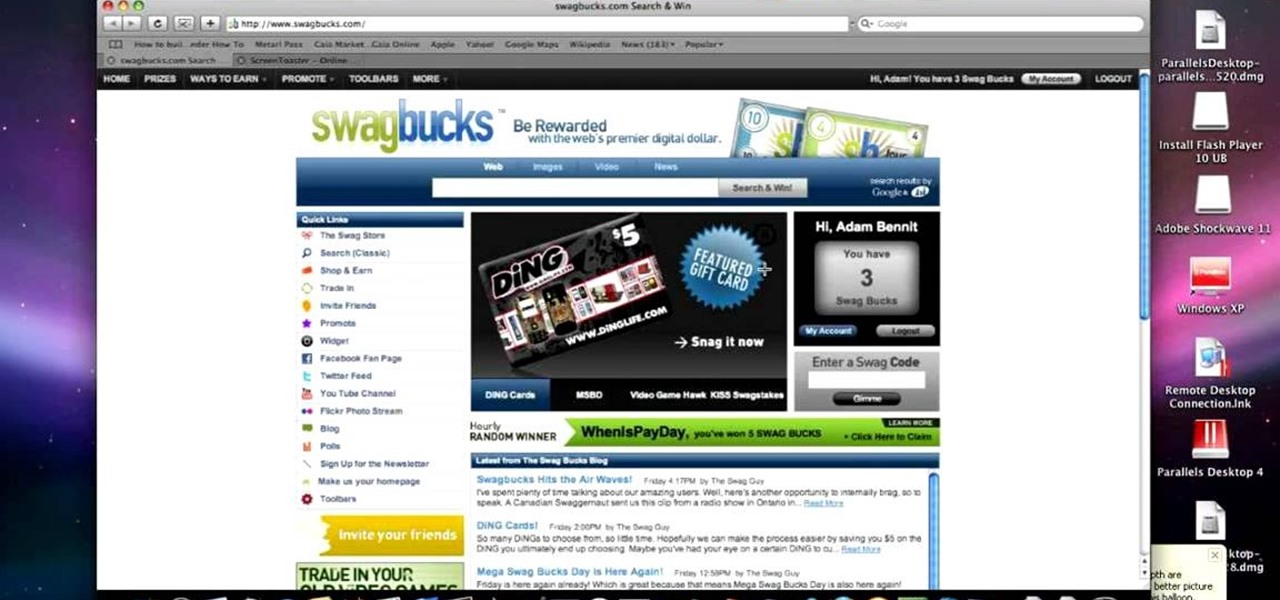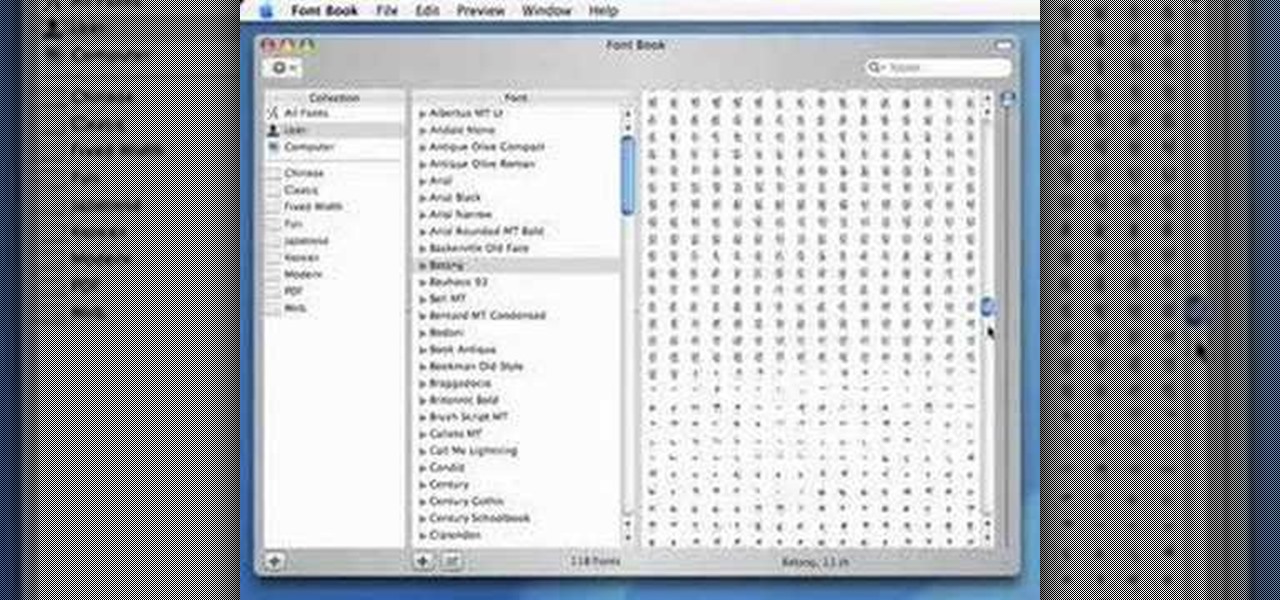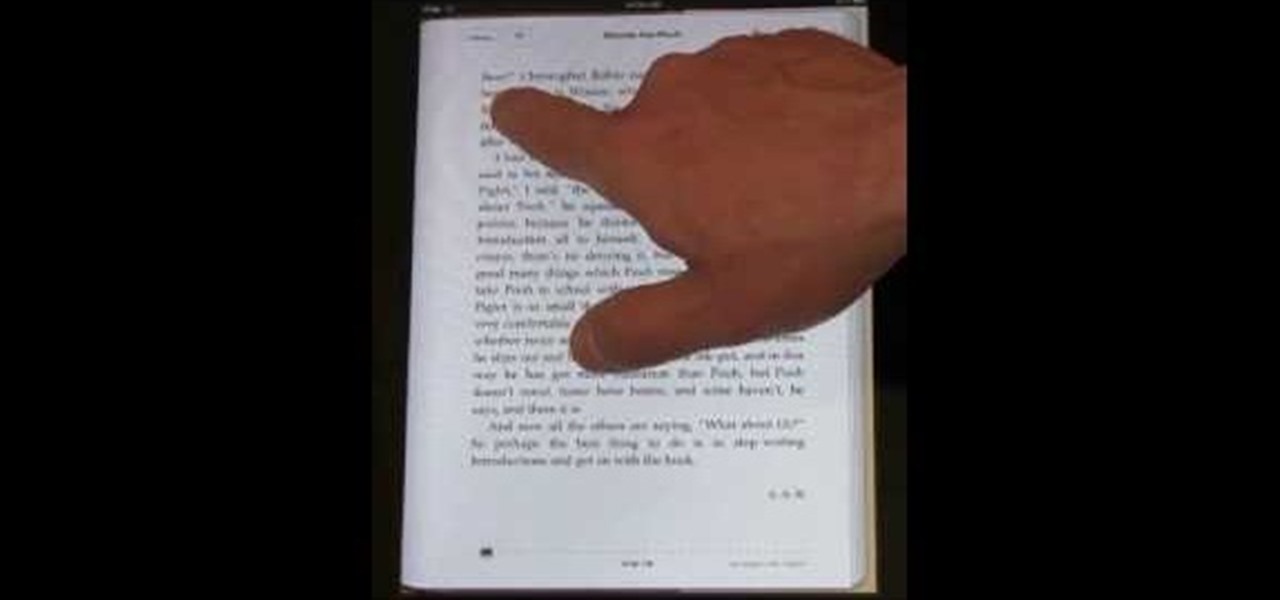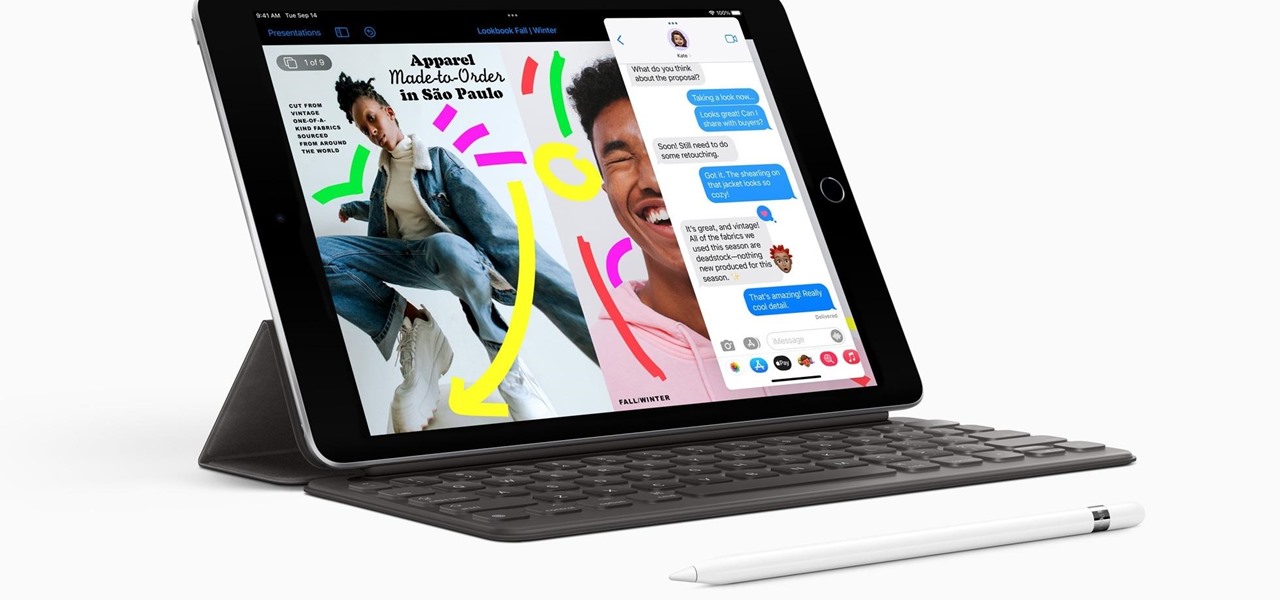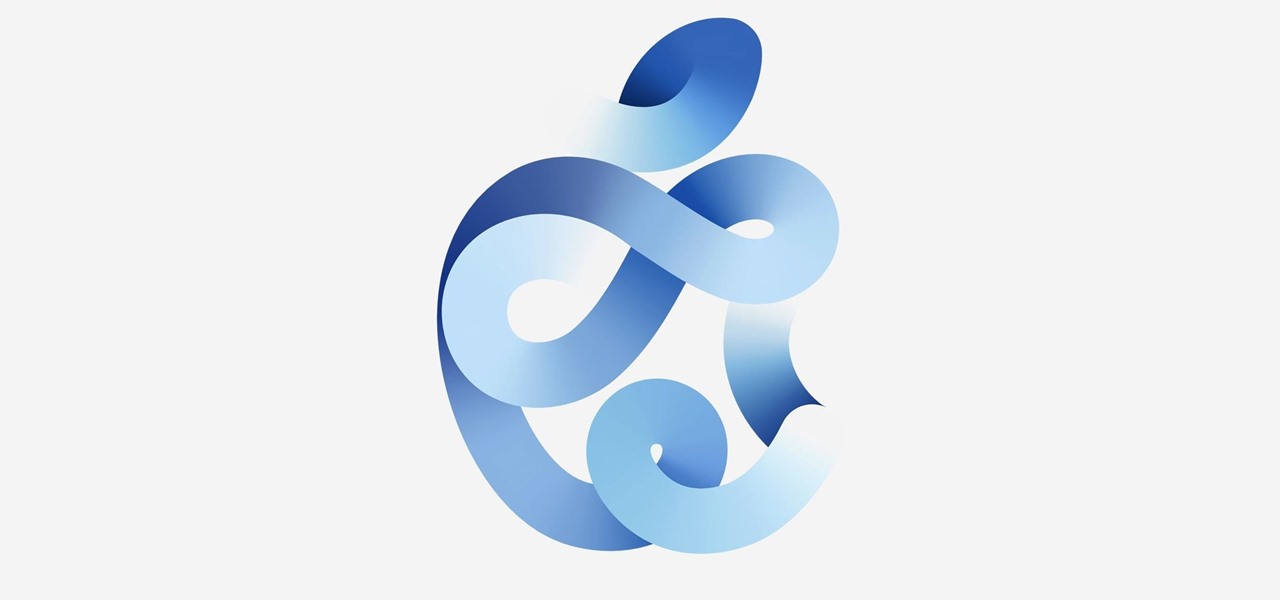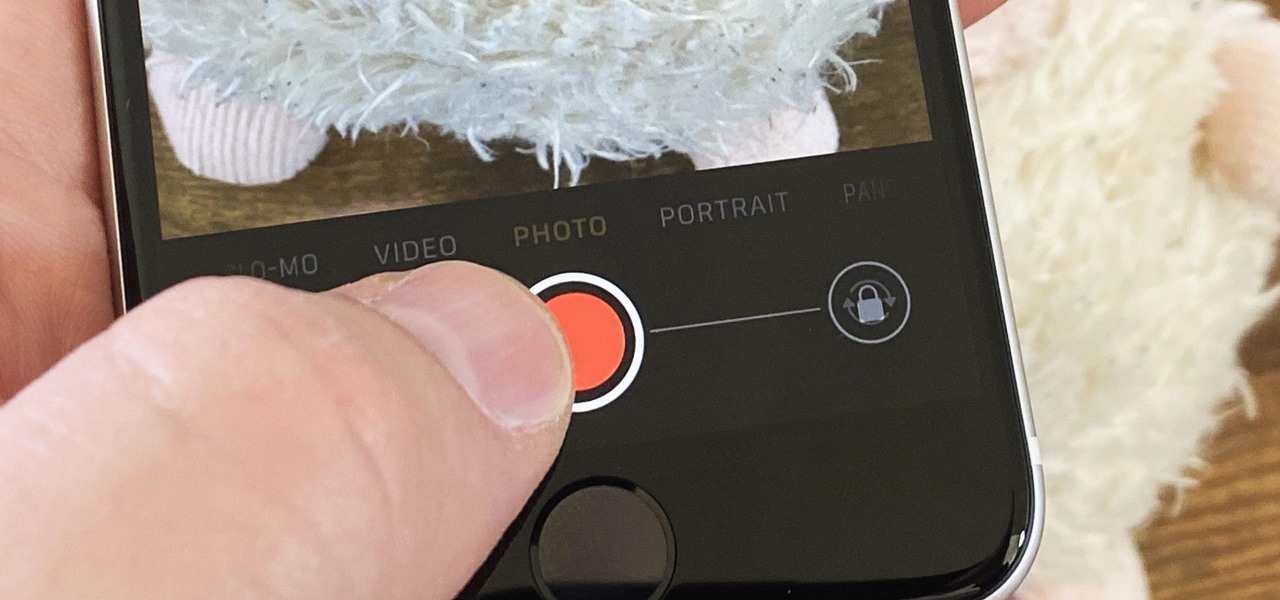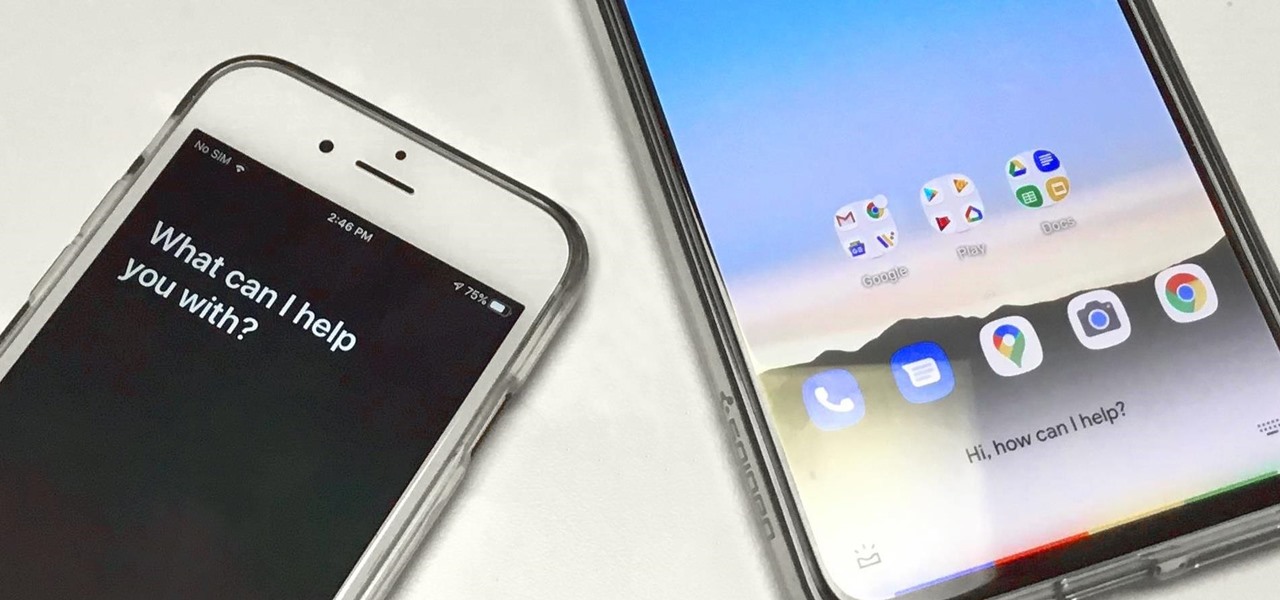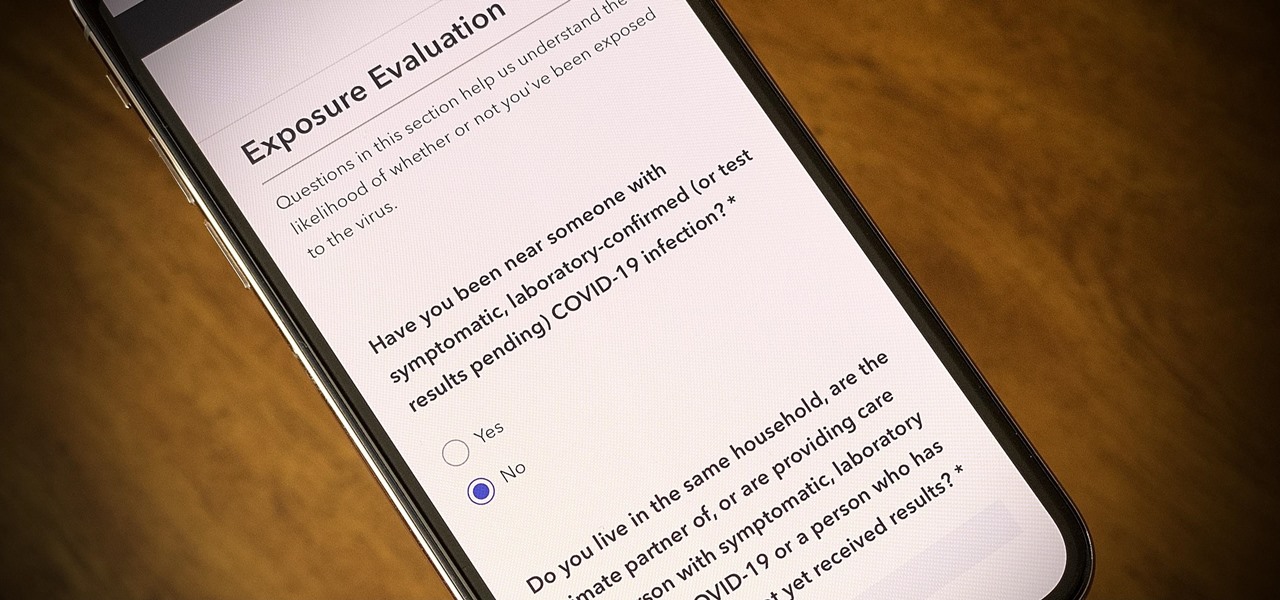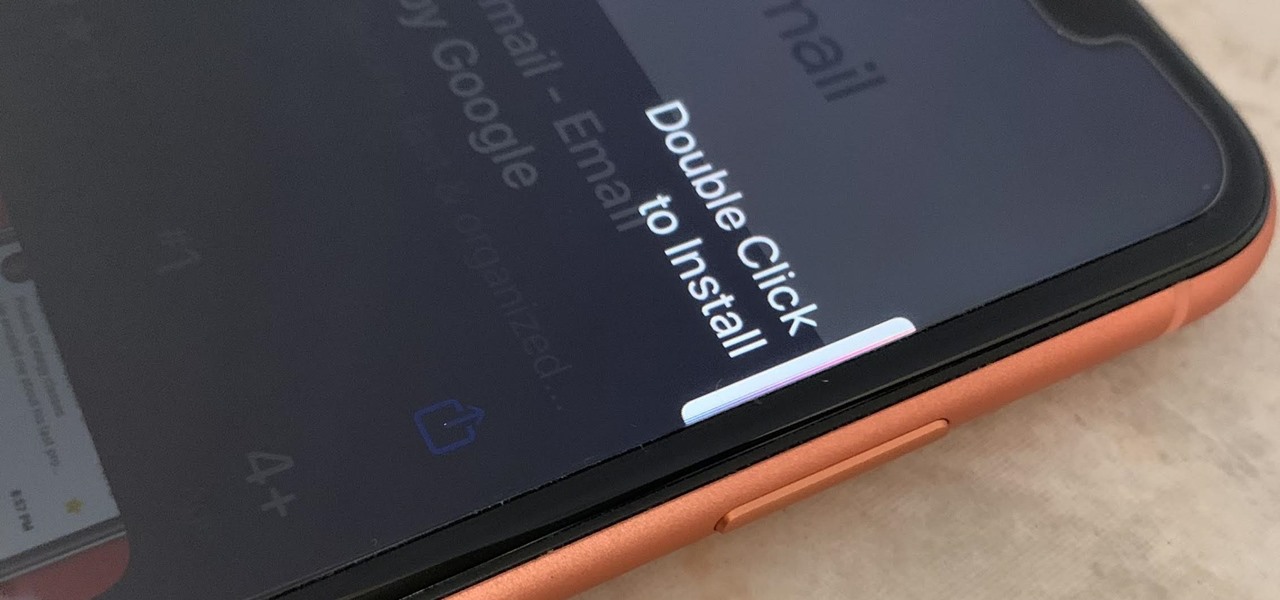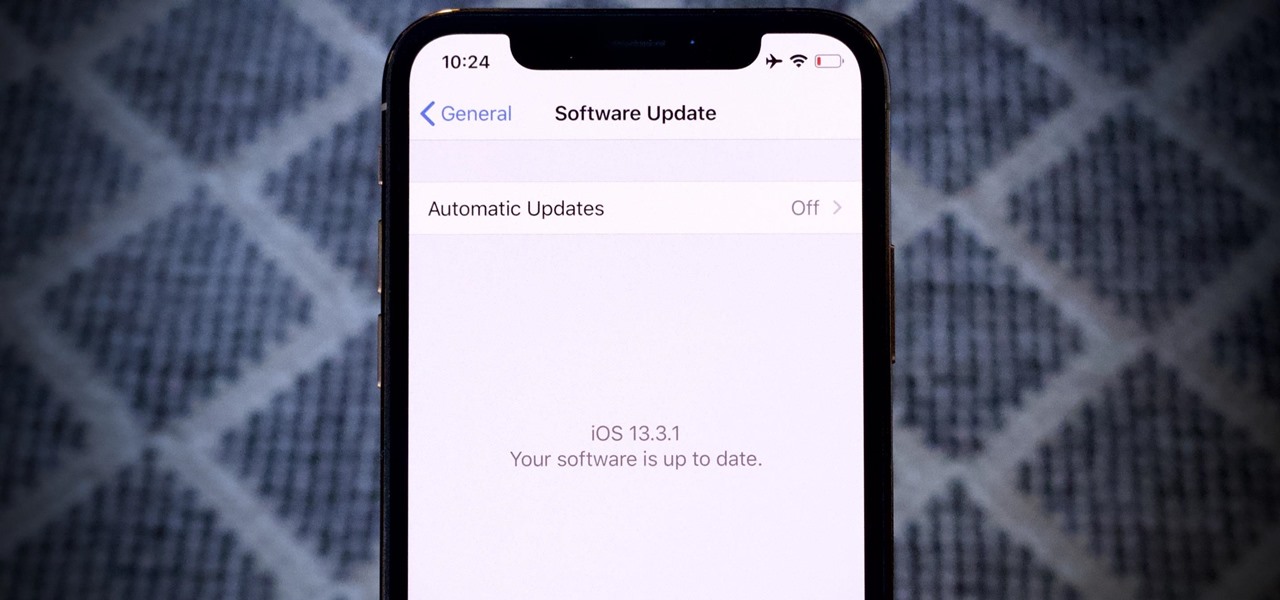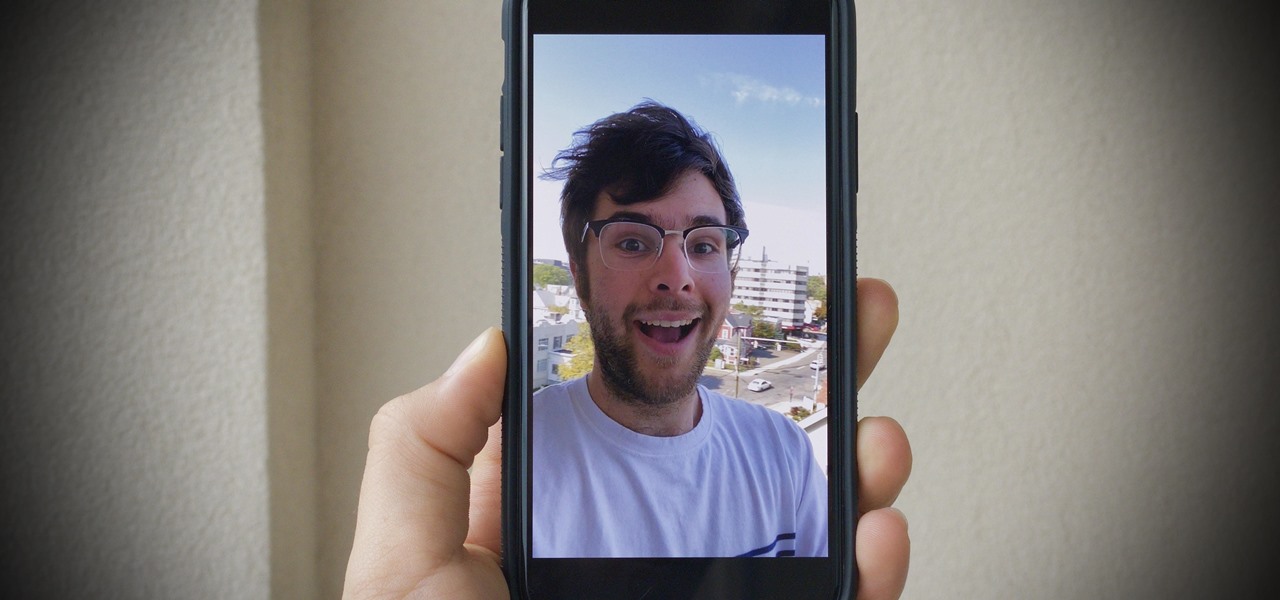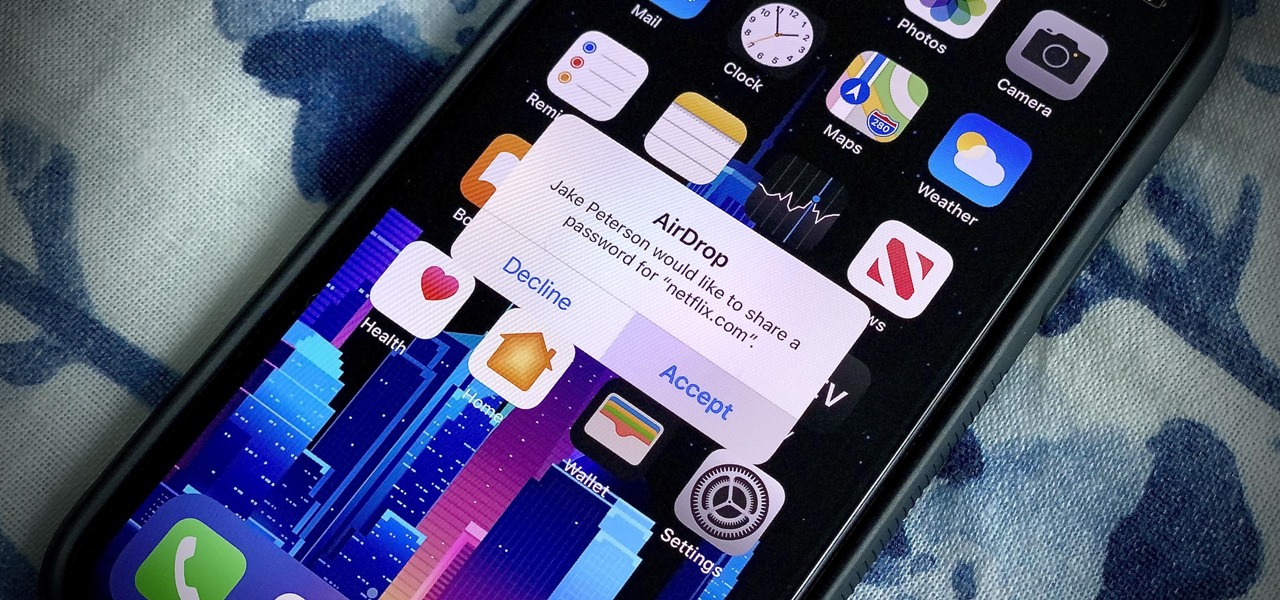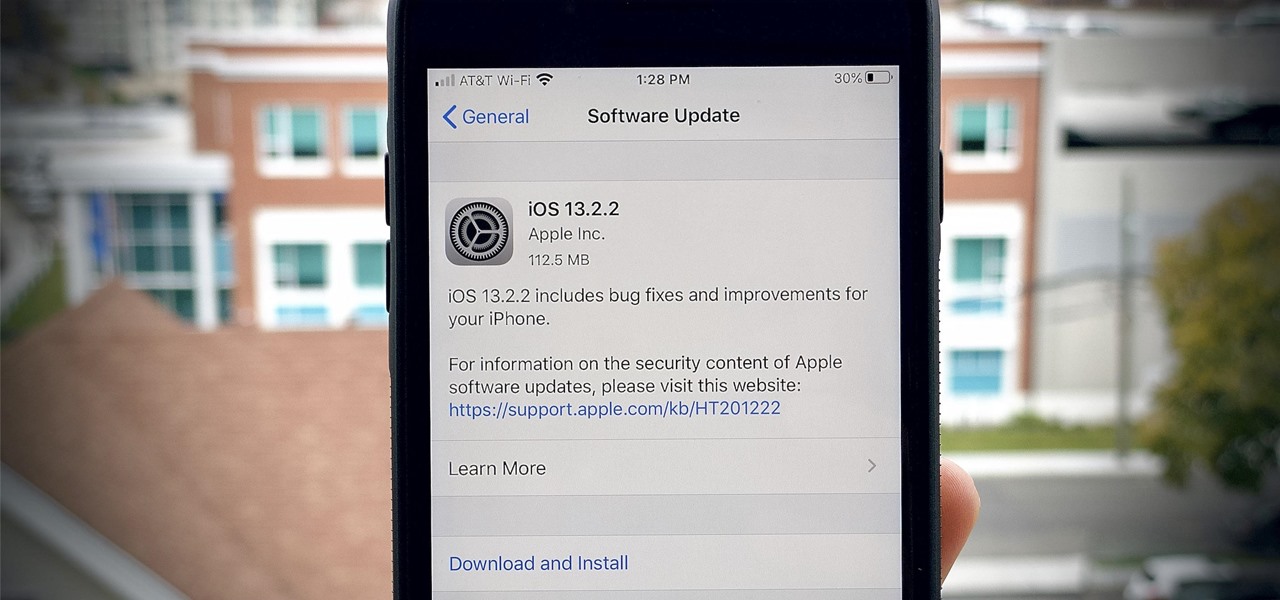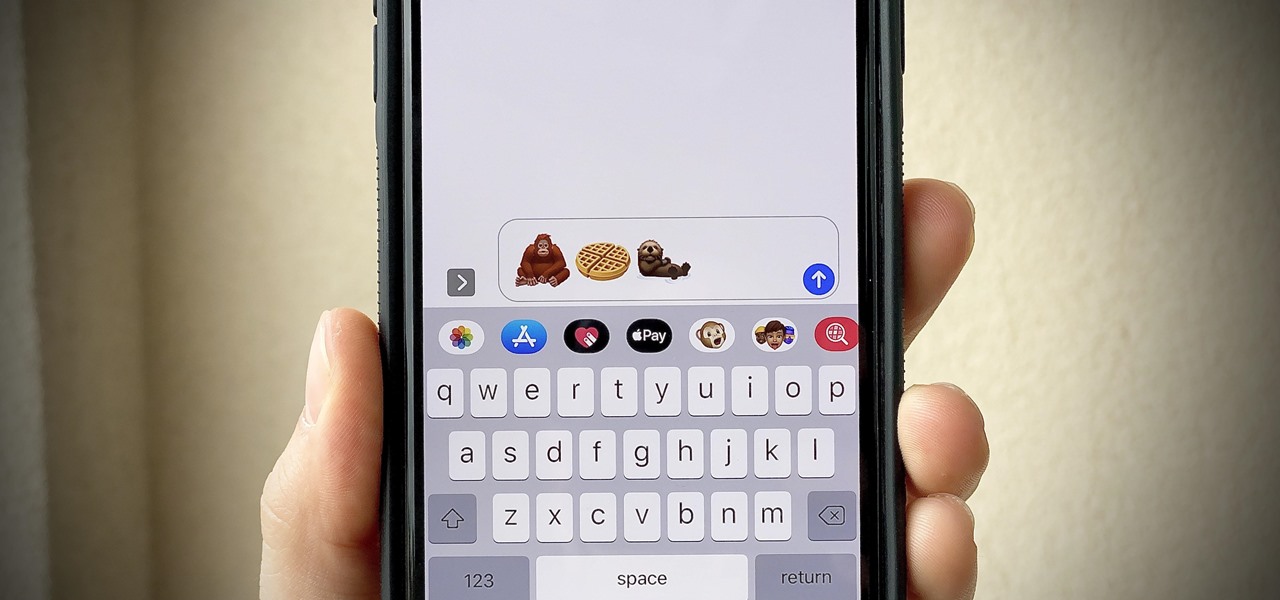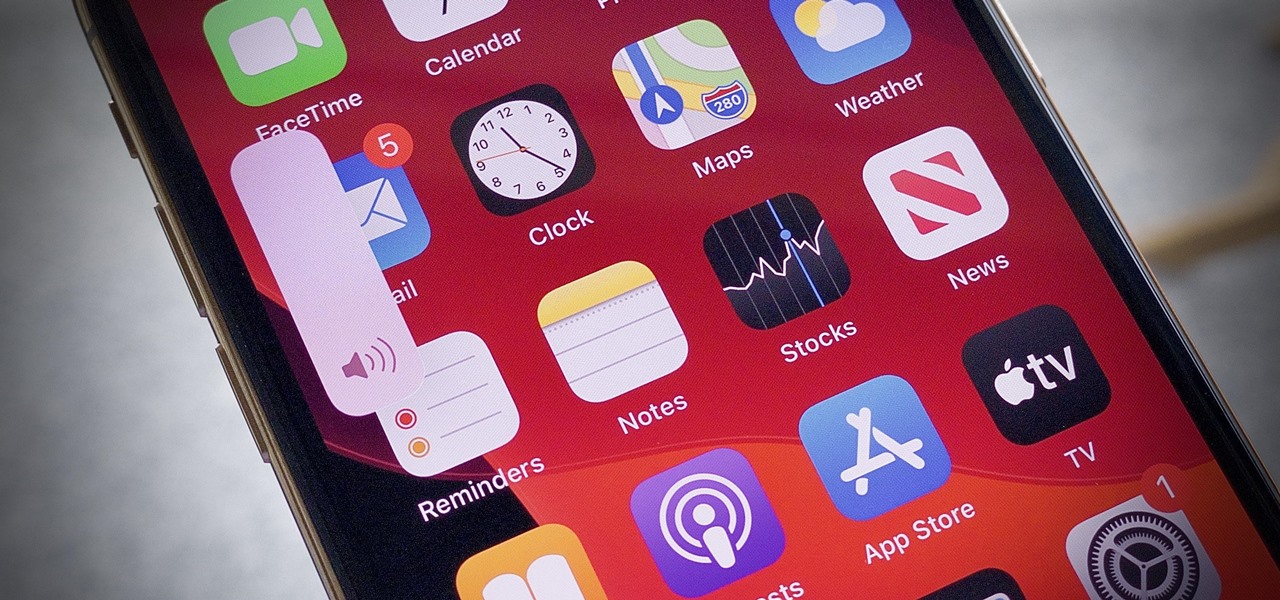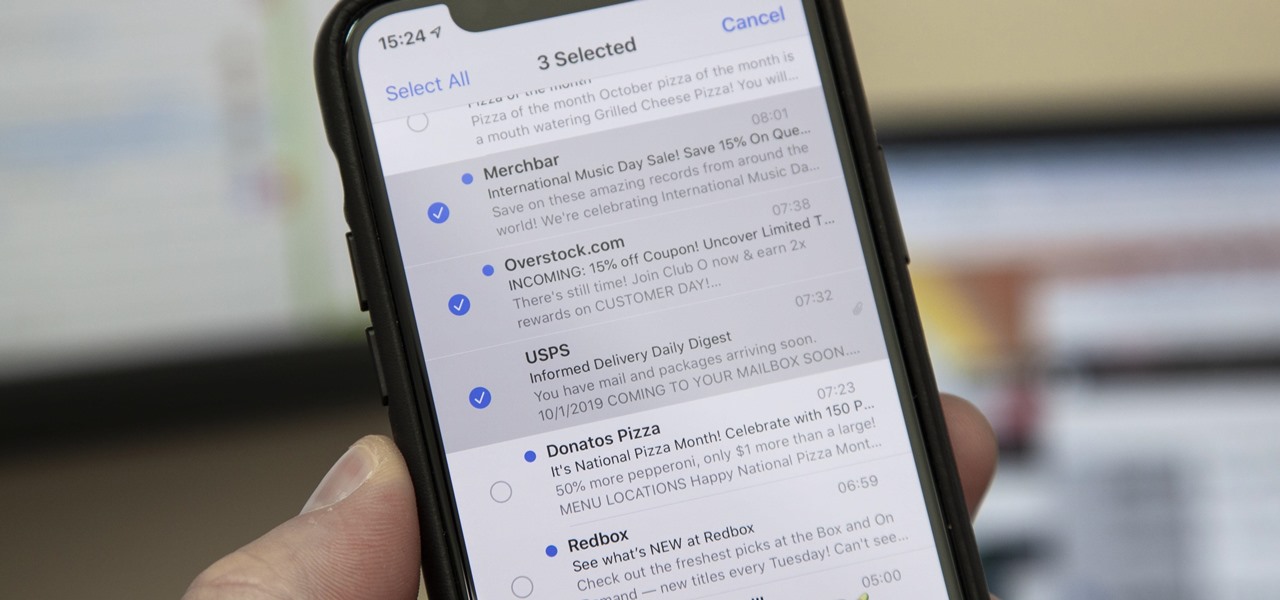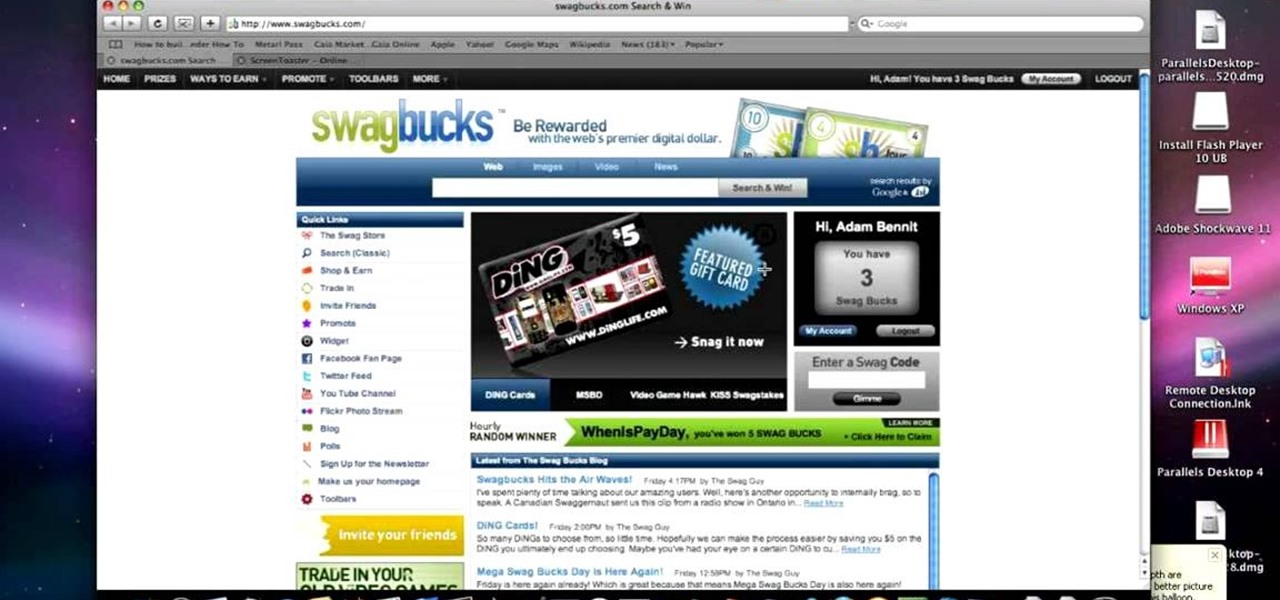
This video teaches the secrets of taking a screenshot on an Apple Macintosh in simple steps. First open any colorful web page of your choice to take the screenshot. Now hold down the Command, Shift and 3 keys together at a time to take the screenshot. Now close or minimize the web page and double-click the image found on your desktop to open it. You can zoom in or out, send via email, save it and do much more with your screen shot.

In this video tutorial, you will see how to jailbreak your Apple iPhone 3G using QuickPwn (these steps will work for the iPhone, iPhone 3G, and the original iPod Touch). By the way, this program, which is free, will work on both Windows and MAC OS X.

If your Apple Mighty Mouse is covered in fingerprints or its surface has become soiled, it can be gently wiped with a clean lint-free cloth. If necessary, moisten the cloth using only water, making sure not to oversaturate it. Be aware that the mouse contains electronic components that may be damaged if water drips from the cloth into the mouse via the seam around the scroll ball or around its underside.

Find yourself going to the same websites or blogs every morning? In this video tutorial, you'll learn how to open them all using a single click. First, view all of your bookmarks. Then, create a new bookmark folder in your bookmarks bar. Add the desired books and check the autoclick box. Whenever you click on the bookmark folder in your bookmarks toolbar, your Safari client will launch all of the websites in separate tabs. For more, watch this OS X video tutorial from Apple.

If you have a new Mac and run OS X, you probably already use your Apple Remote for your photos, music and movies. But did you know you can use it for your Keynote presentations as well? While running Keynote, press play to begin the presentation, use the forward, or back, buttons to move between slides, and use the up and down buttons to raise or lower the volume. To put your computer to sleep, just hold down the play button. For a video demonstration for each of steps, watch this OS X tutorial.

This how-to video serves as a disassembly guide for MAC's 3rd generation iPod Nano, breaking it down into the pieces: display, battery, logic board, housing, cables, etc. If you're determined to do your own iPod repairs, installations, or modifications, at least follow some advice on you to open up the Nano without causing damage. You will need a Phillips head screwdriver, a black stick, a plastic pick, and a chisel tip screwdriver. Watch this video iPod tutorial and learn how to take apart a...

Some people don't like alcohol that tastes like alcohol; they just drink it for the intoxicating effect. Sweet, food-flavored shots are the perfect way to get that desired effect, without feeling like you're drinking booze. Watch this video specialty drink-mixing video and learn how to build some shots that taste better than rubbing alcohol, by a wide margin. Learn how to make the Apple Pie shot (with vodka, apple juice, and cinnamon), the Lemon drop shot (with vodka, lemon, and sugar), and t...

Apple Font book is a utility included with Mac OS X. Font Book is a utility for managing and maintaining your fonts on your Mac computer. It allows you to enable or disable fonts. It also helps you in creating font collections. Using it you can create libraries consisting of different collections and also validate font files for fonts or inconsistency. You can also remove duplicate fonts using it. The font book display consists of three columns. The collection column, the font column, and the...

Tired of sniffing your health away? Are your sinuses driving you mad? Well this video will show you how to create a Master Tonic to live for. This stuff fixes cold, flu, respiratory problems, immune booster, anti allergy, anti bacterial, anti fungal, anti anything that can hurt you... MASTER TONIC...

You love your iPhone and you can't live without it, but it's lacked the basic ability to cut, copy, and paste across multiple apps. With Apple's OS 3.0 upgrade, you can do it all with just a few taps. Watch this Howcast guide to learn how to cut, copy, and paste on your iPhone.

Apple's range of iOS devices have something for everyone, even musicians, and especially guitarists. The AmpliTude App for the iPad and iPhone, along with the AmpliTude iRig is sure to win the hearts of tech-savvy guitar players. In these two videos, you'll learn how to use the application to make some sweet mixes.

Ipad is a revolutionary device from Apple with some amazing features. One of the major functions of Ipad is to serve as a E-book reader. Apple provides an application called Ibooks using which you can read ebooks on your device. You can also browse and purchase new ebooks using this applications. Launch Ibooks from your applications menu and it will take you to the collection of books that you already have on your device. Click the store button to visit the books store. From the store you can...

Apple announced support for mobile driver's licenses and state identification cards in Apple Wallet back in 2021, and Arizona was the first state to jump on board in 2022. Fast forward to now, and only eight states let you add a driver's license or state ID to Apple Wallet on your iPhone and Apple Watch. It has been a slow rollout, but more states are coming or are at least showing interest.

There's a feature that every Apple Watch owner should know about — one that makes navigating menus, tapping tiny icons, and interacting with complications, among other things, much easier on the small display.

During its annual autumn keynote address, Apple didn't move heaven and earth. Instead, the company pushed the envelope ever so slightly forward for its marquee consumer devices.

The fight to wrest control of apps from Apple's revenue-focused grip just took a major turn in favor of Epic Games.

The Apple Watch is rapidly becoming a standalone device that you can use without an iPhone or internet connection, and Deezer and Spotify have just helped make that even more true by adding support for offline playback on the watch.

For the past five years, Apple has been hosting live media events in September to reveal new Apple products and the stable release for its latest operating systems. This year is no different, and it has a Sept. 15 date, but it may not be the only event coming up before the end of 2020.

Third-party apps on your iPhone must ask for your permission to access your library in the Music app. Some will even want to get access to your Apple Music account. If you no longer use the apps, you shouldn't be letting them have access anymore. It's easy to hunt them down, and doing so might even show some apps you can't even remember giving any permissions to.

When you need to type in all caps on a computer, you just press the "caps lock" key. But no such key seems to exist on iOS. The "shift" key appears to work at first but will deactivate once you type one capital letter. Holding down the shift key while you type gets the job done, but it's a pain. While it might not be obvious, enabling caps lock is actually really simple.

We know our Null Byte readers would like to see some iPhone-hacking scenarios on the site soon, but until we get some of those up, we understand that some of you actually use an iPhone as your primary phone. If that's you, and you would like an easier way to get information from point A (your iPhone) to point B (your computer) and vice versa, there's an all-in-one tool that can help.

If you need to capture a still image of some high-speed action, Burst mode is the way to go. Burst shots take photos in rapid succession, providing a range of pictures to choose from and ensuring that at least one great shot comes out of it. You might notice, however, that your new second-generation iPhone SE doesn't seem to sport Burst mode as your old iPhone did. Is it gone? Not at all.

The COVID-19 pandemic has created a frenzy for news and information that is nearly unprecedented in the smartphone era, with a major side effect of misinformation. Now, major tech companies are making it easier to ask for advice about novel coronavirus from their respective digital assistants. Results may vary, but Apple and Google are the most useful at the moment.

Apple released iOS 13.4 to registered developers on March 18. The update comes just hours after news broke that iOS 13.4 would hit all compatible devices on March 24. The update is the GM (golden master), which makes it the same build as the official release we expect to see on March 24, although Apple does refer to it as "beta 6" on the dev site.

One of the scariest things about the COVID-19 virus is that you can show no symptoms but still be infected (and contagious). Naturally, we all want to know whether we're carrying the new coronavirus, but if you're showing signs of COVID-19, how can you be tested to know for sure? Websites are popping up to help with that, screening for symptoms, and directing you to a testing site if needed.

March is looking to be an eventful month for Apple. Even with coronavirus throwing the tech industry into uncertainty, we still expect Apple to release the iPhone SE 2, the long-awaited follow up to the iPhone SE. Is it possible we'll also see iOS 13.4 fully released this month? We wouldn't be surprised if we do, seeing as Apple just released its fourth developer beta.

When Apple removed the Home button from iPhone, it introduced a new way to install apps that caused confusion over what to "double click." Like most iOS changes, it didn't take long to get used to double-clicking the Side button. But for some, performing a double-click on the Side button isn't that easy.

What could Apple be planning here? Are we going to see some revolutionary new features for the iPhone? Will we see mostly bug fixes and security patches? It's time to find out, as Apple just released the first developer beta for iOS 13.4.

Beta testing on iOS is as Wild West as Apple gets. From feature-filled to featureless releases, there's a high level of unpredictability for what to expect. And not everything is found right away. For instance, last week's developer beta 2 added a new feature that was left undiscovered until three days later. So what has Apple hidden in today's iOS 13.3.1 dev beta 3 update?

When you place your iPhone over a card reader for Apple Pay, it'll always pull up your default card. That might work fine for you, but perhaps that isn't the card you want to use. The problem is, you don't have time to switch cards before the payment goes through. That might result in using your rewardless debit card to buy groceries when you could've snagged 2% back by using your Apple Card.

We spent four beta updates with iOS 13.3. In that time, we saw fun new features like Communications Limits in Screen Time, an off switch for Memoji stickers in the Emoji keyboard, and new mouse options, among other things. Once Apple made 13.3 available to the public, it was only a matter of time before it began beta testing new software. That software is iOS 13.3.1, and that testing starts today.

Will the name "slofie" ever catch on? Probably not. But that won't stop the feature from being a hit. Slo-mo selfies aren't new in the smartphone world, but they are new to iPhone, arriving for the first time on iPhone 11, 11 Pro, and 11 Pro Max. Here's what you need to know before you start shooting your first slofie.

The USB Rubber Ducky and the Digispark board both suffer from the same issue when attacking macOS computers: a keyboard profiler pop-up which tries to identify any non-Apple USB keyboards. While it's an annoying setback, the solution is a simple modification that allows Mac computers to be targeted, which affects the ability to target Windows and Linux devices.

In iOS 11, Apple made it easier for you to share passwords with friends. Back then, it was just Wi-Fi passwords, which made sense. "What's the Wi-Fi?" gets old after a while. But now, whether you're running iOS 12 or 13, you can share any password you want with any iPhone around, all with one of iOS' best features: AirDrop.

While the long-awaited HoloLens 2 officially arrived this week, details leaked about another, arguably longer-awaited AR headset, the fabled wearable from Apple, and a previously undisclosed partner assisting the Cupertino-based company with the hardware.

If you're a beta tester, you know Apple released iOS 13.3 this week, bringing with it stability for multitasking as well as minor changes throughout the OS. It seems Apple doesn't want the rest of us to go without this critical patch, as the company releases iOS 13.2.2 today, Thursday, Nov. 7.

The wait is finally over. Apple just released iOS 13.2 for iPhone, the latest update to this year's iOS 13 release. The update contains a slew of exciting new features, such as Deep Fusion for 2019 iPhones, a suite of new emojis, the long-awaited Announce Messages with Siri, among many, many others.

Apple hasn't really changed notification sounds on the iPhone since iOS 7. So how come you hear strange pings, plunks, and doots coming from your iOS device? No, it's not an app you downloaded (although third-party apps can have their own notification sounds). Instead, what you're experiencing is likely the result of updating your iPhone to iOS 13.

Normally, when you want to select multiple emails in the Mail app, you'd hit "Edit," tap all the bubbles next to the emails, then mark them, move them, or trash them. But in iOS 13, there's a much faster way to do it on your iPhone.

Remember when typing without physical keys seemed ridiculous? Now, touch typing is the smartphone norm. That said, mistakes are inevitable on small screens. So before you start hammering on that delete key or shaking your iPhone like a madman, know that there's a better way to undo text you didn't mean to type — no shaking involved.