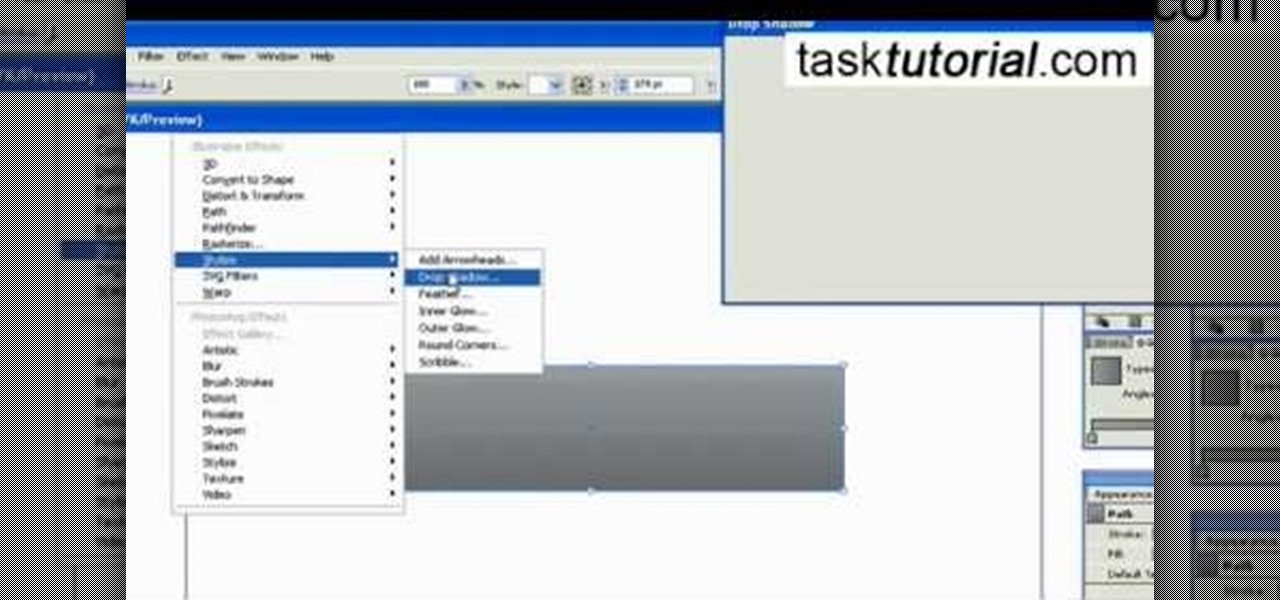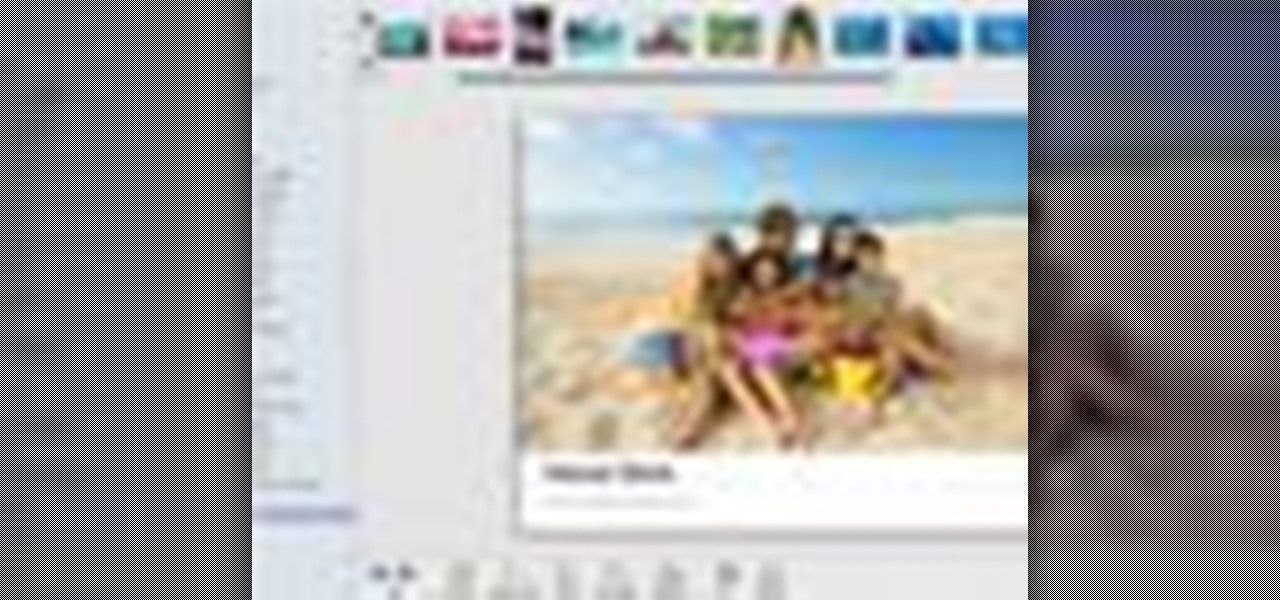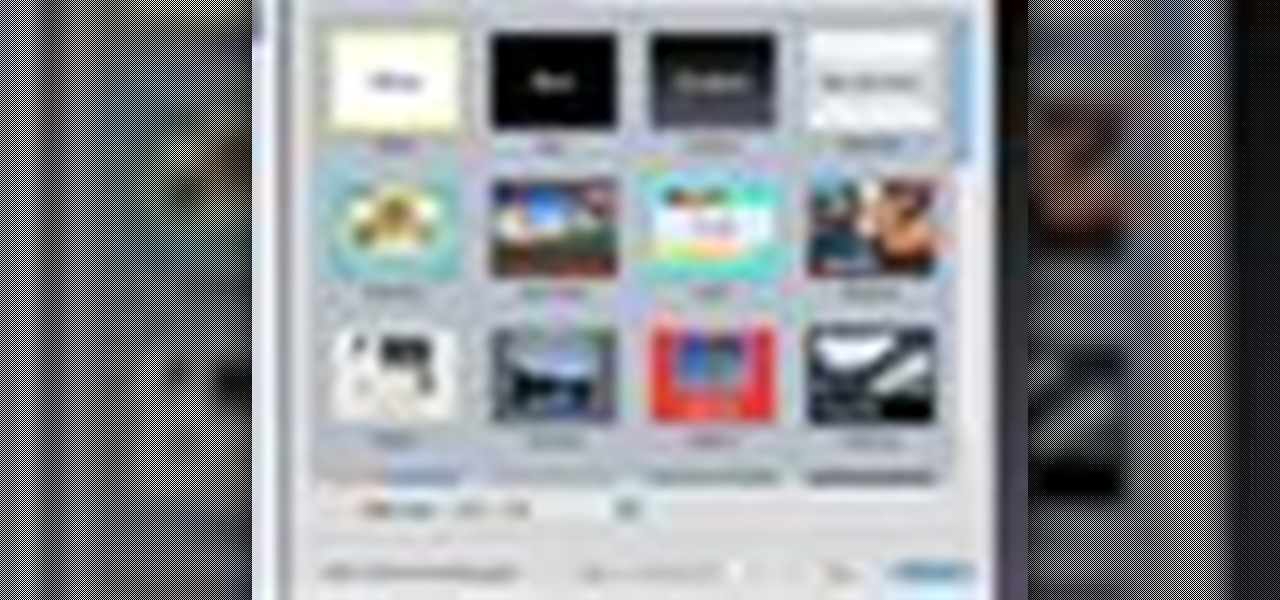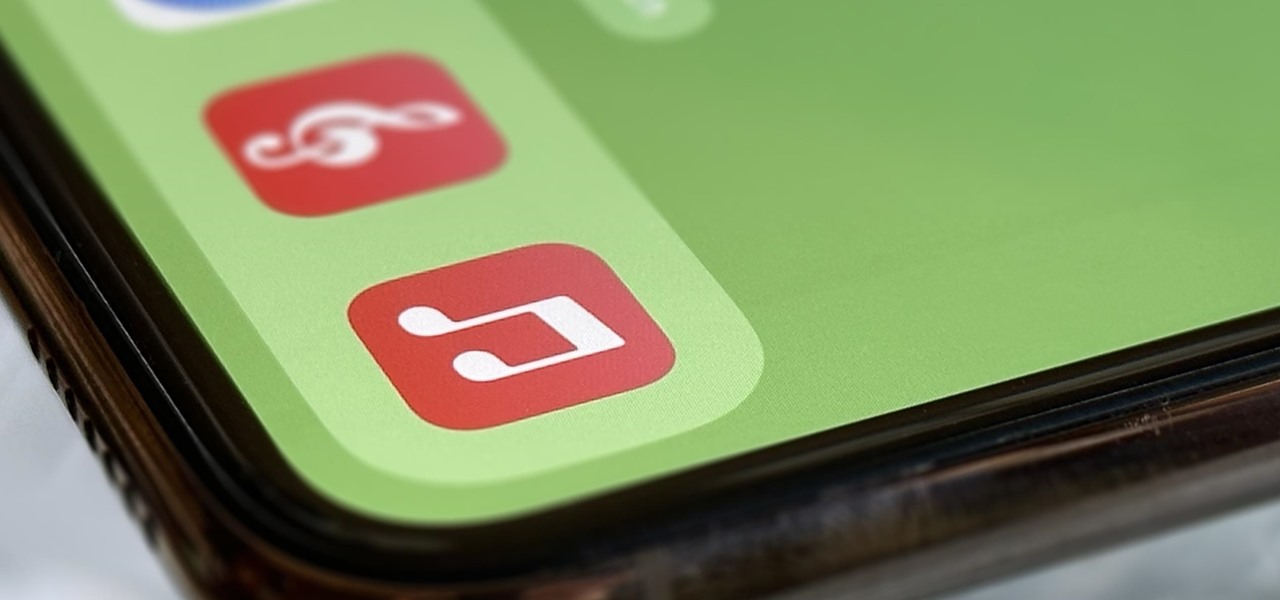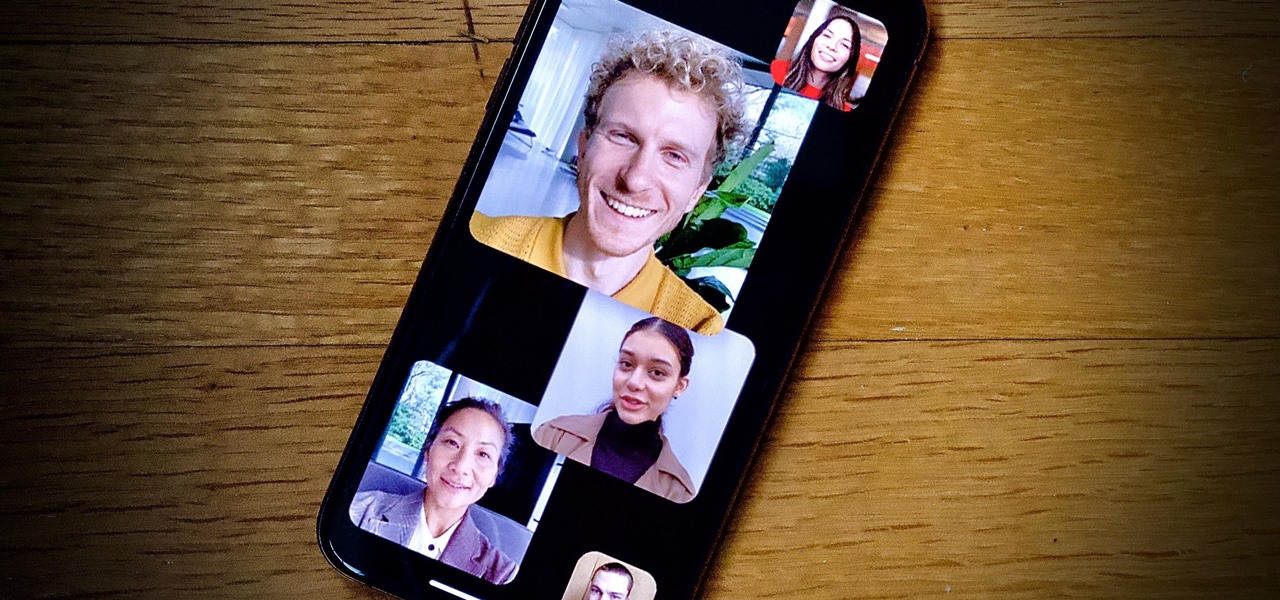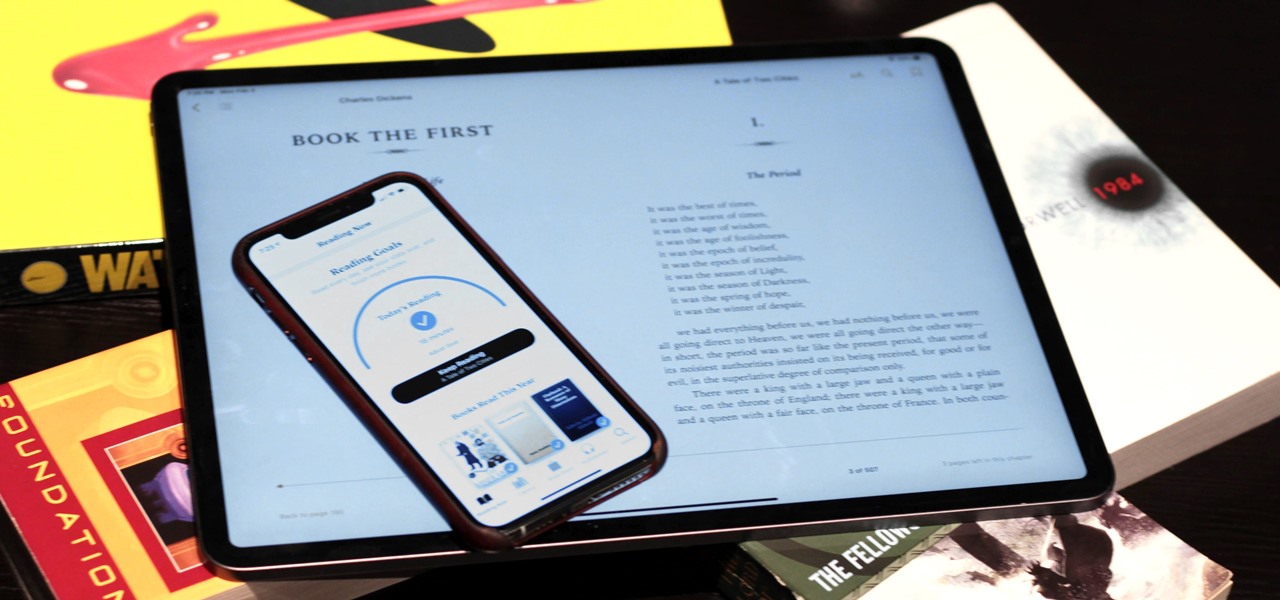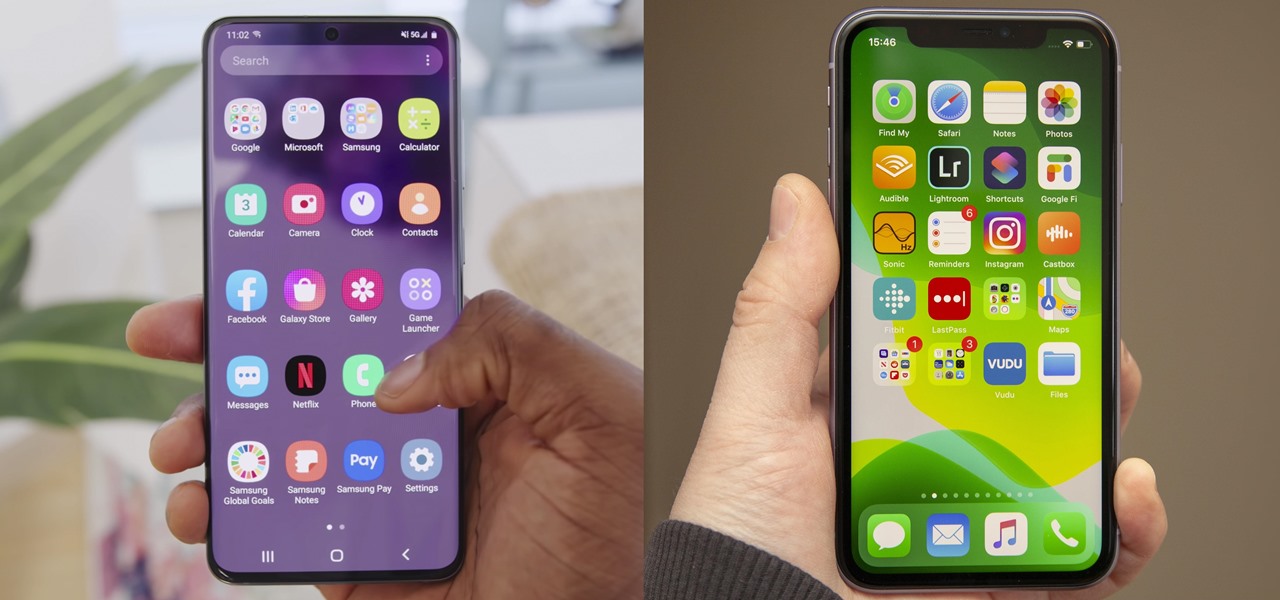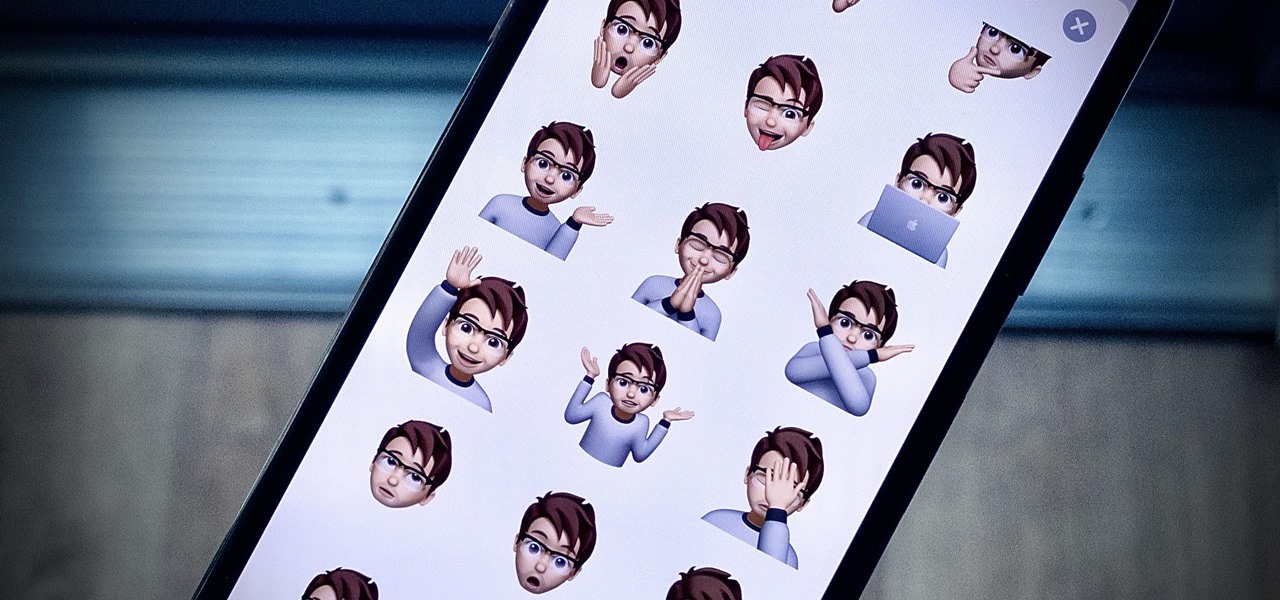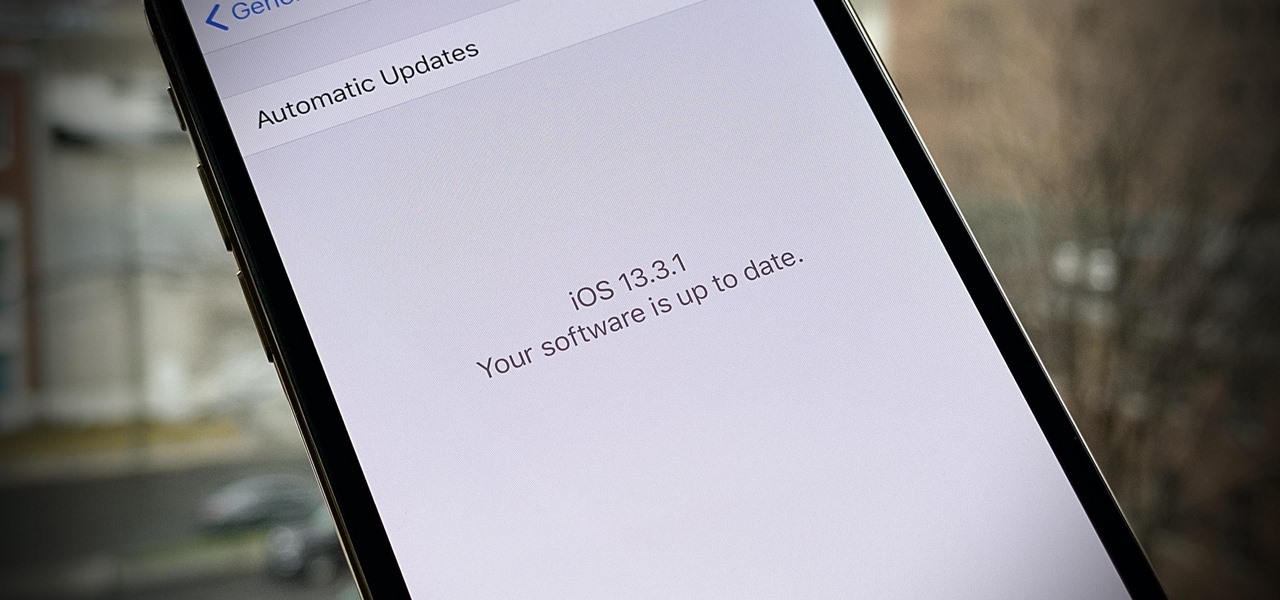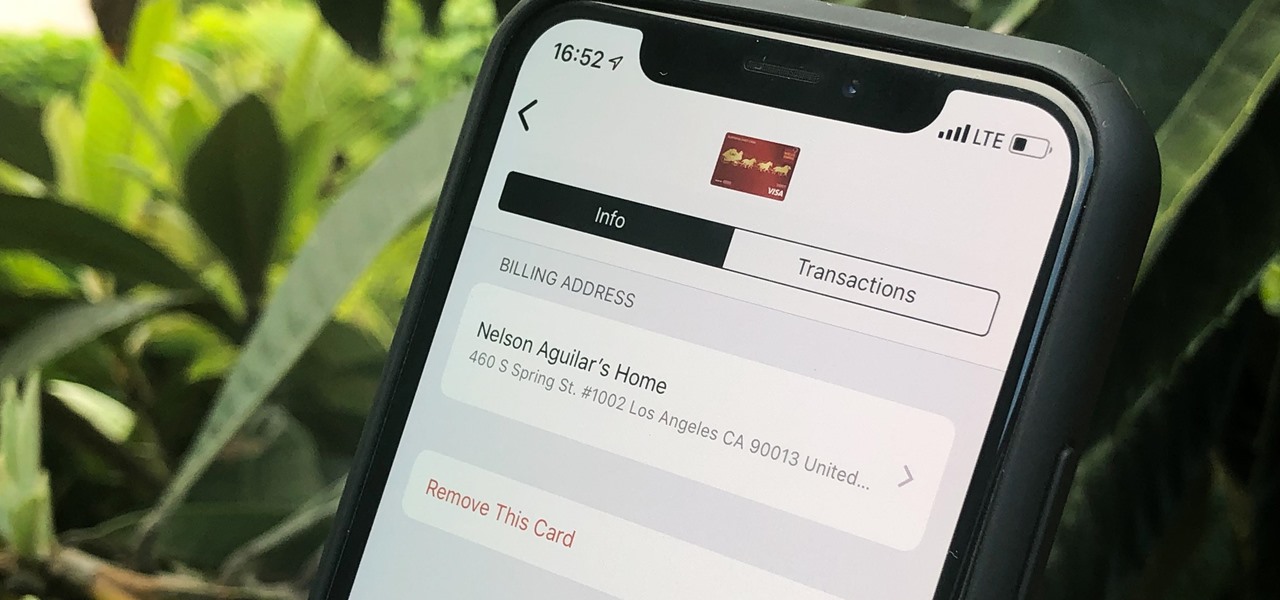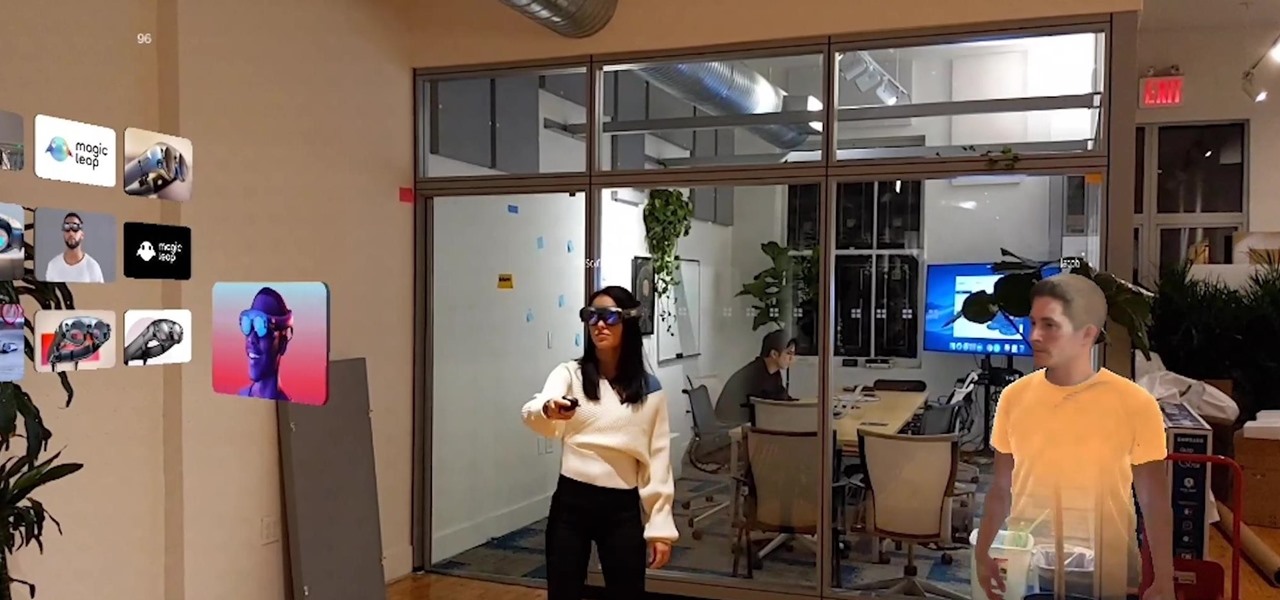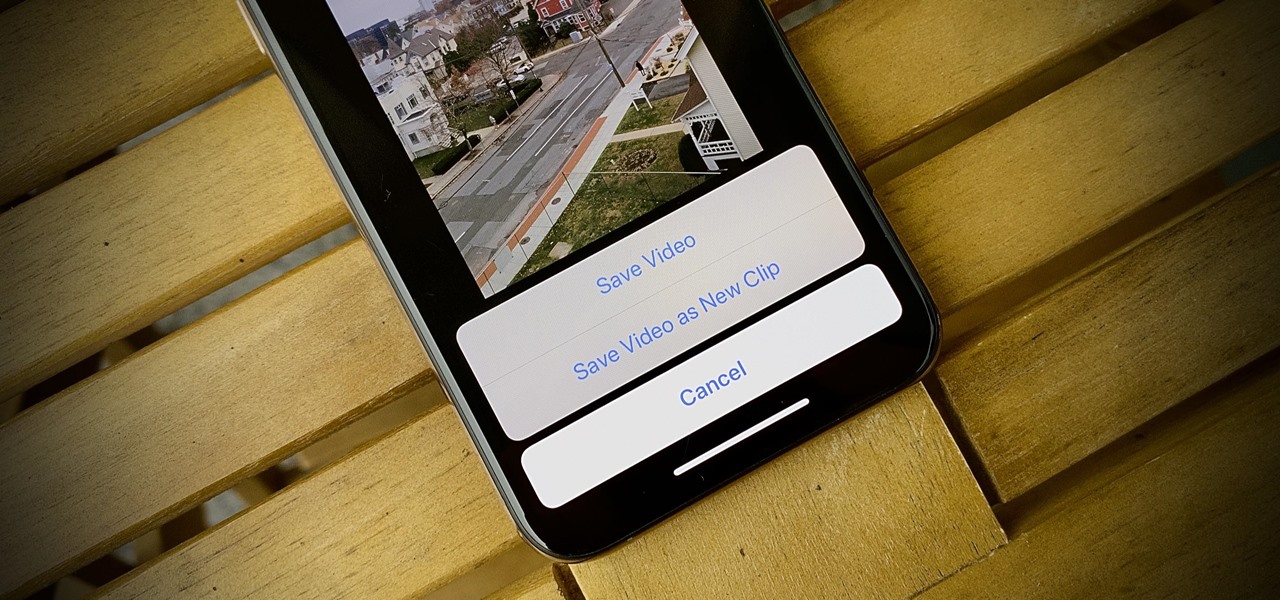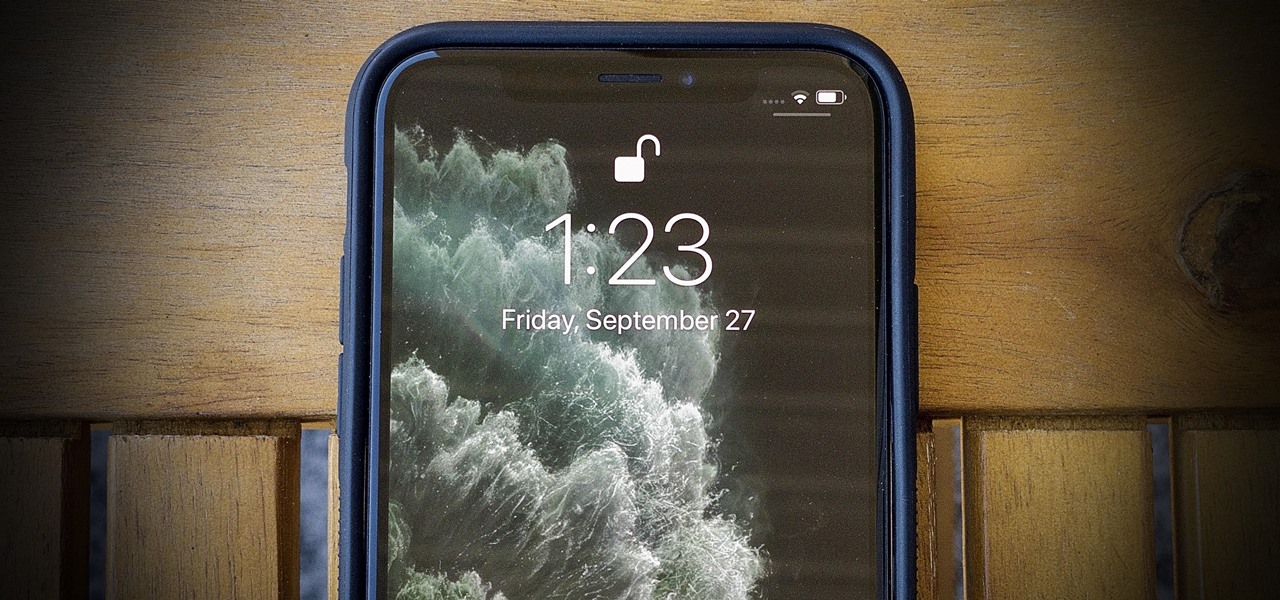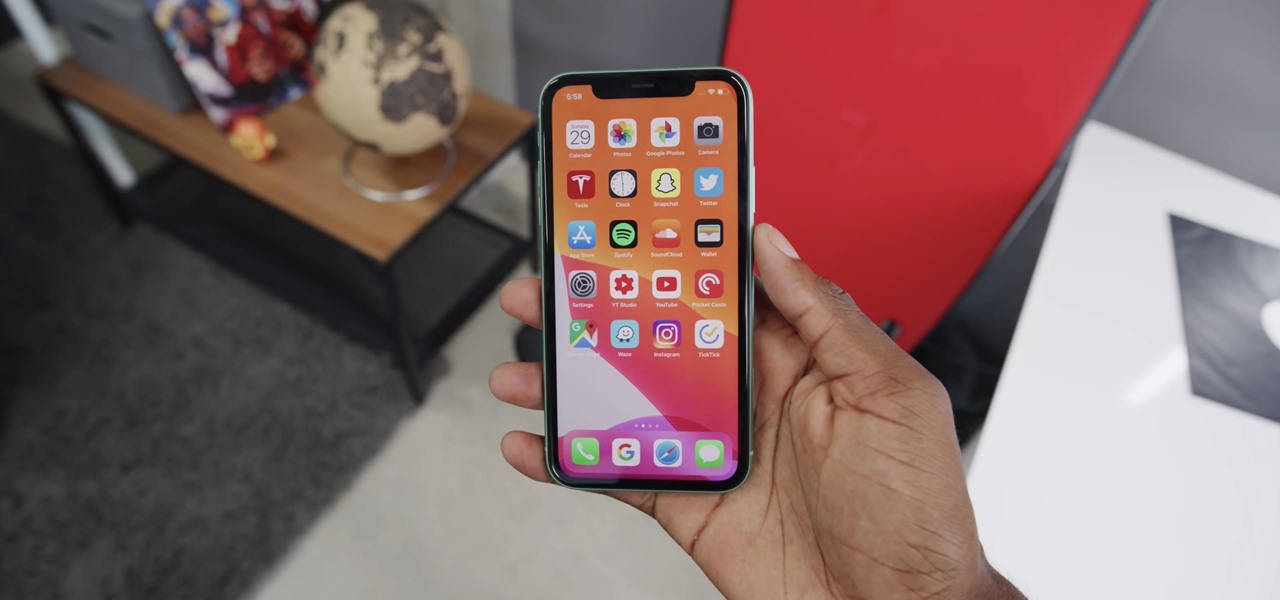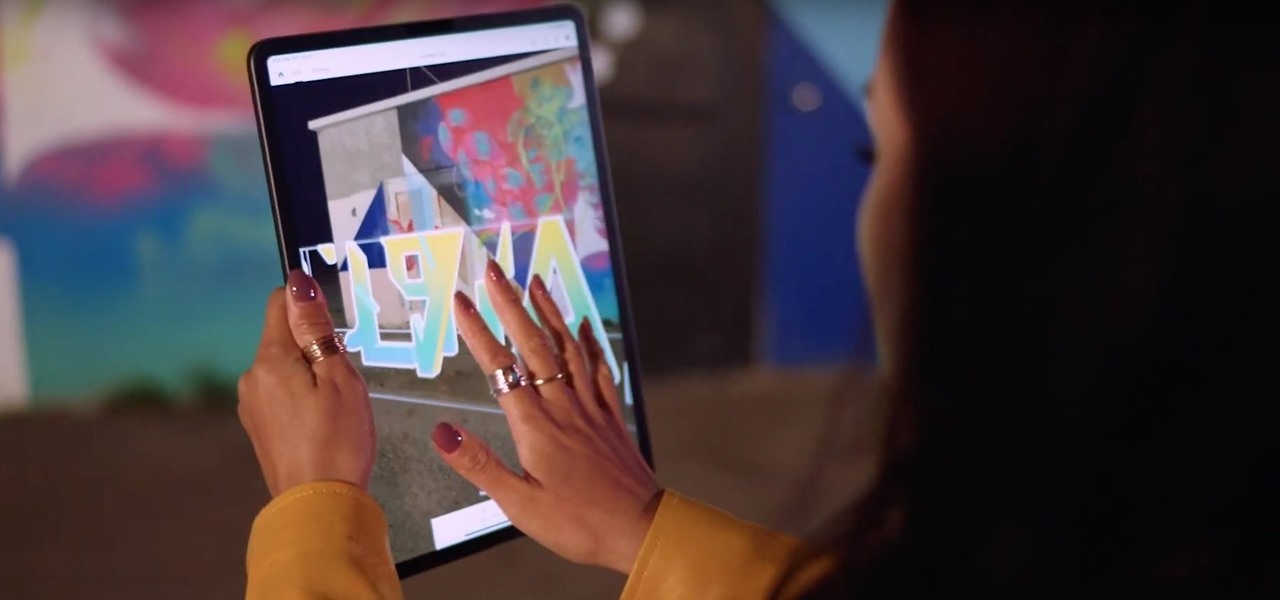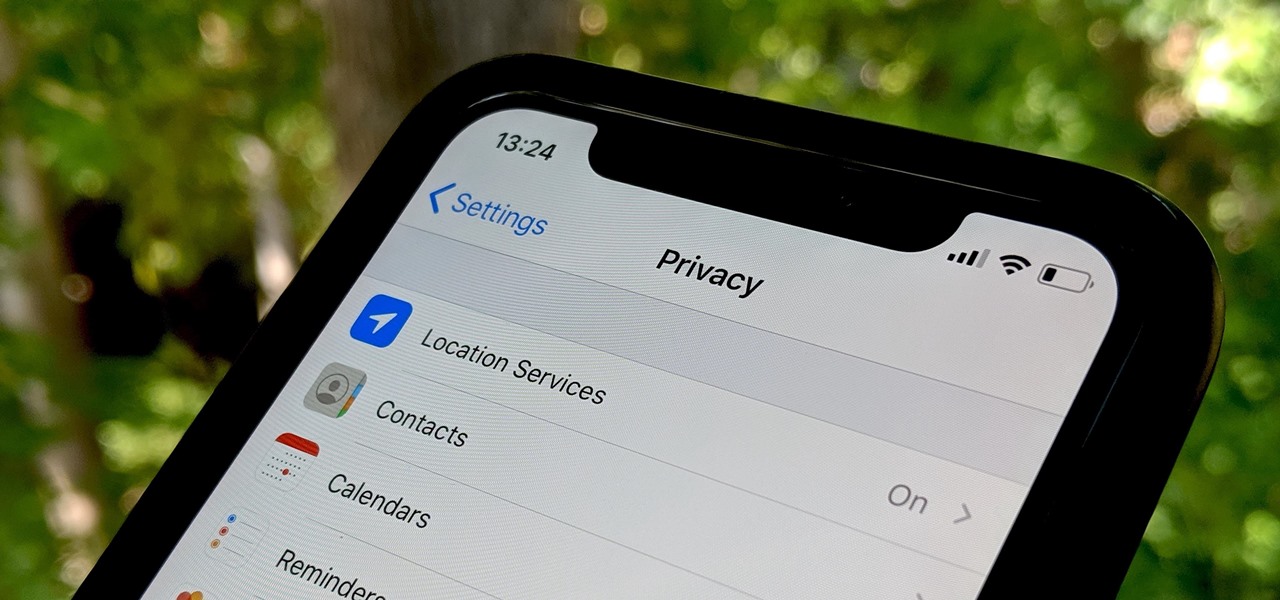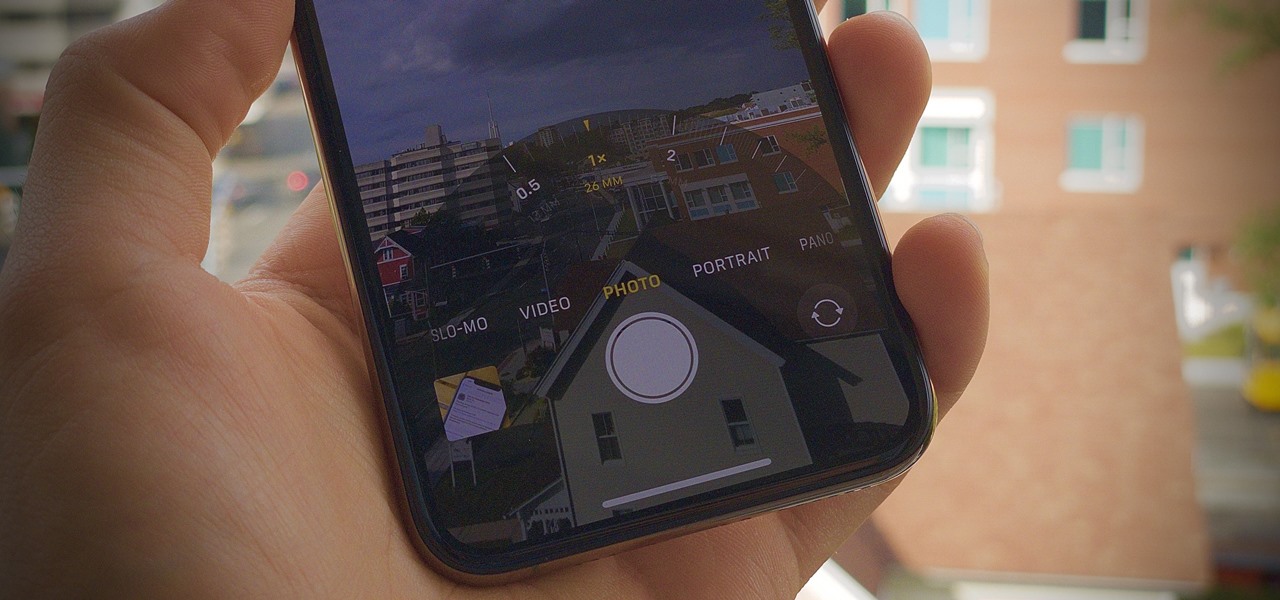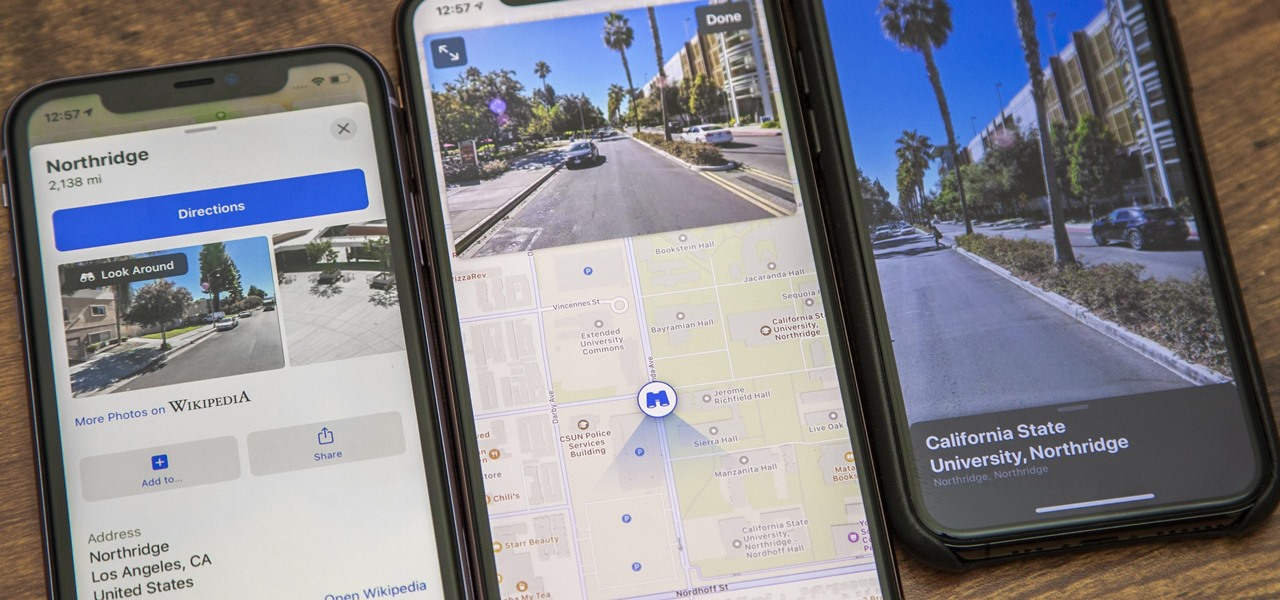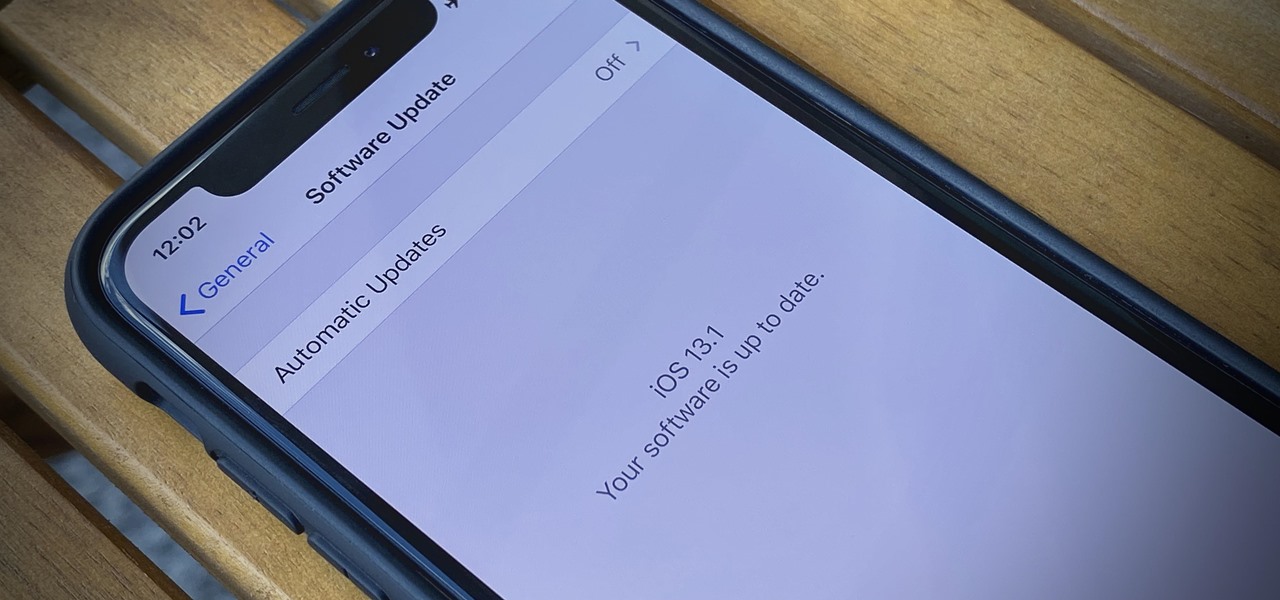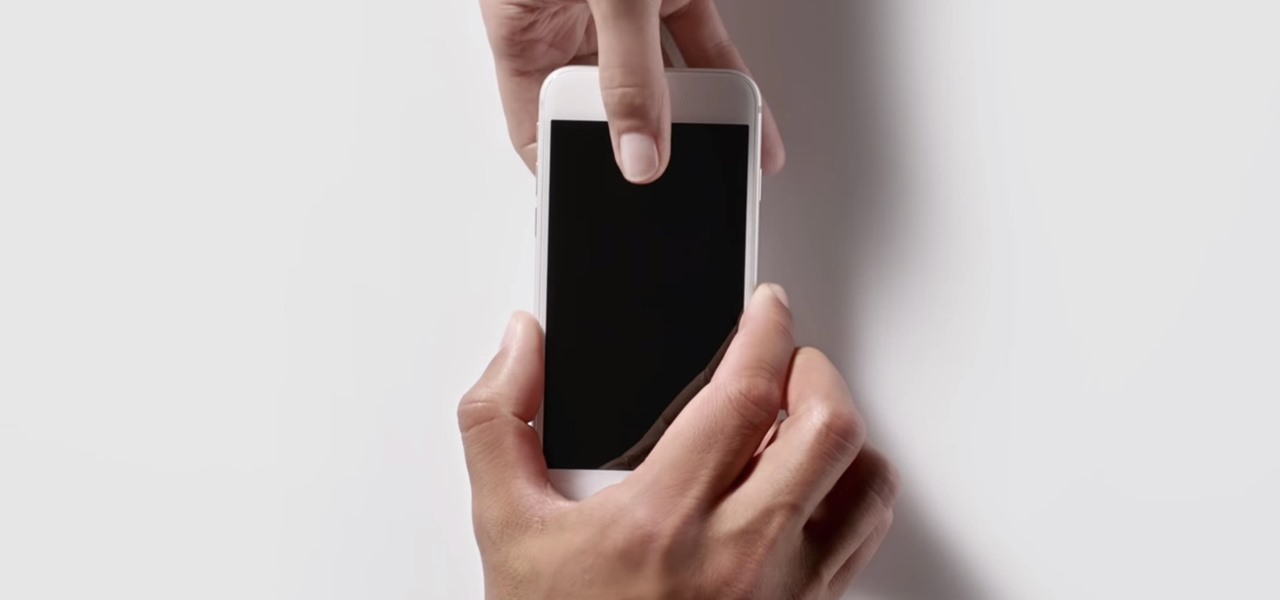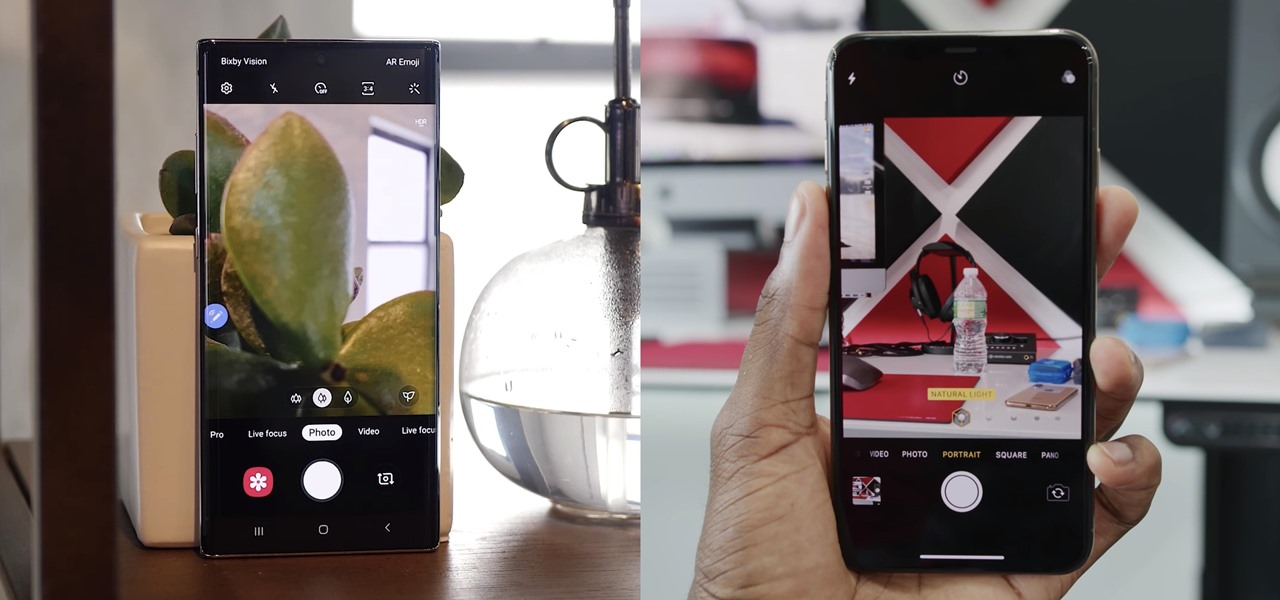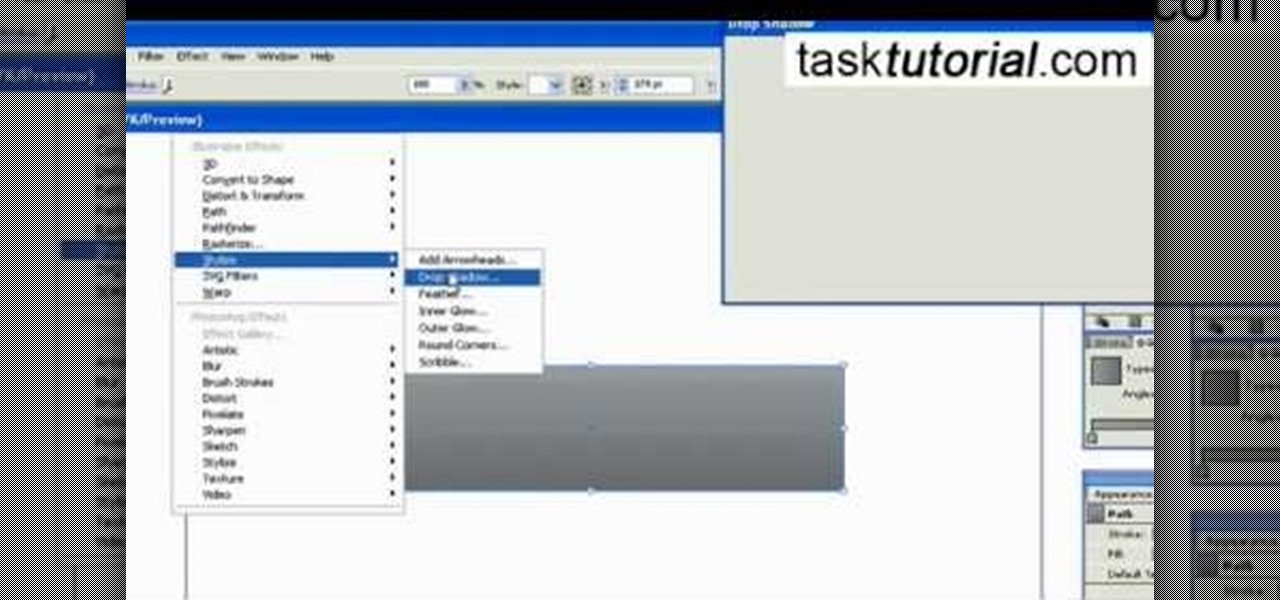
This video tutorial by Tasktutorial shows you how to create an Apple style bar in Illustrator. First, select the rectangle tool in Illustrator and draw a bar as shown. Now select the path, go to gradient and choose the black and white gradient from the swatches. Select two shades of gray and change the angle to -90 degrees as shown. Tweak the colors and go to effects-stylize and select drop shadow, change the opacity value and select black color, normal blend mode as shown. Select the type to...

New to Apple's Aperture 2? Aperture 2 offers photographers a streamlined way to speed through edits, make essential adjustments, and deliver photos online and in print.

What are the benefits of jailbreaking an Apple iPhone or Apple iPod Touch? Well, here you will learn all about the jailbreak... what jailbreaking actually is, what it does, what it's about and what the pros and cons of it are. The first video will answer all of these questions about getting third party applications onto your iPod or iPhone.
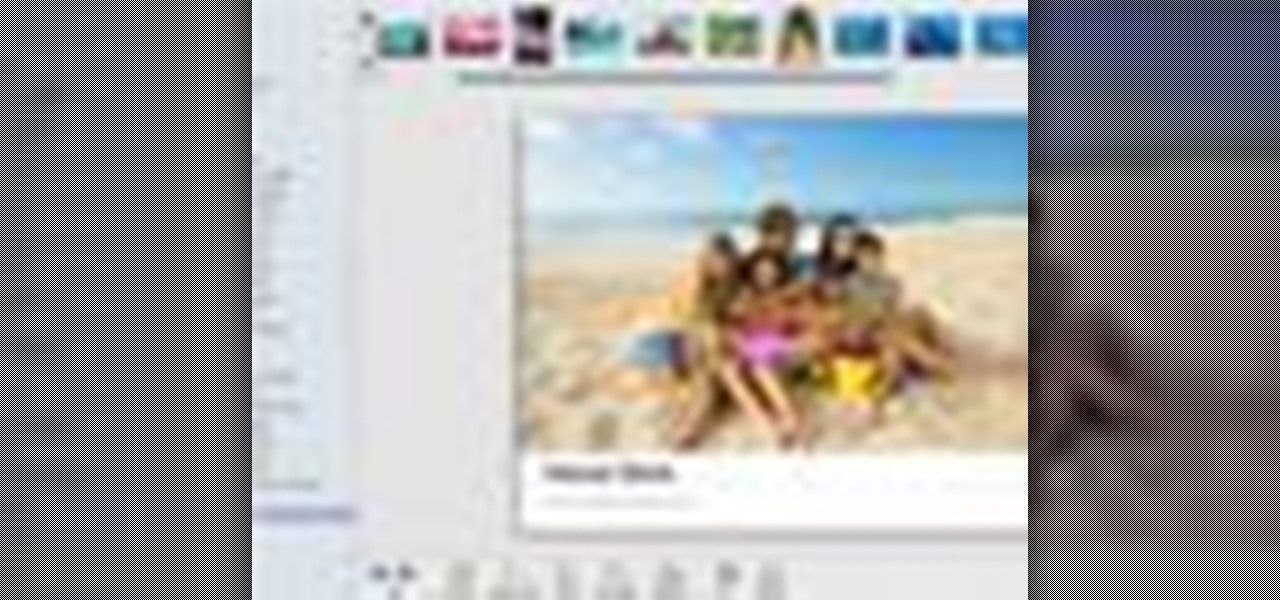
Don't waste time at the store looking for the perfect photo album to put your vacation photos in. If you have iPhoto, you can do everything right from your computer. This Apple iLife tutorial shows you how to choose, organize and edit your photos, add them to a collection and turn them into a full color photo book. You do the work in iPhoto, then send it off to Apple to be professionally printed and bound - no cheesy Hallmark photo album necessary!

If you’ve recently updated your Apple iPhone to firmware 2.1 and lost your jailbroken status, you’ve most likely heard that the Dev Team has released QuickPwn 2.1 for Windows users! Some of you have already jailbroken your iPhone 3G on 2.1 firmware when QuickPwn and Pwnage Tool for Mac was released.
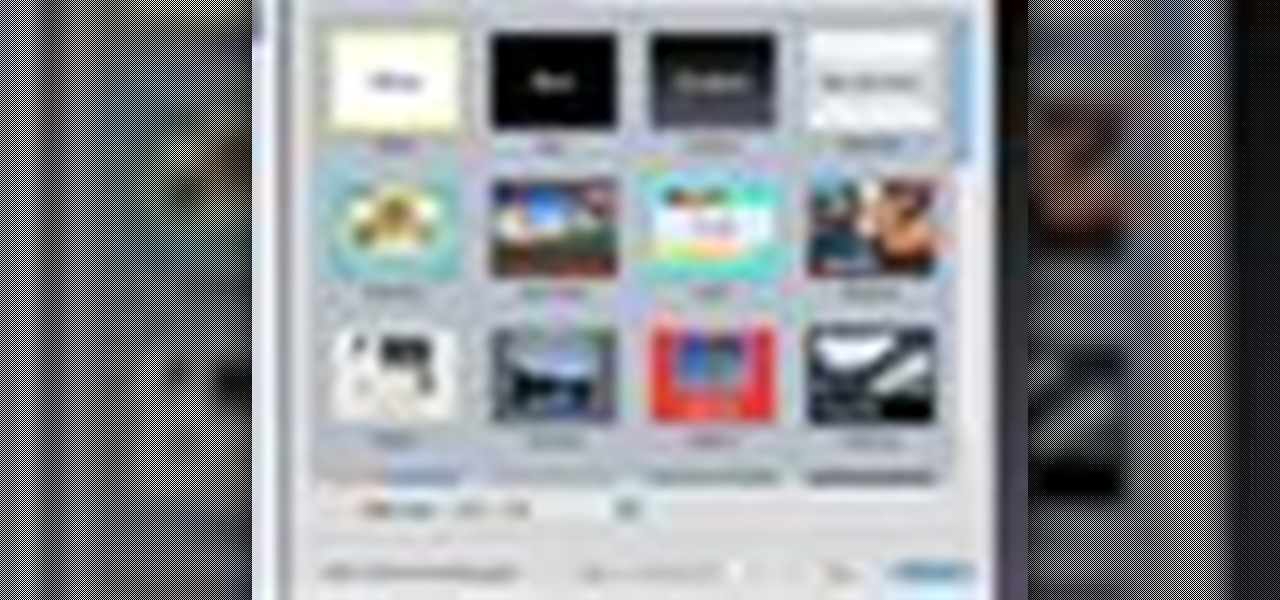
If you're new to OS X, you may have seen Apple's presentation software, Keynote, but you might also have a lot of PowerPoint files lying around. After a while of watching the same fonts, images, transitions and builds, those presentations can seem a little dated or unoriginal. If you want to try to liven things up, import them into Keynote. Simply open Keynote, select import an existing file, and chose a PowerPoint presentation. That's it. For a step-by-step video demonstration, watch this OS...

This video tutorial will show you how to take apart your iPod Touch (iTouch) for repair and screen removal. Why? Because it's probably broken, that's why. Disassemble Apple's iPod Touch to replace the touchscreen, replace the battery, or do other minor repairs. Be warned that this tinkering will void your warranty, so maybe don't start messing around until it's your last resort. Check out this instructional video and learn how to take apart an iPod Touch for repairs.

There are a lot of great features for your iPhone with iOS 18, released Sept. 16, but one of the coolest features is also one of the simplest and most satisfying — one that you'll notice every day you use your iPhone. And for now, it's an iPhone exclusive, so you won't get the same gratifying experience on an iPad with iPadOS 18.

Apple's spring event, where the company will announce a new iPad model, is just around the corner. We also expect to see the long-awaited Apple Pencil (3rd generation), also known more simply as Apple Pencil 3, with several significant enhancements that promise to make it an indispensable tool for anyone who uses their iPad for note-taking, sketching, illustrating graphics, and more.

A massive new feature is about to hit Apple Music next week. Anyone can check it out, but only Apple Music subscribers through an Individual, Student, Family, or Apple One plan can take full advantage of the new perk that's been years in the making.

We always know roughly when Apple events are coming, but when their new product events pop up, they're always a pleasant tech refresher from the Cupertino tech giant.

Third-party apps on your iPhone must ask for your permission to access your library in the Music app. Some will even want to get access to your Apple Music account. If you no longer use the apps, you shouldn't be letting them have access anymore. It's easy to hunt them down, and doing so might even show some apps you can't even remember giving any permissions to.

Apple released iOS 13.5 for iPhone on Wednesday, May 20. The update came just two days after the company seeded beta testers iOS 13.5's GM (golden master), the build everyone would get if all went well. While only available to beta testers, the GM is the same software as iOS 13.5's stable release.

When using Group FaceTime with more than a handful of people, all of those participants in one chat can be difficult to follow. That's why Apple automatically enlarges the tiles for people who are currently speaking, bringing them into the forefront. However, all of that zooming in and out can get pretty distracting, and now there's a way to disable it whenever you need to.

Apple released iOS 13.4 to public beta testers on March 18. The update comes the same day we learned that iOS 13.4 would be made available March 24. The sixth beta is iOS 13.4's GM (golden master), even though Apple refers to it as "beta 6."

Apple released the fifth public beta for iOS 13.4 on March 10. The update comes three hours after the release of developer beta 5, and exactly one week after iOS 13.4 public beta 4.

Whether you've made a resolution to try and read more books this year or are just looking to set time aside to listen to an audiobook a little bit each day, building good reading habits can be tough with a busy life. However, with iOS 13, Apple Books includes reading goals, which might give you that little extra bit of encouragement and accountability to help you reach your goals.

Apple has their regular iPhone 11, then two higher-end "Pro" models. Samsung went the other way — they have the Galaxy S20 and S20+, then there's the S20 Ultra. But one thing these smartphone lines do have in common is the base model flagship. How do they compare?

The time to wait for an absolutely killer phone from Samsung is over. They've released a giant of a phone known as the S20 Ultra, and at least on paper, it's a grand slam. But only a few months ago, Apple released its first "Pro" iPhone, and it was giant in its own right. So which is better?

So far, iOS 13's major point updates have all been pretty exciting for iPhone. We've seen iOS 13.1, 13.2, and 13.3 come and go, offering more than 60 new features and changes combined to that very first version of iOS 13. While iOS 13.3.1 was a minor update, its successor, iOS 13.4, is a return to form.

When you think about your Apple Watch, what comes to mind? Fitness tracking? Replying to texts? There are a lot of things Apple Watch is good for, but social media doesn't appear to be one of them based on the App Store. If that's your perception, however, it's time for a reality check because you can start browsing Twitter and Reddit on your Apple Watch right now.

After three rounds of beta testing, Apple finally released iOS 13.3.1 today, Jan. 28. It's the latest update to iOS 13, coming exactly seven weeks after the release of iOS 13.3. So, what's new?

Did you take a vacation this holiday season? It appears Apple did. After the release of iOS 13.3.1 developer beta 1 (then public beta 1 one day later), iOS beta testing went silent for almost a full month. With 2019 now in the books, it seems Apple is back to work, as developers received iOS 13.3.1 beta 2 today, Tuesday, Jan. 14.

Apple Pay can be used at retail stores, restaurants, markets, and millions of other locations in the US and abroad. It's used to buy everything from clothing to groceries and vending machine snacks, so it's important to ensure that the cards in your Wallet are always up to date with the correct billing and shipping addresses.

After stealing the show at the HoloLens 2 launch and starring in Qualcomm's unveiling the Snapdragon XR2, holographic video conferencing app Spatial has landed a leading role in Magic Leap's second act with the enterprise segment.

It wasn't long ago Apple released iOS 13.2 to the masses. The second major update to iOS 13 included 22 new features and changes that added a significant layer of depth to an already feature-filled experience. Apple isn't ready to stop the fun, however, as iOS 13.3, released Dec. 10, has a decent amount of new features too.

While there is a lot to love about Apple's latest suite of iPhone models, the real draw comes down to the cameras. The iPhone 11, 11 Pro, and 11 Pro Max all have killer rear camera systems, but the front camera was also improved. Apple claims Face ID works at more angles than before in these models, which begs the question: can you unlock your iPhone when it's flat on a table?

We might never truly know all of the colors behind old and classic black-and-white photos, but thanks to technology, we can get a pretty accurate colorization. Although Photoshop is a popular way to colorize these images, you can now use your iPhone, along with a nifty shortcut, to transform and give new life to vintage photos.

If you have an iPhone, iPad, iPod touch, Mac, or Apple TV, then you already have a quick way to subscribe to Apple TV+, Apple's entry into the streaming wars. Some of you might even have a free year of the service. But if you don't have any of those products or you're just looking for a smart TV or streaming device that supports Apple TV+ natively, check out these Black Friday deals.

If you're looking to save big on Apple AirPods, Beats, Bose, and other major headphones brands this Black Friday, look no further than Walmart. The store is hosting a number of sales on Black Friday itself, but you don't need to wait until Thanksgiving night to take advantage of the savings.

The week in AR business news started out with a bang with two bombshell reports that cast a shadow on the AR industry as a whole.

Who's ready for another beta season? We beta testers have had quite the break: Apple released the fourth public beta for 13.2 on Oct. 23, and since then, two full weeks have gone by without a shred of beta news. It seems this Wednesday, Nov. 6 is our lucky day, as Apple just released the first public beta for iOS 13.3.

As one of the household brands in creative software, Adobe is now ready to lay its claim to the artistic side of augmented reality.

Apple has seemingly always made it a priority to show how much it cares about user security and privacy — enough that it has a page dedicated to it, proclaiming that "privacy is a fundamental human right." It's true that there are few issues more important than user privacy when it comes to technology, and Apple only makes things better in iOS 13.

Your iPhone has seen a lot of new features in a very short amount of time. For starters, iOS 13 introduced over 200 of them, including, among many others, system-wide Dark Mode. Before you even had a chance to breathe, however, iOS 13.1 came along and dumped an additional 22 features in your lap. For us beta testers, now its time to explore new features all over again with the first public beta for iOS 13.2.

Look Around in Apple Maps gives you a high-resolution 3D view of roads, buildings, and other imagery in an interactive 360-degree layout. We haven't had anything like this in Apple Maps since iOS 5 when Google's Street View was incorporated. Now, in iOS 13, seven years later, we have street-level views again, only better. But Look Around isn't available everywhere yet.

If you're still working your way through the hundreds of features and changes that iOS 13 brings to your iPhone, you might be a bit surprised to learn that your device is now out of date. While Apple only dropped the big update for iPhones on Thursday, Sept. 19, the company has already released its successor. All iOS 13-compatible iPhones can now update to iOS 13.1, out today, Tuesday, Sept. 24.

The biggest feature in the iOS 13 update is a new system-wide Dark Mode. It's a simple switch that you enable to turn system menus and Apple apps dark, but it can also darken third-party apps if their developers elect to support it. Trouble is, most haven't yet, so half of your apps likely still have a blinding white background.

Phones these days are expensive. The iPhone 11 Pro is presumed to start at $999, following the iPhone XS and iPhone X's leads. One way to bring down that cost is to trade in your old iPhone, but there isn't one clear-cut way to do that. You could trade your iPhone into a participating website or put yourself out there and sell the iPhone on your own. It's all about what's best for you.

For the first time in a while, the battle between Samsung and Apple is really interesting. Unlike previous years where the choice for smaller hands was limited to the Galaxy S series, this year, there's an option for Galaxy Note users. Both sides of the aisle have their best options in years with minimal sacrifices.