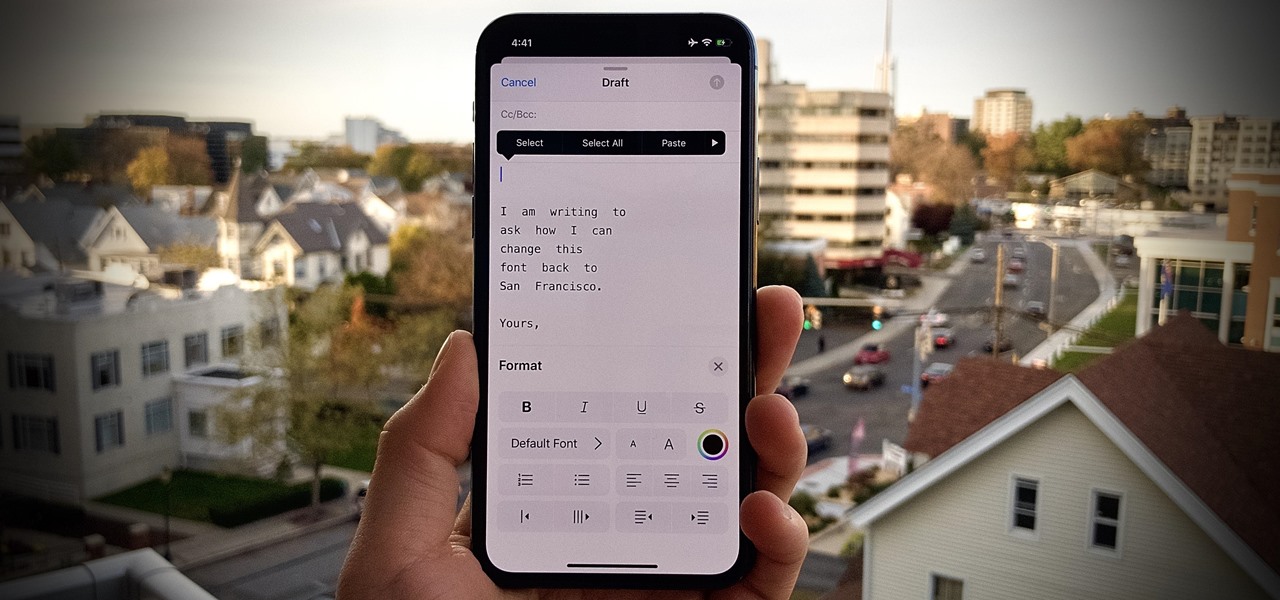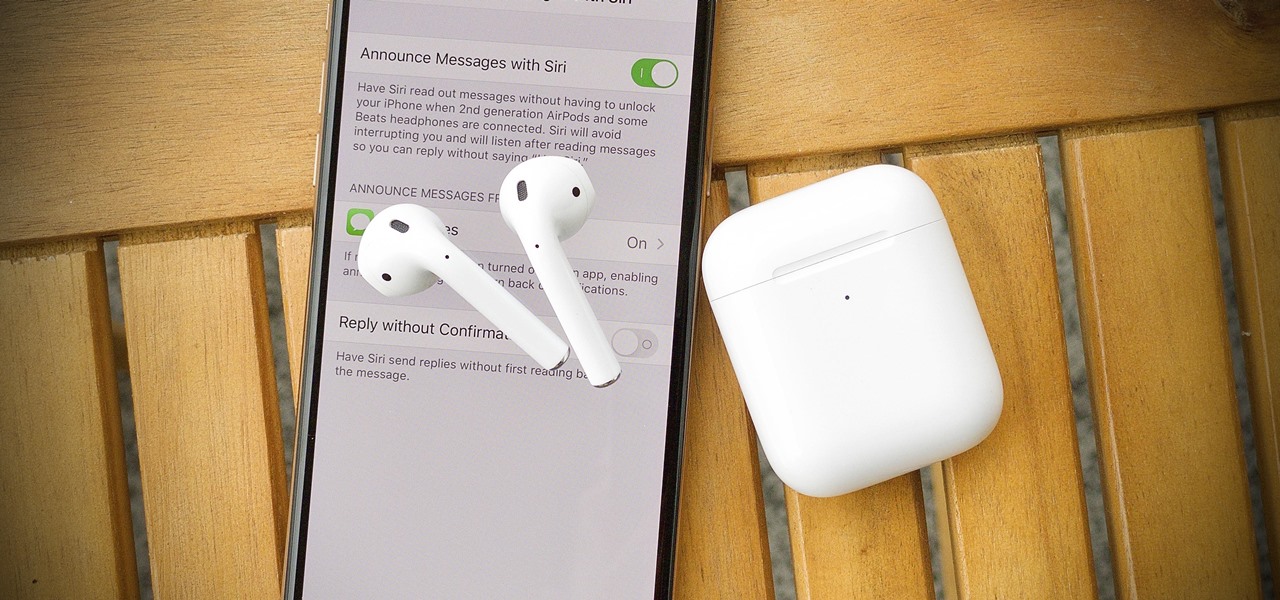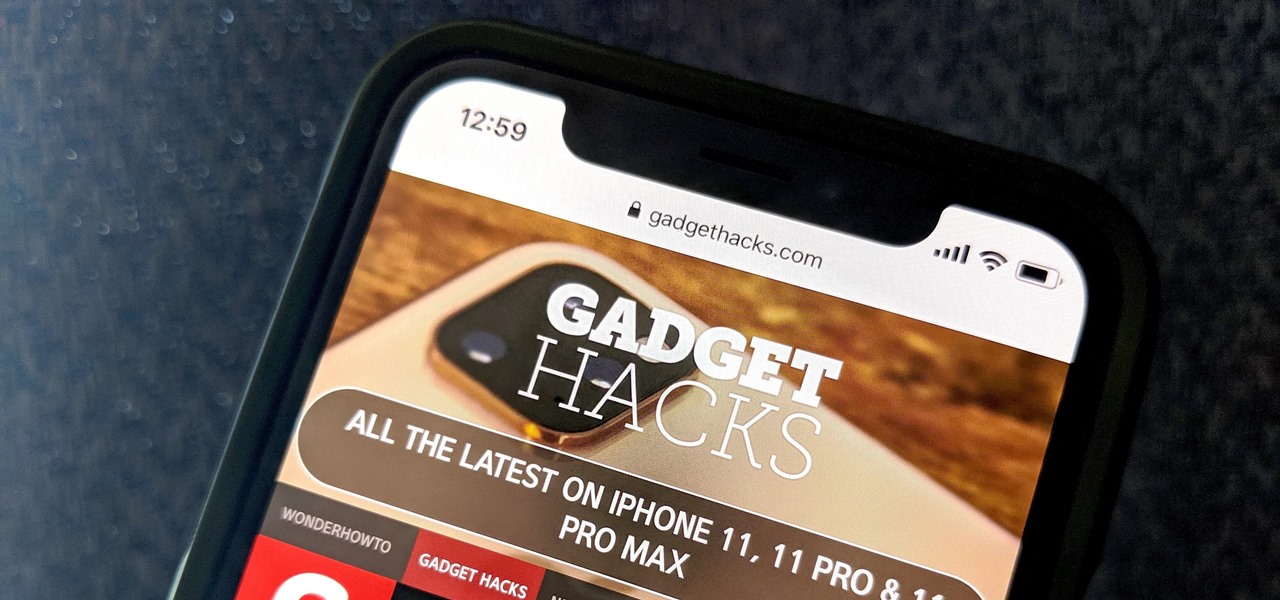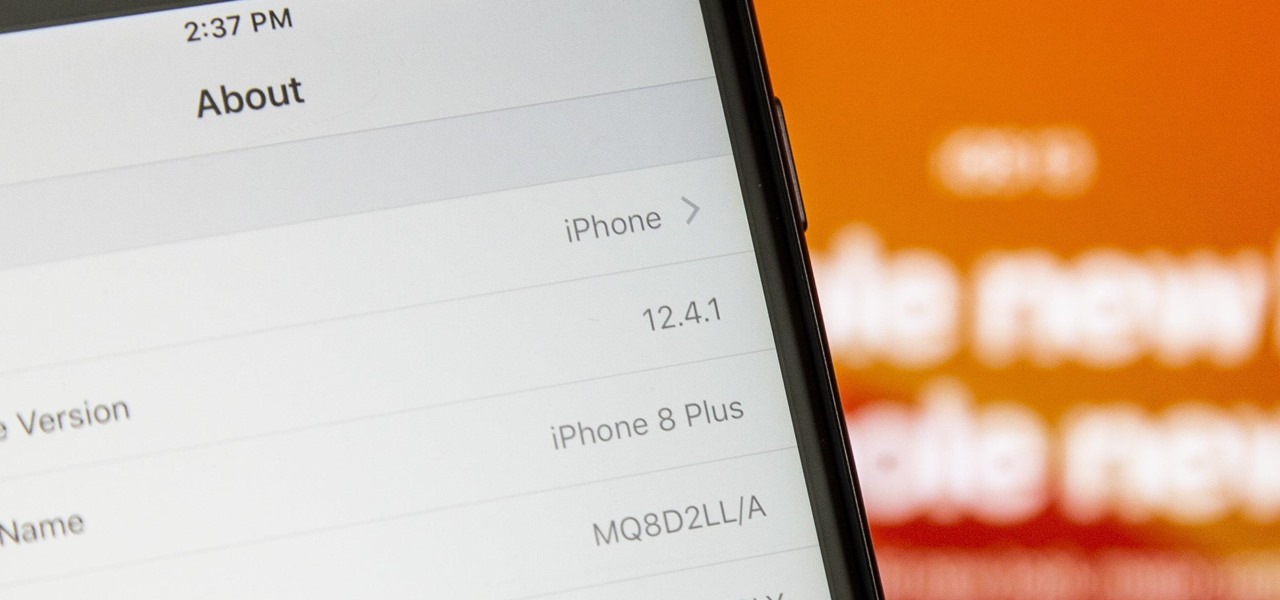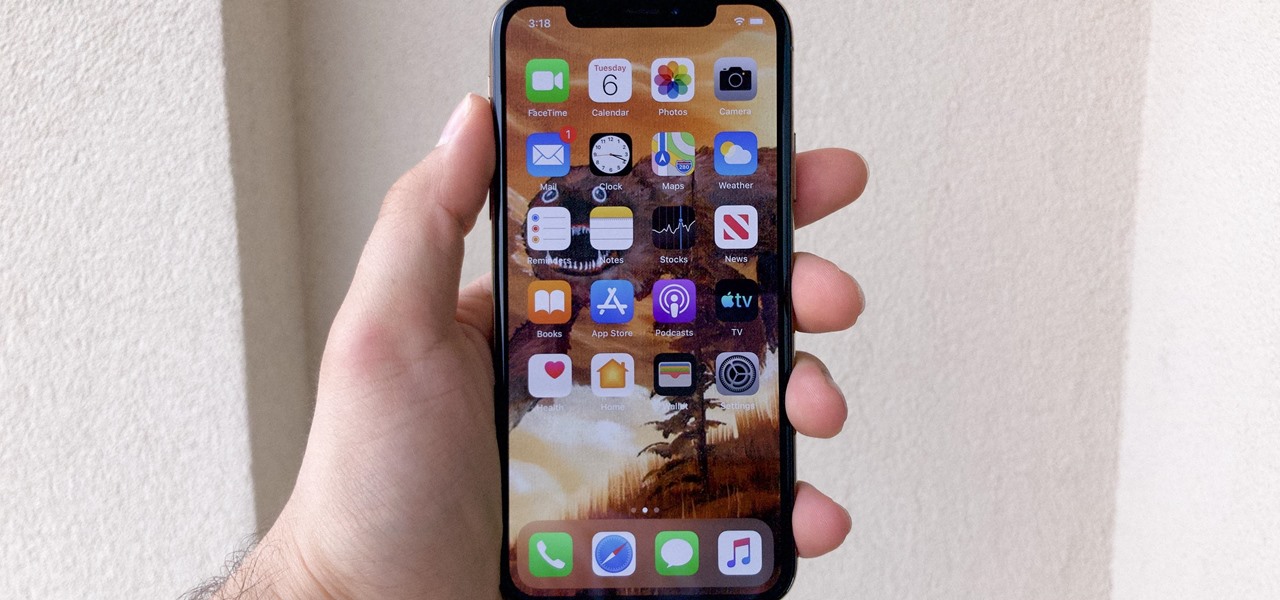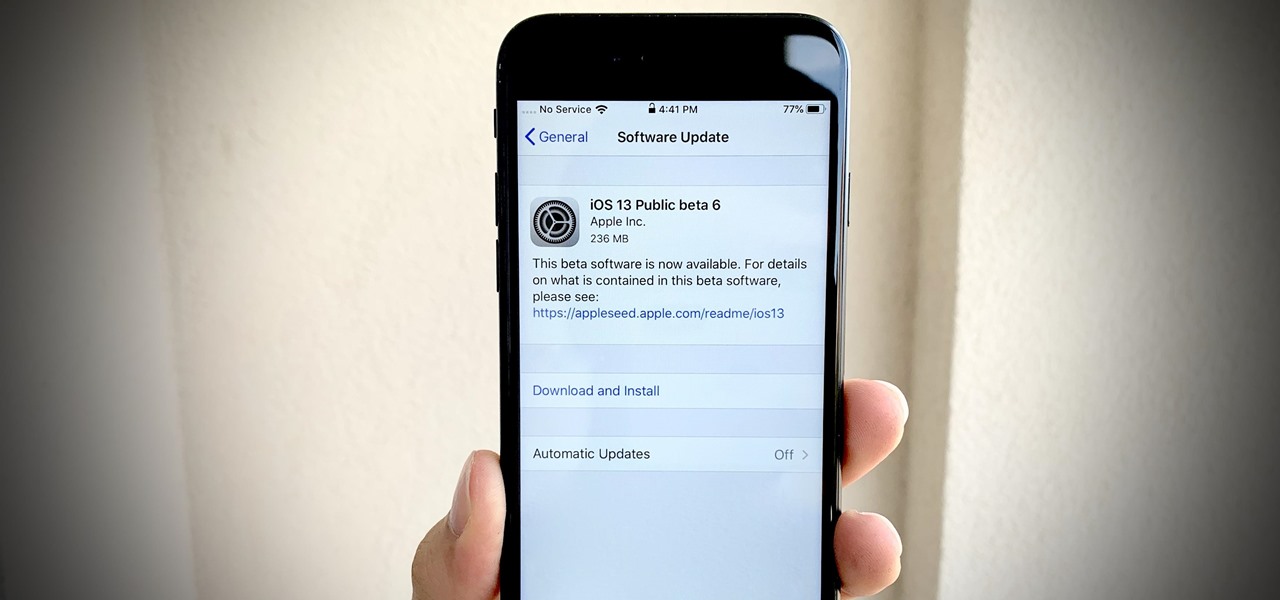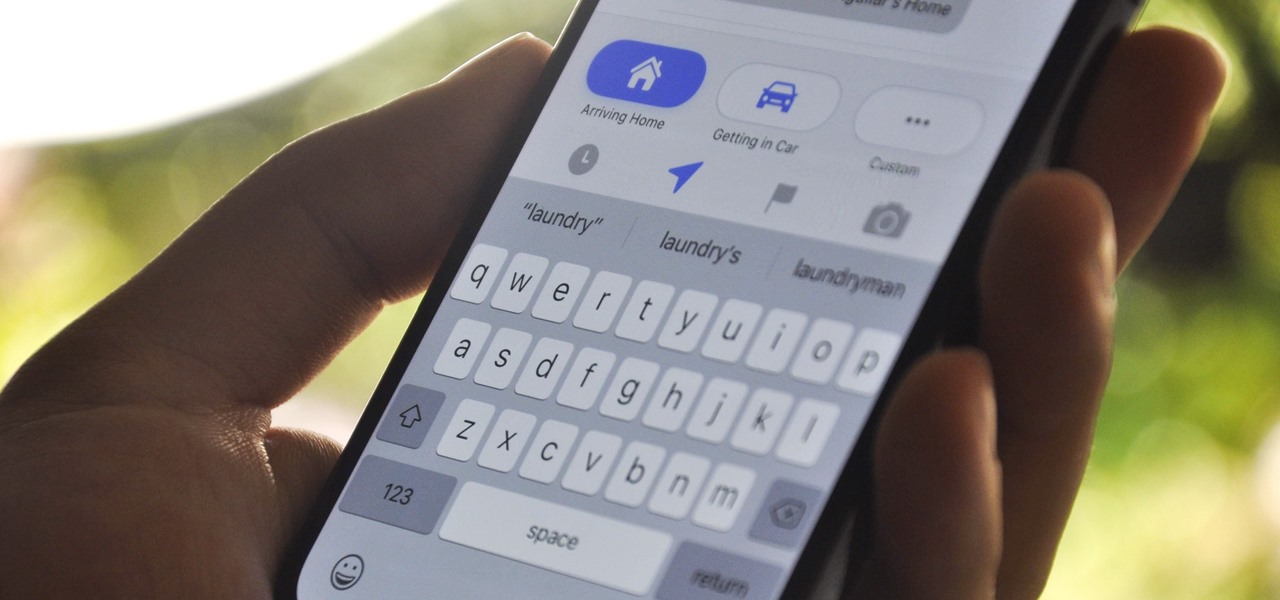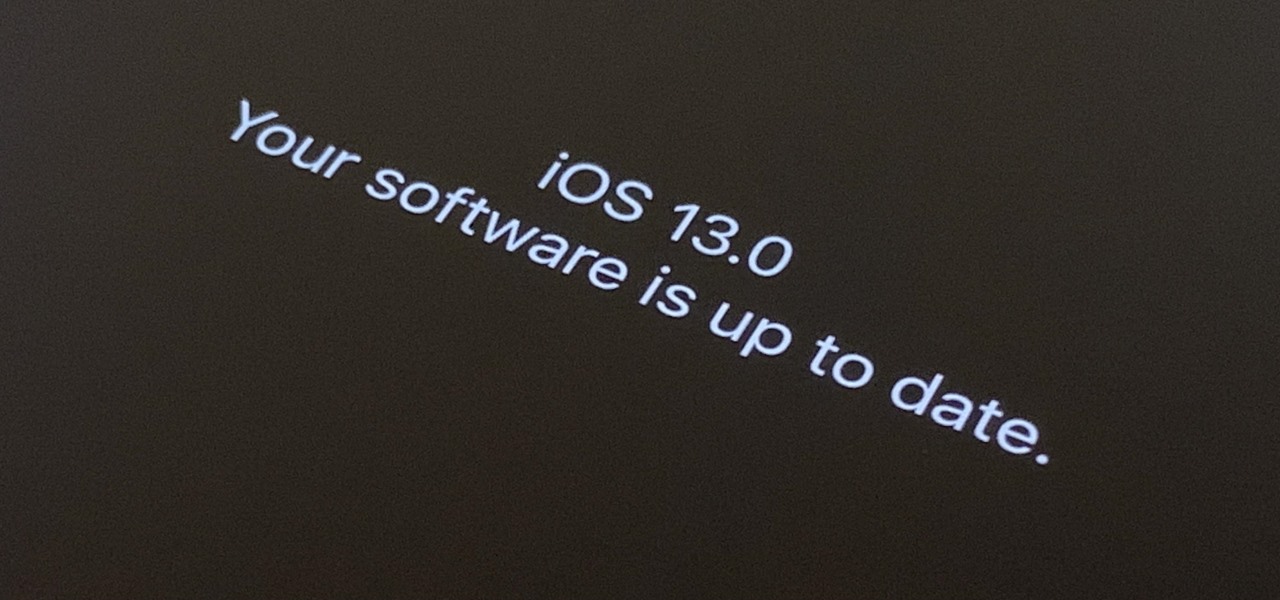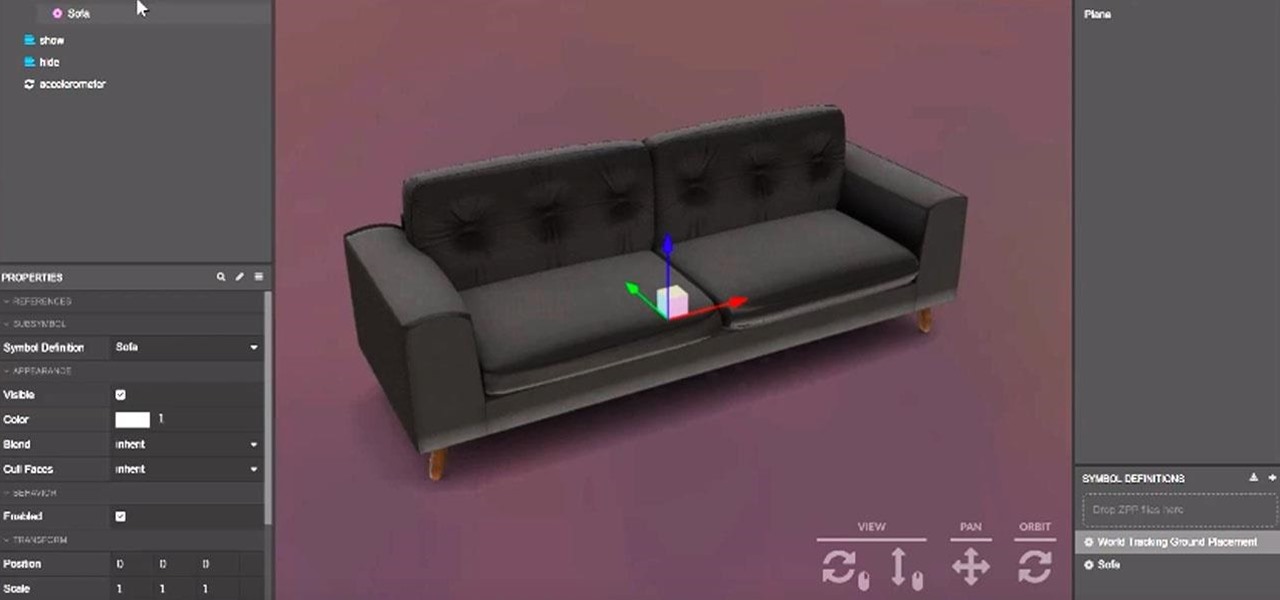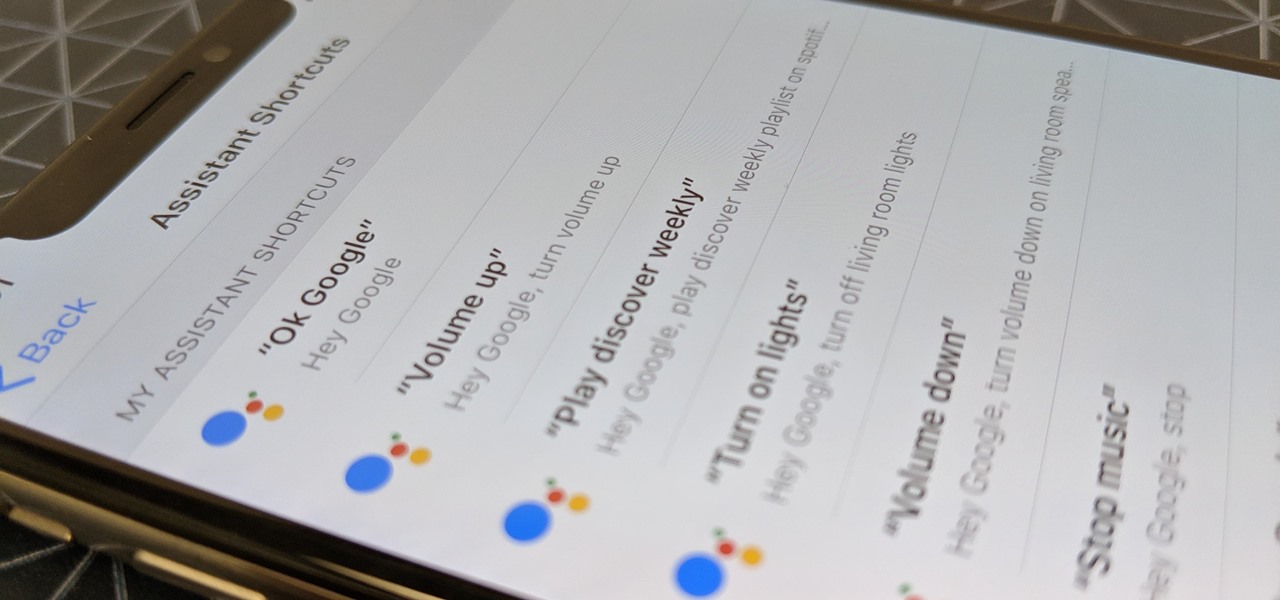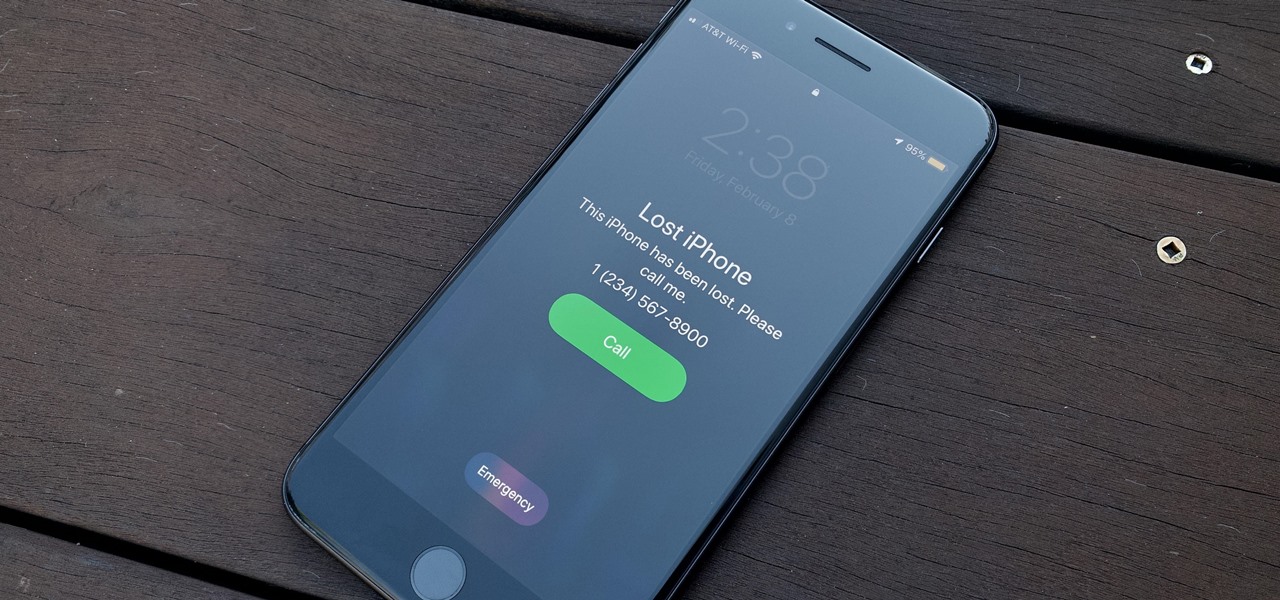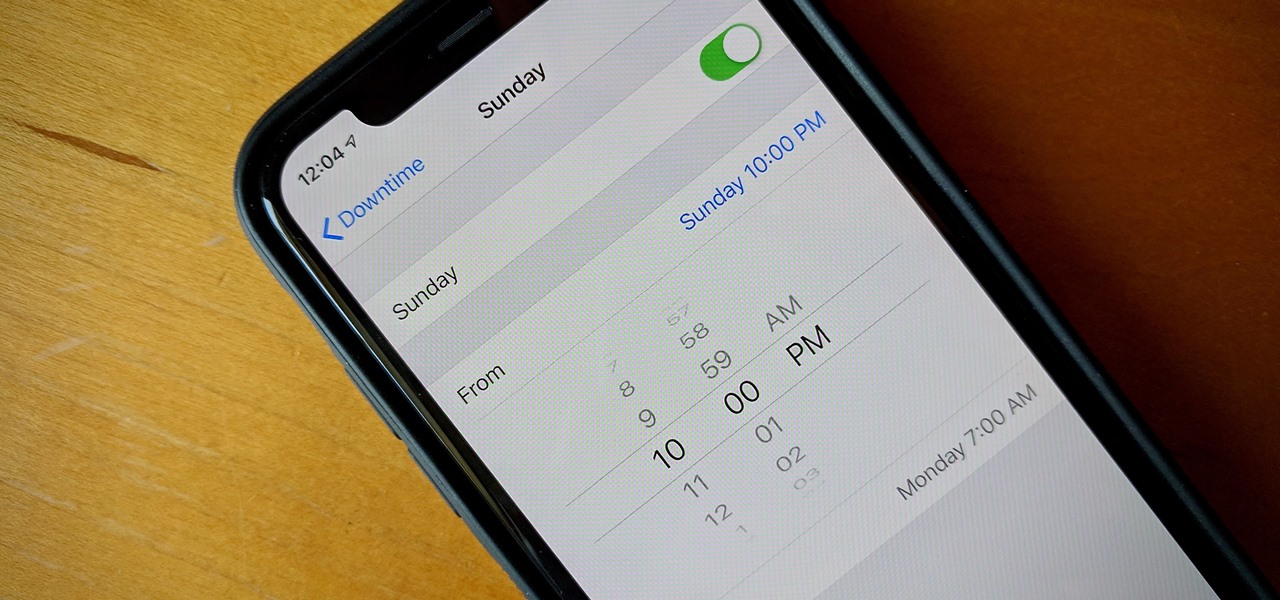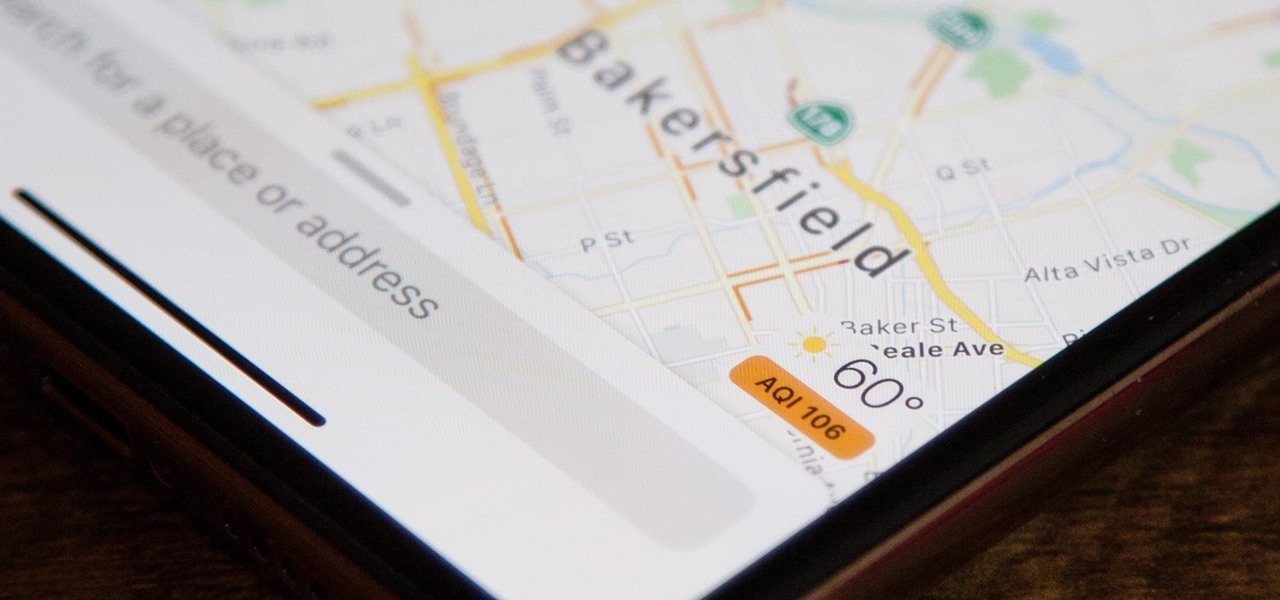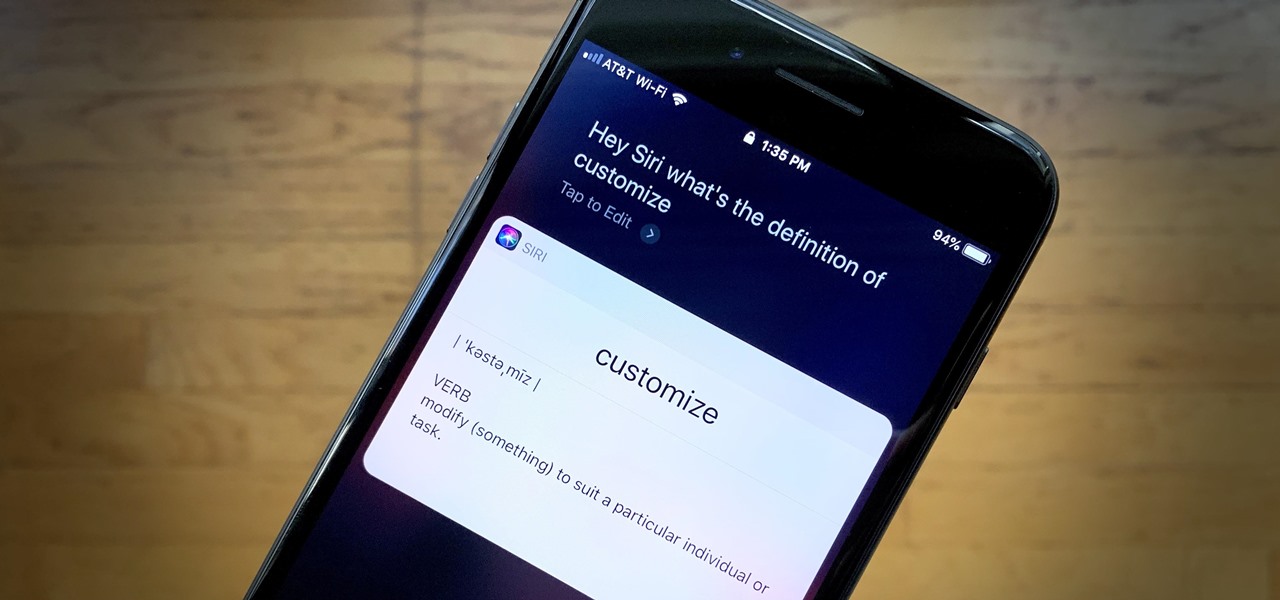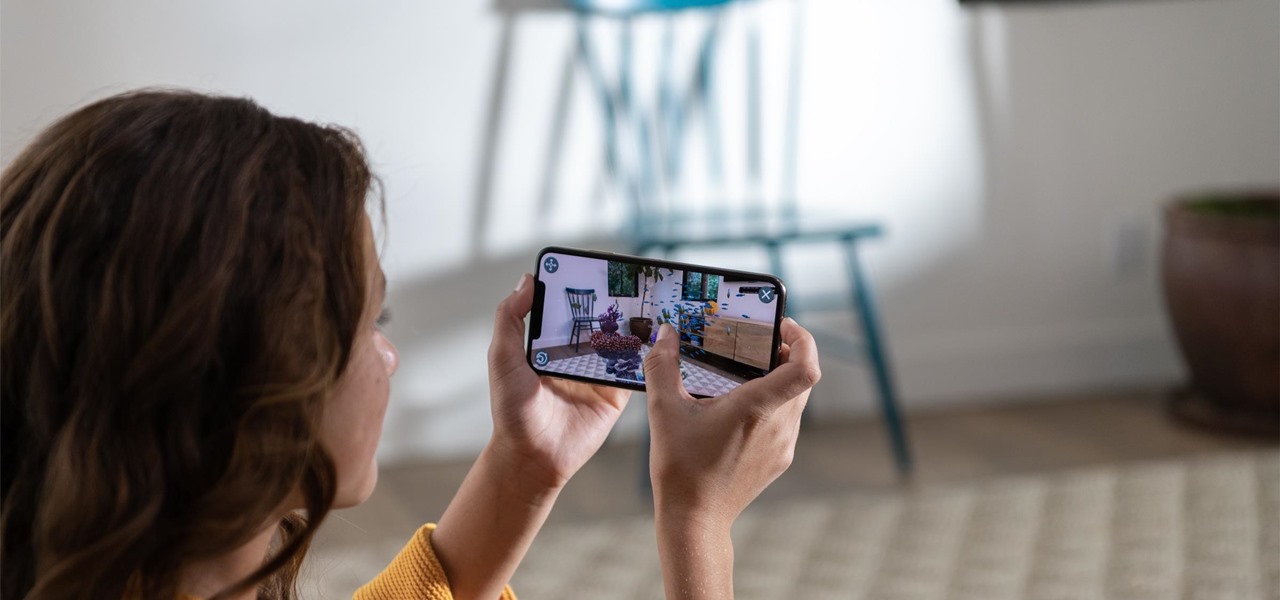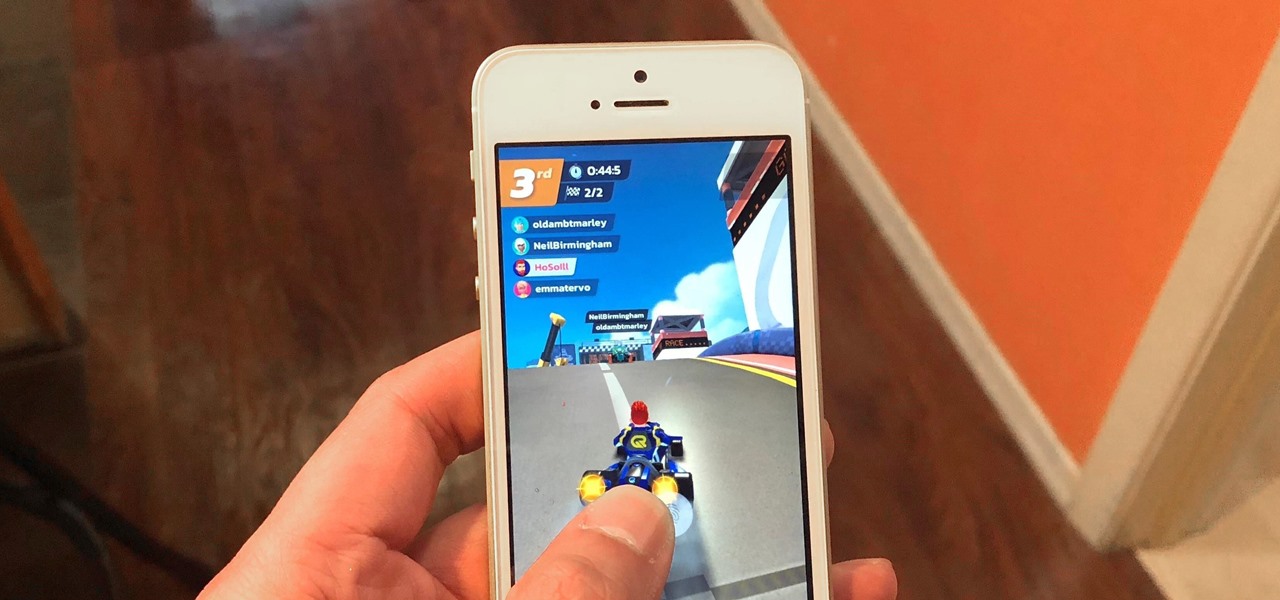China-based smartphone maker Oppo is ready to put Qualcomm's latest Snapdragon chips in its latest round of smartphones, but, like Qualcomm, Oppo is also preparing to move on to augmented reality wearables.
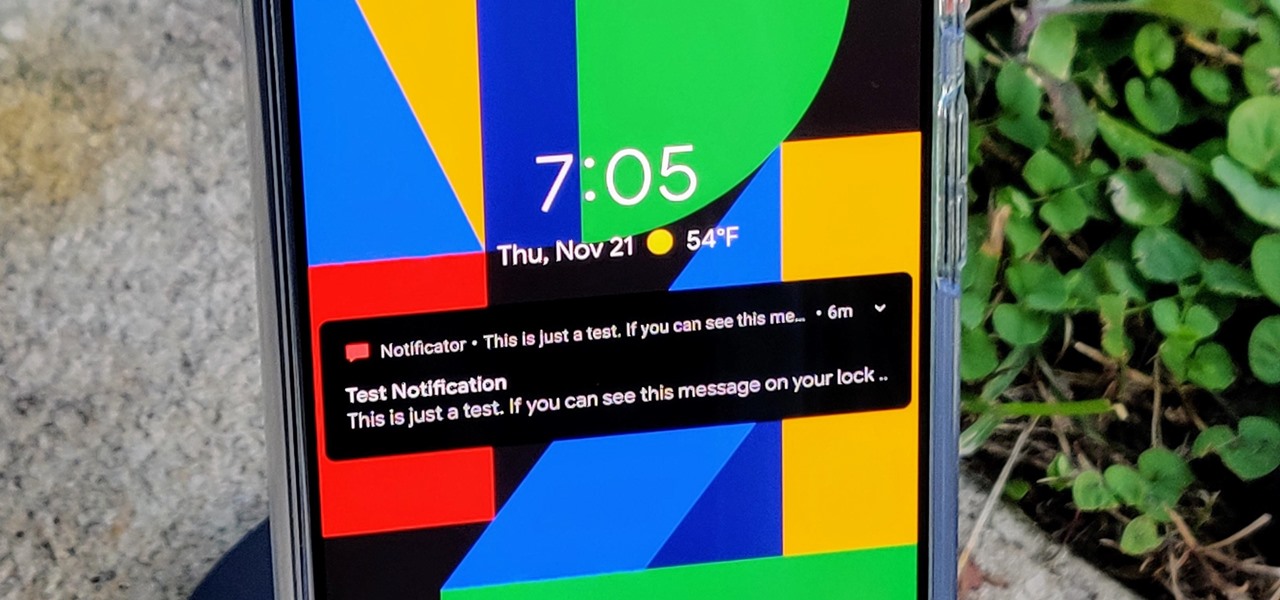
When using face unlock on the Pixel 4, your lock screen notifications are bypassed by default to help you unlock your phone instantaneously. This is different than Face ID on the iPhone, which shows the lock screen until you swipe up, but only shows notifications when you've been authenticated. If you want to do it Apple's way, there are settings you can adjust on your Pixel.
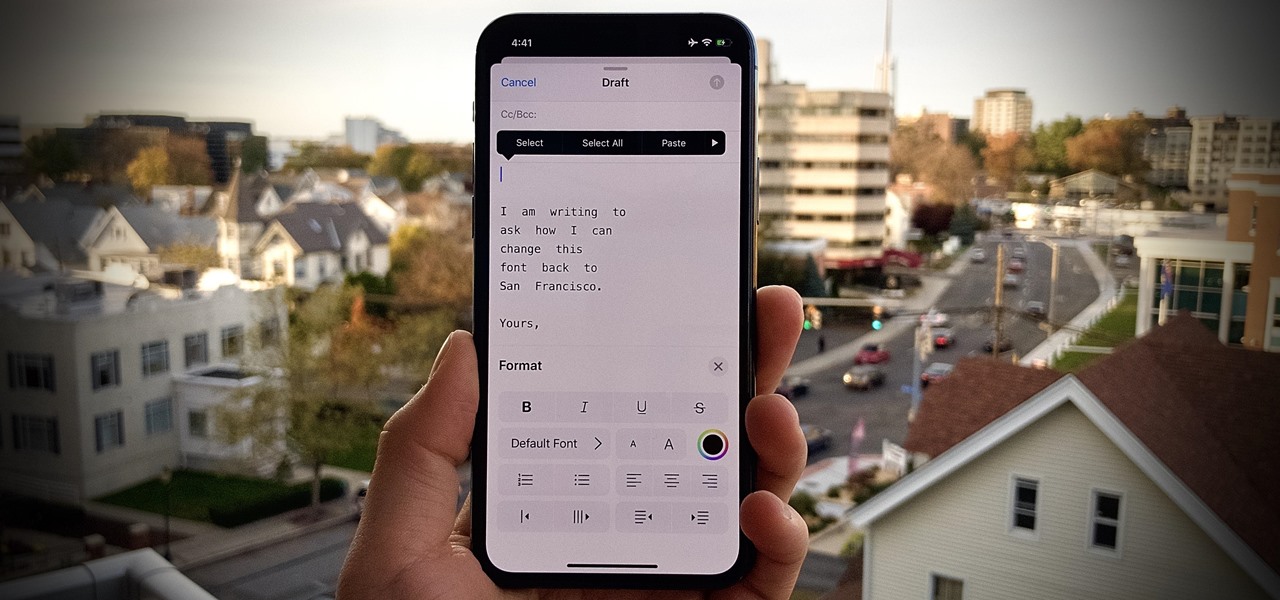
One of iOS 13's coolest features is the ability to download, install, and choose fonts in select apps like Pages and Mail. However, you might notice an issue when writing an email with a custom typeface: there's no option to return to the default font. What gives?

Everybody loves AirPods, right? Well, maybe everybody whose ears fit AirPods. That was the issue with the first two generations — one size doesn't fit all. But the new AirPods Pro come with three rubber ear tips of different sizes. While you can experiment on your own to figure out which fits best, Apple programmed your AirPods Pro to make that determination itself.

Just as Apple, Snapchat, and other tech giants are working on augmented reality wearables in the race to replace smartphones for the future of mobile computing, so is Samsung.
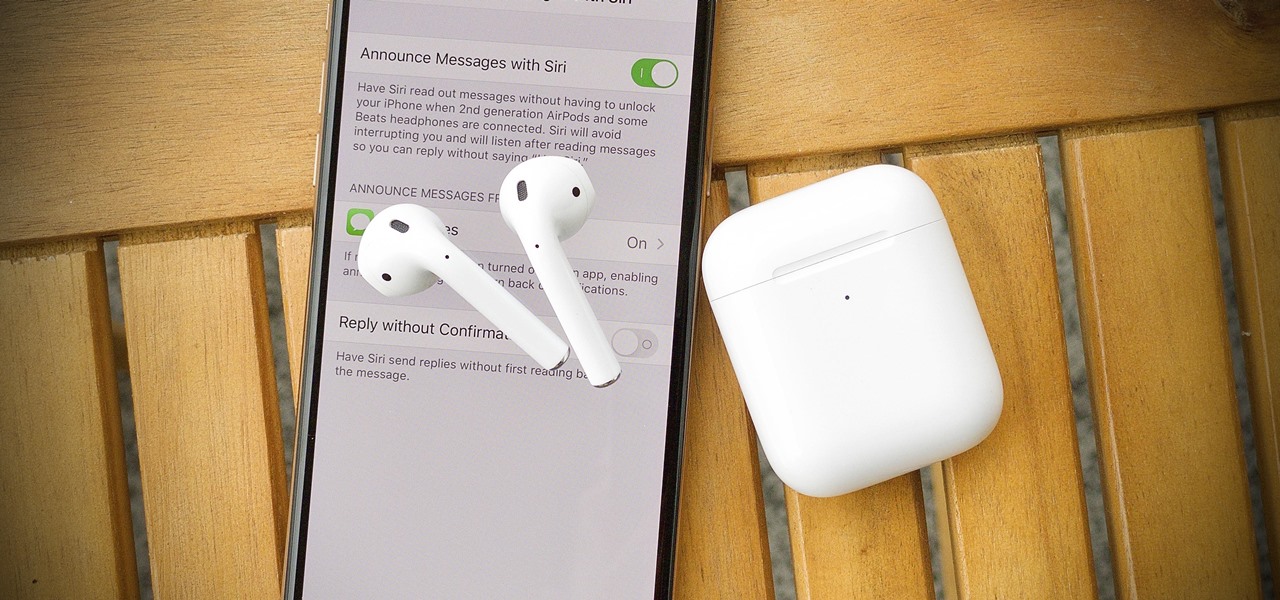
Apple added "Announce Messages with Siri" with the release of iOS 13.2, and it came as a welcome surprise for me; I missed the feature from its initial run during iOS 13 beta testing. However, while users online gleefully showed off their newfound Announce Messages with Siri capabilities, I was frustrated to see that I didn't have the setting, even though I just updated my iPhone to 13.2. So, what's the fix?

Normally, when you scroll down a webpage in Safari on your iPhone, it automatically hides the bottom toolbar and minimizes the top Smart Search field. But as soon as you scroll back up, they both reappear, which can be pretty annoying if you don't need them. Apple's iOS 13 update brings many new features to Safari, one of which solves the toolbar issue so you can keep it hidden when reading.

Apple's update for iOS 13 is not without bugs and other issues, and if those problems become annoying or impede your ability to use your iPhone like usual, you may want to downgrade. Hundreds of new features may not matter if you can't use your iPhone like it's meant to be.

So, you snapped a great picture, but it's just a little off-center. Usually, rotating a photo requires cropping it, which will lower the overall quality of the image. That's not the case on the iPhone 11, 11 Pro, and 11 Pro Max, however. Apple's new flagships allow you to rotate images without cropping them. The only issue? The feature isn't enabled by default.

Apple shocked us all yesterday when it released iOS 13.1 developer beta 1. It was an unprecedented move since iOS 13.0 is still in beta testing and since Apple has never pushed out a "point" beta release before the stable base version. And now, you can get your hands on iOS 13.1 for iPhone if you're on the public beta.

Apple dropped the sixth public beta for iOS 13 today, Aug. 15. This public update comes just hours after the release of developer beta 7, an interesting move for Apple. The company has recently stuck to a schedule of seeding the public beta at least one day after the developer beta, presumably to weed out any debilitating bugs that might have gone unnoticed.

After teasing what smartglasses powered by Snapchat might look like with two product cycles of camera glasses, Snap has now added augmented reality capabilities to its third take on Spectacles.

Ever since Facebook announced Spark AR at the 2017 F8 Developer's Conference, the social media giant has been looking for ways to implement its mobile augmented reality camera platform in the lives of everyday users.

The updated Reminders app in iOS 13 makes productivity a little bit more seamless on the iPhone. The overhauled user interface makes it easier to find your reminders, the new Messages integration makes it simpler to remember to-dos regarding your contacts, and the new toolbar provides shortcuts to tasks that were once clunky and confusing.

We're pumped for iOS 13 and all of the fresh features and changes that come with it. Developer beta 3 came with new features in the double digits, including AR eye contact in FaceTime and mouse cursor size customization. Developer beta 4, released today, has a few more additions and changes as well.

Can lightning strike twice? Niantic is betting that it can with its latest augmented reality game based on the best-selling multimedia franchise Harry Potter.

The first developer beta for iOS 13 is available to install on iPhone models, but the process for doing so may be a bumpy ride. Apple has not included configuration profiles for the developer beta yet, and many developers are having issues installing iOS 13 even with macOS 10.15 Catalina installed. Plus, since this is the first beta, there are a lot of problems with old and new features to work the kinks out of.

The software updates from Canadian smartglasses startup North keep coming, each with a unique new twist.

In the wake of Apple and Google pitching augmented reality to schools, McGraw-Hill is stepping up its own augmented reality efforts for education.

Many native New Yorkers, like myself, get a chance to visit the famed Statue of Liberty during school trips when they're a child in grade school. And if you're not lucky enough to be born in the city, you have to make a special trip to the monument as a tourist.

Augmented reality platform maker Zappar and its marker-based augmented reality technology have been around well before Apple and Google brought markerless AR to mobile apps.

Smartglasses maker Vuzix made a big splash at CES 2018 with the inclusion of Amazon's Alexa voice assistant among the AR superpowers of its consumer-centric Blade smartglasses.

We all listen to podcasts differently — on the way to work, at the gym, when drifting off to sleep. If you're in the latter group and rely on Overcast to help you with your nightly routine, you're probably sick of its blinding light theme keeping you up. That's why the app features a dark mode, to keep things easy on the eyes while picking out or playing an episode.

Spring is here across the US, but, through the lens of Snapchat and augmented reality, winter is coming to New York.

Using Siri to perform tasks on your Google Home device was never possible until Apple released Siri Shortcuts in iOS 12. Actually, it wasn't possible until Google added support for Siri Shortcuts for Google Assistant in Nov. 2018. No matter the timing, the important thing here is that you can use Siri to command Google Assistant which, in turn, can command Google Home.

Apple CEO Tim Cook has said that augmented reality (or, AR for short) will "change everything." But what, exactly, is augmented reality?

So, you're on the way back from a restaurant and realize you left your iPhone there, but you're late for a meeting and can't go back yet. You may as well kiss that iPhone goodbye, right? Not yet, as long as the right person gets their hands on it first. But that potential do-gooder won't know to contact you, and that's where Find My iPhone's "Lost Mode" comes in handy.

When Apple released its Downtime feature in iOS 12, it gave us an easy way to control how much time we spend on our iPhones — but it wasn't perfect. When setting Downtime, you' were forced to use the same time schedule for every day of the week, so your weekdays and weekends had the same restrictions. Apple fixed that issue in iOS 12.2 and later, so lockout periods can be more customized.

While the United States, in general, doesn't have the worst overall pollution, the air quality can drastically change from one day to the next. If you're particularly sensitive to pollutants in the air, there are apps that show how clean or polluted the air is in your area, as well as in cities you plan on traveling to, but Apple's making those apps less relevant with a new feature in Apple Maps.

Out of the box, Apple's digital assistant could be a godsend or a nuisance, depending on your daily interactions it. No matter which camp you fall into, Siri can always be better suited to your personal needs with a little customization. You can make Siri a powerhouse not to be reckoned with, or you can minimize its presence if you only need Siri help sometimes — all without any jailbreaking.

The year 2018 was a rough one for Snap, the company behind the Snapchat app and the Spectacles wearable camera device. From executive departures to reports of slowed user growth, the company that once spurned Facebook's multibillion-dollar advances is now facing a moment of truth as it stares down its uncertain future.

While Unity is already the leading 3D engine for augmented reality content in terms of volume, the announcement of Project MARS, a new augmented reality authoring tool, at Unite Berlin in June promised to expand AR development to a whole new audience of designers and other non-coders this fall.

Huawei has been in a losing battle with the US government for around ten years, with the last year being the spike of Huawei's problems. Because of US pushback against some Chinese-based smartphone manufacturers due to security concerns, Huawei is hoping to limit its dependency on US-based companies, and recent rumors of Huawei's very own mobile operating system may be the first step.

Augmented reality and drones already go together like turkey and stuffing, but a new iOS app adds some spice to the combination with a new kind of flight path automation.

Ever since the announcement of the Razer Phone, a wave of gaming smartphones started to hit the market. With ASUS being such a big name in gaming, it made sense for them to throw their hat in the ring. The result is the ROG Phone. And with this first try, ASUS has topped the rest, creating a gaming phone others should try to emulate.

In a previous tutorial, we were able to measure horizontal surfaces such as the ground, tables, etc., all using ARKit. With ARKit 1.5, we're now able to measure vertical surfaces like walls!

This year marks the first for Apple to exclude the Home button from any new iPhones. If you're going from a Home-button iPhone to a new XS, XS Max, or XR, you might be a bit stumped when trying to perform basic tasks, such as activating Siri. While you can't hold down the Home button any longer, there's a new method that's just as quick.

One of the biggest advancements in the new iPhone XS, XS Max, and XR is the dual SIM functionality that will let you use two cellular networks at once. Like Sinatra, however, Apple is known to do things its own way, so their dual SIM setup is a bit different than you might think.

Now that the iPhone XS is officially available for pre-order, Verizon and Apple are giving Snapchat users the opportunity to win the device through an augmented reality scavenger hunt rather than forking over $1,000 for one.

Space Ape has soft-launched Go Race: Super Karts, giving you a fresh take on mobile racing games by blending in elements found within the classic Mario Kart series and RPGs for some seriously addicting gameplay. And while it's only available in Australia, Netherlands, and Philippines, there's a workaround to get this game on your iPhone right now, no matter where you are.