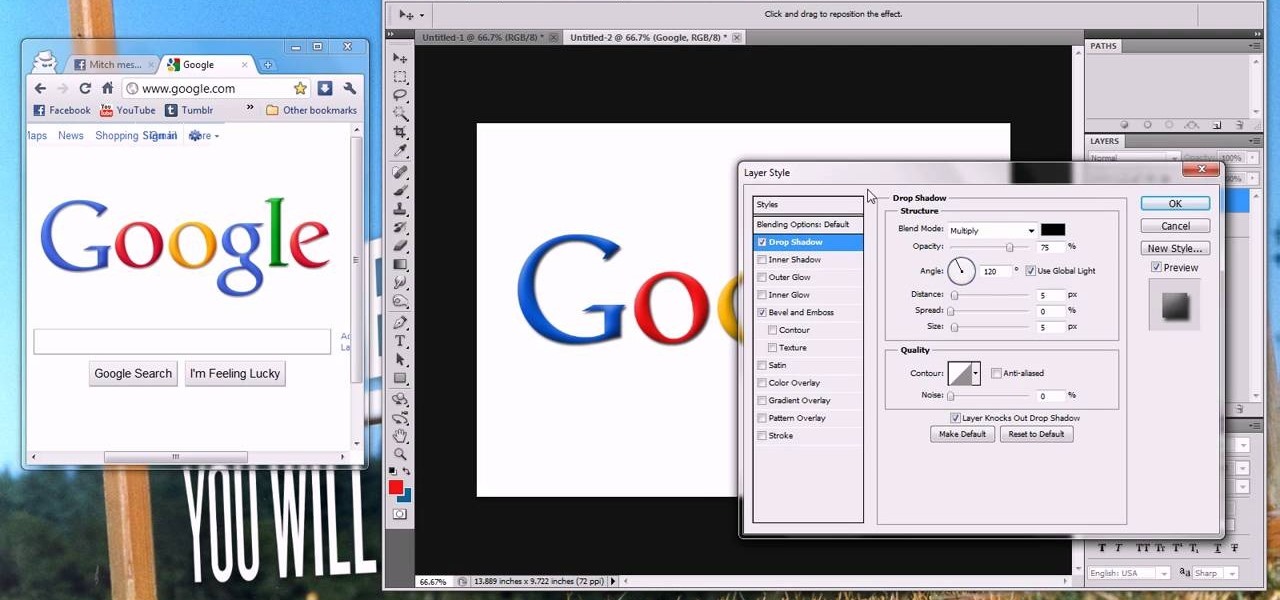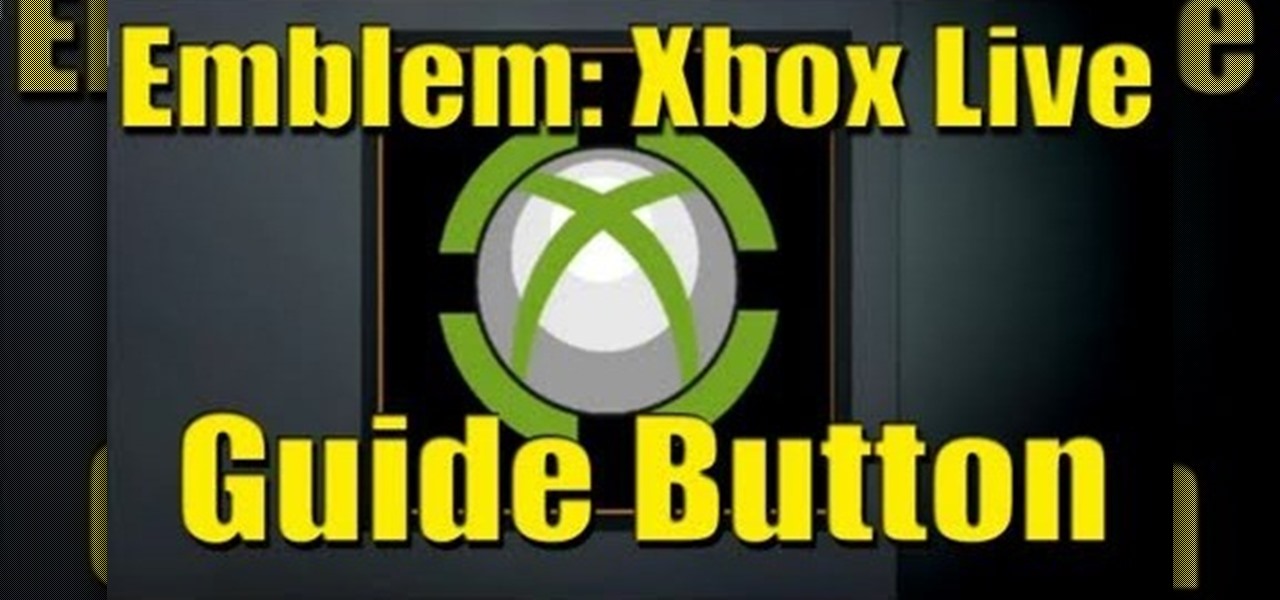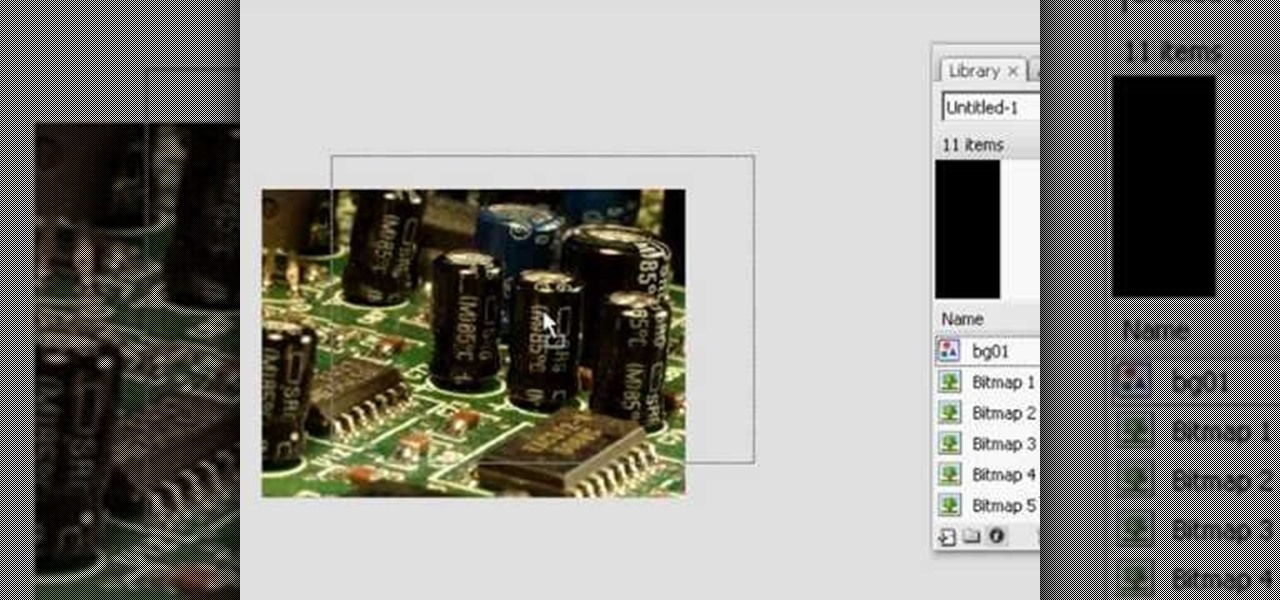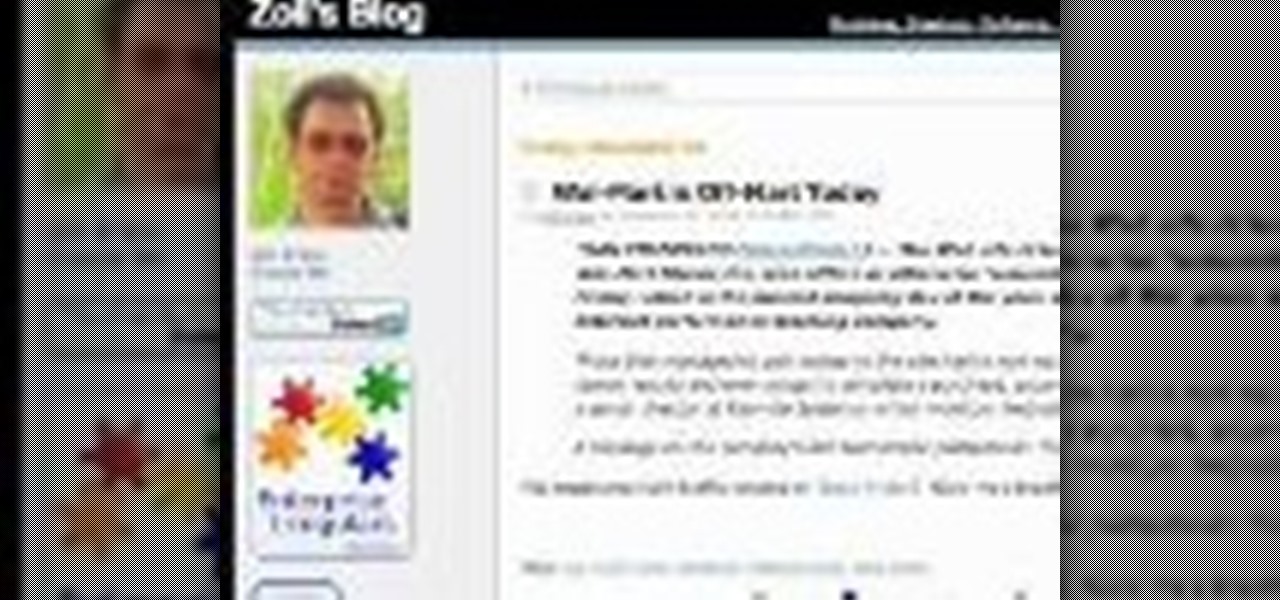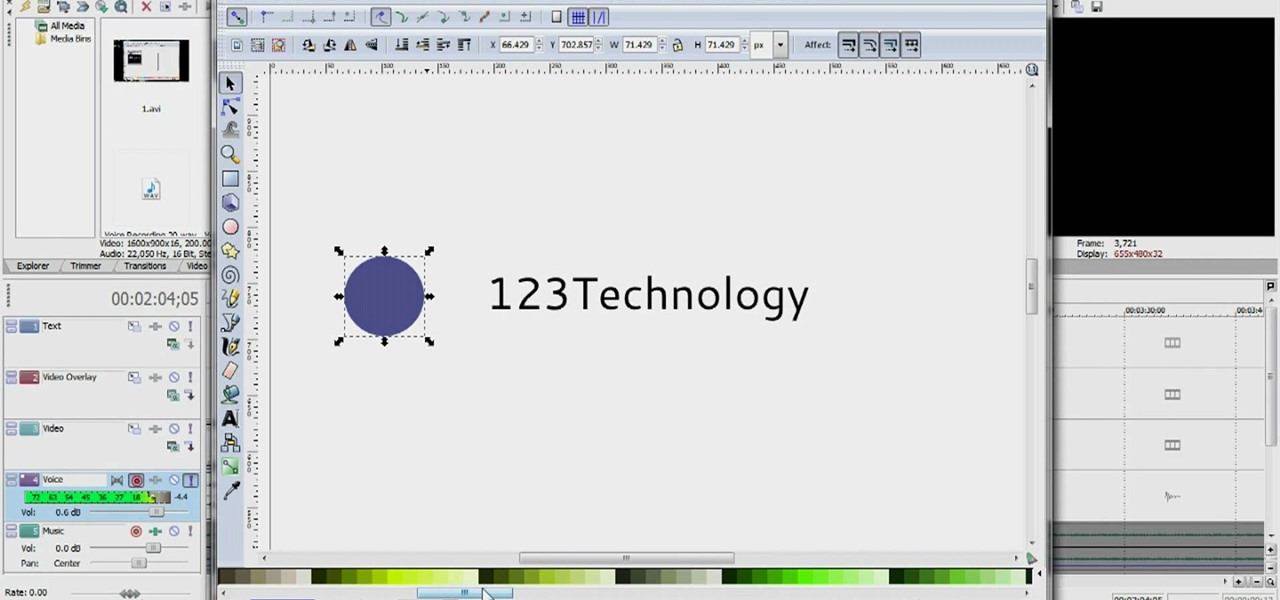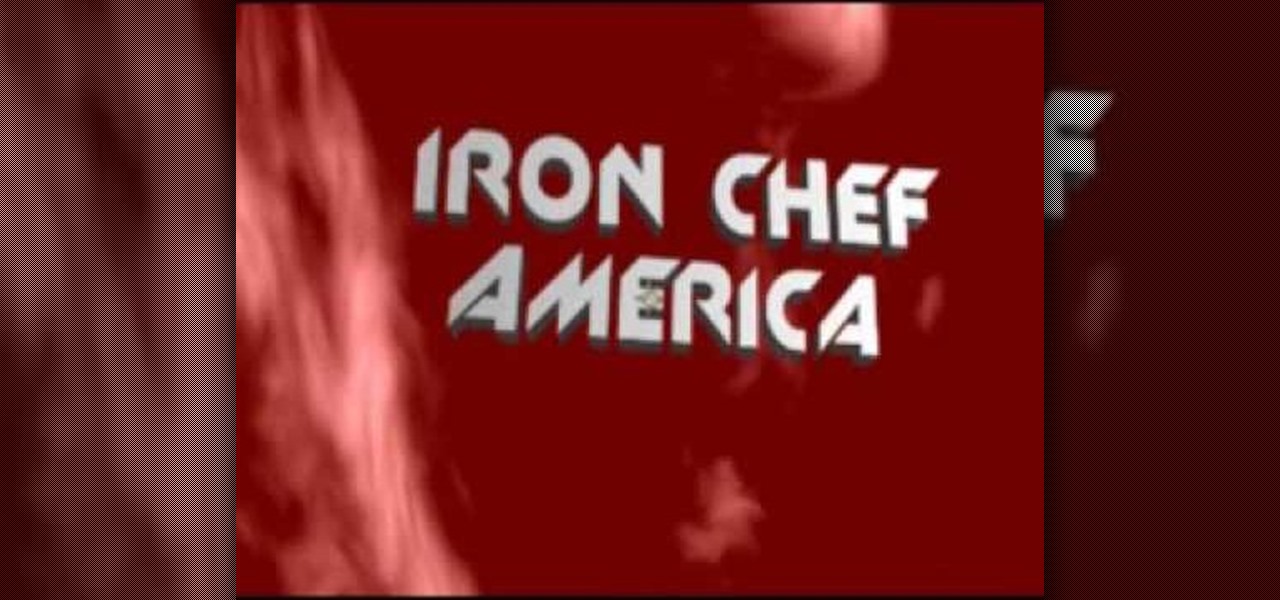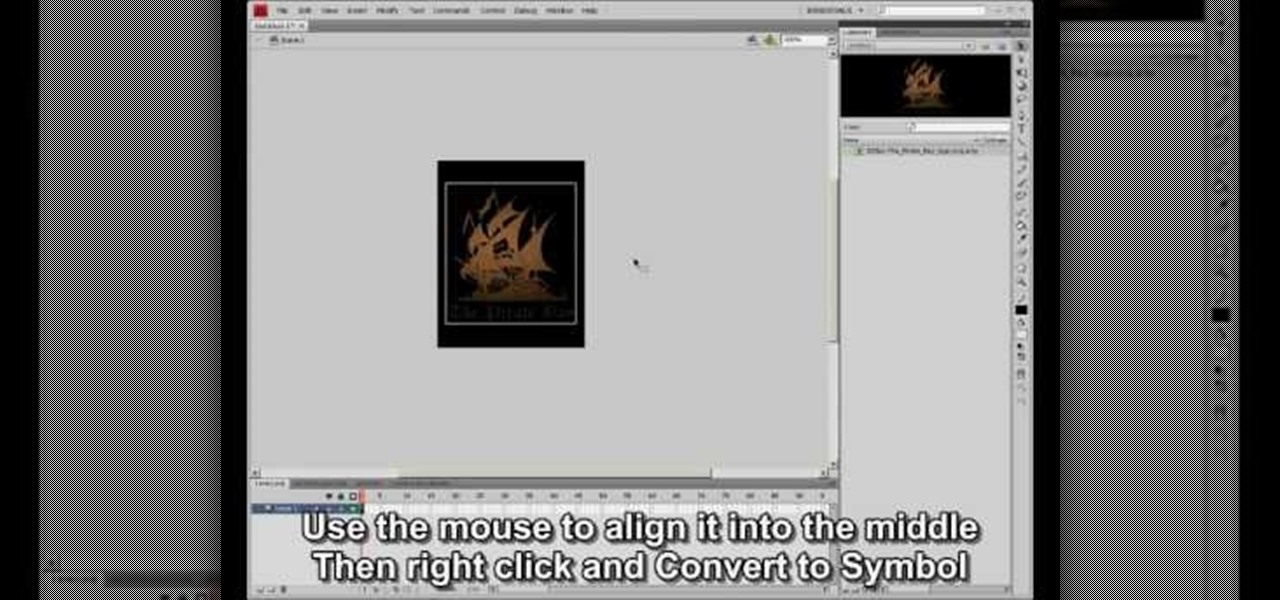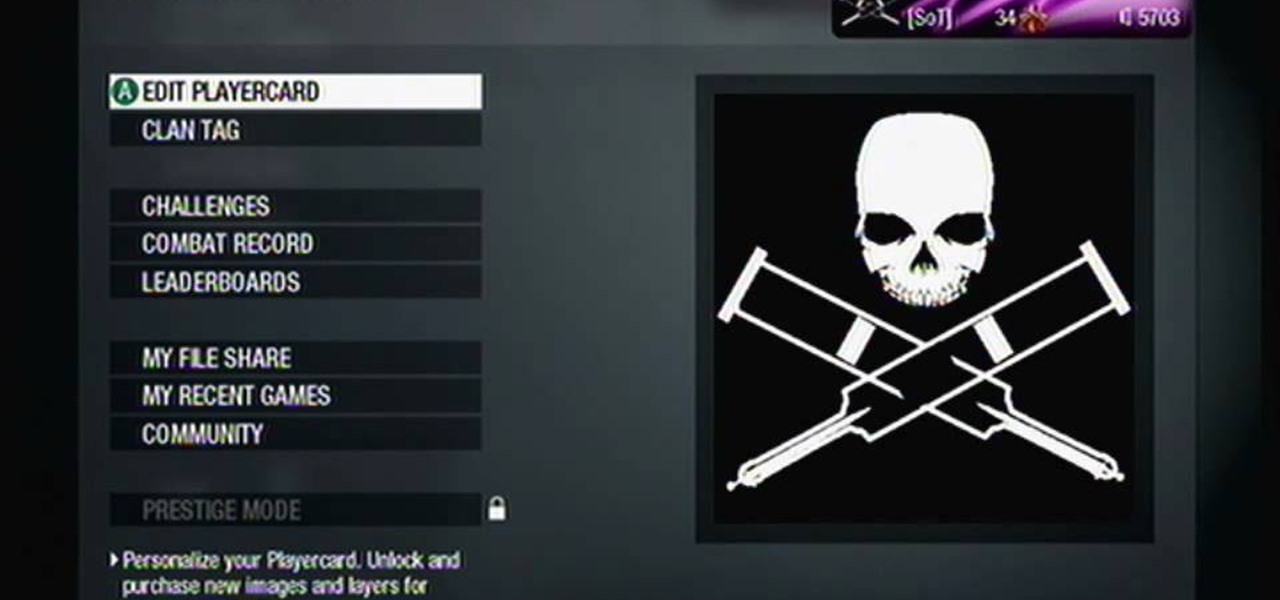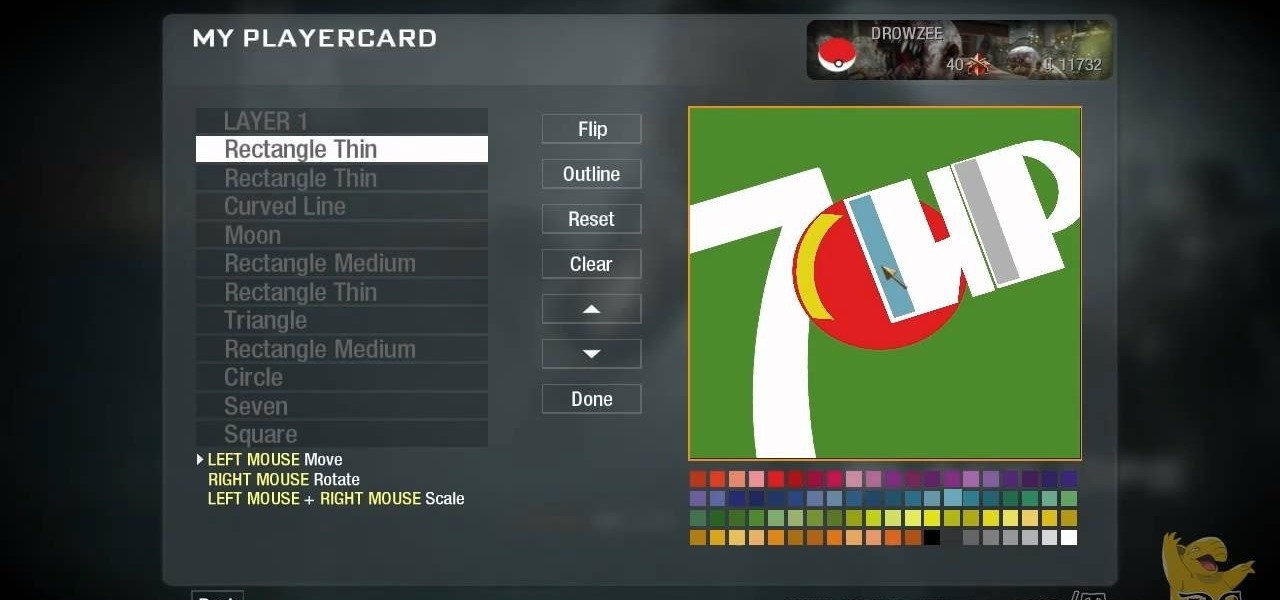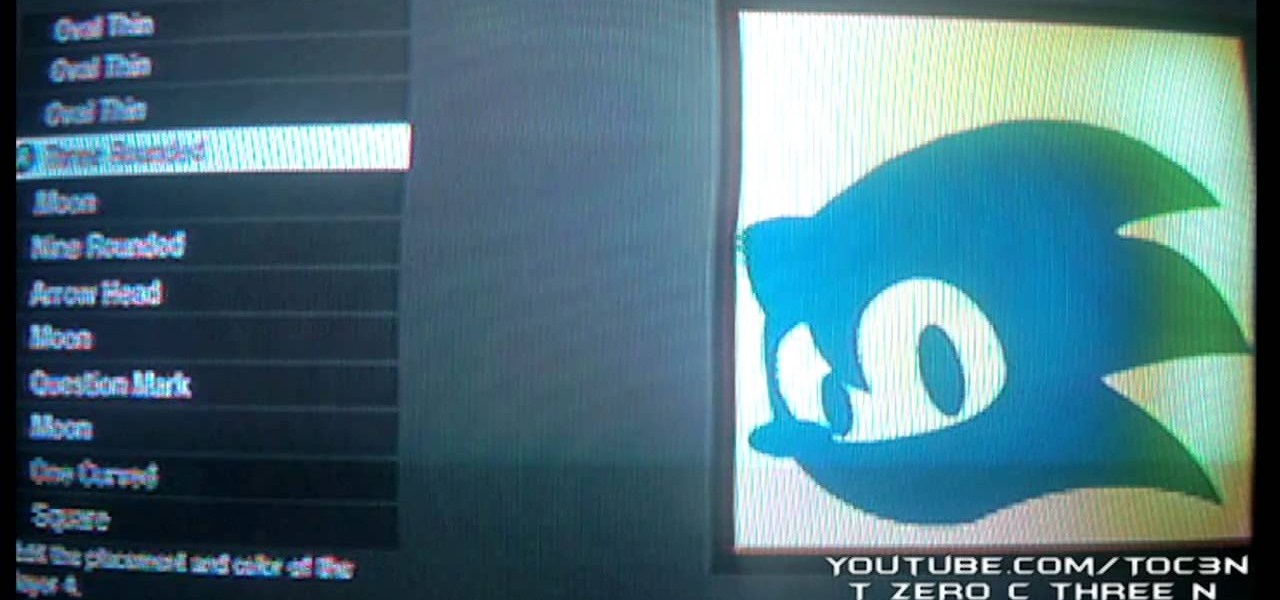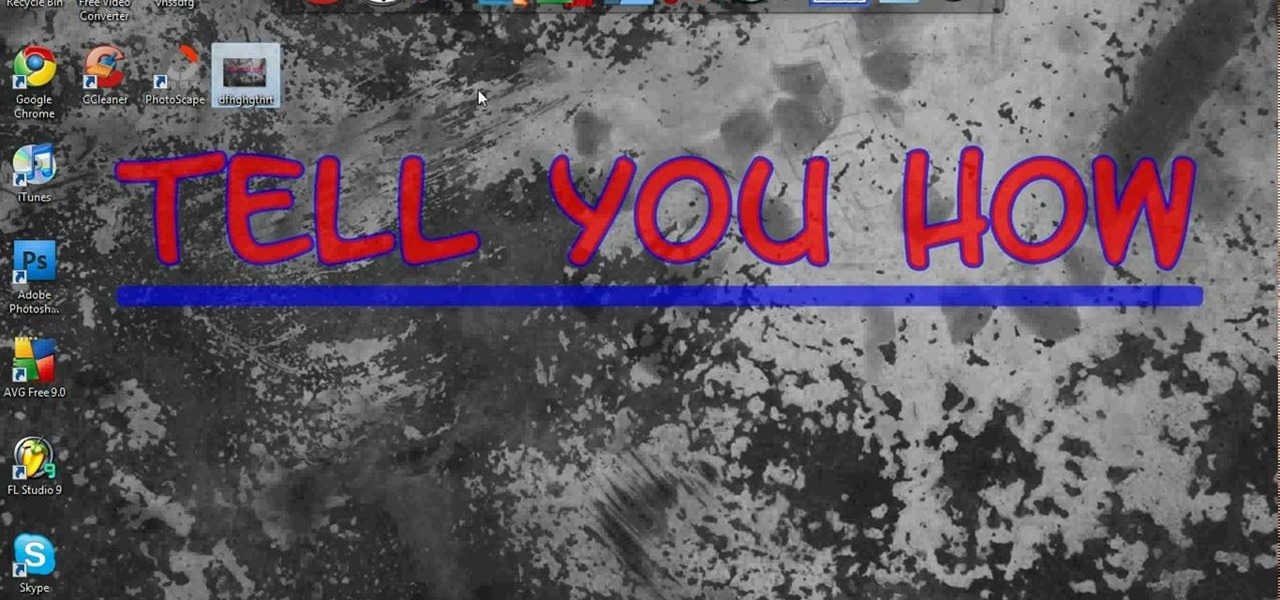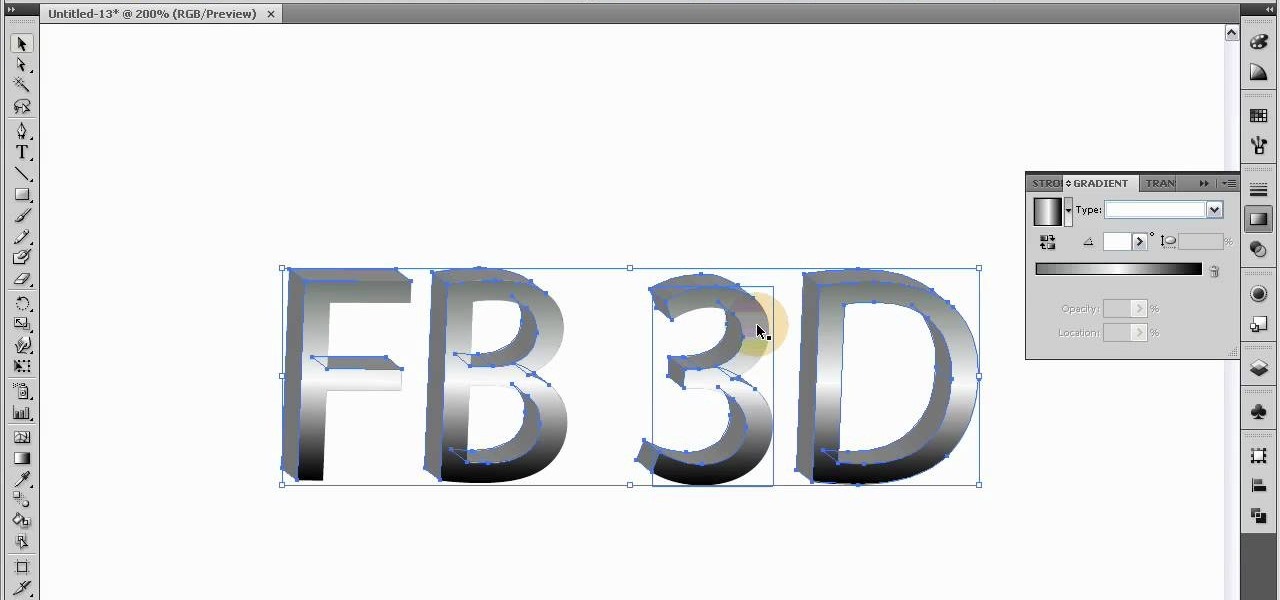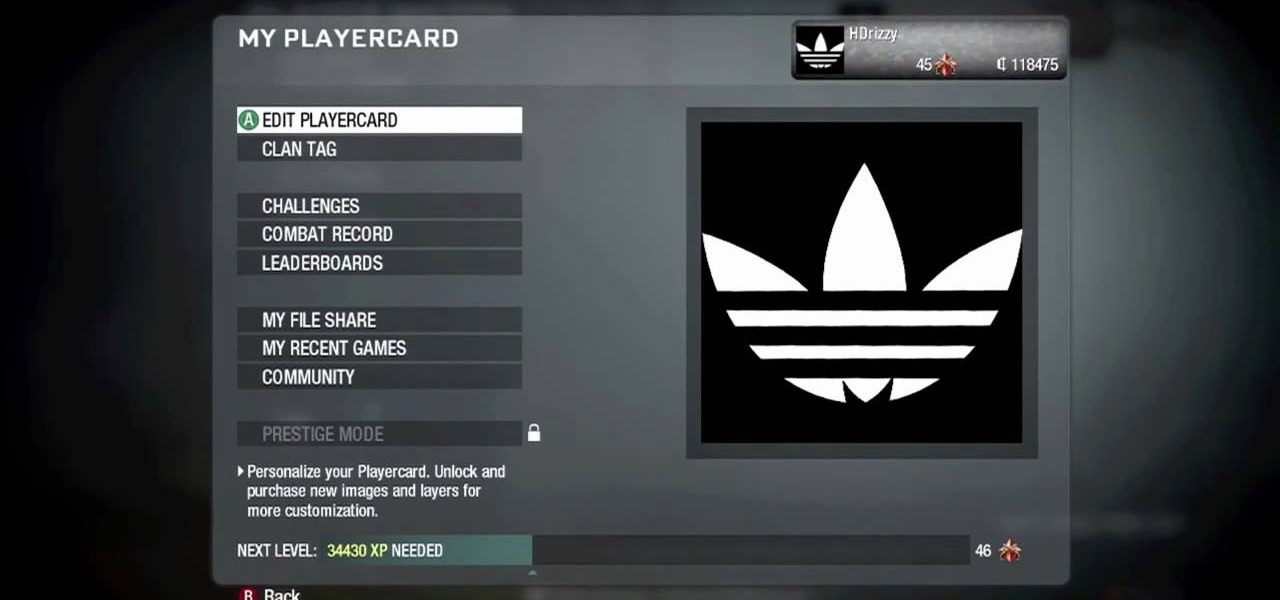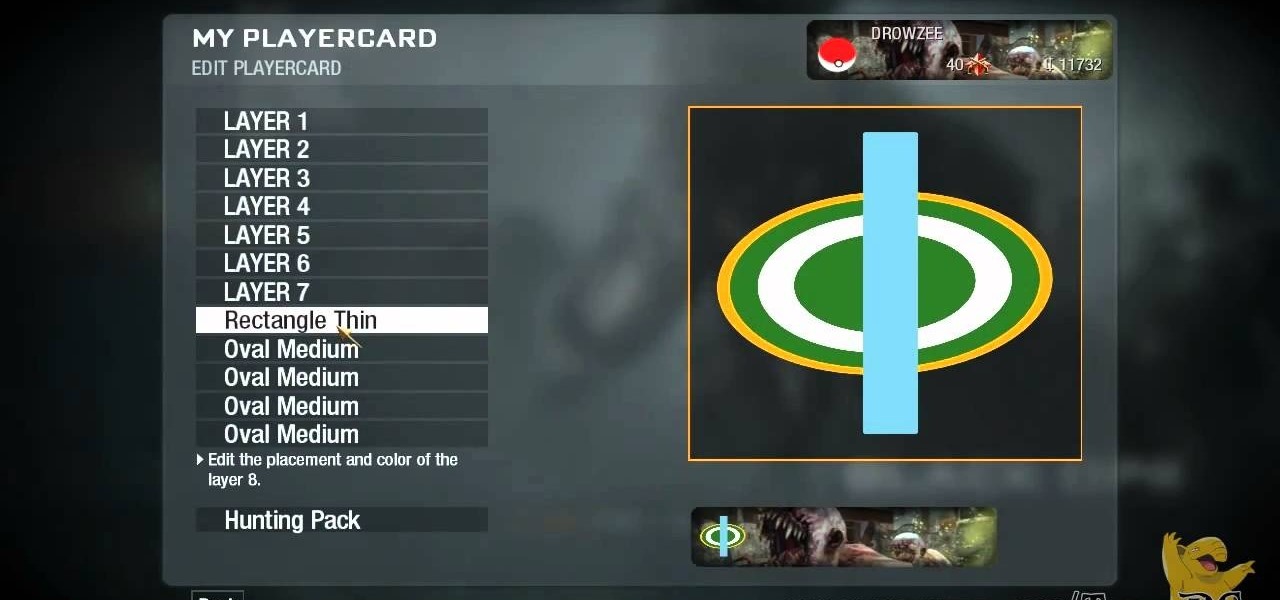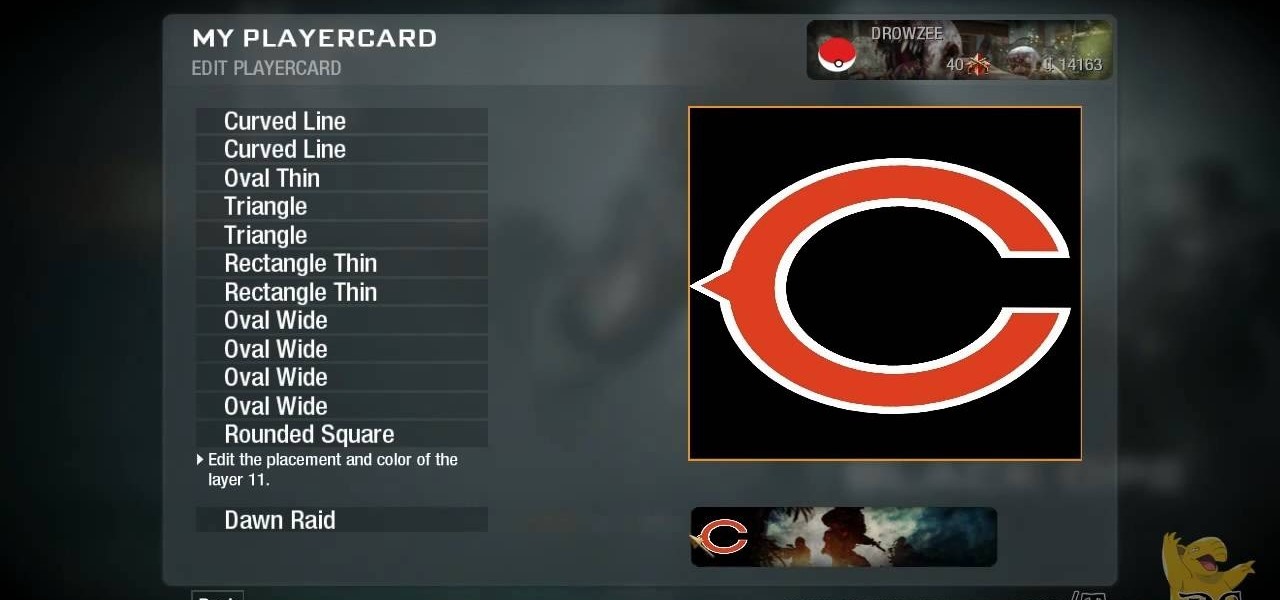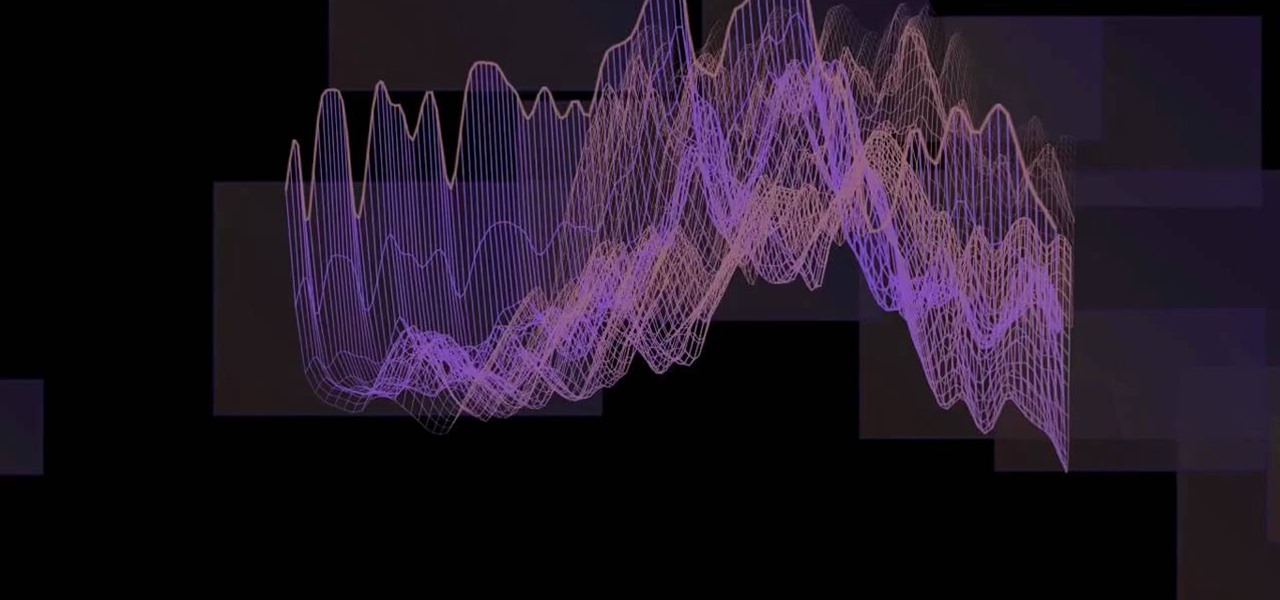In this video, we learn how to paint your favorite sports team logo on a racing shell. First, you will take your shell and trace out the logo on it with a Sharpie marker of your choice. Use tape to cover the areas that you don't want marked, so the lines come out cleaner and straighter. After you have done this, paint the logo onto the racing shell with small brushes and your choice of paints. Leave the tape in place until all of the paint has dried. Then, remove the tape from the shell and y...
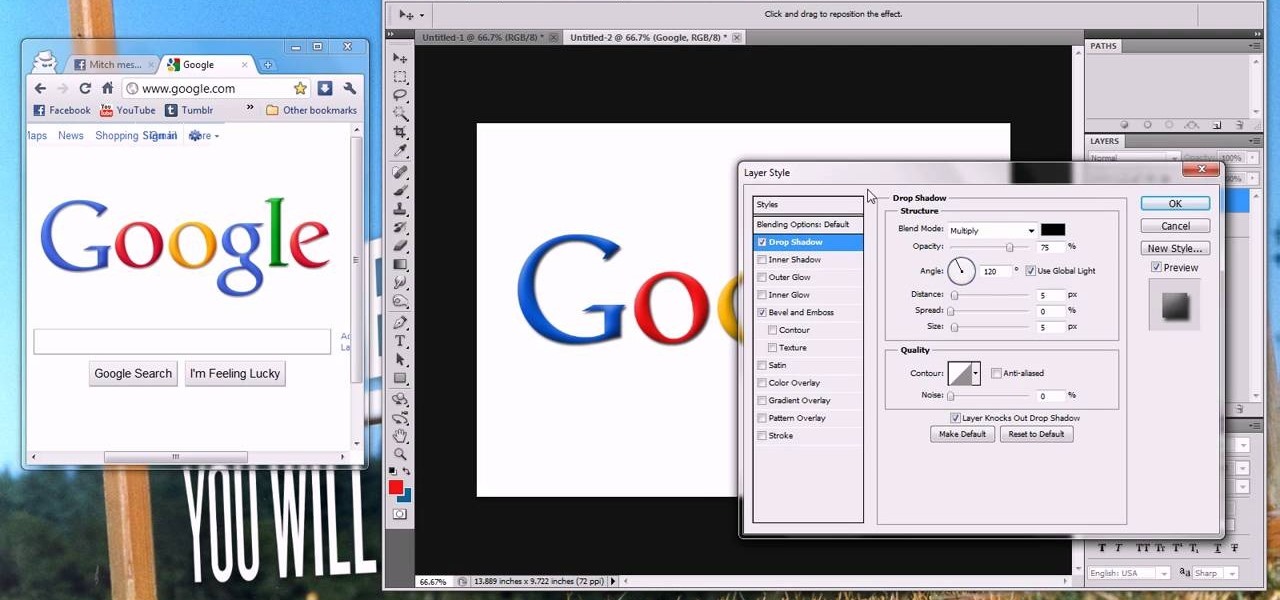
This helpful video will teach you how to recreate the iconic Google logo in Adobe Photoshop. If you've got a great idea for a fun Google doodle, or you just want to work on your Photoshop skills, check out this video to learn how to make the Google logo in Photoshop.

Learn how to create a stylish inset logo. The techniques demonstrated in this video can be used on any logo quickly and easily in photoshop. You can do something new with your designs by learning what this video shows you how to do.
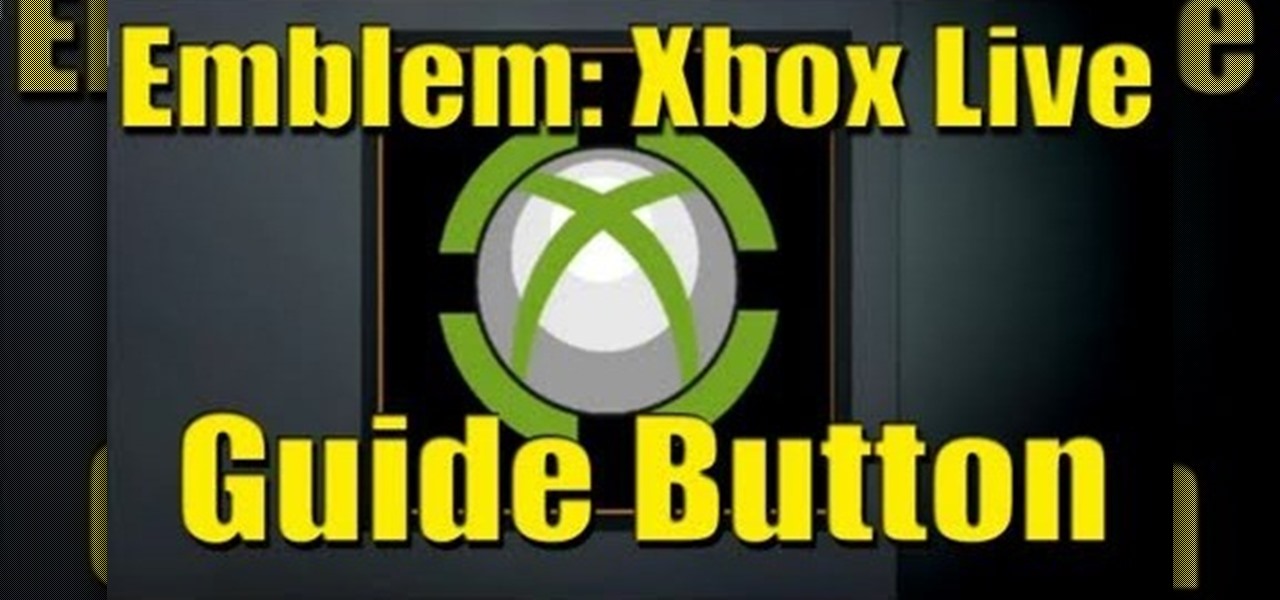
Talk about recursiveness! You will need at least eleven layers unlocked to make this tutorial work. Use the Playercard Emblem maker in Call of Duty: Black Ops to turn your logo into an accurate representation of the famoous Xbox logo.
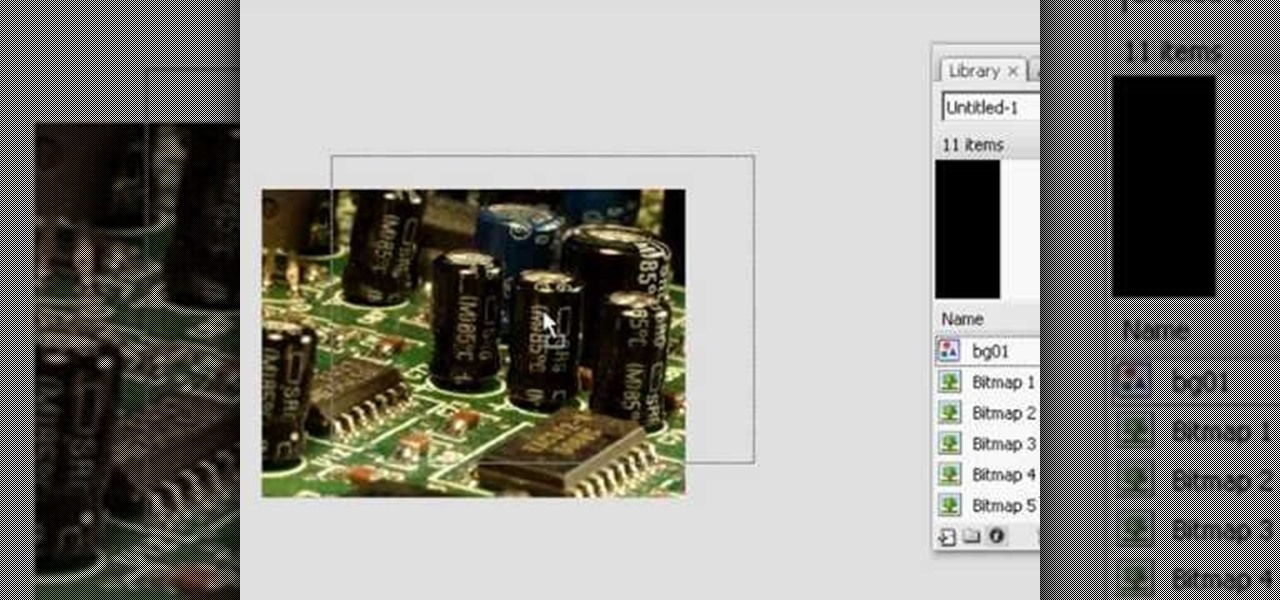
Marvel's recent string of wildly successful films based on its wildly successful comics have ushered in a whole new era of comic book films. All of the Marvel films have a very cool Marvel logo effect during their opening credits. This video will teach you how to create the same effect for your logo at home using Flash CS3. Now your superhero movie will look much more authentic and professional.
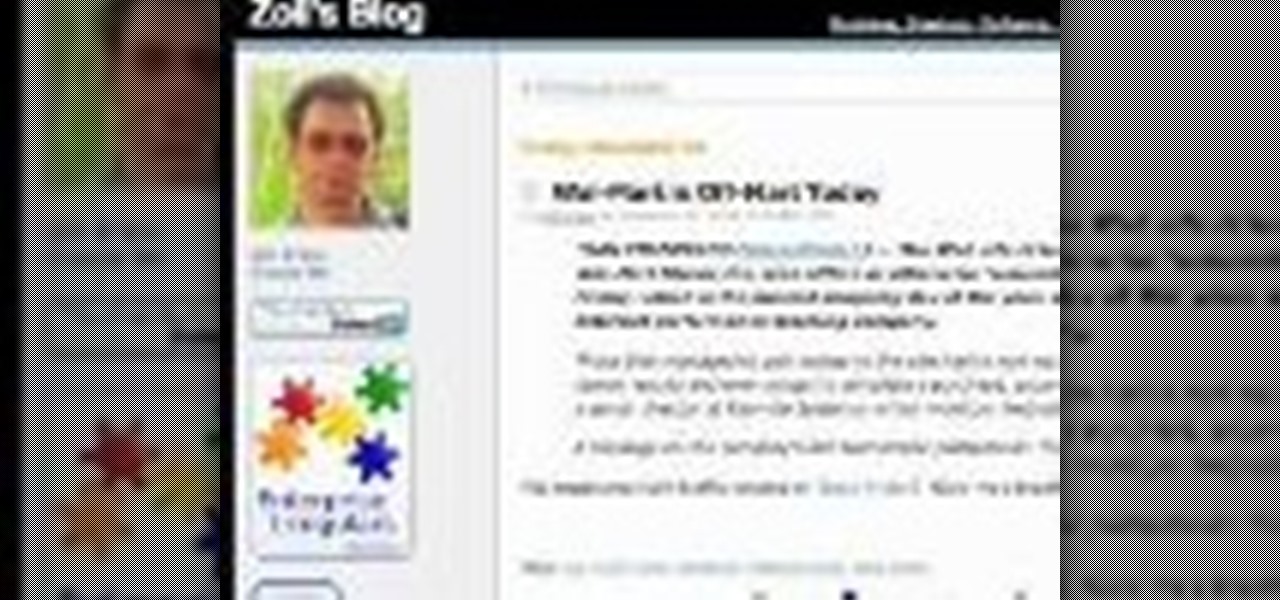
Learn how to use Inkscape (an opensource software) to design a logo for your website. This tutorial gives an overview of the software by running you through an example logo.

With a little elbow grease, a sugar cube, and some can do attitude, you will be able to remove the logo off your cell phone. Simply polish up the area with the cube and remove any pesky logos left behind by the company.

This is an instructional video on how to make a logo in "Inkscape". This video is filmed from the desktop of gamerworld14 and includes oral instructions as well as a step by step guide shown in detail from the computer. In this video gamerworld14 helps you learn by using an example logo he used. This video includes everything from adding text to your logo, pictures, and resizing of the images in the logo. In this paint style program you can draw out your own images to add to your logo. In the...

Learn how to recreate the 'Iron Chef America' logo using Adobe After Effects in this 5 part tutorial.

In this tutorial, we learn how to draw a sports logo. You will need: paper and a writing utensil to do this. Do a rough draft of the logo with a light pencil before beginning. When finished, draw a basic helmet shape with a Sharpie marker. Trace around the lines that you made and make sure to draw the face guard when you are finished with the helmet outline. Next, add on a grille to the mask and then add more detail to the helmet as it would look in real life. When you are finished, add color...

In this video, we learn how to reset your Apple iPod. To restart the device, place one finger on the "menu" button and the other on the select button. Hold down these buttons simultaneously until the screen turns black. When it turns black, you will see the Apple logo appear in the middle of the screen. Now, the device will restart and the color will come back to your screen along with the regular menu options. It might take several seconds for your normal screen to show up, but just wait for...

This video shows how to make a rotating SWF logo in Photoshop. Choose any desired logo that will be used later in the SWF file. Save the logo to the desktop. Use any kind of editing pogram. Make sure we only have what we want showing the area coloured with small squares is invisible. Open any version of Adobe Flash. Create a new "Actionscript 2" file. Then set workspace size to 240X320 and background color to match the picture we choose before. Make sure we select Flash Lite 2.0. Then go to F...

Thinkingserious teaches us how to use Adobe Photoshop to transform a normal bmp or jpeg logo into a vector logo that can be MADE as small or large as desired without losing quality. He creates the text, leaves it white and then adds a stroke. He picks the exact color from the original image. The stroke should be 1. Then the gradient is done using the colors from the bmp image. This is a two-step process. First he creates the top gradient. He also adds a soft inner bevel. The end result is sav...

Show your love for everything Jackass while you waste enemies! This tutorial shows you an easy and quick way for you to replicate the skull and crossed crutches of the Jackass logo in teh Call of Duty: Black Ops emblem creator.

Seven-Up isn't as readily available as it used to be, and that's sad. Show your love for the brand by watching this video and learning how to make their iconic logo your Call of Duty Black Ops emblem / playercard.

Sonic the Hedgehog has gone from the #2 character in video games to a laughing stock since Sega decided to stop making good Sonic games, but Sonic Colors is the best in a long time so it's officially okay to like Sonic again! This video will teach you how to make his logo your emblem in Call of Duty Black Ops.

If you own a Volkswagen you had better be proud, because unless it's a Beetle you've probably had your share of mechanical problems. Show your pride by watching this video and learning how to make a VW logo as your Call of Duty Black Ops player card / emblem.

If you're a habitual makeup user then your brushes probably experience a lot of wear and tear every day. This means not only that you must clean them right after you use them, but also that their logos and brush numbers - MAC 216 for instance, fade away quickly.

In this clip, you'll learn how to recreate the typographic texture of the Iron Man 2 logo. Whether you're new to Adobe's popular raster graphics editing software or a seasoned professional just looking to better acquaint yourself with the program and its various features and filters, you're sure to be well served by this video tutorial. For more information, including detailed, step-by-step instructions, watch this free video guide.

MegaFastfinger shows us how to put your iPod Nano 4G on standby. You just press down on the play/pause button for a few seconds and the iPod will turn off, meaning it's on standby. To turn it back on you press down on the play/pause button for a few seconds and it will turn back on. To turn it off completely you need to press down on the center button, then the menu button and it will turn off. When you turn it on the apple logo should appear and you will know you've turned it off completely.

Create a three-dimensional logo in Cinema 4D and Photoshop with realistic lighting, reflection and shadows. The render is created in 3D inside Cinema 4D using Mograph Text and a bend deformer, textured and lit for initial reflections, and polished in Photoshop with blending modes, blurs and curves. Greyscale Gorilla demonstrates in this informative hour-long video.

With this clip, you'll learn how to create a 3D model of the Blender of the Bézier logo in Blender! Whether you're new to the Blender Foundation's popular 3D modeling program or a seasoned graphic artist just interested in better acquainting yourself with the application, you're sure to be well served by this free video tutorial. For more information, including detailed instructions, take a look!

If you don't have a thousand dollars to buy the latest version of Photoshop, you will need to explore other options for making your logos. In this tutorial, learn how to save money without sacrificing quality and use Photoscape. This clip will walk you through the process step by step so you can make your channel really stand out.

If you need a cool, designer looking logo for your YouTube channel or website, check out this clip. This super easy to follow tutorial will show you how to make your brand really stand out with simple Photoshop techniques. Impress your subscribers and viewers with this stylish tool.

She how to use the 3D bevel and embossing tools in Adobe Illustrator CS4 to create 3D text-based logos. Whether you're new to Adobe's popular vector graphics editor program or a seasoned graphic arts professional looking to better acquaint yourself with the new features and functions of this particular iteration of the application, you're sure to benefit from this free software tutorial. For more information, watch this designer's guide.

See how to create a steam punk-style metallic gear logo using Adobe Photoshop CS4. Whether you're new to Adobe's popular graphic editing program or a seasoned design professional looking to better acquaint yourself with the new features and functions of this particular iteration of the application, you're sure to benefit from this free software tutorial. For more information, watch this designer's guide.

This video will teach you how to create a basic logo in Photoshop CS3. In order to create a logo you need to follow this simple steps: 1. Go to File -> New and create a new document with the width and height 500 px. Set the RGB Color and the background transparent. 2. Fill the background with a black color. 3. Create a new layer and create a perfect circle. 4. Select Blending Options and Gradient and use a light red color to fill the circle. Add the text and use some effects for it. The video...

This video by KlairedelysArt demonstrates to us how to create a Hello Kitty nail paint design. She does this design by first painting it on plastic using any household plastic bag. She clearly explains all of the supplies needed and the demonstration on how to paint the actual Hello Kitty logo is very thorough. All she uses to make this happen is a plastic bag, white nail varnish, black and fuchsia nail art pens, and clear nail varnish. She paints the Hello Kitty logo onto the bag, lets it dr...

Open Xara 3D. Hit show or hide cursor. Type the name JRR Tolkien. Open Animation Options. Set to swing 2. 4 frames per cycle. 1 frame per second. No pause. Angle 0. Select the second "R" and change the animation. Flip the "R" around so it is a mirror image. Go from frame one to frame two. Select the "J". Move the line spacing down to the middle. This yields the JRR Tolkien logo in Xara 3d. You can also flip around the logo using the view menu.

In this advanced three-part tutorial, learn how to create a beautiful, sweeping animation for Cherry 7-Up. This animation is made using Cinema 4D and will take a bunch of cherries, have them swim together and form the logo for 7-Up. This animation is gorgeous and looks so professional that you'd think it was an official ad for the brand.

Well, both the Transformers movies and Call of Duty: Black Ops are into big explosions (thank you, Michael Bay!). Learn how to use the playercard emblem creator to create the Transformers logo and use it as your own personal emblem!

This tutorial demonstrates where to find this particular Easter Egg in Dead Space 2. In the same level where you first receive your plasma cutter, take a look at the X-ray machine to find the Visceral Games logo, complete with V.

Take a regular font, type the name of your business or website into a text box, and then follow along with this tutorial. Break it apart and manipulate the layers so you can end up with a classy and eye catching logo.

Hey, in Russia, Adidas is a huge designer label! Show your fandom of this popular sports line by turning their logo into your playercard emblem. This tutorial shows you step by step how you can make your own quite easily.

The Green Bay Packers are one of the most beloved sports teams on Earth. If you count yourself among their legions of fans and play Call of Duty Black Ops, today's your lucky day. This video will teach you how to make an easy Packers logo in the Call of Duty Black Ops emblem / playercard editor.

Show your true fan colors when wasting enemies, and support your favorite sports team! This tutorial shows you how to use the emblem editor that comes with Call of Duty: Black Ops to replicate the logo for the Chicago Bears.

Print out a black and white image of the Firefox logo, then paste it to some solid sheet metal or thin wood. Then cut out your Firefox shape. Make sure not to cut yourself! Then sand the edges, drill a small hole and run your chain through!

In this clip, you'll learn how to create your very own Star Wars-style logo in Adobe Photoshop. Whether you're new to Adobe's popular raster graphics editing software or a seasoned professional just looking to better acquaint yourself with the program and its various features and filters, you're sure to be well served by this video tutorial. For more information, including detailed, step-by-step instructions, watch this free video guide.

In this tutorial, we learn how to display a custom-designed Google logo on your Mac/PC. First, you will want to download GreaseMonkey as a Firefox add-on. After you have installed this on your Firefox browser, type a search in Google for "how to change Google using greasemonkey". After this, click on the first page that come sup and download Java for Greasemonkey. Next, go to your Google page and you will be able to change what the "Google" logo says to say whatever you would like! This is a ...

Learn how to create and render custom animated 3D logos within Swift 3D v6. Whether you're new to Electric Rain's popular Flash-oriented 3D modeler or just looking to better acquaint yourself with the program, you're sure to find much of value from this free video software tutorial. For more information, including a complete walkthrough of the process, watch this web developer's guide.