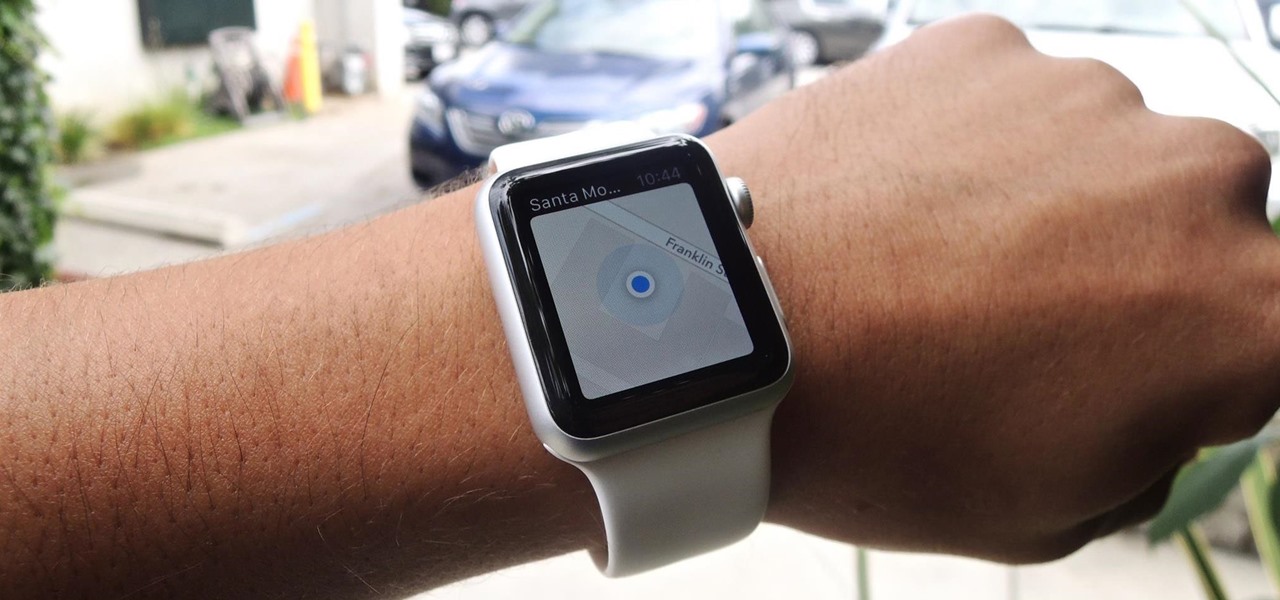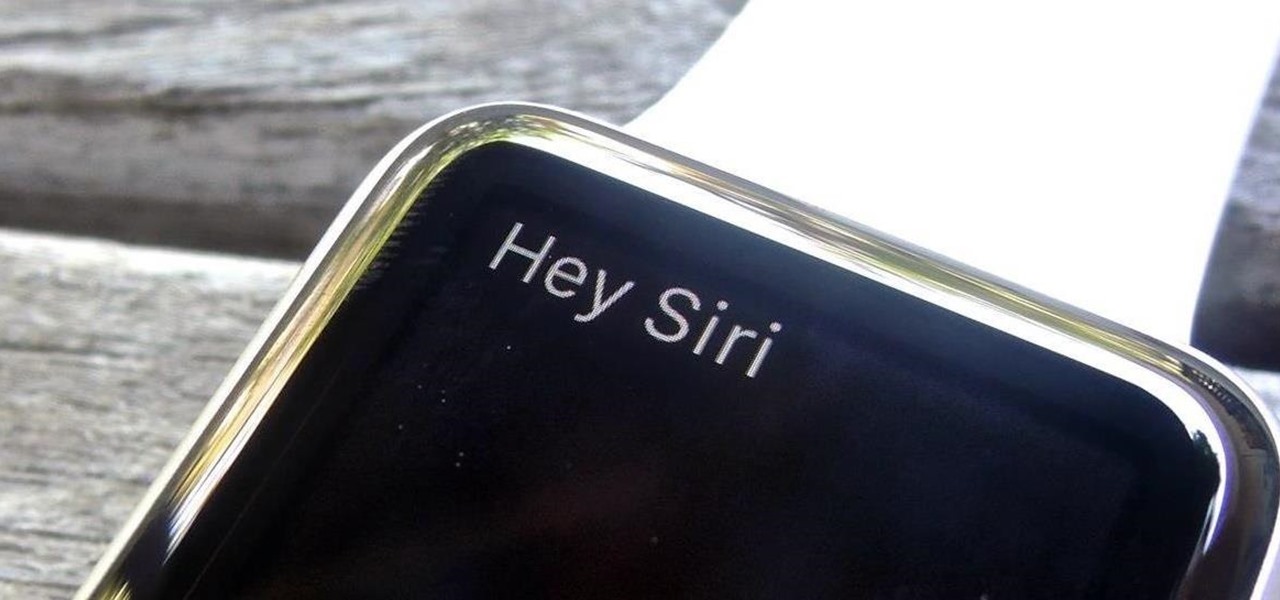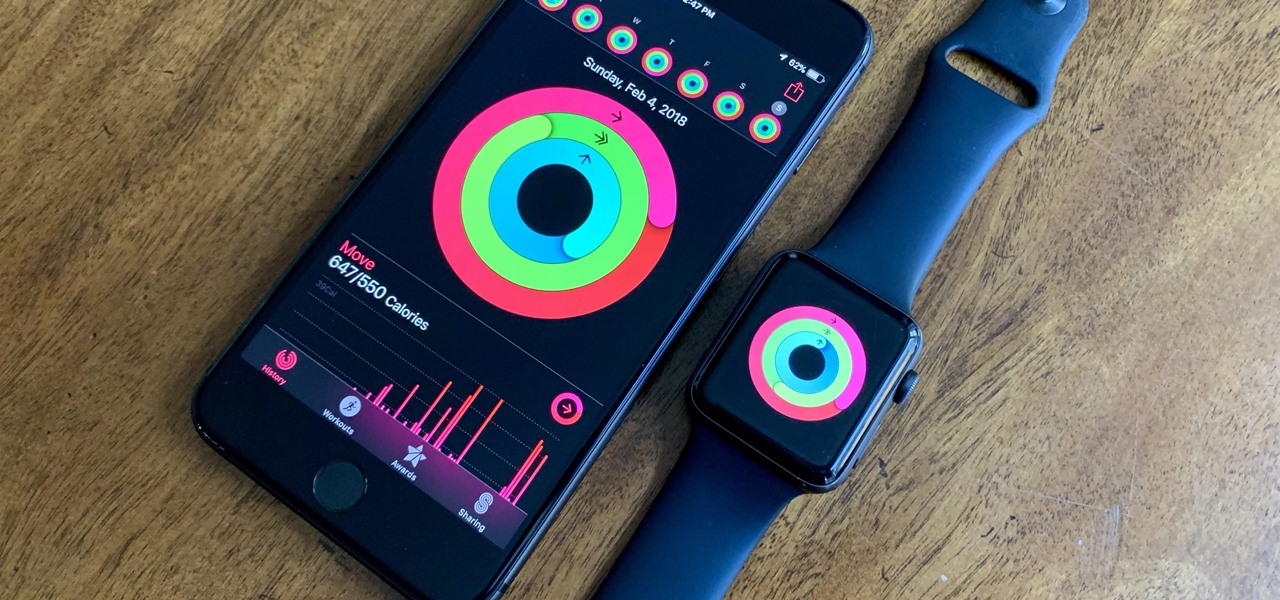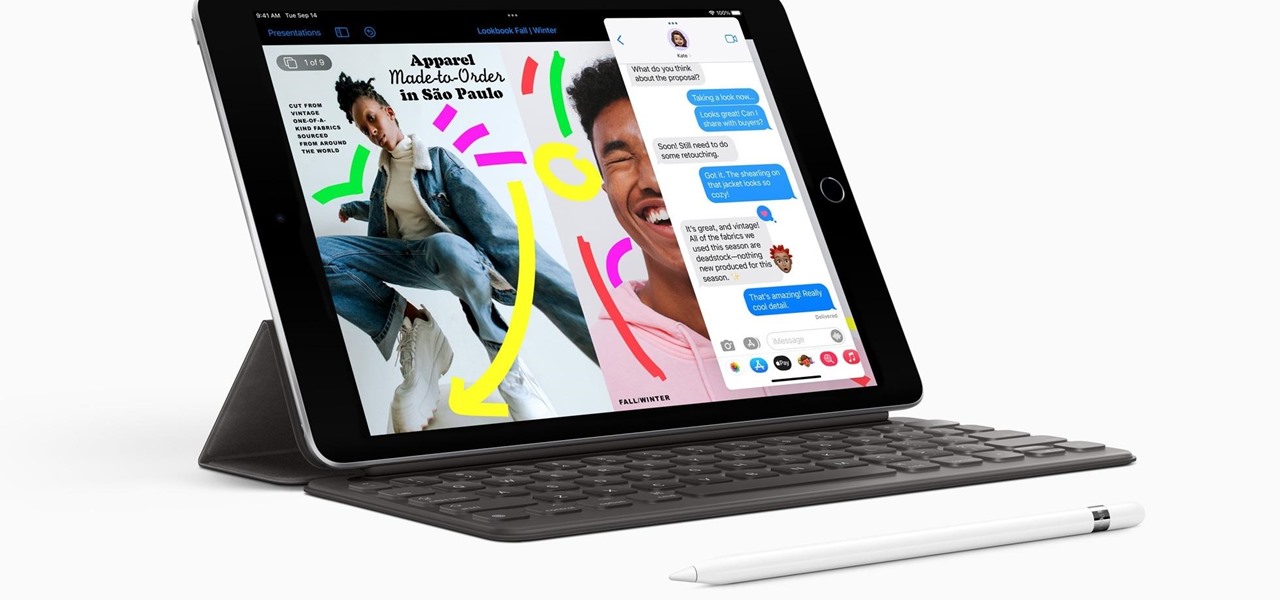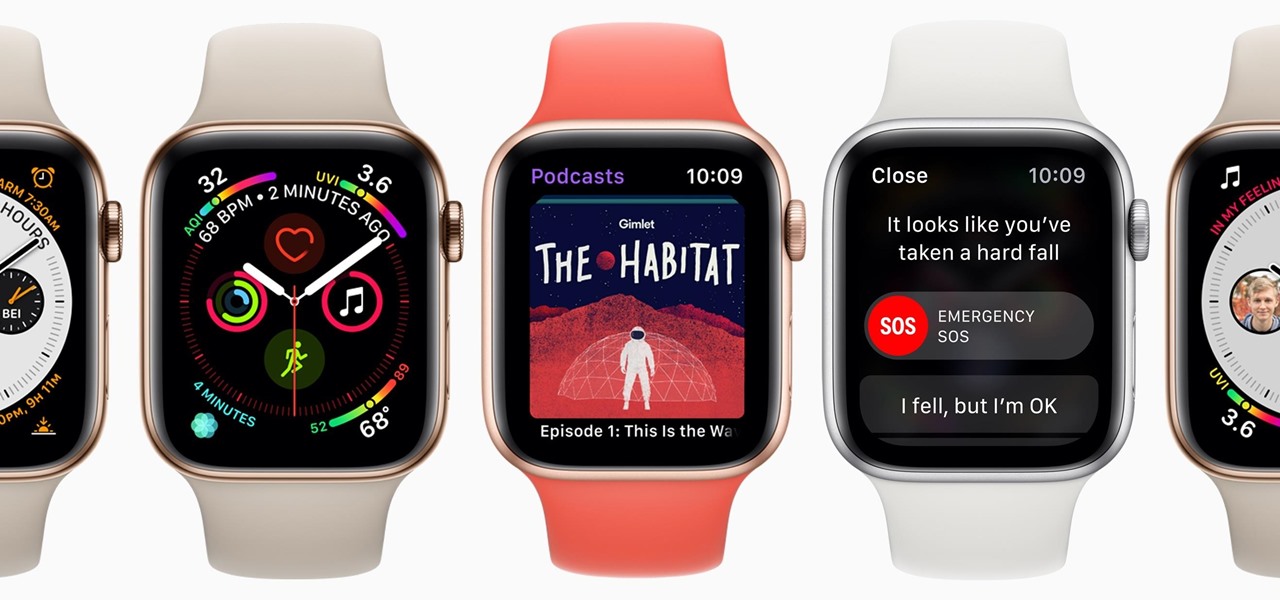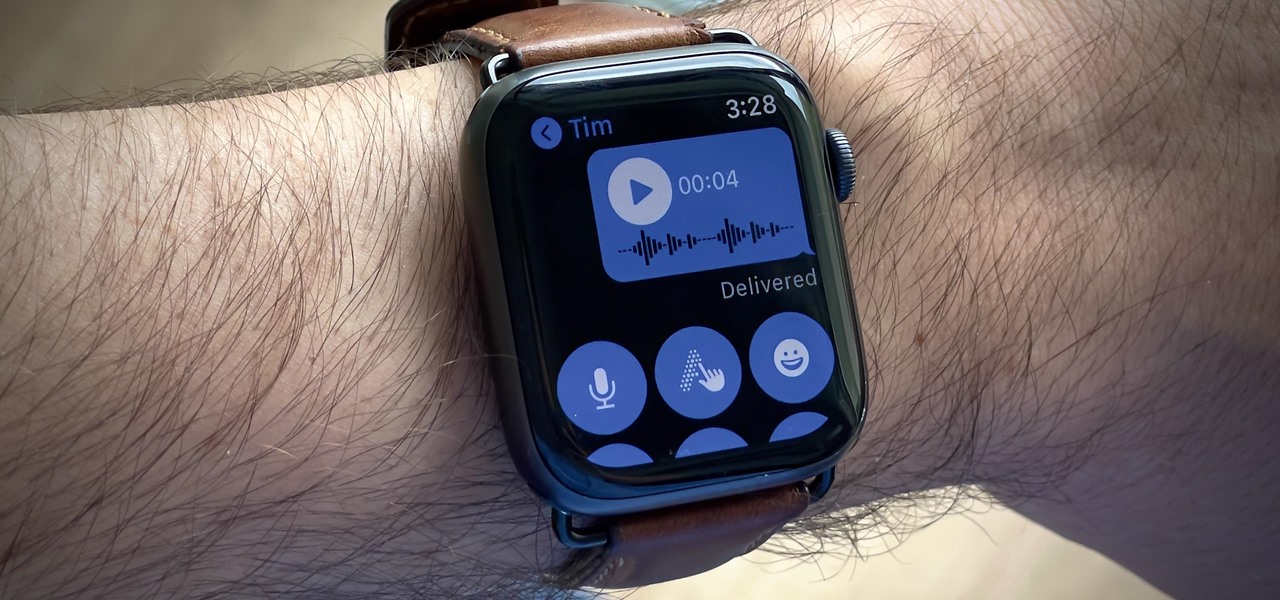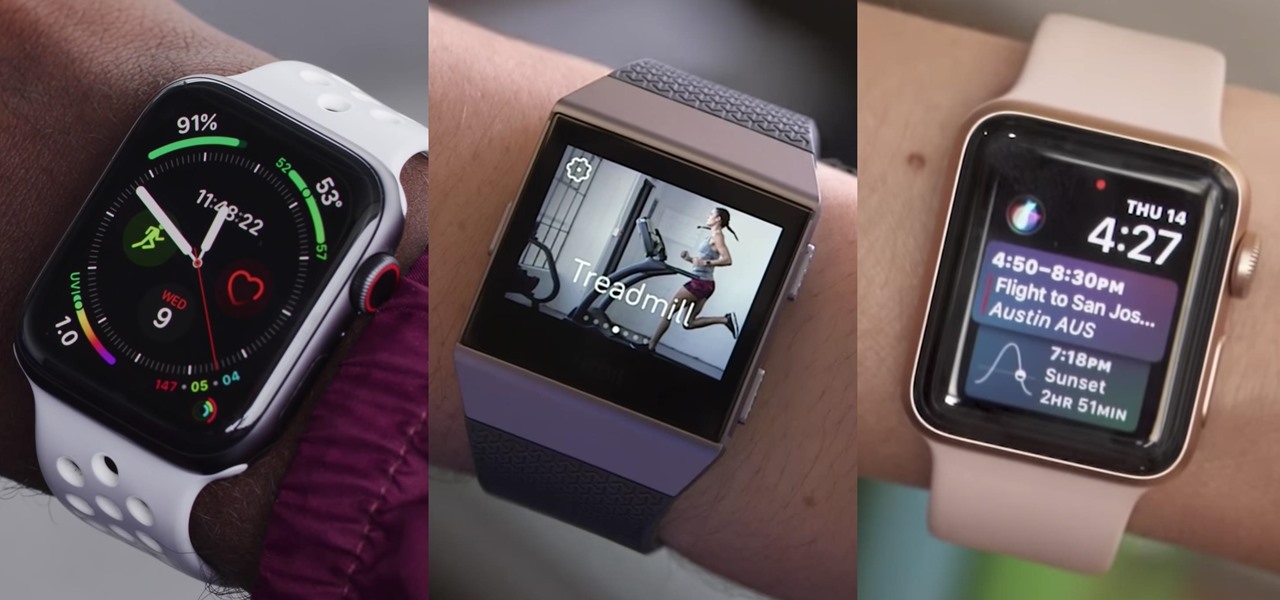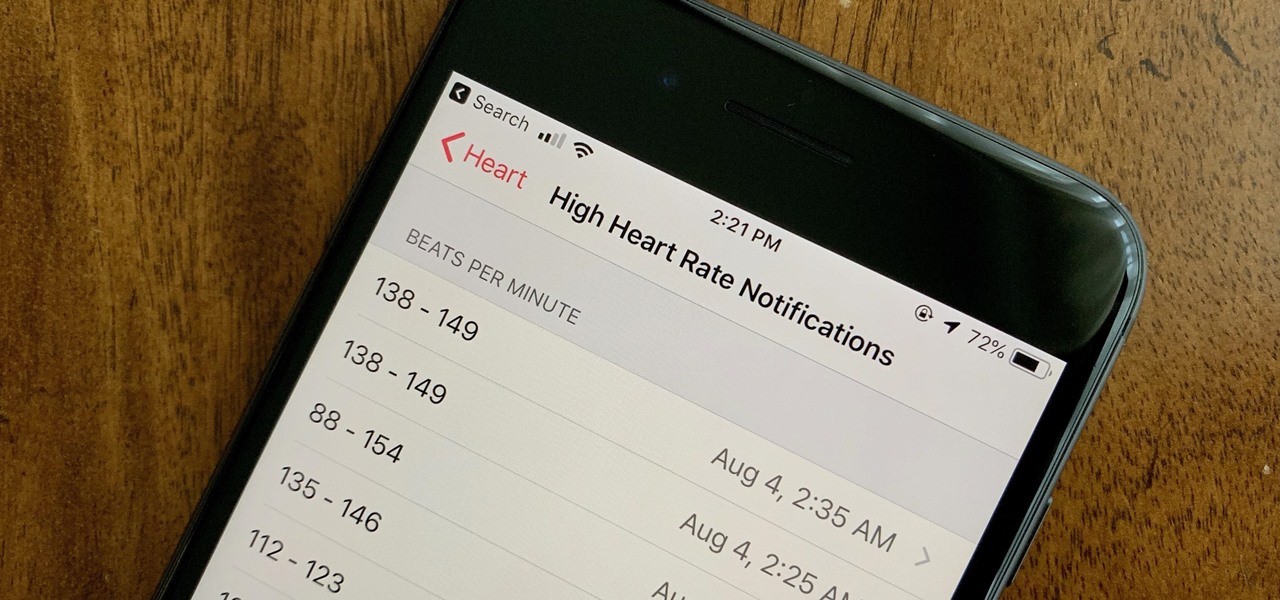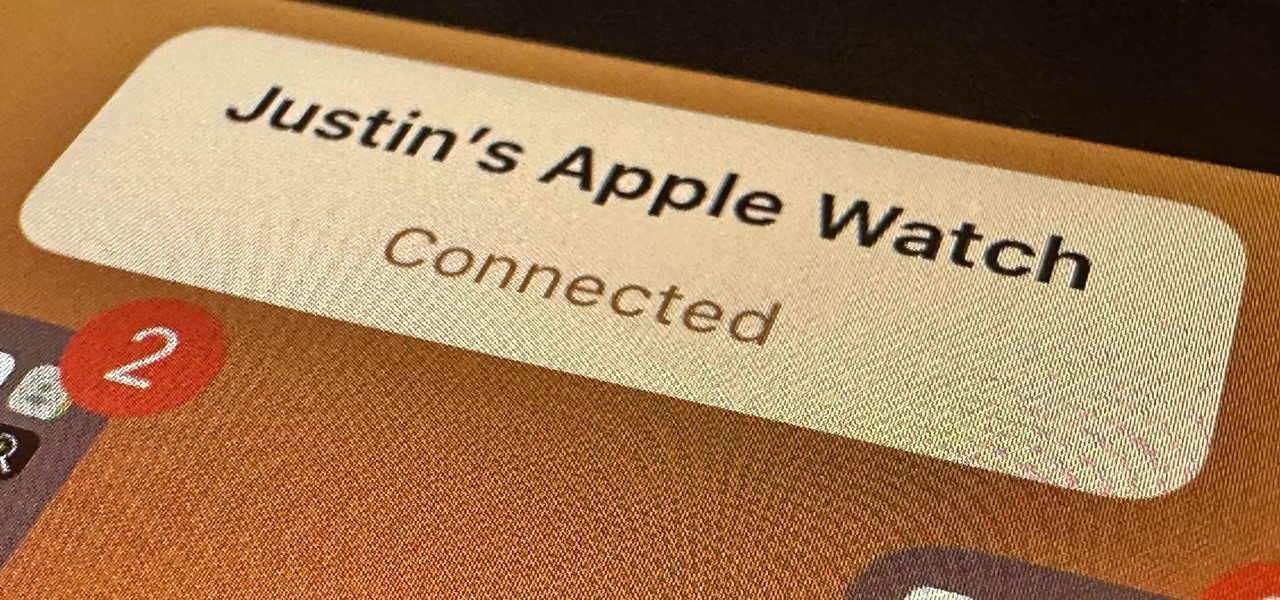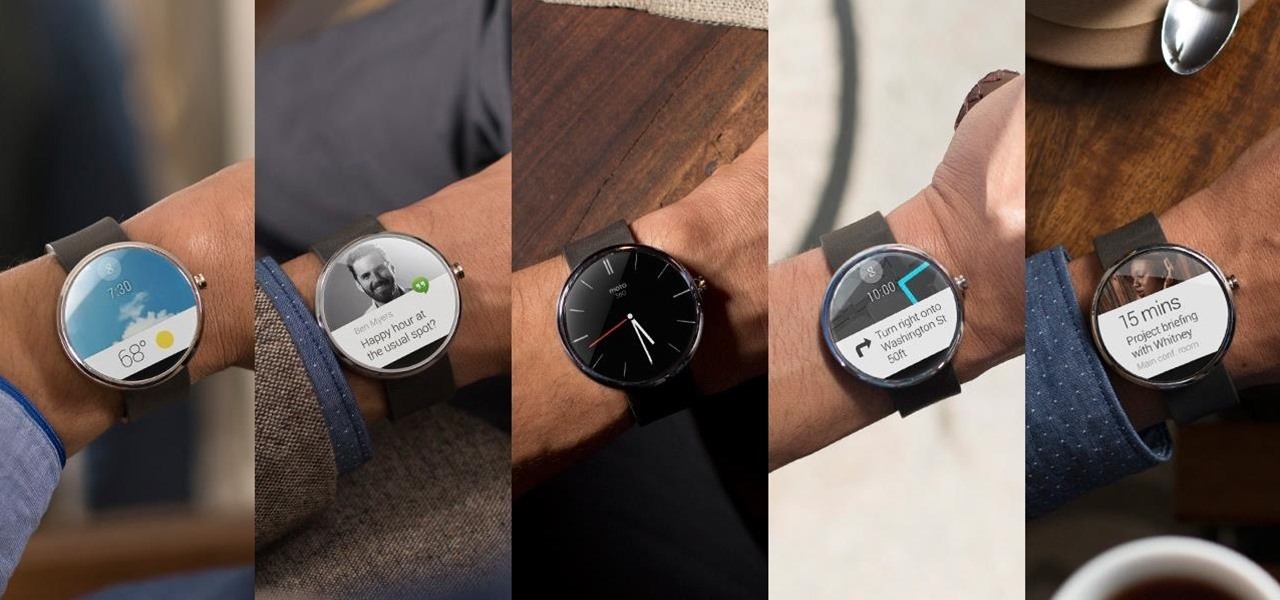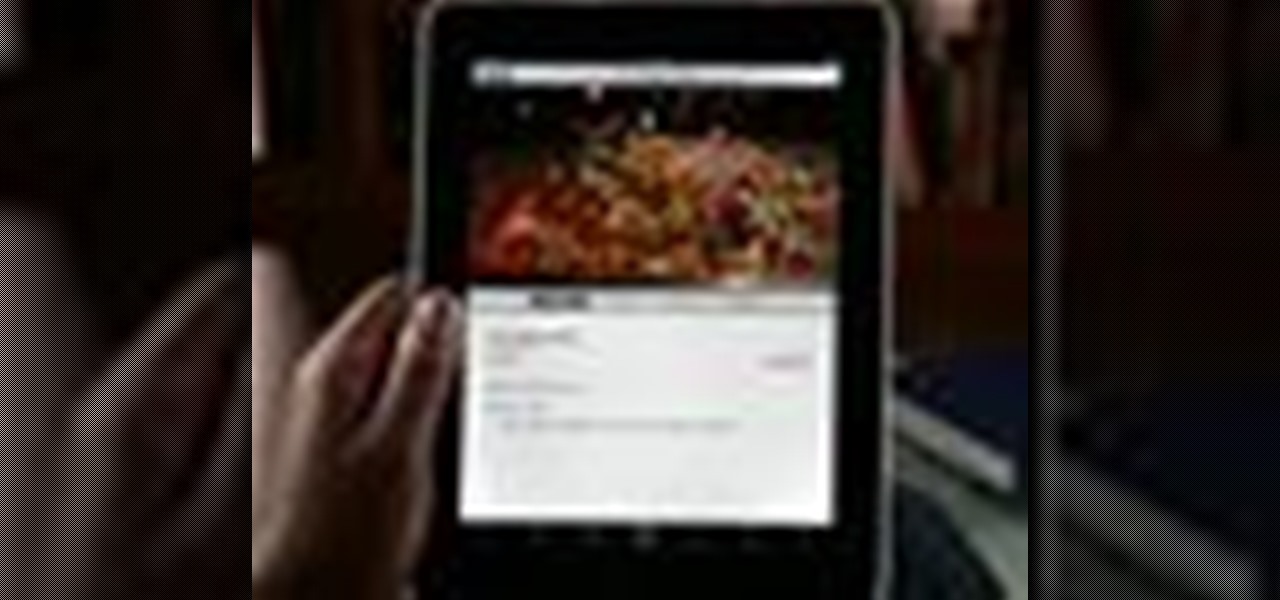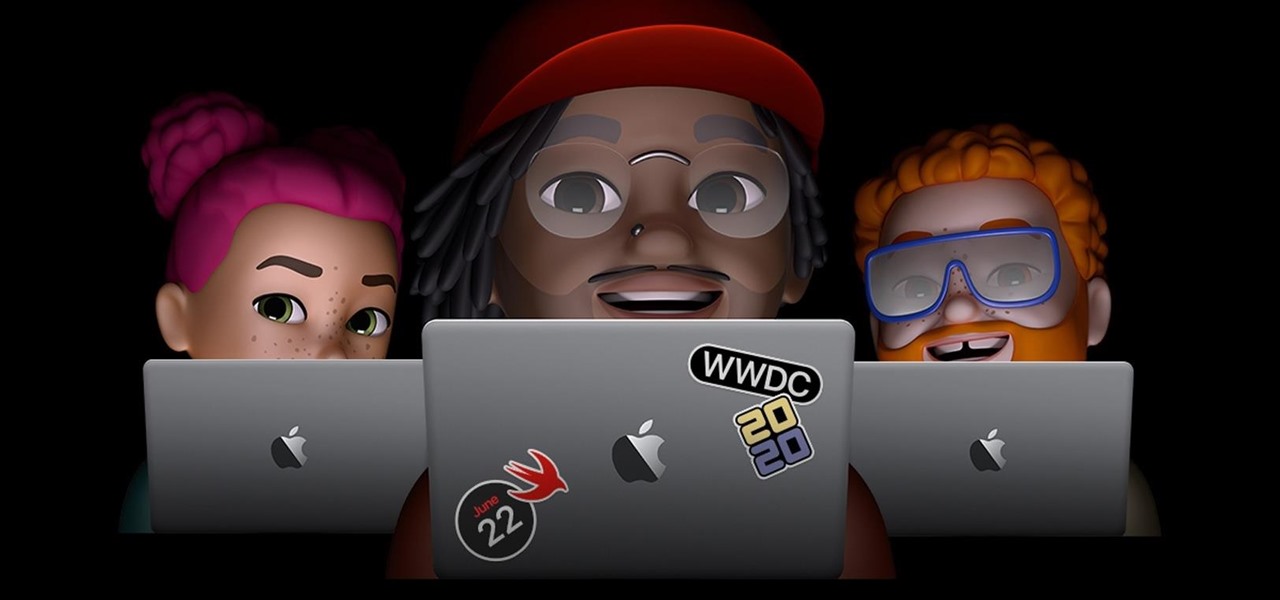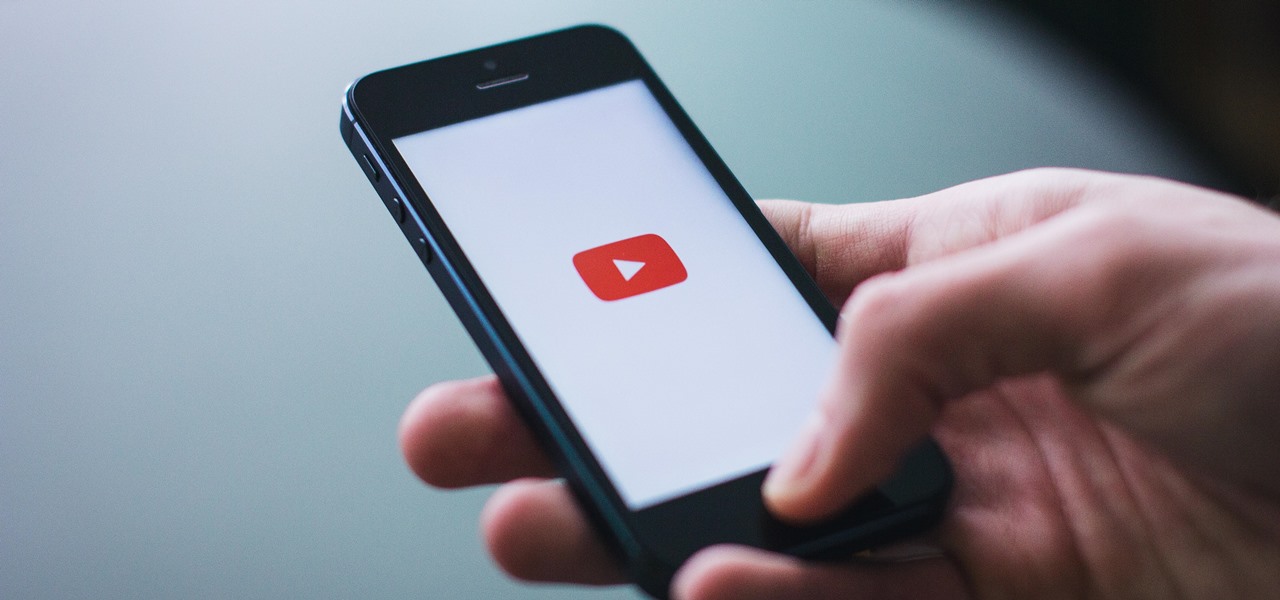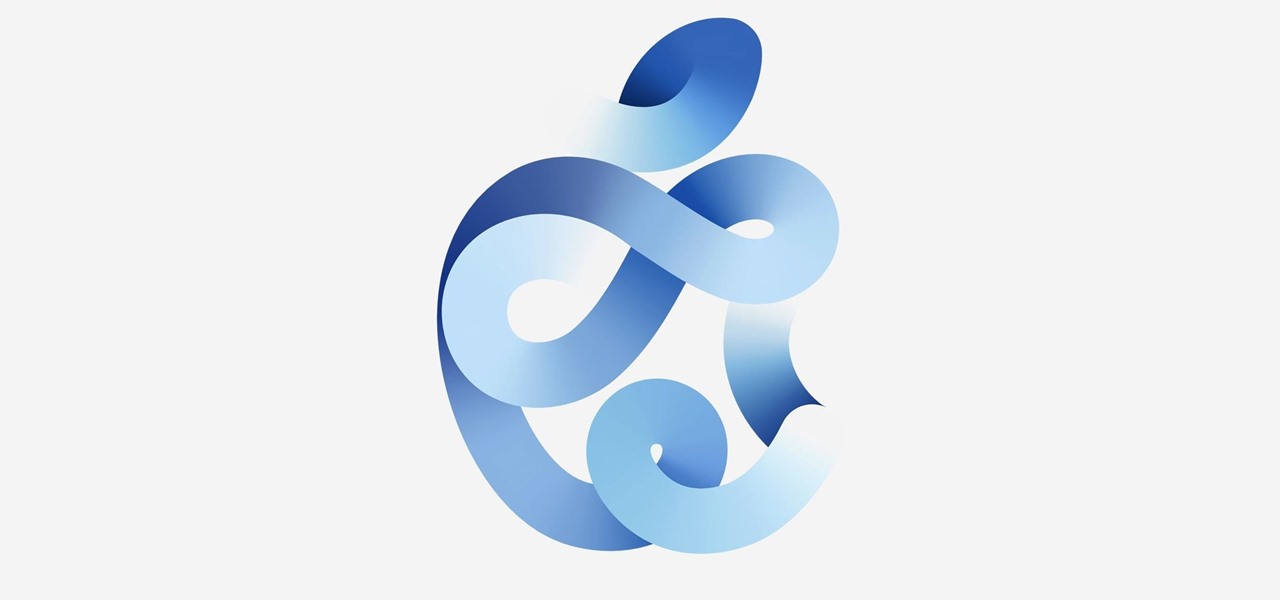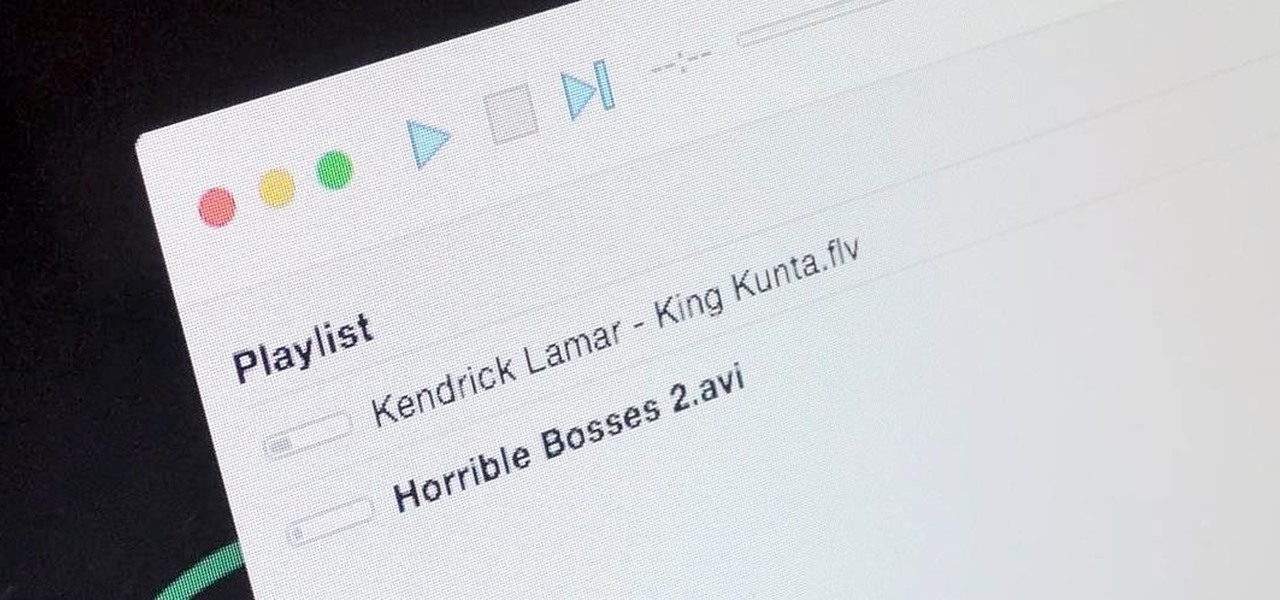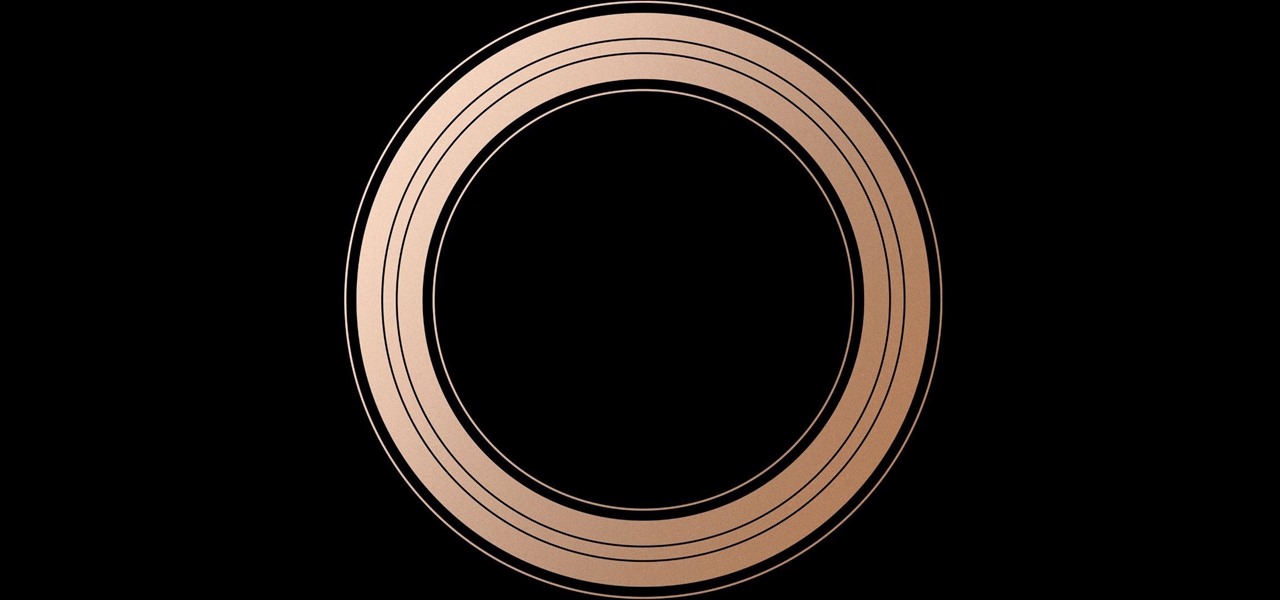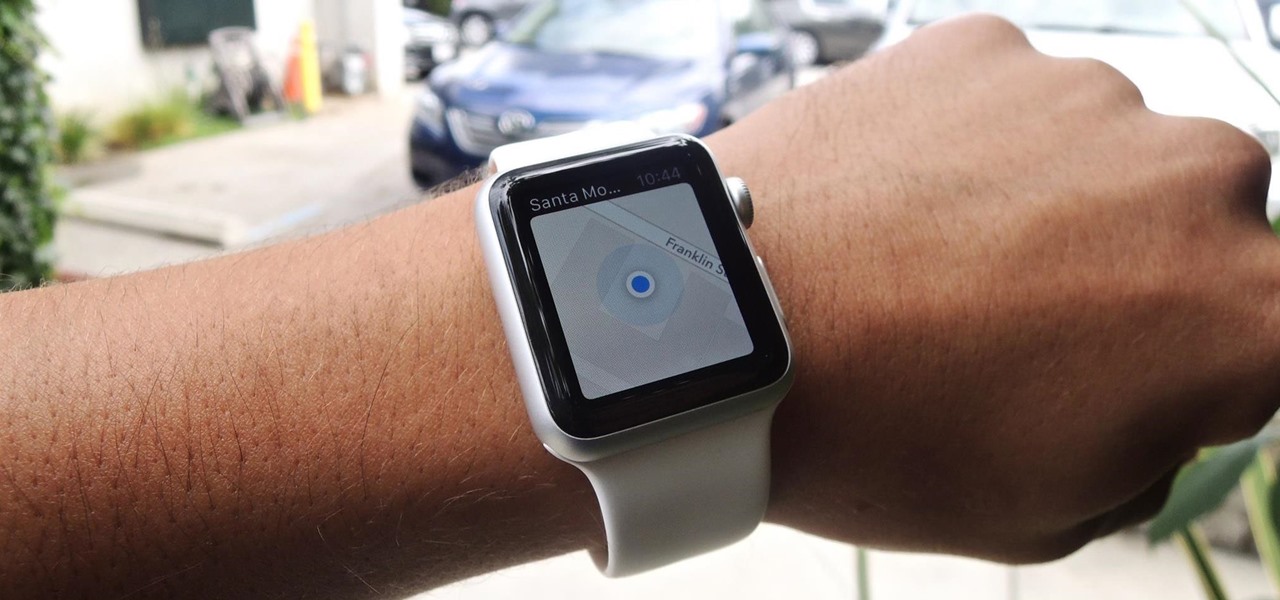
Everyone's forgotten where they parked their car at least once. Either you forget to take note of the section you parked in, or maybe it's more of a Dude, Where's My Car? type of situation. Either way, you're left to circle the same street or parking structure, over and over, with nothing but exhaustion and frustration to show for it.

With the high rate of obesity in the United States, it's fantastic to see the massive wave of fitness tools available, even if it's just a trend. And with the companionship of your Apple Watch, keeping track of your progress or fitness goals has never been easier. As my LA Fitness intercom repeatedly announces, "What gets measured gets improved." (Corny, but very true.)

Apple Watch doesn't include a multitasking feature like its iPhone companion, so there's no way to show active apps or swipe up to force-close one. Watch is an extension of the iPhone, not a replacement, so including a fully-functional multitasking feature seems impractical.
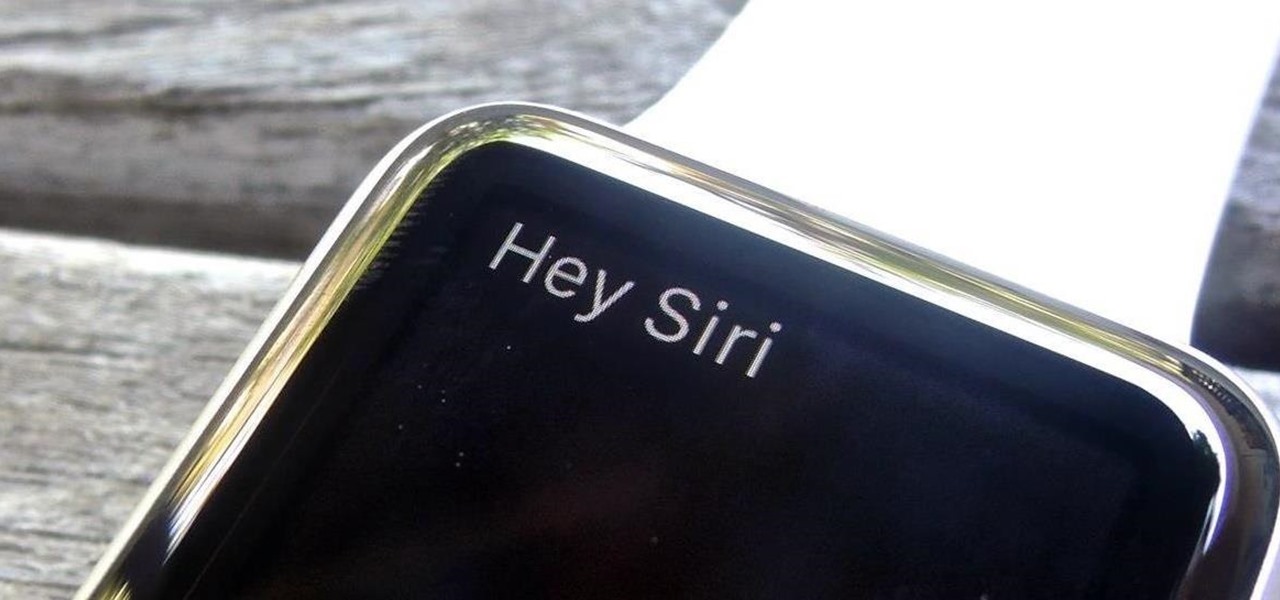
If you have an Apple Watch, it's easier than ever to ask Siri for directions, send a quick text, or locate the nearest Chipotle—because you don't need to pull out your iPhone anymore. Luckily, Apple made it fairly painless to get Siri up and running on the Watch, so let's go over the two quick activation methods.

When you think about your Apple Watch, what comes to mind? Fitness tracking? Replying to texts? There are a lot of things Apple Watch is good for, but social media doesn't appear to be one of them based on the App Store. If that's your perception, however, it's time for a reality check because you can start browsing Twitter and Reddit on your Apple Watch right now.

Not to be outdone by the announcements of Mac OS X El Capitan and iOS 9, the Apple Watch is also getting a much needed software update. Some of the notable new features we can look forward to on watchOS 2 are Nightstand mode, additional screens for friends, email replies, and other improvements we probably should have already had.

For all that money spent on a new Watch, Apple could've given us more than just a charger and its case. I mean, the case is nice and all, but what realistic use is there for it? In all honesty, it'll probably find its way onto a shelf high above in the closet—but it doesn't have to.

There's a feature that every Apple Watch owner should know about — one that makes navigating menus, tapping tiny icons, and interacting with complications, among other things, much easier on the small display.

The Apple Watch is rapidly becoming a standalone device that you can use without an iPhone or internet connection, and Deezer and Spotify have just helped make that even more true by adding support for offline playback on the watch.

Apple Watch owners know the struggle — it's the end of the day, and those rings aren't met. Whether you forgot your watch before hitting the gym, let the battery run out, or just didn't move enough, you could feel the sting of fitness failure. But it doesn't have to be this way. You can actually close your Activity rings yourself; it just takes a little know-how.

During its annual autumn keynote address, Apple didn't move heaven and earth. Instead, the company pushed the envelope ever so slightly forward for its marquee consumer devices.

While we just called the Apple Watch Series 5 the "best lifestyle assistant and fitness wearable you can get," it doesn't mean that it's the model you should get. Whether you're shopping for yourself or someone else and are on a tight budget, the Series 4 offers the majority of features that the Series 5 does at up to $300 less than the newer comparable models.

If you're a fan of sending audio messages on your iPhone, you might be disappointed when tapping the microphone button in the Messages app on an Apple Watch. You'll see it when crafting a message, but it won't send any audio because it's for Dictation, which turns your speech into text. If you'd rather use it to compose and send audio clips, there's a way to do just that.

There's no default keyboard on the Apple Watch, but watchOS has another way to let you type text out for emails, messages, music searches, and more on the small display, and that's Scribble. With it, you simply draw letters and other characters on the screen with your finger, then your watch converts that into plain text. However, it's not perfect, and getting the nuances of regular typing can be tough.

Buckle up, iPhone users, because it's update time! Apple just released its latest iPhone OS to the public, iOS 14.4. This new edition isn't the company's most ground-breaking, but it doesn't come up short, either — you'll find support for smaller QR codes in Camera, a new "Device Type" setting in Bluetooth, support for a new Apple Watch face, and a major privacy feature, among other new changes.

Using a passcode on your Apple Watch is a good way to keep other people out of your data, but what happens when you see that "Wrong Passcode" screen yourself? You can, of course, try again in a minute, but if you've forgotten it for good, there's still a way to get back into your Apple Watch.

Apple's new Watch models go on sale April 24th in Apple Stores everywhere, and can be preordered online starting April 10th. If you're set on preordering one, how do you know which size to choose?

I've called 911 accidentally more than a few times on my iPhone using the Emergency SOS triggers, but it's also just as easy to trigger an unintentional call to emergency services using an Apple Watch. These accidental 911 calls can put a strain on local public-safety answering points, or call centers, as well as local authorities and emergency medical technicians.

In the case of Apple Watch v. Fitbit, the winner comes down to the judge at hand. Apple currently offers two smartwatches — the Series 5 and the Series 3 — while Fitbit offers three models — the Fitbit Versa 2, Fitbit Ionic, and Fitbit Versa Lite. Whatever your assumptions about these devices are, throw them out the window, as each has something unique to bring to the table.

Your Apple Watch sends you notifications from friends, family, and the apps that are important to you. Occasionally, however, the watch may scare the heck out of you with a notification warning of an abnormal, elevated heart rate. If you have no history of heart conditions, this alert might come as a shock. Why do you have a high heart rate, and what are you to do with the information?

When you need to subtly glance at the time or check your workout metrics without raising your wrist, the always-on display (AOD) on your Apple Watch comes in handy. However, Apple makes it seem impossible to disable it temporarily. You either choose to leave it on or off, with no clear way to shut it down for a while. It might not be obvious, but there is a shortcut that can do just that.

There's a hidden feature on iOS that will turn your iPhone or Apple Watch into a remote control for your nearby iPad or other Apple devices — and it's nowhere near as complicated as Switch Control.

Our everyday lives are inundated with displays from smartphones, computers, tablets, TVs, and other devices, so it's important to find ways to limit your screen use wherever possible to improve your overall digital well-being. One simple thing you can do if you have an Apple Watch is make your watch tell you the time so you don't have to look yourself — and this little-known feature is easy to unlock.

Functioning as an extension of your iPhone, the Apple Watch makes monitoring and receiving notifications convenient with just a glance, leaving your iPhone in your purse or pocket. But just like on your iPhone, these notifications can begin to stack up, so let's show you the one-touch method for clearing them all at once.

Of all the ways I thought I'd be watching my favorite TV shows, on a floating orb was not one of them.

Watch out Samsung (and you too, Pebble, Sony and the still unrealized Apple), your hold on the smartwatch market is about to get a lot less firm. Announced today, Google has released Android Wear, their platform for developing smartwatches, along with a preview of the Moto 360 smartwatch from Motorola.

Sometimes the demos for Apple's ARKit are so good that it almost looks like magic. A recent demo, in particular, shows exactly what kind of magic tricks you can perform using the ARKit.

We've seen some pretty cool space-related Apple ARKit demos in the past few weeks. One guy literally had the entire solar system rotating around the sun in his bedroom. Now, a recent demo shows that you can get up close and personal with our Earth, watching how it changes as it rotates.

One of the most salient features of the Apple iPad is it's large, beautiful screen — a screen well suited for watching movies. This official video guide will teach you how to watch downloaded video content using the iPad's inbuilt Video app.

Because of its large, high-resolution screen, the iPad is well suited for watching web video (provided said video is delivered by an HTML5 player). With this official video guide, you'll learn how to use the free YouTube app to watch clips from the popular video sharing site on your Apple iPad.

Now available for download in the official App Store, Skyfire is a mobile web browser that converts Flash video to iPhone-friendly HTML5 on the fly. Because Apple has heretofore not supported Flash video, that's kind of a big deal! In this iPhone owner's guide, we learn how to use and navigate the various features of functions of the Skyfire smart browser. For all of the details, and to get started watching Flash video clips on your own iPhone 4, 3G or 3GS, iPad, iPod Touch or other iOS devic...

For the last three years, Apple has hosted its Worldwide Developers Conference at the San Jose Convention Center, but thanks to the COVID-19 pandemic, WWDC 2020 is now an online-only event. So what can you expect from the new virtual format and when and how can you watch the keynote and developer sessions?

Apple had its Worldwide Developers Conference on June 3, 2019, which showcased big software announcements for all of Apple's hardware, and anyone can watch the keynote as it happened.

The iPhone 8 is just about here. If you're anything like me, you can hardly contain your excitement. Apple has been keeping its 10th-anniversary device — whether you call it the iPhone X, iPhone Edition, or iPhone 8 — as secret as possible, but this past year we've seen a waterfall of leaks. Now that all of the rumors are out of the way, we're finally going to see what's actually in store for Apple's newest iPhone.

It's that time of year again — Apple will be hitting the stage in California to talk about new features coming to iOS and macOS devices in the near future. Of course, you're going to want to tune in and be up to date on all the changes coming to your Apple products.

With the prestige appeal of its original programming and relatively low subscription price, Apple TV+ is one of the more appealing streaming options out there — and you don't need an Apple device to subscribe and watch movies, TV shows, sports, and other Apple TV+ content.

For the past five years, Apple has been hosting live media events in September to reveal new Apple products and the stable release for its latest operating systems. This year is no different, and it has a Sept. 15 date, but it may not be the only event coming up before the end of 2020.

It's a breeze to send videos and music from your phone straight to your TV with an Apple TV or Chromecast, but these devices don't support all file types. While MP4 videos and MP3 music files are the norm these days, I still have a ton of AVI and FLV files that I'd like to watch on a big screen.

Apple revealed its newest line of iPhone models on Tuesday, Sept. 10, at its "by innovation only" event in Cupertino. While the release date for iOS 13 wasn't announced at the event, Apple issued a press release with the date. If you missed the event, you can still watch it from your computer, smartphone, Apple TV, and any other device that YouTube works on.

Apple revealed three new iPhone models on Wednesday, Sept. 12, at its "Gather Round" event in Cupertino, as well as announced the official release date of iOS 12, its newest mobile operating system. If you missed it and want to watch the full event, here's how to do it on your computer, smartphone, or Apple TV.