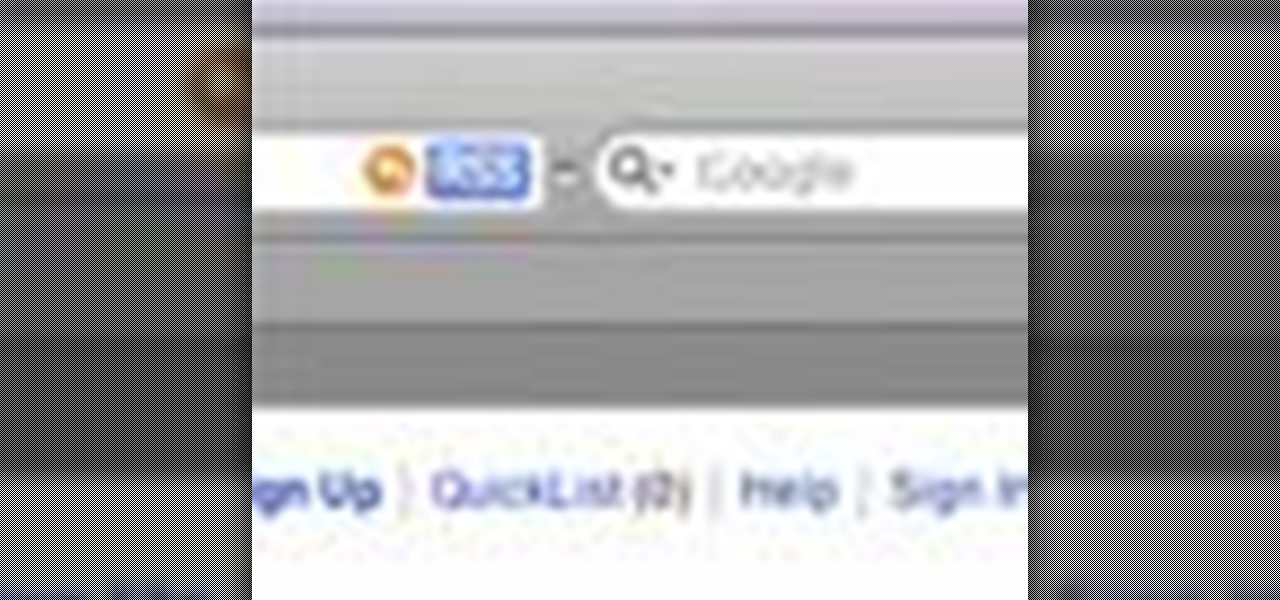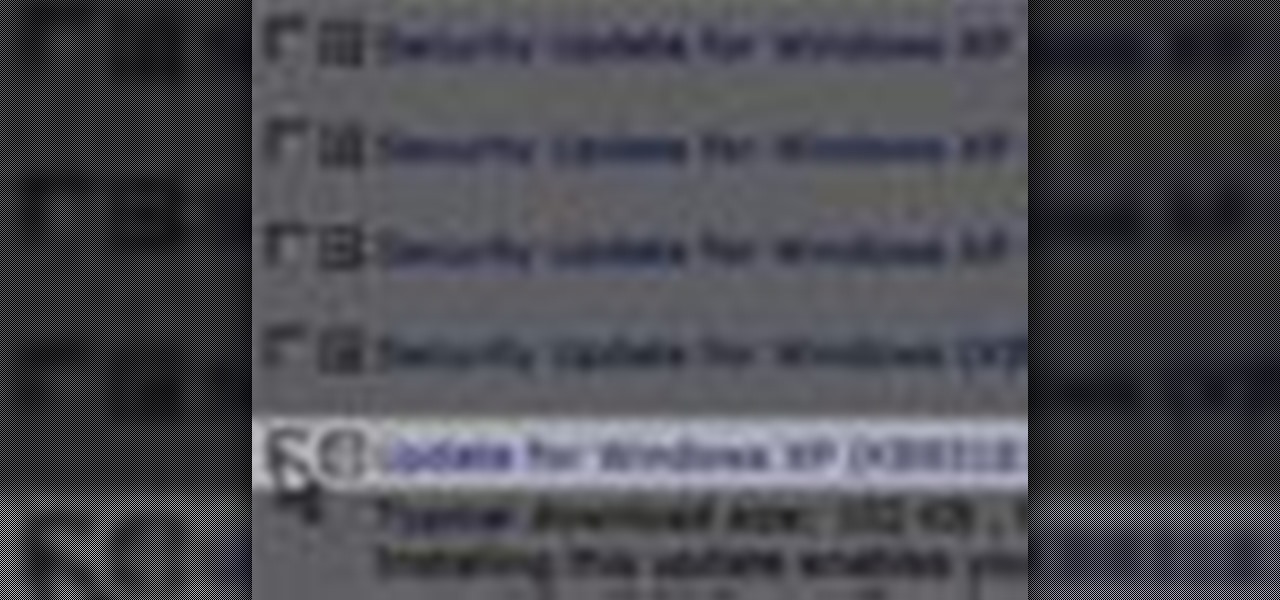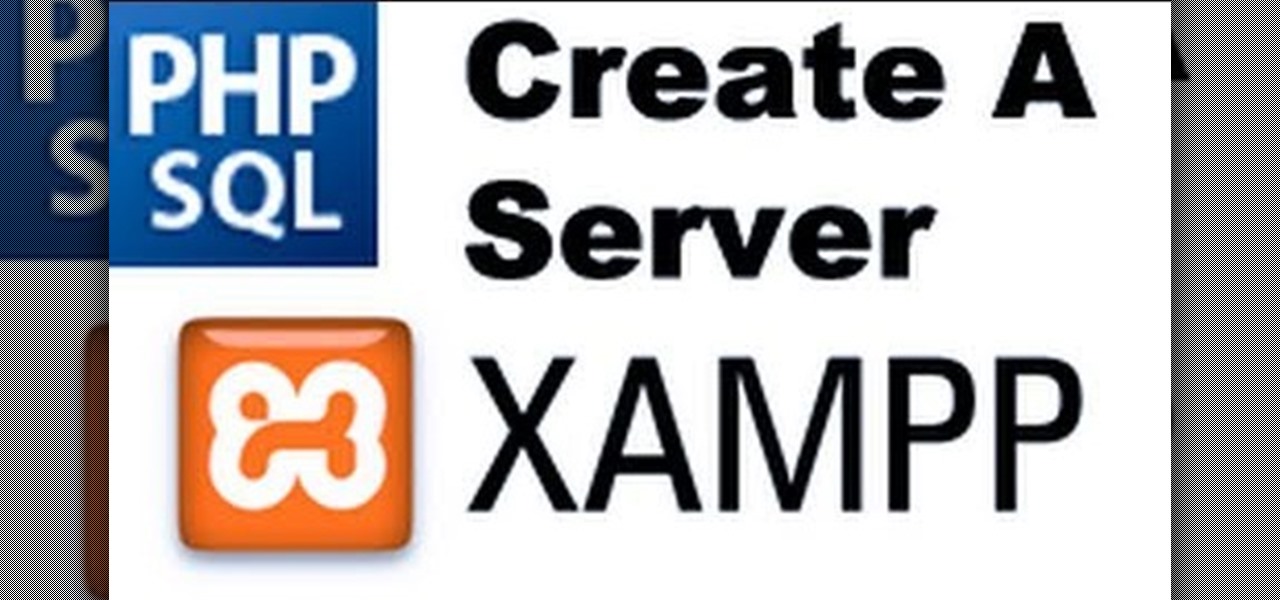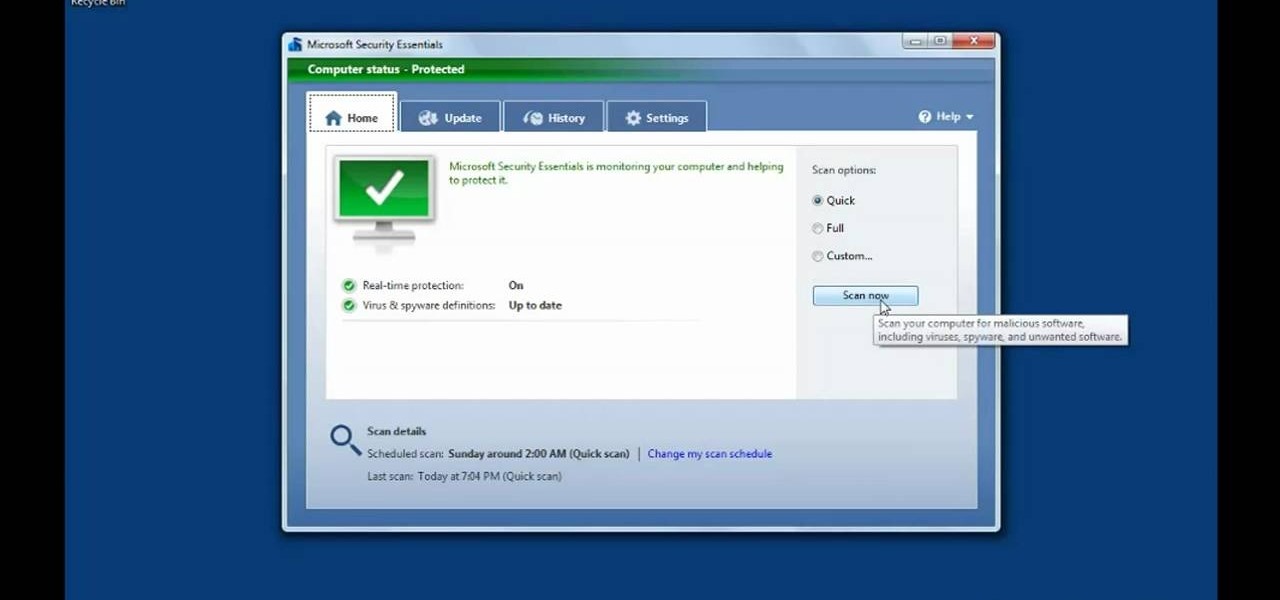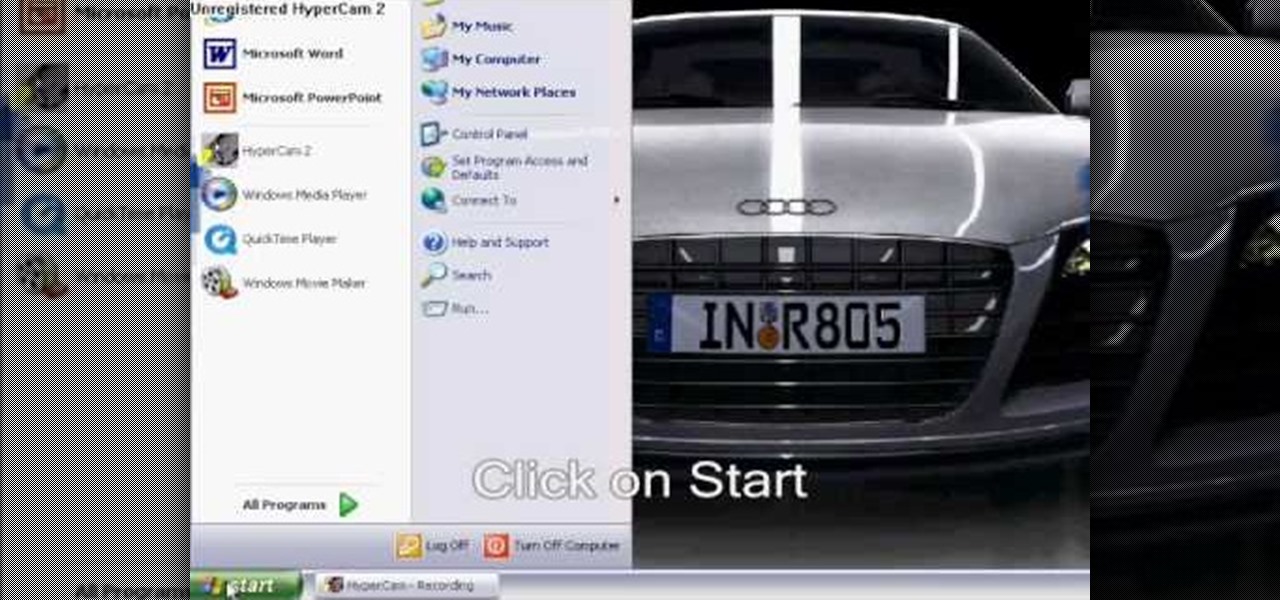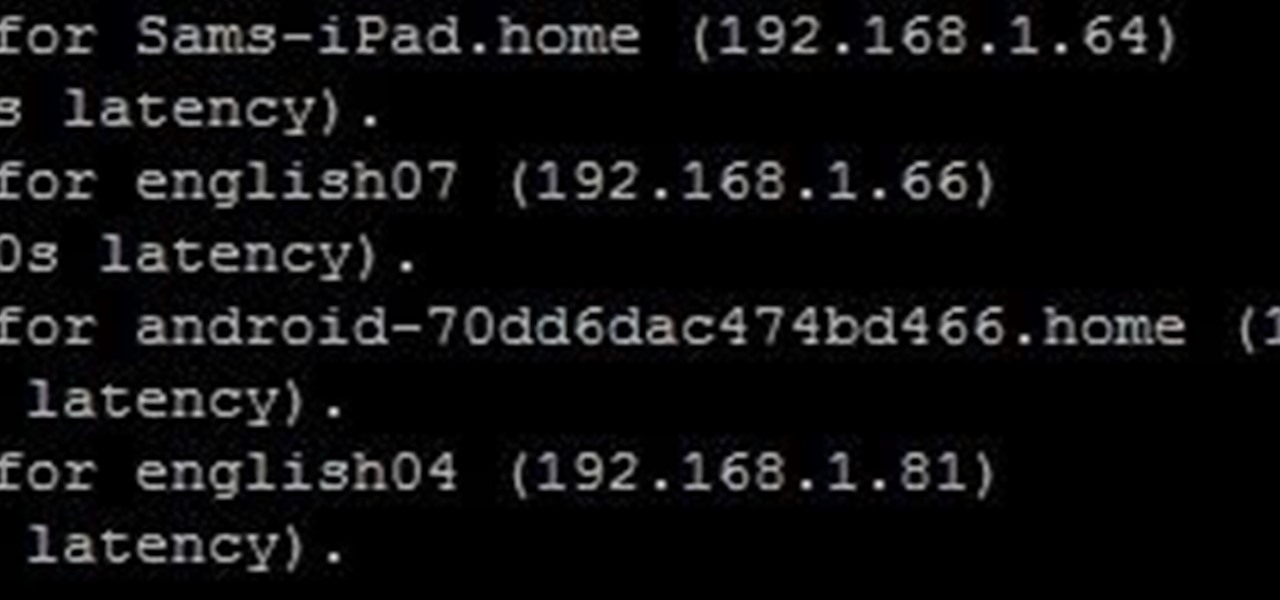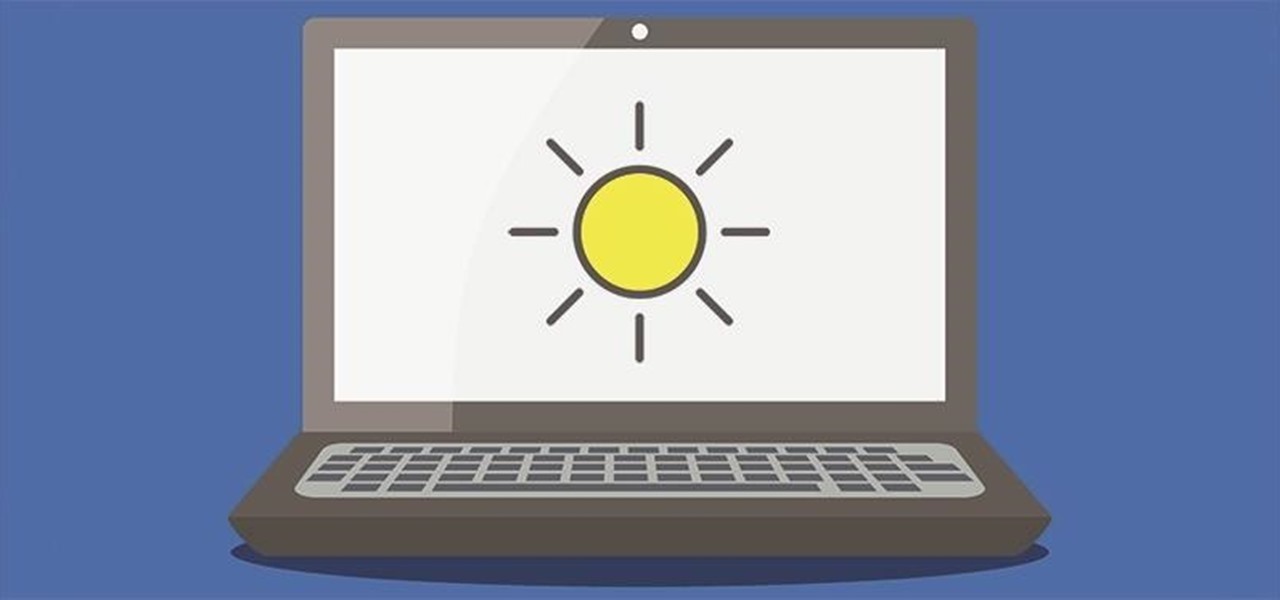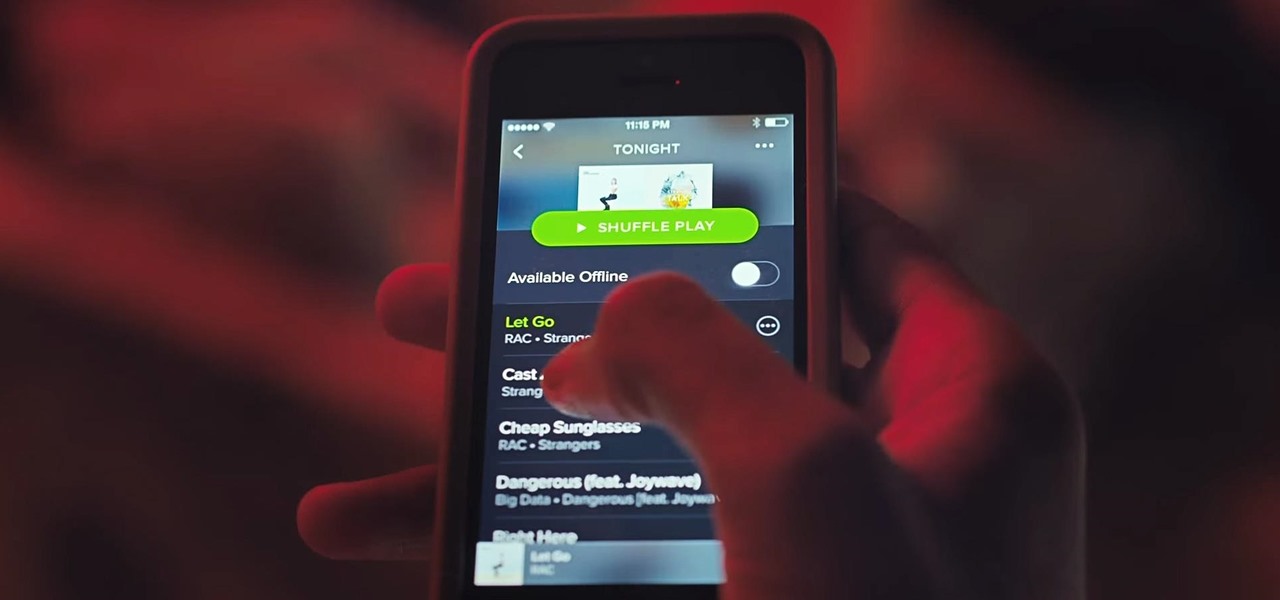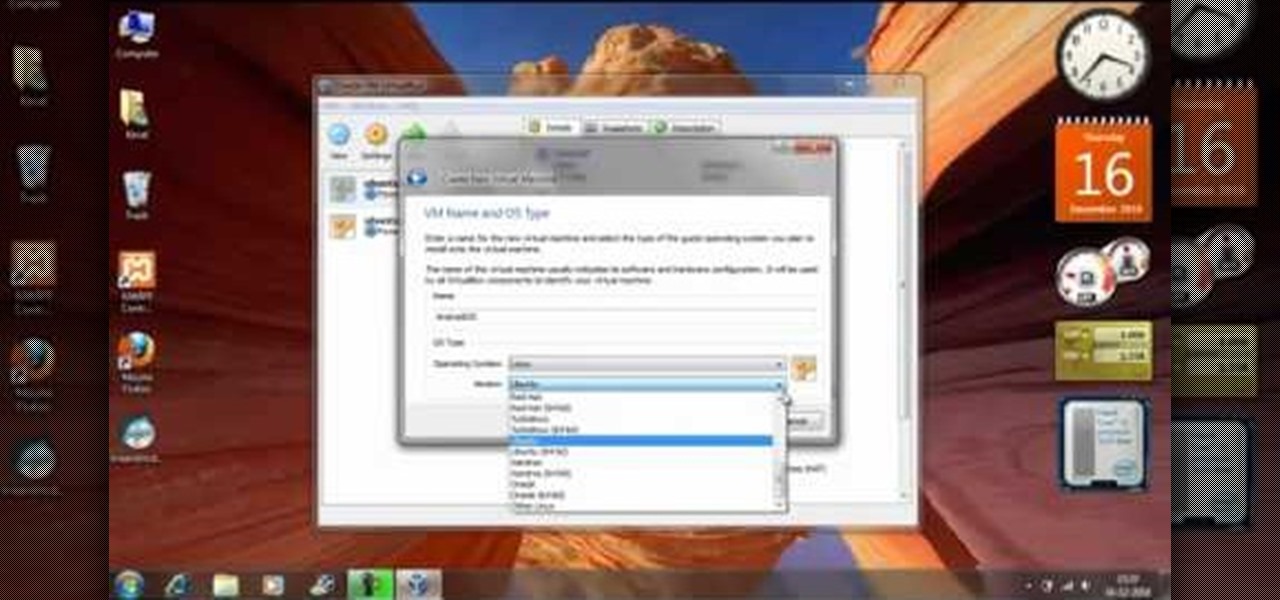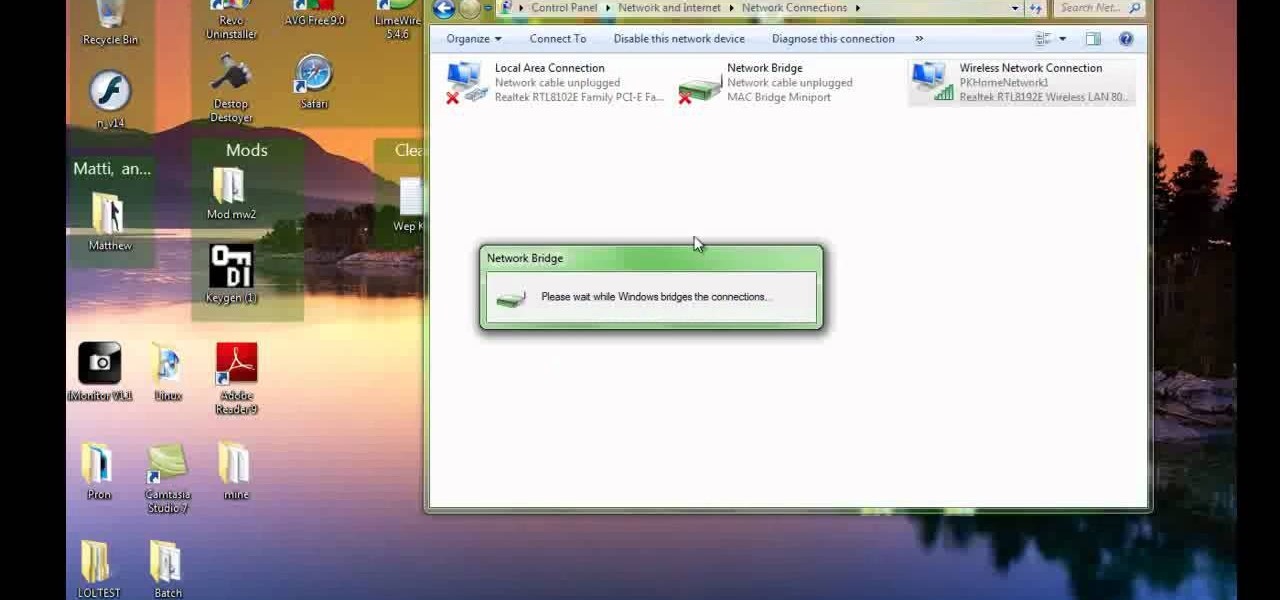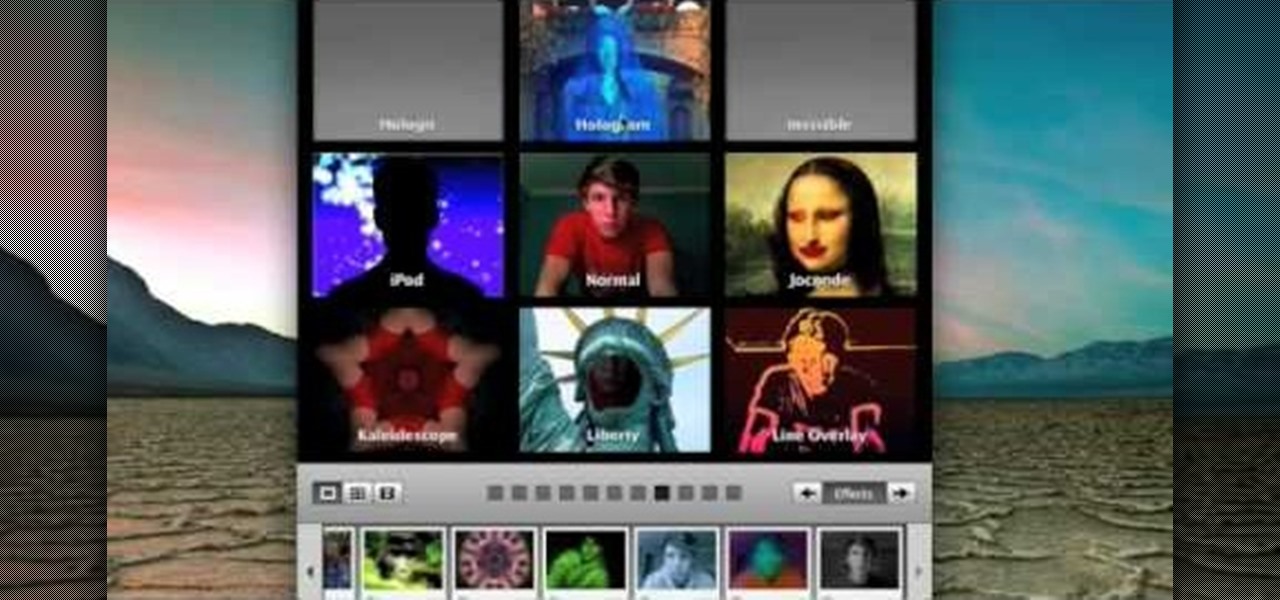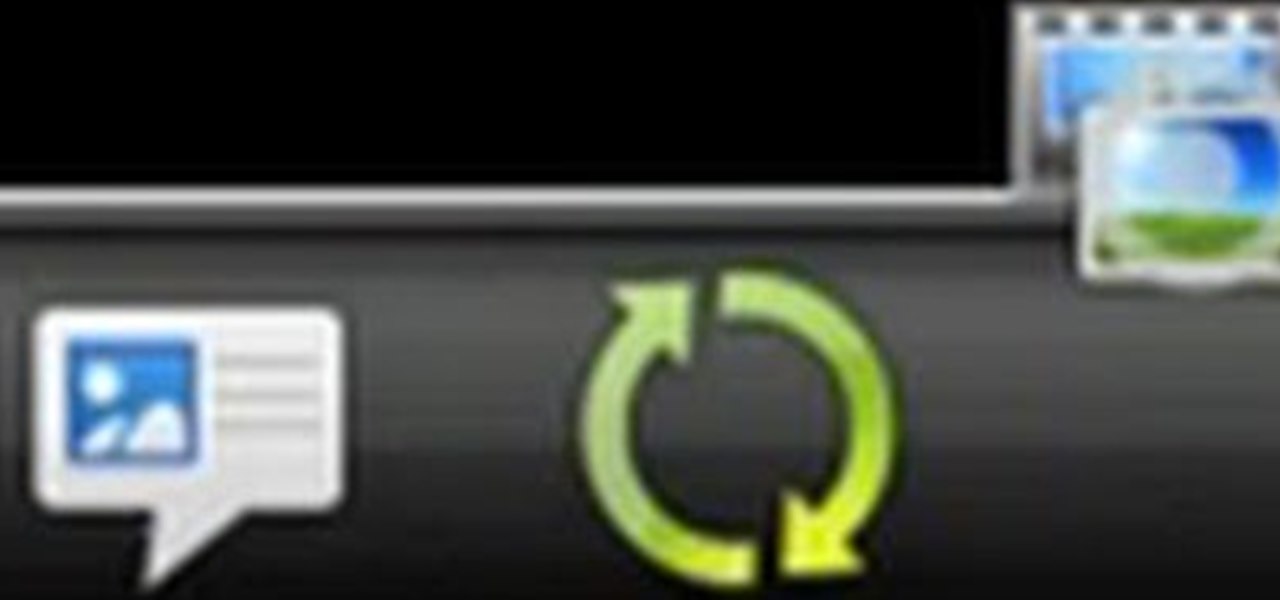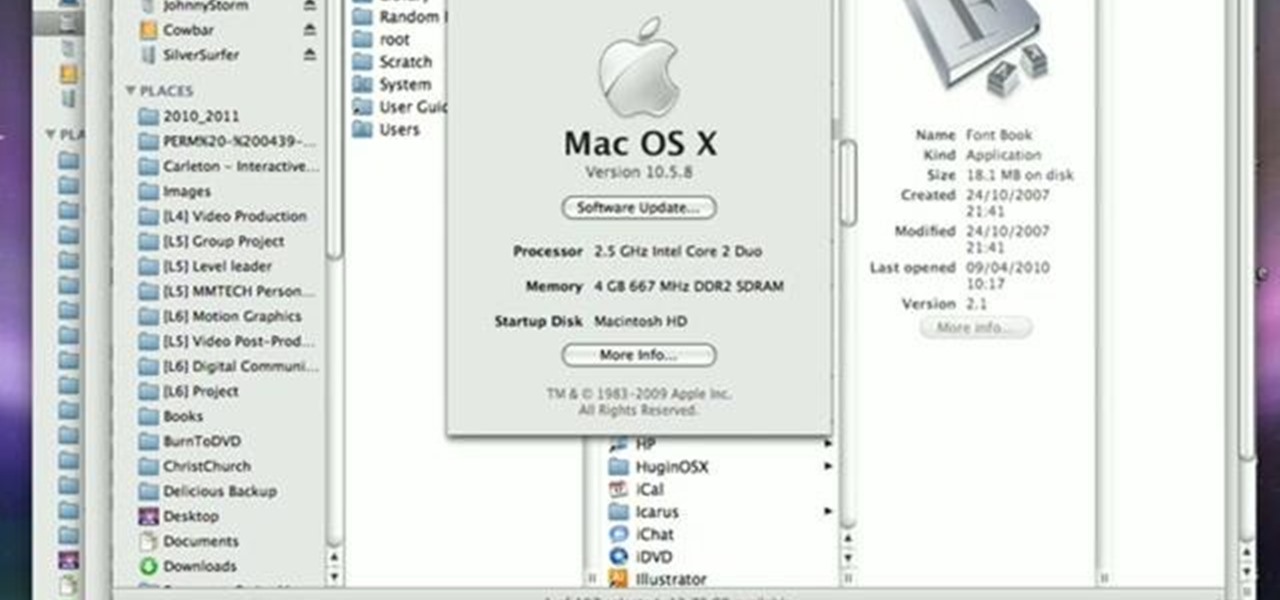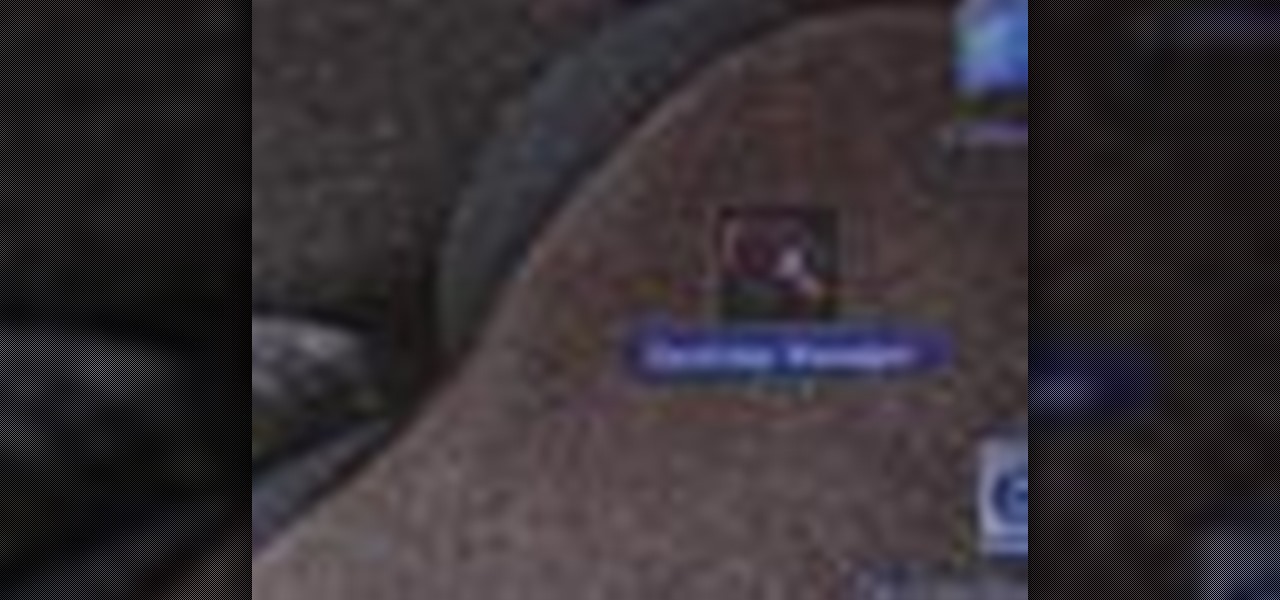See how to make a USB motion detector with KipKay and MAKE Magazine! Find out how to turn your PC into an ambush multimedia presenter! Kipkay loves his gadgets! This is combination of a motion detector, a USB interface cable, and a laptop computer.

Accidents will happen. This brief how-to will guide you through the process of removing the AirPort module from your MacBook Air both quickly and efficiently without damaging any of the components, the first necessary step of any successful repair. This tutorial will also be of use to those who wish to learn more about the guts of their MacBook Air laptops without actually disassembling their computers.

With music sharing and iTunes, you can share you music with any other computers running iTunes in the same home. For example, you can play music from your desktop computer on your laptop.

TOUCHPAD HACK - This video tutorial shows how to transform a touchpad into a useful mini graphics tablet with some simple, everyday items. You will need a 1.5V battery, a small ball bearing, and a Philips head screwdriver. Watch this video tutorial and learn how to transform a touch pad into a miniature graphics tablet.

After the first image leaked of the upcoming successor to the Razer Phone, many were taken aback by its design, specifically how familiar it was. Last year's Razer already stood out with its boxy design and large bezels, and many thought the successor would change this. It didn't. But what if the reason for the familiar form factor is a project they teased earlier in the year?

I recently had my iPhone stolen at public park and did everything I could to locate it, but with Find My iPhone disabled (I know, what an idiot) and no exact address to give to the police, I had about a .00000001 percent chance of getting it back.

Want to know how to get music on your Nintendo DSi? This short how-to gives you the info you need to take music off your laptop or desktop computer and move it onto your DSi. You'll need a computer with internet connection, an SD card and a DSi.

Want a professional way to deliver your video blog presentation without relying on notes or having to memorize every line? All you need is some paper and a CD case, and either a smartphone or a laptop to set up your own free teleprompter program.

In this video tutorial, we learn how to use an application called Caffeine to keep an Apple MacBook laptop computer from falling asleep (or even dimming its display). For all the details, including a complete demonstration and detailed, step-by-step instructions, take a look.

In this tutorial, we learn how to toggle between the two graphics cards built into certain models of Apple's MacBook Pro laptop computer. It's an easy process and this video presents a complete guide. For more information, including a full demonstration and detailed, step-by-step instructions, watch this helpful home-computing how-to.

In this tutorial, we learn how to use an iPhone headset to remotely control a MacBook Pro. It's an easy process and this video presents a complete guide. For more information, including a full demonstration and detailed, step-by-step instructions, watch this helpful home-computing how-to.

In this clip, you'll learn how to prepare a Microsoft Windows XP desktop or laptop computer for daylight saving time (or, if you're so inclined, daylight savings time). It's an easy process and this video presents a complete guide. For more information, including a full demonstration and detailed, step-by-step instructions, watch this helpful home-computing how-to.

In this clip, you'll learn how to convert a Microsoft Windows desktop or laptop computer into a personal web server (or webserver) with XAMPP, an Apache distribution that compes preloaded with PHP and MySQL. Whether you're new to the PHP: Hypertext Preprocessor scripting language or are a seasoned web developer merely looking to improve your chops, you're sure to find benefit in this free video programming lesson. For more information, including detailed, step-by-step instructions, take a look

Looking for a guide on how to protect a Microsoft Windows desktop computer or laptop from viruses, spamware and other malicious software? This clip provides a very good starting point. For complete details, and to et started protecting your own Windows PC from viruses, watch this home-computing how-to.

Many people find the idea of taking apart small electronic devices like the Nintendo DS and laptop computers daunting. All the pieces are so close together, and even people who service their own large electronics sometimes quail when faced with doing the same things to portable units. This video will help you overcome your fears by showing you how to open and take apart a Nintendo DSi, which will allow you to put a custom case on it or do other mods.

In this how-to video, you will learn how to replace a hard drive in a 2008 Macbook Pro. Make sure you use the proper anti-static precautions before replacing the device. You will need a T6 screwdriver and a Phillips screwdriver. Make sure you transfer your data from the old drive to the new one before installing. Shut down the computer, close the lid and turn the laptop over. Remove the battery cover and battery. The hard drive is held by a plastic retaining bar. Loosen the screw holding the ...

To install a hard drive in a 13" (13 inch) Macbook Pro laptop computer released in 2009 you will make sure to first transfer all data off the drive then discharge any static electricity from your hands making sure your are in a static free work environment. Next you will remove the old hard drive, to do this flip over the laptop and remove the 10 screws around the edge of the device with a #00 Phillips screwdriver starting with the three longer screws on the top right. Next, lift off the bott...

Paper rolls in a circle to close modem will help to increase the interference WiFi up a lot. This helps to increase your WiFI range and signal strength is low. This is a parabolic antenna to reflect the signal in the direction of your laptop.

Hate those cheap multi-adapter power supplies that only provide up to 500ma of power? Here's how to use one high-output power supply (up to 3.5A in this case) to run all of your power hungry gadgets, like laptops, LCD monitors, etc...

So many choices, so little patience? That’s why we've cut to the chase for you. The most basic questions to ask yourself: a Windows (PC) OS or a Mac and laptop versus desk top computer. You'll also need to determine what you need your computer to do. Watch this video tutorial and learn how to choose a new computer.

If you're just itching for an excuse to reuse that retired desktop PC or laptop sitting in your closet there here's your chance. This tutorial offers a look at the basics of installing FreeNAS, an open-source DIY NAS. So instead of spending money on off the shelf options why not save yourself some cash and make use of the stuff you already have and get a super customizable network storage device to boot?

This video tutorial will teach you how to apply custom textures to objects inside Sandbox 2. It won't work on all objects, but works on such items as laptops, computers, or monitors. You'll work with the material editor, find the right textures, and crop and resize pictures to fit.

Follow the steps outlined in this video to learn how to connect to XBox Live using a laptop running Windows XP. The first step is to connect the XBox with the laptop by using an Ethernet cable. When they are connected you have to click on Start and select 'Connect To' and then 'Show all connections'. Select both the Wireless Area connection and the Local area connection icons by highlighting both of them. To do so hold the Ctrl button until they are both highlighted. At this point right click...

Your English teacher is a creep. The way he looks at your girlfriend, the way he always spends ages with the girls in the class going over their work but not the boys, just the way he is.

You're smashing your keyboard to increase your screen brightness, yet it won't go any higher, but you know you've been able to set it higher before. Angered by this, you get up and move your laptop, only to suddenly notice that the display does in fact get a lot brighter.

Spotify is how I listen to almost all of my music; I use it on my way to work, while I workout, and even while I'm in the shower. And more often than not, I use my Spotify account on various devices including my MacBook, iPhone, and LG G3. In order to make listening to music across multiple devices even more convenient, Spotify released “Spotify Connect” earlier this month.

Electronic devices seem to have an uncanny ability to make noise at the worst possible times. It's always during an important meeting, a quiet study session at the library, or a biology final that your laptop or smartphone decides to play some obnoxious or embarrassing sound.

Don't let your computer get fried during the next thunderstorm. Keep it safe from damage with the right procedures and tools. Try using a surge protector that can help prevent a power surge from destroying your computer. You don't want a lightning strike to fry your laptop or desktop PC or Mac.

Download the ISO and follow along with this video to learn how to install Android OS on a PC. Using Virtual Box, you can run Android directly on your desktop computer or laptop. Watch this video to see how it is done.

Check out this video to learn how to set up your computer as a wireless router for your Xbox 360. This video contains instructions for creating a bridge so that your laptop can act as a wireless adapter for your Xbox 360.

Learn how to recalibrate the battery reading of your mobile device, so that you don't get stuck with a dead battery. This video explains how and why to calibrate your phone, music player, tablet, or laptop. Watch and learn how to improve your battery life.

This video explains where to install a SIM card for a 3G modem in a Lenovo X61. With just a screwdriver you can replace the SIM card in a Lenovo X61. It is a simple installation, once you learn where the SIM card should go.

This how-to video shows what you need to know in order to tether your MetroPCS android smart phone. Follow the steps and use your phone's wifi with your laptop. This is a cool new feature and you should check it out.

Photo Booth is a fun application bundled with Mac computers that makes it easy to take photos with the built-in camera on the laptop. This tutorial shows how to take still pictures and video with Photo Booth, and add effects to the picture or video.

Share your HTC Desire Z's data connection with other WiFi internet-enabled devices like your laptop. See how with this quick, official guide from HTC.

Share your HTC Desire Z's data connection with other WiFi internet-enabled devices like your laptop. See how with this quick, official guide from HTC.

Want to know how to install a new font on your Mac OS X desktop or laptop computer? It's an easy process and this video presents a complete guide. For more information, including a full demonstration and detailed, step-by-step instructions, watch this helpful home-computing how-to.

In this tutorial, we learn how to install and use SmackBook on a MacBook to add fun kinetic controls to your Apple laptop. It's an easy process and this video presents a complete guide. For more information, including a full demonstration and detailed, step-by-step instructions, watch this helpful home-computing how-to.

In this clip, you'll learn how to calibrate the color profile of an LCD display on a Microsoft Windows desktop or laptop computer. It's an easy process and this video presents a complete guide. For more information, including a full demonstration and detailed, step-by-step instructions, watch this helpful home-computing how-to.

In this clip, you'll learn how to turn on and access the hidden "GodMode" feature on a laptop or desktop computer running the Microsoft Windows 7 operating system. For more information, including a complete demonstration of the process and detailed, step-by-step instructions, watch this home-computing how-to.