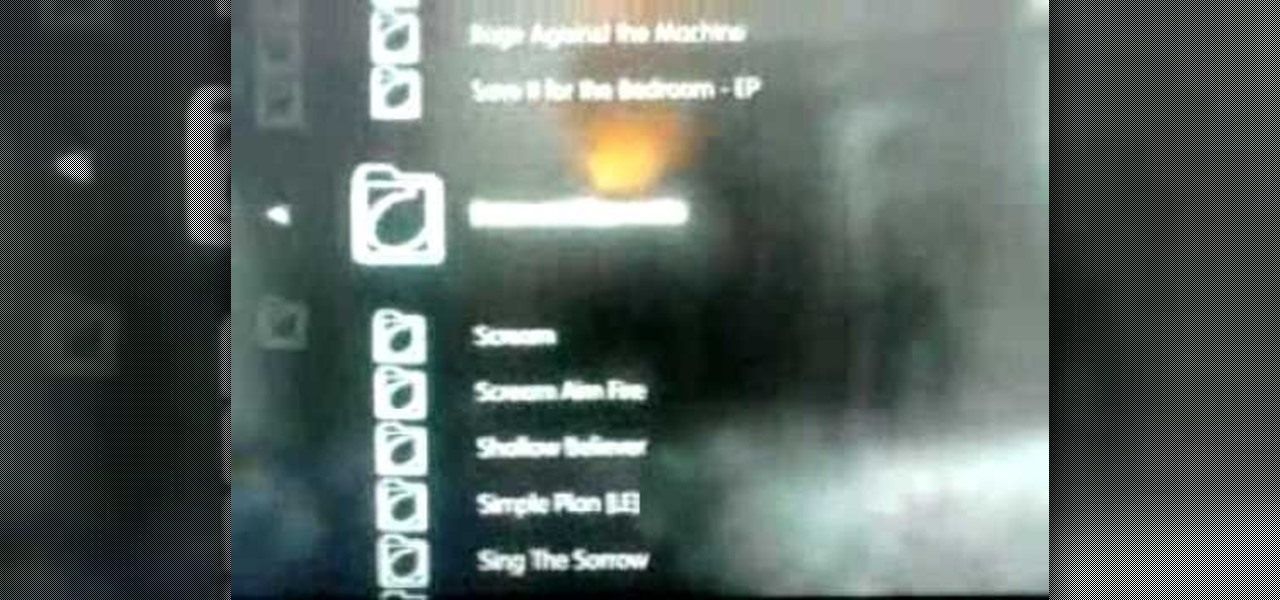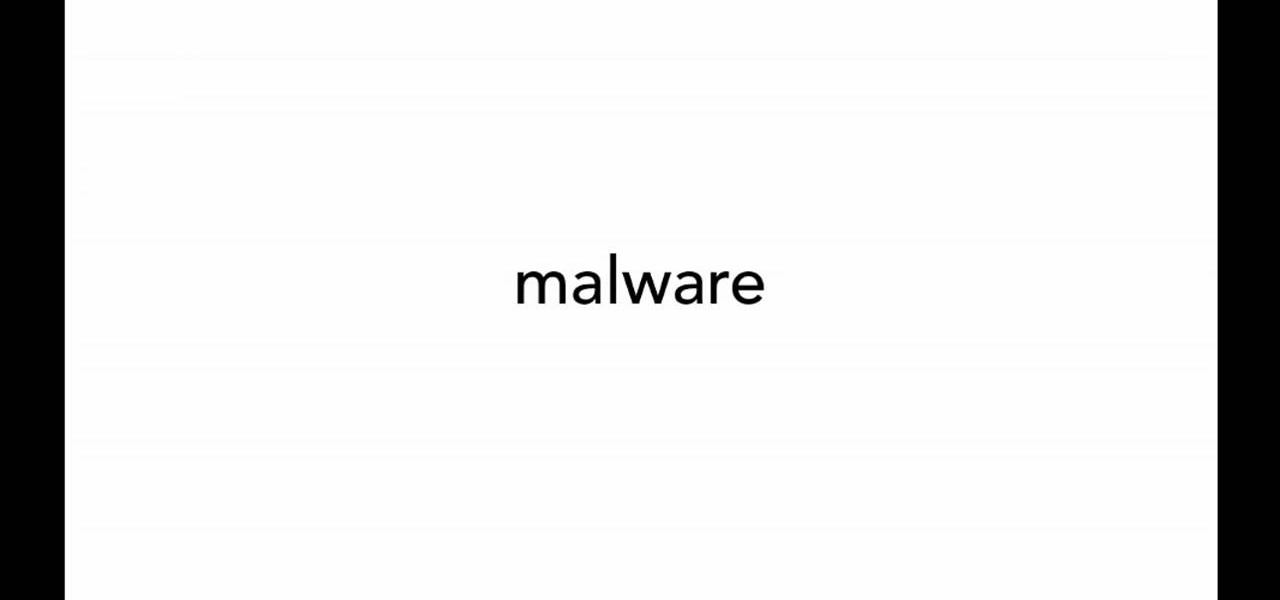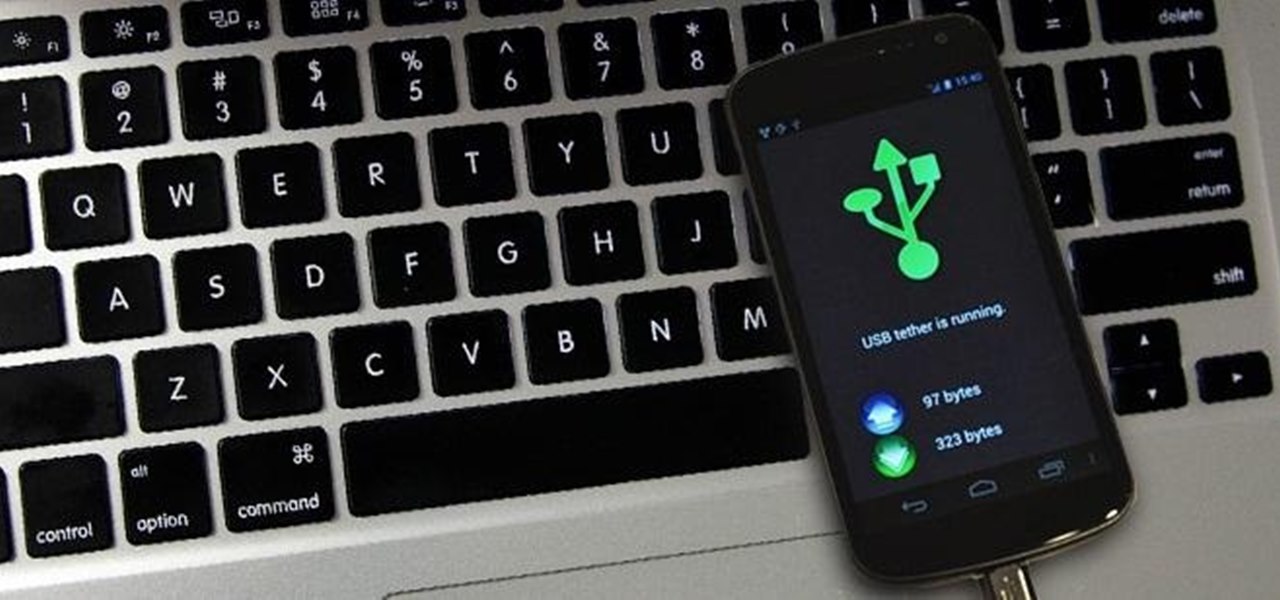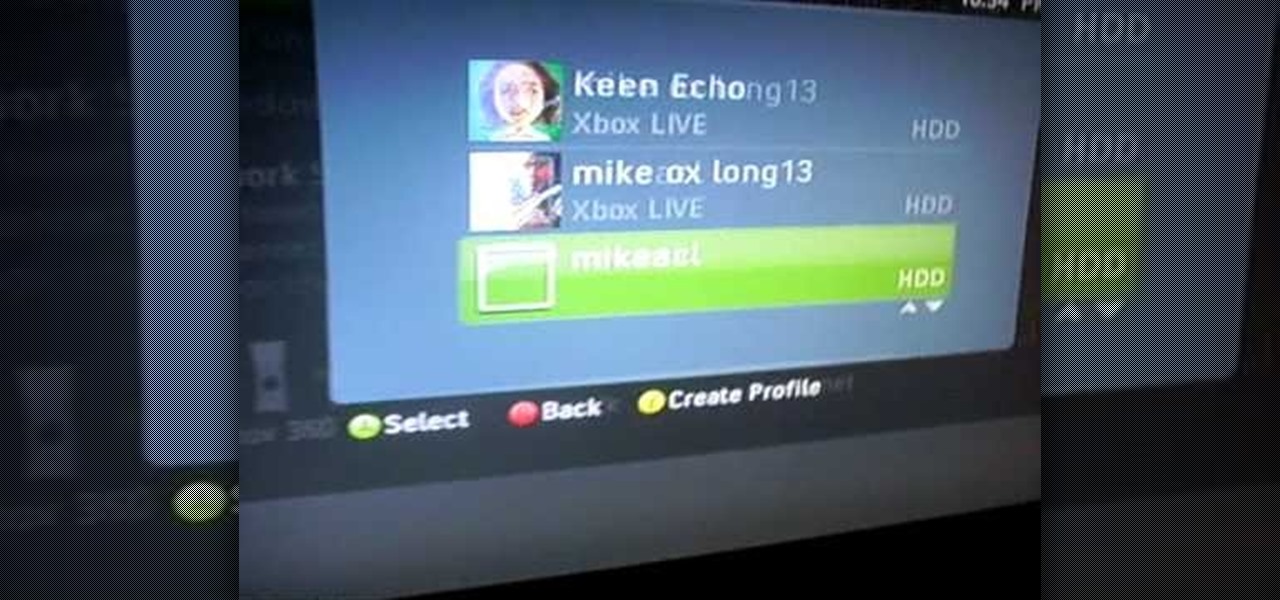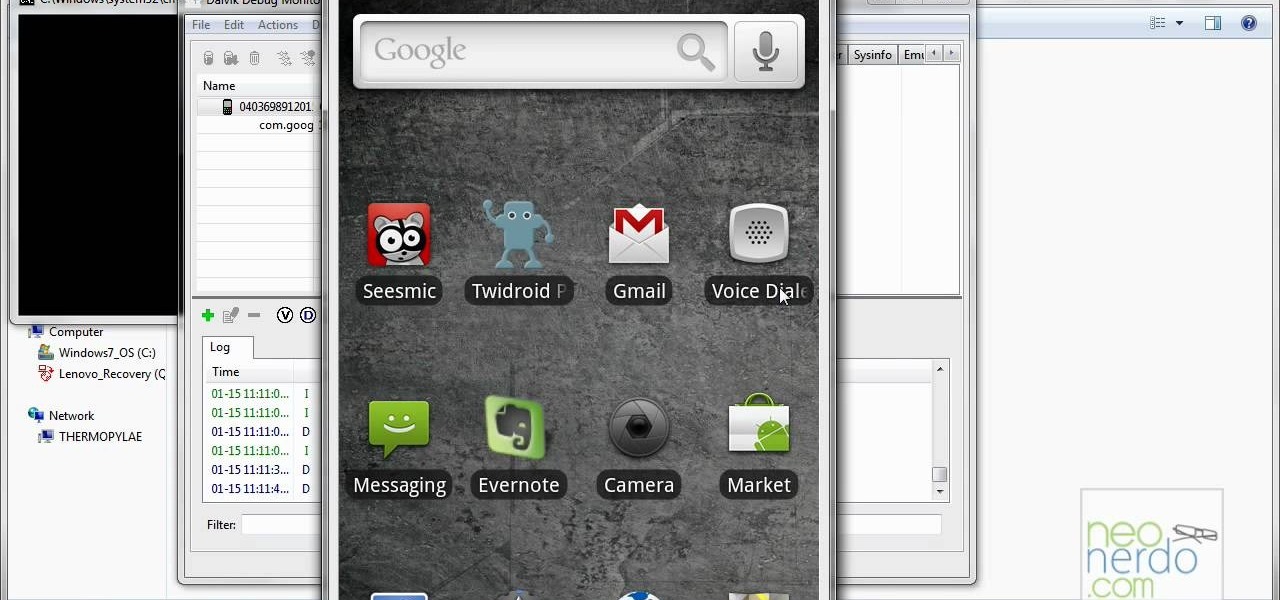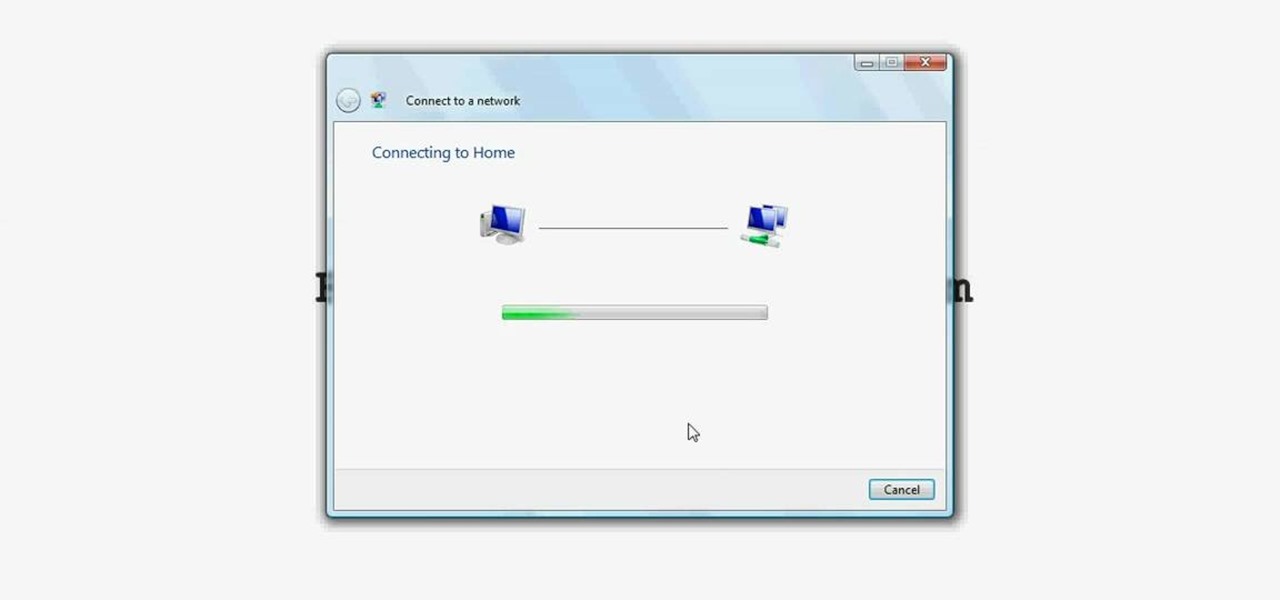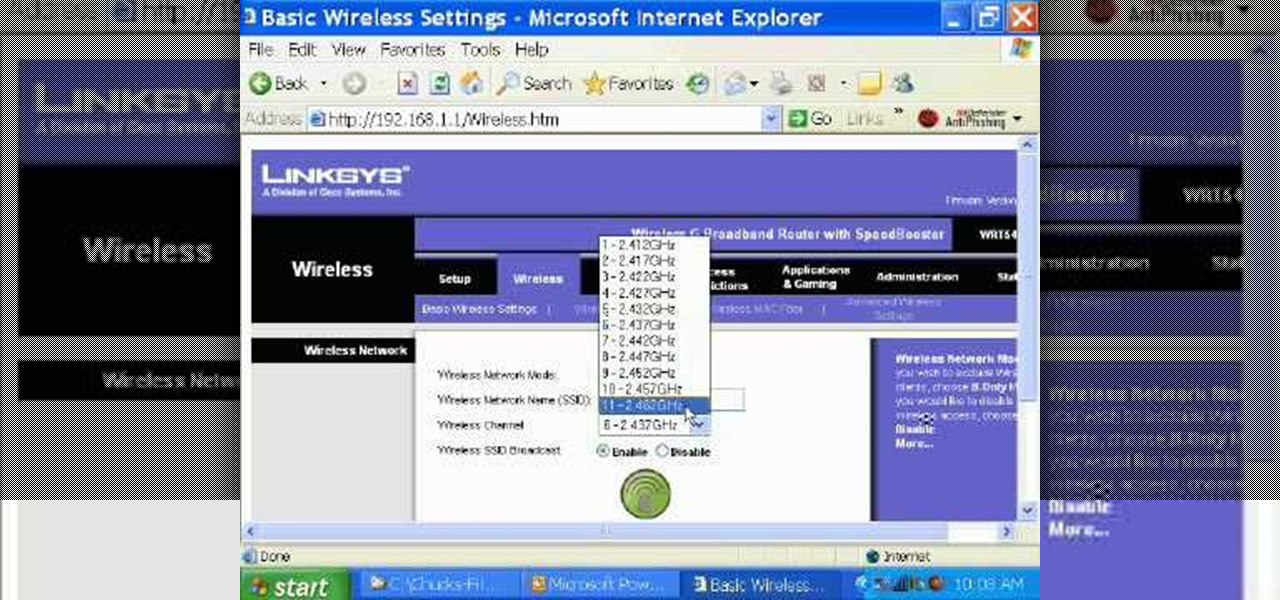PowerBook Medic is the ultimate resource for Mac computers and electronics repair. They have helpful tutorials on most Apple products including the MacBook, MacBook Pro, PowerBook, iBook, iPhone, iPod, and more, covering topics from disassemblies, to RAM upgrades, to replacement hard drives.

PowerBook Medic is the ultimate resource for Mac computers and electronics repair. They have helpful tutorials on most Apple products including the MacBook, MacBook Pro, PowerBook, iBook, iPhone, iPod, and more, covering topics from disassemblies, to RAM upgrades, to replacement hard drives.

PowerBook Medic is the ultimate resource for Mac computers and electronics repair. They have helpful tutorials on most Apple products including the MacBook, MacBook Pro, PowerBook, iBook, iPhone, iPod, and more, covering topics from disassemblies, to RAM upgrades, to replacement hard drives.

PowerBook Medic is the ultimate resource for Mac computers and electronics repair. They have helpful tutorials on most Apple products including the MacBook, MacBook Pro, PowerBook, iBook, iPhone, iPod, and more, covering topics from disassemblies, to RAM upgrades, to replacement hard drives.

PowerBook Medic is the ultimate resource for Mac computers and electronics repair. They have helpful tutorials on most Apple products including the MacBook, MacBook Pro, PowerBook, iBook, iPhone, iPod, and more, covering topics from disassemblies, to RAM upgrades, to replacement hard drives.

PowerBook Medic is the ultimate resource for Mac computers and electronics repair. They have helpful tutorials on most Apple products including the MacBook, MacBook Pro, PowerBook, iBook, iPhone, iPod, and more, covering topics from disassemblies, to RAM upgrades, to replacement hard drives.

PowerBook Medic is the ultimate resource for Mac computers and electronics repair. They have helpful tutorials on most Apple products including the MacBook, MacBook Pro, PowerBook, iBook, iPhone, iPod, and more, covering topics from disassemblies, to RAM upgrades, to replacement hard drives.

PowerBook Medic is the ultimate resource for Mac computers and electronics repair. They have helpful tutorials on most Apple products including the MacBook, MacBook Pro, PowerBook, iBook, iPhone, iPod, and more, covering topics from disassemblies, to RAM upgrades, to replacement hard drives.

Given how glued we are to our computers these days, we're surprised we're not replacing PC and laptop keys on a monthly basis from all the wear and tear. If you've got a key/button that has kicked the bucket, it's best to replace it with a new one.

If you have an iPhone or an iPod Touch then you probably think that the only places you can listen to your MP3 files are on your laptop, your i-gadget of choice, and your car. But in reality anything that you can groove to on your iPhone or iPod Touch can be listened to - and transferred to - your PlayStation 3.

Looking for a primer on how to protect your Mac OS X desktop computer or laptop from malicious software? This clip for Apple amateurs will show you precisely what to do. You'll find it's easy. So easy, in fact, that this home-computing how-to can present a complete overview of the process in just over a minute and a half. For more information, including step-by-step instructions, take a look.

If you look around your home, there are numerous areas that can be worked on to help you save money and energy. From your tv, to your laptop, to even your sink, it's all around you. You can even find it in your basement. Those water pipes that are exposed underground, are perfect areas of where you can easily save money.

Is the spacebar on your keyboard out of whack? This simple video will show you how to re-seat it in less than two minutes. Start by using your fingers (or a small screwdriver or spudger if needed) to gently pry up along the top of the spacebar, working from one direction to another. Continue working along the top until the key is free from its mounting clips. Observe the location of the mounting clips. After the key is free from the keyboard, you can also remove the metal support bar from the...

Have you ever wanted to work on your home PC from your laptop, or vice-versa? The Remote Desktop in Windows XP allows you to vicariously use your PC from another PC. These videos will show you exactly how to set up and use the Remote Desktop in Windows XP.

This is a fantastic video, which guides us how to adjust auto play setting in our laptops. It shows systematic moving snapshot demonstration of the auto settings procedure of Windows 7. The speaker tells us to go to the start menu and then click on the control panel. Inside the Control Panel click on the Hardware and sound menu, which will open a new window, and then click on the Auto Play option? The window that opens now gives us several options to choose when we insert different types of d...

Do you actually trust your friends to not mess around with your files when you let them check their email or get on Facebook on your computer or laptop? You should think long and hard about that. If you insist on letting anyone get access to your computer, you should check out this tip from Tekzilla. Learn how to prevent people from messing with your files. Keep your files from being deleted or renamed, and keep them secure.

Create a bootable USB flash drive to keep an extra OS of Windows or Ubuntu. You always want to have a copy of your Linux or Windows operating system on a separate device other than your computer. Because even if your computer or laptop is relatively new, it's very easy for some random fluke - an internal error or virus - to completely shut you down when you least expect it.

Tom Wiggins from Stuff.tv shows you how to pimp your PS3 in 3 easy steps. Here's 3 ways to get the best out of it. First up upscale to make sure you are getting 1080p. Second, change your audio output settings to get premium sound quality. This will change your output to CD quality output frequency. This will depend on your hifi. Finally, expanding your harddrive is not as easy as plug and play. You need a 2.5" laptop style harddrive add-on. Mod the stock harddrive and increase your storage s...

Do I need a sound card for the Vestax VCI-100? What sound card is the best for beginners? There are a lot of unanswered questions about sound cards. So here is a short instructional guide that answers most of your beginning questions about DJing with sound cards, a laptop and/or the VCI-100. The VCI-100 is just a MIDI control. No sound of any kind will come out of it. This is a sound card 101 demonstrational video.

Six steps to clean a membrane keyboard. IMPORTANT - NOT FOR LAPTOPS or NON-MEMBRANE KEYBOARDS

In the 3rd episode of thebroken Kevin and Dan show how to mod the original XBOX, the PS2, and the Gamecube. But the show kicks off with a couple 40z and some easy tips on how to crack windows passwords. Ramzi busts out with his best hacker tip yet, a self-destructing laptop! and what's it like for a hacker in jail? Kevin gets the details as he chats up hacker 1, Kevin Mitnick.

Speakers have been an integral part of smartphones since the beginning. Razer's concept Project Linda even uses the speakers from the Razer Phone to power the faux laptop's audio system. But what if Google's next Pixel phone didn't even have speakers? What if it didn't need them in the first place?

To celebrate the release of Spider-Man: Homecoming and to advertise Dell's newest gaming laptop, Dell and Sony Pictures teamed up to create a live game in Times Square. Simply walk through the tourist hotspot to unlock the game and help Peter Parker save the day.

The world is full of vulnerable computers. As you learn how to interact with them, it will be both tempting and necessary to test out these newfound skills on a real target. To help you get to that goal, we have a deliberately vulnerable Raspberry Pi image designed for practicing and taking your hacking skills to the next level.

Taxi drivers and cab companies across the globe are in an uproar over Uber, and for good reason, too—you just can't compete with the low fares and ease of use that Uber brings to the table. The only downside is that the groundbreaking ride share service usually requires a smartphone—but that shouldn't be an issue anymore with one simple tip that I'll outline below.

Android devices are known for their USB and Wi-Fi tethering abilities—rooted or unrooted—which comes in handy for those that travel and need internet on their laptops in areas that don't have any Wi-Fi networks available, but have a strong cellular signal.

Windows users have been getting a lot of bad news about their security lately. First, we found out that passwords in Windows 7 and 8 can easily be exploited if password hints are enabled, and now, Russian password-cracking software developer Elcomsoft has found another huge vulnerability.

In this video series, learn from computer specialist Don Procunier how to use laptop computers. Explore the difference between laptops and desktops, the advantages and disadvantages of buying a laptop, how to buy a laptop, how USB ports work on laptops, different features on laptops, and different accessories for laptop computers.

In this tutorial, we learn how to connect to Xbox Live without a modem or router. First, you will need to take an Ethernet cable and connect it to your laptop and to your Xbox console. After this, go to your computer internet connections and then go to the properties. Create a shared network and then bridge the connection between your console and your wireless internet. After this, go to your Xbox and connect to the Xbox live internet application. When you can connect, then you will have fini...

In this tutorial, we learn how to make a DIY. XBOX 360 Wi-Fi adapter. First, go to your network connection properties on your laptop or netbook. From here, you will disconnect from any connection you have going. Then, select both connections and right click 'bridge connections'. Once finished, reconnect to your Wi-Fi network. Now, you can take one end of your cable and connect it to your computer and then your XBox. From here, you should be able to connect to XBox Live and play any game you'd...

In this video tutorial, viewers learn how to upload pictures from their cell phone to their computer. Begin by connecting the DCU60 USB cable to the cell phone and connect it to your computer/laptop. Then insert the software CD into the computer. Install the software, depending on the type of phone that you have. When the phone is ready to be used by the computer, select media transfer to upload the pictures from the phone. This video will benefit those viewers who have a cell phone, and woul...

In this tutorial, we learn how to control an iPhone from a computer. First, go to Google and search for "real vnc". Then, download and install the program. Now, go to your iPhone and open the program "Cydia" up. Once opened, search for a program called "veency" and download and install it. After you reboot, click on "settings", then "wi-fi", then "select your connection", and find what your IP address is. Next open "VNC viewer" on your laptop, and type in the IP address you just got from your...

There are many PC gamers out there who enjoy killing badies and rescuing princesses on their high powered laptops. So, just like most of the major titles, you need a disc in order to play many of the games out on the market. In this tutorial, though, you'll be finding out how to play PC games without the need of the CD. It's pretty easy to do and is really convenient for those looking to travel without so much extra weight. Good luck and enjoy!

Most people know how to take a screencap on their PC or laptop, but what about your mobile device? Taking a screencap on your phone can be very useful. For example, if you are reviewing an app you may need screencaps, or if you are having a problem and wish to ask someone else about it in detail, you may also need screencaps to remember a moment on your phone that you would have otherwise forgotten, or to post an image of your screen online.. whatever the reason, this tutorial will show you how.

Wireless networks are really the only way to go these days. With WiFi you can access the world wide web from almost anywhere, at anytime, and not have to worry about annoying wires or cords. In this tutorial, learn how to set up a wireless connection in a Windows Vista based machine.

Ever had router trouble? Got router trouble? Well don,t worry the people over from quickcert.com have made this video to help! More specifically a linksys 802.11g router. All new routers come with a standard Ethernet cable, which must be plugged into one of the four ports on the router and connected to your computer as well. This is necessary to change settings, using Microsoft IE (internet explorer) when the routers IP is typed into the address bar. It is strong recommended to change the def...

In this video, the instructor shows us how to tell if a device (cell phone or other device) is tethered or un-lockable. Before you begin, you must download a tool called f0recast onto your laptop or desktop computer. After the application is downloaded, you must plug in your device to your computer (Windows only). Once you've done this, a window will show up from F0recast that will show you all of your phone's information. This includes if it's lockable, if it's tethered, the serial #, model ...

In this how-to video, you will learn how to quickly set up the background image on your Apple Macbook Pro. First, right click the desktop and select Change Desktop Background. A new window will pop up where you can change it. Also, you can go to system preferences and selecting desktop and screen saver. To change the image, select any of the options available. This includes solid colors to large images. You can also go to your iPhoto albums and choose any picture in there. You can also go onl...

Have you ever wanted to access your home PC from your laptop, or vice-versa? The Remote Desktop in Windows XP allows you to vicariously use your PC from another PC. This video will demonstrate exactly how to use the Remote Desktop connection in Windows.

This is a tutorial to get XBox live without paying $100 for the router. You need an Ethernet cable and a laptop or computer with a wireless internet connection. To begin, go to the start menu and click on control panel. Change the control panel view to classic view. Then click on network connections and go to your wireless connection under the heading 'LAN or High Speed Internet'. Right click on the wireless connection icon and select properties. In the properties window, go on to the advance...