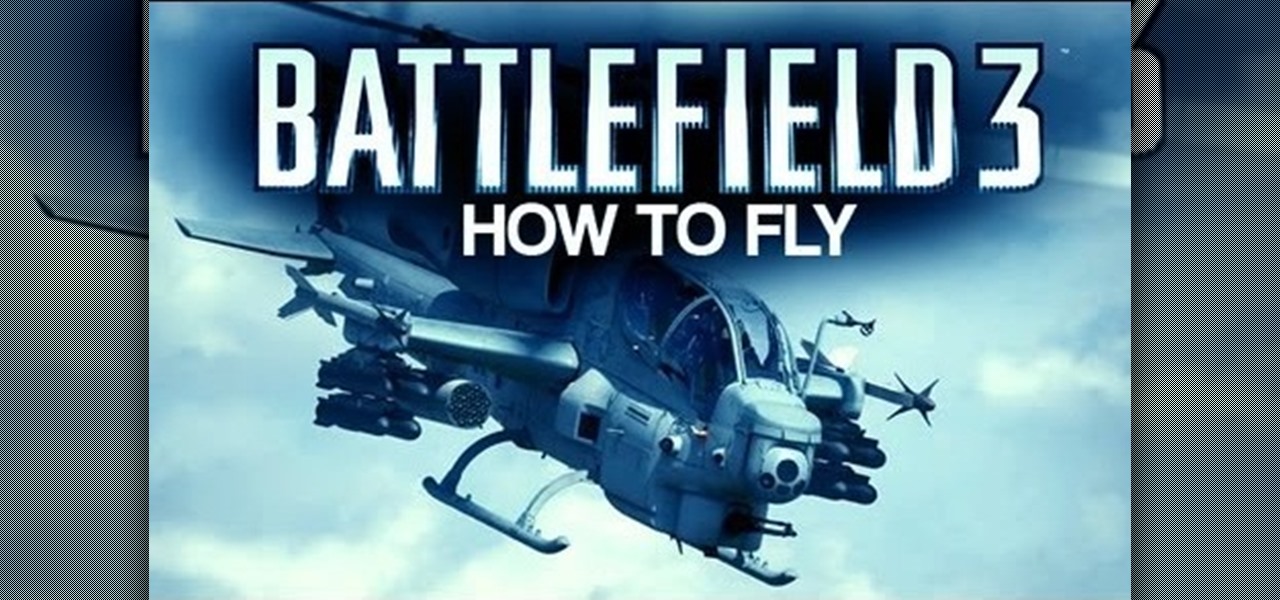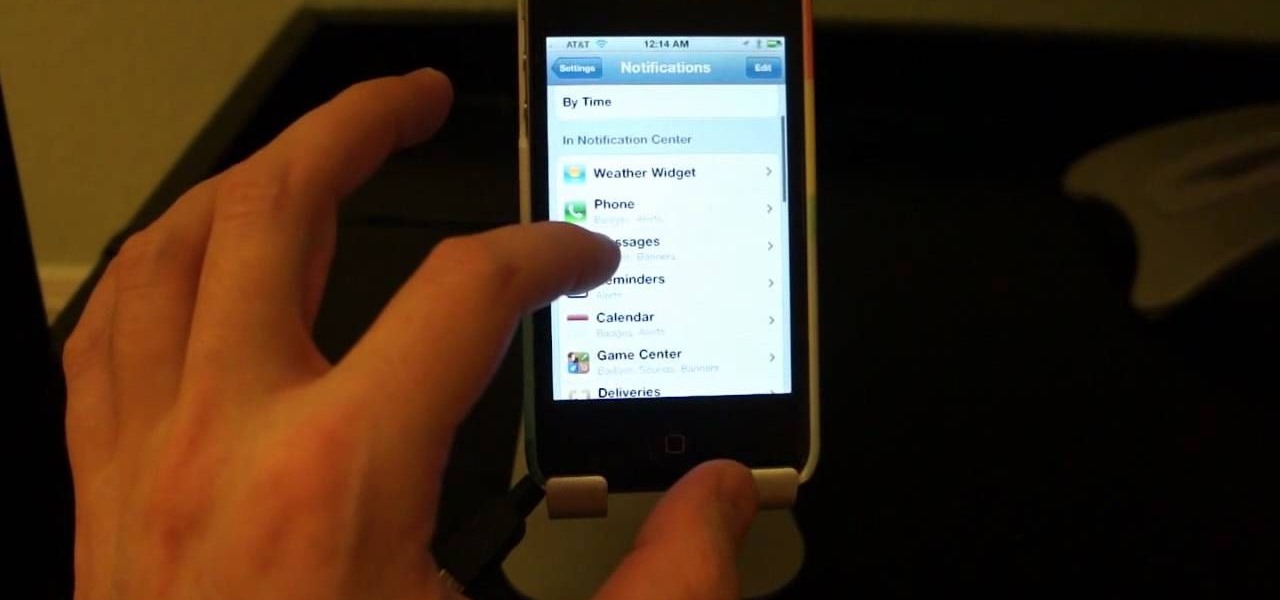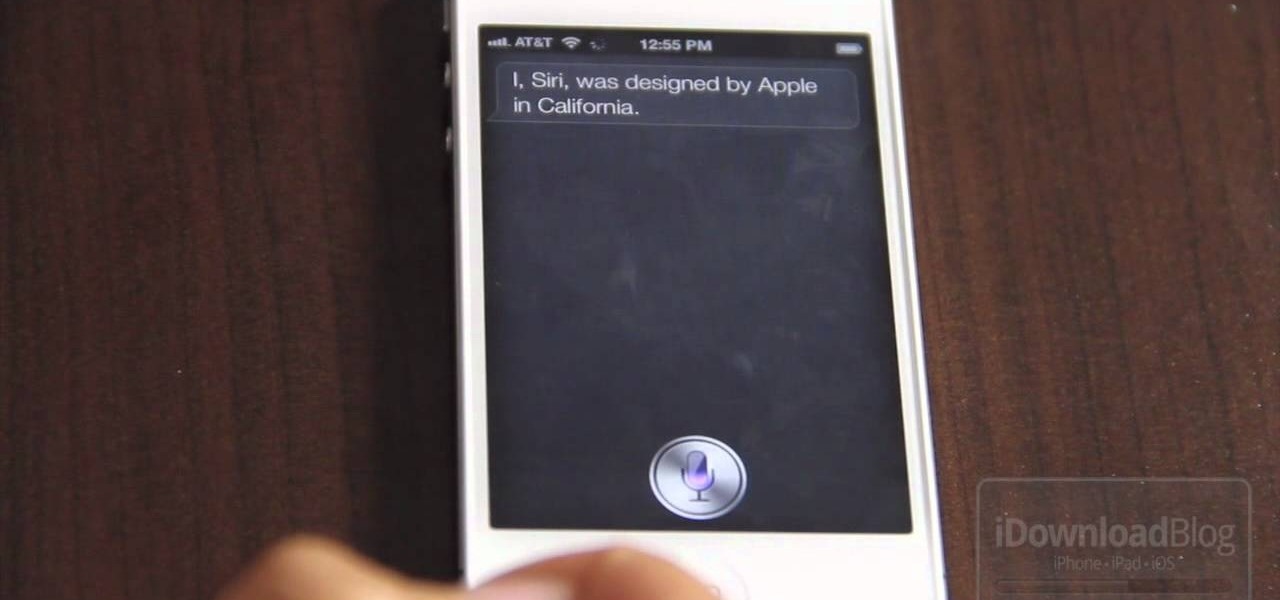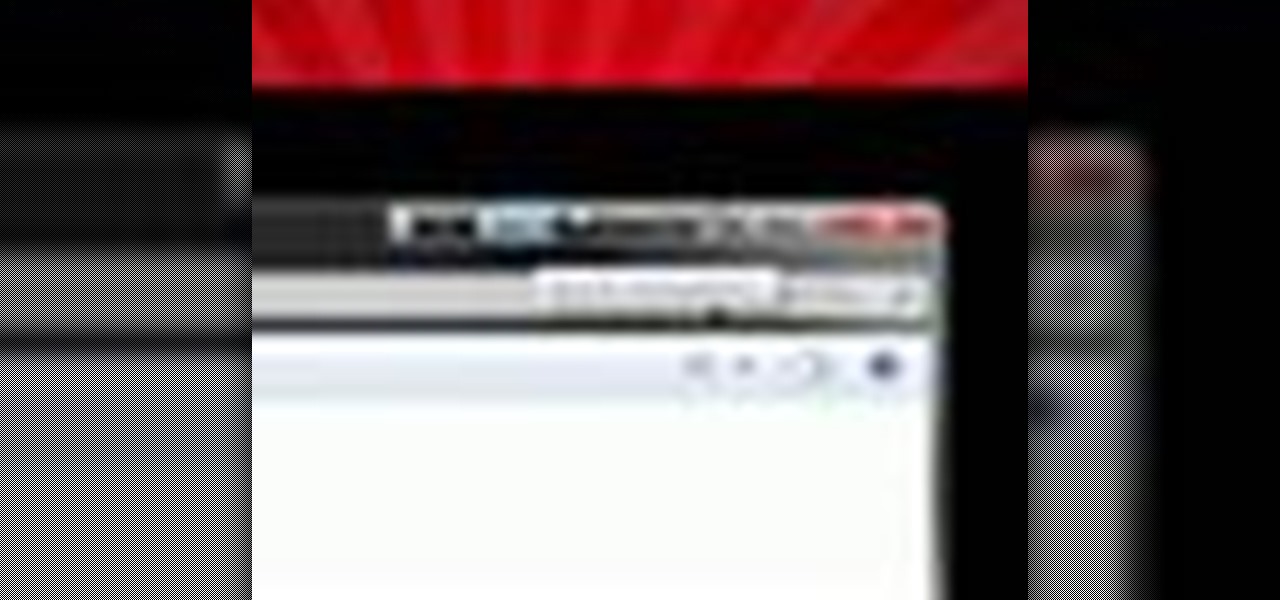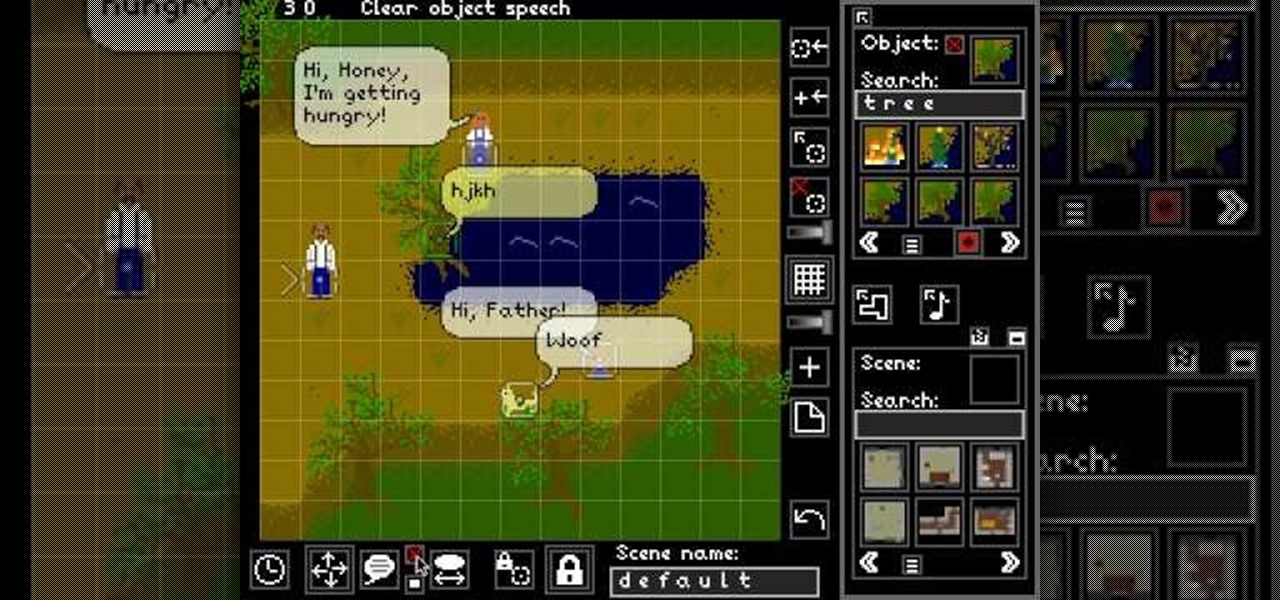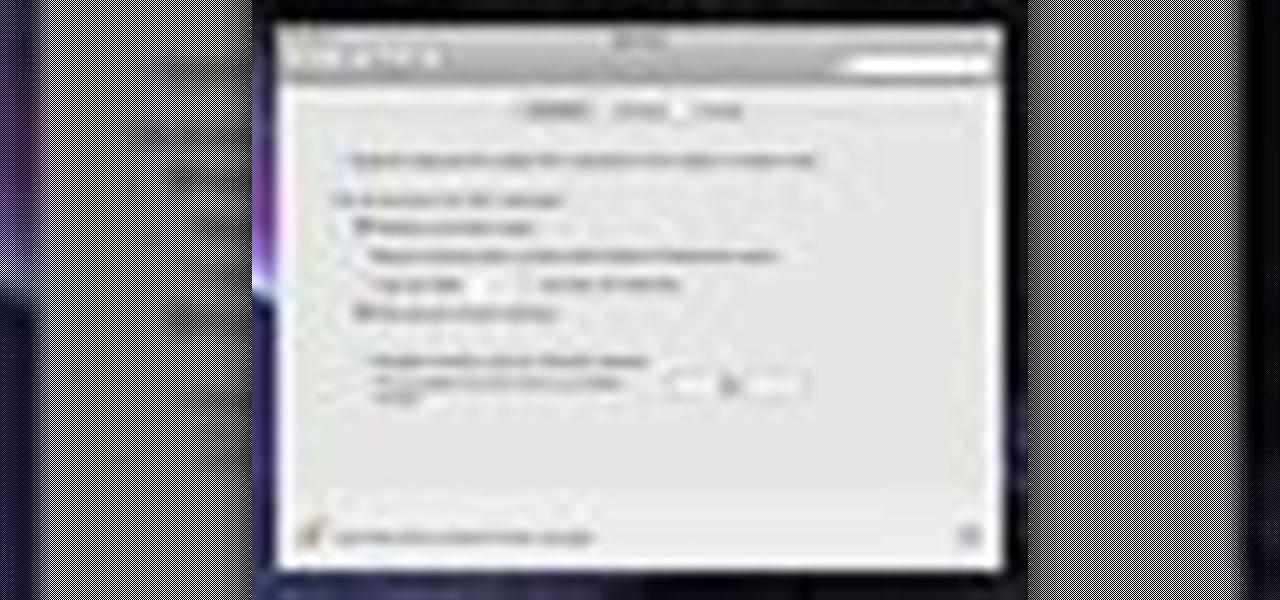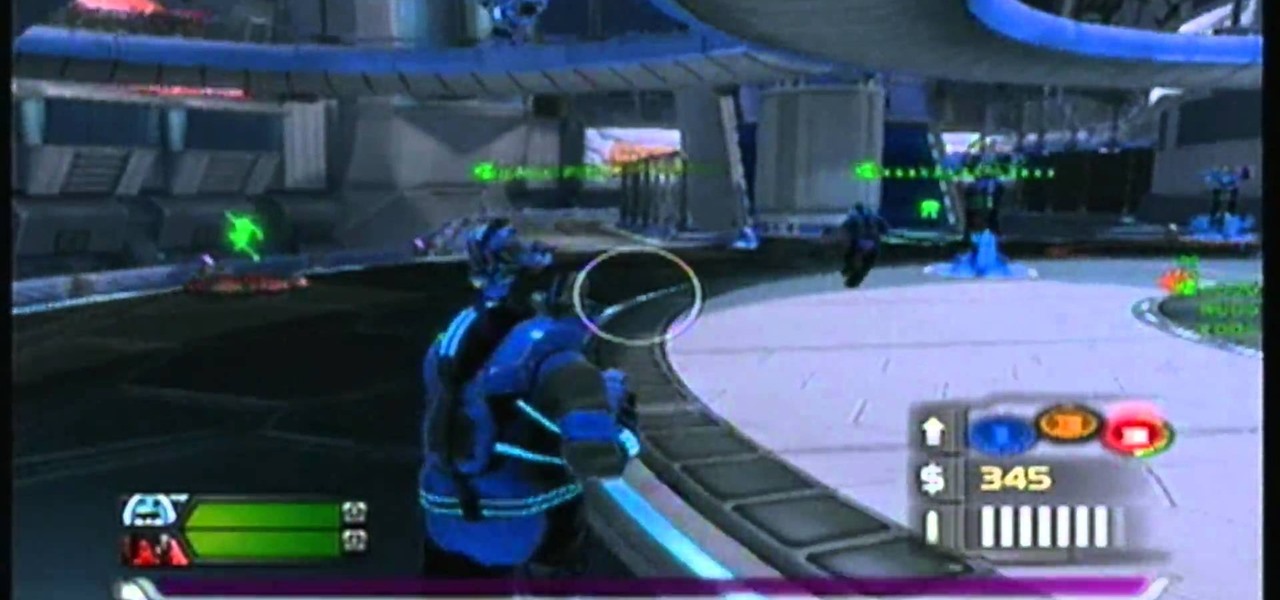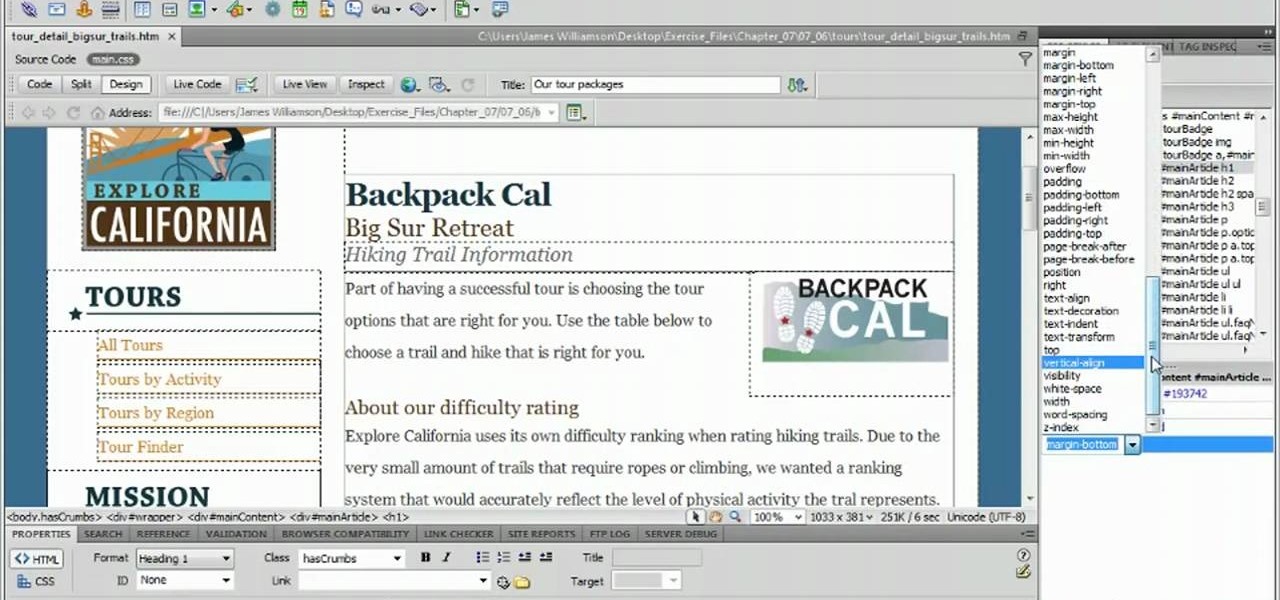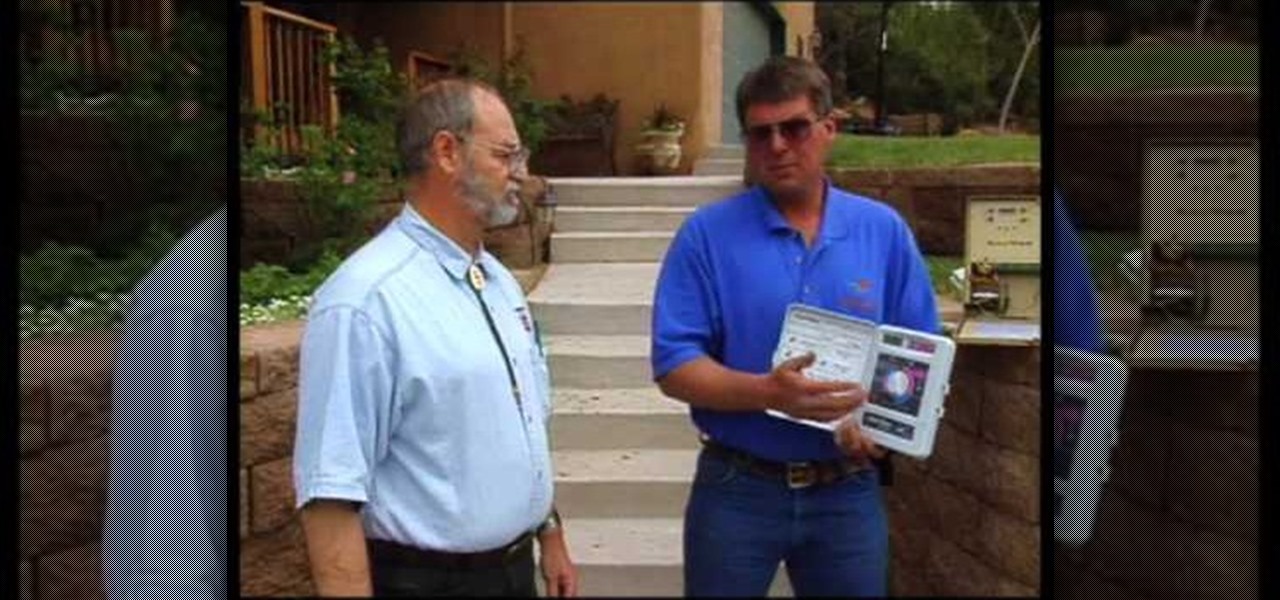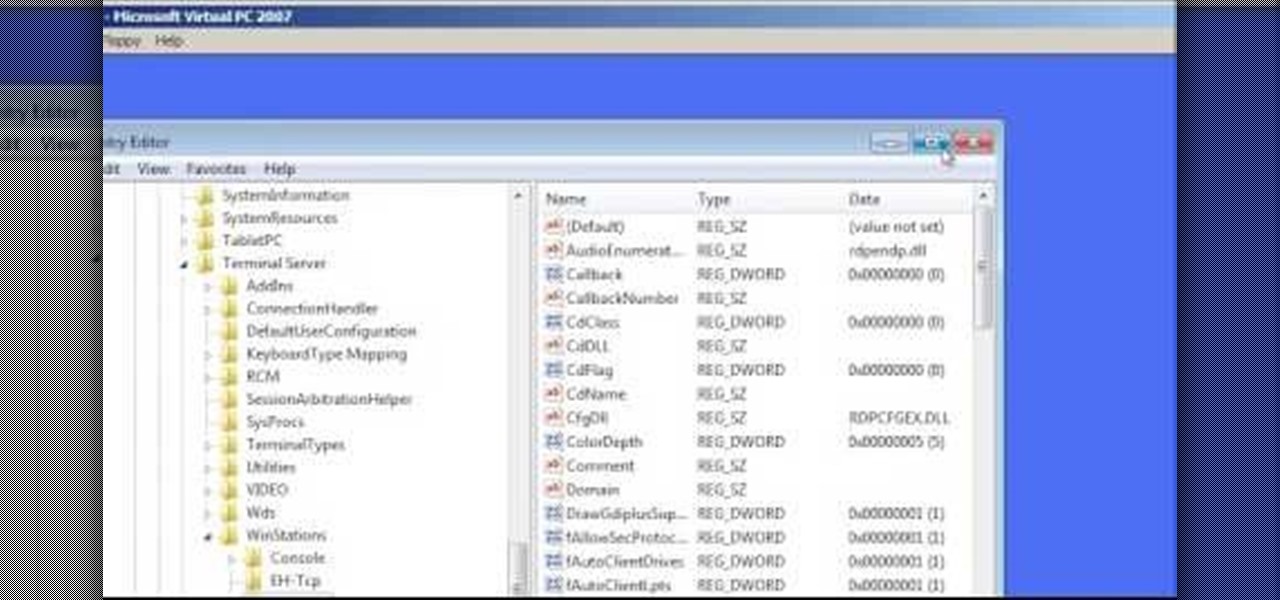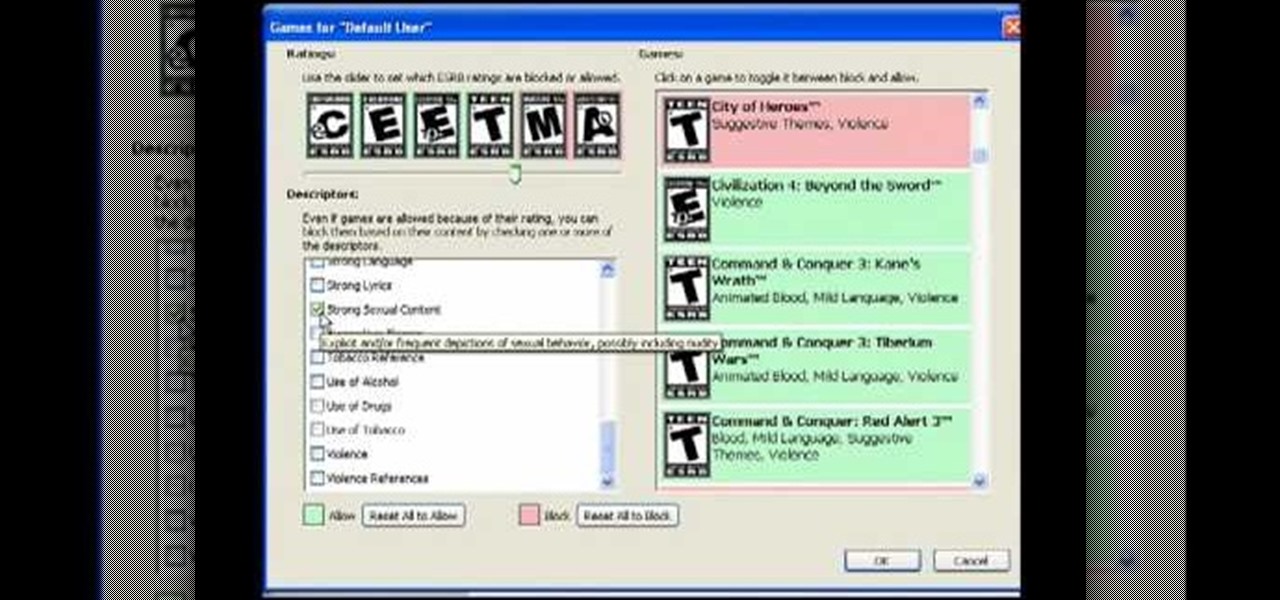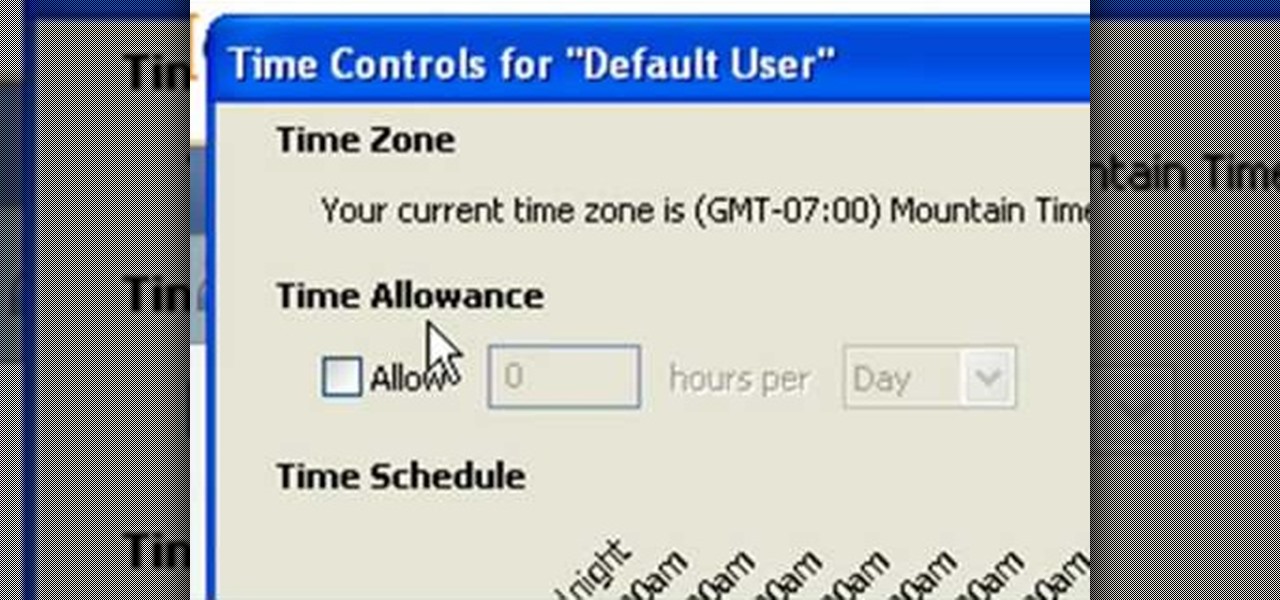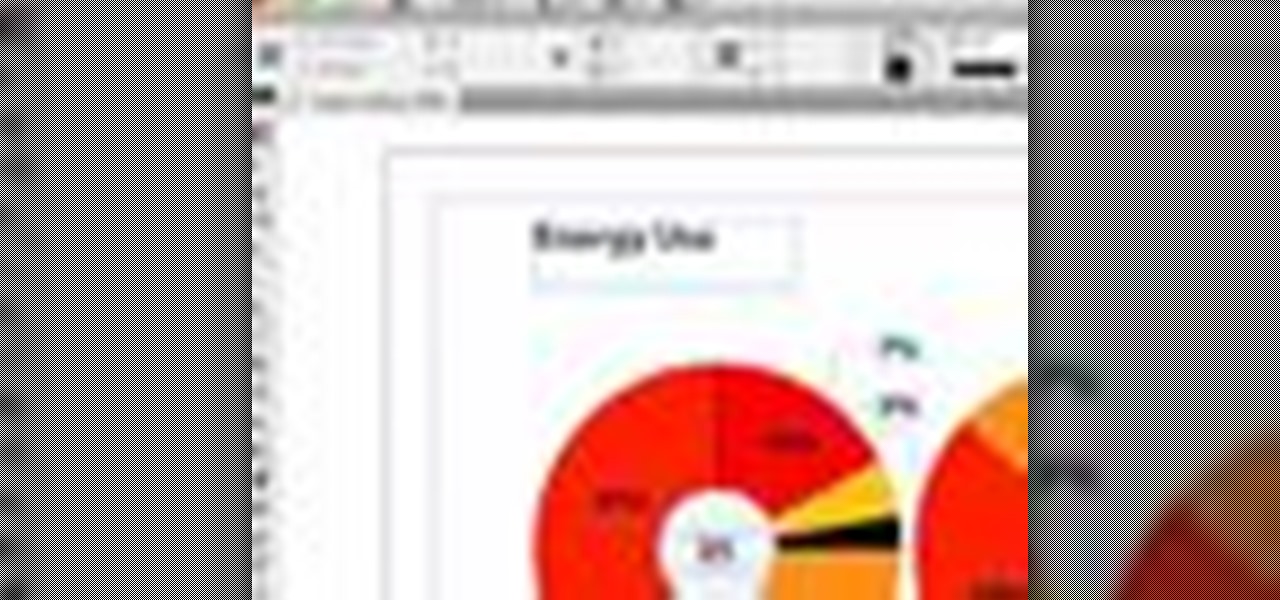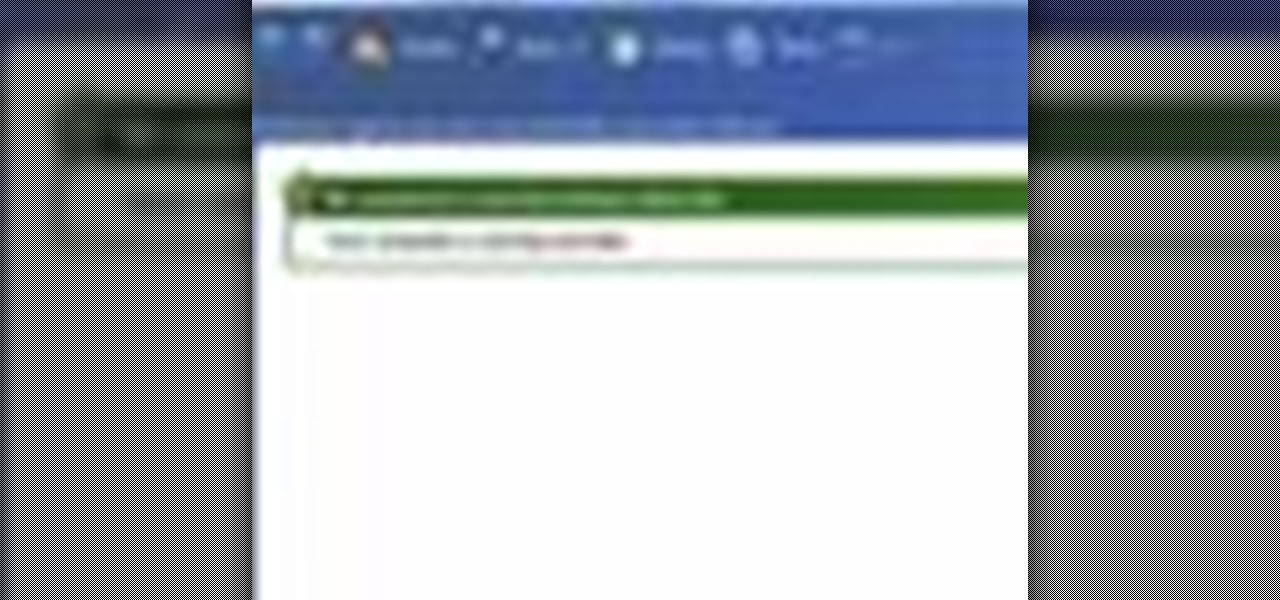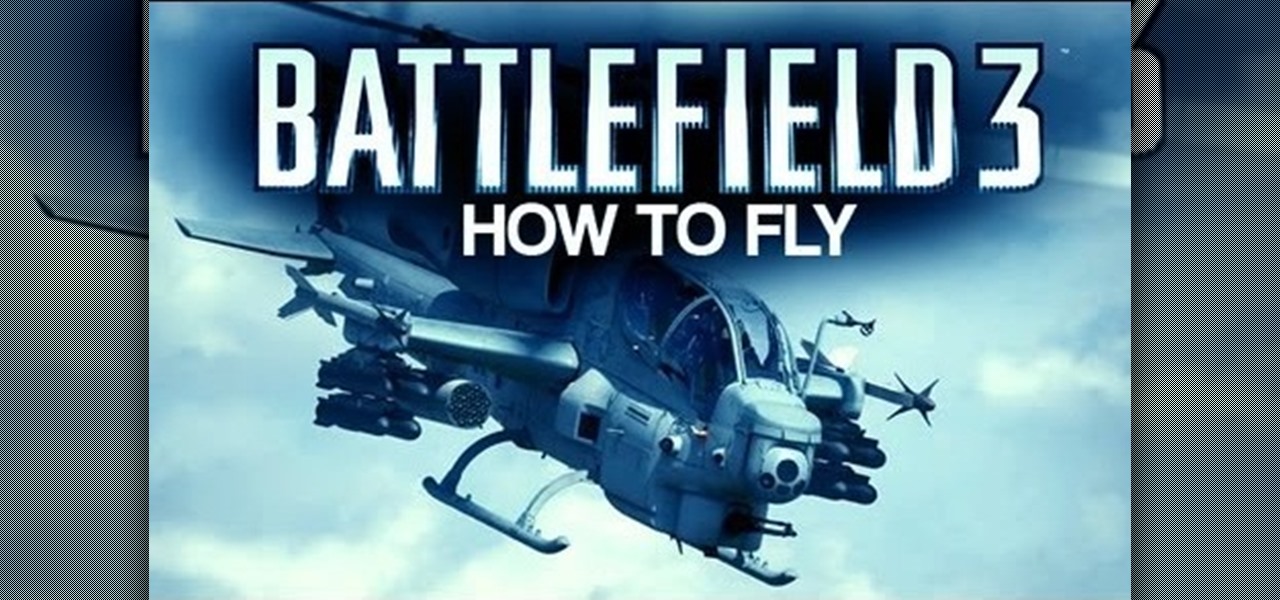
The Battlefield 3 helicopter is an awesome weapon to use against the opposing team. If you want to find out how to fly the helicopter, take a look at this guide which goes through all of the controls and gives you a few tips on how to take off super quick and how to read the HUD.
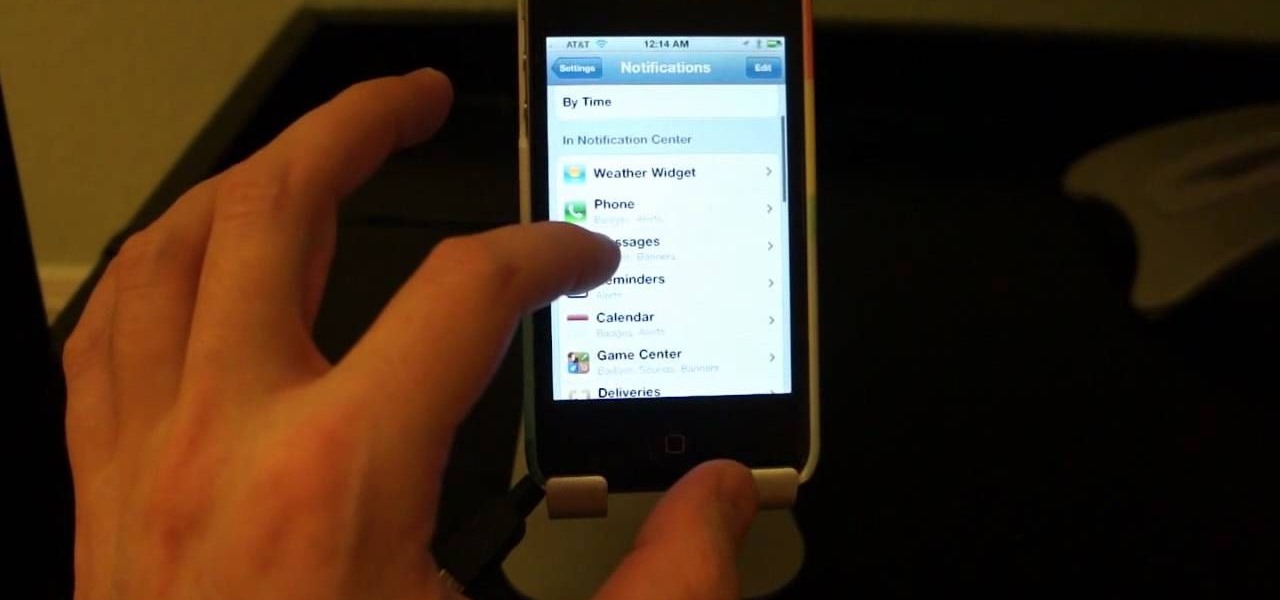
Looking to manage and configure the new Notification Center in iOS 5? This guide will walk you through the options and settings available in Notification Center, and help you control what notifications you see on your iPhone, iPad, or iPod touch.
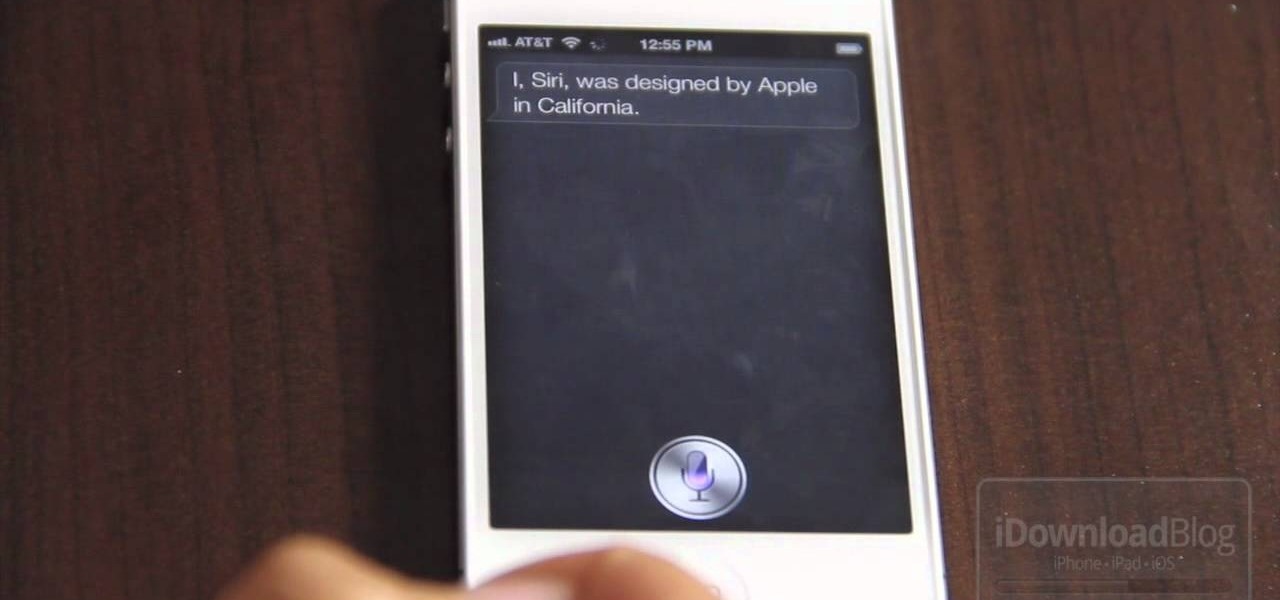
The new Siri app allows you to use voice commands to search, use apps, and more. The app is available as a beta version in the iOS 5 release for the iPhone 4S. This guide will show you how to use different voice commands to control Siri.

What better way to enjoy the beauty of the blocky world of Minecraft than by flying across the land? If you want to fly in the new release of Minecraft 1.8, take a look at this tutorial on how to download and install the Fly Mod, a part of Zombe's mod pack, with the help of MC Patcher HD. The guide will also inform you on how to bind keys to the different flying controls.
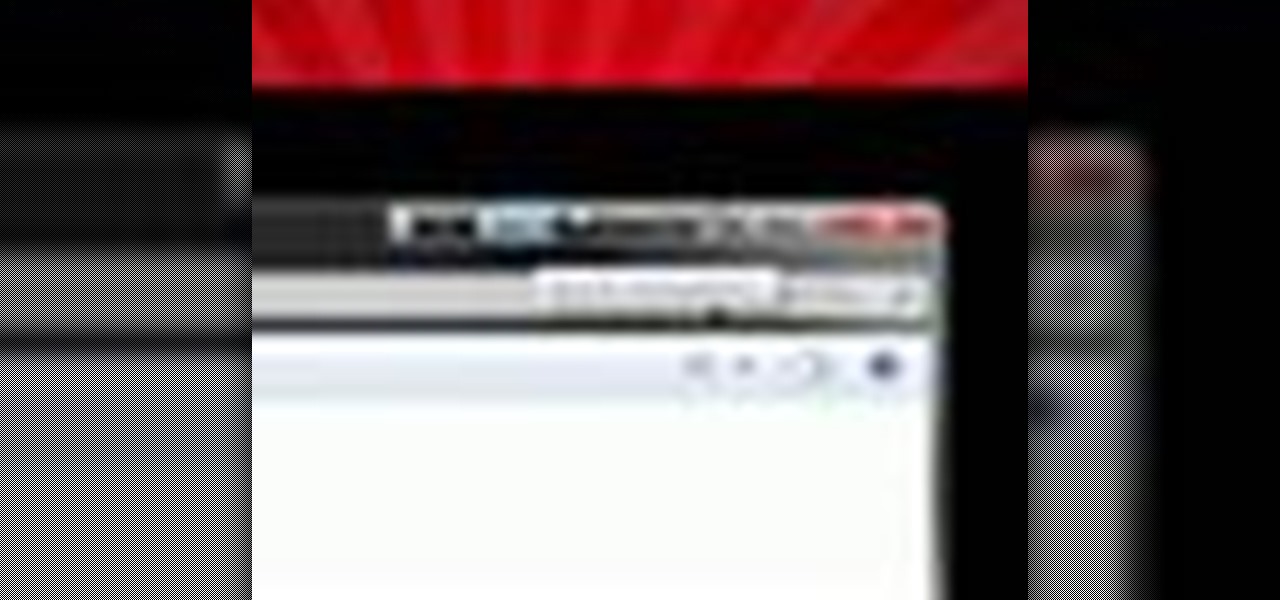
Want to add a little extra control to the windows on your desktop? With Chameleon Window Manager, you can add buttons to the title bars of your windows that will allow you to customize the transparency, force a window to always be on top, and more.
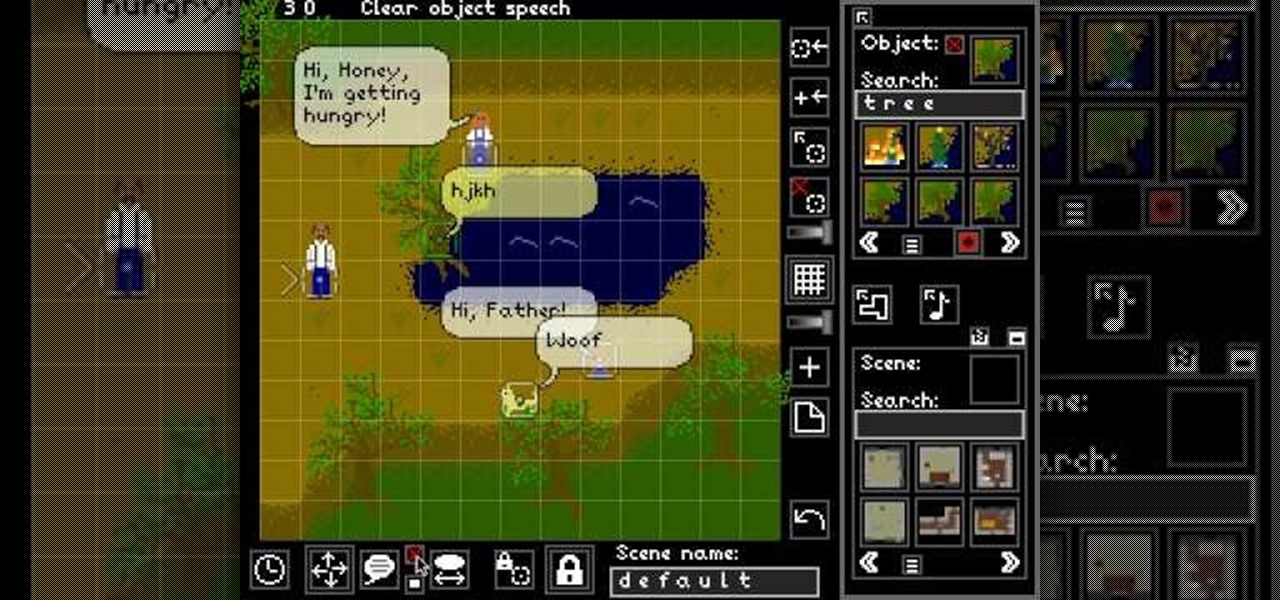
Sleep is Death might just be the future of online gaming. It allows two players to create a story together in a competitive fashion quite unlike anything else ever seen before. This video will teach you how basics of character control in Sleep is Death and help you star telling your story.

If you've ever taken high school chemistry, you may already be familiar with the ability of liquid nitrogen to freeze soft object so hard that they will shatter. This video will teach you a fun experiment utilizing this property of liquid nitrogen. It invovles gummi bears frozen and soaked in water or liquid nitrogen (or not, for the control) and then smashed in a most satisfying way.

Apple TV, like most Apple products, places a lot of restrictions on users in the name of ease-of-use and control. If you want to assert your power and remove those restrictions, jailbreaking is your best option. This video will show you how to use a Mac and Pwnagetool to jailbreak your Apple TV and start using it the way you want to, not the way Apple wants you to.

NBA 2K11 is finally breathing some life into the long-stagnant world of basketball video games, introducing new elements and bringing back old ones that people missed. In this video, you'll learn how to use the isomotion dribbling system to do freestyle dribble moves with greater control and score more points.

The radiator cooling fans on your car are vital to keeping the car cool enough to run and pretty simple to work with. In this video you'll learn how to diagnose problems with and fix the radiator cooling fans in most modern cars. Problems include the fan motor, the fuse, and the control switch

In this tutorial, we learn how to set the onboard clock in a 2010 Prius. To the left of the audio system are the clock buttons. To set this, press repeatedly or press and hold the "h" or "m" button to change the hours or minutes. Then, you will be able to set the correct time. Above the clock buttons is a switch that will change your reading from miles per hour to kilometers per hour. The controls on the Prius are completely customizable so you can control what you see on your car and when. M...

In this clip, you'll learn how to use the quickly lock the screen of an Apple Mac OS X computer with the Shift + Control + Eject keyboard shortcut. For more information, including a complete demonstration and detailed, step-by-step instructions, watch this helpful home-computing how-to from the folks at Tekzilla.

In this video tutorial, viewers learn how to use volume envelopes in Sony Vegas Movie Studio. Begin by importing the audio track into the time line. Then right-click on the audio control panel, go to Insert/Remove Envelope and select Volume. This will place a purple line through the audio track. Users are able to control the volume by moving the line up or down to increase or decrease the volume. Users are also able to select certain points by creating starting and ending points in the audio ...

Monday Night Combat might be the surprise hit XBLA game of the summer, but it can be very hard to get going in the game's two main multiplayer modes. The competition is fierce and the help sparse. Fortunately for you, this video is here. It will show you a pretty foolproof strategy for winning Crossfire games while controlling the Support character.

Foosball, the tiny table-based version of soccer, is one of the most popular games in fraternity houses and bars across America. It's great for bringing four people together, and is easy to learn but difficult to master. If you're looking to improve you game, watch this video. It will show you use stationary stick passing to move the ball effectively and get into position to score.

Foosball, the tiny table-based version of soccer, is one of the most popular games in fraternity houses and bars across America. It's great for bringing four people together, and is easy to learn but difficult to master. If you're looking to improve you game, watch this video. It will show you how you can use brush passing to confuse your opponent and win more games.

See how to model a pair of cartoon eyes and then create a way to automatically control their orientation. You'll use two simple sphere primitives and then you'll create a simple standard material for the eye color, just using a Gradient Ramp map. Your basic orientation rig will be obtained using a Look At controller and a standard dummy object. Whether you're new to Autodesk's popular modeling software or a seasoned 3D artist just looking to better acquaint yourself with the application, you'...

In this clip, you will learn an extremely impressive pop n lock inspired dance move from Michael Jackson. This "robot pop" is used in many of MJ's dances and creates an extremely cool effect. If you think you can control your body very carefully, then check this clip out and practice. These are some seriously sweet moves.

Need some help figuring out how to control vertical spacing when working with text in Adobe Dreamweaver CS5? See how it's done with this free video guide. Whether you're new to Adobe's popular WISYWIG HTML editor or a seasoned web development professional just looking to better acquaint yourself with the CS5 workflow, you're sure to be well served by this video tutorial. For more information, including a step-by-step overview, watch this free video guide.

In this video tutorial, viewers learn how to use the Sticky Keys feature in Microsoft Windows 7. To use the Sticky Keys, click on the Start menu and open Control Panel. In the Control Panel window, double-click on Ease of Access and click on Change how your keyboard works under the Ease of Access Center. Then click on Set up Stick Keys and check the option Turn on Sticky Keys. This video will benefit those viewers who have limited dexterity and find it difficult to use complex keyboard shortc...

In this video tutorial. viewers learn how to change the size of text and icons in a Windows 7 computer. Begin by clicking on the Start menu and open Control Panel. In the Control Panel window, click on Appearance and Personalization. Then click on Display. Now users are able to select the size of text and icons to Smaller - 100%(default), Medium - 125% and Larger - 150%. If users select one of the larger sizes, some of the items will not fit on the screen. Once users have select the setting, ...

Butterscotch is here to help you create a sound profile in Windows. First, go to "start", then click "settings", and then "control panel". When the "control panel" menu comes up go to and double click on "Sounds and Audio devices". Once you have that window up, click on the "sounds" tab. After doing so you'll see a menu called "program events" which is all the sounds that Windows uses. You can highlight one of the titles and click the play button on the bottom to preview the sound. But in thi...

In this how-to video, you will learn how to install a lawn irrigation system. You must have a digital controller with an AV program. This controls the zones at which the water comes on. These can save you a lot on water use. The controller controls the valve which accesses the water. Make sure all your sprinkler heads are all the same. There are different types of heads, each serving for different situations. Backflow preventers are needed as well, as they prevent contaminants from going back...

In this Computers & Programming video tutorial you will learn how to change the default Windows Remote Desktop port. It is actually a registry hack. You can check the IP address of our machine by typing ipconfig into the cmd prompt. For hacking into a machine, you should have created a user for the machine and allowed remote desktop to that user. Open up the remote desktop and type in the IP address and it will ask for a login. To hack the registry, click start and type in ‘regedit’ . now go ...

This video demonstrates how to change a drive letter to a certain drive in your Windows 7 computer. On you Windows 7 computer, go to Start > Control Panel. In the Control Panel, select System and Security then open the Administrative Tools. Look for and open the Computer Management tool. On the left side pane of the Computer Management window, select Disk Management. Look for and right click on the drive you want the drive letter changed. Select 'Drive Letter and Paths...'. Click change and s...

In this video tutorial, viewers learn how to control which games can be played with Net Nanny. Begin by opening the program and select Manage Games under Games. Users will have 3 options on how to block or allowing the games. Users can block by the ratings, games or descriptions. For the ratings, simply drag the slider to which ESRB you want to be allowed. For the games, simply go through the list and click on the game that you want to block. For the description, by checking the content that ...

In this tutorial, Andy from TopTenReviews shows us how to restrict internet time usage with Net Nanny. First, open Net Nanny's dashboard and find where it says "time controls". You will see "internet usage", make sure you click on this. Now, a new window will pop up where you can choose time allowance, schedule times and blocks to your specific preferences. Once you pick these, click "ok" and your restrictions will be set and saved! This is a great way to control when your children and others...

Whether you're new to Adobe InDesign or a seasoned graphic arts professional after a general overview of CS5's most vital new features, you're sure to be well served by this official video tutorial from the folks at Adobe TV. In it, you'll see how the all-new Layers panel lets you manage objects in complex documents with more control in InDesign CS5.

Open your first image and go to the rectangular marquee tool and select all of the image. Next click command or control C to copy image. Then go to your second image and click command or control V to paste the image. Select both the layers (hold down shift when clicking the layer), then go to edit, auto align layers and choose the top option then click ok. Last add a mask to your top layer, this is done by selecting the gradient tool (make sure its set black to white, the mode is normal and o...

The video explains how to change the background color of objects using Photoshop in a simple manner. This way is better quick mask mode, because this way is more efficient and more advanced. First you click control G, Image control color and then you take the Image samples. The tutorial shows how the oranges are changed from their original color into a reddish color. Then it shows you how it adjusts the shadows of the oranges and the color of the leafs. The video is quick and it explains full...

Rick Gore explains the differences between direct reining and indirect reining to have better control over the horse and have him go where you desire. Direct reining, also referred as plow reining, is when pressure is applied directly to the horse by pulling the rein. Apply as much pressure as you want to have the horse turn the way you want. Indirect reining on the other hand, is without pressure, laying the rein on the horses' neck to give him an indirect cue to go a certain way, instead of...

Go to the Menu and click the Start button. Now select Control Panel. In the Control Panel, you can see the Option Programs. Now you can see Uninstall Programs in small letters below the Programs option. Click on Uninstall Programs. Here you can see the list of programs installed, when they were installed, what is the size of the program, and which version of program is installed. To uninstall a program, simply click on the program you wish to uninstall. Some options get displayed above the ta...

This video shows you how to use Window Defender on your computer. Go to the start button on the screen and click it. Next, select the control panel. At this point you can type in the word ‘Defender’ or find the icon in the control panel. Once the Windows Defender page comes up you should be able to see whether or not the program is active. If it isn’t active then simply activate it. This program should be run because it helps protect you against spyware and other unwanted activity on your com...

You can customize and select your preferred monitor settings to improve the clarity of your monitor display. First open the start menu and go to the Control panel. In the Control Panel select the Display link. In the Display option window to the right hand side there are a few options available. Select the screen resolution option from them. Now there are many options present in there like Display, resolution, orientation etc., Using the display option you can select the monitor you want to m...

This is a fantastic video, which guides us how to adjust auto play setting in our laptops. It shows systematic moving snapshot demonstration of the auto settings procedure of Windows 7. The speaker tells us to go to the start menu and then click on the control panel. Inside the Control Panel click on the Hardware and sound menu, which will open a new window, and then click on the Auto Play option? The window that opens now gives us several options to choose when we insert different types of d...

Many people speak from their chests by default. If you're serious about singing, however, you should make an effort to sing from your belly. Not only will you increase your volume, but your singing will take on a sweeter, more open tone.

Toyota USA provides this quick video guide to show you how to use the windshield wipers in the 2010 Prius. If you want to control the wipers and washers, take the following steps: To operate the wipers, move the right hand stalk up for a single wipe, or move it down to activate the intermittent setting. Move the stalk down one more position to select a slow and constant wiper mode. One more down pull selects the fast wiper mode. Pulling the entire stalk towards you will activate the windshiel...

This video shows you how to easily hide or unhide files and folders and how to edit extensions of files. The first thing you have to do to hide or unhide files and folders is to open Control Panel and then open Folder Options. Next, click the View tab in the upper menu and check one of the following options: Do not show hidden files and folders or Show hidden files and folders. You can hide a file or a folder by making a right-click, then clicking properties and then check the Hidden File box...

In this video tutorial the instructor shows how to perform basic lighting corrections in Adobe Photoshop. The levels tool is the Photoshop's most used command which has many features to it. Its most basic function is as a lighting correction tool. In this video open an image and work on its adjustment layer so that you do not damage the original picture. Now choose the levels option by right clicking and it shows a pop up window which contains a histogram which shows the population of the col...

Clearinfo.com helps us how to change the keyboard and mouse settings in windows operating system. The video actually shows us the tutorial in windows vista but this can be applied also in windows xp. First go to Start button then click on control panel and on the Control panel Home view, select Hardware and Sound where you will get the mouse and keyboard setting options. Under the Classic view there will be keyboard and mouse option. Under the Keyboard options, it will show various settings a...