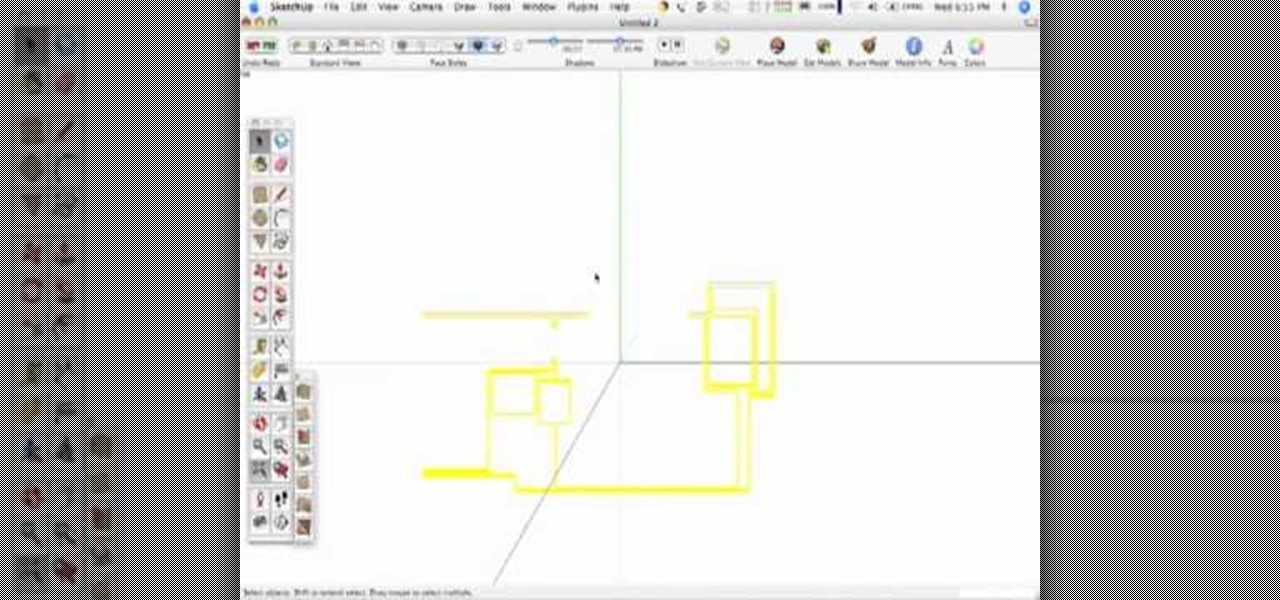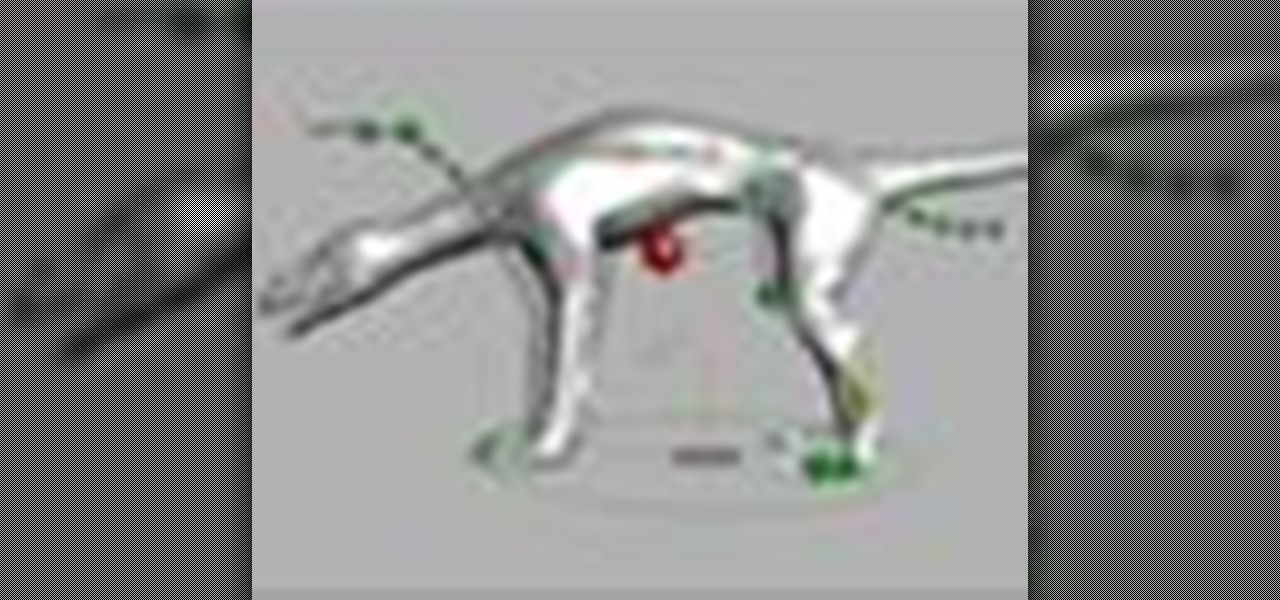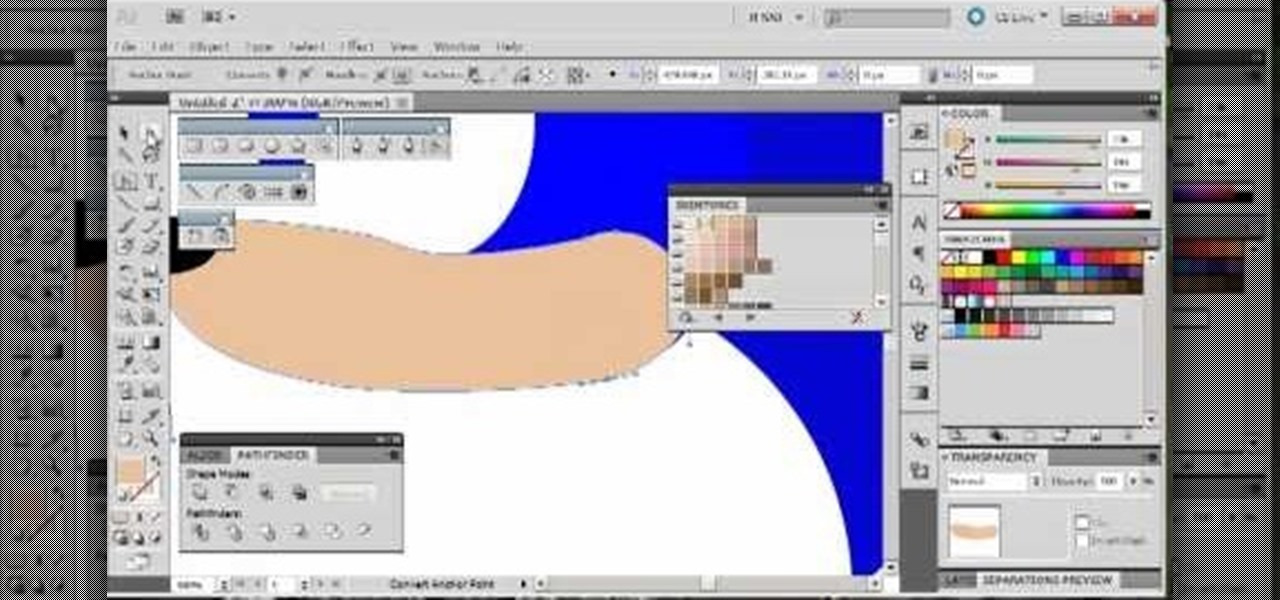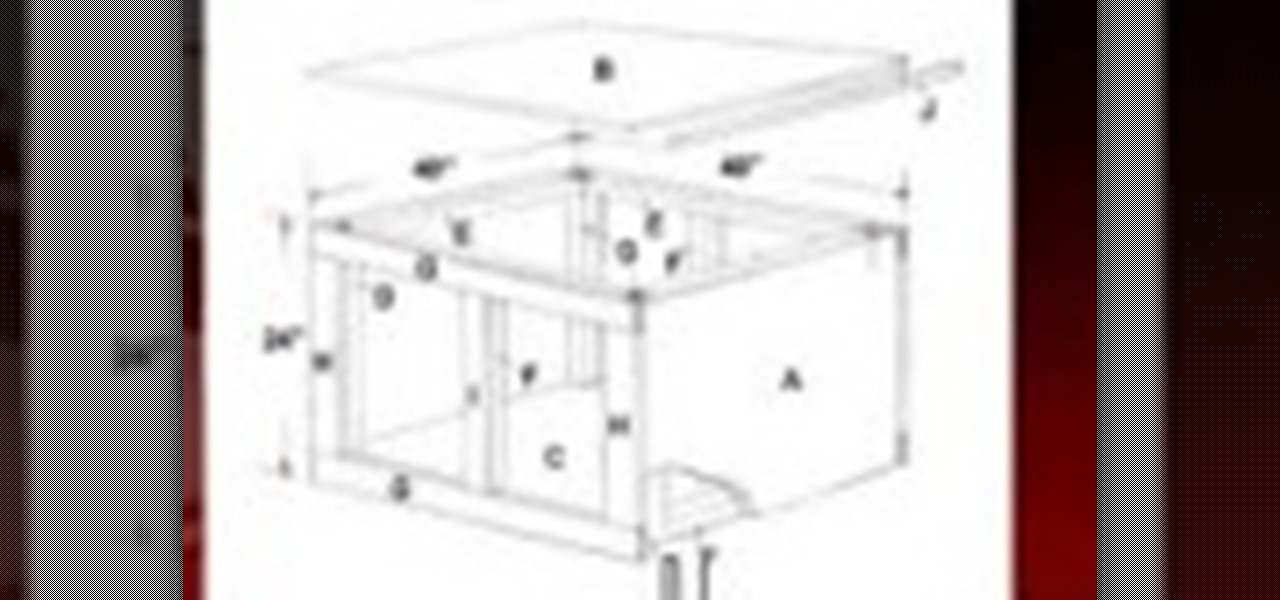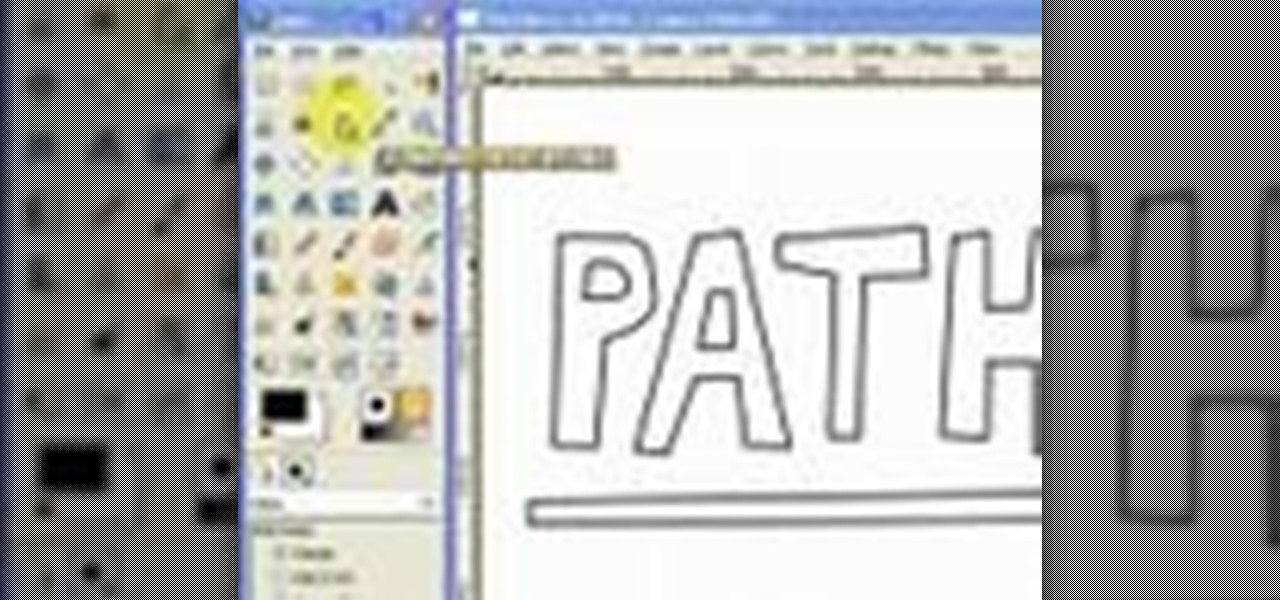Many folks select images in Photoshop with the likes of the Quick Select and Magic Wand tools. Highly automated, but these tools rarely work accurately. Experts use the Pen tool. Using the Pen tool is an art form worth learning, because it always works. Whether you're new to Adobe's popular raster graphics editing software or a seasoned professional just looking to better acquaint yourself with the program and its various features and filters, you're sure to be well served by this video tutor...

This video offers instructions on how to use a wire wrap (or wirewrap) tool, an excellent and underrated alternative to soldering. It's particularly useful when prototyping as wirewraps can be undone quickly using the short end of the tool (though this particular process isn't demonstrated in the video). See how to connect a 4-legged RGB LED to header pins, a job that is particularly obnoxious to accomplish using solder and an iron, using 30-gauge wire and the tool. For more information, and ...

If you have a photograph with an extreme red eye problem, then you will have to take steps above and beyond using the built-in red eye reduction tool in Adobe Photoshop. In extreme cases, red eye will actually contain colors outside of the red spectrum of light. Since the red eye tool only works on this spectrum of light, you will have to manually fix extreme red eye by working on tools that are effective across all different wavelengths of light. The most effective tool at your disposal in t...

Find out how to use the creep swab in Houdini 9. It's a three-part video tutorial that shows the strength and diversity of the Creep Tool in Houdini. In this specific case, see the creep tool with line rotation and improve your animation skills.
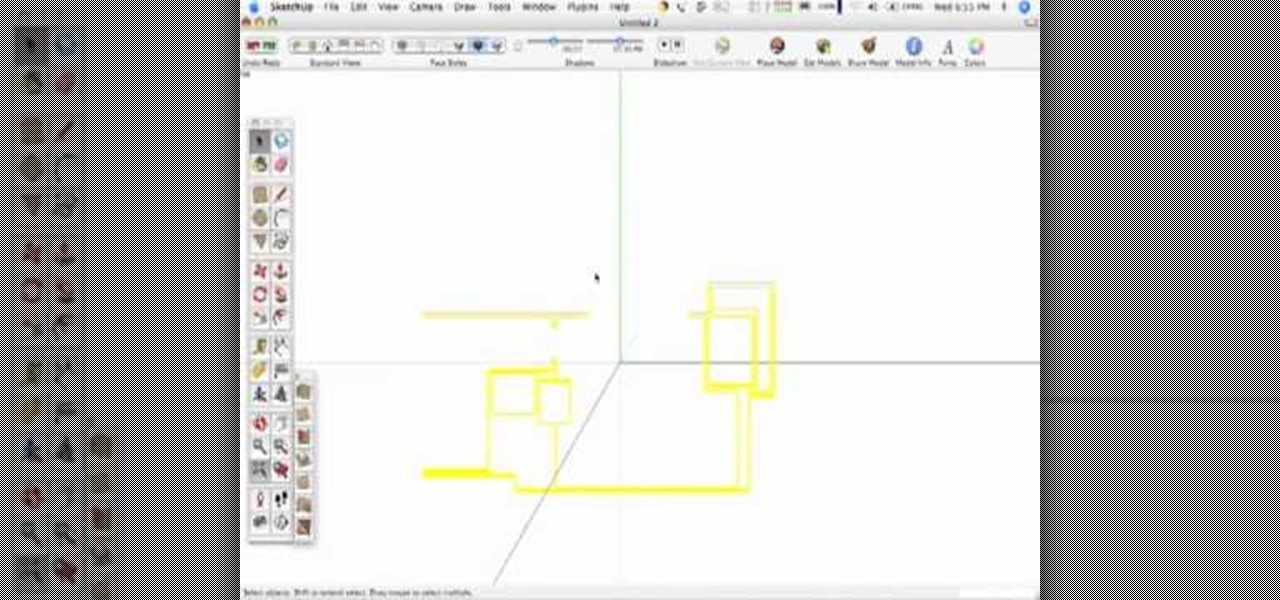
SketchUp 5 and up has a Sandbox. But there are a few rules to know before you're allowed to play. In this episode of The SketchUp Show, Alex leads you in creating a landscape from scratch, and a second way to model terrain from existing contour lines using the sandbox tools. Landscapers will love learning to use the sandbox tools in this episode!
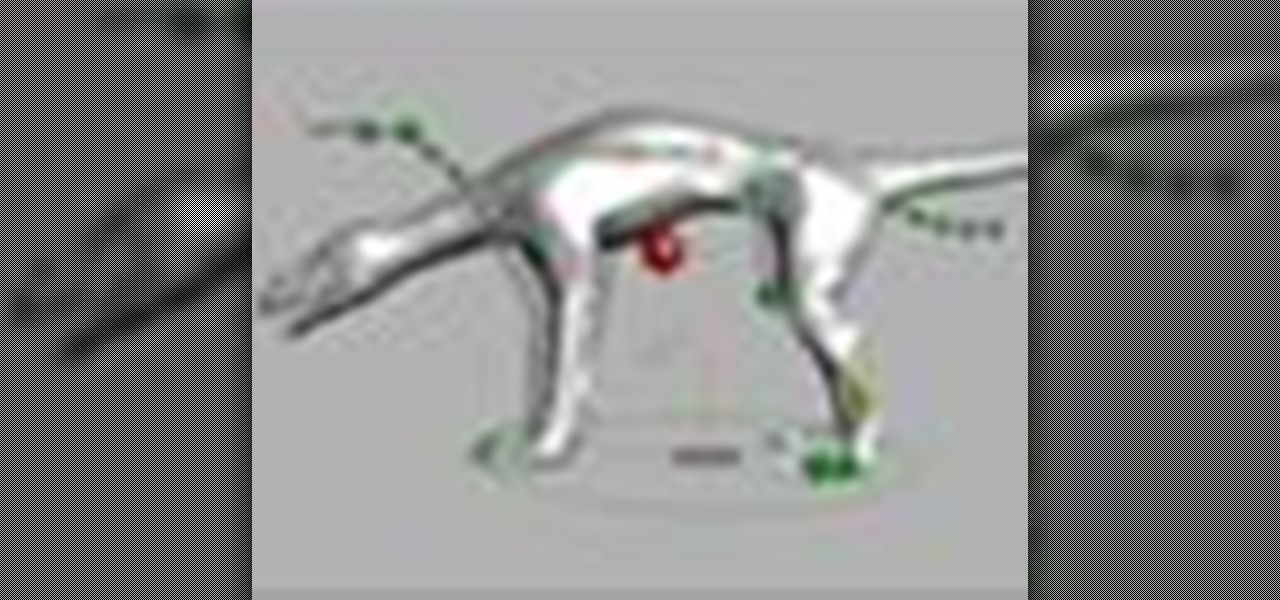
This five part Houdini 9 video series covers an entire rigging workflow using the H9 Quadruped Auto Rig shelf tool. Take an in-depth look at setting up joint controls, creating proxy geometry, generating animation and deformation rigs, and painting weights. The concepts presented in this tutorial series will apply equally as well to a Biped Auto Rig set up.

By following along with these tutorials, you can learn not only how to draw the popular Nintendo character Sonic the Hedgehog, you will also be able to master many of the basic and intermediate drawing tools available in Adobe Illustrator 5.

This is a quick little tutorial for someone who wants to learn how to do better puppetry or puppet effects in Adobe After Effects. Use the Puppet Tool and the DuIK Tools on your next animation project using inverse kinematics.

In this video tutorial, viewers learn how to use the zoom tool in Adobe Photoshop. To select the zoom tool, click on the magnifying tool in the toolbar. Users are also able to press the "Z" key to select the zoom tool. Once selected, users are able to zoom into the image by left-clicking on the image. Users are then able to select the hand tool to move around the image. To zoom out, right-click on the image. This video will benefit those viewers who use Photoshop to edit images, and would lik...

Flash CS4 has a lot of powerful new tools, and if you've used previous versions of the software it can be difficult to figure out how to use the new features. This video explains how to use one of the new features, the Deco tool, to animate cool backgrounds and other parts of an animation. Make sure you're using every Flash tool you have at your disposal!

If you need to remove vocals from a song in Pro Tools first you need to open Pro Tools and load the song. First, you need to split this track so go to Track and click split to mono. Now, mute this first track. Next, you want to remove the stereo by panning each the bottom to 0. Now, flip the phase by going to the bottom clicking EQ plugin. Now the vocal is pretty much gone.

In this how to video, you will learn how to liquify an image using Photoshop. First, open the image in Photoshop. Next, go to filter and select liquify. Use the forward warp tool to press pieces of the photo. Use the reconstruct tool to bring the image back to the original state. The twirl clockwise tool can be used to twirl pieces in the photo. You can adjust the pressure to twirl more. The pucker tool can be used to push sections into the image. The bloat tool can be used to pinch sections ...

In this Software video tutorial you will learn how to animate symbols with a bone tool in Adobe Flash CS4. Open up a stage in Adobe Flash and put say five oval symbols vertically like links in a chain. All the symbols are in one layer. Grab the bone tool from the right side, click the mouse on the top of the 1st link and drag and leave it at the bottom or the top of the 2nd link. Now repeat this process for the top four links. Take the ‘selection tool’ from the right side to manipulate th...

In this video, learn how to jailbreak your iPhone (Mac or Windows) with a Pwnage tool in order to not get a 1600 error. In order to complete this tutorial, you will need the following downloads:

This task tutorial explains how to use Photoshop to create a YouTube subscribe button. First, select the rectangle tool and draw a bar. Select color options and deselect the color overlay. Then, go to gradient. Using the dropper tool, select the first and second color. Open layer options again and select the stroke color using the eyedropper tool. Increase the stroke size and change the position to inside. Click okay. Select type tool, create text field and type in the text. Open layer style ...

This episode of TUTCAST shows you how to get rid of blemishes in your photos using Photoshop. For this demonstration the patch tool in Photoshop is used to clean the blemish. Use the elliptical marquee tool to select the area including the blemish as shown and then feather the selection using the selection modify feather command. Use the patch tool to patch the area with the blemish and use the clone stamp tool to clean up the unevenness as demonstrated.

This little ring is a frequently used chainmailing tool. The ring tool substitutes for a pair of pliers, and works for about eighty percent of chainmail patterns. Watch this metalsmithing video to see how the ring tool is used.

Adobe Photoshop CS3 has a lot of power becuase it has a lot of tools. But if you don't know how to find those tools, or worse yet, what to look for, you are going to get frustrated fast. This Photoshop CS3 tutorial will familiarize you with the basic tools and how to work with layers in Photoshop.

So many bench-top style tools are available today it's easy to accumulate several, including table saws, jointers, sanders, scroll saws, planers and others. With either purchased or shop-made individual stands, the tools can take up a lot of room. In this video tutorial, you'll learn to build a roll-around tool cabinet that can easily be rolled out for access to a variety of tools placed on top. It features a large bench top with locking rollers, and a huge storage cabinet beneath, which prov...

This 3D modeling software tutorial shows you how to work with the pen tool in modo 301. The The pen tool can be used for organic or hard surface modeling in modo. Take a quick look at the versatile and intuitive Pen Tool in this modo 301 tutorial.

The Bevel tool is an important part of a balanced modeling diet in any 3D software. The Bevel tool in modo changes to match the selection mode you are modeling in, making it intuitive to use.

This is a short clip examining the use of the Eraser tool for 2D and 3D painting in modo 201 and higher. The eraser tool will erase pixels from the currently selected texture map on a modo model according to the currently selected brush. Choose the size brush you need and simply paint across the surface you need to remove the texture from. Learn how powerful a painting tool the eraser tool is in this modo tutorial.

This 3D software tutorial covers the basics of using the clone tool in modo 101. The clone tool works the same way in newer versions of modo. This tutorial is great for anyone new to learning modeling in modo. The clone tool allows you to make copies of the currently selected geometry and then use the handles to move the new copy.

Although there isn't an actual mirror tool in SketchUp, it is easy to mirror anything with the scale tool. Take a look at this instructional video and learn how to use the scale tool for mirroring purposes in SketchUp. This tutorial covers, how to mirror objects using the scale tool, how to use modifier keys, and mirroring symmetrical components or shapes for efficiency.

Take a look at this instructional video and learn how to use the eraser tool in Google SketchUp. Keep in mind that the eraser tool only works for edges in SketchUp, and you won't be able to erase surfaces with the eraser tool. This tutorial covers how to erase single or multiple edges easily and how to soften or hide edges with the eraser.

Take a look at this instructional video and learn how to use the freehand tool in Google SketchUp. This tutorial covers how to use freehand to draw free form edges. To do this, simply click and hold the mouse button to draw with the freehand tool. Like other drawing tools, be careful not to cross over edges while drawing, and draw to and from existing edges to properly break surfaces.

Watch this instructional woodworking video to use this bowl finishing tool. This tool is used to make the very last cuts when carving a wooden bowl. The finishing tool leaves a smooth surface on a wooden bowl.

This instructional video demonstrates how to magnetize and demagnetize tools using a magnetizer from PB Swiss Tools. When building or repairing remote control vehicles, there are times when you would like your tools to be magnetized and times when you don't. This tool allows you to switch back and forth quite easily.

If you are a dedicated model maker, watch this instructional video to make a handy tool for sculpting and working with miniatures. These homemade wood tools are good for a variety of purposes. It can be made from wood as small as match stick stock up to 1/2'' by 1'' stock. Use this wood tool for modeling clay, greenery or spreading glue plaster and wiping off the excess.

Pottery glazing tools are a very important part of apply pottery glaze to any piece of ceramics. Learn all about glazing tools for pottery with tips from a ceramics expert in this free art lesson video.

See the firefighting tools that firefighters use and find out how firefighters use their gear in this free video featuring a professional firefighter.

What army do you choose? The answer is long and hard. This hobby how-to video shows a lot of different army miniatures to help pick the right action figure for your table top battles. Watch this video tutorial and learn how to pick an army for Warhammer 40k.

Do you know what tools you need to make your favorite drink at home? On this episode of FoodGear you'll find out the five must have tools for you home bar. The most basic tools for the maximum number of cocktails you can make, you should think about getting a cocktail shaker, a strainer, a jigger (measuring cup), a juicer (with a built in strainer), and a corkscrew. Watch this video bartending tutorial and learn how to pick out essential bar tools.

This video will introduce you to the basics of creating vector art in GIMP by teaching you to draw using the path tool.

This tutorial shows you how to use the Pen Tool to create selections in Photoshop! Part 1 of 2 - How to Use the pen tool in Photoshop.

Once you have created a few shapes you can modify them with the path selection tools in Photoshop. The Path Selection tool selects all points on a path. The Direct Selection tool selects individual points on a path.

In this first of a two-part video tutorial on the Clone Stamp tool in Photoshop. Learn to use the "Alt" key to sample. Beside removing blemishes, you will learn that you could use Clone Stamp tool to create objects in your image.

Check out this video to learn how to do flintknapping with flaked stone tools (The stones look like obsidian.)

Watch this video from the Concrete Network to learn how to use the different types of hand floats and darbies. This video includes tips on selecting the proper trowel and an explanation as to why each concrete finishing tool is used.

Watch this video from the Concrete Network to learn how to use the come-a-long concrete tool to push and pull concrete into place.