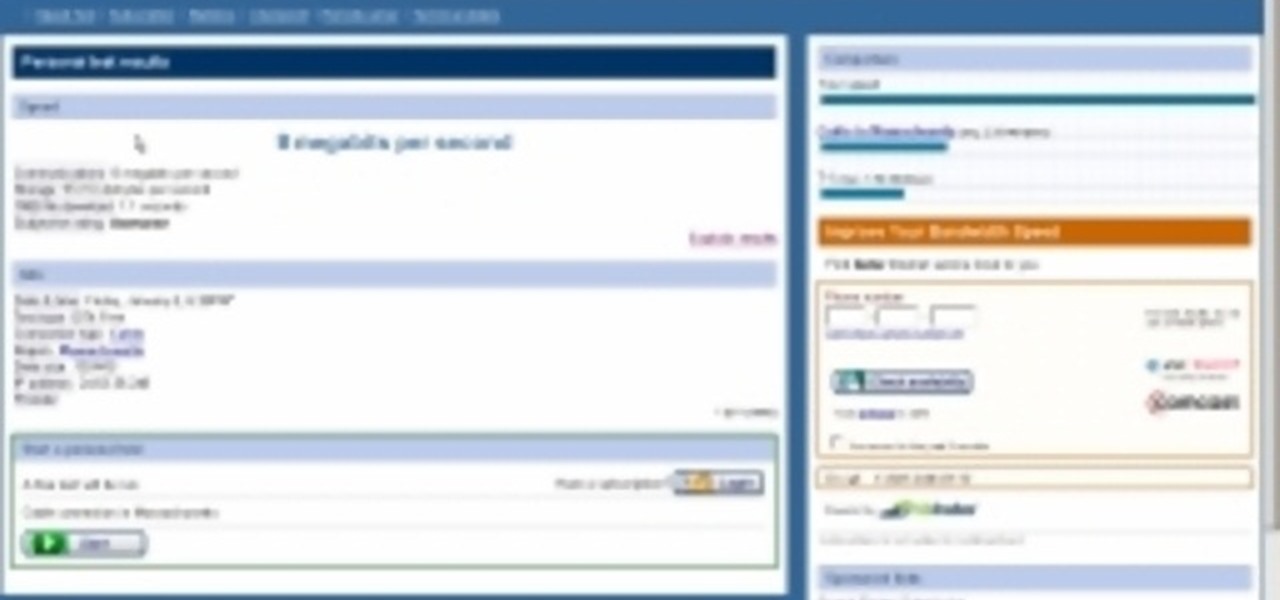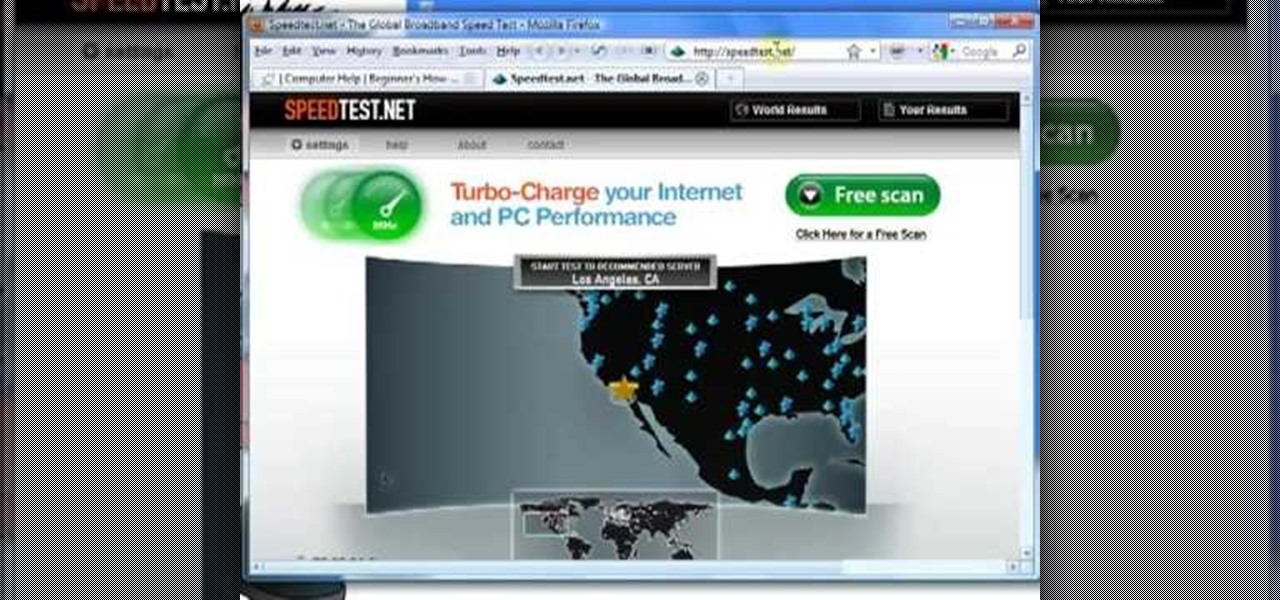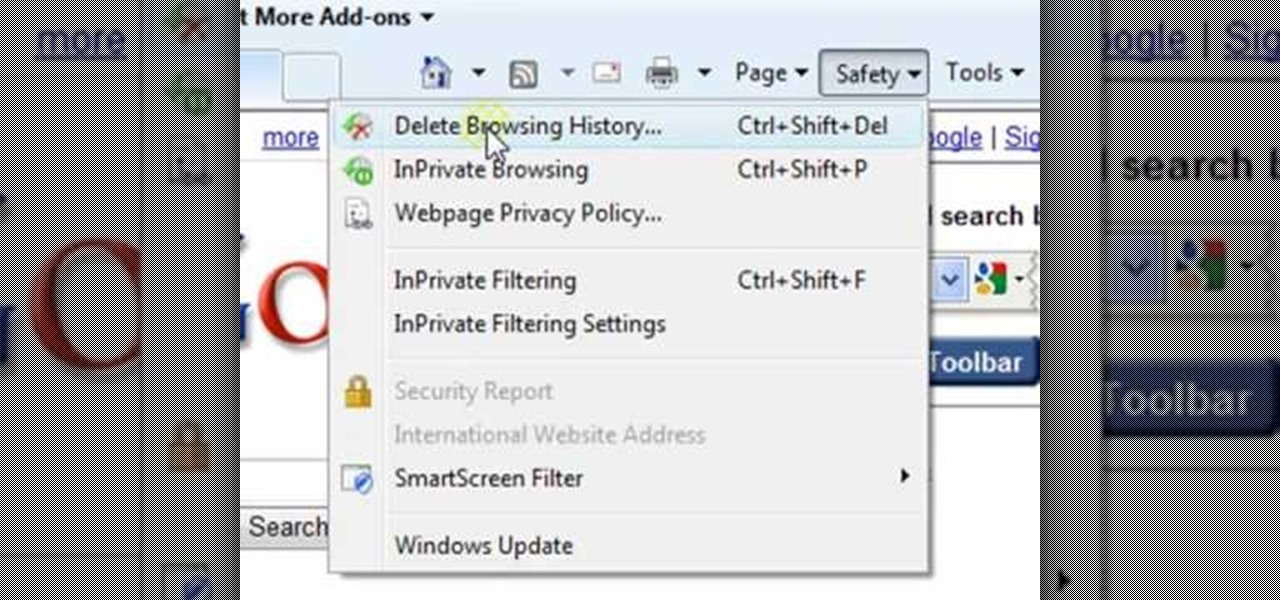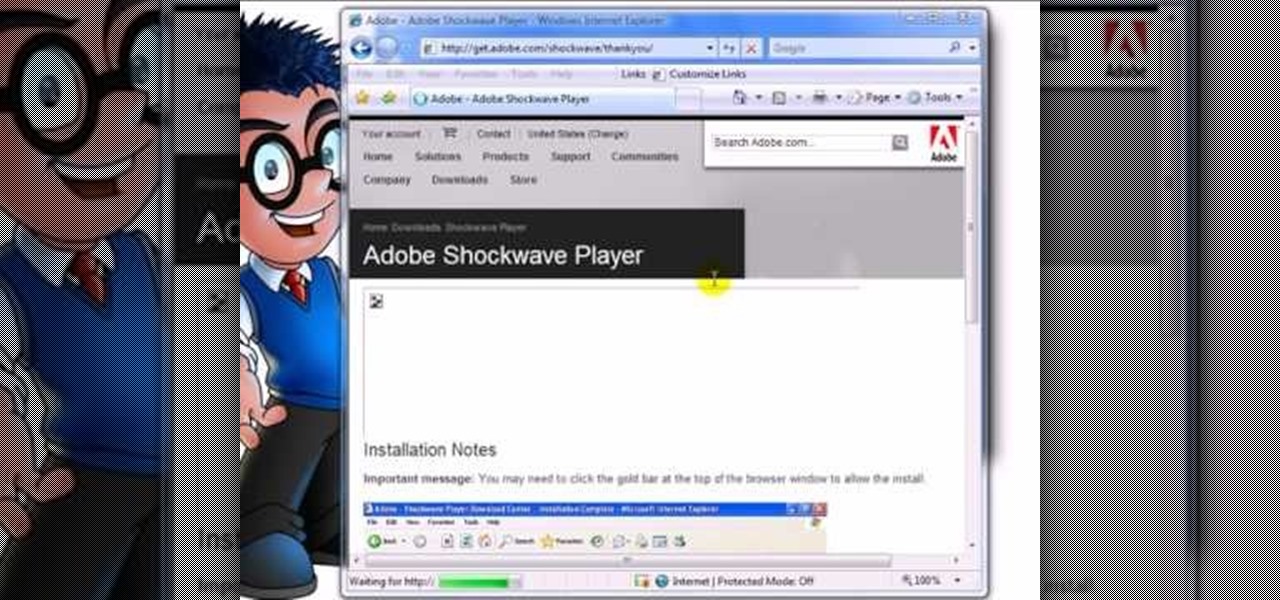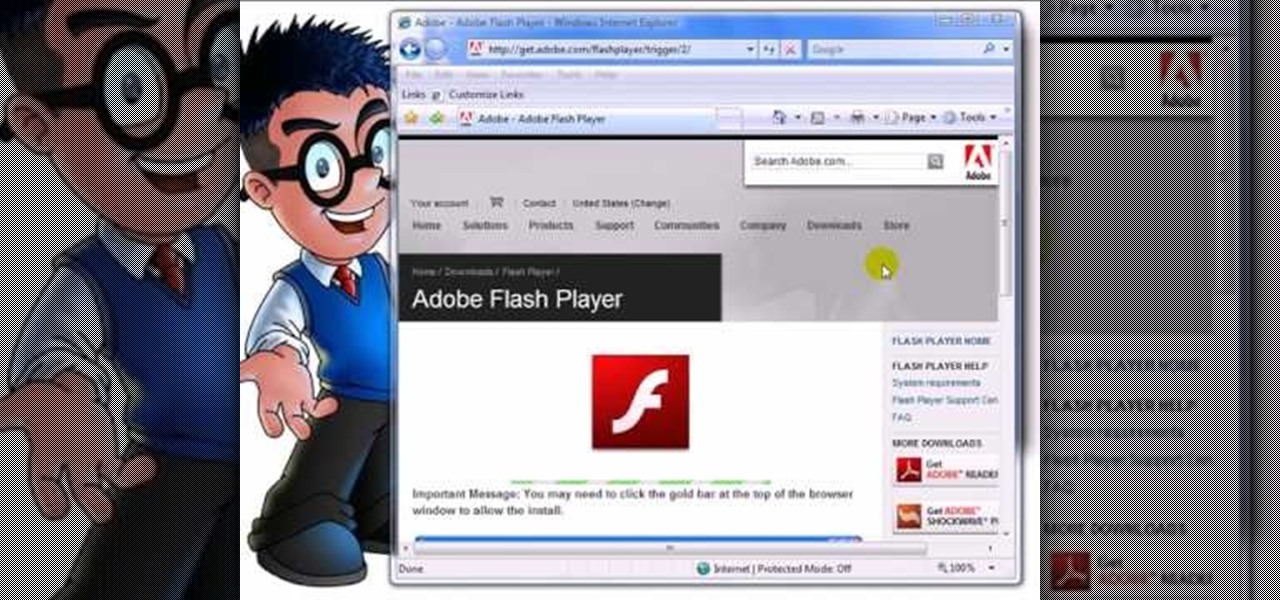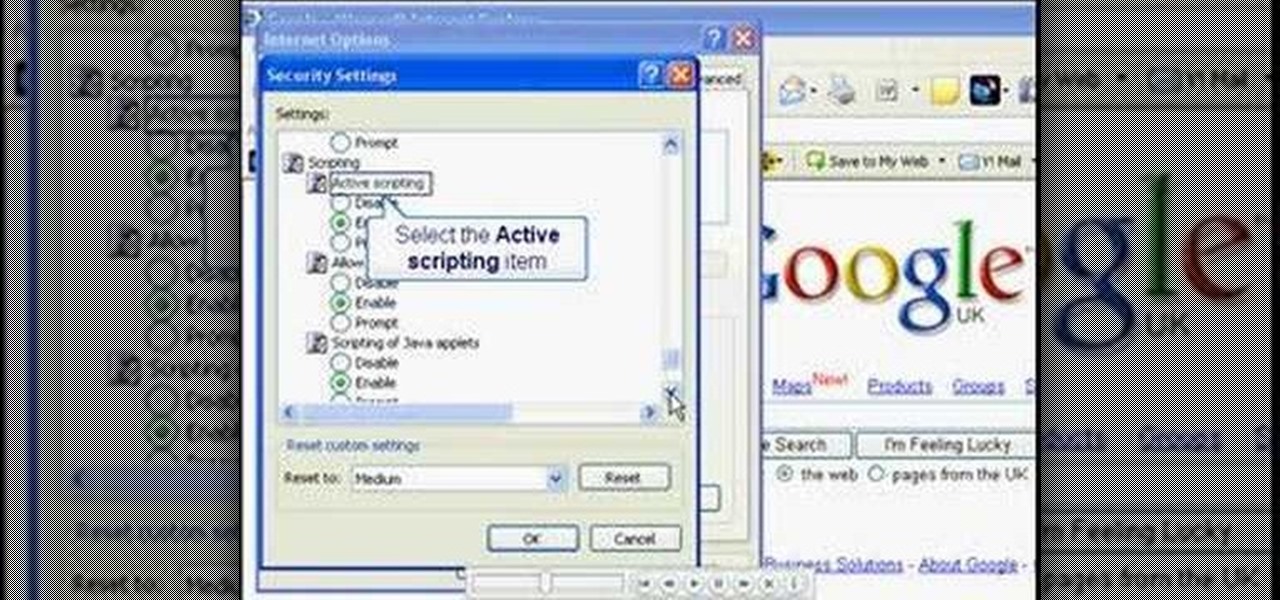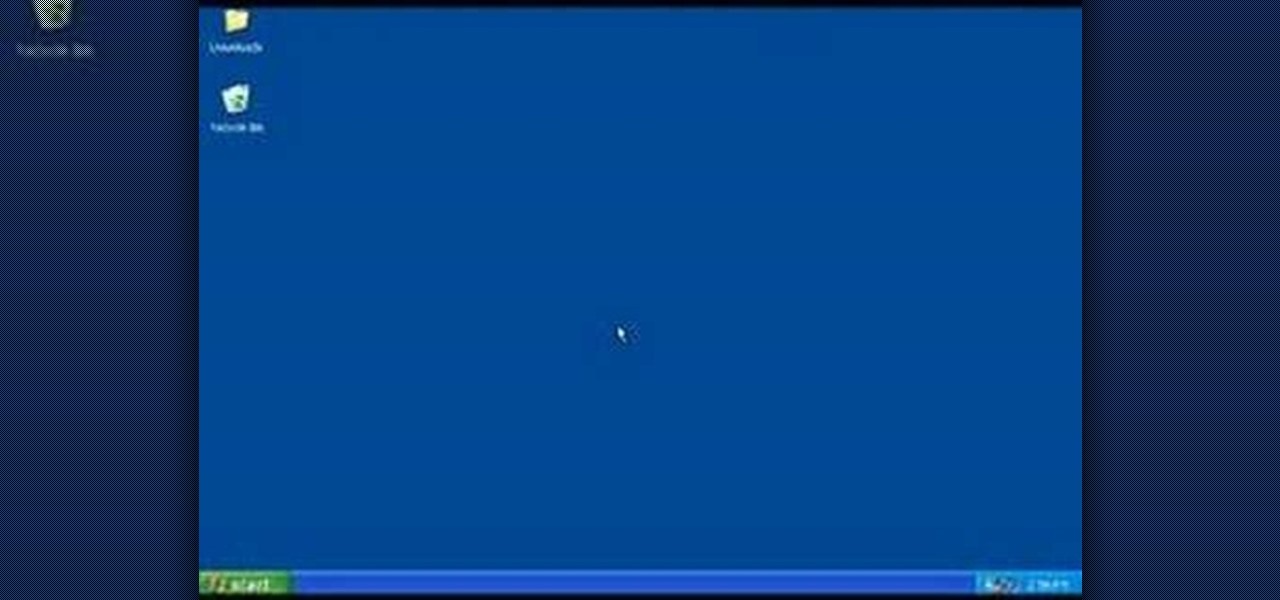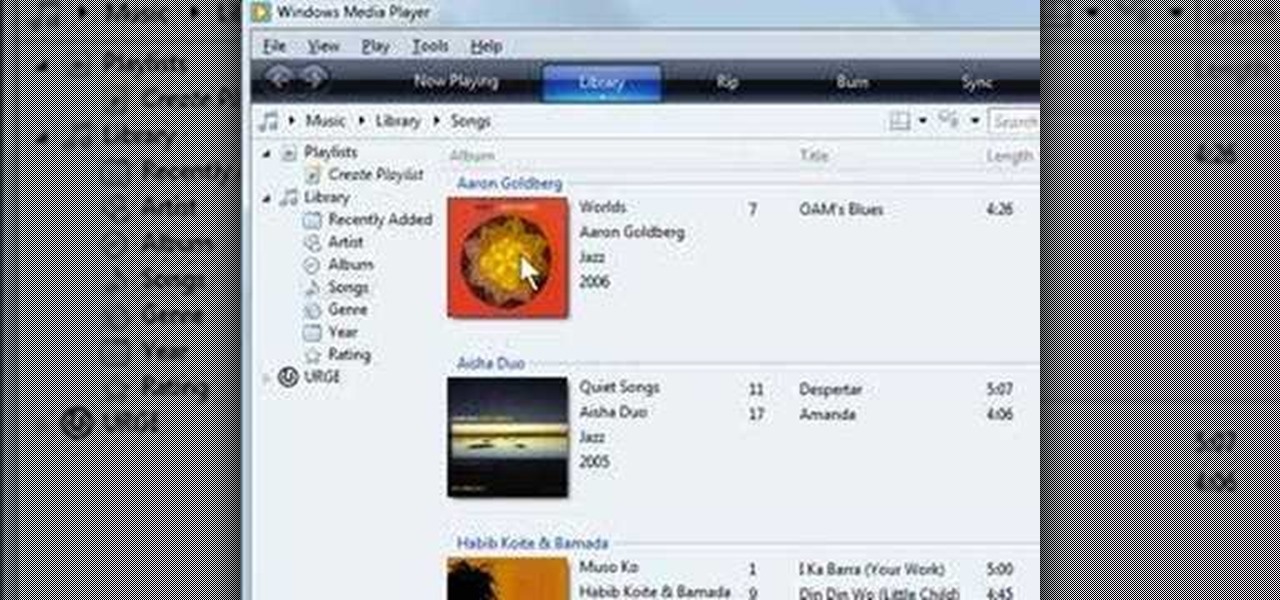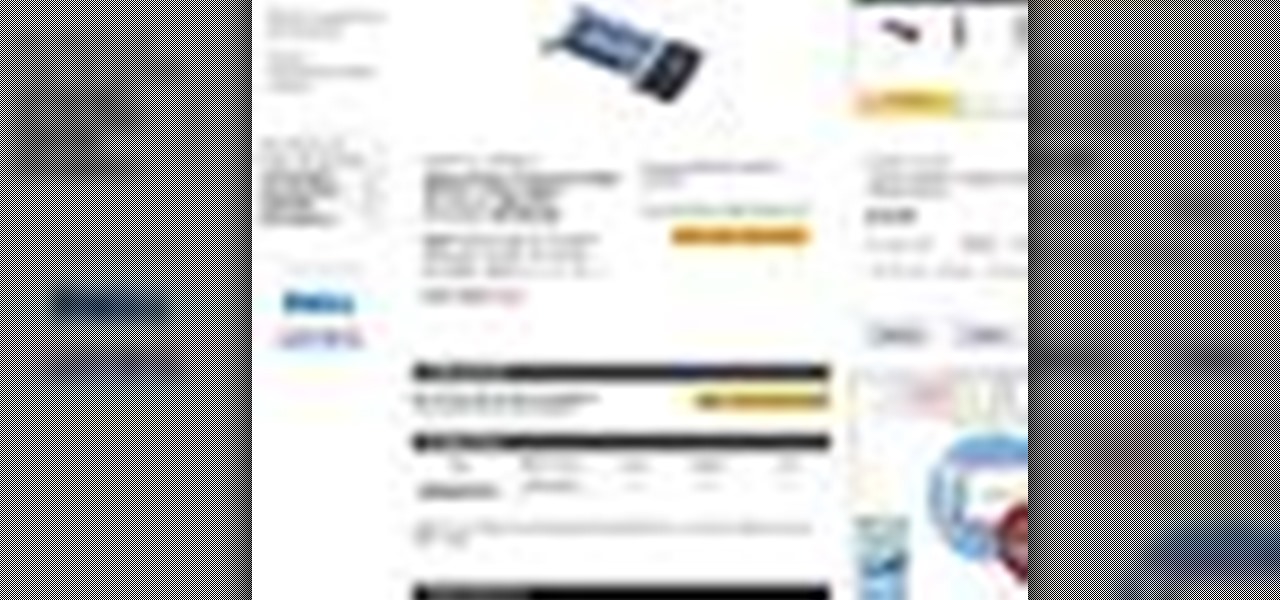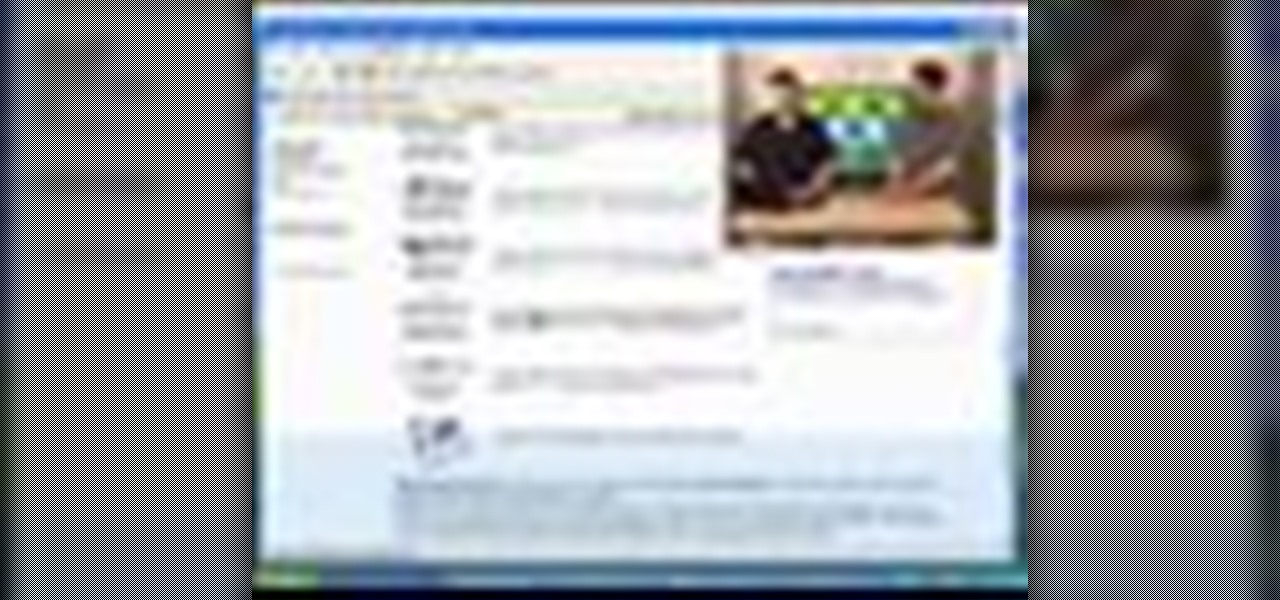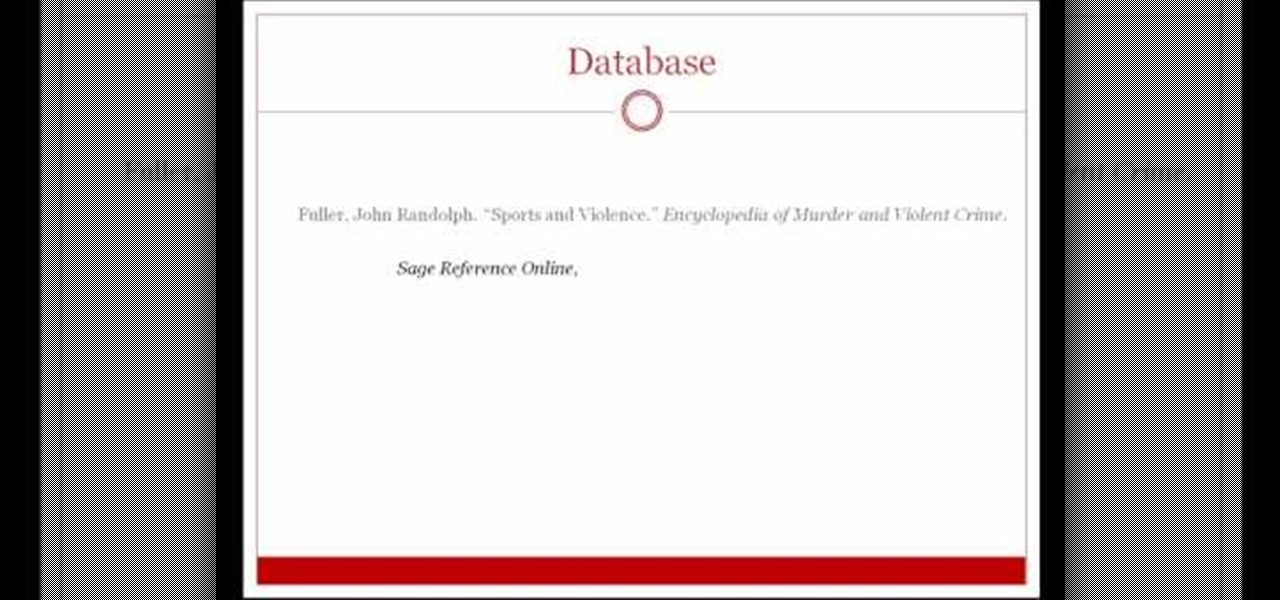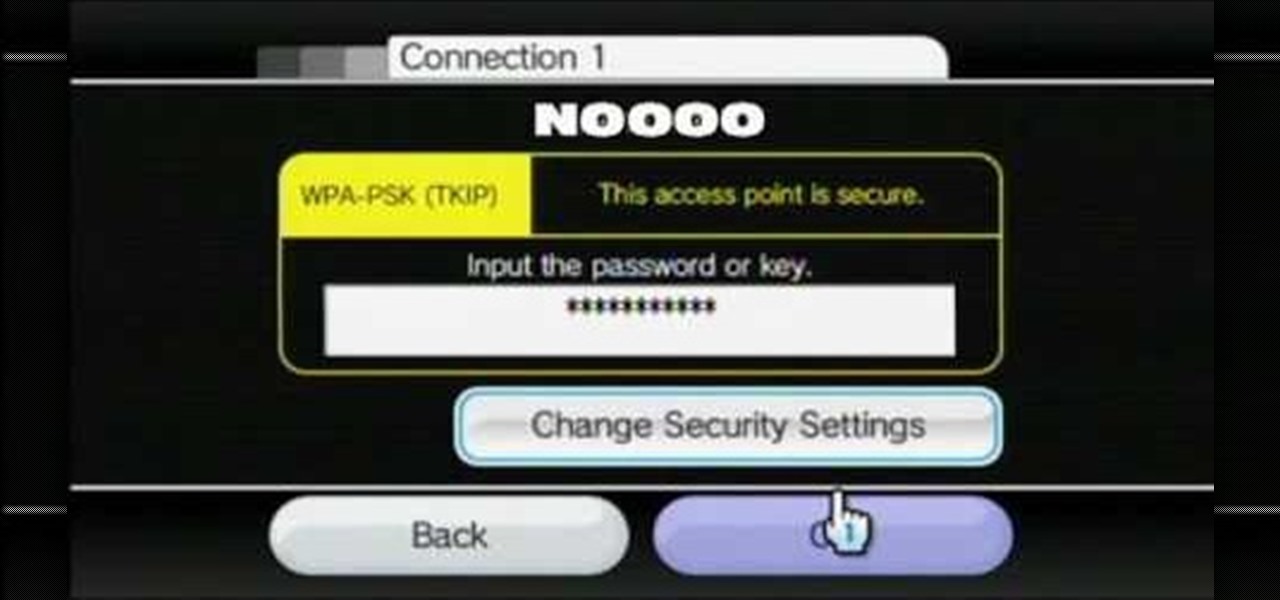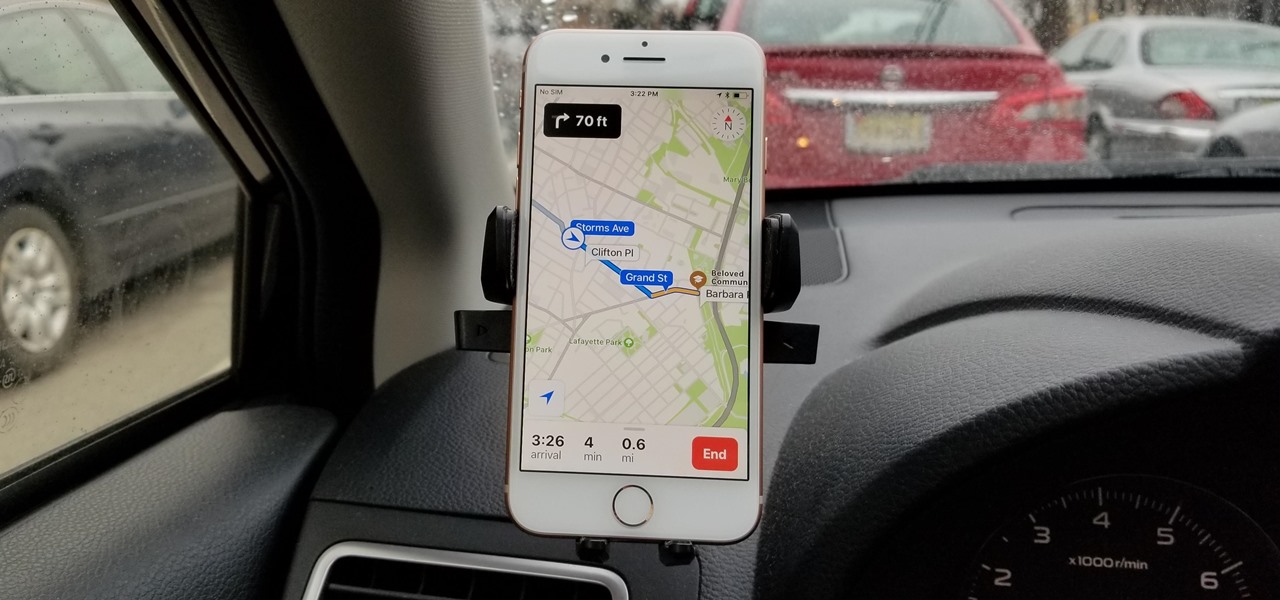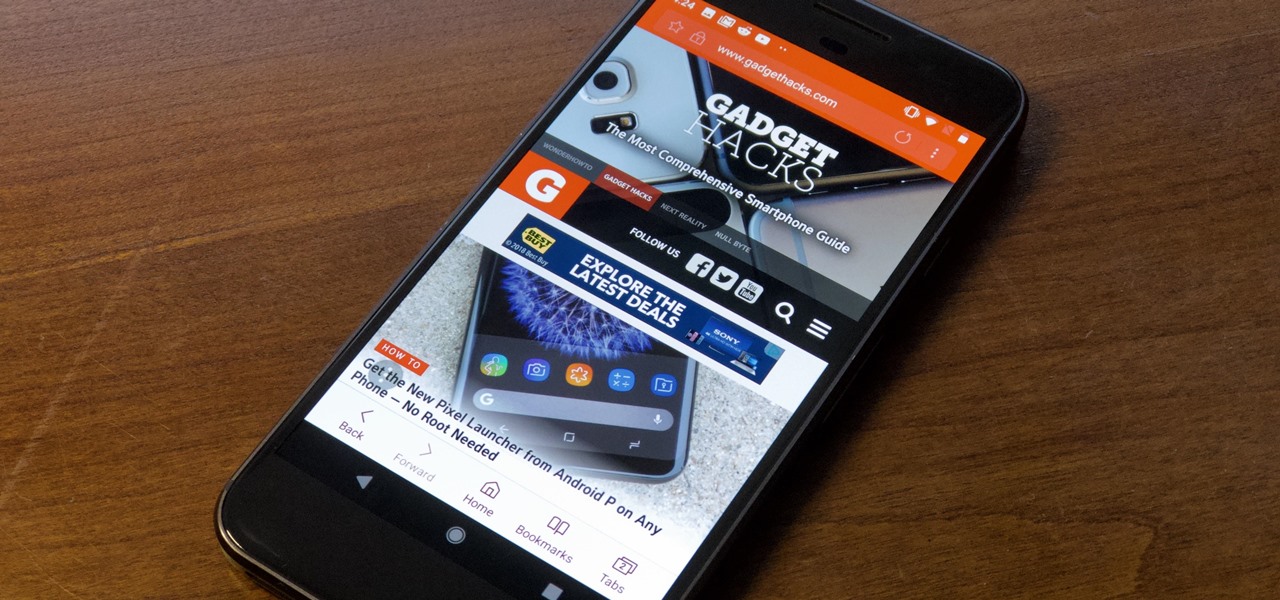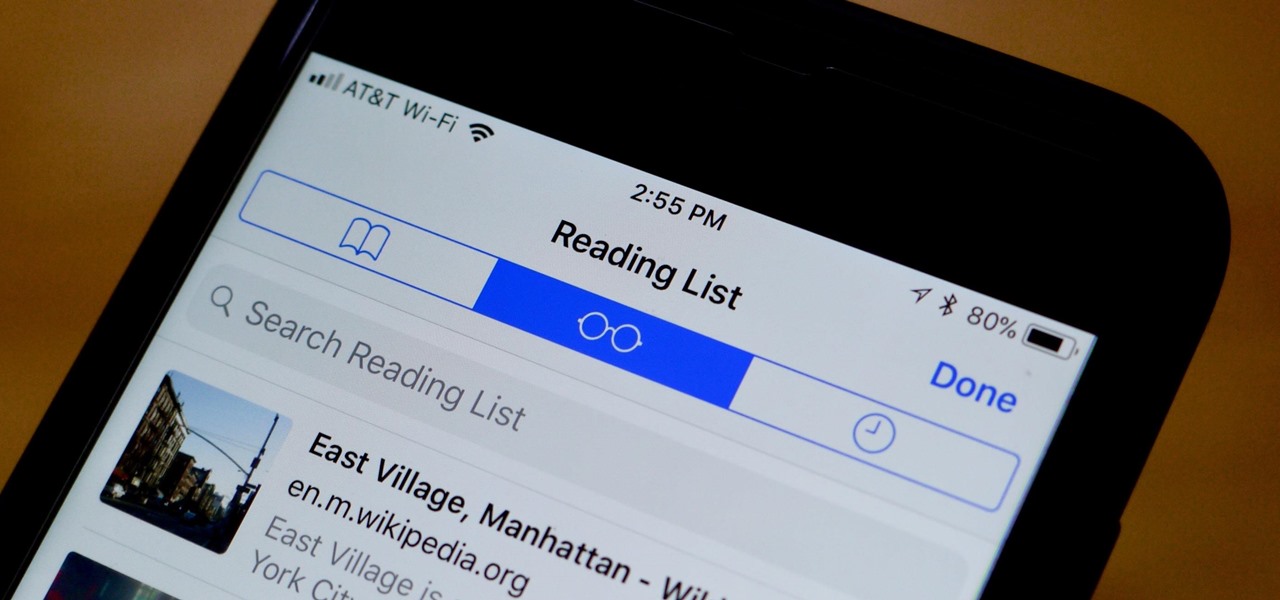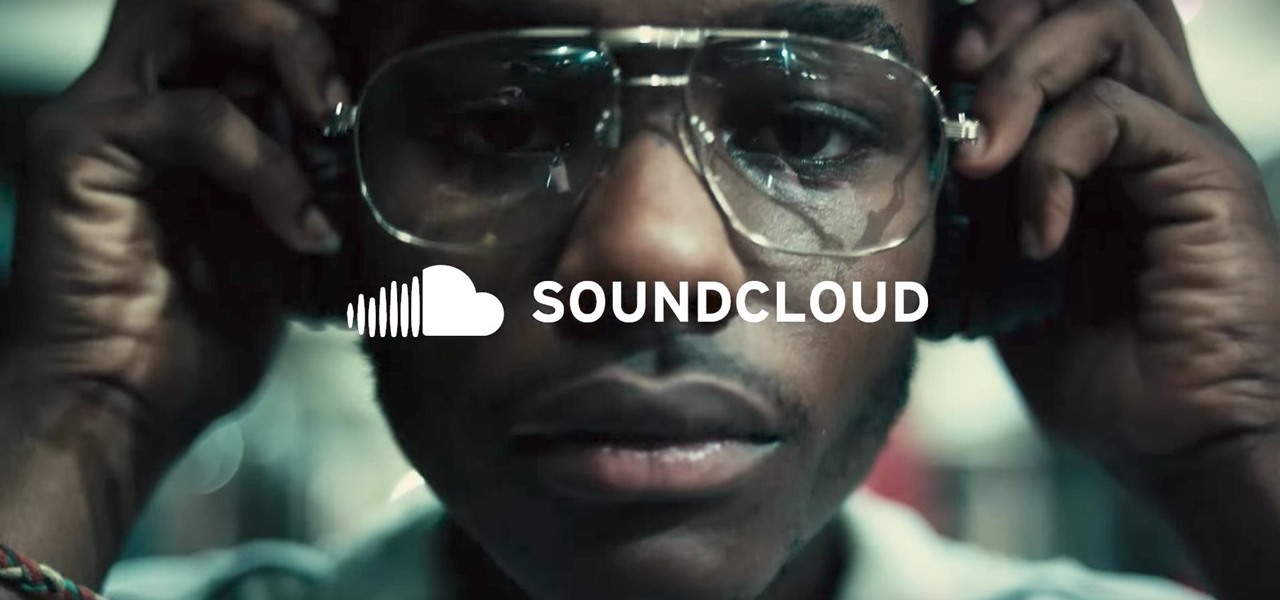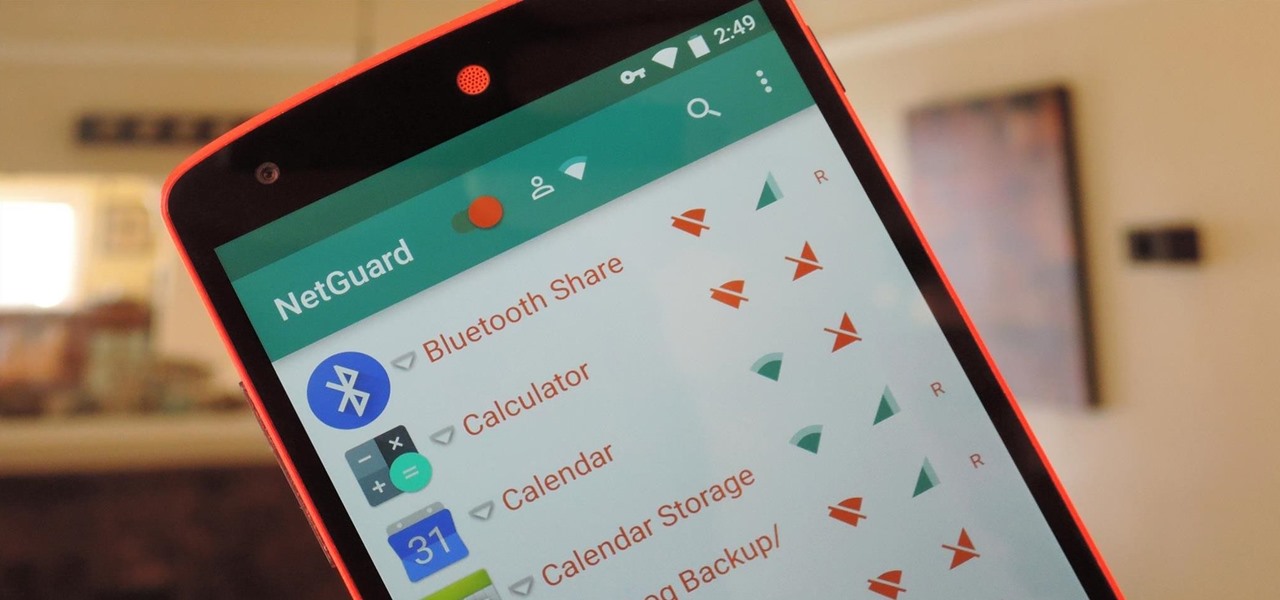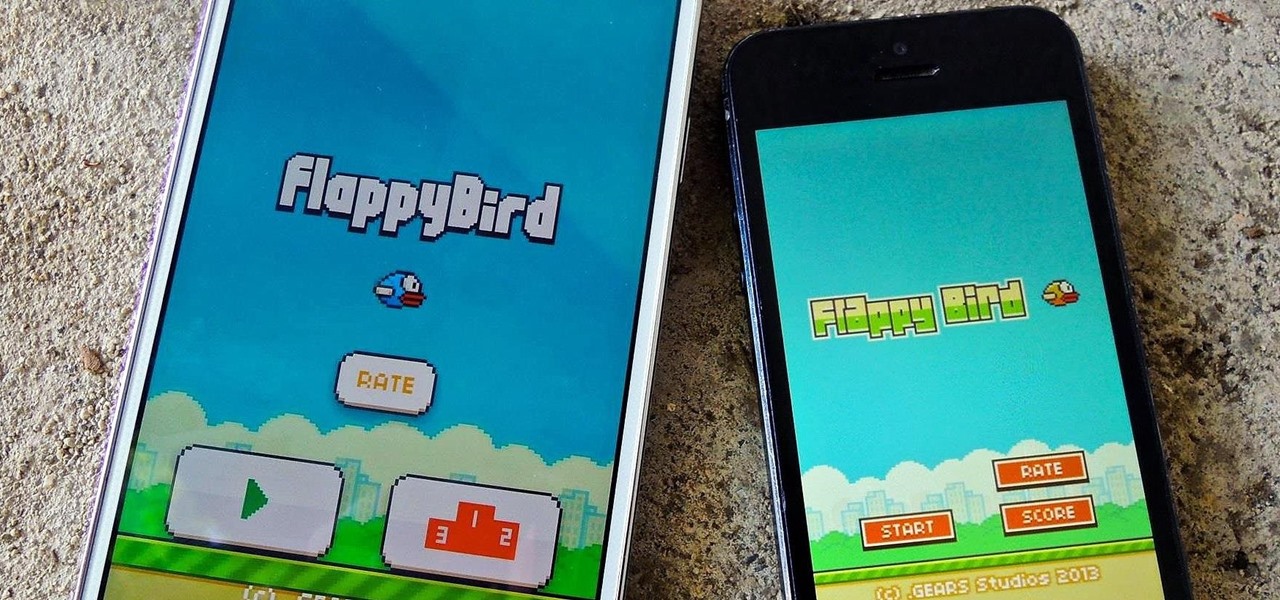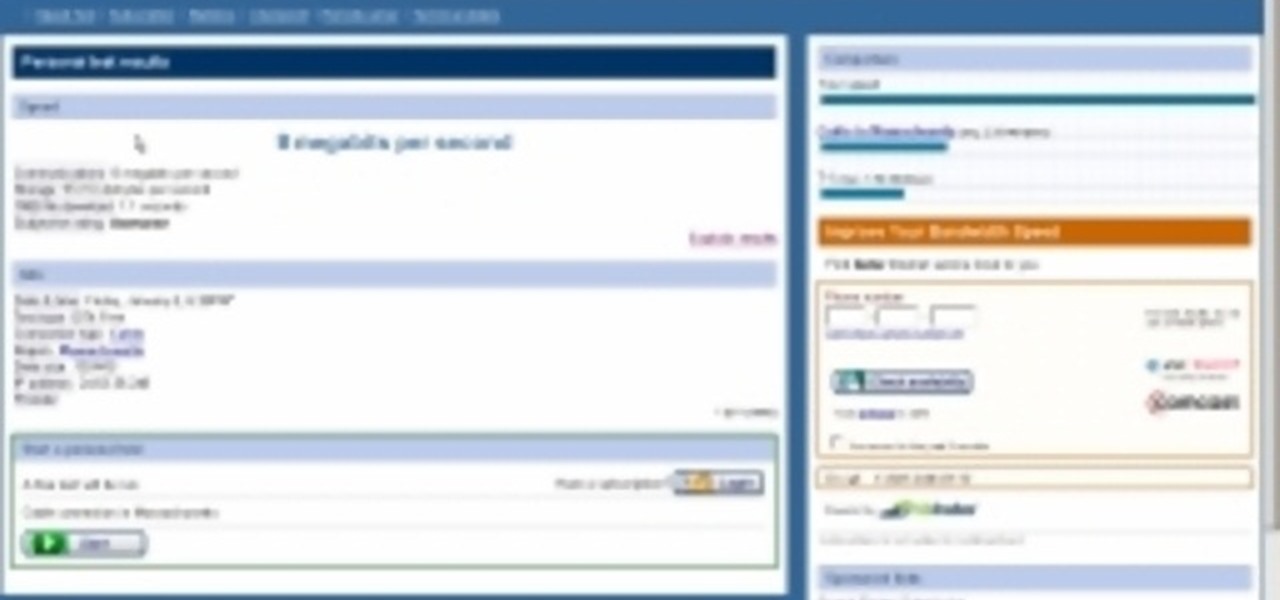
In this video you will learn how to see how much your internet speed is. In order to do that just follow these quick and simple steps and instructions: The first thing that you need to do is to go to www.Bandwithplace.com. The next step is to click on the Speed Tests button. Now you will need to complete a test for the speed test. You will need to type your internet settings and the place where you live. After that just click the Start button and the speed test will begin. You will have no pr...
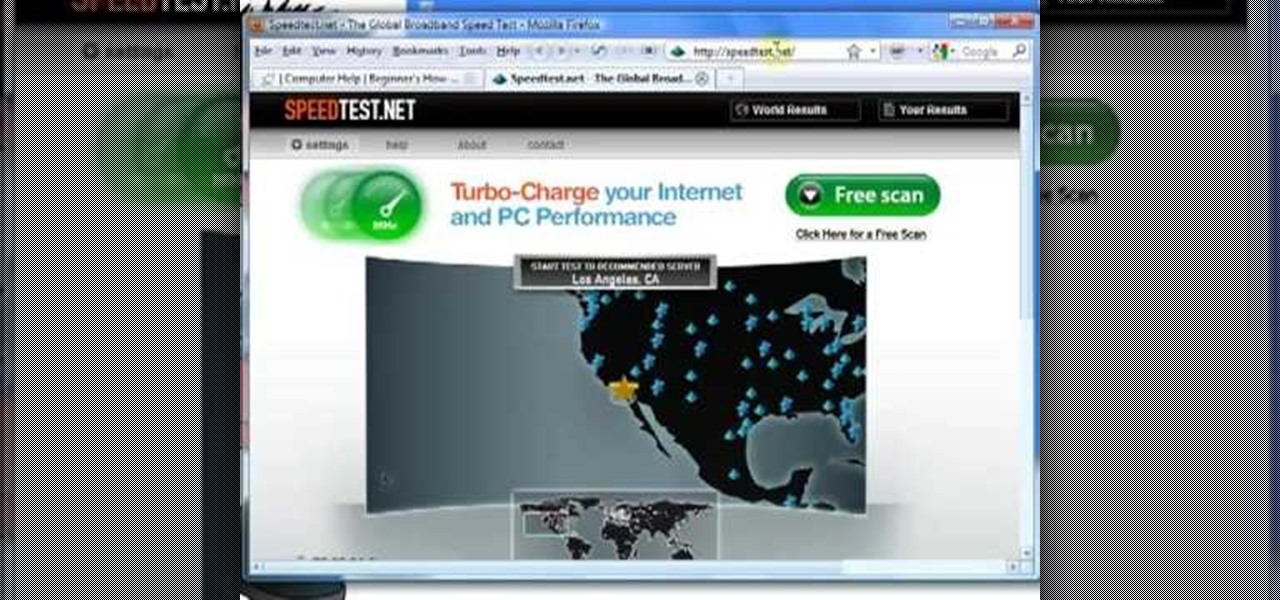
This informative video from ClearTechInfo.com will show you how to quickly and easily test the download and upload speeds of your internet connection, using a safe and easy to use website testing utility from speedtest.net, explaining what the results of the test mean to you. Also, they take the time to show you the links so that you can share the results of your test with your friends, by posting a link in a forum, or linking to a picture of your test results.
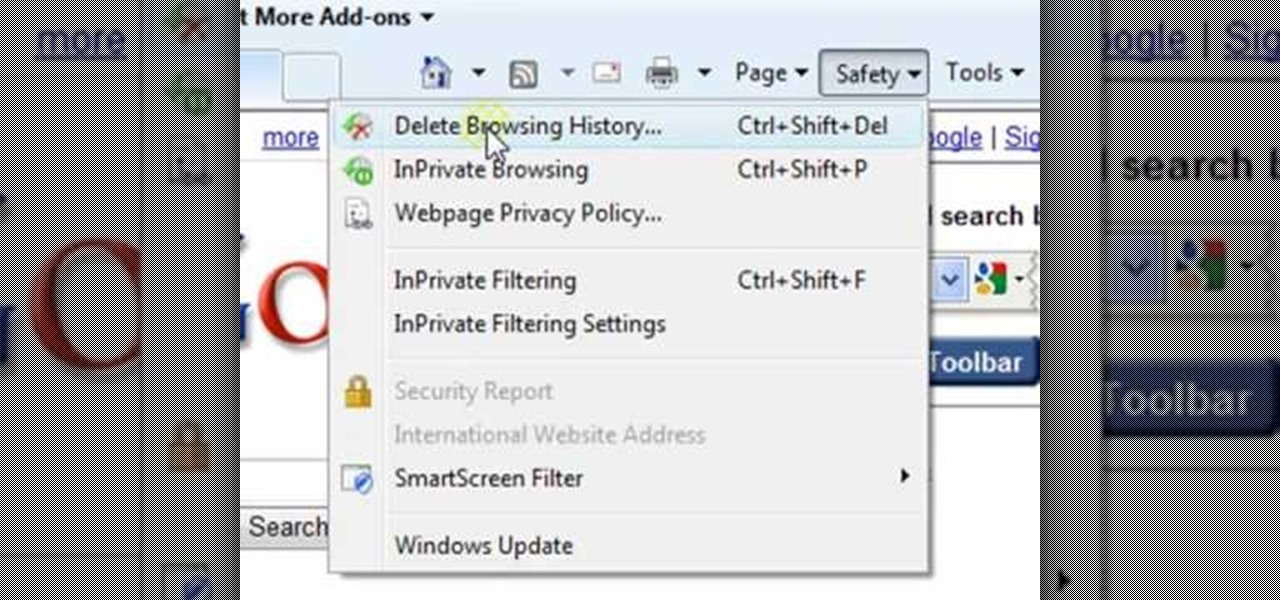
ClearTechInfo presents a how-to video on clearing Internet Explorer 8's browser history. Computer users are reminded that the only silly question is the question not asked. In the video, the viewer is shown that by clicking the button marked "Safety" in Internet Explorer 8 the "delete browser history" option is revealed. As long as each option is clicked, the history for the computer user is deleted. The browser history, cookies, cache, and passwords can all be deleted with the click of the b...
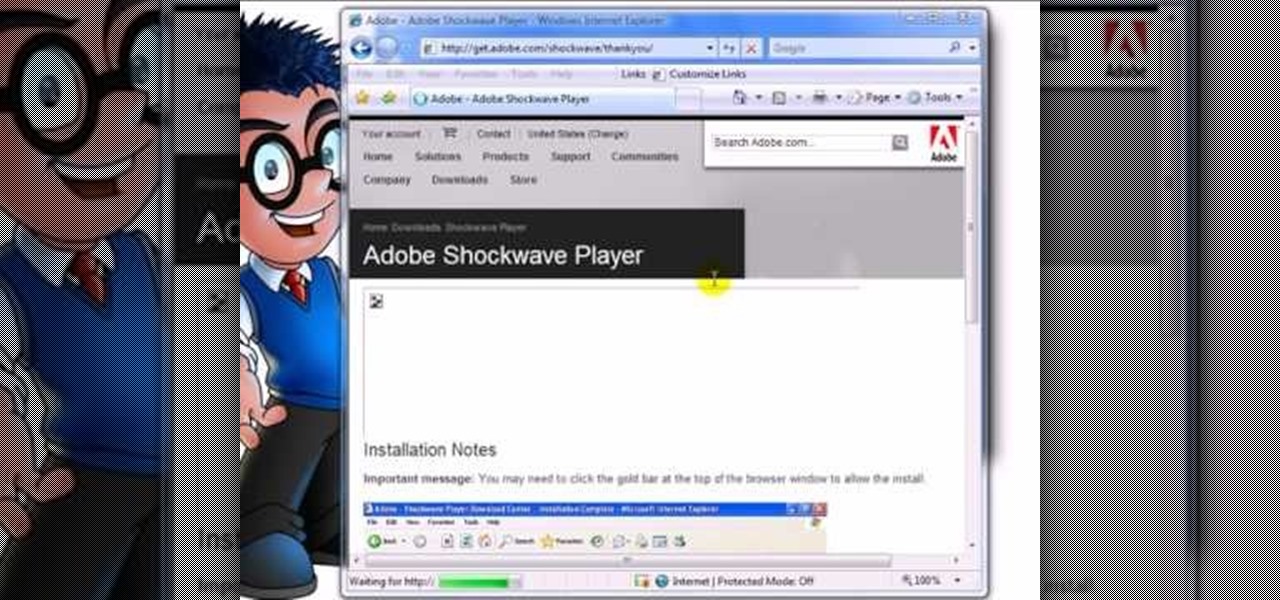
This video tutorial is about how to install Adobe Shockwave Player in Internet Explorer browser. This video tutorial is provided by ClearTechInfo.com. One can clarify any computer technology-related doubts using this site.
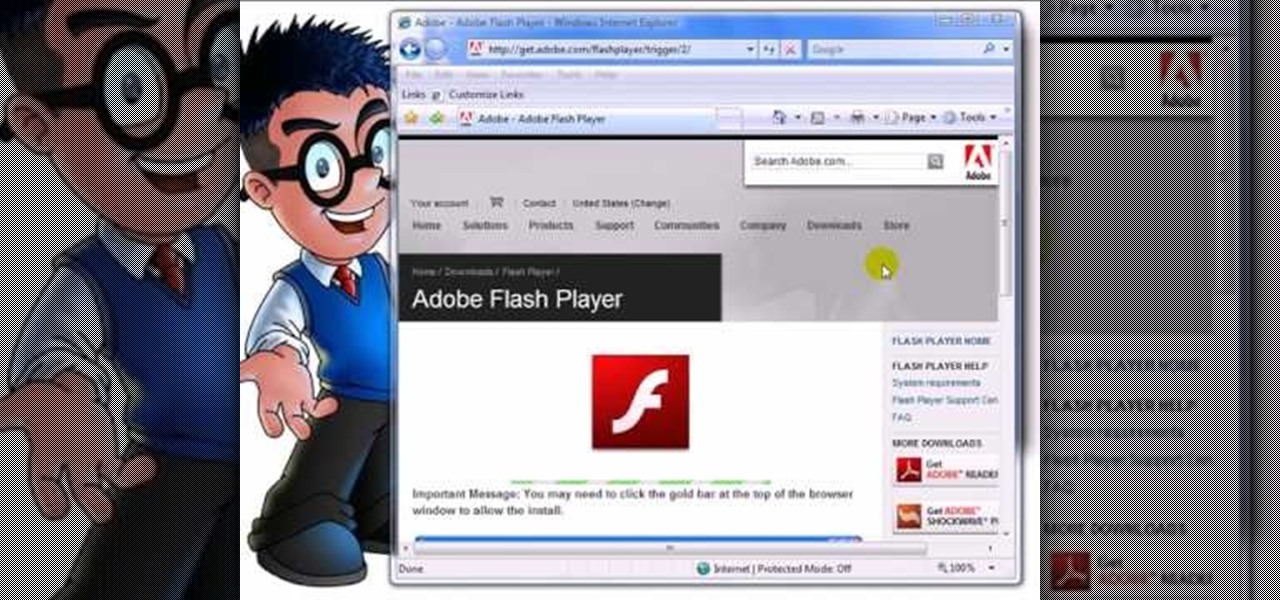
This video shows you how to easily install the Adobe Flash Player in Internet Explorer. The first thing you have to do is open the Internet Explorer and surf to http://get.adobe.com/flash/player/ . Scroll down the page, uncheck the Download Free Google Toolbar box and then click the "Agree and Install Now" button. Then, click the pop-up bar in the upper side of the browser that just appeared, and click the Install ActiveX Control. A pop-up window will appear. Click install and then wait until...
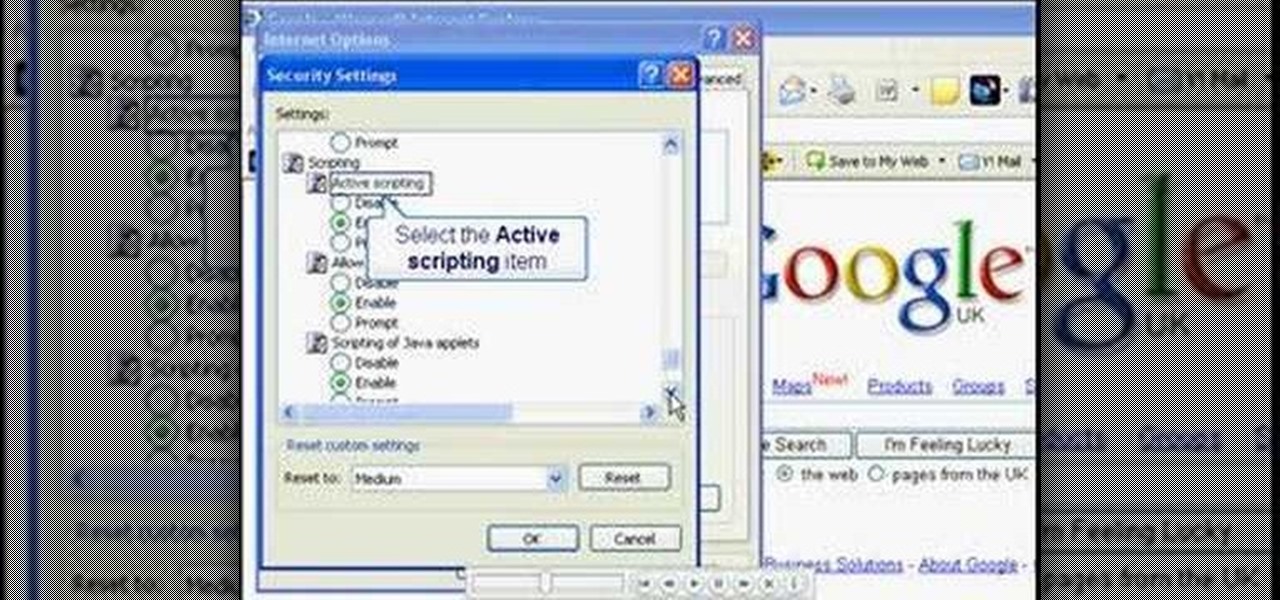
In this video, you will learn the steps to take to enable JavaScript in Microsoft's Internet Explorer (IE) web browser. Although JavaScript support is typically enabled by default in most modern browsers and many web applications depend on JavaScript being enabled to function properly, some persons and organizations may occasionally disable JavaScript to negate the effects of annoying or insecure implementation of JavaScripts on some web pages (such as pop-ups, hidden tracking links, unwanted...

Deleting cookies in your Internet browser allows you the freedom to surf privately. Cookies are little chips that store your information for different websites. For example, when you visit your e-mail, a cookie is attached to your browser that remembers your sign in information so you don't have to reenter it every time you navigate away from that page and back. Deleting cookies is a good idea if you are giving or selling your computer to someone else, or if you are on a shared machine. This ...

This video shows you how to easily download and install Adobe Shockwave Player on Internet Explorer 8 or 8+. The first thing you have to do is open up Internet Explorer, type in the address bar: http://get.adobe.com/shockwave/ and hit Enter. Scroll down the page, uncheck the "Also install Free Google Toolbar" box and click on the "Agree and Install now" button. Wait for the Shockwave Player to install. Click "Allow" in the future windows and wait for the install confirmation screen. Restart y...

Just starting out with your Jerk dancing? In this JusJerk video, some ladies from the neighborhood who go by the name "L7" teach a beginning Jerk dancer the basic Jerk step, as well as the Pin Drop and Reject.

Stick Figures, a Jerk dance crew, show JusJerk their famous variation of the Stick Walk by mixing an older move known as the "Clown Walk" with "the Reject". Quickly going through a step by step instructional, study fast to steal the Stick Figures' unique family recipe.

New user to Windows 7? Microsoft has put out a series of video tutorials explaining how to maximize your Windows 7 experience. Follow along with this computer lesson and learn how to:

Herbert Midgley, the Internet Legend, shows you how to text message to an email address! Need to email someone back, but don't have internet or email on your phone? This is a clever way to send emails to people using sms text messaging. Communication has never been easier.

This how-to offers a tip for computer users with slower Internet connections who experience jerky video, or stop-and-start audio, playback on the web. Learn how to tweak and optimize player settings for your connection speed, as well as a number of other simple tricks and techniques for smooth streaming, with this video tutorial.

An Xbox is lonely without the Internet. Watch this Xbox 360 tutorial video to learn how to hook up your Xbox 360 to the Internet for more gaming and video fun. Connecting your Xbox 360 to your home network will be easy after you've watched this how-to video.

Watch this internet tutorial video to learn some tips to reduce interference and give you a zippier wireless connection. This how-to video will allow you to easily speed up your Wi-Fi connection and use wireless internet more effectively.

While it's true that few people fax these days, faxing is still really important for things like sending your resume straight to a hiring manager or sending your account tax records. Luckily, you don't need a telephone line to fax. In fact, all you need is the internet.

This is a video on how to bypass the content advisor in Internet Explorer without deleting the password.

This video shows you how to use the Free Internet Chess server and the BabasChess client for it. This video covers some basics, and hopefully some of you who haven't tried FICS will find it beneficial.

This video may not work for all, but certainly works for some, video shows and proves to you how to increase your internet speed

One of the uses of an ISA Server is to act as a proxy server. A proxy server allows your Windows XP and other desktop computers to make requests to the ISA Server and the ISA Server will then go and fetch the results from the internet or, if the ISA Server has cached the page(s), it can serve the pages from cache thus speeding up client browsing.

This video will show you how to make a FAKE Internet Explorer Icon that whenever its clicked will immediately shut down the computer. When the icon replaces the real one, users will be tricked into restarting their computer every time.

Need internet access and you don't have a login? Hack into a private or controlled network with this tutorial. Thefixed.org also shows you how to build a smoke bomb!

The Lab Rats, Andy Walkers and Sean Carruthers, talk about Cable vs. DSL and how to choose the right Internet connection for yourself.

Are you looking to upgrade from that clunky dial-up connection to high-speed Internet access? Find out who comes out on top when DSL and cable go head-to-head.

In this video tutorial, viewers learn how to cite reference books in MLA formats. Citation is a reference to a published or unpublished source. Viewers will learn how to cite an article in an online reference book and an article in a print reference book. The format for the online reference book is:

In this tutorial, we learn how to connect to Xbox Live on a PC w/o a wireless adapter. First, go to the start menu, then go to the control panel. From here, go to the network and internet sharing center and then manage the network connections. After this, highlight your local area connection and right click. Then, click "bridge connection" from the drop down menu. Next, you will be able to connect your Xbox to your internet. If this doesn't work, then you will just need to check your internet...

Go to Cydia and add a new source http://Cydia.xselize.com. Now search there for supreme preferences and install it.

In this video tutorial, viewers learn how to connect a Nintendo Wii to the internet. Begin by going to your Wii menu and select Wii Options. Click on Wii settings and go to Wii System Settings 2. Select Internet and click on Connection Settings. Click on a connection and select Wireless Connection. Choose Search for Access Point and wait for it to finish. If found click OK and select the connection. Type in the router password and click OK. Wait for it to finish testing the connection and cli...

One of the coolest feature of the 3G iPhone is the high speed, always on, Internet connection. Having a constant connection to the Internet is pretty much a must have for any dot com mogul. The main problem with the iPhone is the screen is too small to do any serious Web surfing. Yes, it’s great for Twitter or checking up on emails but blogging from it is an exercise in frustration. Fortunately, there is a way to extend that 3G connection onto your laptop by turning your iPhone into a wireles...

Whether due to spotty cellular reception or just data that you want to save, popular navigation apps like Google Maps and Waze offer an offline feature that lets you navigate from one location to another in the absence of internet service. Apple Maps also lets you use its service offline on your iPhone, though the feature is not as straightforward as it is on its competitors.

Why would Magic Leap, a company preparing to launch its first augmented reality headset this year, need a developer for iPhone and iPad apps? It's not as crazy as it sounds.

While TouchWiz as an Android skin isn't a favorite among many, Samsung Internet is a fantastic web browser that S9 owners should be happy to have preinstalled out of the box. But you don't need to buy Samsung's latest flagship to try their browser — Samsung Internet is available to all compatible Android phones.

The internet is chock-full of fun and interesting content, but there's only so much time in the day for consuming it. That's when saving webpages for later comes in handy. If you don't want your bookmarks and favorites folders to clutter up fast, consider using the "Reading List" feature built right in Safari on your iPhone.

After laying off 40% of its staff this month to cut costs, SoundCloud appears to be struggling to stay afloat. While blog posts from the company have assured fans that the music platform is not in danger of shutting down, some people aren't so sure this is the truth. Internet Archive — a non-profit dedicated to preserving websites and services — announced today that they will be conducting a partial backup of SoundCloud to safeguard the site's content in case of closure.

Cyanogen, Inc., the for-profit company that spun off from its CyanogenMod roots several years ago, has announced that they're shutting down all of their services. The company's impending demise shouldn't directly impact many Android users, but the announcement does have one major repercussion: The servers that used to host the popular CyanogenMod custom ROM have now been shut down.

If you exceed your monthly mobile data limit, your cell phone bill can skyrocket pretty quickly. This is why a lot of people vigilantly monitor internet usage and even uninstall apps that use too much background data.

Just in case you weren't aware, Google has more money than you and I will probably ever see in our lifetime, and now it seems that the search giant will be spending that money sending satellites into space.

Flappy Bird is the extremely difficult, overly frustrating, strangely similar, yet highly addictive smartphone game from .GEARS STUDIOS that has catapulted its way to the top of the charts on both Google Play and the iOS App Store—seemingly out of nowhere.

Internet slowing down, requiring you to Press F5 several times to refresh a web page is one of the irritating thing a computer user can come across. It needs to be fixed asap.

People are always looking for ways to save money, and for the most part, saving money and cheating the system are synonymous when it comes to things like free internet access. Practically every new gadget is capable of connecting to the web, which means more and more people are looking for ways around those hefty internet bills.