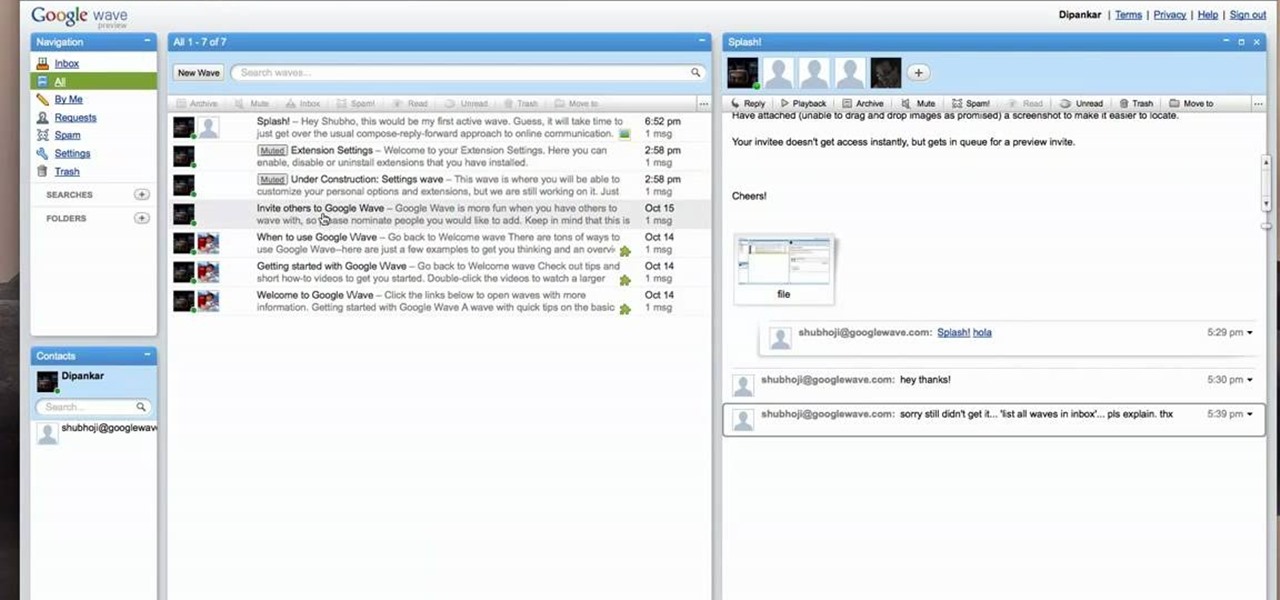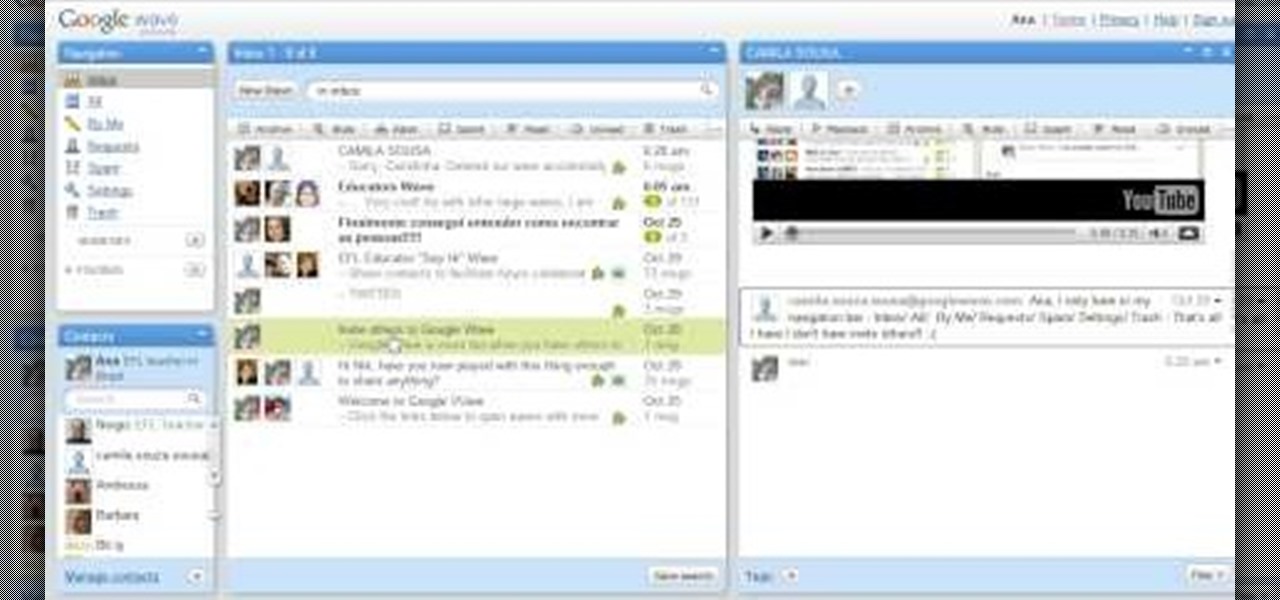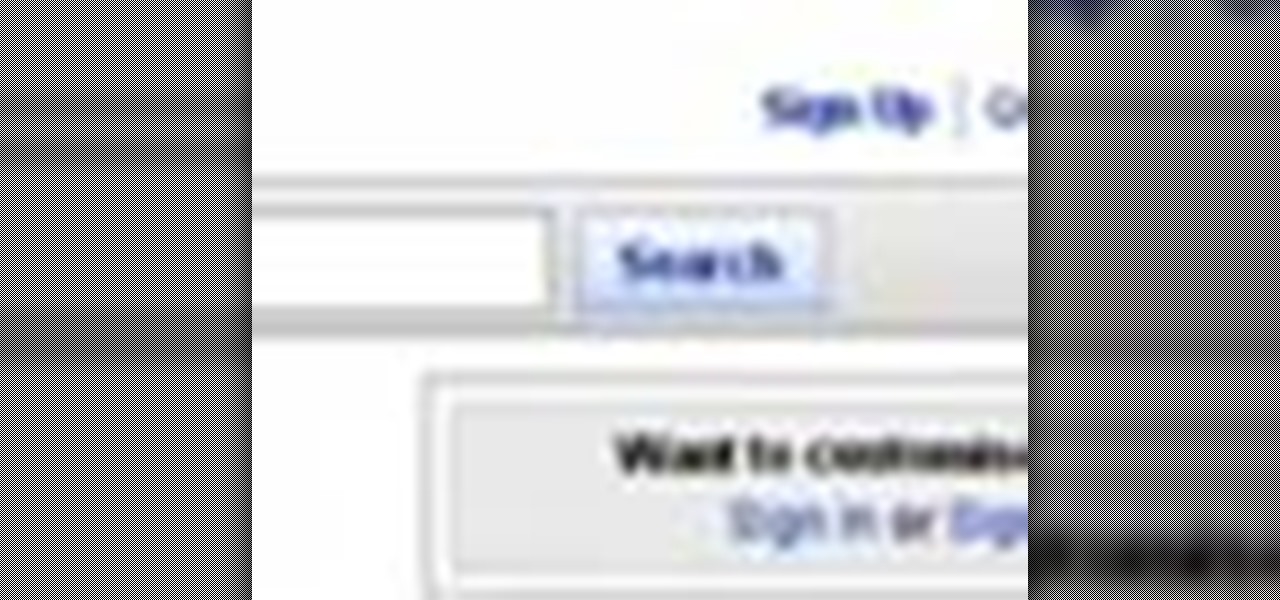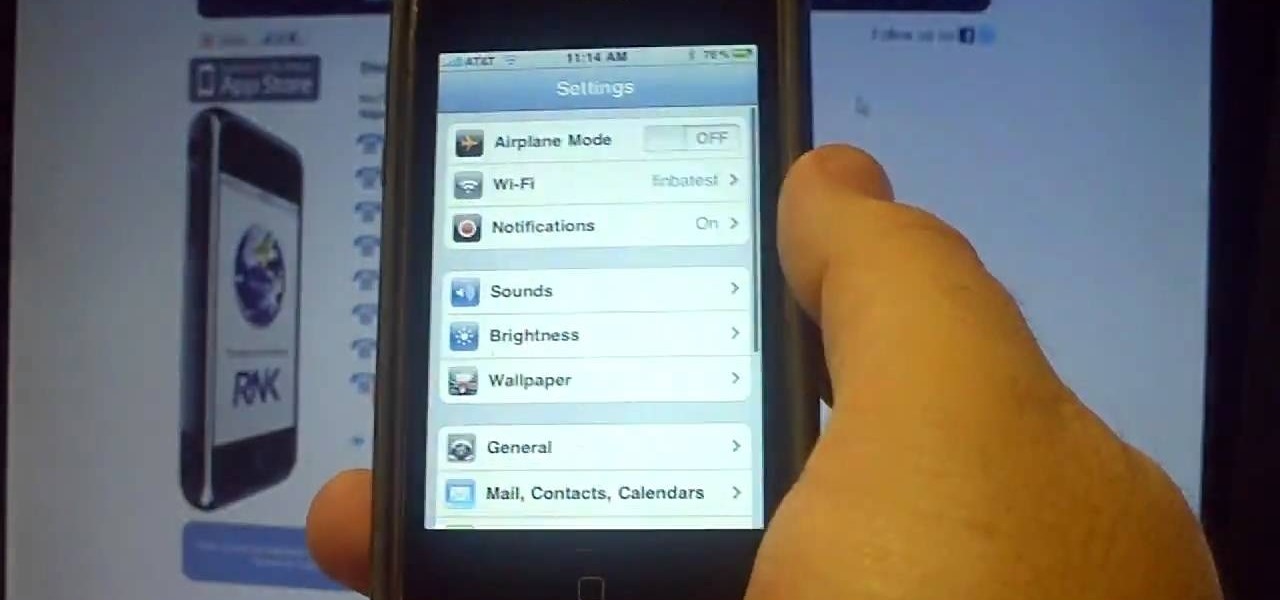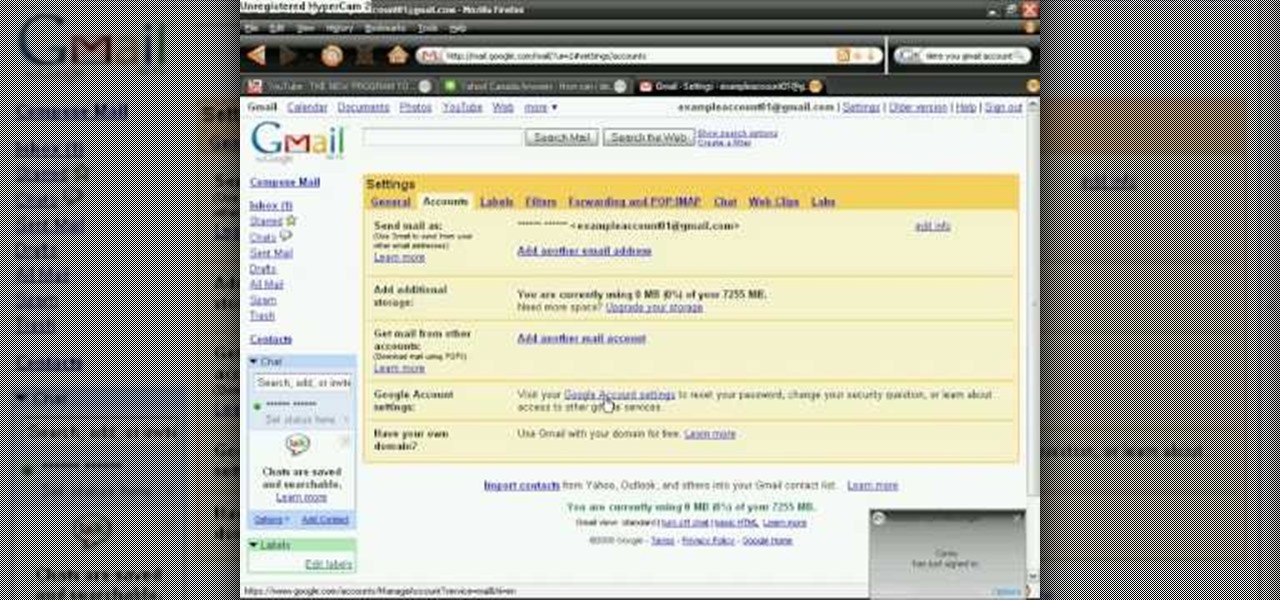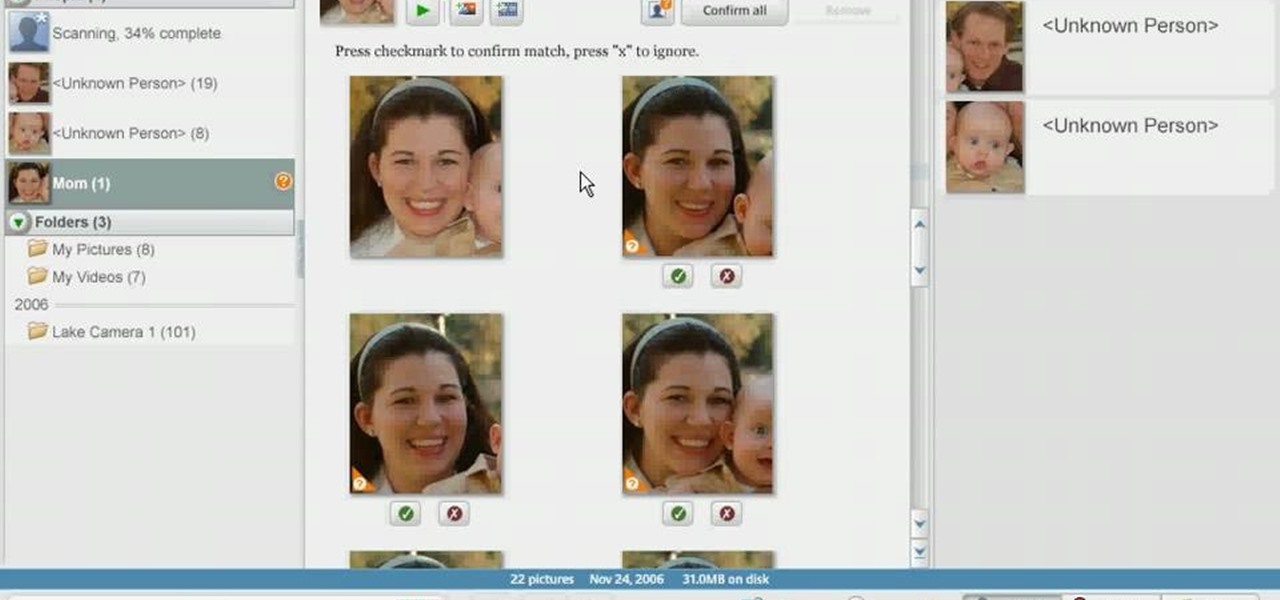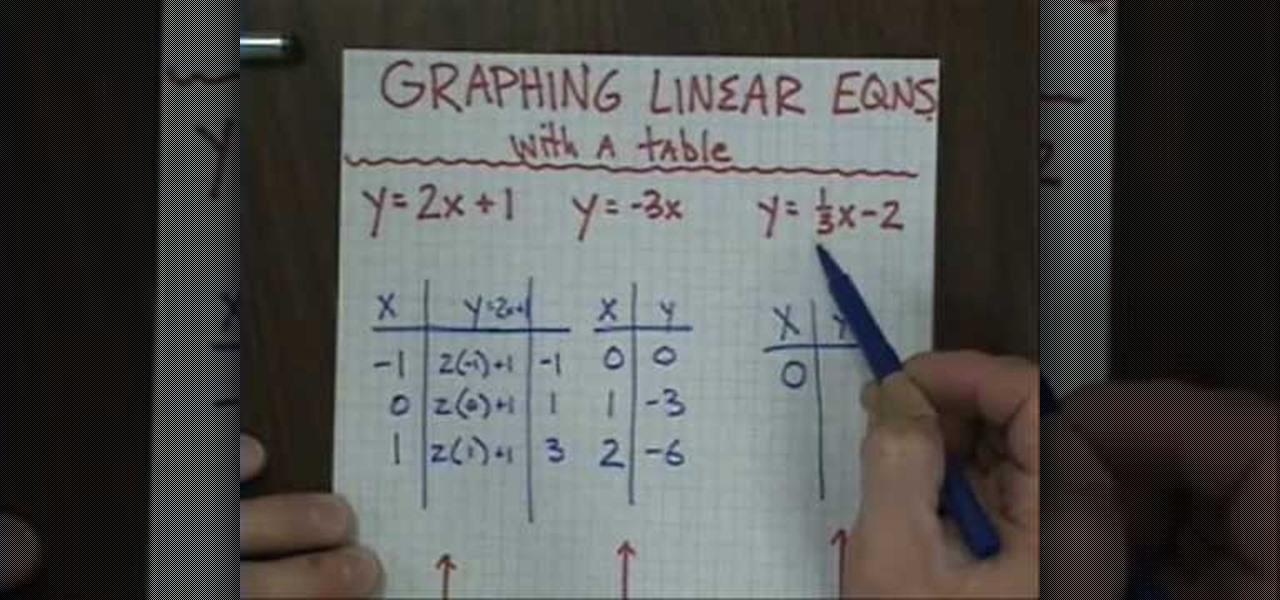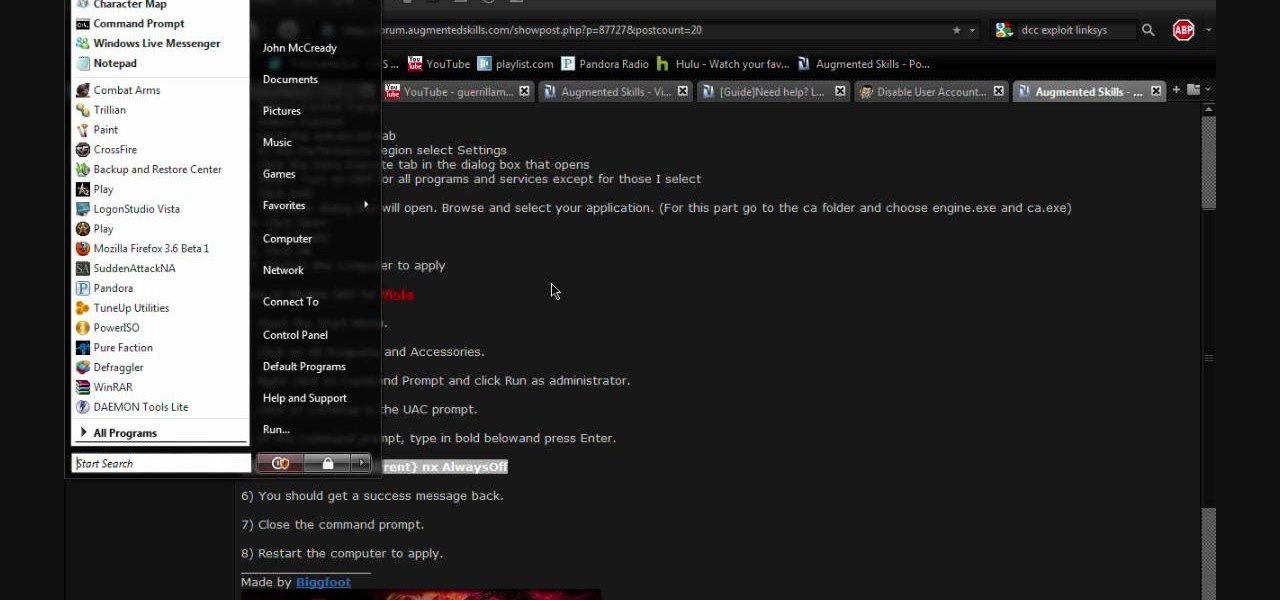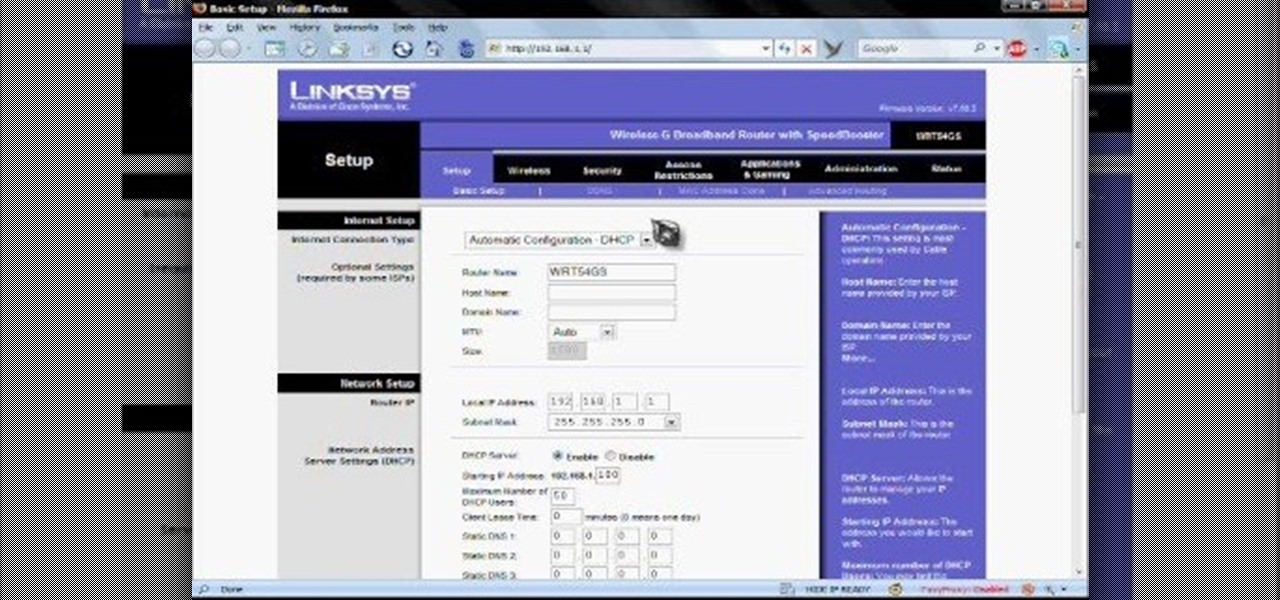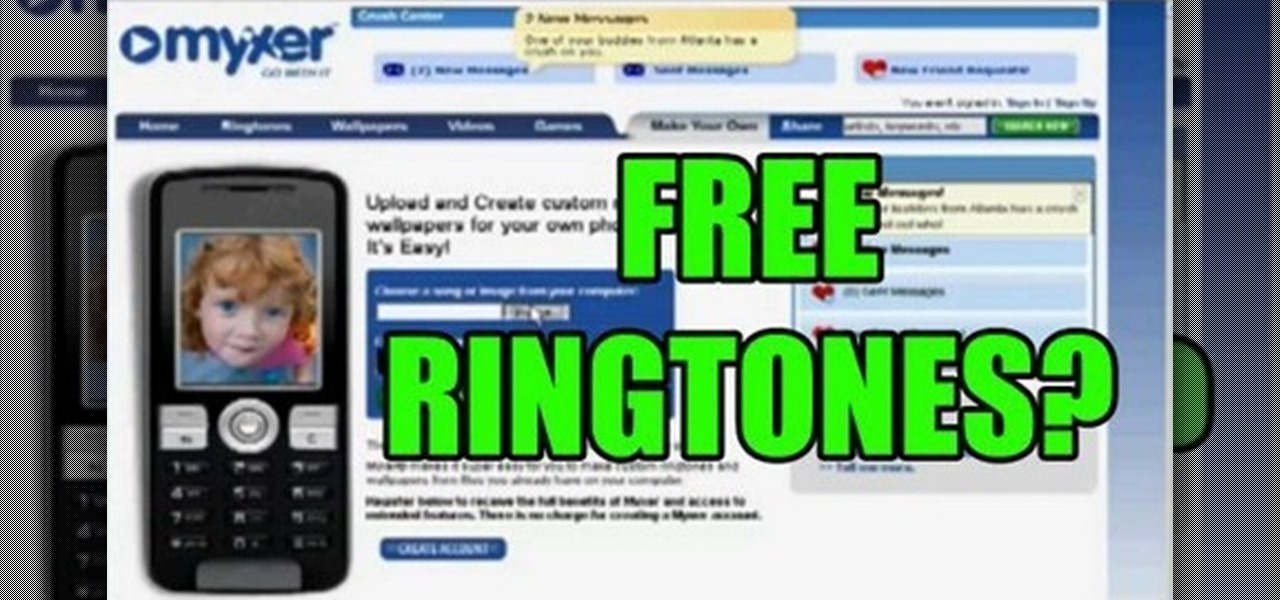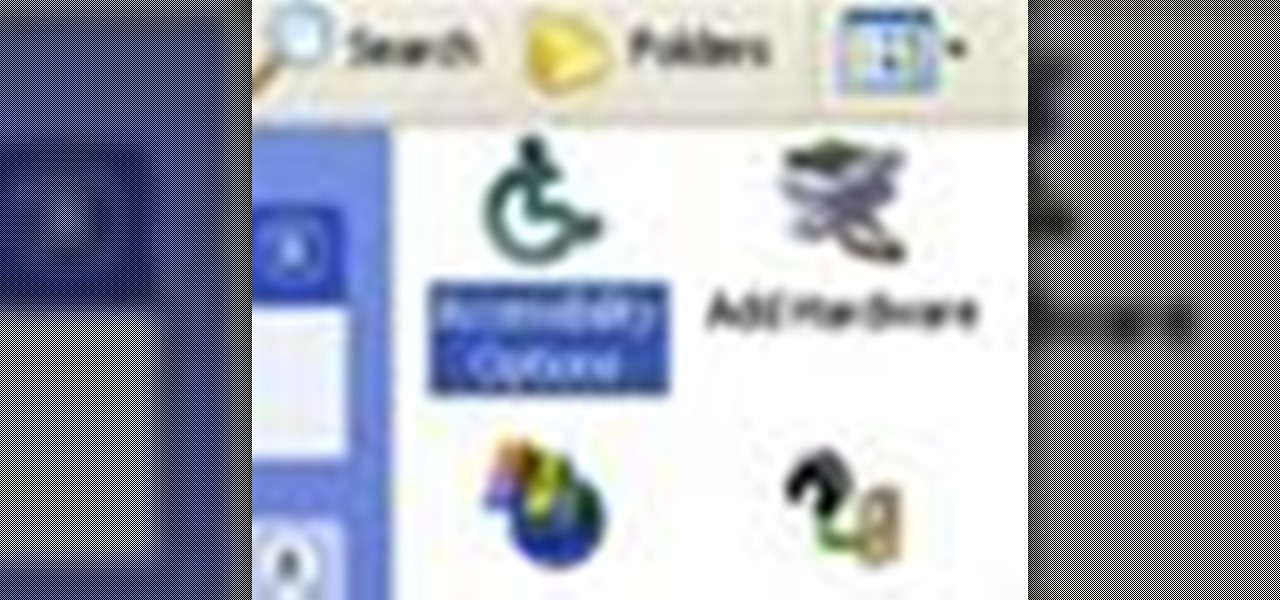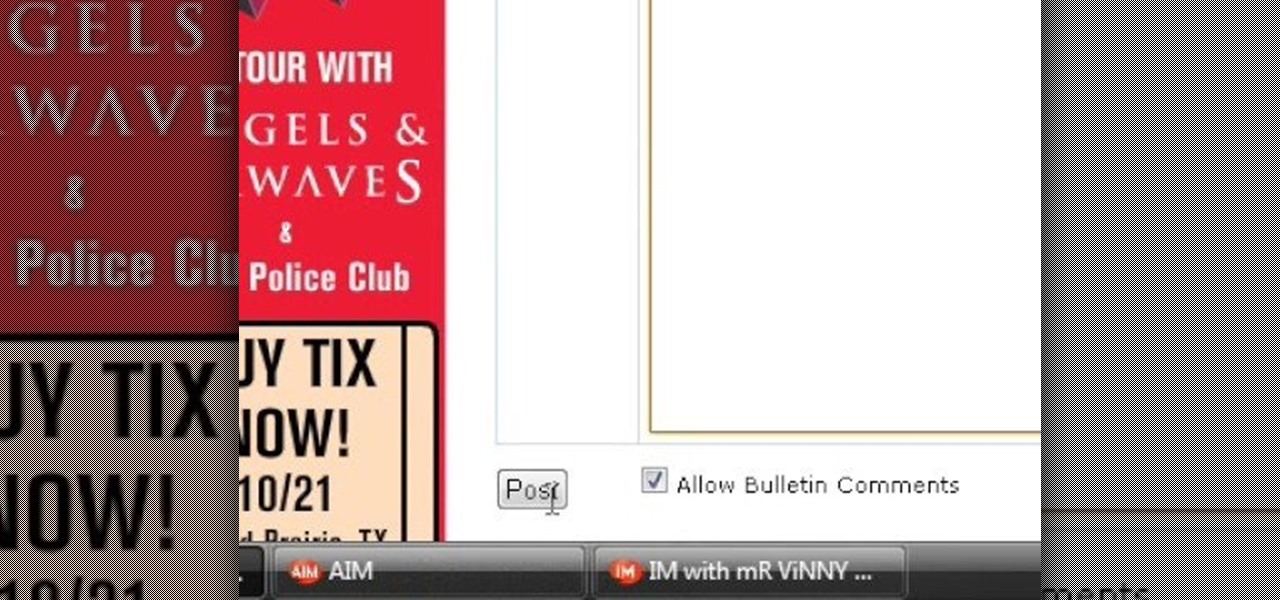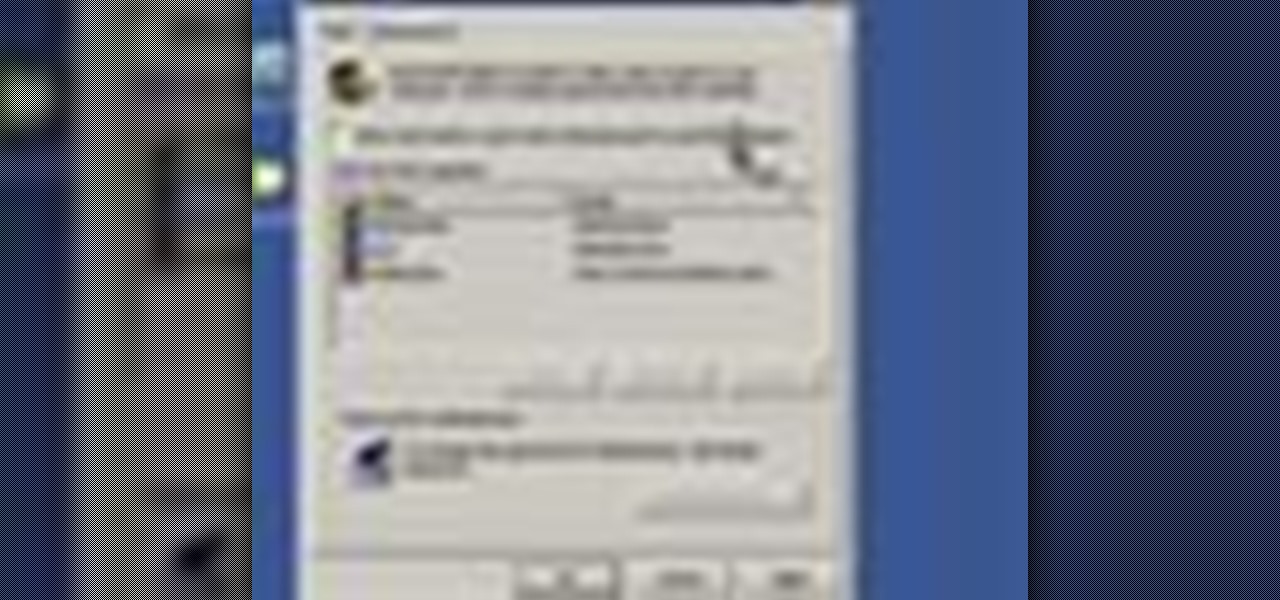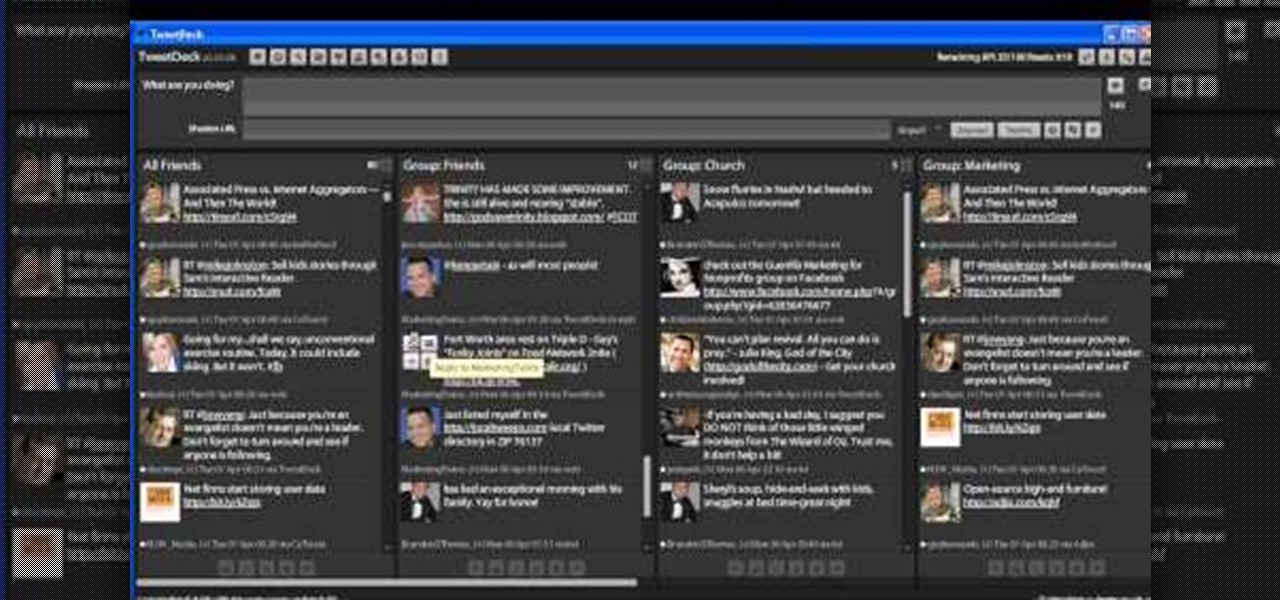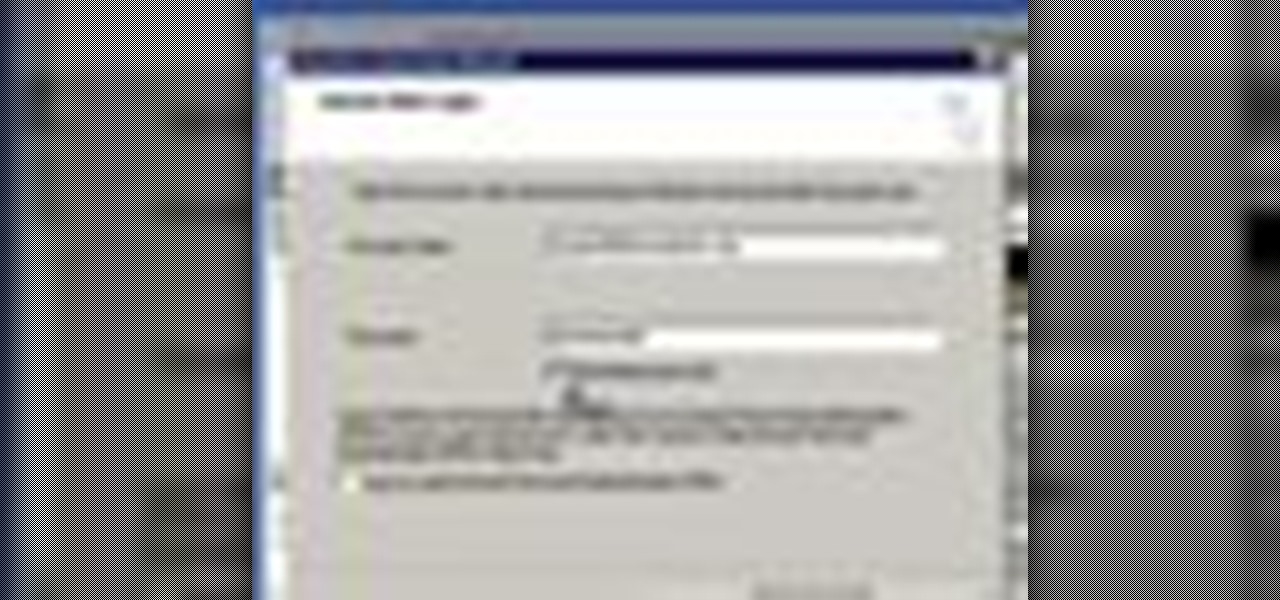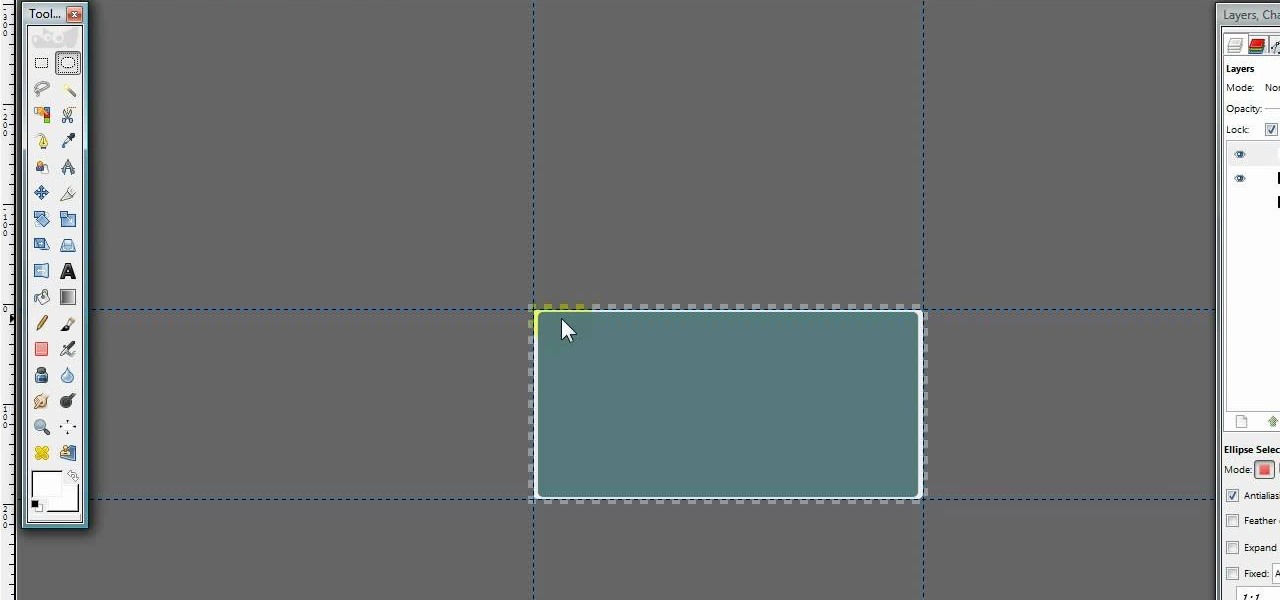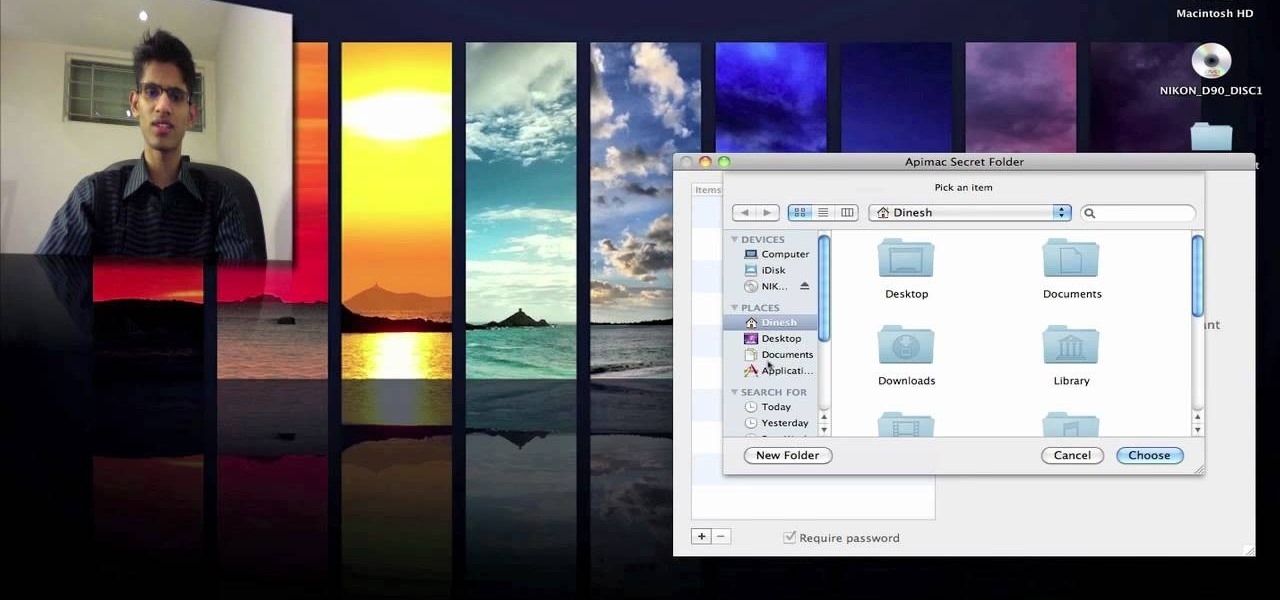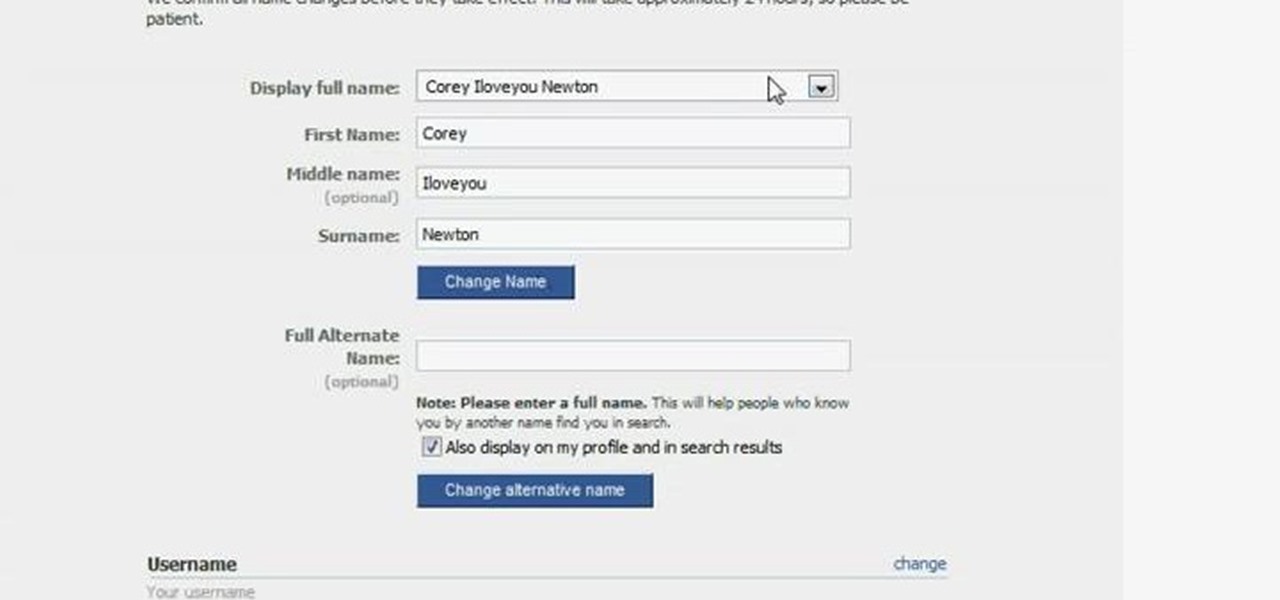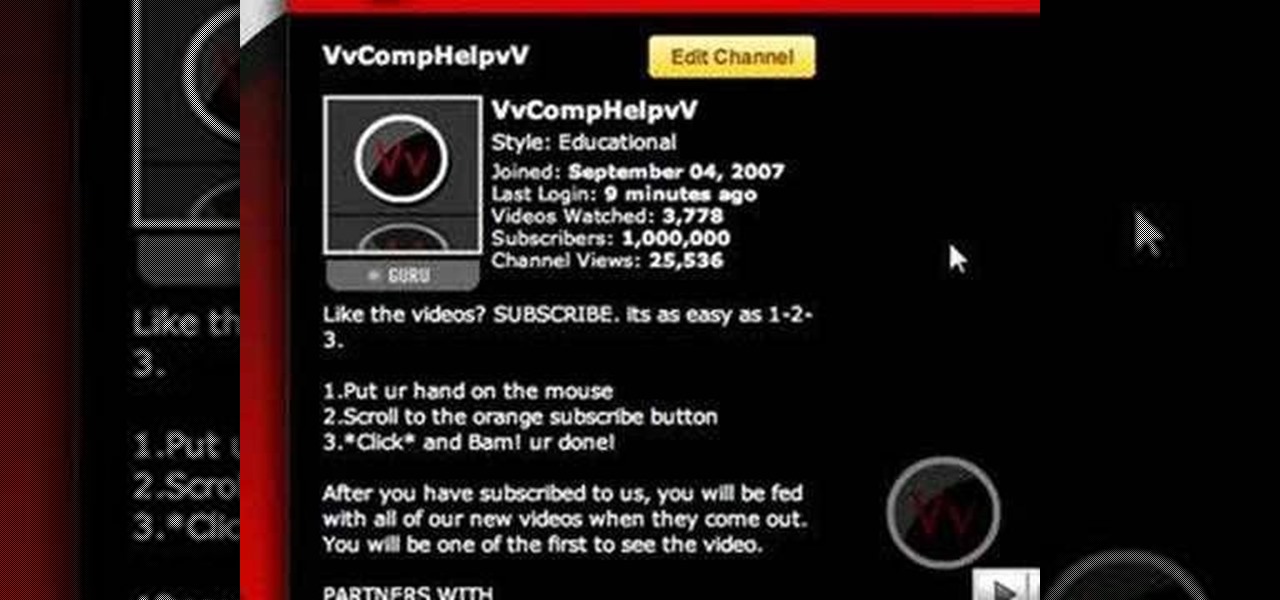Madman McClinton demonstrates how to browse the internet on an Xbox 360 using the MCE browser. First, download the MCE browser by doing a Google search and clicking on the first link. Next, install the MCE browser on your system. Then, connect your Windows Media Center to your Xbox. Then, go to your Xbox and open up the Windows Media Center. Select the program library function from the online media option. Next, choose the MCE browser from the available choices. Enter your desired URL into th...

In this how-to video, you will learn how to upload photos and videos to Facebook or MySpace using your mobile phone. First, go to messaging and scroll down to blogs. Here, enter whichever blog you want to upload to. Next, go to message and create a new picture message. A new option called blog will be in this menu. Now, press the option and click on your blog of choice. From there, you can put in text and select your picture or video. Now you can press send. This will send the file or video t...

A reoccurring problem that many iPod Touch/iPhone users are encountering is their device entering a permanent "recovery mode" state by using firmware. SamlvnErin has an immediate, and effective solution which can fix your problem with little hassle and the procedure is absolutely free. SamlynErin starts off by showing us an iPod in "recovery mode". He then logs into Mega Upload and downloads Quickpwn2.2 by filling a little code fill at the top right hand corner. It then will give you the opti...

When using Adobe Photoshop being able to crop and resize an image is essential. This live demonstration shows you step by step directions for these useful functions. To crop, select a certain area and hit enter, everything not selected will be deleted. If you mess up you can undo. This is a great way to take a large picture and only use the parts you want to concentrate on. Video also shows how to resize picture using width and height or mega pixels. Gives tips on how to keep your picture fro...
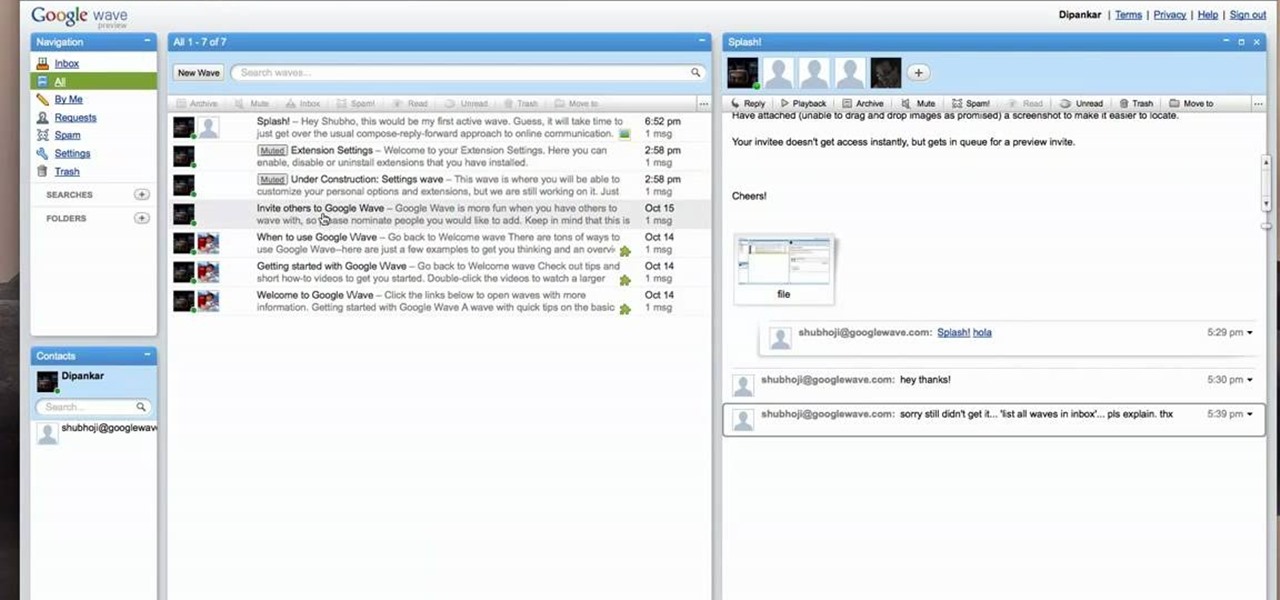
In this video from dpankar we learn how to invite others to Google Wave. In your own Google wave, click on all. This will open up your wave. There is an option there that says Invite Others to Google Wave. Click on that. Then on the right side of your screen a window will open up where you can enter an email address to invite someone to Google wave. In the box, type in the email address of someone you know that you would like to invite to Google wave. Then click on the button that says Add to...
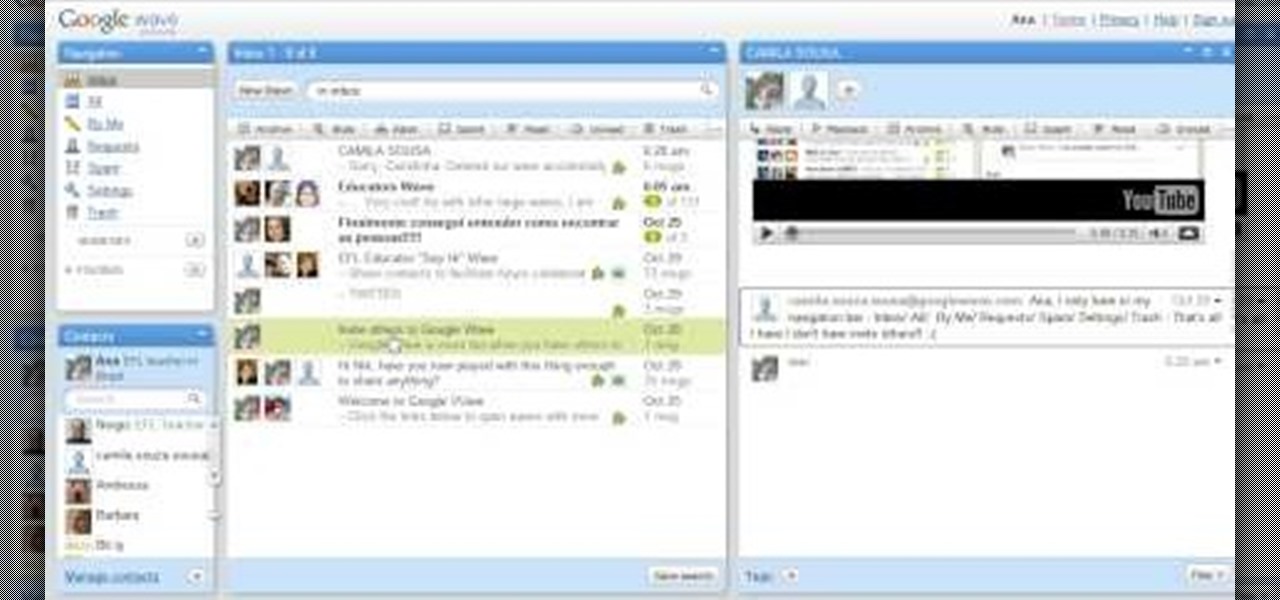
In order to send invitations to other people via email to Google wave do the following: Go to your inbox then look for a wave that says "invite other to Google Wave" then insert the person's email list that you wish to send invitations to for the Google Wave. When entering the email addresses the bottom of the page should have a list of people that you have already invited to Google Wave. You will not be able to resend invites to people if they were already sent an invite. Please follow the d...

To quickly disable the UAC option on Windows Vista operating system on a computer first go to the control panel on your computer. Then go to user accounts, next click on turn user account on or off and you will be prompted to type in your password. Type in your password and press enter. Then uncheck the box that says use UAC to help protect your computer. Then click the okay button to finish. You can now exit out of the control panel and go back to your desktop. The UAC on your computer shoul...

In this video you will learn how to sign up for YouTube. The first thing you need to do is to open the YouTube page with your browser. Then click on the Sign Up link which is located on the top of the page. Now you can create a YouTube account. To do that, enter your E-mail address, your user name and your password and all the other details from the page. Check the "I Agree" button and click "Create My Account". A verification mail will be sent on your E-mail address. With a YouTube account y...

Jim from the "My Temp Number Helpline" teaches us to block outbound caller ID on your phone. The first way to do this is to open up the dial pad and enter *67 before the number you want to dial. This will show up on the receiving line as "Private Number" or "Unknown". To permanently block the number you go into your phone's settings. Then click on the word phone. Then click where it says "Show my caller id". If this setting is off, then your number is blocked on all outbound calls. This is us...

In order to delete a Gmail account, you have to log on to your e-mail. Once you are logged on, you click on the settings tab at the top right part of the page. Next, you have to click on the accounts tab on the page and then click on "view my Google accounts," which will take you to that page. Next to "my products," you have to click on edit and then click on "delete Gmail service." After that, you will be taken to the confirm delete page, where you must check the box to agree to deleting you...

Neti pots can be used to clean out your nose of dust, dirt and allergens and can help reduce swelling of the nasal passages. Stir half a teaspoon of salt in to a cup of warm water. Salt should be kosher salt or sea salt (DO NOT use ordinary table salt). Pour saline solution in the neti pot, then leaning over a bowl or sink place the spout of the neti pot in one nostril. Tilt your head so that your nose is slightly higher than the mouth, then rotate your head so your ear is facing the bowl or ...

In order to use Picasa's face recognition feature double click on an image that you would like to edit. It will automatically identify each person. Then label the first person that it identifies. Then hit the enter key, and click on the new person button then click on the okay button. Now go back to your library and on the left hand side of your library you should see the label that you made for your first photo. Click on that label and Picasa will automatically find all of the photos that th...

The author teaches us how to graph the linear equations with tables. Given a set of linear equations in terms of "x and y", first we have to draw a table having a column each for x and y. We have to enter an arbitrary value of x in that table and substitute that value in the given equation to get the corresponding y value. Once you obtain both x and y values, the next step is to plot them in a graph. Consider an example: in the linear equation x=2y,on substituting an arbitrary value of x=2,we...

This video contains instructions about how to disable or enable the user accounts on Windows Vista. It is very simple; just go to control panel -> user accounts and safety -> user accounts. You can click the check box on or off to disable or enable the user accounts. This can also be done by using command line. Open run and type the following command:

This is a simple and easy way to change your NAT settings to open. First, open the command prompt. Type ipconfig, and then look for an IP next to default gateway. Make sure that you remember it. Type that IP in your browser. Enter your router information. Go to the administration tab, and enable UPnP. If you did this right your NAT settings should be open. You will see a significant change. You will be able to join and play games easier, and matches will be made quicker. This is a very easy p...

Follow along as we learn how to get free ringbones for your cell phone. -To begin you are going to go to myxtertones.com/make. This site will be used to email your ringbones to your cell phone.

This video was made to help users with disabilities use Windows XP more efficiently in their lives. Starting with entering the control panel the and clicking on the accessibility options the user will have an array of options to help customize their settings to their needs. The demonstrator showed that sticky keys are for those who have a difficult time holding down buttons at once for functions. The filter key eliminates double strokes for certain keys so you would need to hold down a key to...

This video explains how to bold, italicize, underline or center text in a MySpace bulletin to those of us who are used to simply pressing a button in Microsoft Word. The instructor explained and demonstrated how to post in each of these styles in a clear and concise manner. In order to include one of these styles in your post, you must bookend the text your want formatted with codes to start and end the formatting. For example, to bold the phrase "I'm done!" you would enter the following text...

In this video the instructor shows how to map a network drive in Microsoft Windows XP. Network drive is similar to the disk drive that is present on your computer like C drive, D drive but instead of pointing to a hard disk on your computer it points to a server that has enabled shares. Shares allow you to create or edit files and folders. By mapping that server share to a folder in XP you can use that share as a normal drive. To do this go to start menu, right click on My Computer and select...

Magicmattman1 teaches you how to get free Verizon ringtones. You will need a Verizon phone and iTunes. Start iTunes and go to Preferences. Then go to Import settings and set it to MP3 Encoder. Click Custom, set it to 96 kbps and click Ok. Right click on a song, click Get Info, then Options. Here you have to uncheck Start time and click Ok. Start the song and see which 30 seconds you want as your ringtone. Now go back and enter the values you want for start and stop time. Right click and selec...

In this video, the instructor shows how to schedule tasks in Microsoft Windows XP. Scheduled tasks are nothing but programs you want your computer to run at specific reoccurring intervals like daily, weekly, monthly, etc. This can be a very helpful feature if you want to update a particular software or run a system virus scan at regular intervals. To do this, click on the start button and go to run. In the Run command prompt, type in 'tasks' and hit enter. Now this opens up the schedule tasks...

This video tutorial from Help-Vids shows you how to setup the automatic login in Windows XP so that you are automatically logged in as a specific user when you turn your PC on. Go to the start menu, select run and type the given command. When the user account dialog opens un-check the setting requiring the user to enter a name and password to use the computer and click apply. Fill in the user name and the password of the user that needs to be automatically logged in and click OK. Now when you...

Elizabeth Chamberlain with Space Lift demonstrates how to strengthen your career path with feng shui at home. First, find your focus room with your energy map by laying the energy map on top of your home floor plan. The career area is in the front center section of your home, along the line of your front door. In feng shui, all the energy enters through your front door. Encourage the energy up to your front door with your front yard. Feng shui means "wind water" which is the best way that ene...

YOUTUBE A gentleman describes how to convert your flat screen TV into a piece of art. Using his Sanyo flat screen hanging on the wall, he demonstrates how entering a DVD into the built-in DVD player using a Detour brand DVD can improve the overall look of the room. The DVD plays the program "Wall Flowers", a high quality image without sound, that constantly changes in patterns and images. He then closes by showing how the TV images can add to the decor of a room. After watching this video, yo...

In this video from MarketingTwins we learn how to use TweetDeck in order to retweet something on Twitter. In tweetdeck it is very easy to retweet. You hover over someone's picture that tweeted something, and then click the retweet symbol. This will then appear in your text box. If the status bar turns red it means you exceeded the 140 characters, so you should go back in and delete some of the characters in there to fit the 140 in your status box. Once your message is set, just hit enter and ...

The Dahlia Guy is going to explain the importance of disbudding dahlias. He explains that when you disbud a dahlia it allows the main flower to blossom to its fullest potential. When you don't disbud, the other buds that grow out of the flower can stunt the growth of the main flower. Now, when you disbud you want to locate the main flower of the group (3 buds usually, sometimes 2) and then just pull out the buds that are growing next to it. There is no true right or wrong way to disbud so any...

In this video, the instructor shows how to use Outlook Express in Windows XP. This software comes bundled with Microsoft Windows XP, which is a part of Microsoft Office package. Outlook is an e-mail client that allows you to view your e-mails on your computer without the help of any web interface to your mail host. To use Outlook Express, you need to configure it first. Open the Outlook Express program. Outlook will then take you through a wizard to help you to configure your email host. Ente...

This video is about how to make a business card design in GIMP. First of all, download some GIMP labels plug-in. Create a business card of required size by entering dimensions going to on “Toolbox”, then Xtns, then Misc, then Labels, then Rect Label. Now create image and text on business cards. The image should compliment it without overwhelming the text. Now add borders and accents. Select “Image”, then “Filters”, then “Combine”, then “Make Label Page” and insert the image. Check your contac...

In this video brought to us by Google Nexus One, we are shown how to use the new Nexus One Android Phone. The demonstrator starts off by showing us how to use the phone's dial pad. A benefit of the Android is that you can use your apps while on a phone call. Next, she explains the different ways you can use the call log. She then suggests that if you have people that you call very frequently, you should enter them into your favorites list. You are also shown how to transfer your music and pho...

Watch this video for a helpful tip on how to use secret folder application and protect folders in your MAC PC by hiding it. you could download secret folder application from version tracker.com for free go to the Website and click download button to download the application on your Mac PC open the secret folder application. click on the required password button, put your desired password and re enter to confirm. to access your file, click the plus button at the lower left. choose the desired ...

James Marey teaches how to test whether your Anti virus is still working perfectly. First right-click anywhere on your desktop, go to 'New' and select 'Text Document' to open a new document. Now find some text containing a virus from the internet or you copy the text from the video. After entering the text, go to file and save the document. Now if your anti virus is working perfectly it will pop out a virus threat indicating the file you just saved. Finally select the appropriate option to re...

In this video Guides4tech teaches the secrets of finding your local IP and MAC address in simple steps. First click 'Start' and select 'Run' on your computer. Now type 'cmd' to open the command prompt. In the command prompt type 'ipconfig/all' and press 'Enter'. Your IP address will displayed under the 'Ethernet adapter local area connection' menu. Your MAC address will be displayed as 'Physical address' under the same menu.

Find out how to change your middle name on Facebook. 1. Sign into your Facebook account. Go to "Settings" on the top right of your main Facebook home page. 2. From there click on "Account Settings". Find where it says name and click on "change". 3. Enter your middle name and click on "Change Name". 4. Read the legal paragraph and be sure to check the box that says "I confirm. " then click on "Confirm Request".

Follow this video to help you change the settings of your virtual memory on your computer. Click Start and then right click on My Computer and select Properties. A window will come up. Click on the Advanced tab,. In the first section there is a part named Performance. Click on the Settings button of this section. Another window named Performance Options will open. Click on the Advanced tab of this window. In the bottom part of this window there is a section titled Virtual memory. Click on the...

How to get a vending machine to pay you for its goodies, instead of you paying for them. First off, find a older vending machine, and insert your dollar bill as you normally would. Once you have entered it, you can select which ever item you want. Then quickly, before the item dispenses, hold up on the gate to prevent the item from falling. When it falls, it should rest on the back of the gate you're holding up—don't let go yet. After a long wait, the vending machine will think nothing dispen...

Editing the sites with JavaScript code is one of the easiest method in the internet. First go to any web page, clear the address bar and the paste the code below, "javascript:document.body.contentEditable='true'; document.designMode='on'; void 0"(Without the quotes) and hit enter. Yep that's it, now you can select or click any part of the web page and edit what ever you need. If you follow the steps in this video you would be able to edit sites with JavaScript code easily.

In this video Dionne shows how phone calls can be made by PC. There are a number of softwares available in the internet for making phone calls, but the best and the cheapest is Skype. Skype is easy to download and install in your computer. Then you can enter the contacts and their phone numbers. After that you have to buy Skype credits so as to start making calls anywhere in the world. Calling from Skype is so cheap that if you buy a credit of 10 pounds, it will last many days no matter where...

This tutorial will show you how to set up your college essay using MLA style formatting in Microsoft Word. Follow these steps to set up MLA style formatting: Open a new document and change your margins to 1". Set your font to 12 point Times New Roman. Set the header by typing your name, your professor's name and your class and section. Add the date from the Insert Menu. Set your spacing to double. Enter your title in the center of the page. New paragraphs are indicated by indents, and not spa...

Want to get more from the raw data you're entering into your Excel worksheets? Now you can create two distinct pivot tables in Excel comparing, for example, monthly and quarterly sales data. Not familiar with the pivot table? Pivot tables summarize spreadsheet input by counting, sorting and totaling data within a list and providing at-a-glance computations within the same sheet. Become an expert on the subject within 5 minutes and 24 seconds by following easy to understand instructions narrat...

The metalx1000 shows how to install Linux the on a phone. He talks about the Openmoko operating system. The first thing he shows is where to download it from and which one to download. The next thing he talks about is a tool that he will be using called "dfu-util" which he states you can download from the Openmoko site. The next thing he do is enter some commands for the dfu-util tool and continue to show you how to install Linux on a phone. By watching this video, you will gain the knowledge...