
How To: Vanish objects with the clone tool in Photoshop
A tutorial on vanishing objects with clone tool in Photoshop


A tutorial on vanishing objects with clone tool in Photoshop
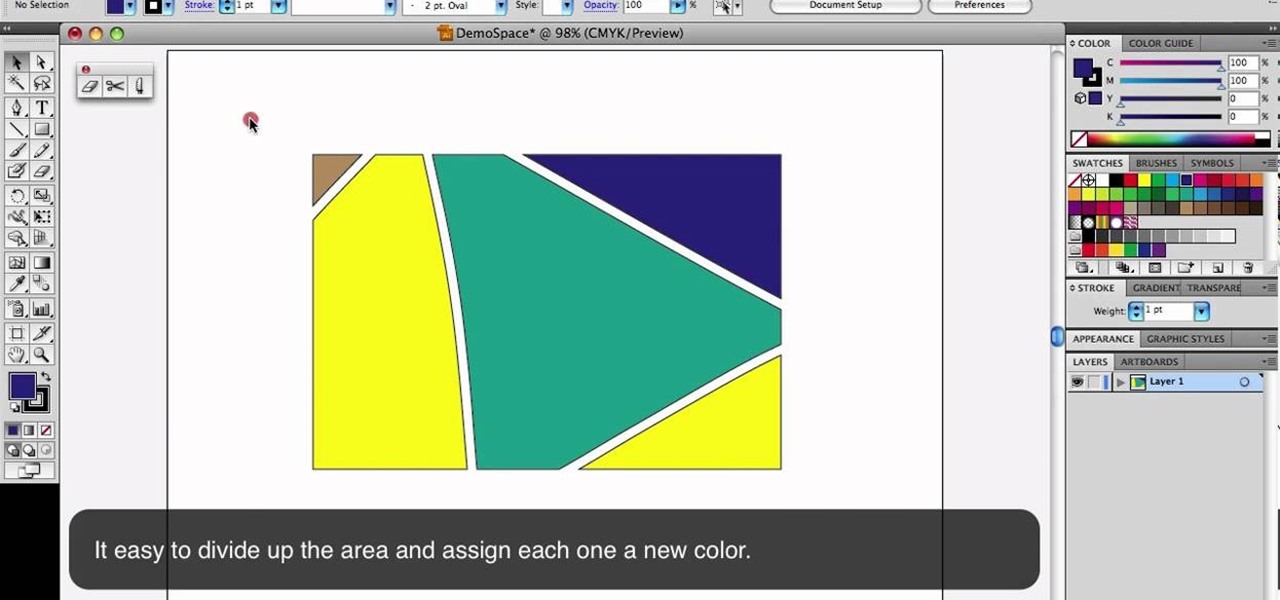
This is a quick little tutorial that will show you how to use these three versatile tools in Adobe Illustrator. They all involve getting rid of some part of the image you're working with, but each one goes about it in a different way. To get the most out of your Illustrator project, you'll need to be aware of the differences between these tools so you make sure that you always use the right one for the job at hand.
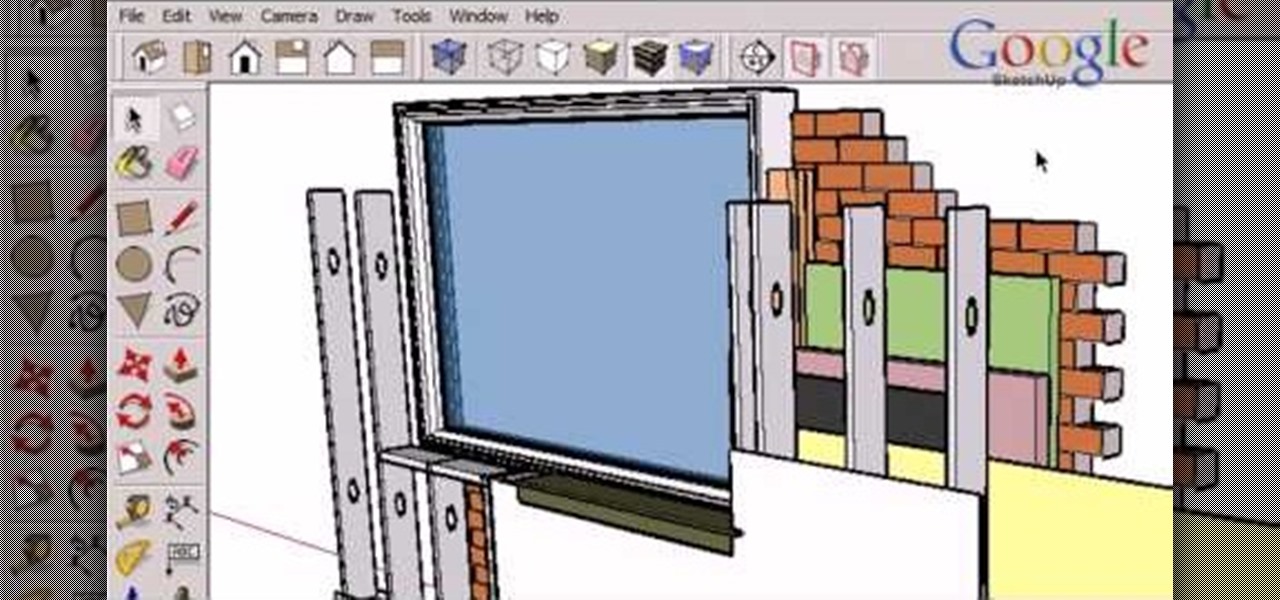
This tutorial goes into a few more advanced uses of the sections tool in Google SketchUp. You can use this tool to control the display of section cuts, change the width and color of section planes and even create section animations.
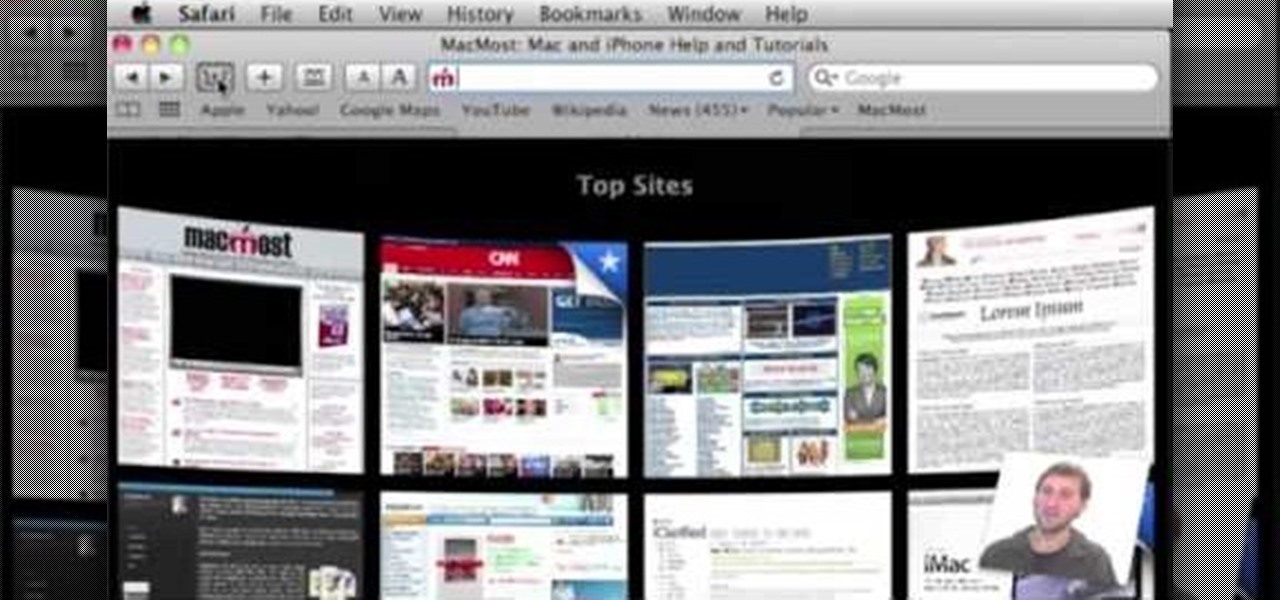
In order to customize your Safari tool bar, you can alter your buttons. All you have to do is click on "view" and "customize tool bar". Select a button that you like from the 2 rows in display. Then, click on the button you would like to add to your tool bar and drag it to your tool bar. You can use buttons as shortcuts to go back and forward, with the back and forth arrows and to take you to your favorite sites, with "top sites".
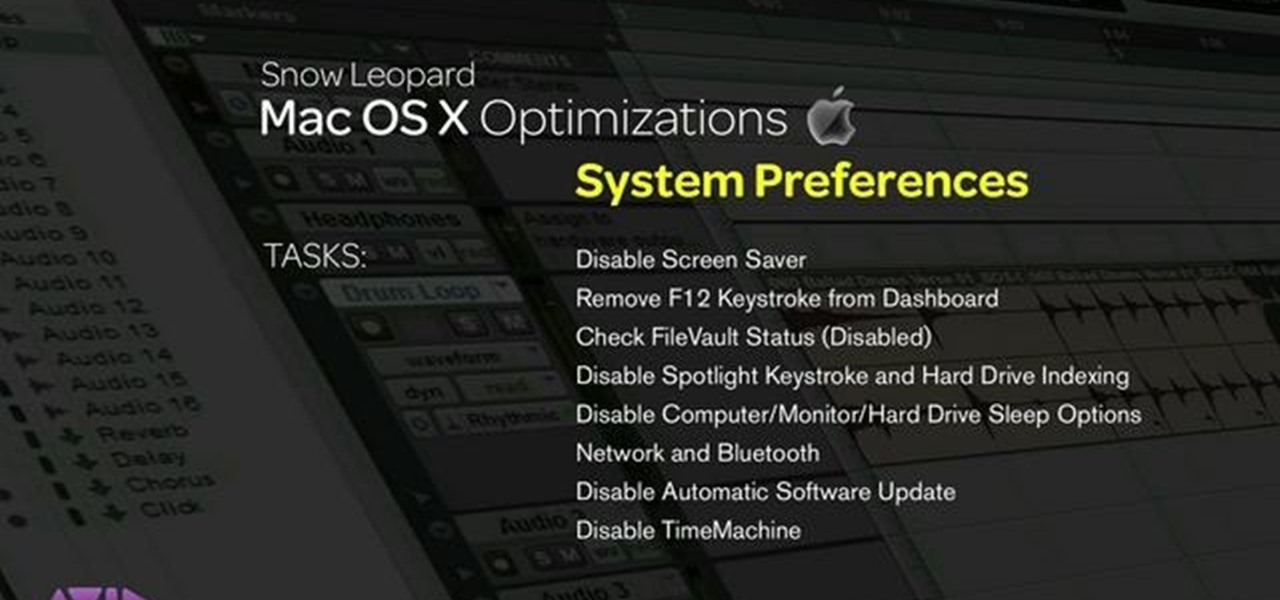
This video explains how to optimize your Mac, for maximum performance when using Pro Tools. Whether you're new to Digidesign's Pro Tools 8 or simply looking to pick up a few new tips and tricks, you are certain to benefit from this free software video tutorial. For complete instructions, take a look.

This video describes how to free up system resources on your Mac, resulting in better Pro Tools performance. Whether you're new to Digidesign's Pro Tools 8 or simply looking to pick up a few new tips and tricks, you are certain to benefit from this free software video tutorial. For complete instructions, take a look.
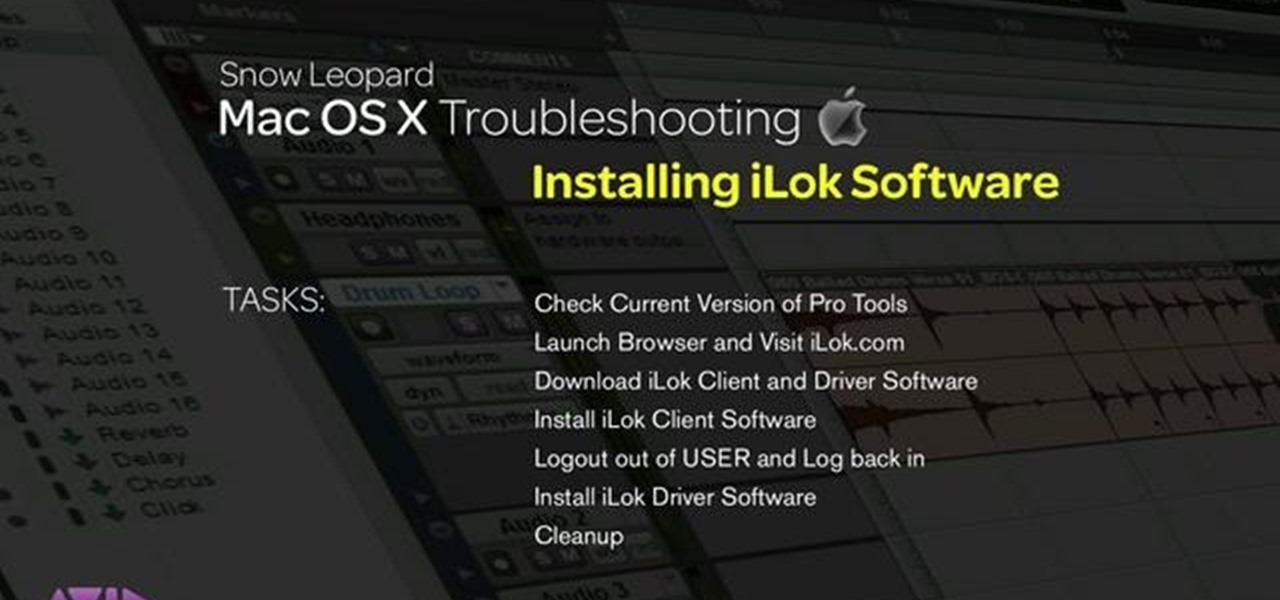
This video explains how installing/re-installing iLok Client, and Driver software, can sometimes be a great troubleshoot for resolving issues with Pro Tools, and the Mac Platform. Whether you're new to Digidesign's Pro Tools 8 or simply looking to pick up a few new tips and tricks, you are certain to benefit from this free software video tutorial. For complete instructions, takea look.
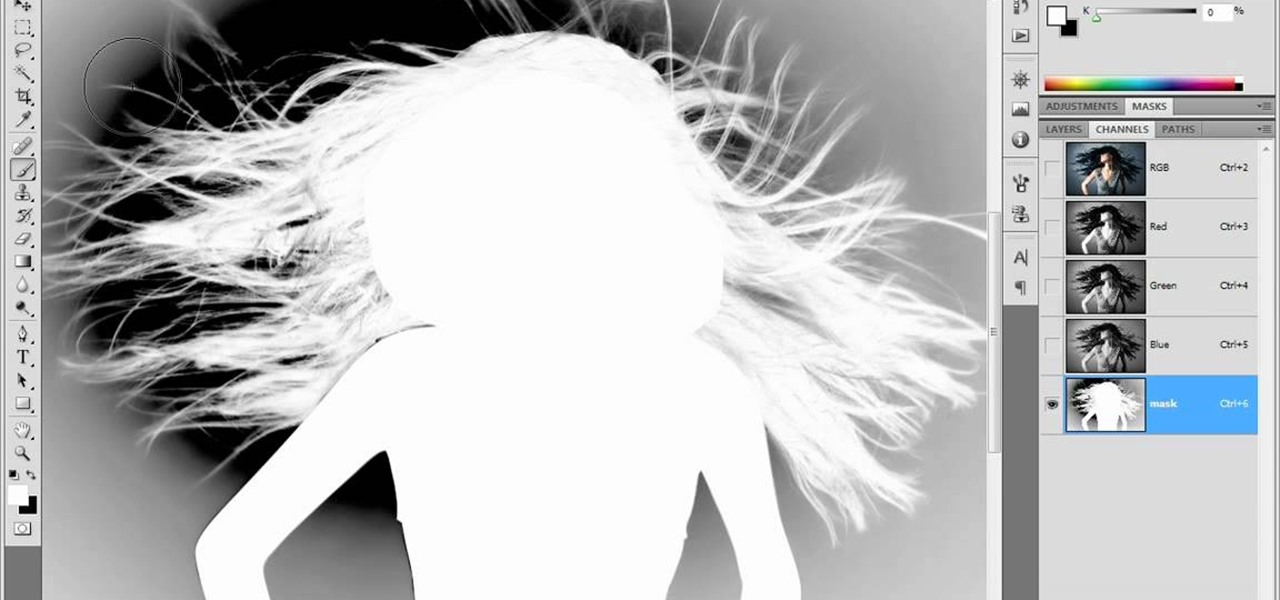
The modest brush tool is one of the deepest, most versatile tools in Photoshop. It's not only a terrific painting tool, but it is also invaluable for masking, as this video demonstrates. Whether you're new to Adobe's popular raster graphics editing software or a seasoned professional just looking to better acquaint yourself with the program and its various features and filters, you're sure to be well served by this video tutorial. For more information, including detailed, step-by-step instruc...

There are numerous tools that can be added to a collection that make house projects so easy to complete. One of those tools is a router. This device is perfect for making your own crown molding, grooves, and indents. But carrying it can be a pain.

This tutorial presents a general introduction to the basic editing functions and tools available within Blender 2.49 & 2.5. Whether you're new to the Blender Foundation's popular 3D modeling program or a seasoned graphic artist just interested in better acquainting yourself with the application, you're sure to be well served by this free video tutorial. For more information, including detailed instructions, take a look.

In this tutorial, give a little life to your drawings by using the wiggle expression attached to the puppet tool in Adobe After Effects CS4. This is a cool way to animate your project.

Meet the Blender Loop Cut tool! Whether you're new to the Blender Foundation's popular open-source 3D computer graphics application or are a seasoned digital artist merely on the lookout for new tips and tricks, you're sure to be well served by this free video software tutorial from the folks at CG Cookie. For more information, including step-by-step instructions on how to use the Loop Cut tool in your own Blender projects, take a look!

This clip presents short video overview of the Blender Bridge Modifier tool. Whether you're new to the Blender Foundation's popular open-source 3D computer graphics application or are a seasoned digital artist merely on the lookout for new tips and tricks, you're sure to be well served by this free video software tutorial from the folks at CG Cookie. For more information, including step-by-step instructions on using the Bridge Modifier tool in your own Blender projects, take a look!
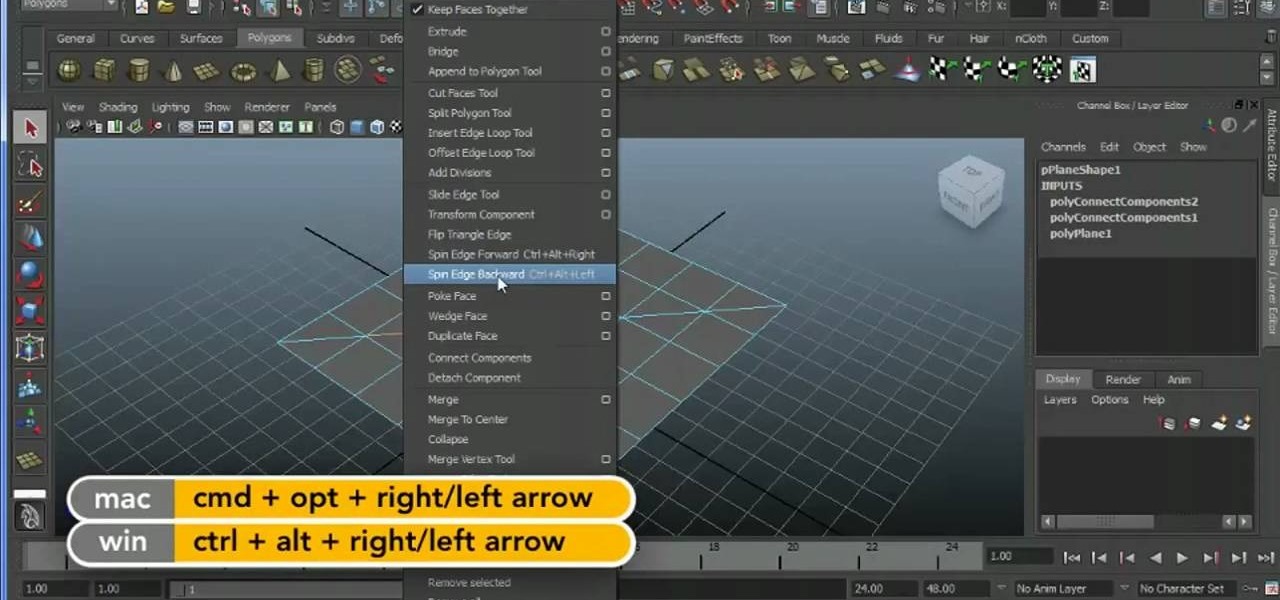
Learn how to take an edge and spin it around a model using Maya 2011's Spin Edge tool. Whether you're new to Autodesk's popular modeling software or a seasoned 3D artist just looking to better acquaint yourself with the Maya 2011 workflow, you're sure to be well served by this video tutorial. For more information, and to get started using the Spin Edge tool in your own Maya 2011 projects, watch this free video guide.
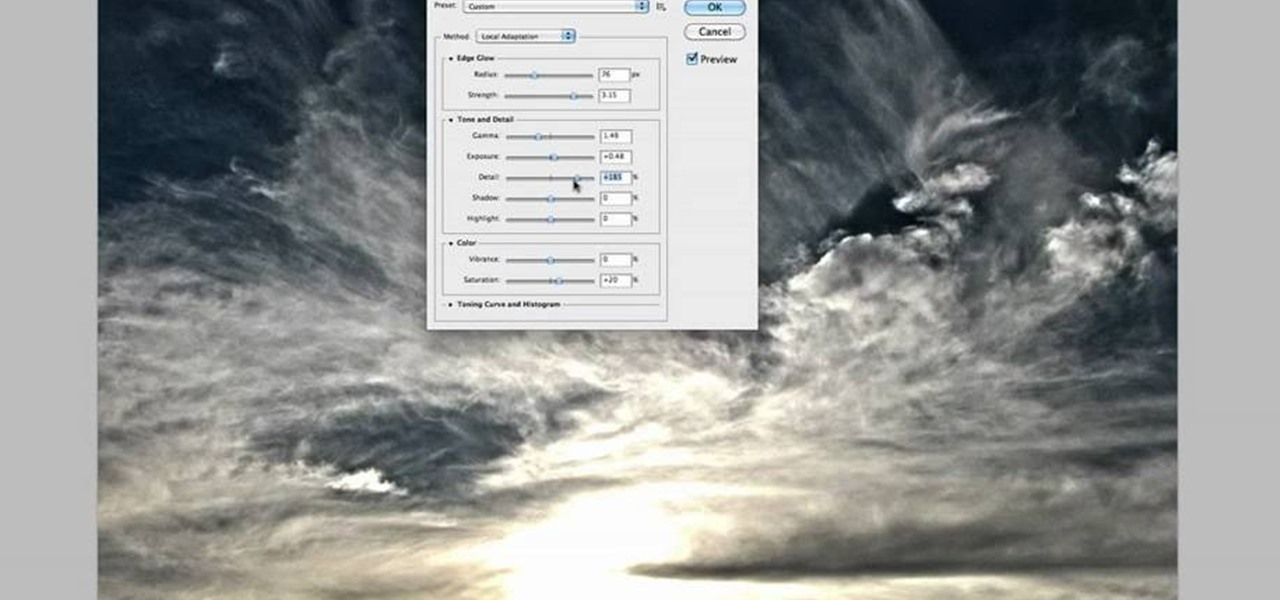
Take full of Photoshop CS5's HDR Toning Adjustment Tool with this free video lesson. Whether you're new to Adobe's Creative Suite or a seasoned graphic design professional after a general overview of Photoshop CS5's most vital new features, you're sure to be well served by this video tutorial from the folks at Brusheezy. In it, you'll learn how to take advantage of Photoshop's new HDR (high dynamic range) Toning Adjustment Tool.

Find out the best ways to use the creep swab in Houdini. An architect in New York came up with a very clever means of distributing various shapes onto a surface using a creep swab. So, if you want to know how it's done, watch this two-part video, which focuses on using the creep tool in conjunction with copy stamping to achieve some unique results in Houdini 9.

Pixel Perfect is the "perfect" show to help you with your Photoshop skills. Be amazed and learn as master digital artist Bert Monroy takes a stylus and a digital pad and treats it as Monet and Picasso do with oil and canvas. Learn the tips and tricks you need to whip those digital pictures into shape with Adobe Photoshop and Illustrator. In this episode, Ben shows you how to build an Egyptian Pharaoh's room in Photoshop.

Get started using Adobe After Effects with the help of The New Boston! This beginner's tutorial is bound to answer the many questions you have about the popular digital motion graphics and compositing software. The main purpose of After Effects is for film and video post-production.
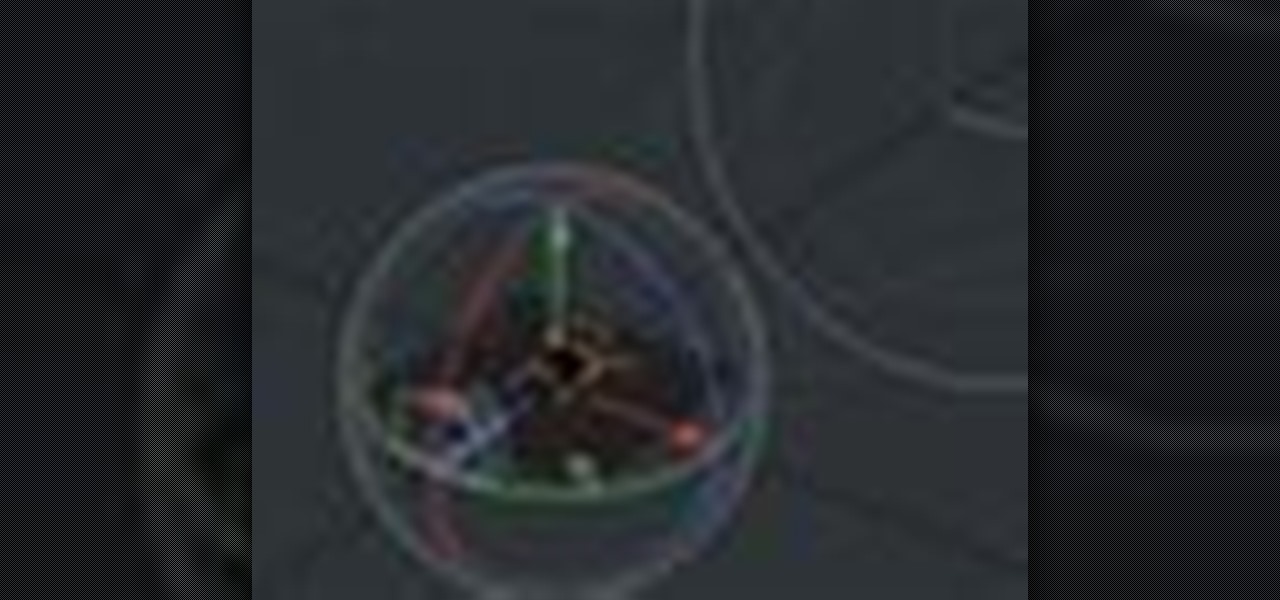
Go beyond the traditional 3D workflow to an immersive creative experience with the software Modo, created by Luxology. Modo is the next evolution of 3D modeling, painting and rendering for Mac and PC. Modo includes 3D sculpting tools, animation and network rendering, and advanced features such as n-gons and edge weighting.

Hidden features of the Patch tool revealed as we wipe out some nasty looking tattoos. Use Photoshop CS4 to fix the tattoos or body scars with the Patch tool. Remove your ugliest mistakes with the Patch Tool, a tutorial from TutorialBucket.
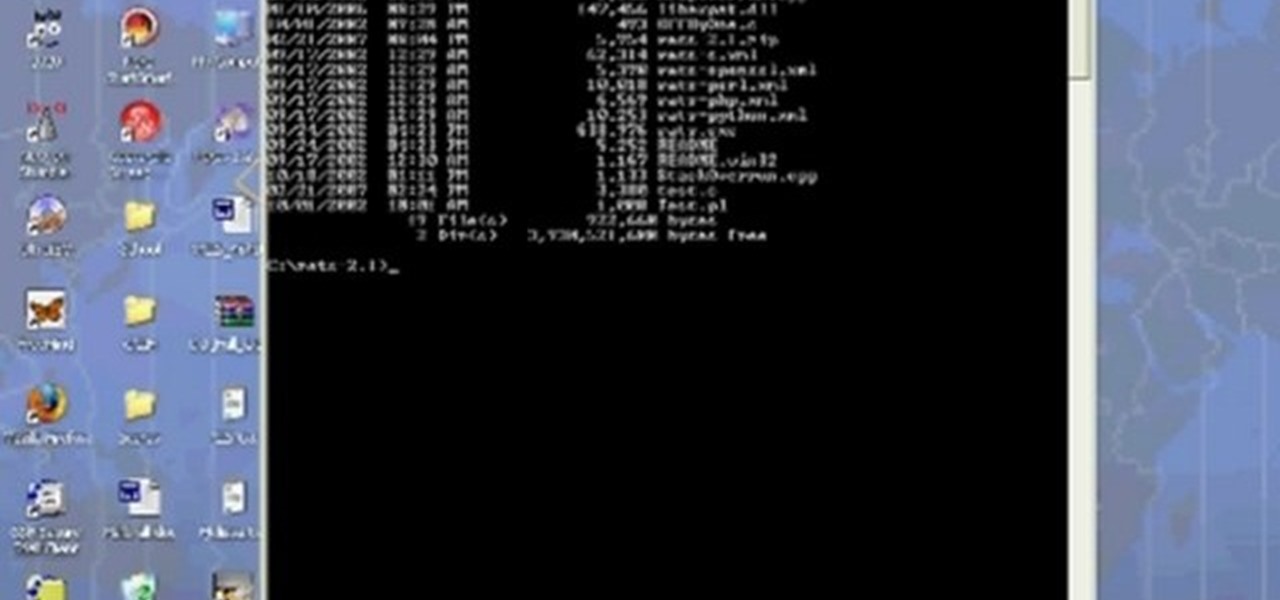
Any hacker worth her salt will need to debug from time to time. One particularly efficient way to check your code is with the RATS code checking tool. In this video, you'll learn how to use the RATS code checking tool for C/C++, PHP and Perl. For a detailed walkthrough on how to use RATS scanner to audit your source code, take a look!

This image editing software tutorial shows you how to use the healing brush tools in Photoshop CS3. Think of them as first aid for your photos! Watch and learn how to use The Clone Stamp, Spot Healing Brush, Healing Brush, and Patch Tool to retouch photos in Photoshop CS3.
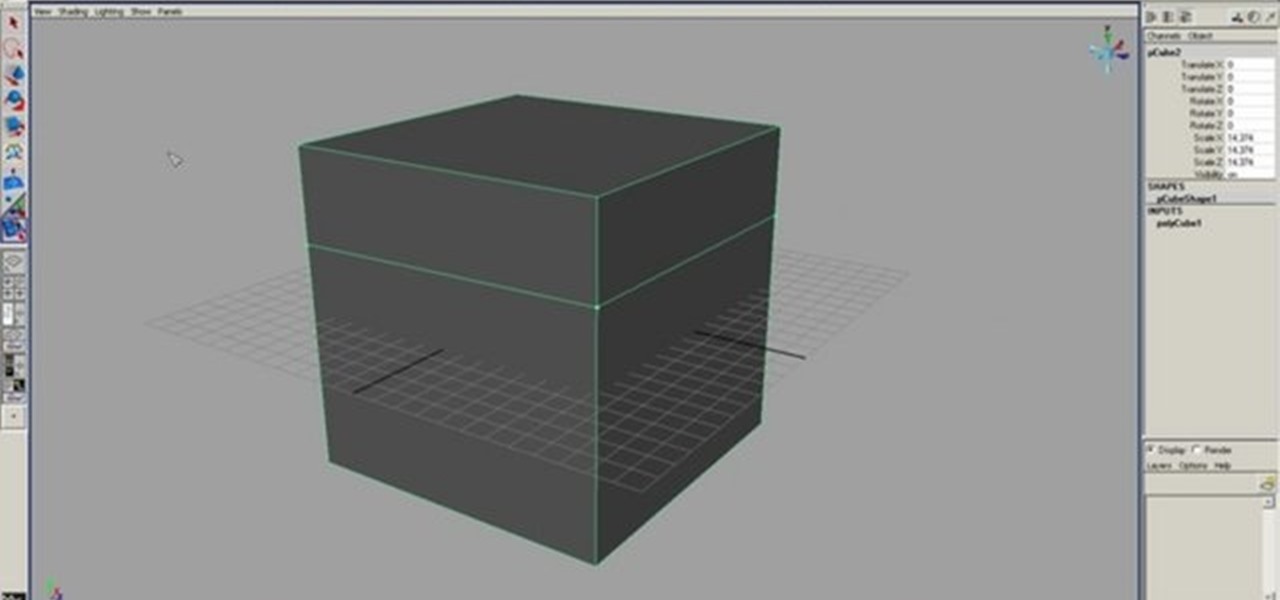
This 3D modeling software tutorial shows you how to use the split polygon modeling tool in Maya. Learn how to use the split polygon tool to get full control over adding detail to your polygon object in Maya.
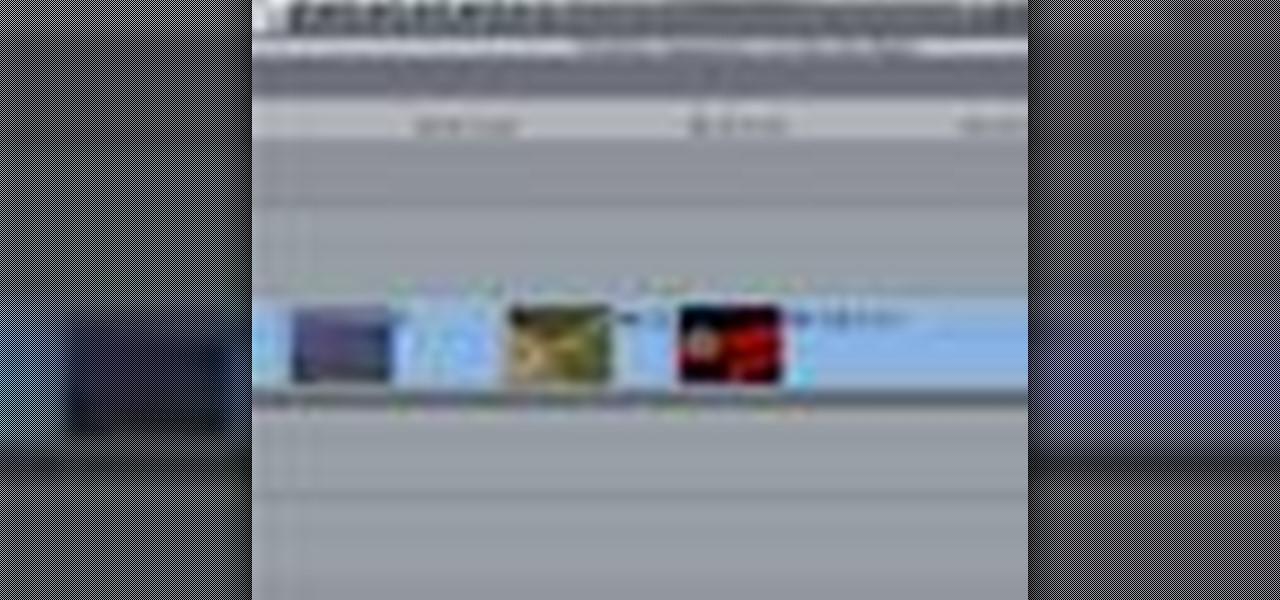
After you've assembled your clips in order, you can fine tune your sequence by trimming the edit points between each clip. This video explains the many tools you can use to make trimming videos easy and precise, including the ripple and roll tools. These tools allow for seamless editing.

The Dremel Stylus tool is ideal for any wood worker or wood crafter. This versatile and easy to use tool can let you carve or whittle any number of projects out of wood, such as a wooden relief. This video demonstrates how to carve a piece of ivy onto a wooden box.

Tim the tool man Taylor would do his famous grunt in favor of this manly way of carving a pumpking. Rather than use your typical pumpkin carving tools like a mini knife and sharp picks, you'll learn how to employ a faster course of action by using power tools to blast those contours off.

In this tutorial, we learn how to understand artist tools for painting. The first tool is plastic, which can be use for great textures on the painting. Cheap brushes are great for painting in big spaces and fan brushes are great for painting wider widths. A badger hair brush will be best for painting tails on canvas and different types of papers. A synthetic brush is very easy to clean and perfect for oil or acrylic paint. A hair dryer is a tool that is great to speed up the drying time of pa...

In this Software video tutorial you will learn how to use tool shortcuts in Final Cut Pro. To change opacity and the volume limit, click the little mountain button on the bottom and you will have two lines in the clip representing audio lines of two mono tracks. And you also have opacity located above the audio lines. With the help of the slide bar you can set the opacity. To get the pen tool press 'P'. To get out of any tool, press 'A'. To delete the entire audio track, select it, lock, dele...

The great thing about woodworking is the ability to do whatever you want to something using various styles and tools. Whether you're making a bird house or a table, there are plenty of ways that this can be done.

In this video, we learn how to use the Cool Noodle Tool to make noodles make from thai coconut, auzzhini, jicama, daikon radish and yellow squash. First, grab a half of a coconut and your noodle tool. Take your tool and scrape the inside of the coconut and you will have coconut noodles in no time! Do this for all of your different vegetables, whichever you prefer. Place all of your vegetable noodles into a large bowl and you can now prepare these with any sauces that you prefer. This tool mak...

In this how to video, you will learn how to replace the touch glass screen digitizer on an iPod Touch. First, use a pry tool and run it along the sides of your iPod Touch. Once this is done, remove the cover. To remove the battery, run the pry tool along the edges and gently pry it out. Remove the black tape from the bottom to reveal screws. Now use a screw driver to remove the screws shown. Remove the screw hidden by the wires connecting the battery to the board. Next, remove the metal shiel...

There are various ways to remove the timestamp on your photos using Photoshop. You can use the crop too and crop out the photo, but then you'll lose parts of the photo as well. You can use the patch tool, and draw a border around the date, then drag the date to another area, let go and press ctrl+D. The time will disappear and the area will be patched up with surrounding colors. Another method is to use the spot helium brush tool, and simply just brush over the text, and the spot helium brush...

In this video tutorial, viewers learn how to tie a fly fishing line to the backing. Users will need a nail knot tool. Put the backing into the tool, leaving about 6 inches sticking out. The wrap the line around the tool 5 times, pushing the loops together. Take the end of the line and run it through the groove of the tool. Put the fly line through the other end about 2-3 inches. Then hold the loops in your hand, remove the tool and pull on the backing to tie it. This video will benefit those ...
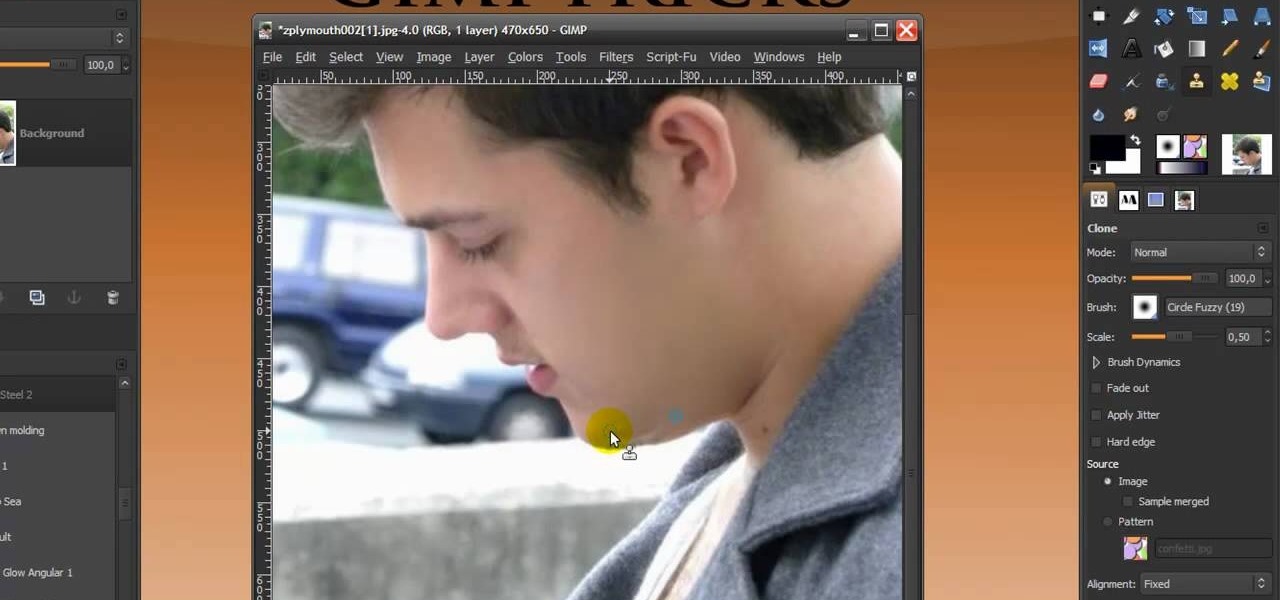
In this Software video you will see how to give someone a shave in GIMP. Learn spot removal, skin smoothening and a makeover or removing a 1 day beard. This is done using the Clone and the Healing tool. To use the Clone tool, select the tool from the right hand panel. Then to select the source skin color, you have to hold ctrl key down and click. Now when you apply it to the area you will get the same shade of the source color. So, you will need to select an area very close to the spot you ar...

In this video the instructor shows you how to mount ISO images. You can use your ISO images of CD or DVD with out burning them on to real disks. Using this you can play a DVD with out a DVD player. Use DVD shrink to extract the copy of ISO image from your DVD. Go to internet and install Daemon tools lite program. After installing you will see an icon in the tray which says daemon tools. Right click on it and select the Virtual Devices option for the menu. Inside it select the virtual drive yo...
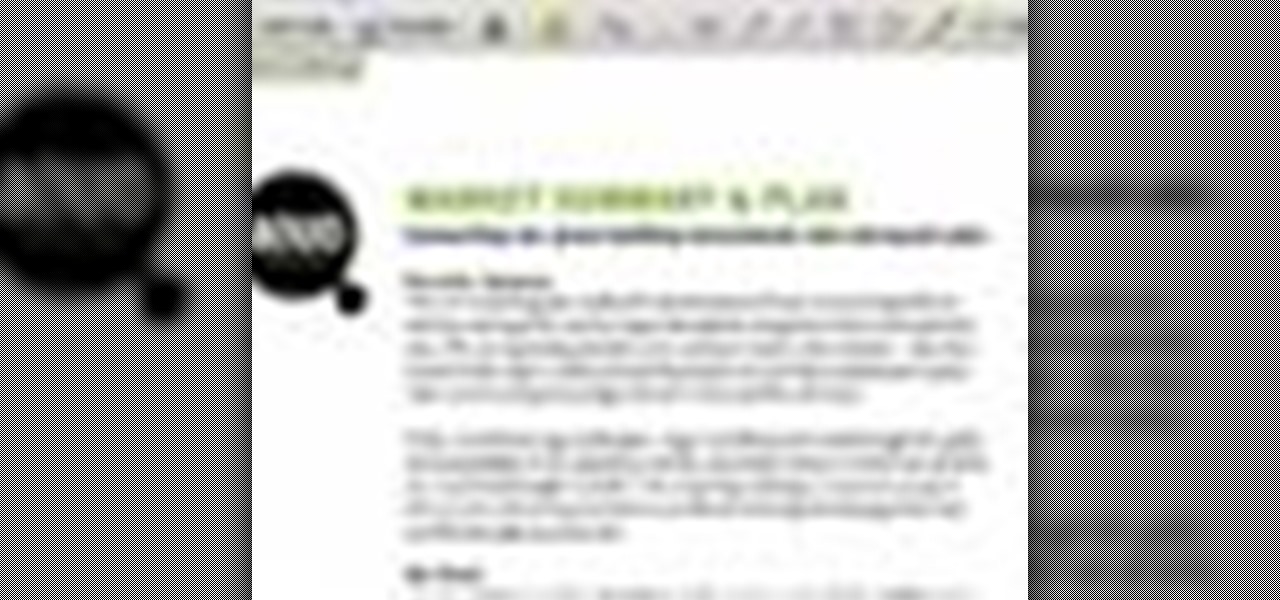
In this tutorial the instructor shows how to use commenting tools in Adobe Acrobat 9. He says that the look and feel of the commenting tools are very similar to the previous version tools which were used to mark and comment documents. He shows how to open the comment button from the menu bar and explains about the options present in there to use the commenting features. He demonstrates many ways to enable comments and markup tool bar in the application. Now he shows about the various ways of ...

Do you want to learn how to make fire with a magnesium fire tool? Then all you need is a magnesium fire tool and this video. First of all, you need some kindling ready such as dry grass, small leaves, twigs, etc. Create a small pouch for the magnesium strips, then shave small pieces of magnesium into this pouch. Then, use your knife and move it against the flint side of the tool. This will cause a spark, which will catch on fire and the magnesium will assist in allowing this flame to grow. La...

Go beyond the traditional 3D workflow to an immersive creative experience with the software Modo, created by Luxology. Modo is the next evolution of 3D modeling, painting and rendering for Mac and PC. Modo includes 3D sculpting tools, animation and network rendering, and advanced features such as n-gons and edge weighting.
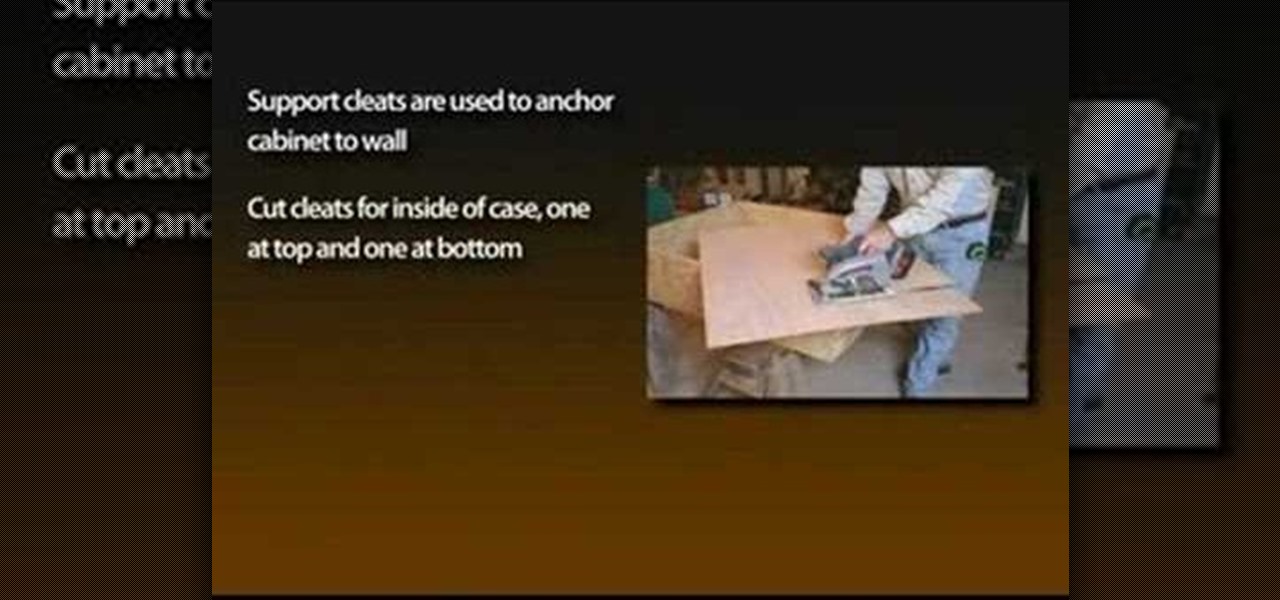
With the growing popularity of cordless power tools, it's extremely easy these days to accumulate a lot of portable tools, and when you add in quality corded tools, such as circular saws, routers, planers and air nailers, you can end up with a pretty hefty investment. These same tools are the first to “walk away” in a theft. Left lying around a shop or garage, they can also be somewhat dangerous for youngsters. A locking cabinet not only provides a secure place, but protects the tools as well...

Take a look at this instructional video and learn how to use the drawing tools in LayOut to create shapes. Although the tools work the same in both Windows and Mac versions, they are organized differently. Line tools infer the same way SketchUp does when you set down to create shapes. When using the Curve tool, click between points to draw straight lines, and drag the mouse button to create curves. Create waves and free form shapes with the freehand tool.