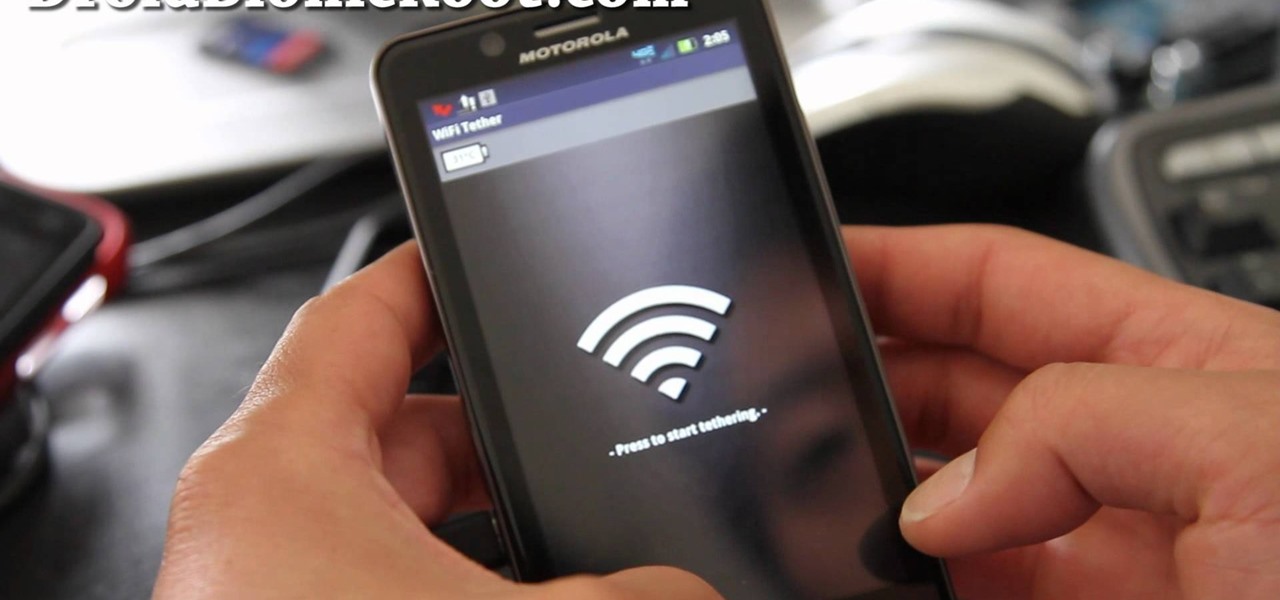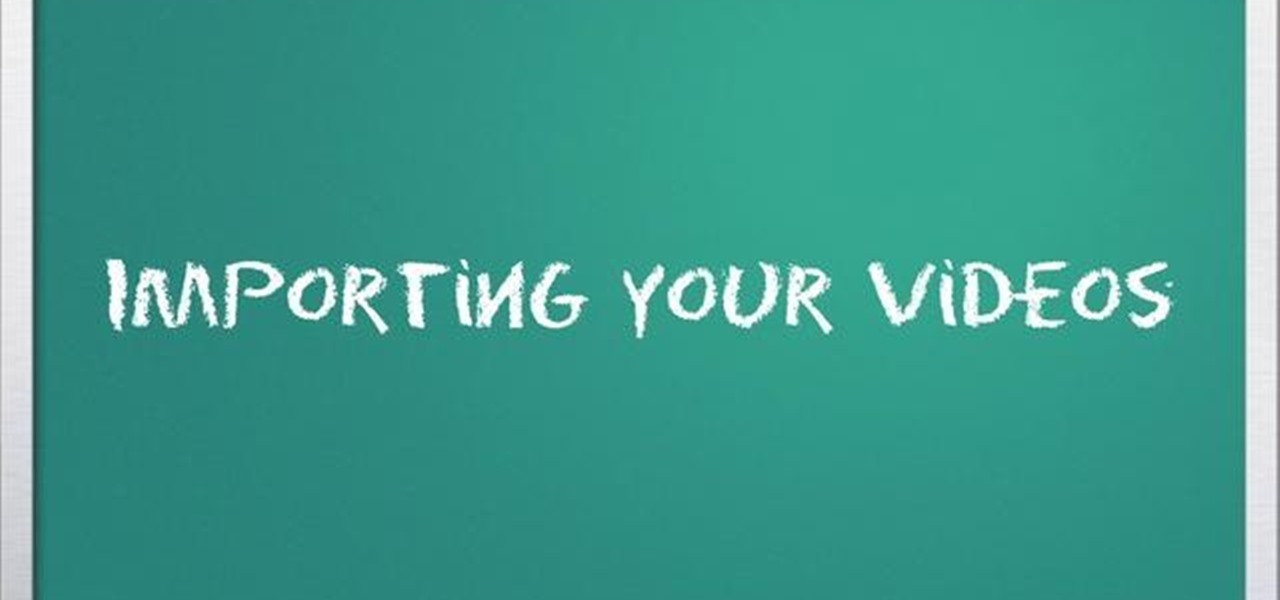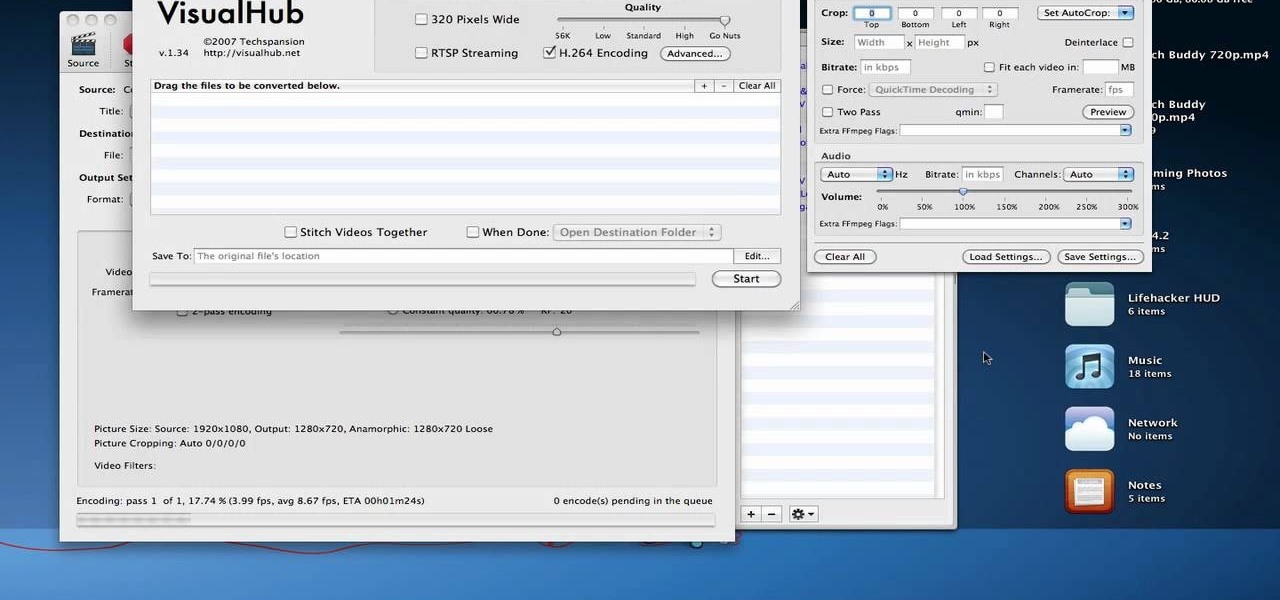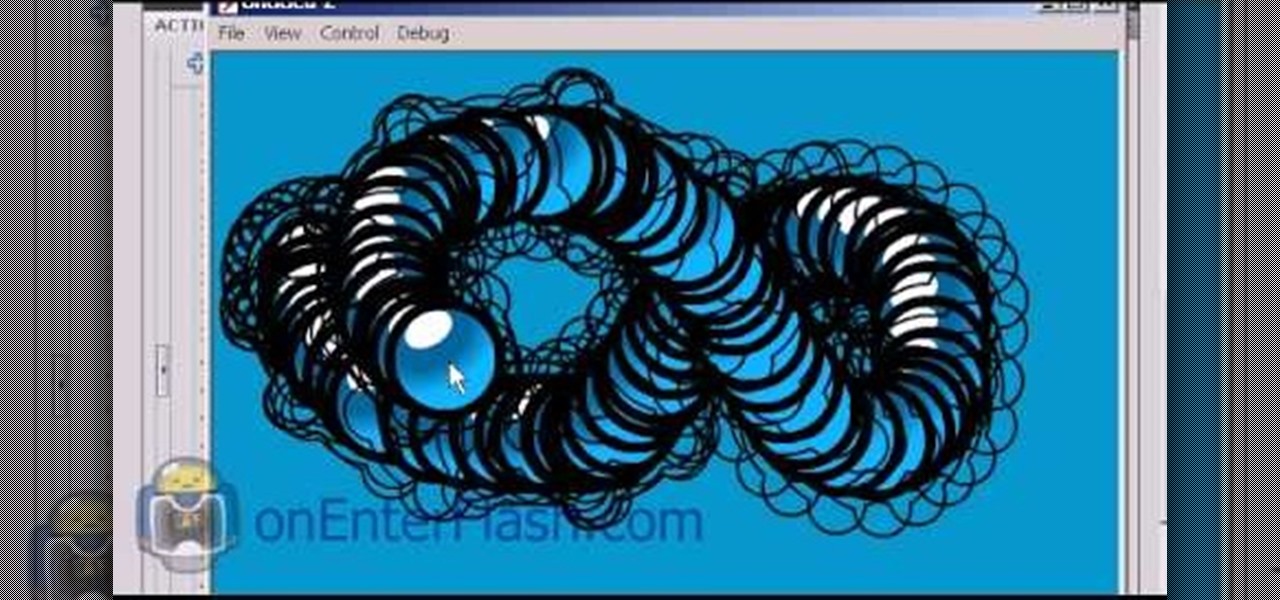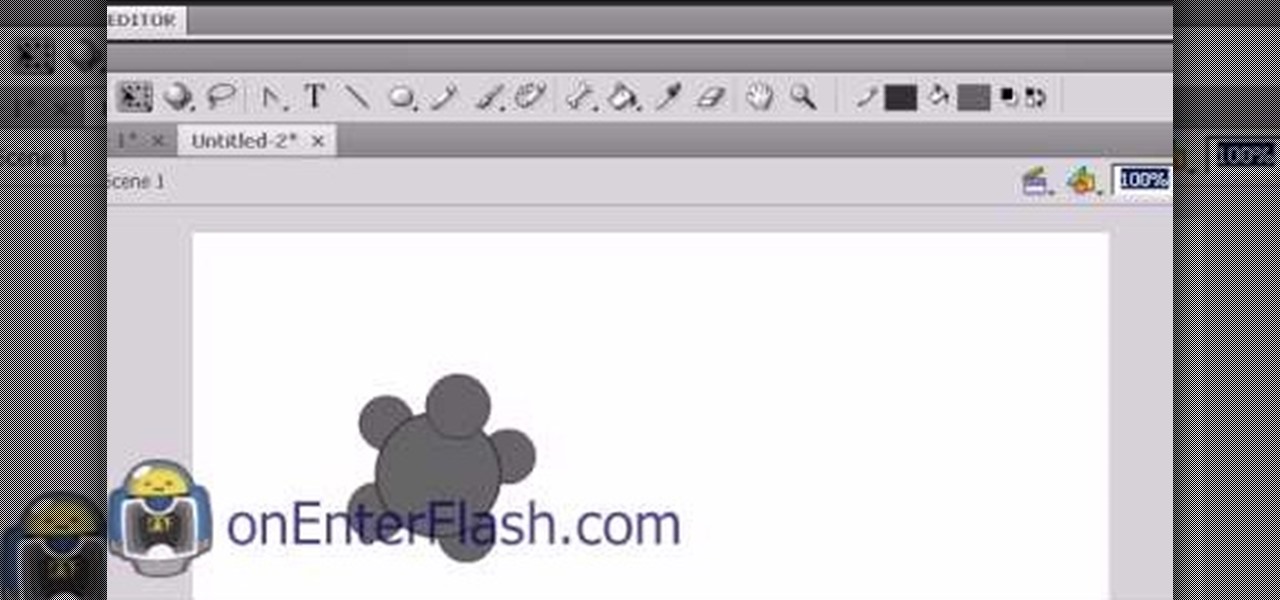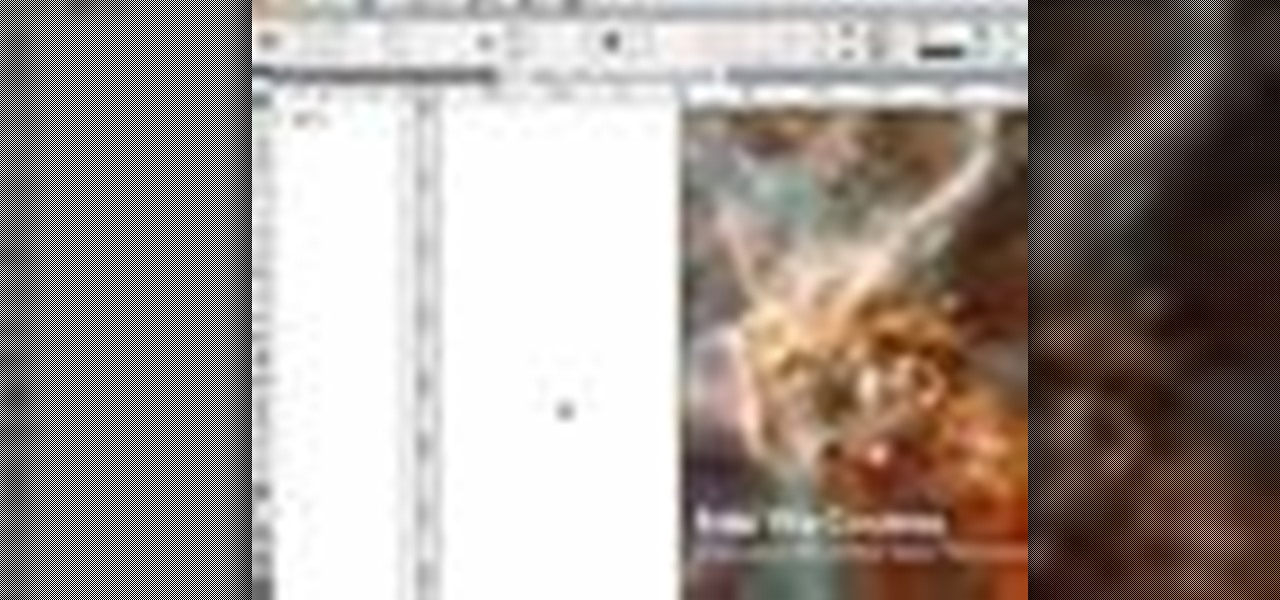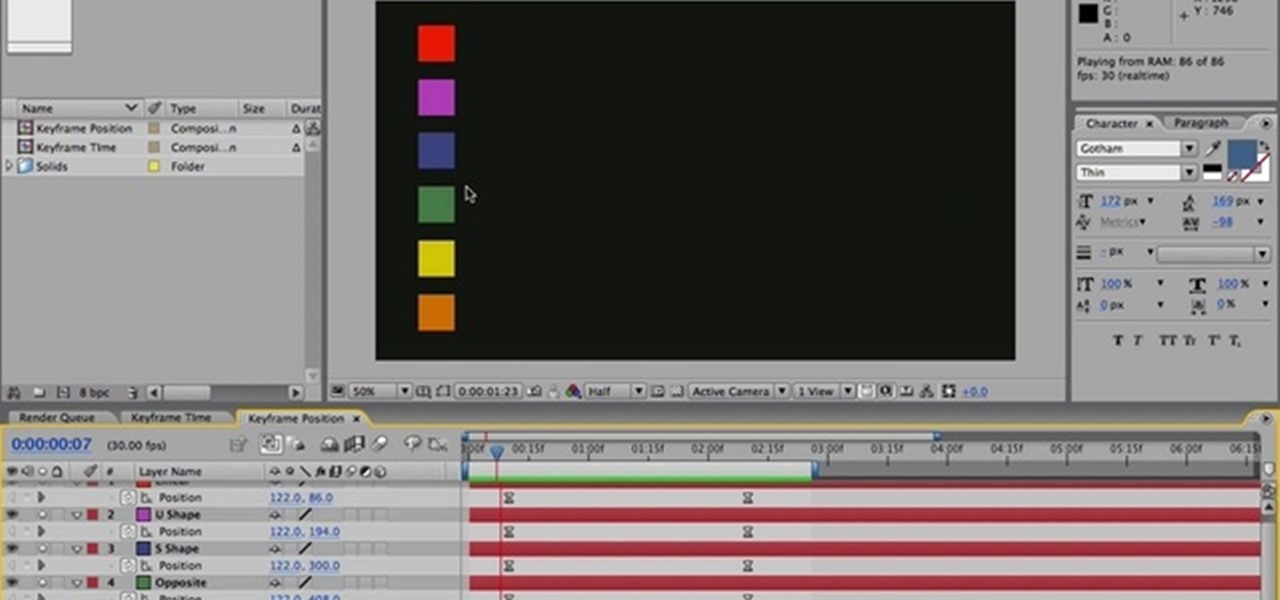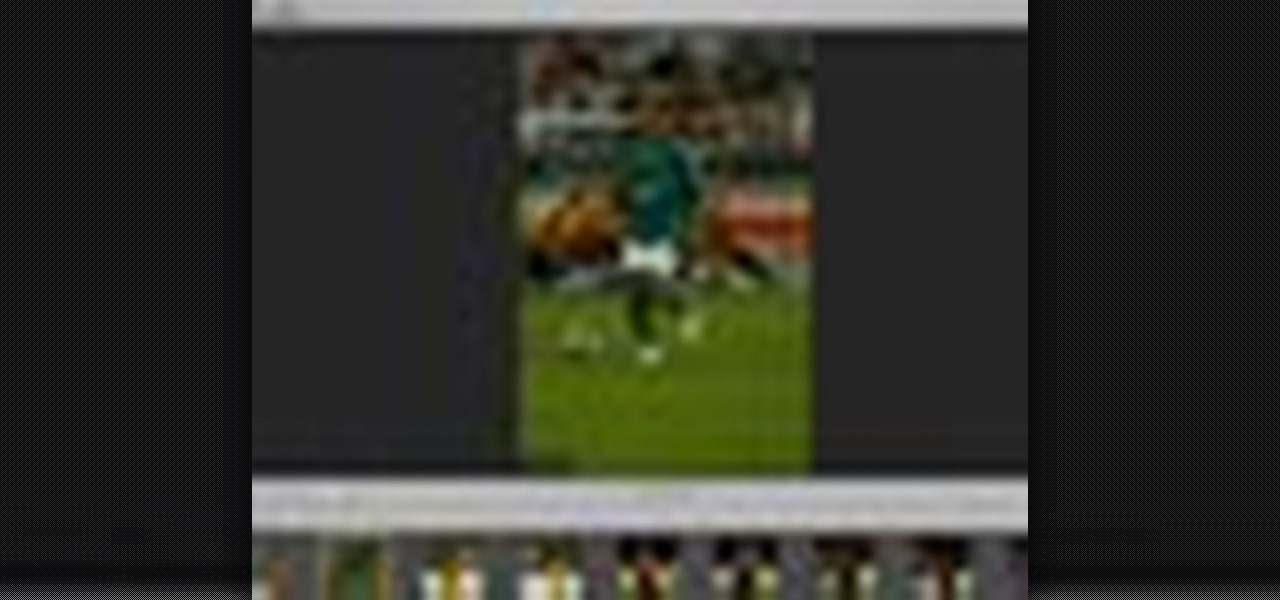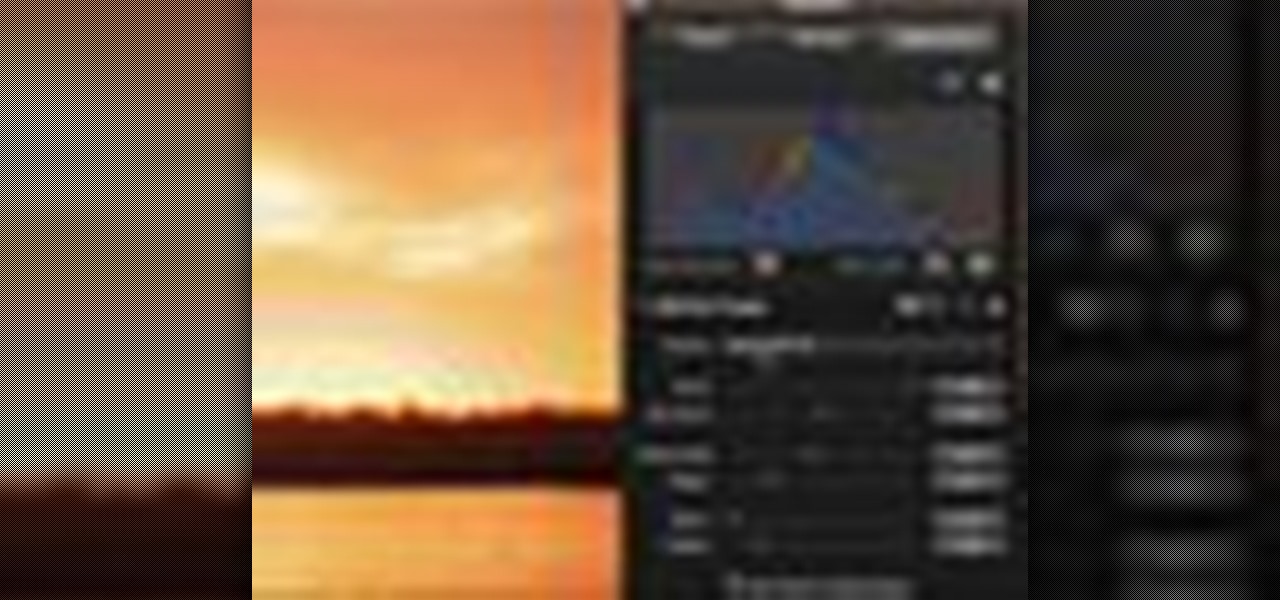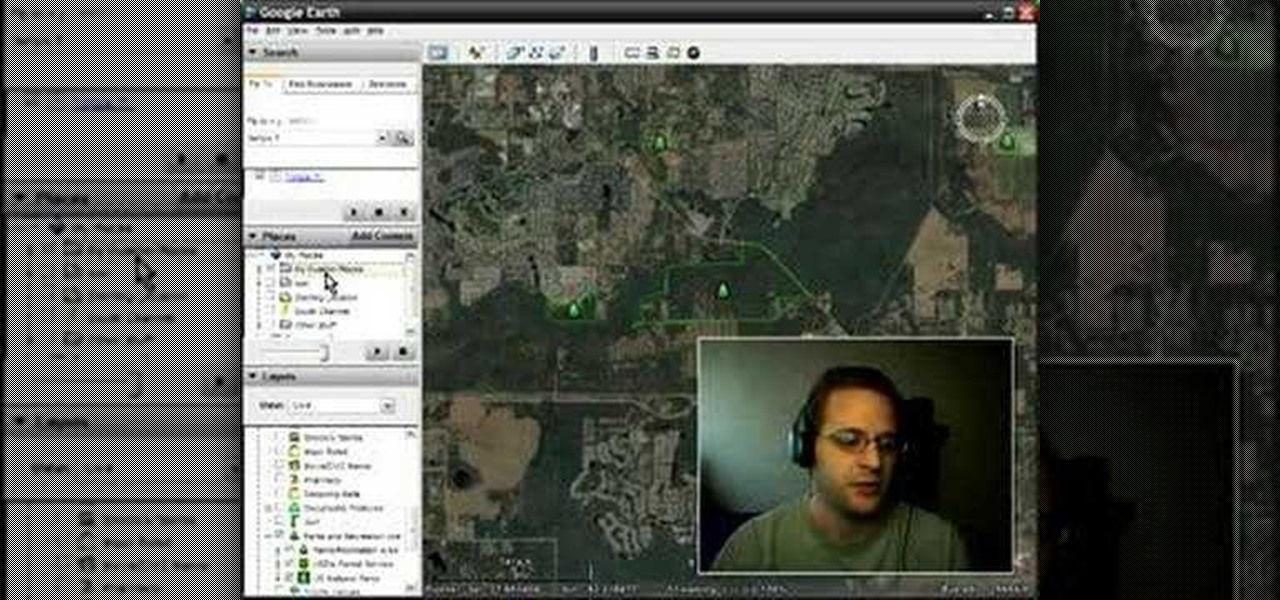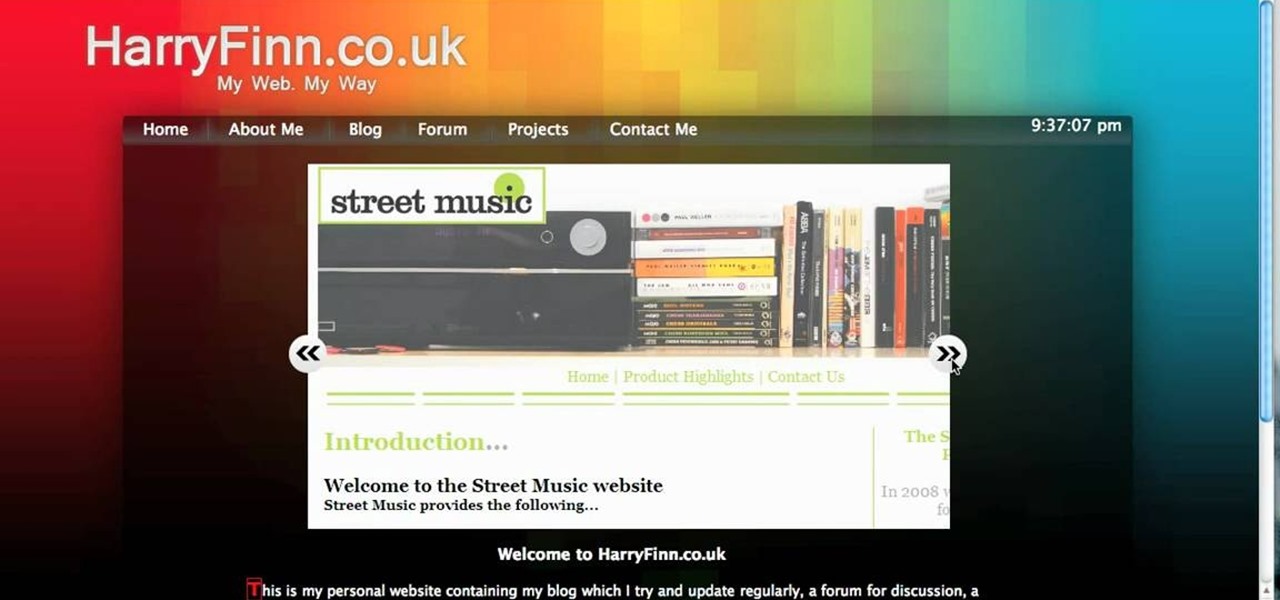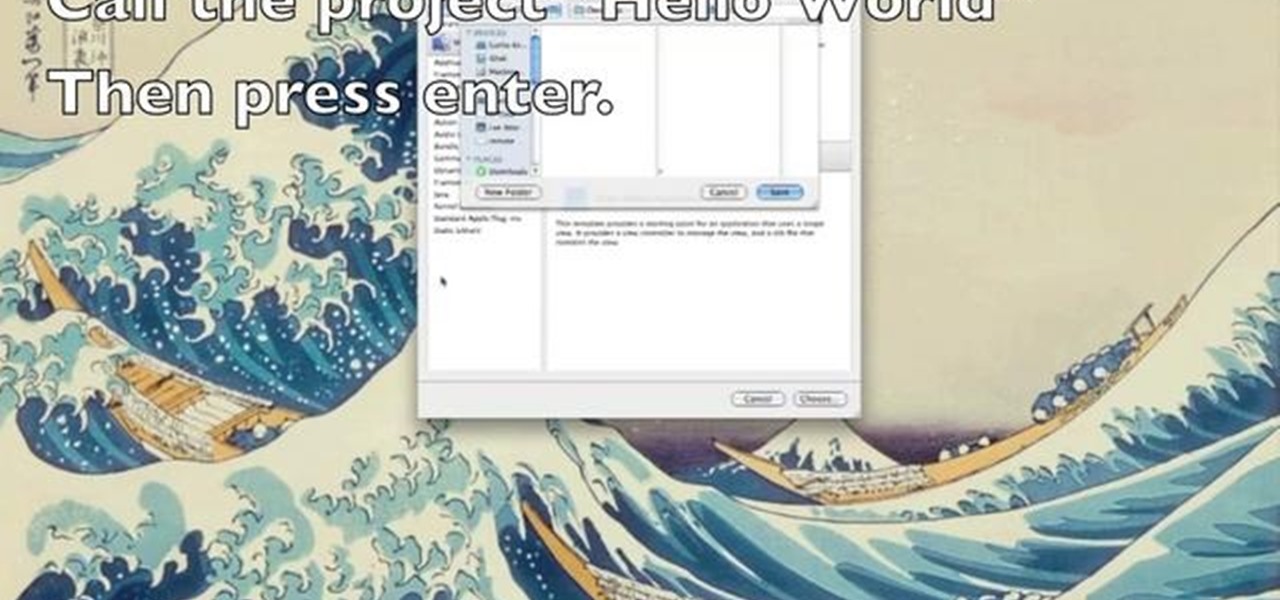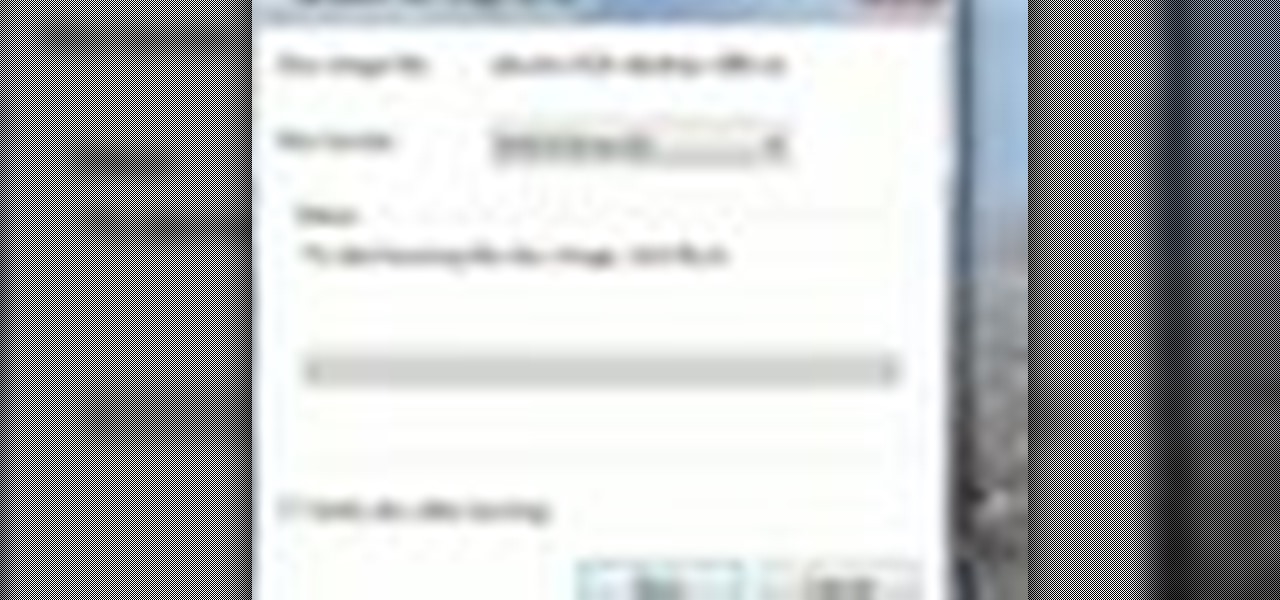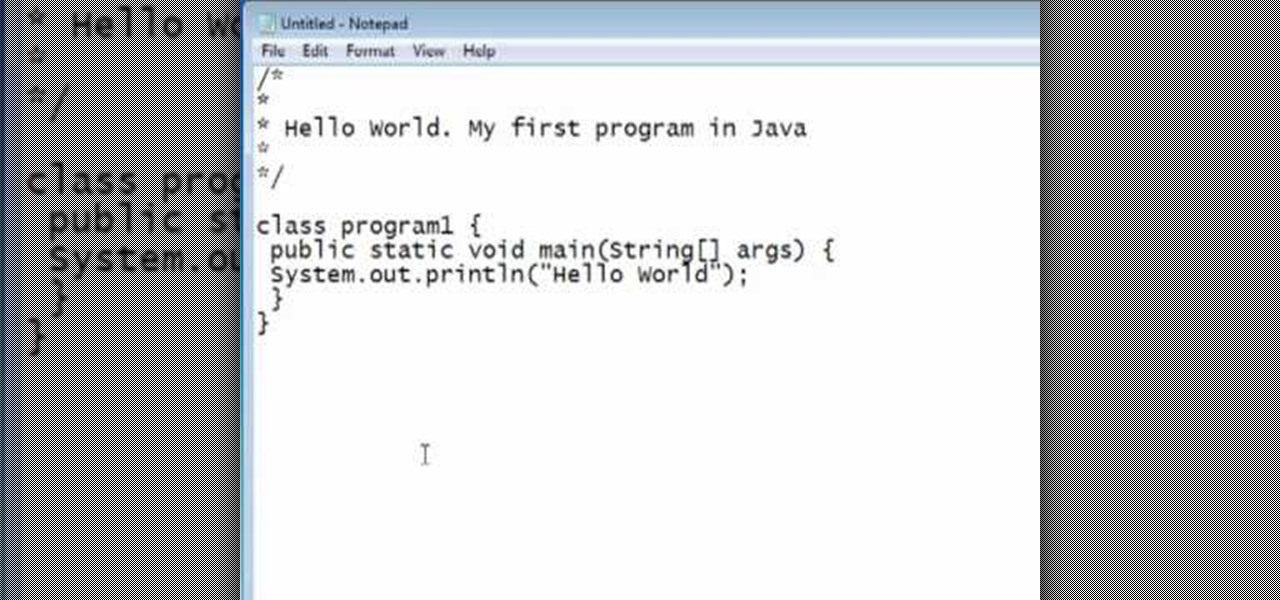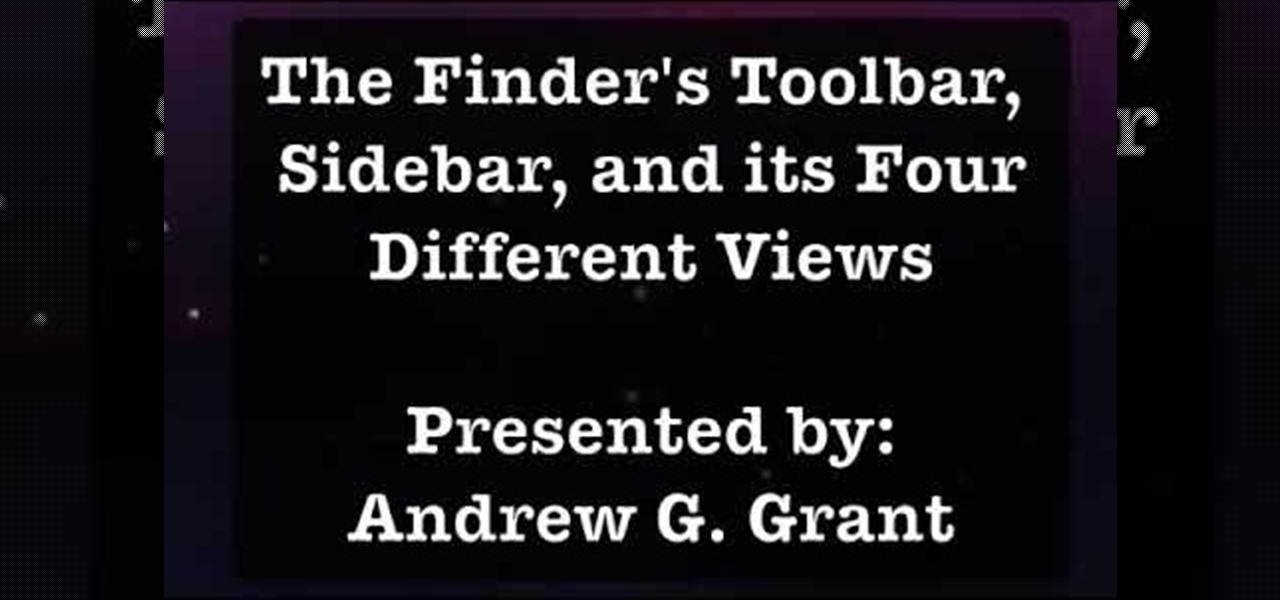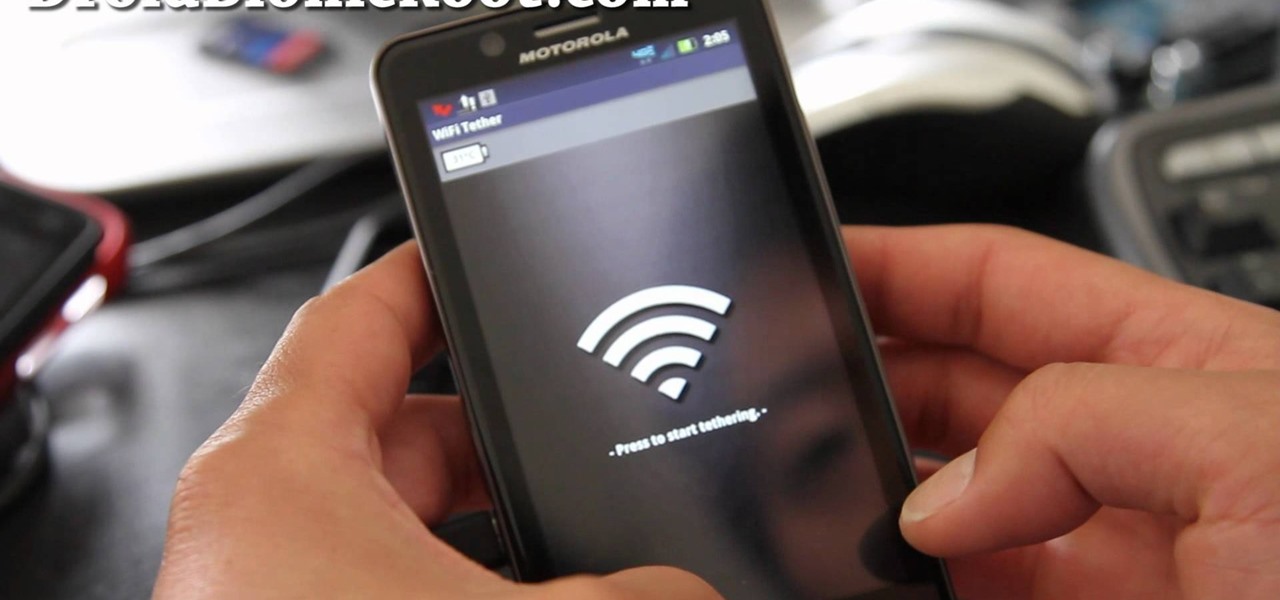
The Droid Bionic was rooted the same day it came out with the one click method used to root the Droid 3. This tutorial will walk you through the process of rooting Motorola's Android device so that you can unlock the full potential of Verizon Wireless's flagship device.
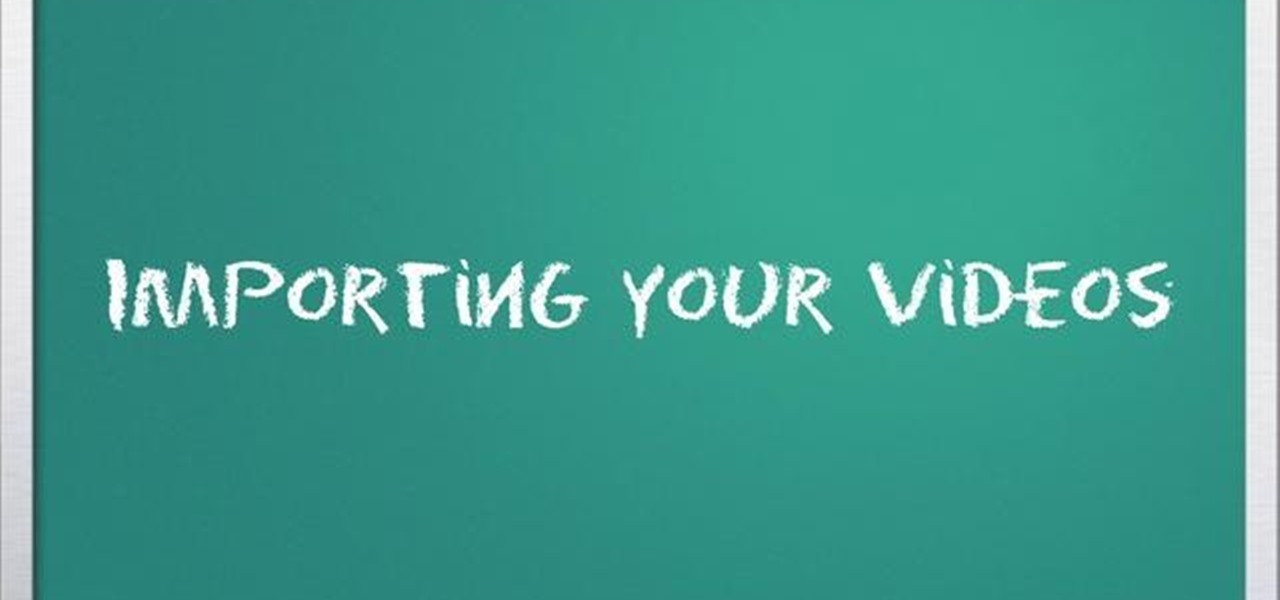
Ready to edit your footage in Windows Live Movie Maker? First, you'll need to move the individual clips from your camera to your computer. This installment in Vimeo's excellent Video 101 series of covers all of the basics—connecting your camera, copying the files over and, finally, importing them into your video editor of choice.

This half-hour episode of Hak5 covers several topics: Using a DSLR camera to create HD footage, building your own Google TV, unlocking & copying locked files with Lock Hunter, using PicPick for screen capture, using WinDirStat for analyzing & cleaning your hard drive, setting up a secure FTP server with Ubuntu Server, and secretly copying data from USB drives with USB Dumper.
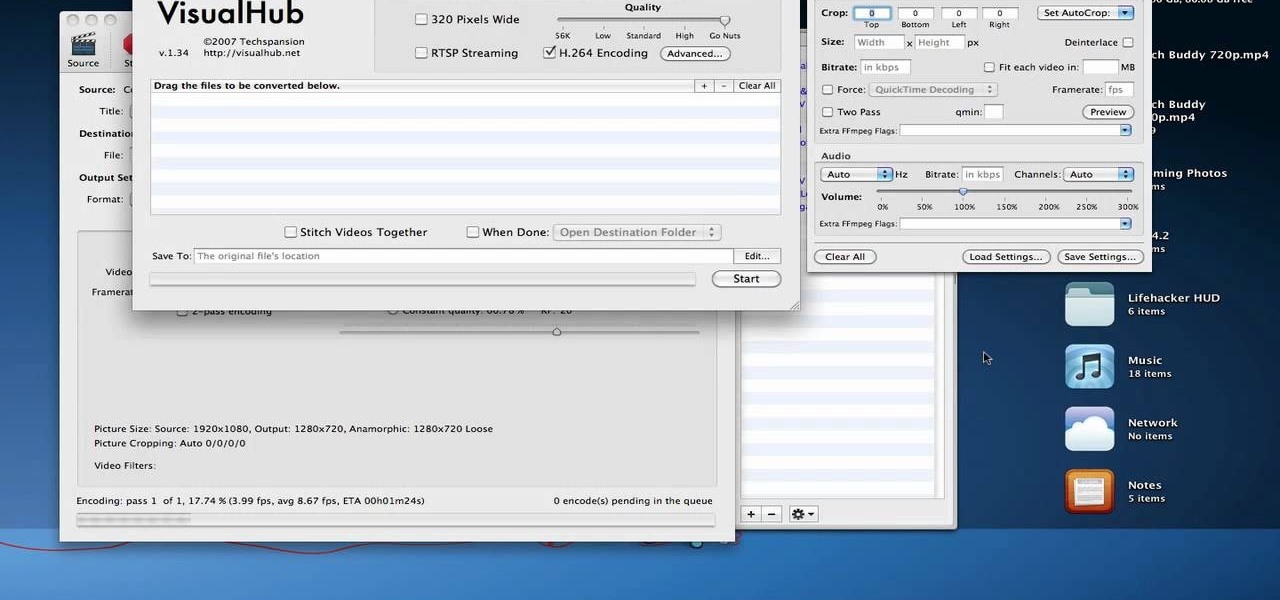
Apple recently released iOS 4.2 for all devices— iPad, iPhone and iPod Touch— and one of the best features is AirPlay, which lets you stream video directly to AppleTVs. There's only one problem— it will only stream video that meet's Apple's specifications.

Electro pop is everywhere in these 1980's-obsessed 2000's, and if you can churn out a solid dancable electro pop beat on your PC you're well on your way to some musical success. Watch this video to learn how to make a cool dance electro pop beat in Reason 4 based on the song "Midnight Movie" by The Secret Handshake.

Need help figuring out how to remotely unauthorize a computer from accessing a file you've downloaded from iTunes? This clip will show you how it's done. It's easy! So easy, in fact, that this handy home-computing how-to from the folks at Tekzilla can present a complete overview of the process in about two minutes' time. For more information, including detailed, step-by-step instructions, take a look.

The Motorola Droid is the reigning king of the Android family, but it's getting a little old and you're probably looking for a way to improve your phone's performance if you own one. Why not root the dang thing and install a custom ROM on it so it'll at least be organized the way you want it to be! This video will show you how to install custom ROM's (basically phone UI's) on a rooted Motorola Droid phone, allowing you nearly limitless customization options for your awesome phone. The ROM in ...

Learn how to use your BlackBerry smartphone's included software to transfer files from your old device to your new BlackBerry phone. This clip will show you how it's done. Whether you're the proud owner of a BlackBerry smartphone or are merely considering picking one up, you're sure to be well served by this video guide. For detailed information, including step-by-step instructions, take a look.

If you find yourself viewing a lot of Flash content, you've probably seen a moving object or cursor that has a ghostly likeness trailing behind it. Have you ever wanted to create that effect yourself? Now you can, quickly and easily. This video will teach you how to create a ghost effect without having to create a bunch of separate movie files.

Creating cool animations is the bread and butter of Flash. This video will help you get started making them yourself for your website, video game, or movie. It explains how to animate objects, making them move around however you wish and form the basis of your animation. No source files needed, just make some circles and get started!

Creating really cool titles for you web video is a great way to make your video look professional and make sure viewers watch the whole thing once they're clicked on your video. This tutorial will teach you the basics of making easy titles using Adobe Premiere Pro. Apply these techniques and watch you view count rise.

This video continues to elaborate the titles that the creators started working on in this tutorial on blur in-out effects in Premiere Pro. This time they focus on creating light spots and fast bumpmaps and how these techniques can be used to create even cooler titles.

Adobe apparently did not plan for it's AIR protocol to lead to people turning their websites into programs, but it turns out that it is fairly easy to do. This video tutorial explains in great detail how to create an AIR application using Flash CS4. Topics include how to create a digital signature and .swf files that you will need to create the program.

Accidentally stick a time stamp on an image file? Get rid of it with Photoshop's touch-up tools. Whether you're new to Adobe's popular image editing software or simply looking to pick up a few new tips and tricks, you're sure to benefit from this free video tutorial from Tutvid. For more information, and to learn how to get rid of digital photo time stamps yourself, watch this digital photographer's guide.

If you believe there is a person out there who is threatening your life or has even made a threat against you already, you might want to file a restraining order against that person. This video will teach you the criteria you need for a restraining order and how to go about getting one.

Whether you're new to Adobe InDesign or a seasoned graphic arts professional after a general overview of CS5's most vital new features, you're sure to be well served by this official video tutorial from the folks at Adobe TV. In it, you'll learn how to create compelling eBooks with enhanced support for the EPUB file format with CS5 Design Premium and Digital Editions.

Nick from Greyscale Gorilla boils down the basics of keyframing. Many beginning users of After Effects try to use too many different keyframes and styles. Fortunately, this tutorial shows you simpler executions of the same concepts.

Is your hatchet in need of a quick tuning? Doesn't quite get the job done anymore? It's time to sharpen it. This also applies to sharpening an axe.

Kipkay from Make Magazine shows us how to create a photographic illusion, making things look smaller than they really are with tilt-shift photography. Materials needed include rubber plunger, an oversized lens, a plastic body cap, a single lens (or digital single lens) camera, a hot glue gun, a sanding file, and a disposable object for a plastic backing, such as a VHS tape case. With this great tutorial and a little work, create the illusion of a miniaturized world with this photographic tech...

The following square dance video teaches these square dance calls: Defines Heads, Sides, Positions 1,2,3,4; Learn to Circle Left/Right, Do Sa Do, Forward & Back, Swing, Promenade, Promenade 1/2, Single File Promenade.

Using Aperture's quick preview, you can see high quality, rapid-fire previews of your full resolution files.

Aperture's RAW fine tuning controls let you adjust the subtler aspects of how RAW files are decoded and rendered.

Bring your favorite software, files, and settings with you on a USB drive

Learn how create a Point Of Interest (POI) database using Google Earth and KML2CSV. You can upload this file to your GPS or GPS-enabled phone to create custom tracking searches.

This how-to video will help you expand your iPod library. Rockbox turns your iPod into a FLAC- and OGG-playing, open-source monster. Learn how to install this custom firmware on your iPod to enable it to play all sorts of audio file types and even games. Watch this video tutorial and learn how to free your iPod with Rockbox.

First download the virtual box, download it for Mac and install it. Now download the Chrome OS and extract it. Now launch your virtual box and click new. A "create new virtual machine" wizard will open, click next, put the name of the OS and choose Linux in operating system and Ubuntu in version now click next. Now give memory atleast 1000 MB and click next. Select "use existing hard disk" and tick the "boot hard disk" and choose the OS file by clicking the folder icon next to it, click add a...

When learning to use a computer, as with anything else, it's important to start with the fundamentals. This clip for new Windows users does just that. Fortunately, you'll find it's easy to browse files and folders. So easy, in fact, that this home-computing how-to can present a complete overview of the process in just over a four minutes and a half. For more information, including step-by-step instructions, take a look.

In this tutorial, we learn how to change your logo image in Joomla (1.5). First, clear out the cache on your web browser and load your logo onto Joomla. Now, open up the CSS file of your logo, and you will be able to see the template information listed. Change the font size or color, depending on what you want it to look like. After this, save this as a new file, then refresh your page to make sure your logo looks different on your website. When you are done, your new logo will appear and you...

The image slider is a very popular feature for websites, allowing users to look through lots of images in an intuitive way that doesn't have the slowness of a slideshow or a thumbnail gallery. This video will show you how to create one using jQuery, the popular and easy-to-use Javascript library. The creator was also nice enough to include links to the code for many of the features that you'll see here:

This programmer's guide provides an introduction to Xcode, Interface Builder and the iPhone simulator. Specifically, you'll learn how to write, build and test a simple "Hello World" application. For more information, including a complete overview of the process, take a look.

In this video tutorial, viewers learn how to quickly burn ISO disc images in Windows 7. Users will not need to download any third party software. This task is very fast, easy and simple to do. Simply double-click on the ISO file to Open Windows Disc Image Burner. Then select your disc drive and click on Burn. Users may also right-click on the ISO file an select Burn disc image. This video will benefit those viewers who use a Windows 7 computer, and would like to learn how to easily burn ISO d...

You should already have the JDK installed on your computer, and you should already have optimized your computer's settings. See How to install the Java Development Kit to start programming to do that if you haven't already.

A helpful feature of Mac's OS X operating system is the "Finder". With the Finder you can view everything on your computer and organize things. You can also use Finder to drag and drop files, install programs, search for things, keep your personal files in folders and check out your system at a glance. In this tutorial, learn how to use the toolbar in your Finder on an Apple. You will also see how to use the sidebar, and change between the four basic view options. THis will also show you how ...

Learn how to stream DVDs to AVI using the VLC media player in this video tutorial. To begin, open your DVD disk on the computer. Save the stream and save it to a file (save it somewhere where you will remember it). Then, go with the default and press "OK.". Locate the file you just created and launch it. Then, launch the DVD. The VLC media player will open and you will hear your DVD. During this process, the media player will be transcribing your video, which will take a few seconds. To learn...

In this how to video, you will learn how to make an RSS feed as an alarm clock. To do this, you can use the Microsoft speech program. Open the alarm batch file. Modify the Perl script so that it downloads the RSS feed from the Digg website. It will strip all the tags and html so only the text is left. From here, you run a script that converts the text to a wave file. From here, the alarm m3u will start. You can then run the command prompt to schedule the alarm time. Go to schedule tasks to ac...

Disk space is a valuable commodity on your PC, and if you're running low, it's time to sell some of that unneeded property! This video shows you the steps to freeing up space on the hard drive of your Windows XP or Vista computer. There are many areas in Windows from which you can delete temporary files and hence, decrease your overall disk usage.

In this video tutorial, viewers learn how to import media from devices in Corel Video Studio. Begin by connecting your mobile device to the computer. It can be any device with a memory card or hard drive. Open the program and click on the Capture tab. Click on the option, Import from Mobile Device and select the device that you want. Select the file(s) that you wish to import and click OK. The program will then import the media to your selection window. This video will benefit those viewers w...

This video is about how to make earring from spoons. So to do this, just follow these simple steps. Things you'll need:

Go to DJTUTOR computer where you can download the latest firmware for free. Once downloaded you need to either burn it to a CD-R or use a USB key. Unzip the file and download it to a fat formatted USB key with nothing else on it. The firmware upgrade consists of two files. Eject any disks from the MEP and remove any USBs and make sure the unit is turned off. Next insert your USB key and push and hold USB 1 and USB 2 and turn on your unit. The MEP will then tell you when the firmware is comple...

When you're using MS Word you should be able to see a large Microsoft office icon in the top-left icon. Clicking it opens up a menu where you should be able to see the save button. Pressing this button will save your work or overwrite a previous copy. If you press 'save as' instead, you will have the option to change what format the file is saved as and what name it is saved under so as not to overwrite the existing copy. When you've decided on the name and format and where to save, just pres...