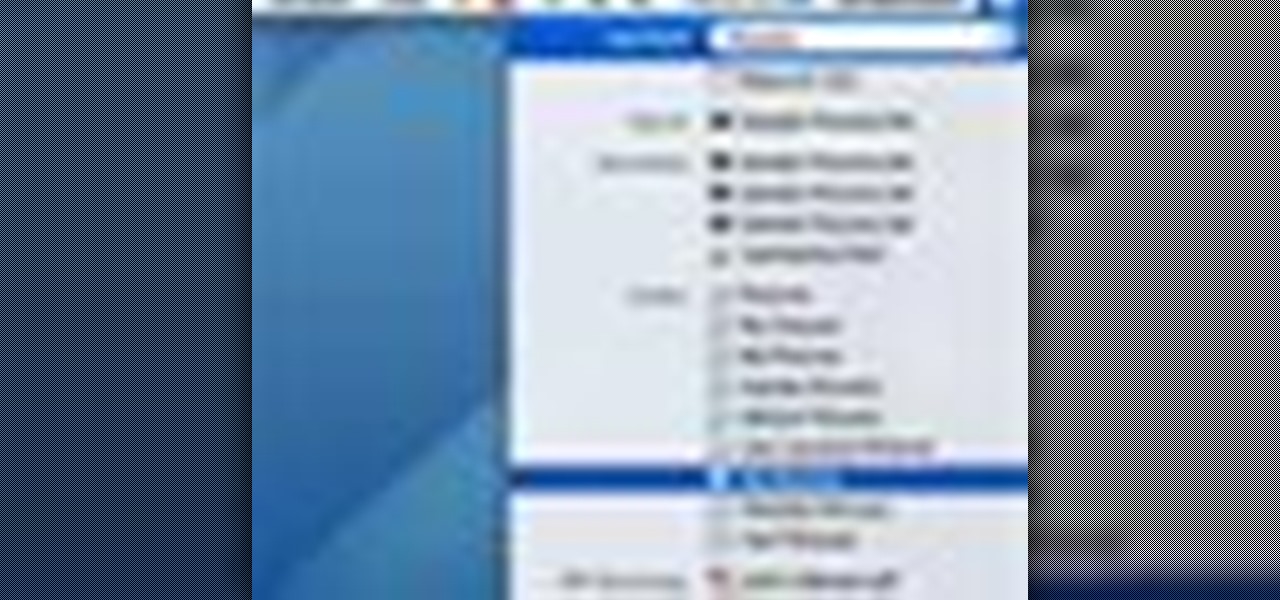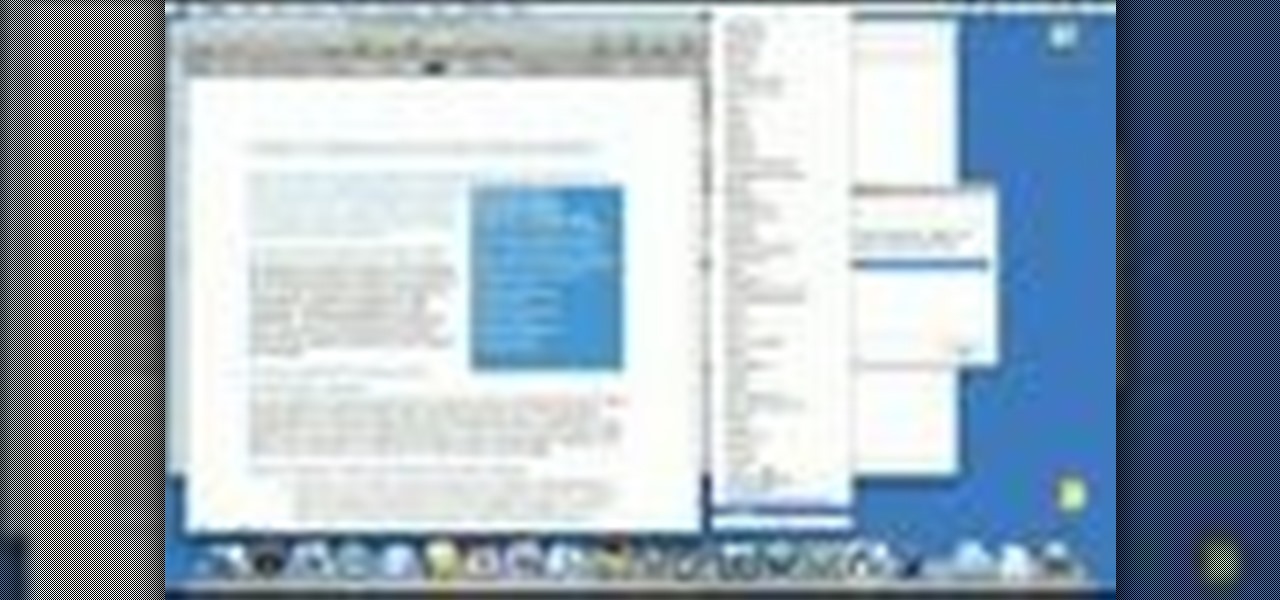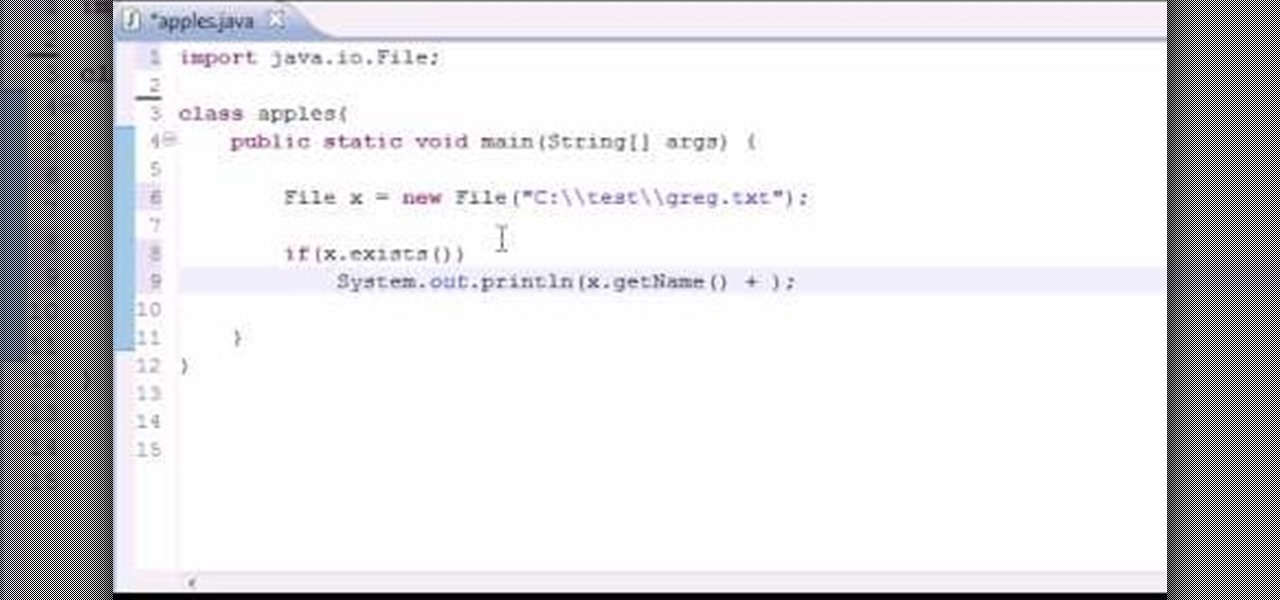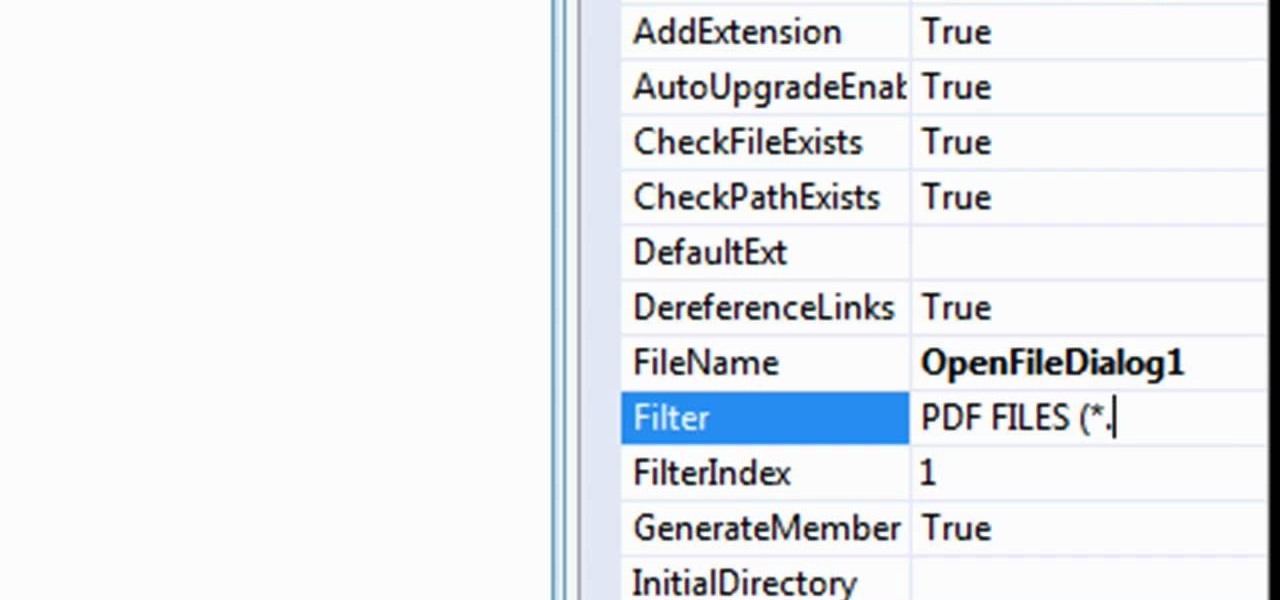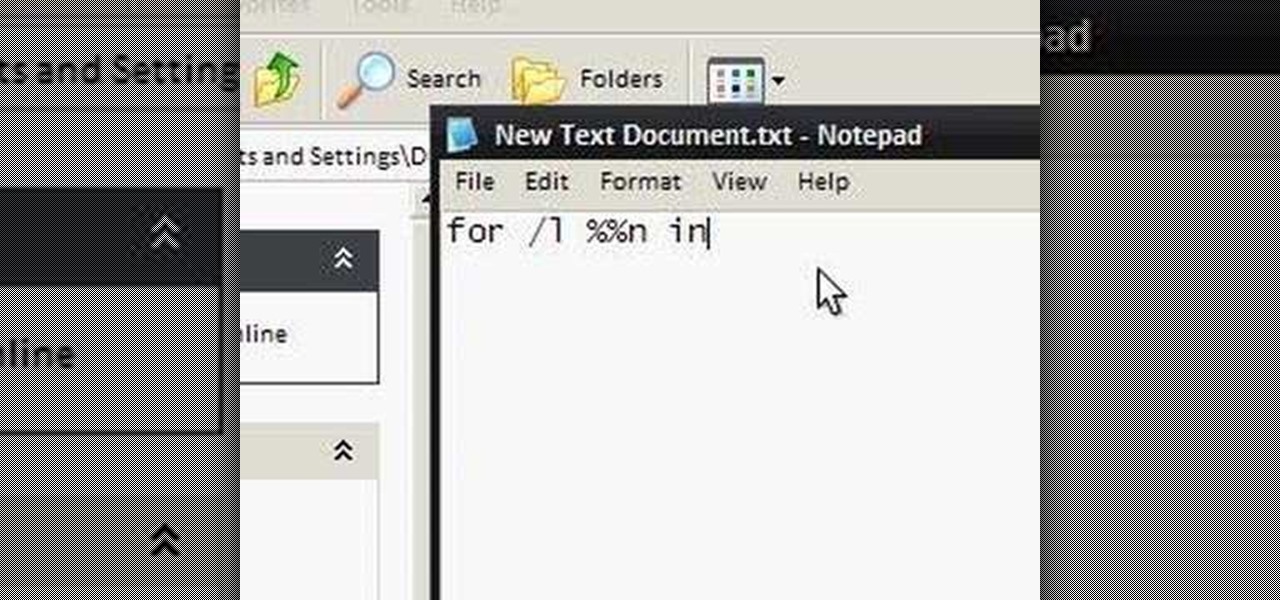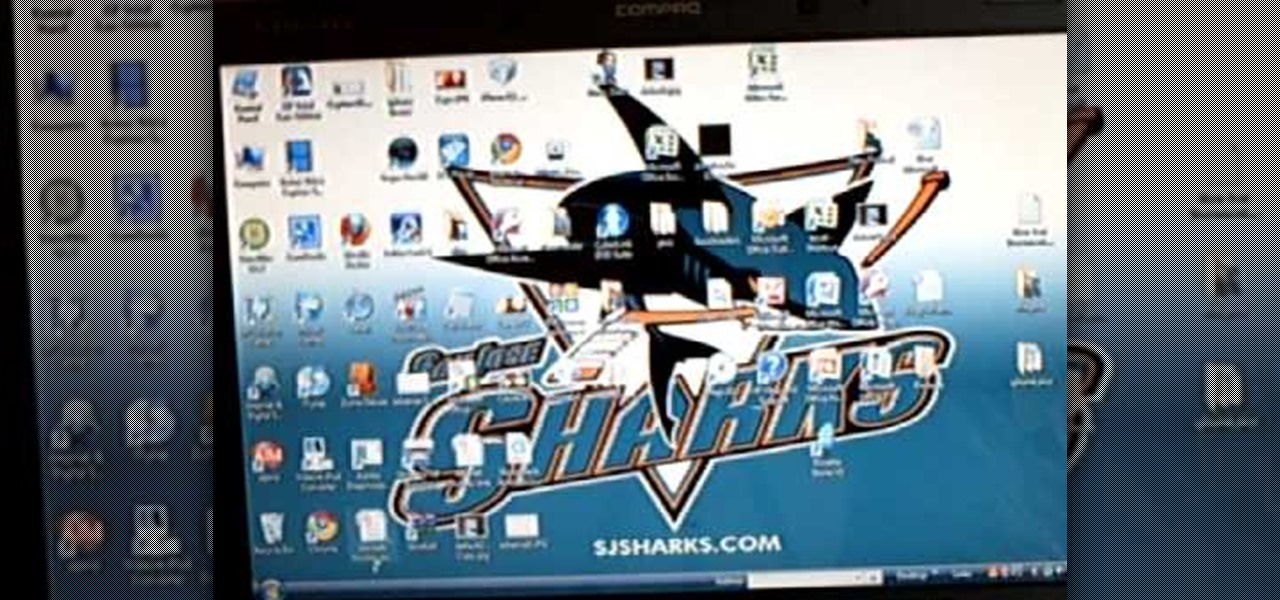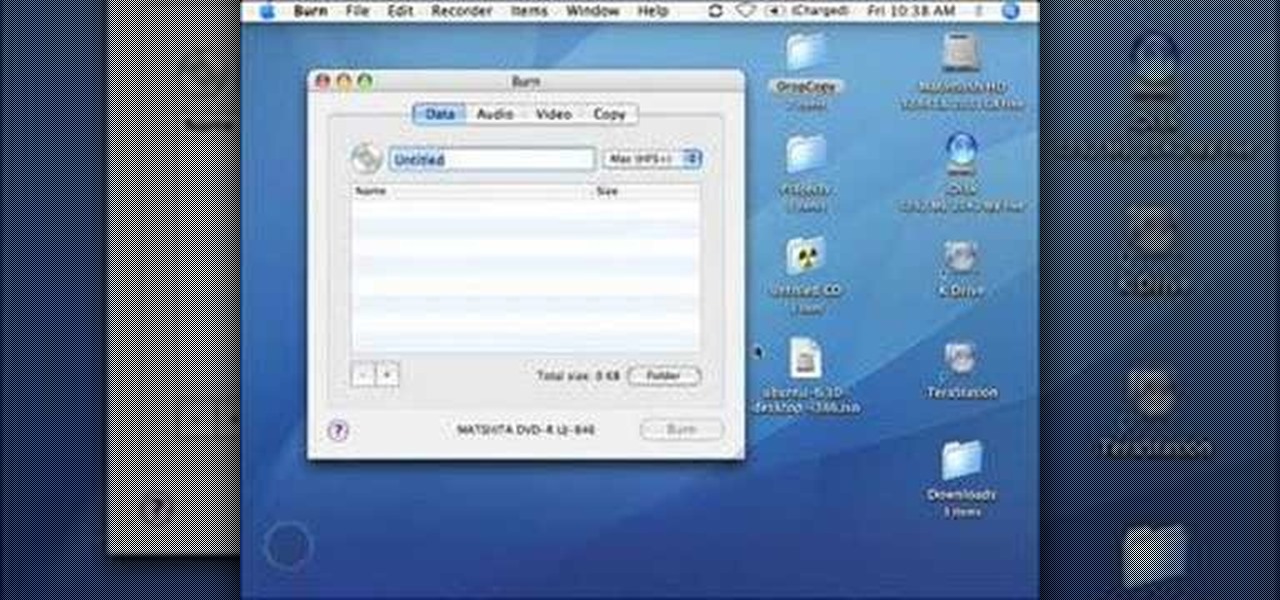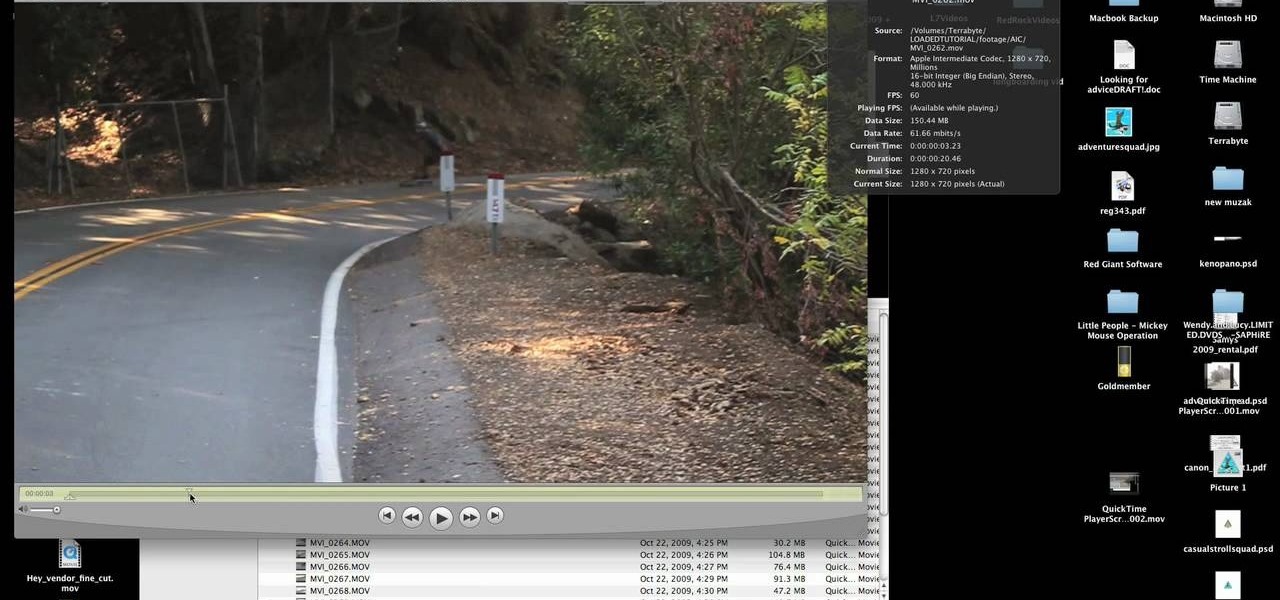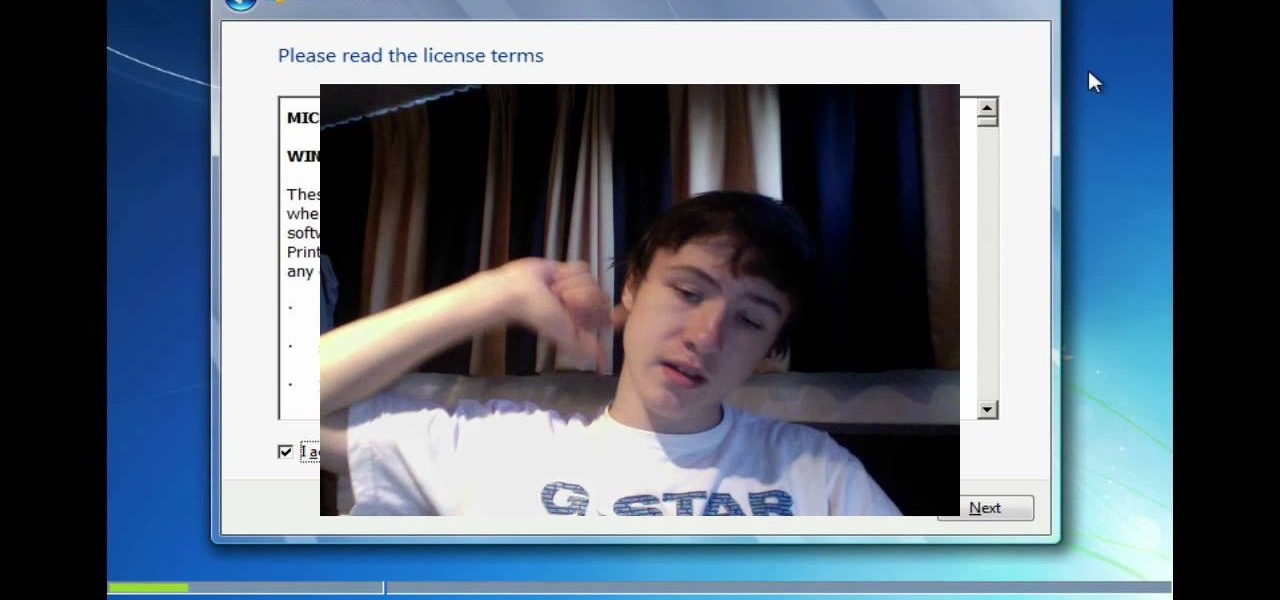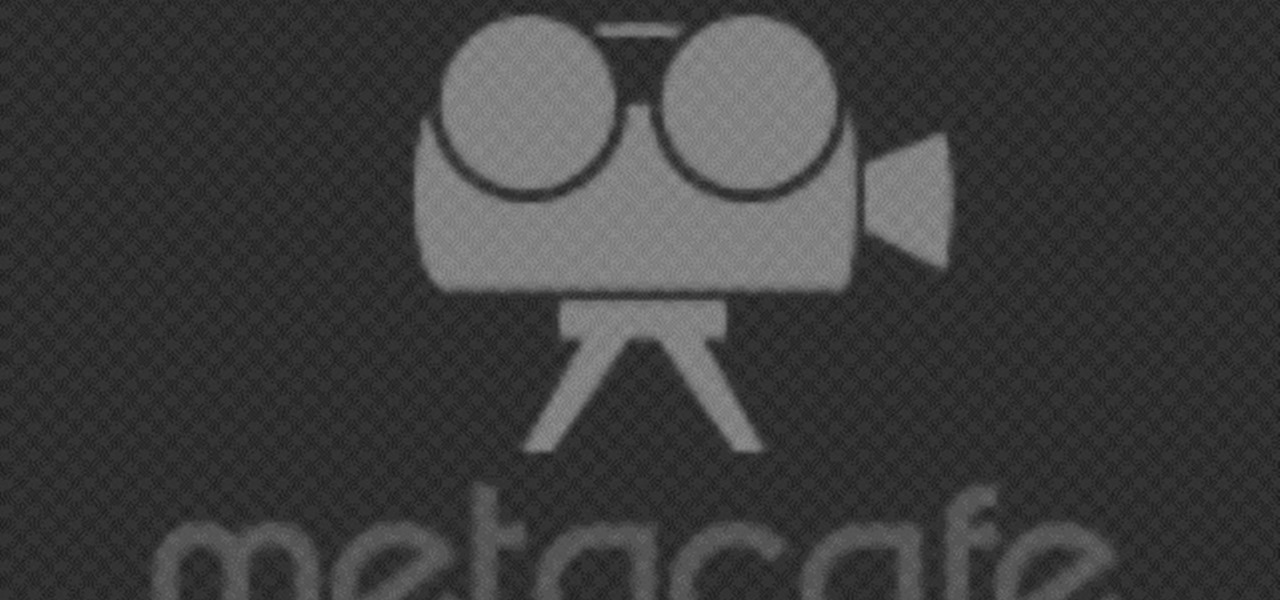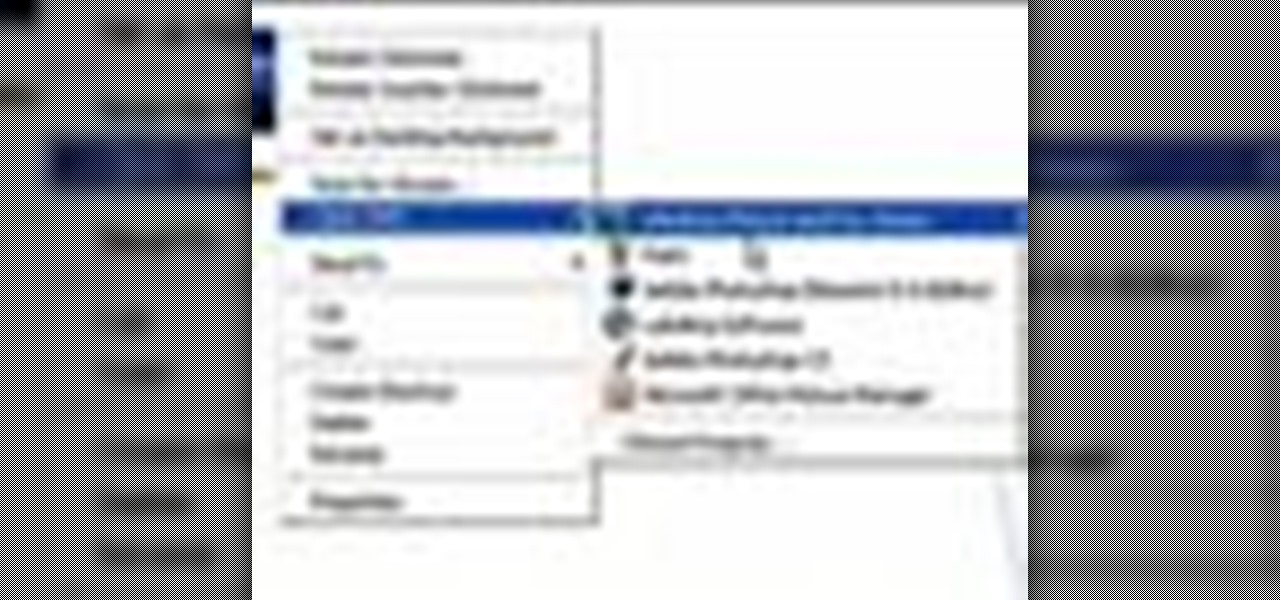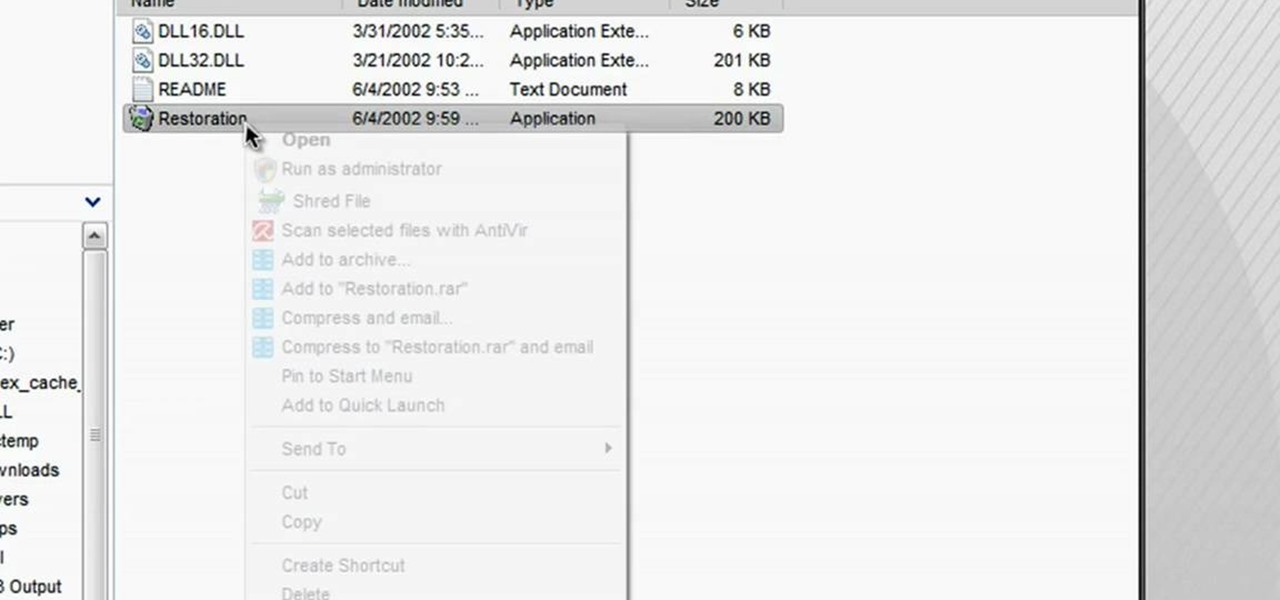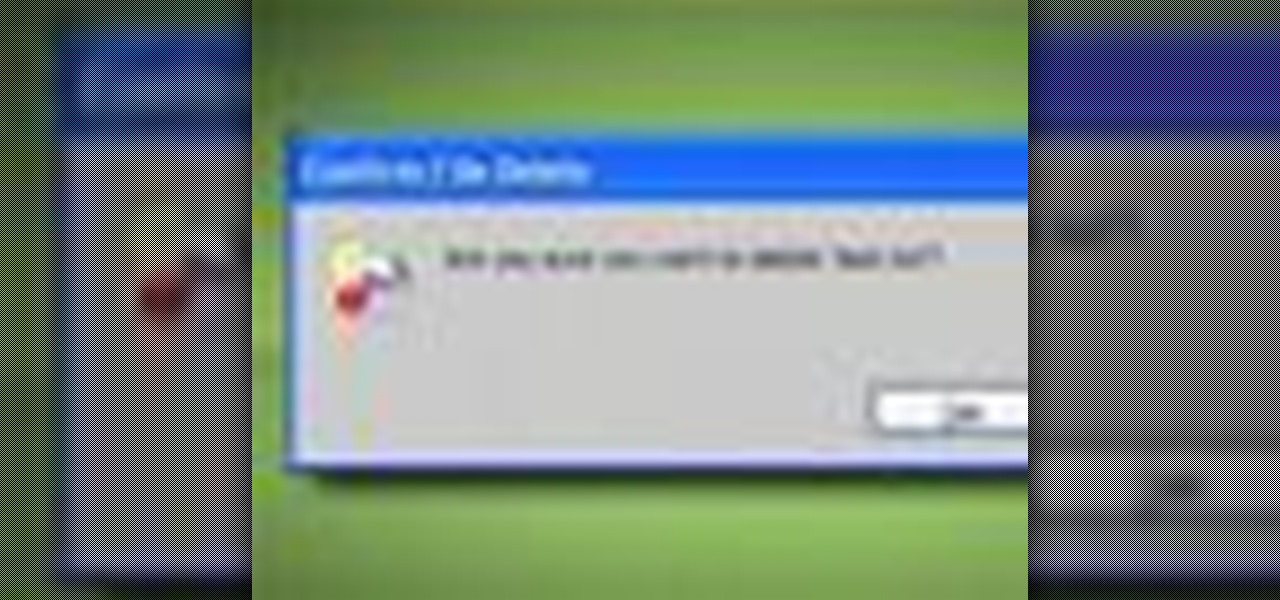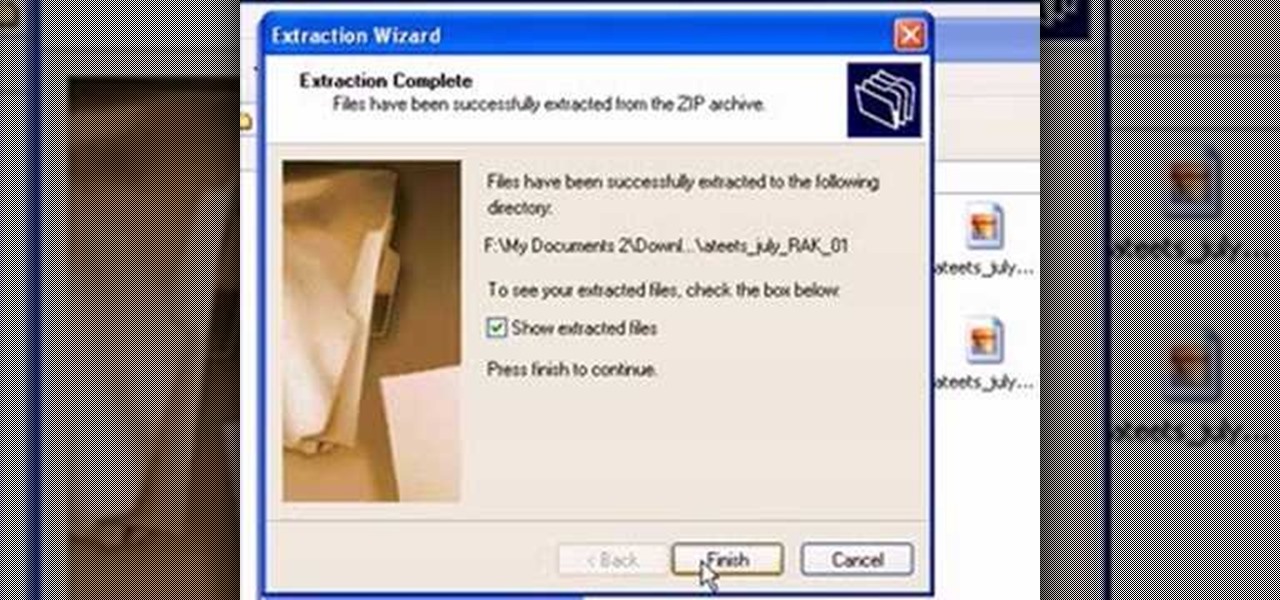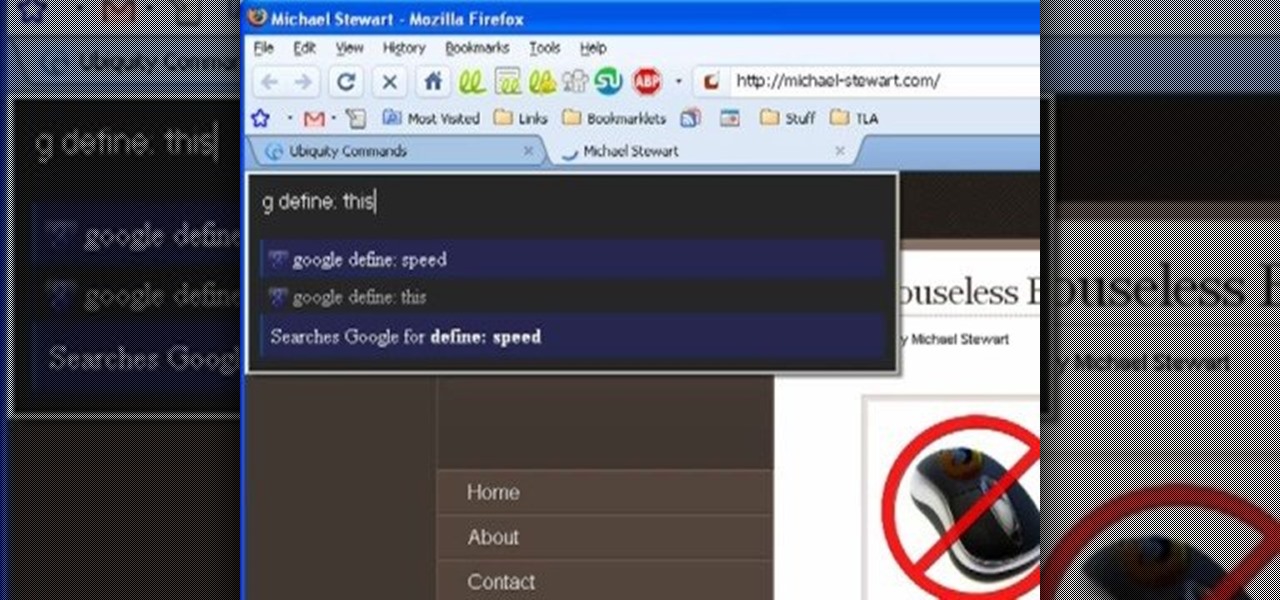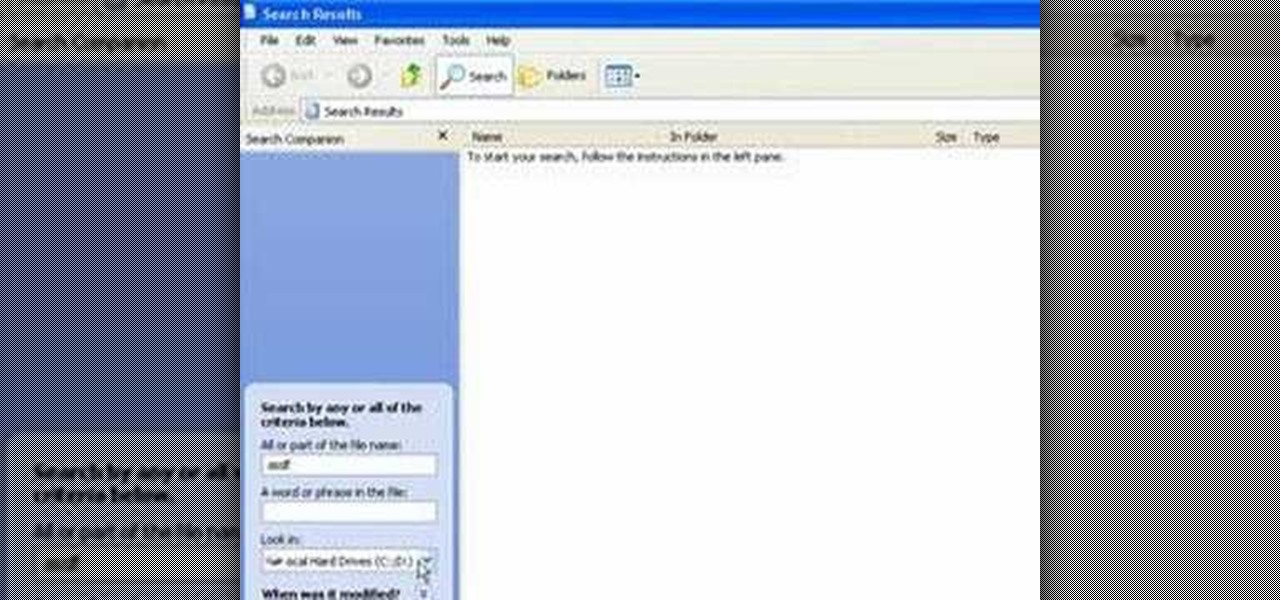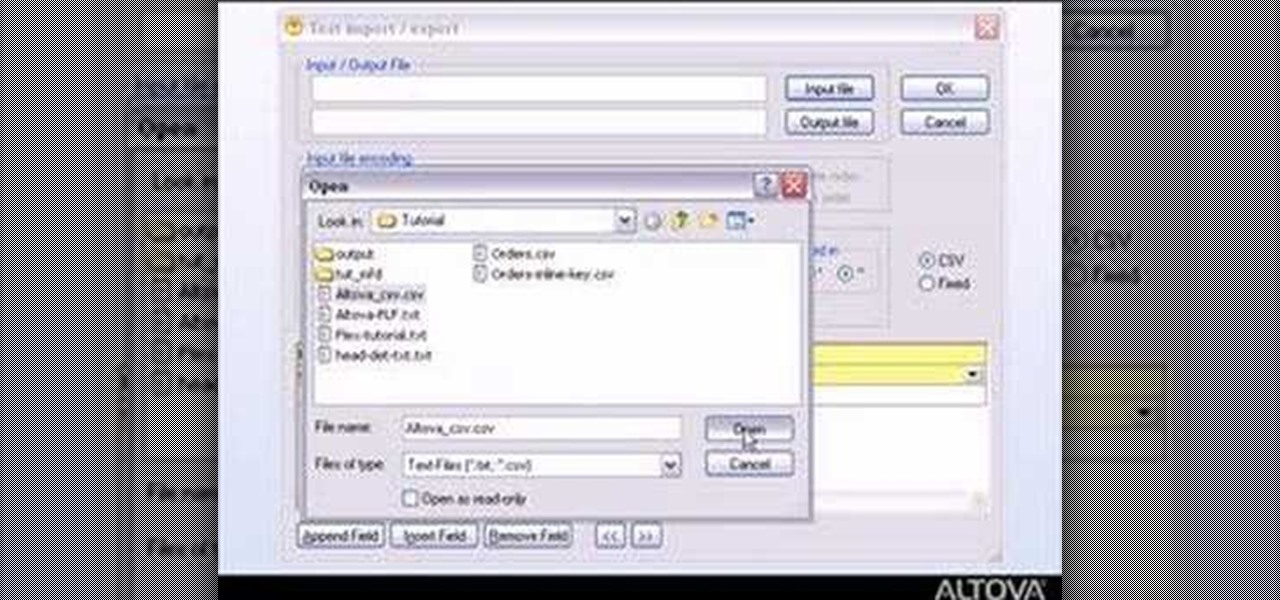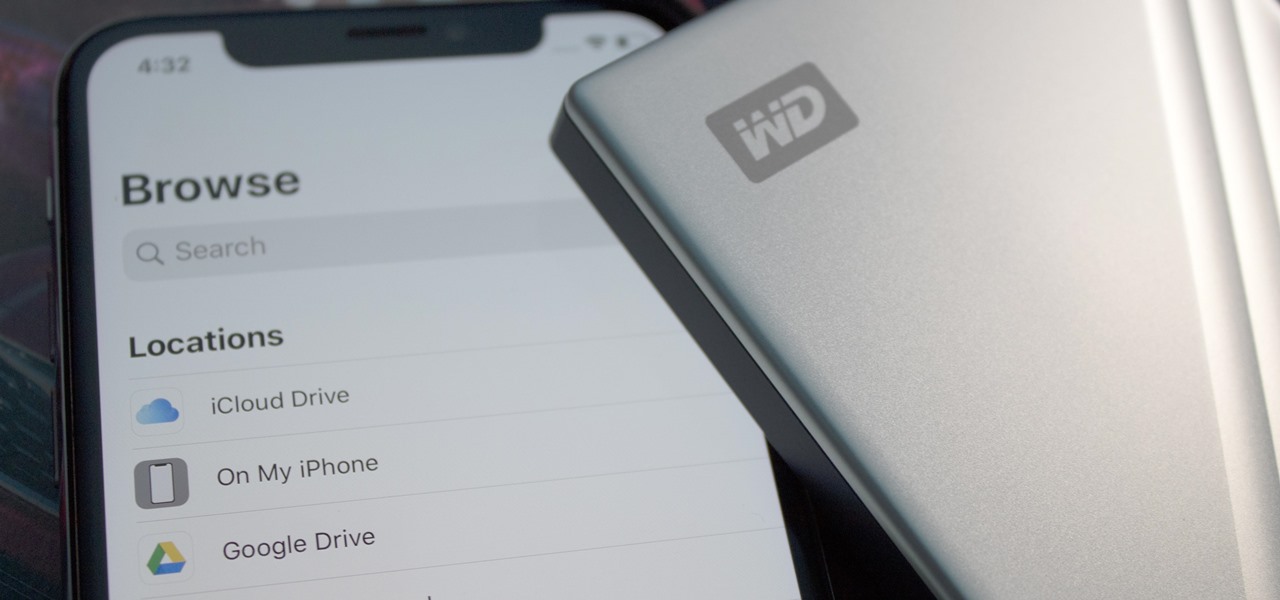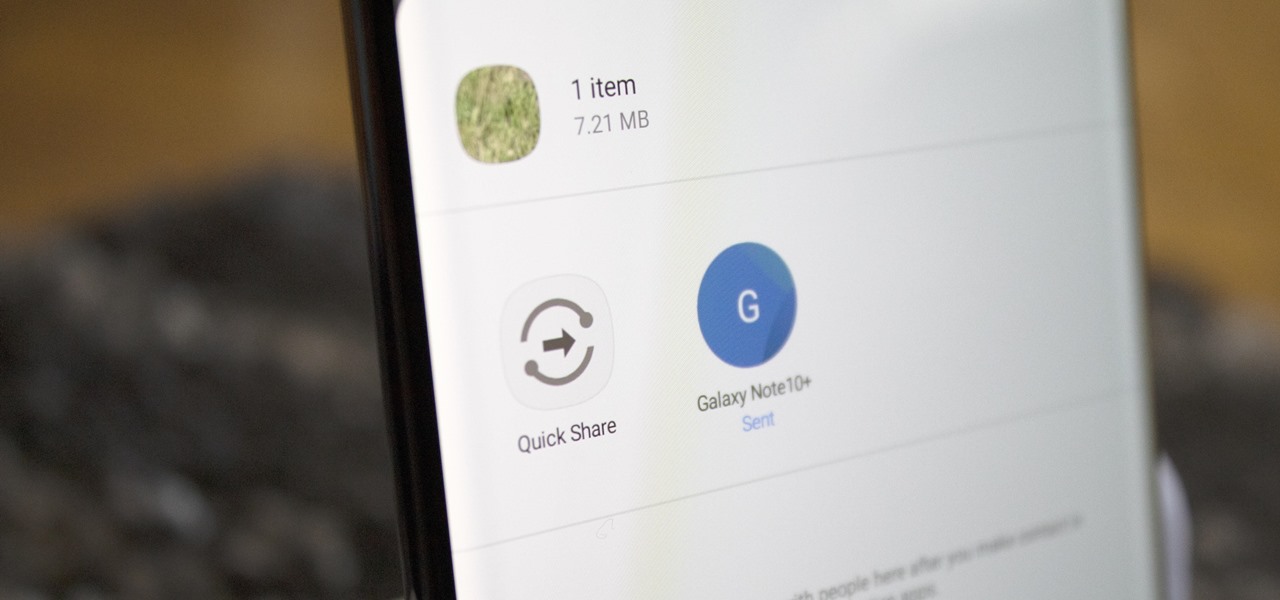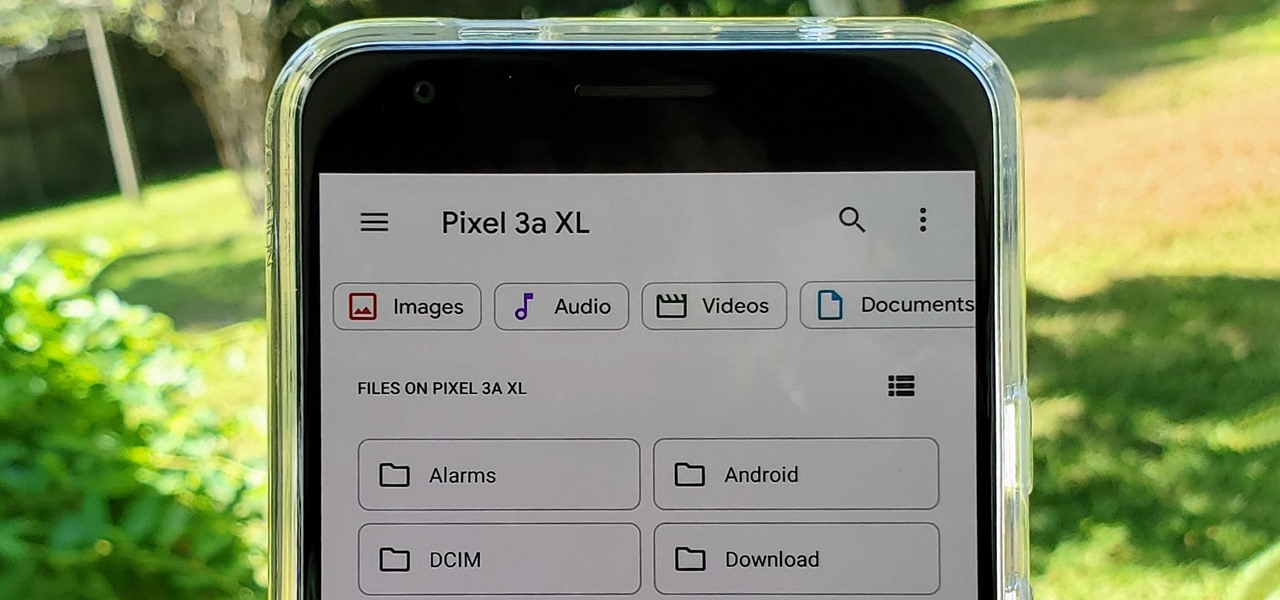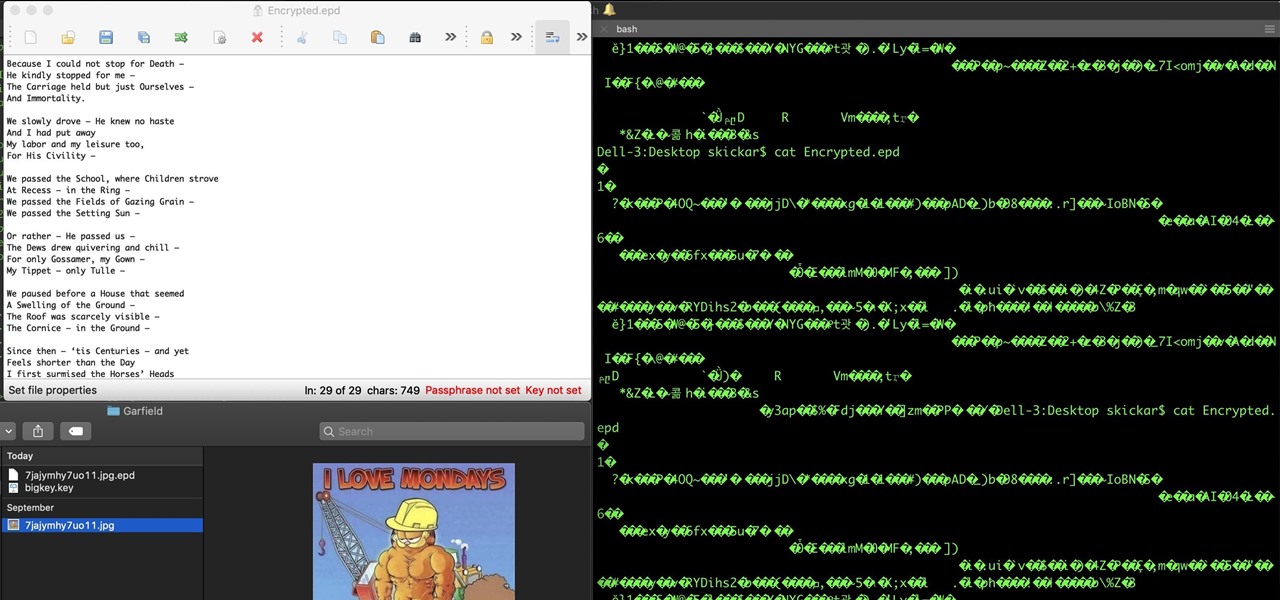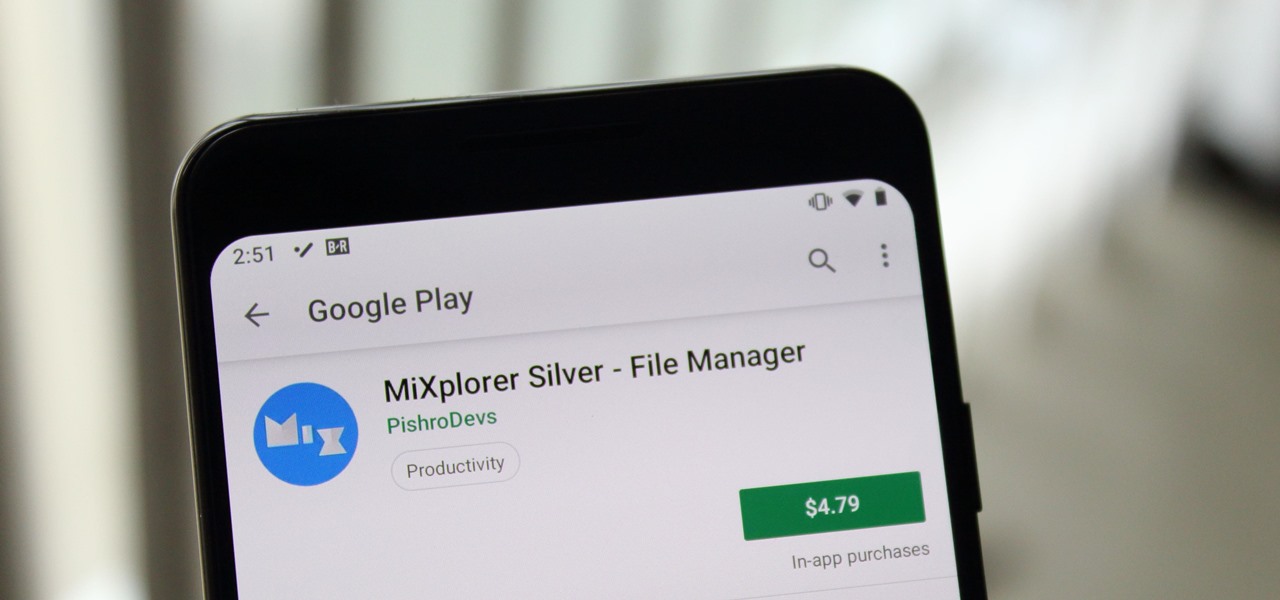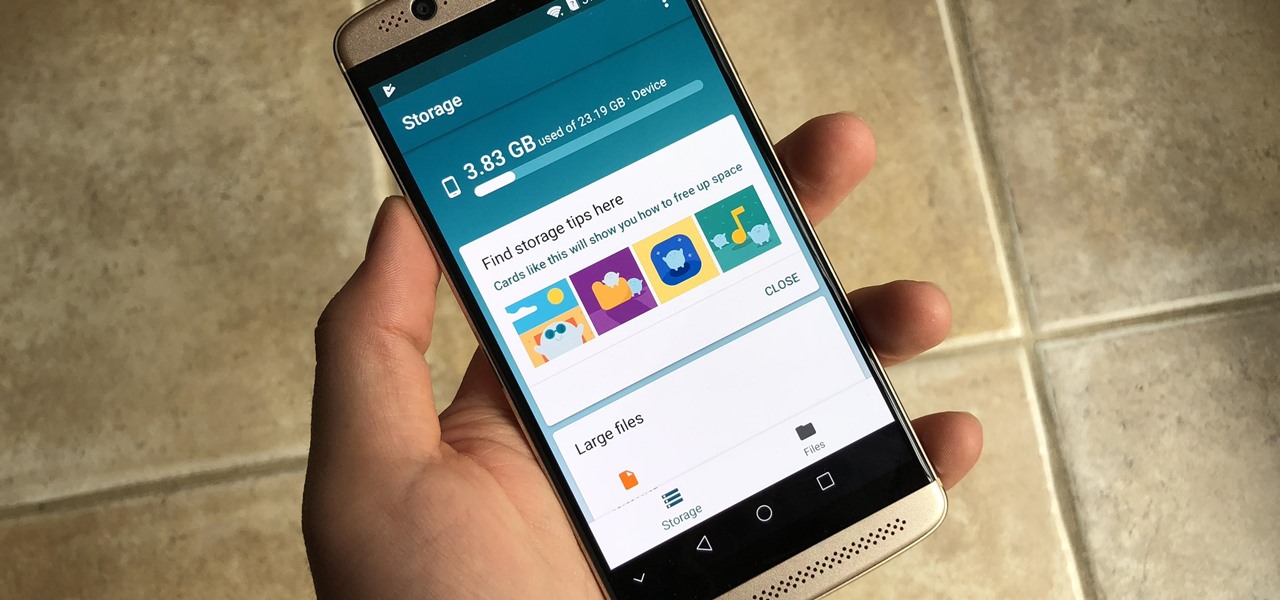In this tutorial, learn how to jailbreak your new iOS 4 on your iPhone or iPod. This jailbreak will let you take advantage of cool new features including the huge app superstore: Cydia. Enjoy!
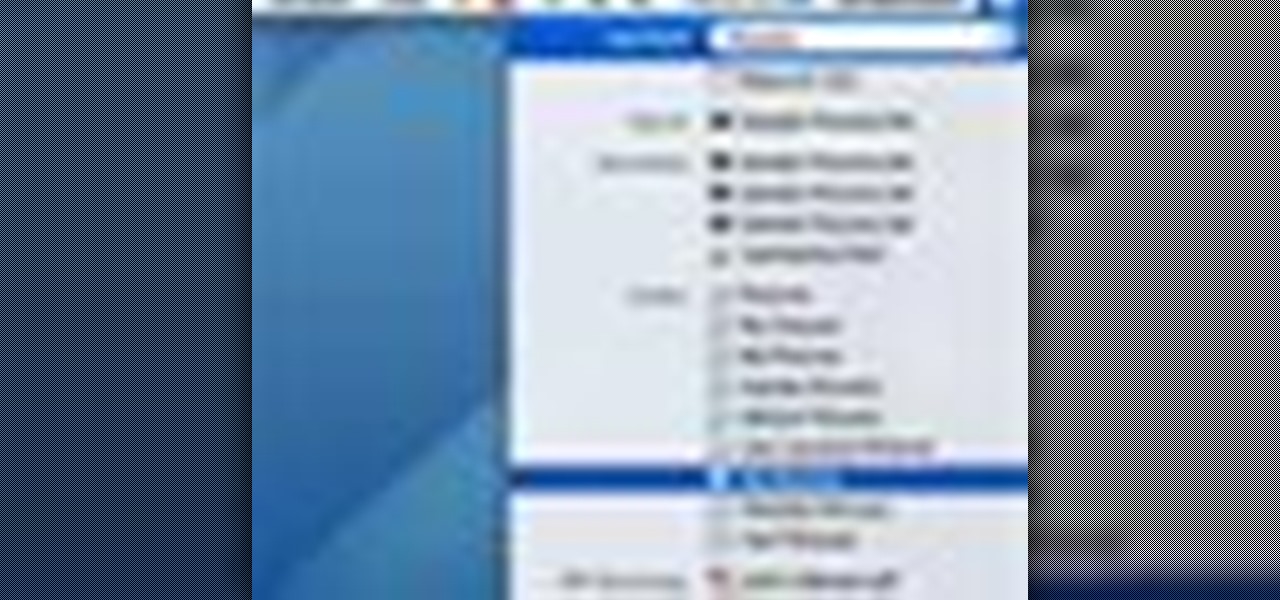
In this video tutorial, viewers learn how to use Spotlight to find files in Mac OS X. To activate Spotlight, click on the blue magnifying glass icon in the top right corner. Then type in the term to search. Spotlight will display all the documents and files that match your search. If you click on Show All, you will have more options in Spotlight. In the Spotlight Preferences, users are able to select the categories for Spotlight to search in or not search in. This video will benefit those vie...

Have a file or a number of files too sensitive to be stored on your desktop hard drive? Thwart would-be snoopers with an encrypted USB flash drive. This free video tutorial from the folks at CNET TV will show you everything you'll need to know to create your own password-protected thumb drive directories.
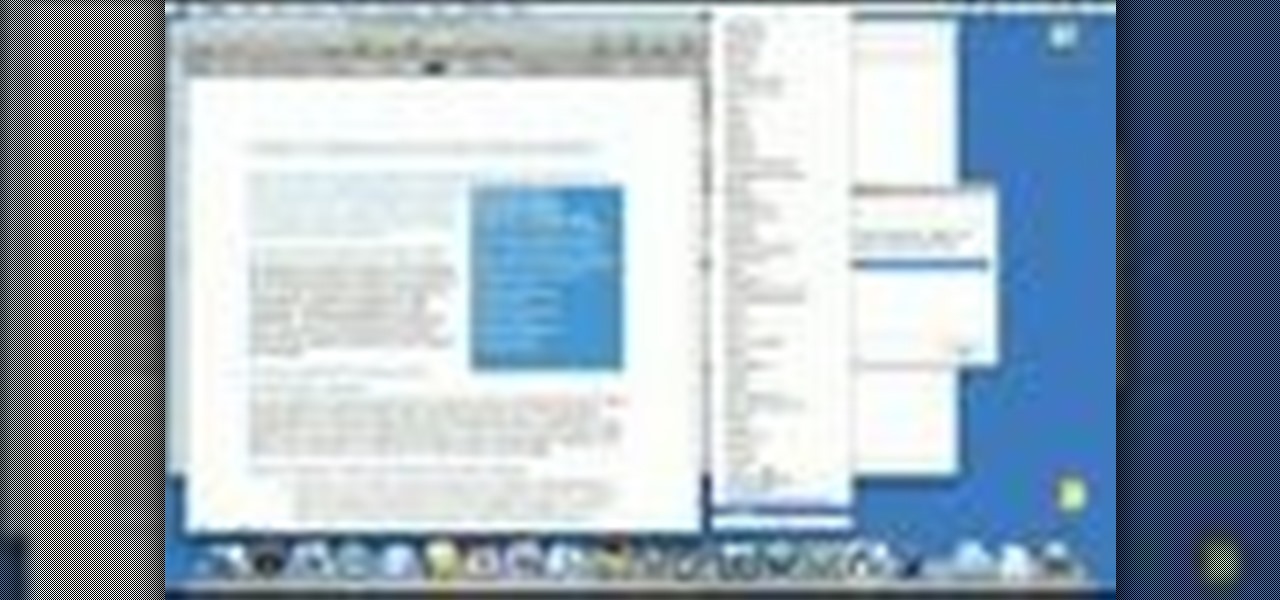
Working with both Macs and PCs covers all bases, but it also adds new problems. If you fall into this category, you probably work with file formats that are not incompatible with the other computers. One of these file types in XML files. This tutorial will show you how to open XML on your Mac.
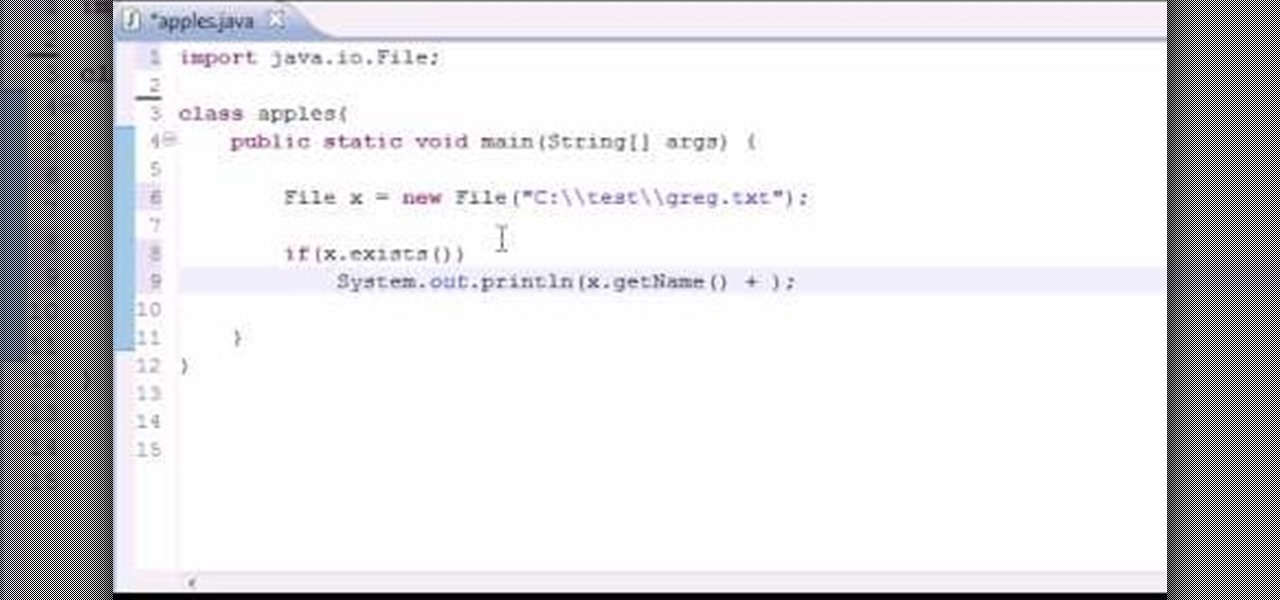
Want to program your own Java games and applications but don't know beans about object-oriented programming? Never you fear. This free video tutorial from TheNewBostonian will have you coding your own Java apps in no time flat. Specifically, this lesson discusses how to utilize Java's file class to retrieve information about an external file. For more information, including detailed, step-by-step instructions, watch this helpful programmer's guide.
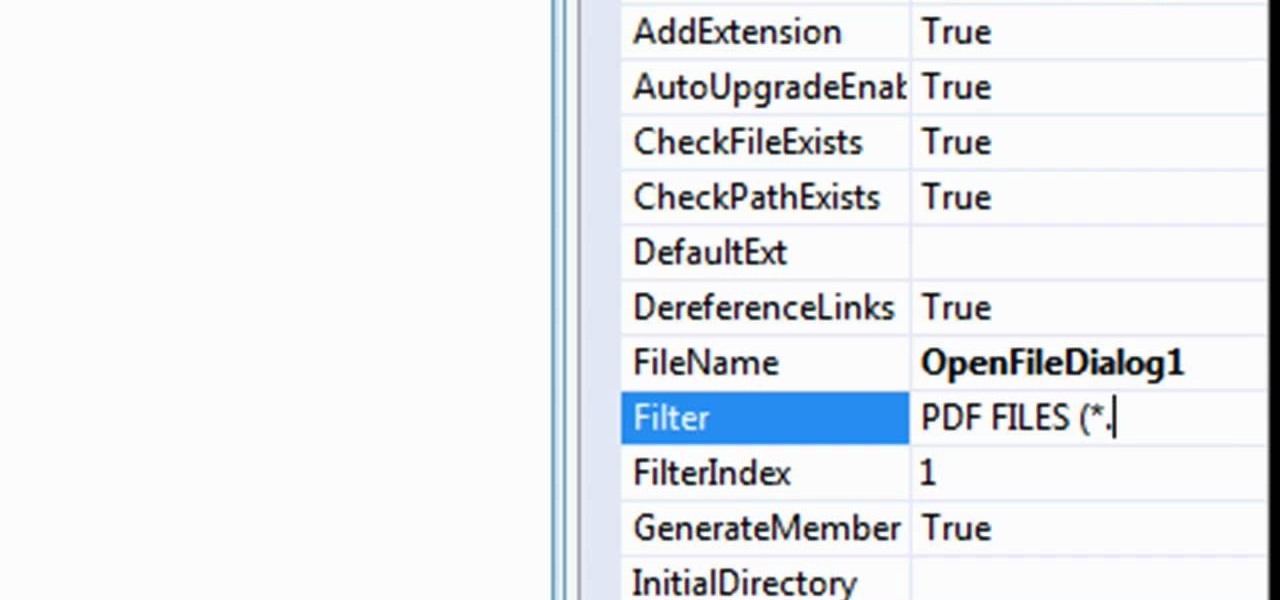
In this tutorial, learn exactly how to make a PDF file reader using Visual Basic 2008. This is really easy and will allow you to view, send and receive PDF files on your computer.

This video tells us the method to transfer photos from your iPhone to your Mac. In the first step, launch the image capture. Connect your iPhone to Mac via a USB cable. 'Download To' option is used for specifying the folder in which you want the downloaded files. 'Automatic Task' specifies the task which the application must do after the transfer of files is over. Go to the 'Download Some' option. Select the file(video or photos) you want to transfer. Choose the download folder and click 'Ope...

To make an annoying batch file to prank your friends you need to first right click on your screen and go to New and then Folder. In this New folder make a Text file and type in "for /l %%n in (1,1,10) DO md %%n" and that is it. Now this will loop from 1 - 10 and make a new folder for whatever n is. You can change the command if you would like to! Now, you can change this text file to 'Folder' and allow for this to be clicked. You can change the number "10" to any large number so the folder co...

In this video tutorial, viewers learn how to transfer iPhone videos and pictures to a computer. Begin by connecting the iPhone to your computer. Then click on the Start menu and select Computer. Now select your iPhone device drive and click on the eternal storage. Then continue clicking on the folders. Users will then be able to access the videos and pictures from their iPhones. To transfer the files, simply drag it onto your desktop. This video will benefit those viewers who have an iPhone a...

Want to delete temporary internet files from your BlackBerry smartphone? It's easy. So easy, in fact, that a complete and thorough overview of the process can be presented in this video tutorial. To learn how to remove temp web files from your own BlackBerry phone, watch this how-to.

John White shows how to clean and sharpen your tools by using a file and WD40. He also advises to repair the wooden handles of your tools to prevent injury. Run the file along the back and sides of the shovel. Leave the front part smooth. Make sure you remove any mud to prevent corrosion. Use steel wool to achieve this as well as WD40. Use the file to sharpen the edges of your hoe and again clean with steel wool and WD40. The file is also useful for sharpening trimmers. Clean all the dried pl...

This video teaches the secrets of properly burning an ISO file to a CD-R or DVD-R on a Mac. First download the CD burning software from internet and open it. Now click 'Copy' and browse for the disk image. Find the required file and click 'Open' to open it. To see the data on the file click 'Mount' and check them. Click 'Burn' finally, wait for it to complete and start using your CD.

This tutorial from LoadedNewsletter's Jonathan Jelkin gives a simple process on how to prepare H.264 video footage for quick editing. H.264 video footage is shot by popular cameras such as the Canon 5d/7d, Flip cam, GoProHD. This is a great format for straight upload to YouTube, but if you want to edit you need to transcode it to something else. The first step is to download and install a free program called MPEGSTREAMCLIP. Once it is installed you can process all of your files by loading the...

In this video tutorial from Get Connected TV, hosts AJ Vickery and Mike Agerbo will show you how to safely move your iPod files to your home pc, for back up purposes, just in case something were to happen to your iTunes account or your iPod is damaged, or music directory accidentally deleted. The program they introduce in this video is called iPod-Rip, and they lead you through the steps necessary to back up your iPod files safely and easily, without damaging or deleting your files.

Even Mac users want to use Windows sometimes! Using VMWare Fusion, you can run Windows 7 at the same time that you are running Mac OS X without the need for rebooting like in boot camp. This makes it easy to switch between your Mac files and Windows files at ease. Make sure your computer can handle running two operating systems simultaneously!

Prank your friends' computers and make a file which opens the CD-ROM TRAY and keeps it open

Did you know you can control which software opens which file extensions on your computer in Windows XP? Learn how to edit file associations and default to your favorite programs.

In this Computers & Programming video tutorial you will learn how to create a zip file. You need to create a zip file in order to upload your website in to the digital dropbox in blackboard. Blackboard doesn't like folders with extra files in it. So you have to turn it into a zip file. You have created your 'my first website' inside which will have index files and image file. To get this onto blackboard in Mac, right click on the folder and select 'compress my first web site' option. Now you ...

In this tutorial, we learn how to restore deleted files. This is how to retrieve them after you have deleted them from the recycle bin. First, load your internet browser and open up snap files and download it to your browser. Unzip the file from your desktop and load it to your C drive. When it's done, right click on it and click "run as administrator". Under the "drives" section, click on the drive then type in the name of the file you deleted as well as clicking the check marks on both boxe...

This video from Tekzilla.com tells viewers how to permanently delete a file from their computer without sending the file to the Recycle Bin. This is especially useful if you are low on space on your computer. However, make sure that you want to delete the file forever if you use this method! You will have a very, very hard time getting it back, assuming you are able to retrieve it at all.

Iphone is a innovative product from Apple, which can be used for many purposes. Some times even when using different applications and having a collection of music in your Iphone you may still be left with some space on it. Now you can use this space to fill it with other files which are not necessarily supported by the phone. Air sharing is a wonderful application which lets you drag and drop files into your Iphone. You can now browse it from any connected computer in your local network. So a...

This video shows us the method to add a file to your PBWiki page. Go to Edit on the top left corner of the page. Click on 'Images and files' on the right side of the screen. Now upload the file from your computer. Now you may need to name the file something else on your page. Type the new name of the file on your page. Select the name and then click on the file name on the right hand side. Save the name by clicking on the Save button at the bottom left corner of the page. Thus you have succes...

In this video tutorial, viewers learn how to zip and unzip files on a Windows XP computer. To zip a folder, begin by creating a new folder and drag all he content that you want to zip. Right-click on the folder, go to Send To and select Compress (zipped) Folder. To unzip a file, right-click on the file and select Extract All. Then follow the instructions to extract the file. This video will benefit those viewers who want to learn how to create a zipped file to compress the size or unzip a fil...

In this video tutorial, viewers learn how to convert .docx file format to a .doc file. Begin by downloading and saving the file to your desktop. Then open your internet browser and go to this link: Zamzar/]. In Step 1, click on Browse and locate the file that you want to convert. In Step 2, select .doc as the format that you want to convert the file to. In Step 3, type in your email address. In Step 4, click on Convert and wait for it to upload. Now open your email to find the sent converted ...

This video from scrapwow shows how to unzip a file in Microsoft Windows XP.Firstly, open Windows Explorer application and navigate the file you want to unzip. Once you've located the file, double click on it. A new window will open. Here you will have Extract all files option which you can choose from menu to the left.Clicking the button allows you to extract a single file or a zipped folder, containing a number of files. In this case Extraction Wizard will open, leading you through the extra...

This video from CNET Insider Secrets tells you how to recover deleted files from a data drive. If a disk is still readable by the computer, files may be recovered. Files may be recovered using the PhotoRec program, PC Inspector or other programs that may be available. An example is shown where mp3 files are deleted from a flash drive. We are then shown how files are recovered using the PhotoRec program, including how to select the correct file system. The mp3 files are recovered along with va...

In this video the instructor shows how to hide any kind of file in a .Jpeg image file. To do this take the image in a new folder. Go to start button and then to run. Type cmd in the run and hit enter to open the command prompt. Now browse to the directory that contains the picture and also the file that you want to store using the CD command. Type the command to create our required file as shown in the video. Now a new file will be created that contains your image as well as the file that you...

If you ever download a game you find sometimes not a exe file but an ISO file. First, you need the program called "Daemon Tools." This is a very simple tool to open ISO files like you put CD or DVD in a DVD rom and open it by just going the drive.

A tutorial on how to recover lost files once deleted from the recycle bin. The program illustrated in the tutorial is "Restoration". To download "Restoration", go to SnapFiles. The tutorial advises viewers to stop whatever they were doing once they realize a file is missing. Because the file is simply marked as free space, it is still present in the computer's memory but easily overwritten. To recover the file, a user will simply need to know part of the file name (preferably an extension, fo...

In this video tutorial, Mike shows how to find a missing file in Windows XP and Vista with three different options. In the first option, open Windows Explorer or My Computer. Then open the recycle bin to check for your missing files. If you don't see your file there, close the recycle bin and go to Start and then Search. Look for your file by searching for the file by name to find the location of your missing file. You don't have to know the entire file name to do a search. If that does not w...

MapForce supports flat files as the source and/or target of any mapping involving XML, database, EDI, web services or other flat file data. In this how-to, you'll find instructions for mapping data from arbitrary text files (such as log files, CSV, fixed-width, and other legacy data sources) to databases and XML files.

The built-in Files app on your iPhone has only gotten better since it was introduced in iOS 11, with small improvements after each new iOS version. You can manage files on your internal storage as well as in iCloud Drive, but one of the best features is being able to manage media and documents from all of your cloud storage accounts in one place.

Despite Samsung's long running support for Wi-Fi Direct, most users still struggle to transfer files between their devices. Whereas Apple has AirDrop, Samsung's previous solution wasn't so obvious. With the Galaxy S20 and Galaxy Z Flip, Samsung hopes to correct this with "Quick Share," a file transfer system that still uses Wi-Fi Direct but makes it easier to use.

With the files on our devices getting more important as the years go by, the need to keep things organized continues to rise. The longer you have a device, the messier the internal storage might become. Having a file manager would be extremely useful in this situation. You could also reorganize the folder structure as well, just like you could on a desktop computer.

After years of rumors and waiting, Samsung's first foldable smartphone is finally a reality. The phone itself is a bit wild, but with Samsung going so far out of their comfort zone with this one, there were some bumps in the road that caused a delayed release. The launch has been pushed back yet again, but when it does hit stores, it could end up being one of the most influential devices in years.

For anyone wanting to keep information private, plain text is a format of the past. Instead, cheap, powerful encryption is widely available, but often not easy enough to use to attract widespread adoption. An exception to this rule is EncryptPad, an easy to use application that lets you encrypt text, photos, or archives with strong encryption using a password, keyfile, or both.

When we reviewed the best file managers on Android, MiXplorer easily topped our list with its abundance of features, including tabbed browsing, support for up to 19 different cloud services, file and folder encryption, and much more. The only major complaint we had was the fact it couldn't be installed from the Play Store, but now, that is no longer the case.

Once a hacker has created a PowerShell payload to evade antivirus software and set up msfconsole on their attack system, they can then move onto disguising their executable to make it appear as a regular text file. This is how they will get a Windows 10 users to actually open the payload without knowing they are doing so.

There may be many third-party file managers for Android to choose from, but until now, Google offered no proprietary option. Enter 'Files Go,' which, while initially anticipated for December, is now available for you to try.

Apple has finally given us a decent file manager in iOS 11. The new "Files" app replaces the not-very-old iCloud Drive app that appeared in iOS 9, but you can still access your iCloud Drive files in the new Files app, as well as files from third-party cloud services. A nice improvement, right?