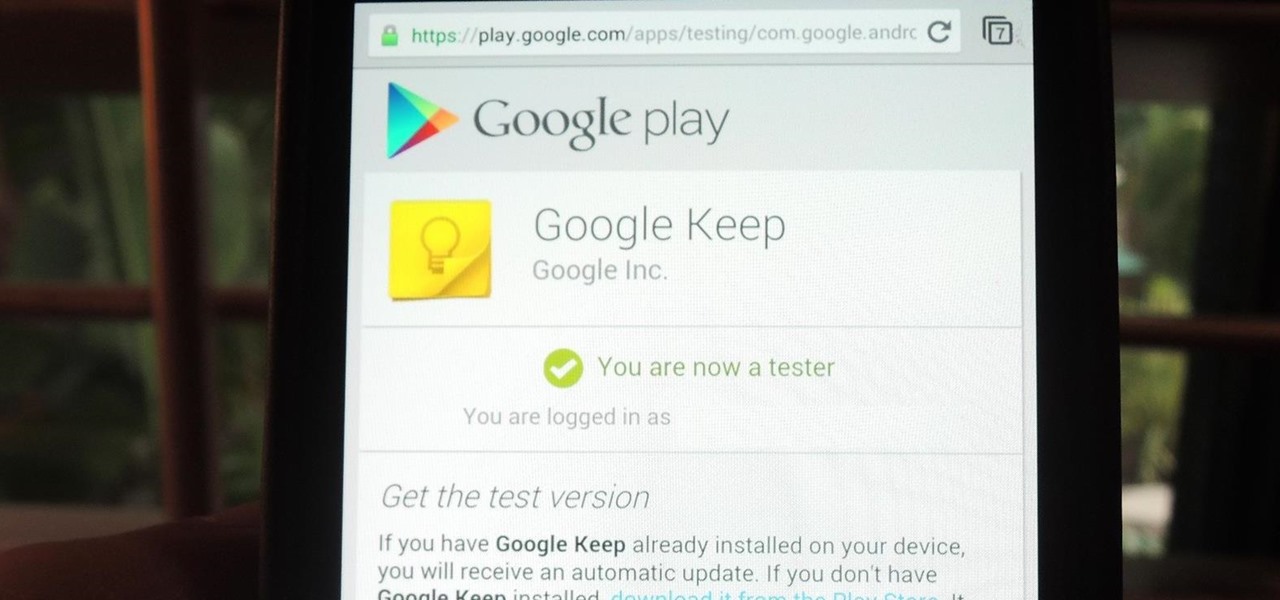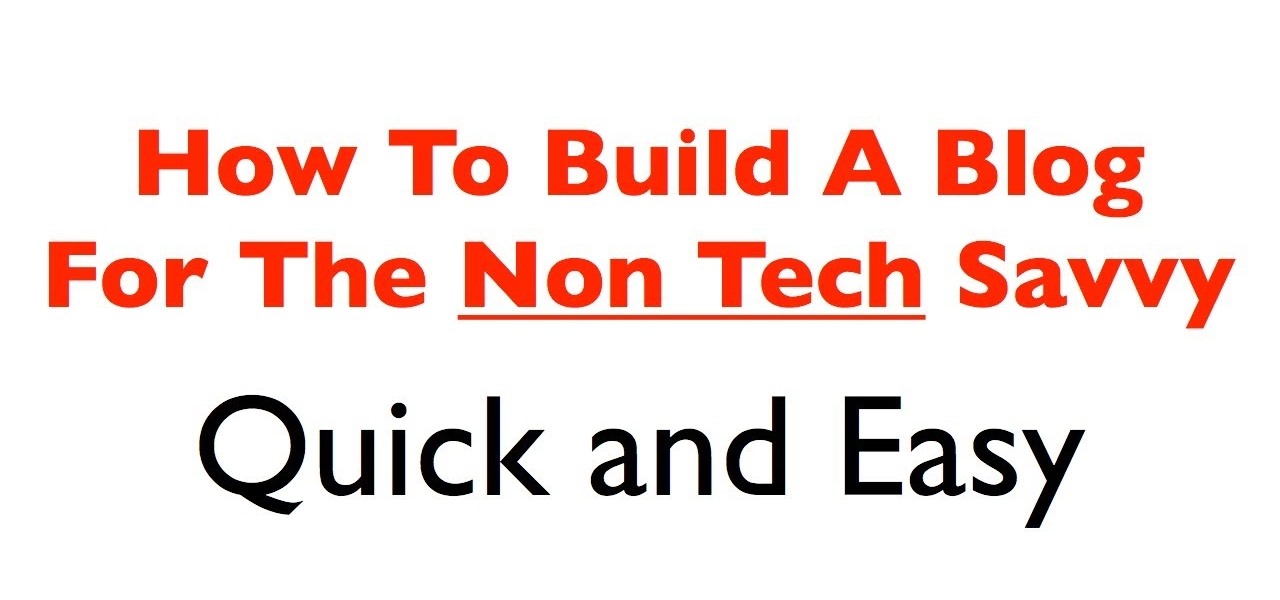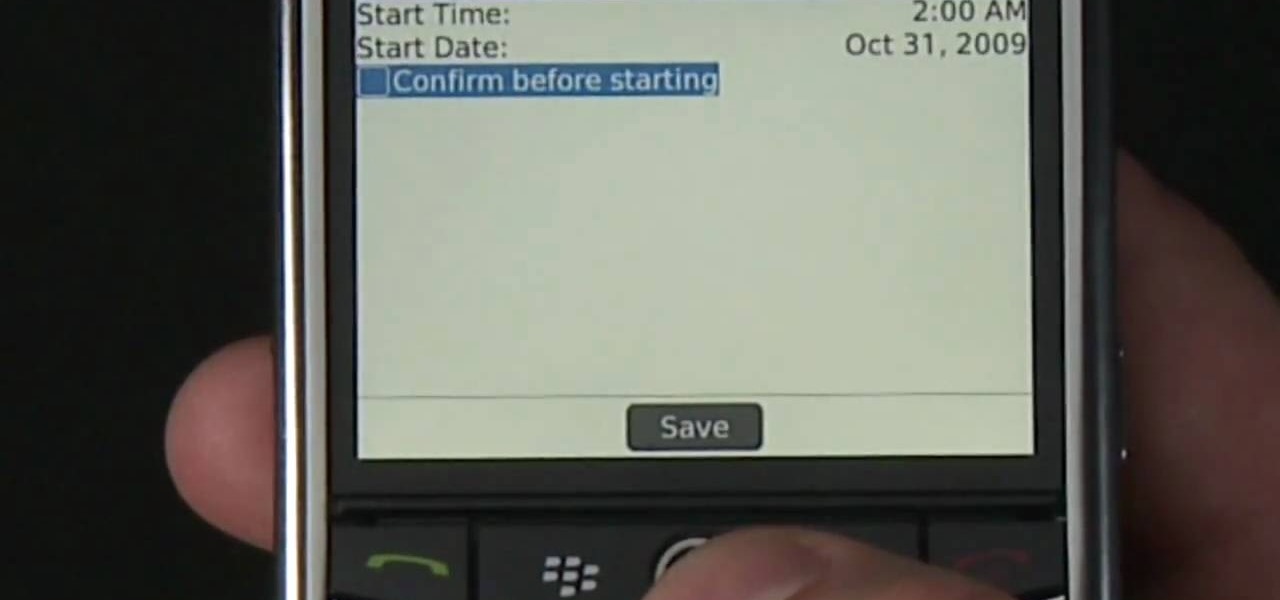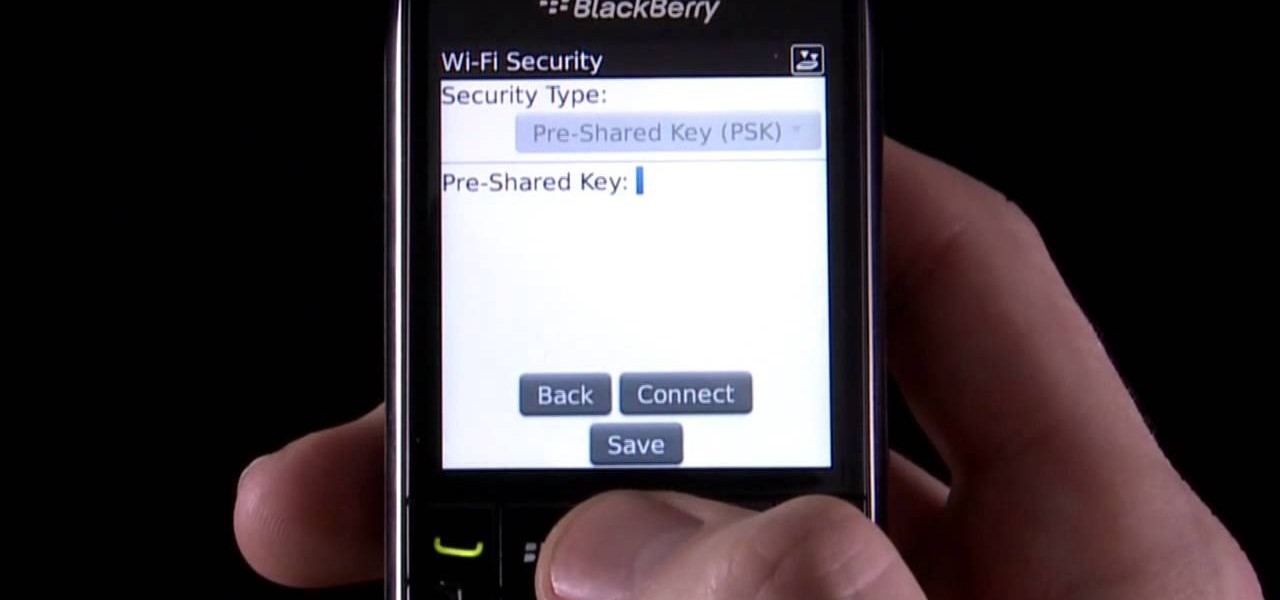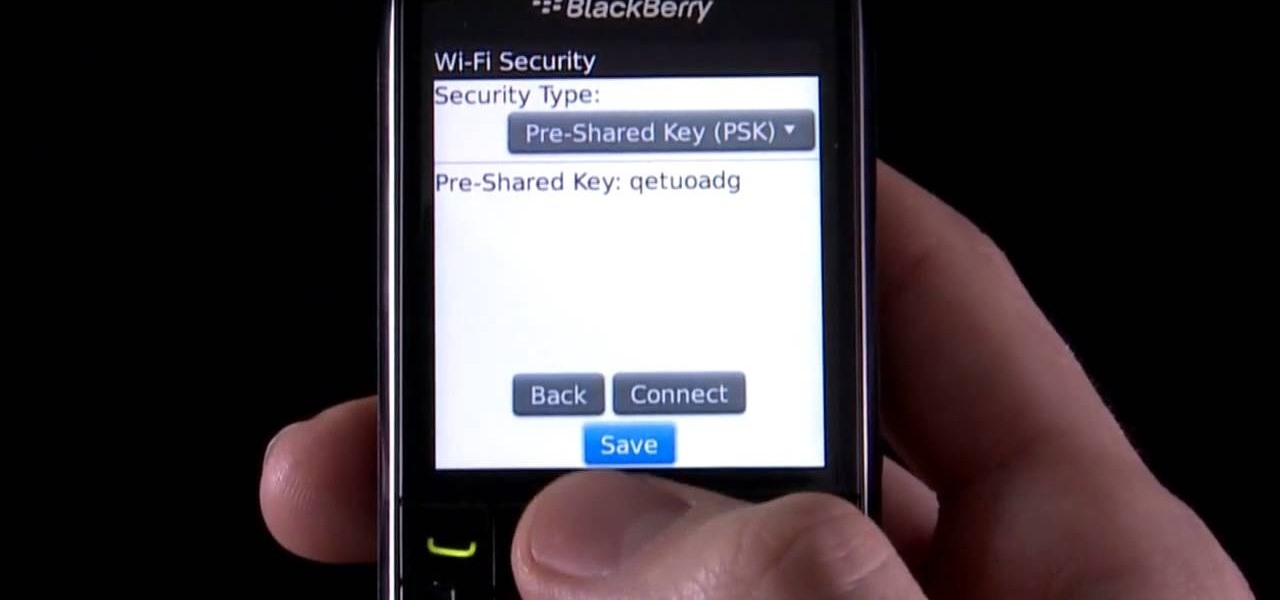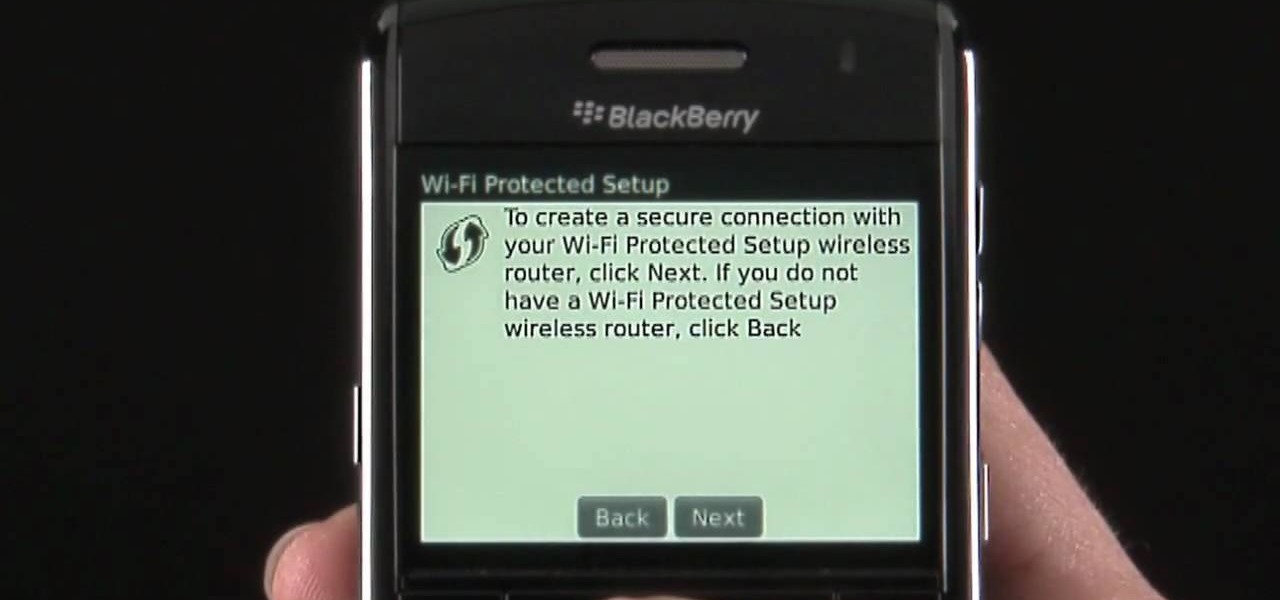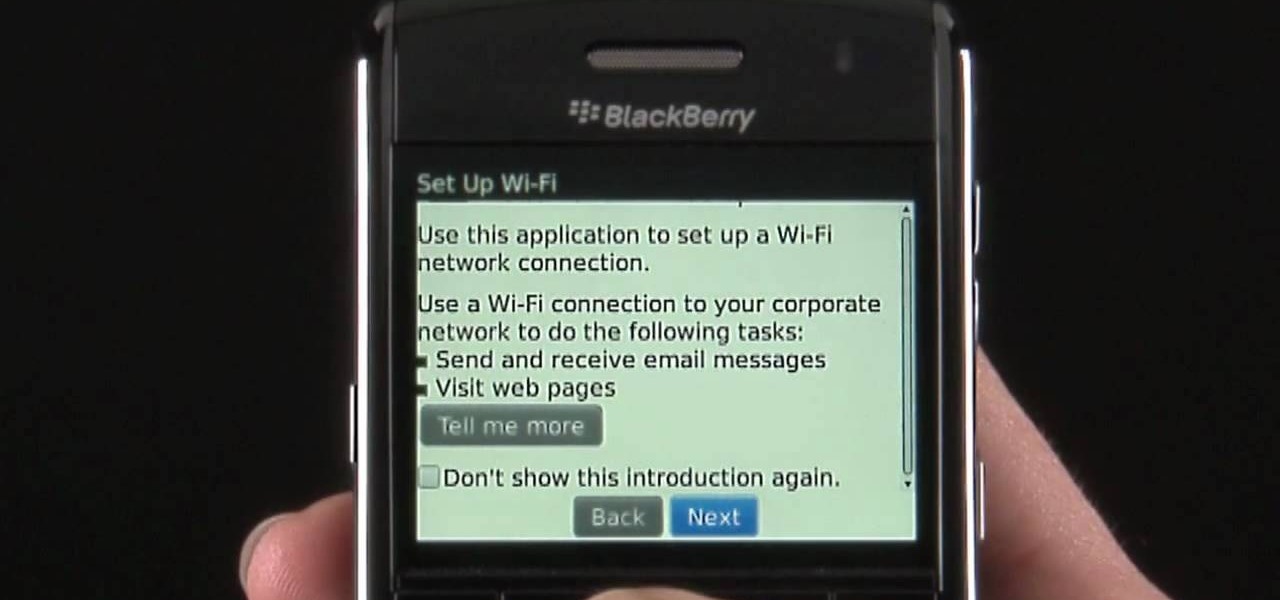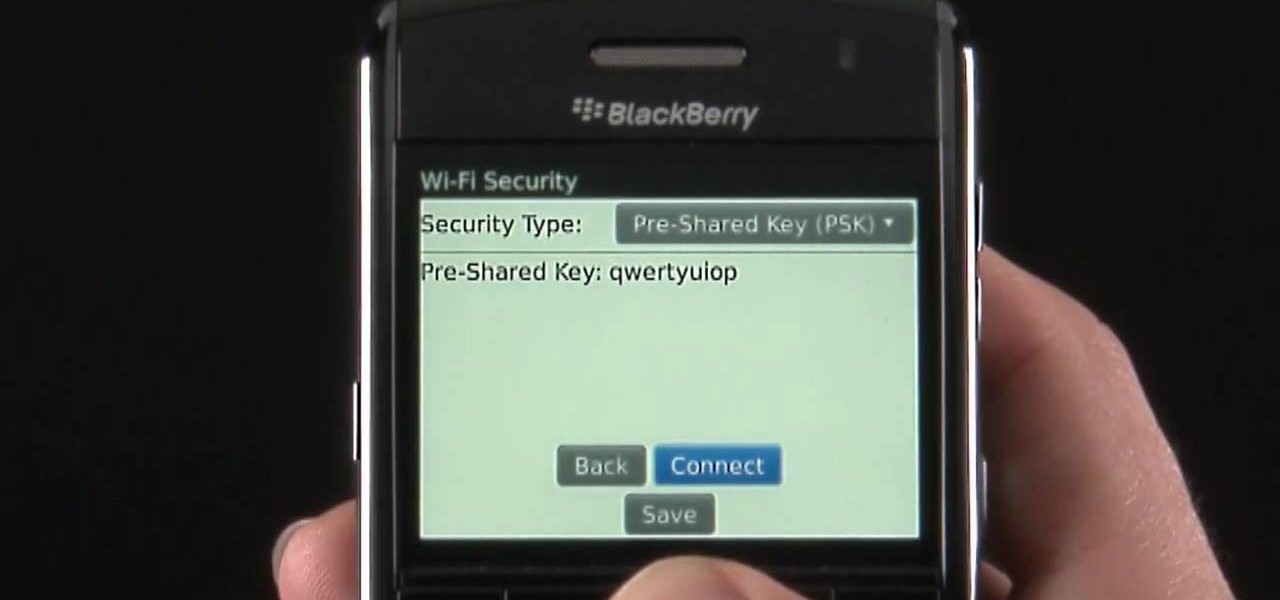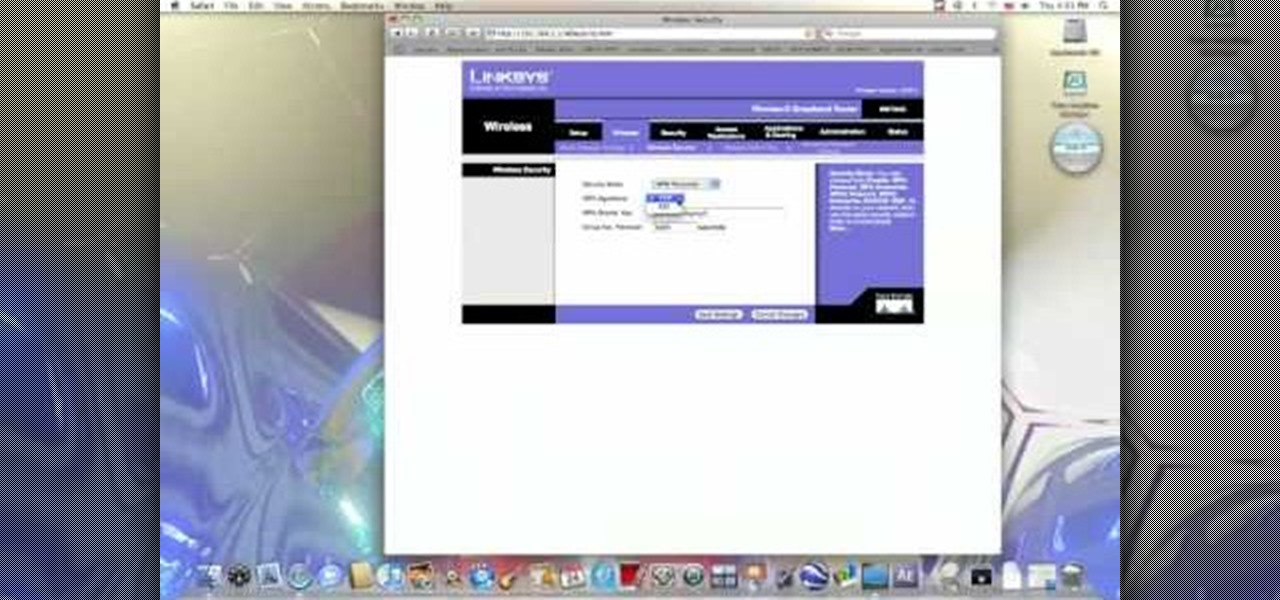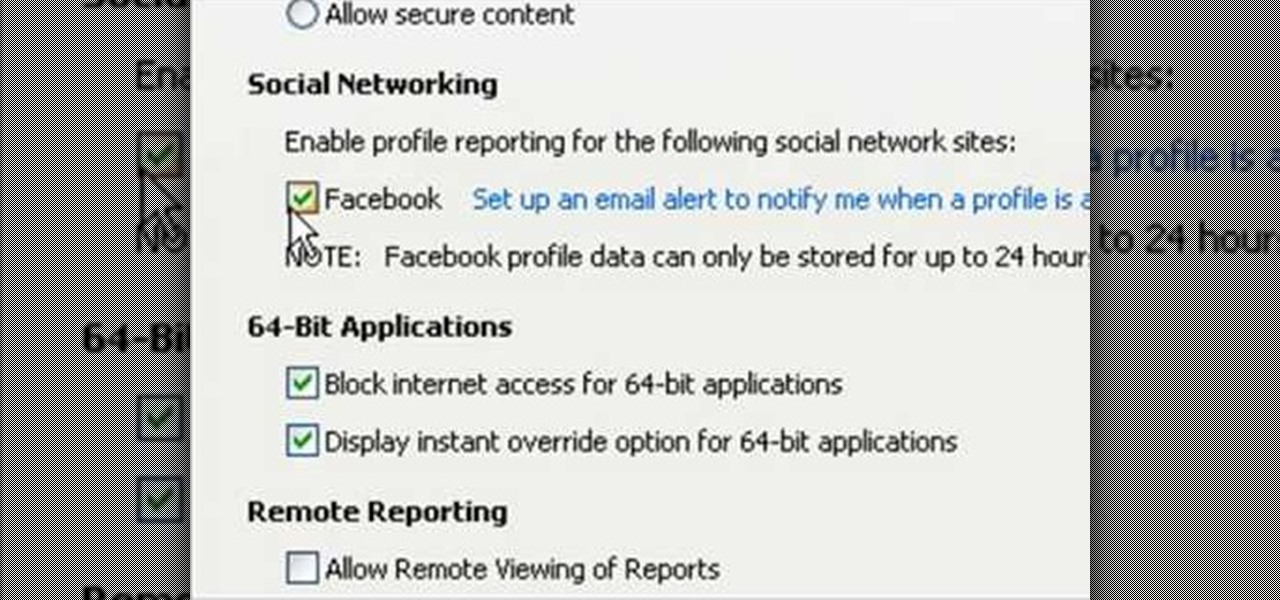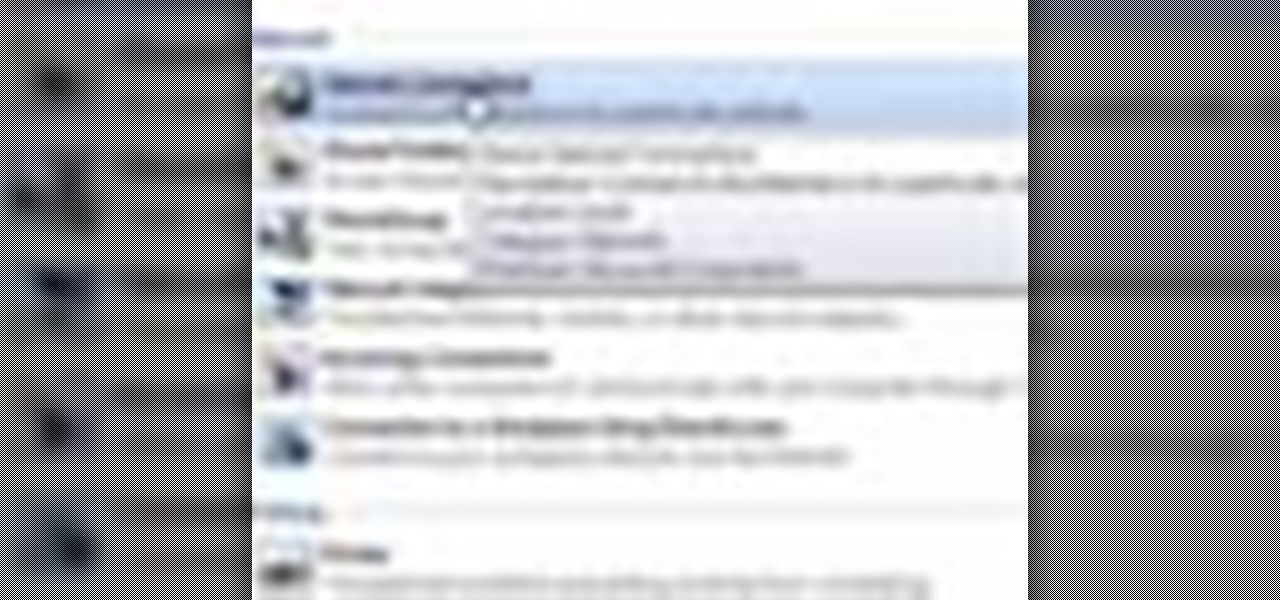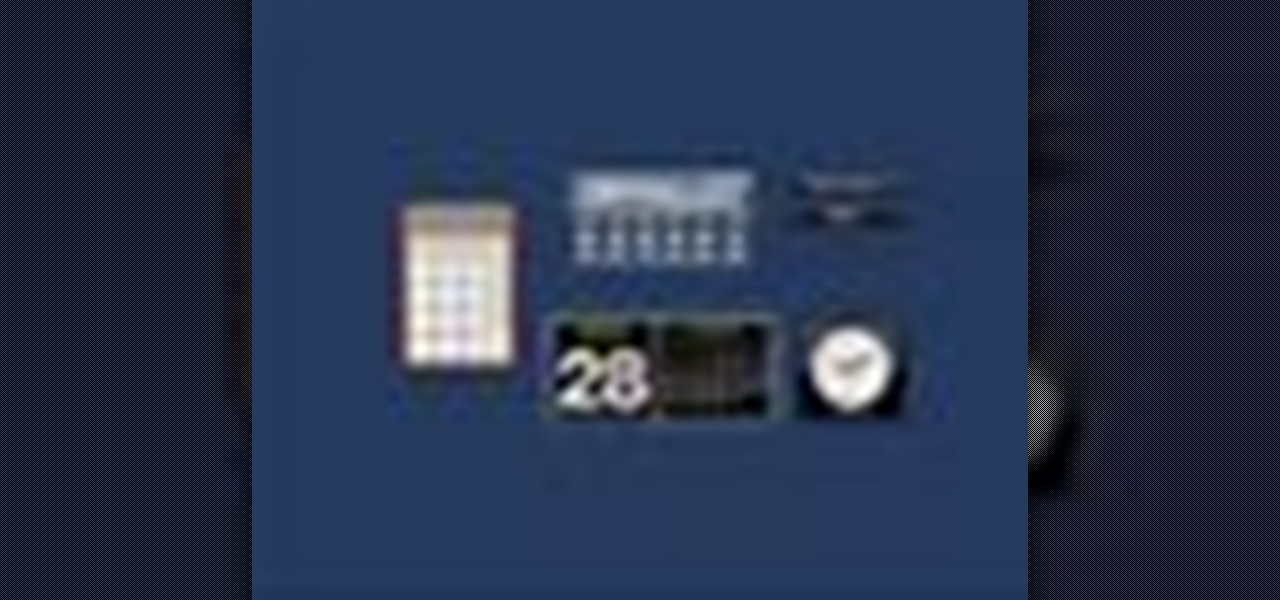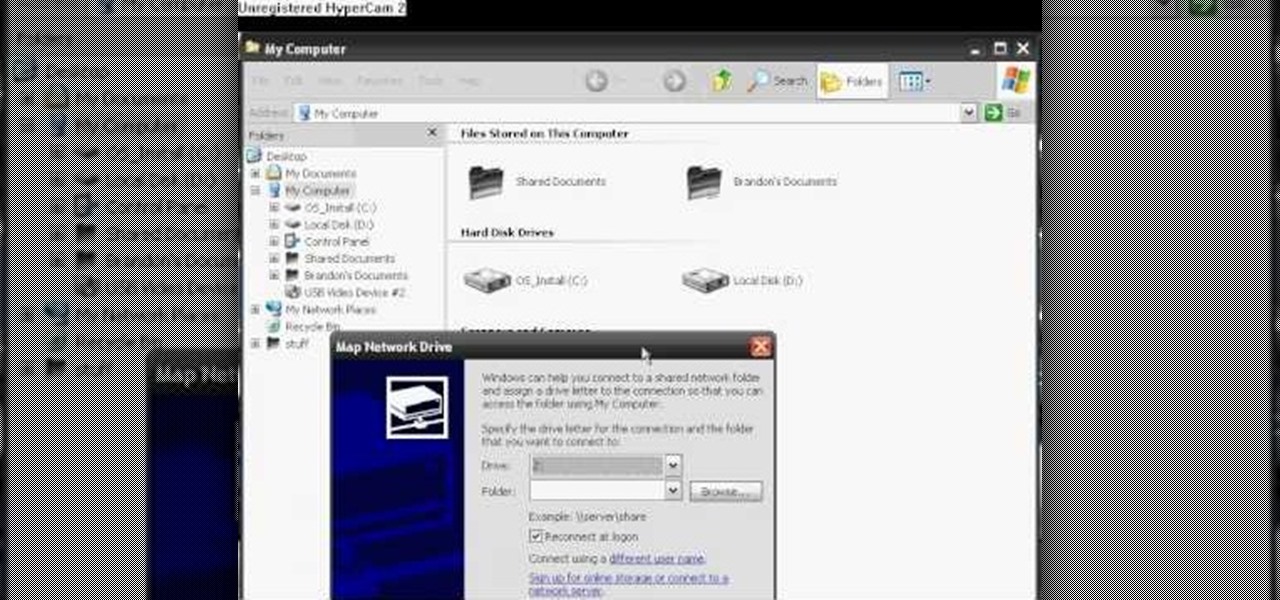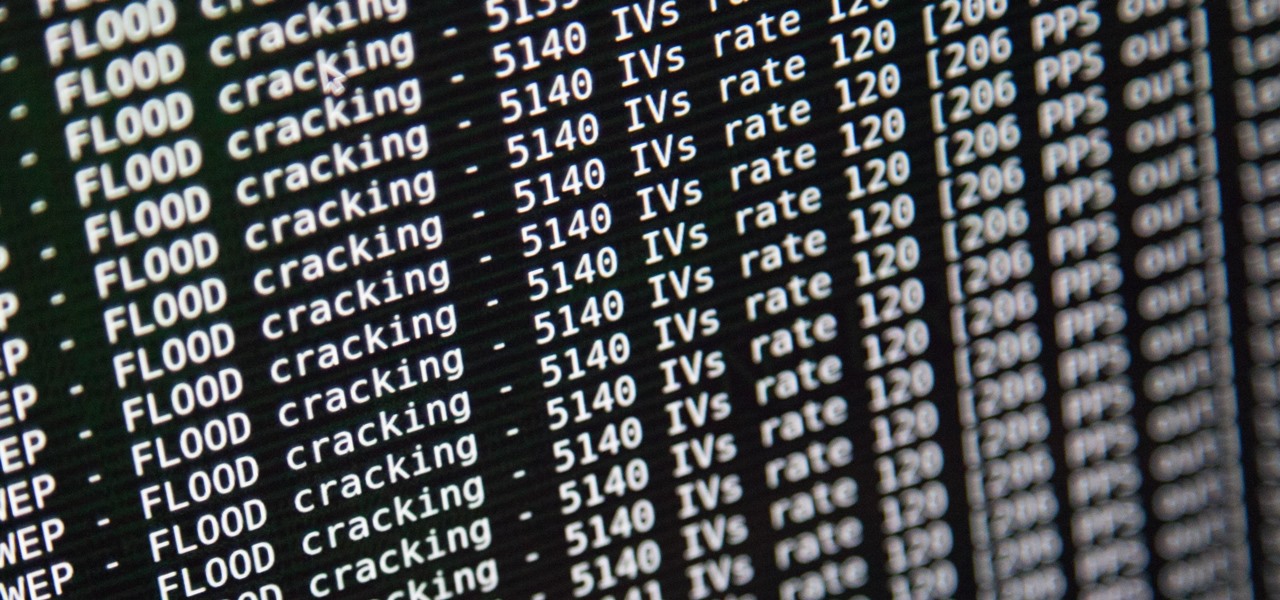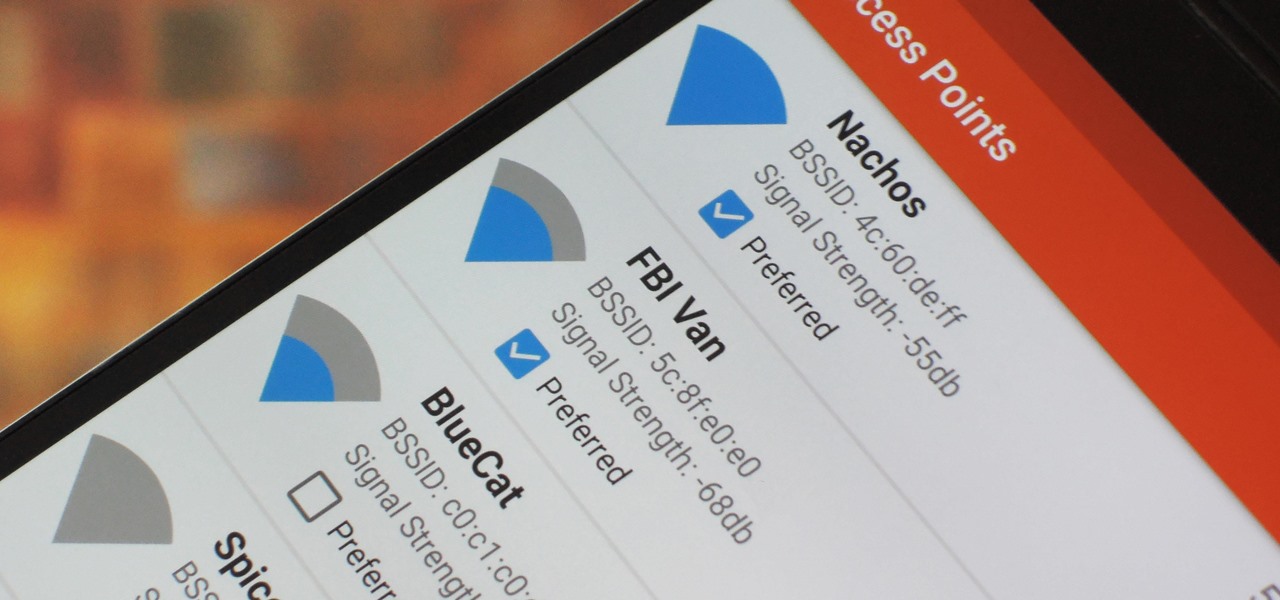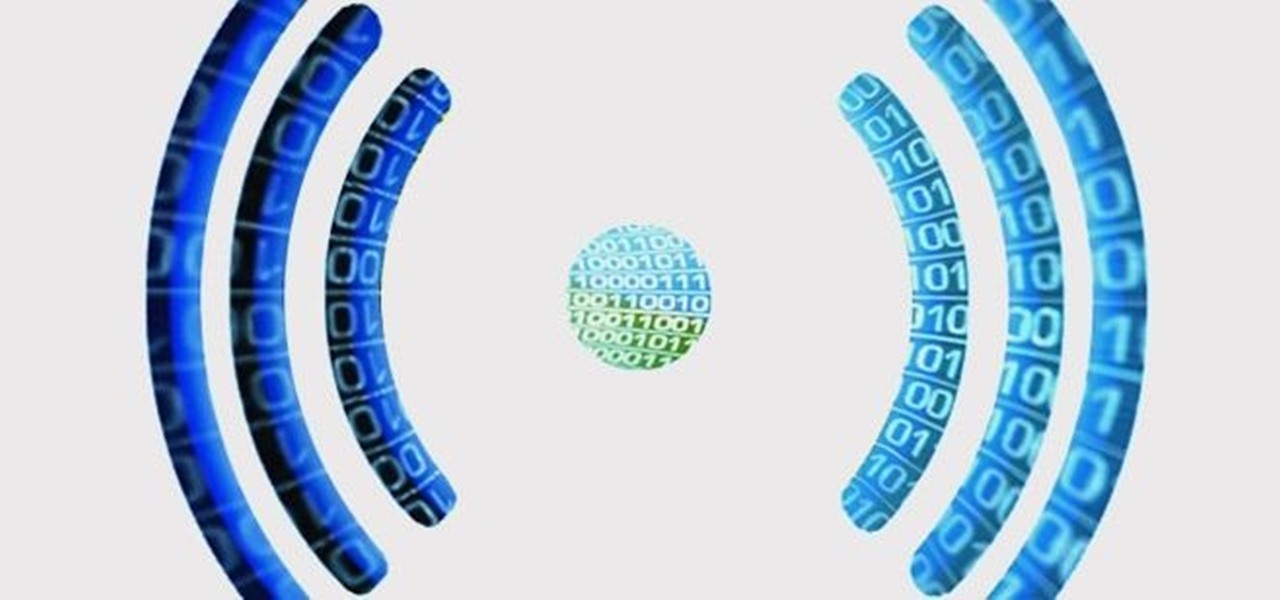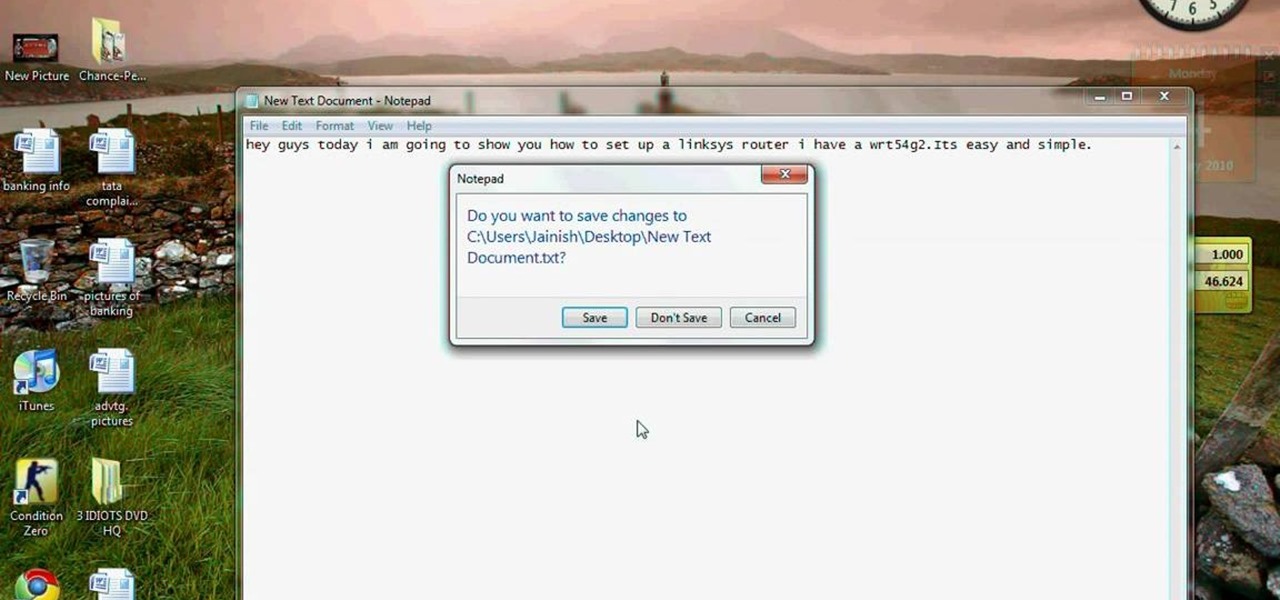Cars are expensive to buy, replace or repair. Check out this video and learn how to avoid the most statistically dangerous parking areas. There is no guarantee that no one will touch your vehicle, but by take precautions you are much less likely to be targeted.

Heartbroken? If your girlfriend threw in the towel before you were ready, there are a few ways you can try to win her back. Follow along with this tutorial and try to mend your broken heart.

Striking up a conversation with a group of people you don't know can be an intimidating task. Come prepared with some interesting comments and ideas and you will be able to make new friends out of any crowd.

This video shows you how to set up XBox Live using a laptop and Ethernet cable. The materials you will need are an Ethernet cable, an Xbox 360, and a laptop or desktop computer. First, you will need to connect your computer to your wireless network. Next, you must connect your computer to your Xbox 360 using your Ethernet cable. Power up your computer, go to the start menu and select network. In the window that appears, select the Network and Sharing Center located below the address bar. A ne...

The Peace Corps -- have you ever thought of it? It crosses everybody's mind at one point or another, but mostly college students. The Peace Corps offers many benefits, like life experience, student loan repayment, and travel. If you are ready for 27 months of hard but rewarding work, a job with the Peace Corps might be for you. These steps will help you on your way toward an unforgettable experience.

In this video the tutor shows how to sign on to the Playstation network using Playstation 3. To connect to a Playstation network you will need a PS3 Controller and the PS3 itself. First signing on to the system, go to the System Settings. Then go to the network settings and you will need to configure your internet settings as shown in this video. It shows the different ways connecting to an internet like in custom mode or advanced mode, also the wired or wireless option. Finally after connect...

All Kohl's wants for Christmas is Snapchat augmented reality. In conjunction with a holiday pop-up hosted in New York City from Nov. 7 through Nov. 10, Snapchat ran a sponsored portal lens available to targeted Snapchat users in the AR carousel. The experience gave users the ability to virtually transport themselves to the pop-up.

You already know that the best place to learn about the cutting edge of augmented reality is Next Reality, but the best event to meet the people and companies pushing the space forward is the annual Augmented Reality Expo (AWE), and we're giving away free tickets!

After publishing two batches of videos from its L.E.A.P. developer conference, Magic Leap has made the session on Seedling from Insomniac Games available to the public.

Defcon is the largest hacker conference with something for everyone, whether it be the talks, parties, villages, or any of the hundreds of events. In this guide, we'll take a holistic view at everything that goes into attending the con for the first time, from securing your electronics and making the most of your time to the logistics of getting there and finding the right place to stay.

We are slowly approaching Huawei's "See Mooore" event where the P20, P20 Pro, and P20 Lite will officially be revealed to the world. With the event being held in Paris, France, attending won't be an option for most of us. Fortunately, there are ways to enjoy the event online.

Null Byte users have often requested video content, but the question has always been what format would best serve our community. This week, we partnered with Null Space Labs, a hackerspace in Los Angeles, to test the waters by hosting a series of talks on ethical hacking for students in Pasadena Computer Science Club. We invited students and Null Byte writers to deliver talks on Wi-Fi hacking, MITM attacks, and rogue devices like the USB Rubber Ducky.

Going to music festivals is one of the best parts of the summer — Which is probably why thousands of people attend them. With numbers like that, trying to find and meet up with your friends can be difficult and intimidating. Thanks to Apple's ARKit, however, you'll soon be able to locate your friends in a crowd using an app.

The Easter Bunny is about to get his first experience with mixed reality. Virtual Reality Los Angeles (VRLA) will host its third annual expo in April, and this year's attendees will get to experience a fun Easter egg hunt sponsored by AfterNow and VRLA, in partnership with mixed reality king, the Microsoft HoloLens.

Just like a rapper engaged in tweet feud, Elon Musk was working overtime on Twitter this morning, dropping information about the upcoming Tesla Model 3. He even gave a sneak peek of the "release candidate" version of the car, sharing a brief clip of the car driving, which, let's be real, doesn't really tell us anything. Aside from the video, Musk also revealed the fun fact that the car gots its name after Ford sued Tesla for trying to name it the Model E, which would make the abbreviation of ...

This weekend, Atlanta, Georgia will be the battleground for a large group of HoloLens designers and developers. HoloHack, a 24-hour hackathon put on by elevator manufacturer ThyssenKrupp, will be taking place at The Garage, and the design theme will be smart cities.

Google I/O, the national developer conference for the Mountain View giant, has come and gone. We saw the preview for Android L (which you can get right now on your Nexus 5 or Nexus 7), Android Wear, and Android Car and TV.

Do you have a passion that you would like to share with the world, but not sure how to do it. If so, that was my story too. I knew the niche I wanted to share, but I had no computer, video editing, website, or any other digital experience.

Learn how to update the software on your BlackBerry device over a WiFi or Wi-Fi network. This clip will show you how it's done. Whether you're the proud owner of a BlackBerry smartphone or are merely considering picking one up, you're sure to be well served by this video guide. For detailed information, including step-by-step instructions, take a look.

Learn how to discover and connect to close-by wireless (Wi-Fi) networks on your BlackBerry Pearl 3G. This clip will show you how it's done. Whether you're the proud owner of a BlackBerry smartphone or are merely considering picking one up, you're sure to be well served by this video guide. For detailed information, including step-by-step instructions, take a look.

Learn how to force your BlackBerry Pearl 3G to connect to a specific wireless (Wi-Fi) network. This clip will show you how it's done. Whether you're the proud owner of a BlackBerry smartphone or are merely considering picking one up, you're sure to be well served by this video guide. For detailed information, including step-by-step instructions, take a look.

Learn how to use the Push-Button tool on your BlackBerry Bold 9650 phone to join a wireless network. This clip will show you how it's done. Whether you're the proud owner of a BlackBerry smartphone or are merely considering picking one up, you're sure to be well served by this video guide. For detailed information, including step-by-step instructions, take a look.

Learn how to find open wireless networks with a BlackBerry Bold 9650 phone. This clip will show you how it's done. Whether you're the proud owner of a BlackBerry smartphone or are merely considering picking one up, you're sure to be well served by this video guide. For detailed information, including step-by-step instructions, take a look.

Want to know how to manually connect to a wireless network on a BlackBerry Bold 9650 phone? This clip will show you how it's done. Whether you're the proud owner of a BlackBerry smartphone or are merely considering picking one up, you're sure to be well served by this video guide. For detailed information, including step-by-step instructions, take a look.

In this tutorial, we learn how to set up a Wi-Fi network with a Linksys router. First, go to your cable modem and remove the yellow Ethernet cable. After this, plug the Ethernet cable into the very first port of the router and plug the other end into your computer. After this, connect any other electronics you have with cables, then plug the router into the wall to give it power. Next, turn the power to the modem and router back on. When finished, you should see a new Wi-Fi network appear in ...

The Sony Dash is similar to an iPad and works like a PC without a keyboard. In this tutorial, learn how to connect your Dash to your home wireless Internet network so that you can go online and download updates. This clip comes straight from the pros at Sony and tells you everything you need to know about accessing WiFi on your Sony Dash.

In this video from benjamoon we learn how to secure a linksys wifi network from a Mac. First type in your IP address in your browser bar which is 192.168.1.1 then press enter. If it asks for a password it is admin. Click on Wireless and here you can edit your name and who can access your wifi network. Under wireless security, go to WPA personal from the drop down menu. When you make your password, make it very challenging. He recommends just banging your hand against the keyboard, as long as ...

Danny with Top Ten Reviews will show you how to monitor social network activity with the Net Natty program. This will be helpful for monitoring social networking accounts on websites such as Facebook and MySpace. First, open Net Nanny. Go to the dashboard and select Additional Settings under Filtering. With this section, social networking sites that have been used on the computer will be listed. You can check whichever account you want to monitor. Under the dashboard, go to Reports and select...

This video tutorial will teach you how to troubleshoot a HomeGroup network in Windows 7. In order to do this follow these steps: Go to the Start Menu and then go into Control Panel. Now go to Network and Internet and then in Network and Sharing Center. Now click the Troubleshoot Problems link located on the bottom of the window. Here you can select which part of networking you want to troubleshoot, in this case select HomeGroup. A process will start and you will have to answer the questions t...

How to Use Your Mac as a Server: Turn your Mac Mini into a server! Yes, that's right, with a little know-how and a little spunk, you can turn an inexpensive Mac Mini computer into a server to provide services over you network. You won't even need the Mac OS X Server, just the Mac OS X Client, so there is no extra software to buy, just the Mac Mini and it's operating system.

With careful wording you can avoid lying and still avoid going to something that you just don’t want to attend. Even without a good excuse you can politely decline without hurting anyone’s feelings or ending up in an embarrassing situation.

This tutorial will walk you through the steps you need to map a network drive for file access in Windows XP. By mapping your network drive you will be able to store and access files offsite and make computing easier all around.

This video shows you two methods to connect to XBox Live using a laptop. For the first method, go to your start menu and open up your control panel. In the control panel window find the area marked Network and Internet and select the option View network status and tasks. In this new window, select Change adapter settings in the left hand pane. You will be presented with another window that has your network connections listed. Right click on your Wireless Network Connection and select properti...

In this video the instructor shows how to map a network drive in Microsoft Windows XP. Network drive is similar to the disk drive that is present on your computer like C drive, D drive but instead of pointing to a hard disk on your computer it points to a server that has enabled shares. Shares allow you to create or edit files and folders. By mapping that server share to a folder in XP you can use that share as a normal drive. To do this go to start menu, right click on My Computer and select...

Veronica from Tekzilla teaches you how to monitor network activity on Windows 7. Go to ITSamples and download the Network Activity Indicator program. Install it and run it. This will add a new icon on your system tray. It blinks to reflect incoming and outgoing packets. You can right click to see a more detailed report. You also get statistics and a menu for your network and firewall settings. So to get the popular windows XP type network indicator icon all you need to do is follow the steps ...

While the security behind WEP networks was broken in 2005, modern tools have made cracking them incredibly simple. In densely populated areas, WEP networks can be found in surprising and important places to this day, and they can be cracked in a matter of minutes. We'll show you how a hacker would do so and explain why they should be careful to avoid hacking into a honeypot.

Wi-Fi signals have limited range, so if you live in a two-story house or work in a larger office, you may have set up multiple routers or repeaters to ensure full wireless coverage. Sadly, Android handles the transition between networks pretty poorly.

Android has released a new application called ezNetScan, which is a free app that scans the wireless network you're connected to and gives you a full log of all of the devices connected to that network. This isn't new for smartphone users, let alone Android users. Fing has been around for a while and does practically the same thing that exNetScan does. It gathers information such as the IP and MAC addresses, device vendors, and ISP location. But while Fing is a great program, it does lack a f...

In this tutorial, we learn how to set up and secure a wireless router. First, take your cable and plug it into your modem from your computer. After this, plug in an Ethernet cable into your modem to a wireless router. Now, plug the wireless router and modem into the wall. Now, look for the icon on your computer that says you have connected a new device to it. Go through the set up wizard to make a new wireless network, once it doesn't find one, connect a USB to the computer. Now, click on the...

This video tutorial is in the Computers & Programming category which will show you how to set up a Linksys WR54g or WRT54g2 wireless router. First you connect to your Linksys router. Then go to http://192.168.1.1 and type in "admin' as your password in to log in window and click "log in'. then go to the "wireless' tab and enter your wireless network name. In the wireless channel select '11 2.462GHz' and click save. Next go to "wireless security' and type in the wireless network key. This is t...