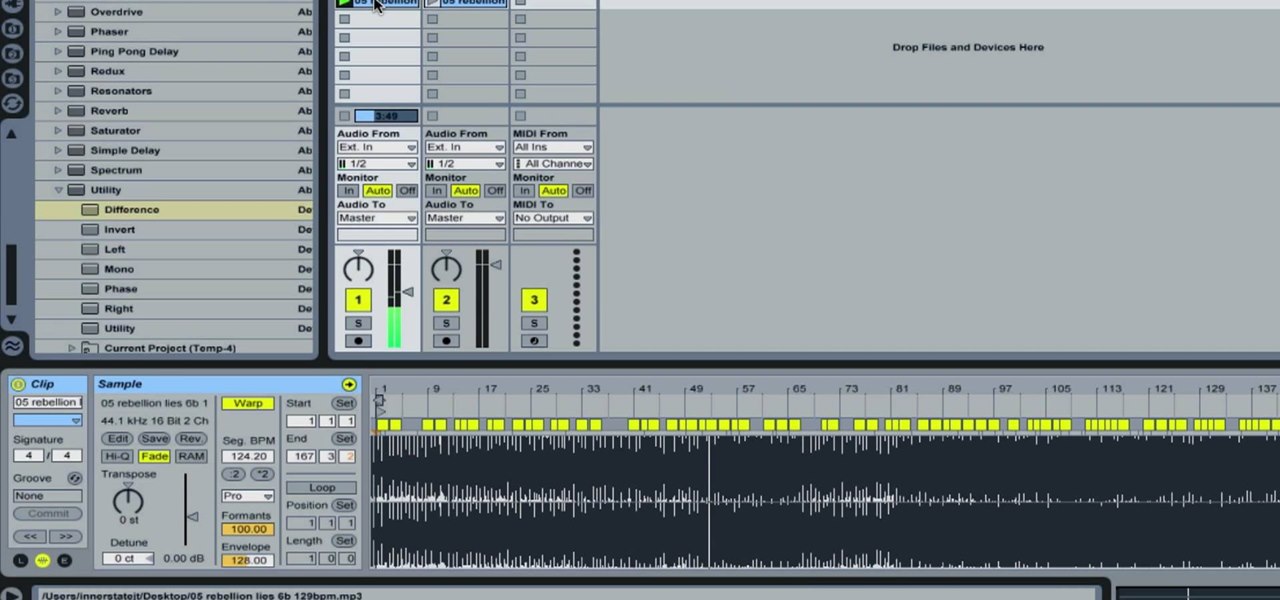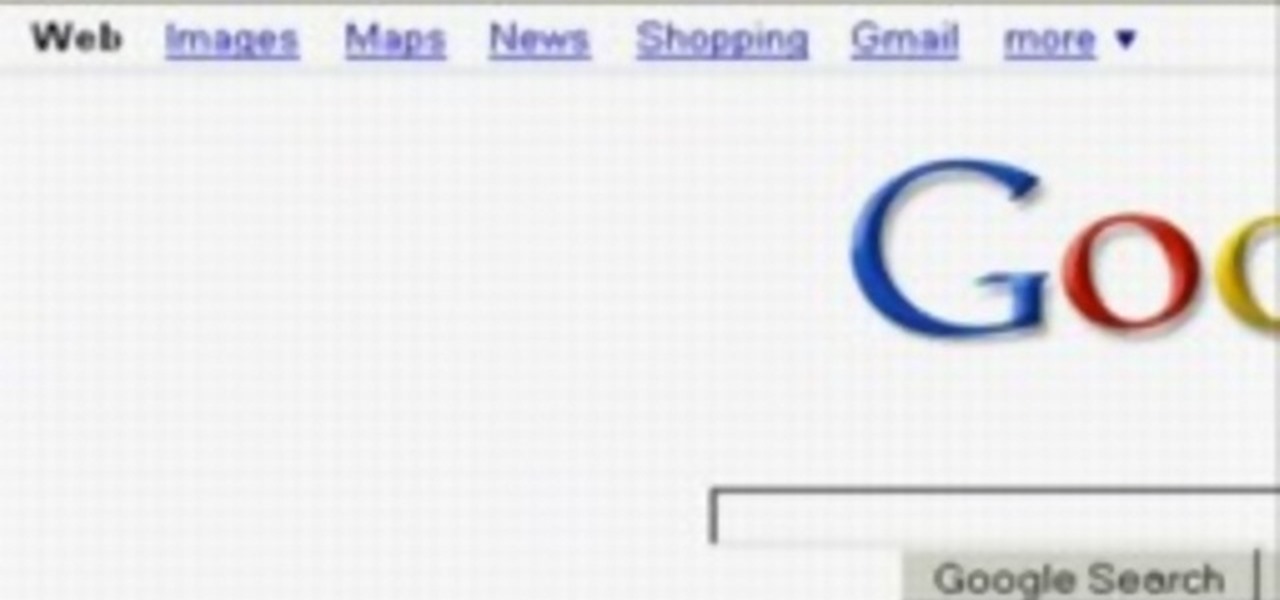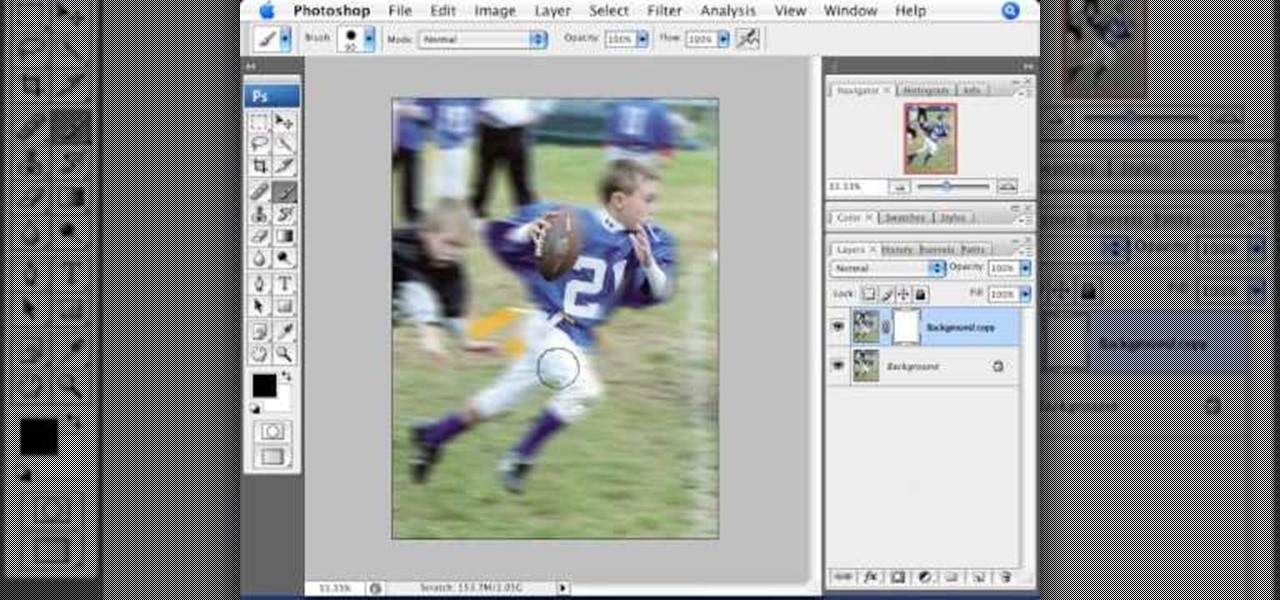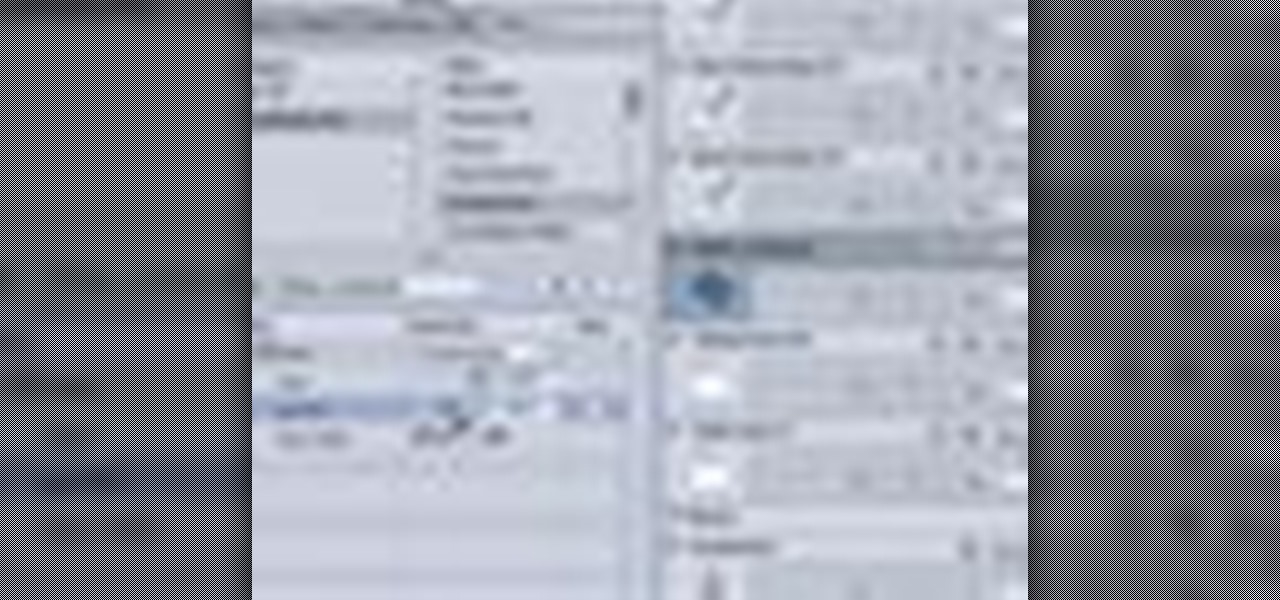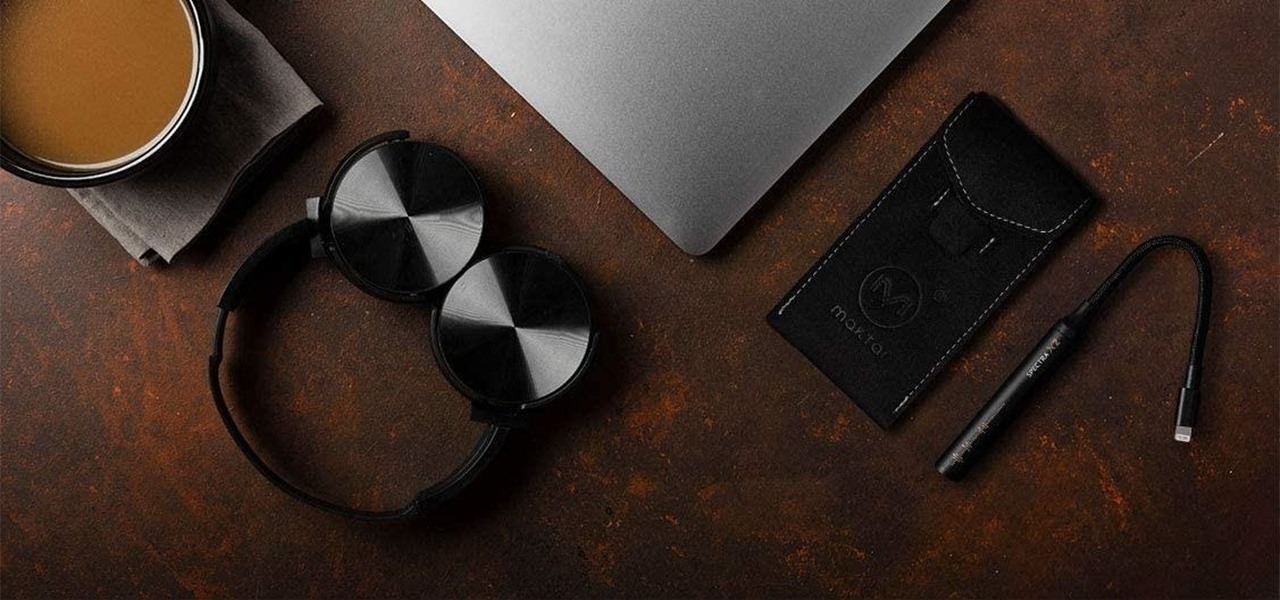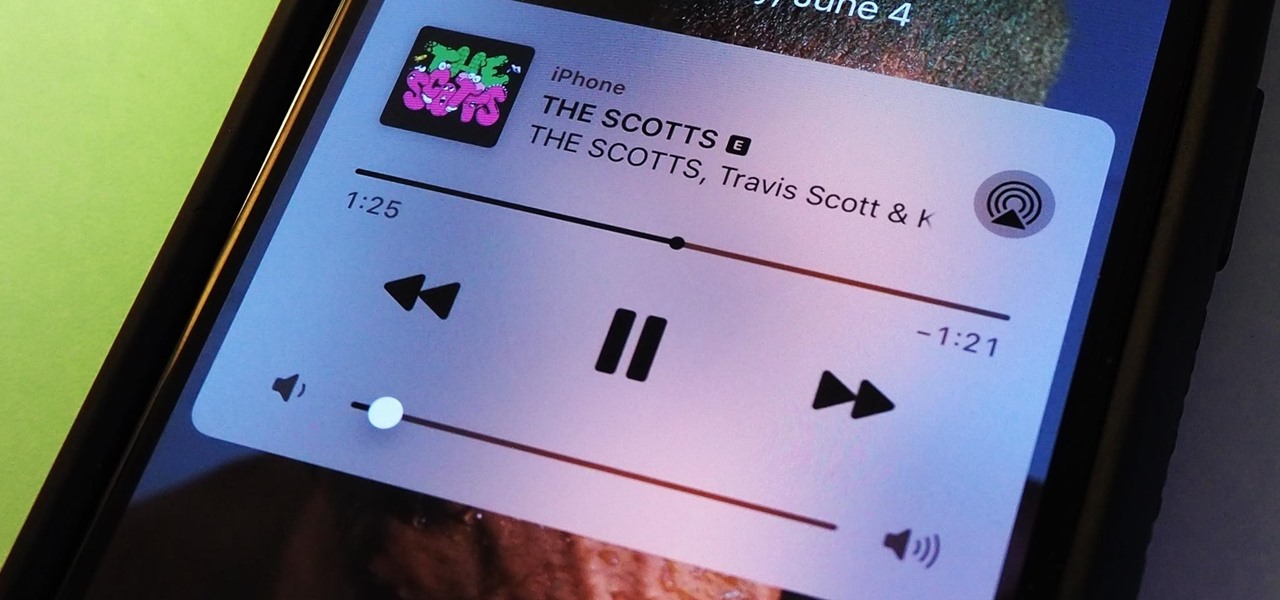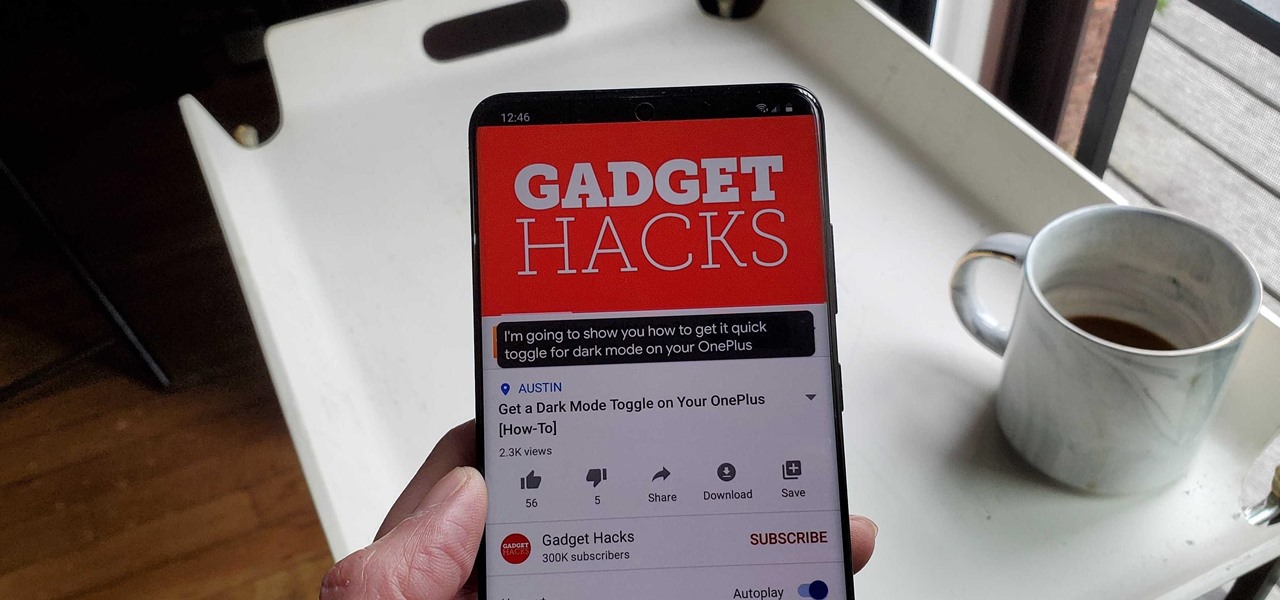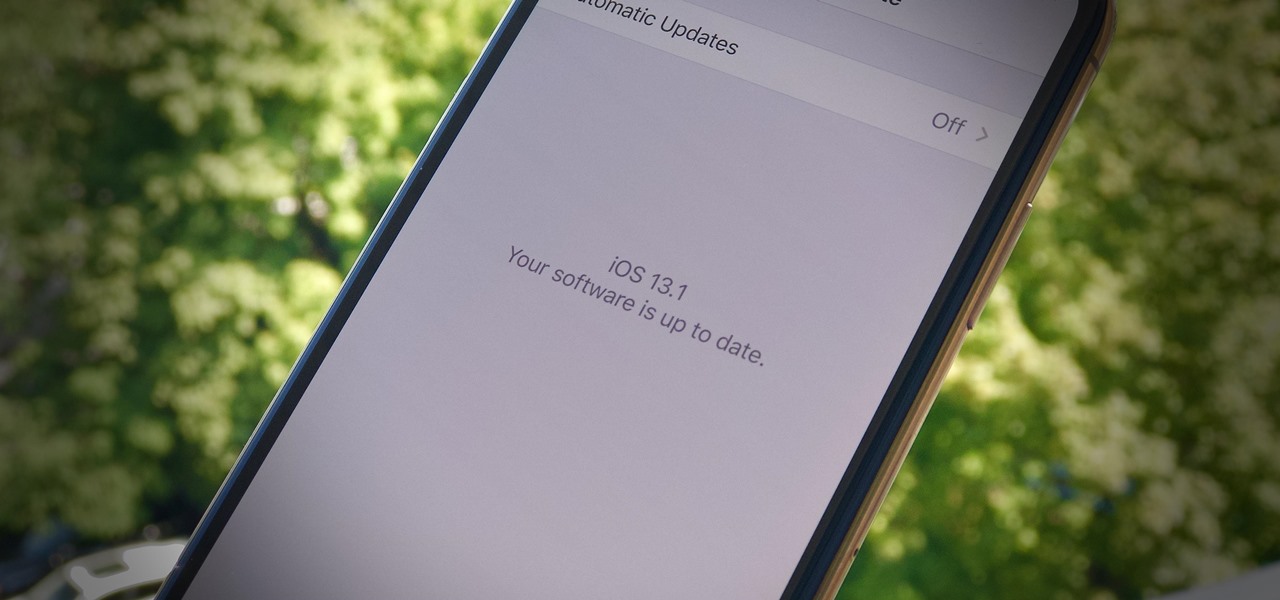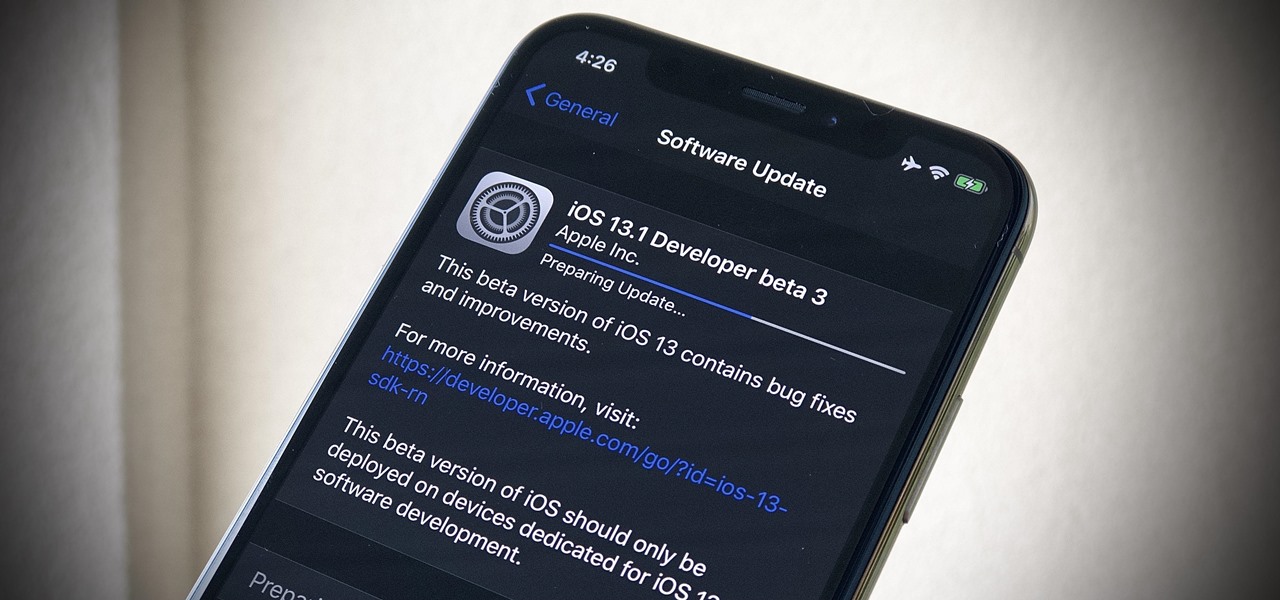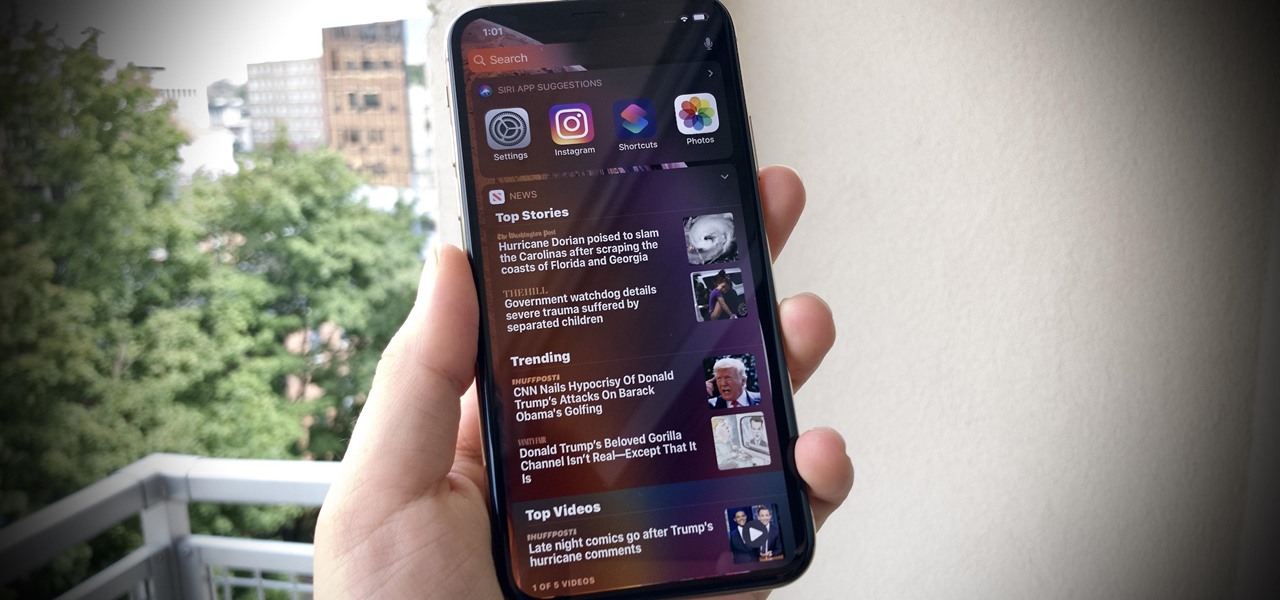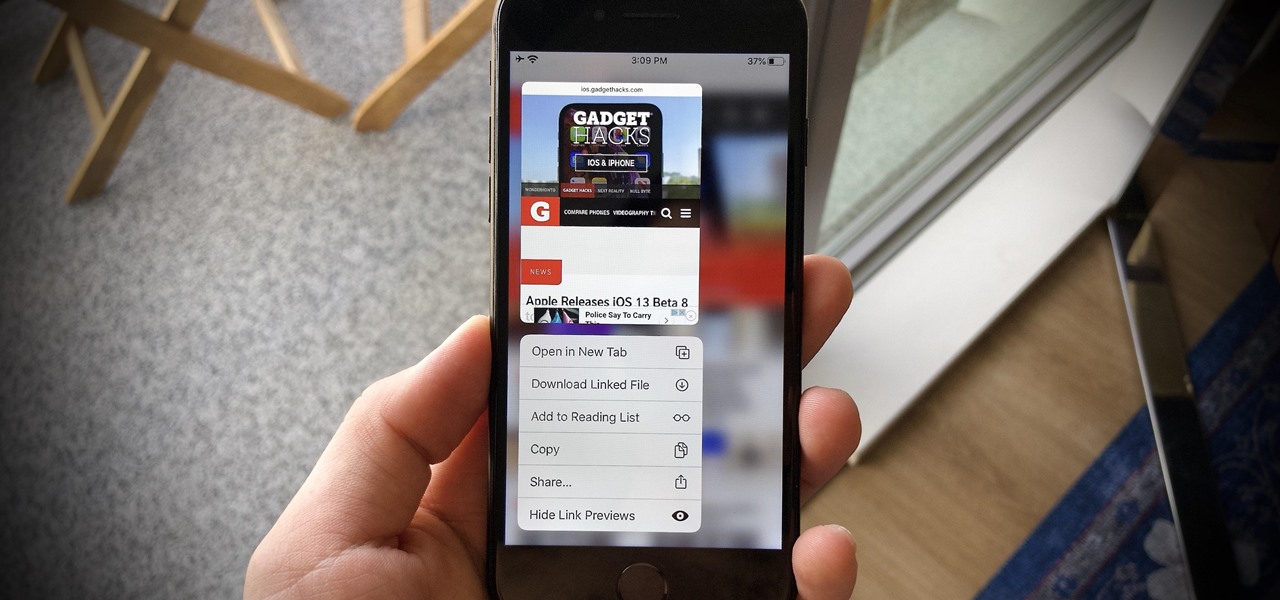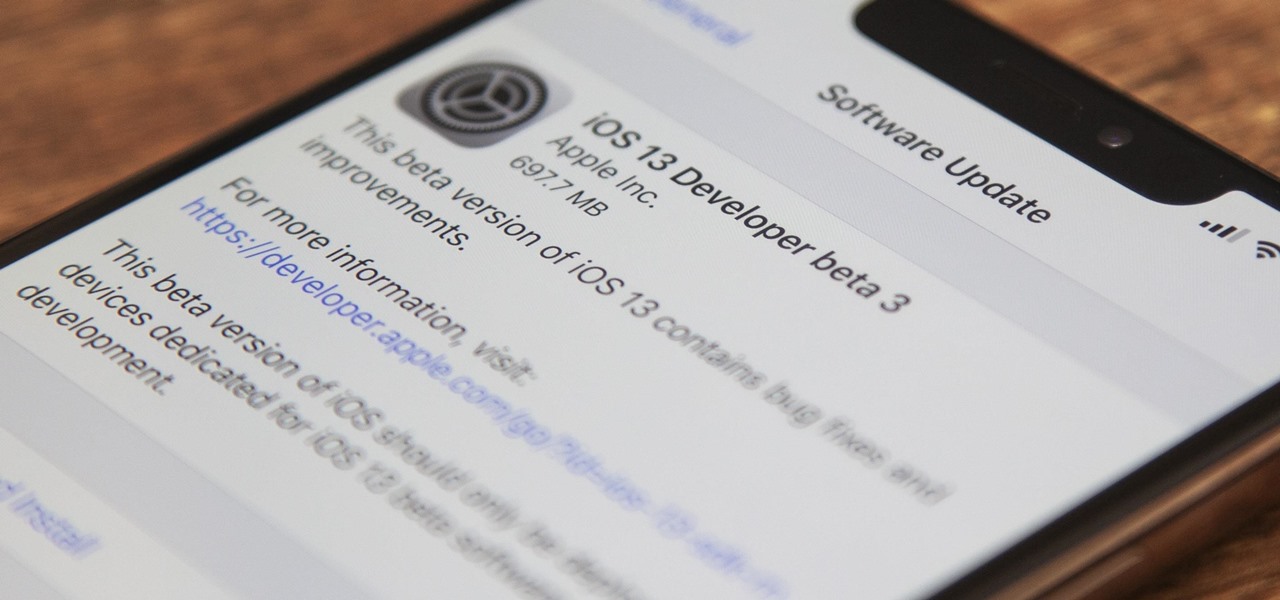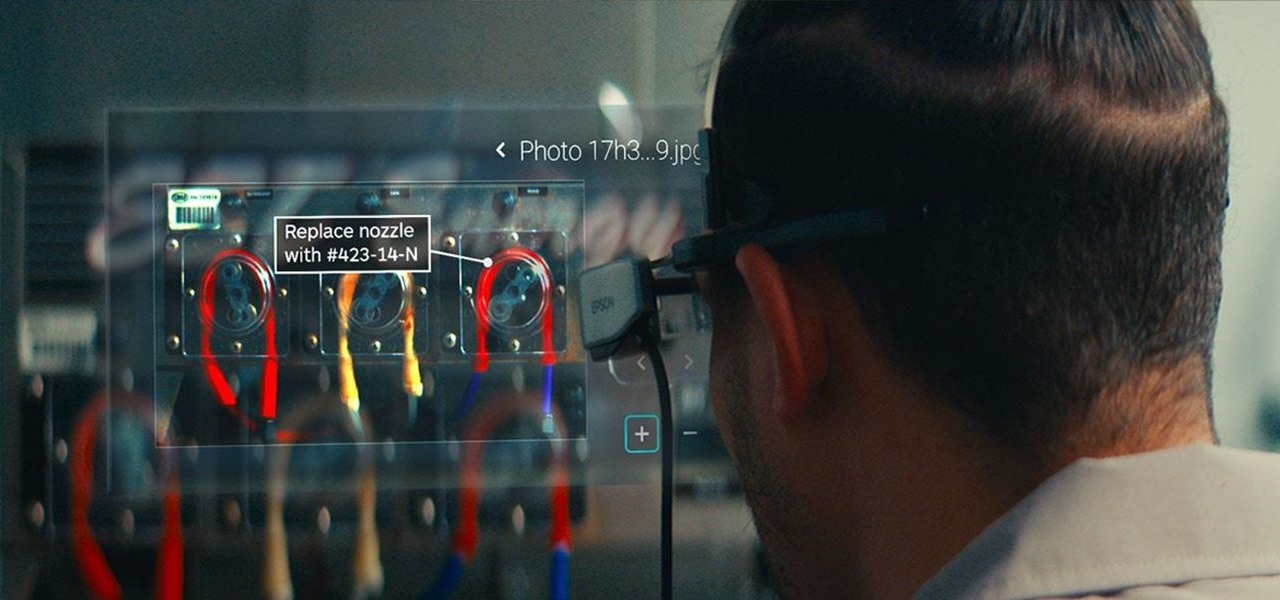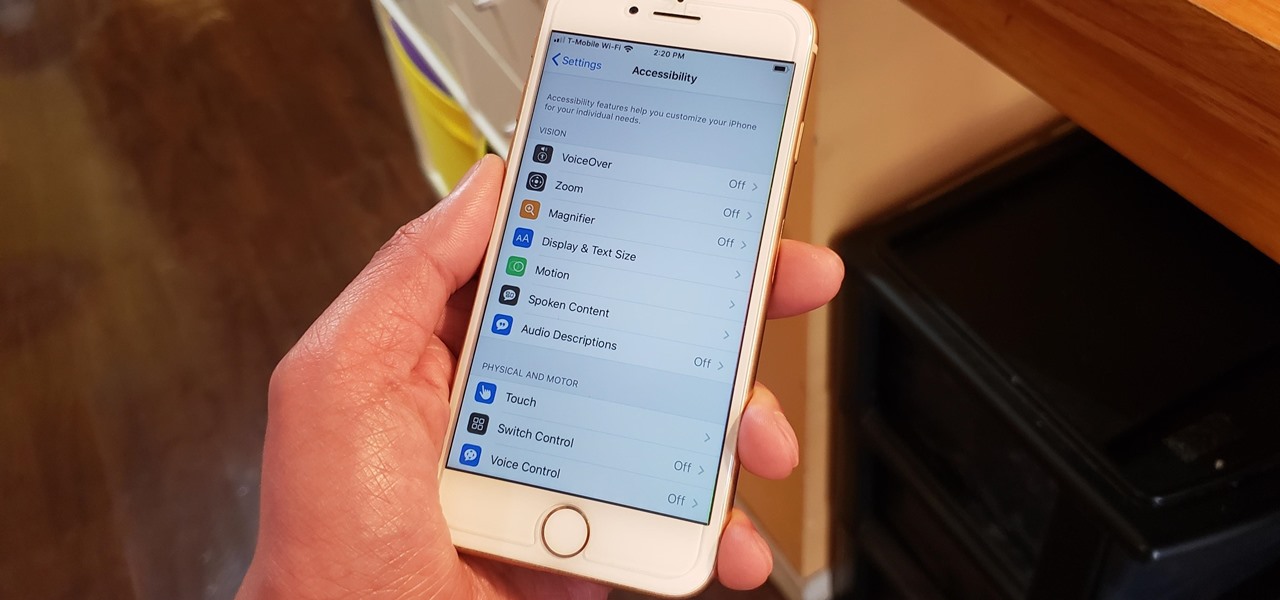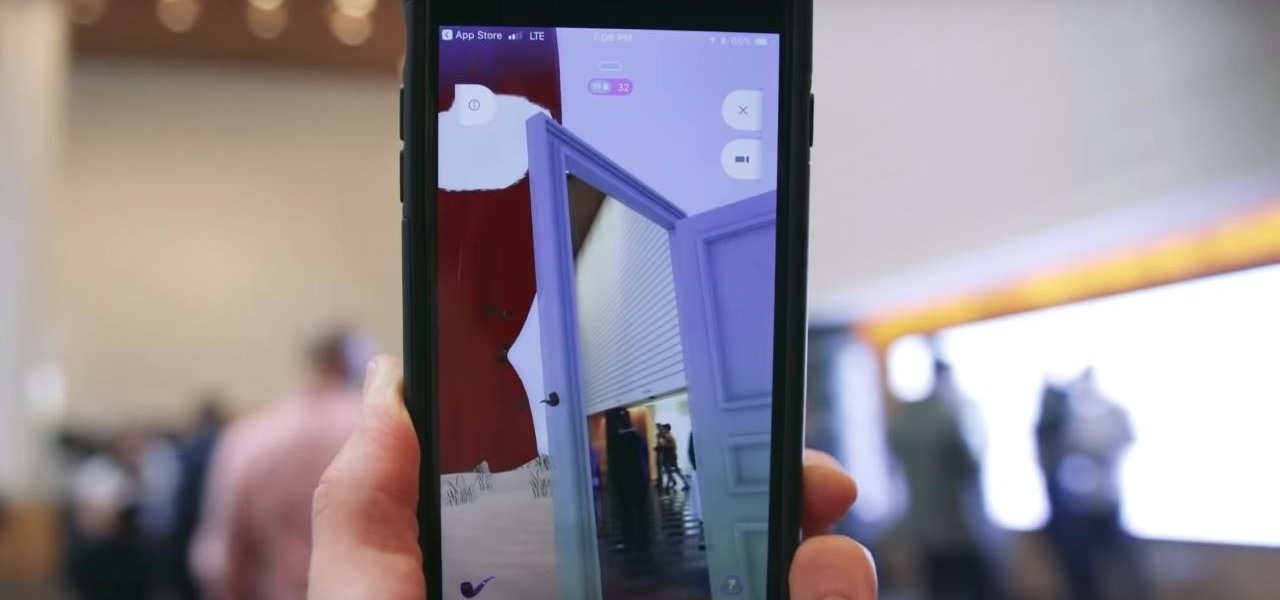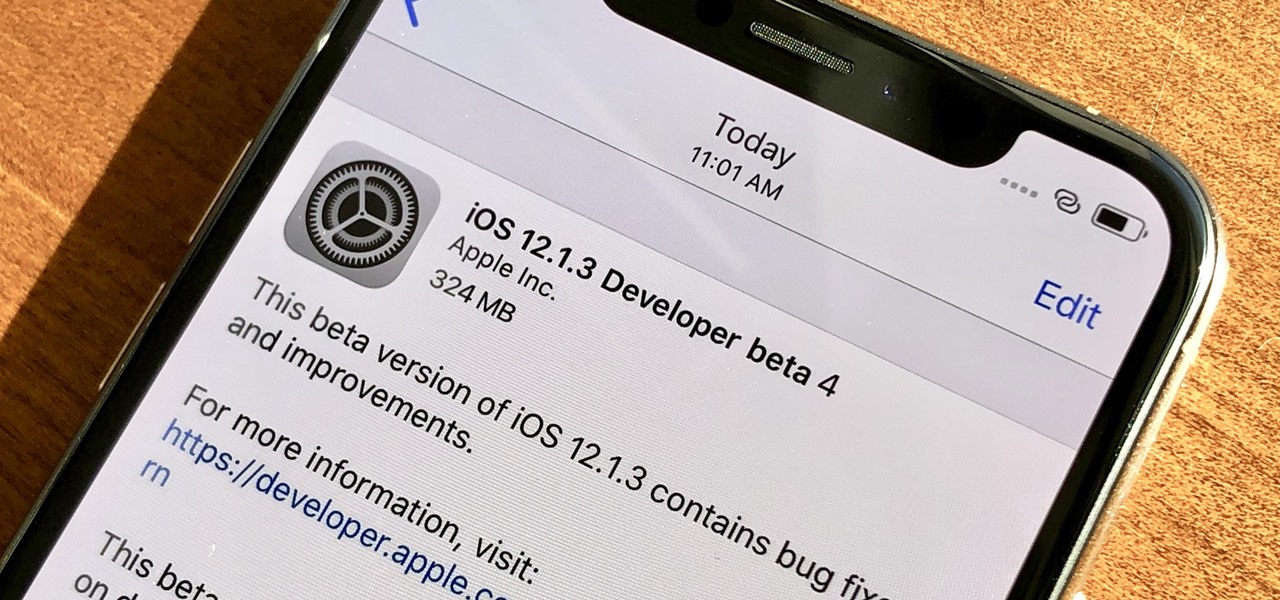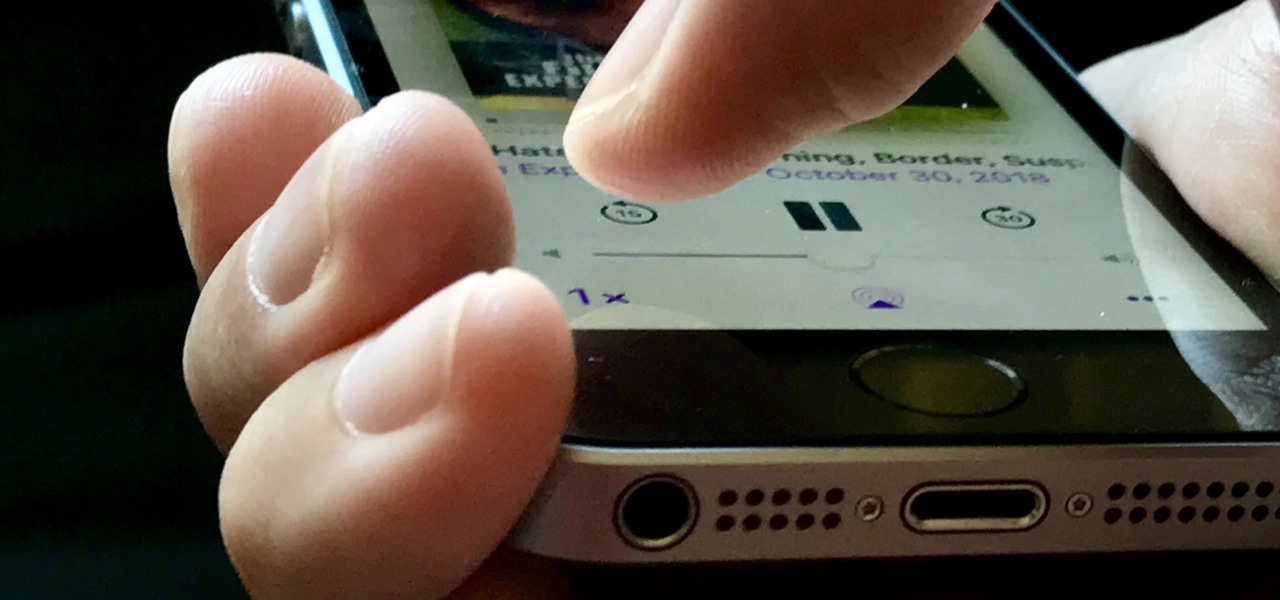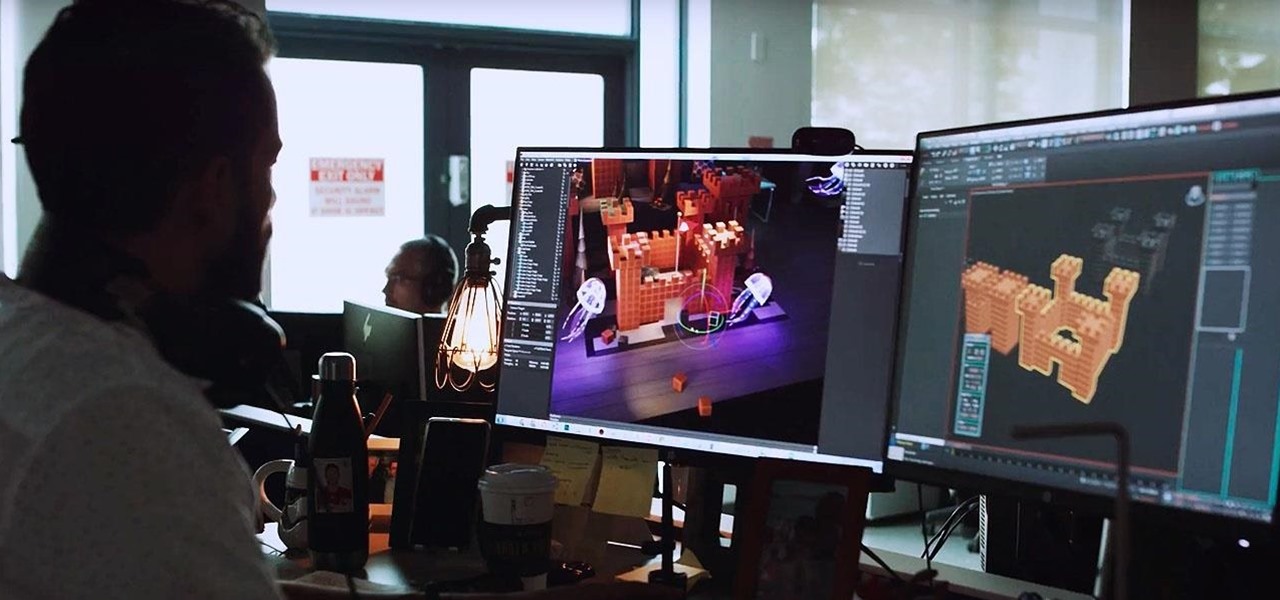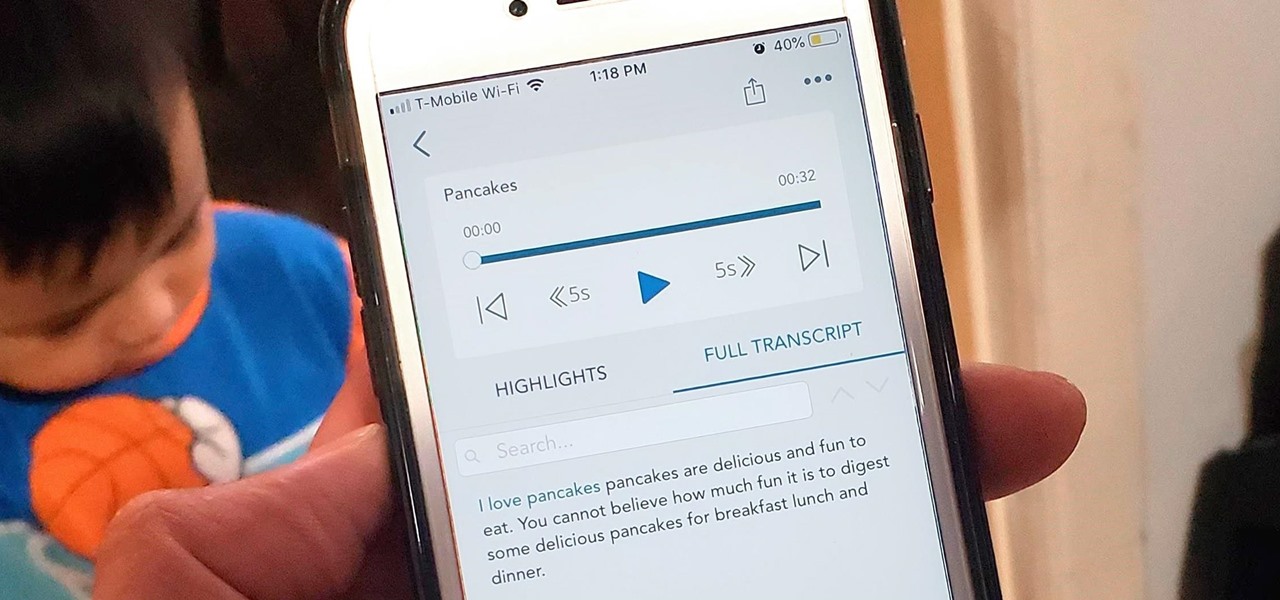In this video, Nick shows us how to use the reverse vocal effect in Ableton. This is great to use as a lead in to the beginning of a track. Start out with your vocal, take out part of it that you want to use as the effect. Copy this down and then reverse it. Run this through a reverb and then record it to another track. Then, take this audio track and then reverse it again. Once you are finished, you will get the ghostly sound for the reverse intro to the song. Save this when you're done and ...

In this tutorial, we learn how to use the groove function in Ableton Live 8. A group settings consists on points along the timeline where hits sit. If you have something with no groove applied, it will sound robotic. By adding a groove, you will shuffle around the midi from the hard quantized parts. This will add more human element to the audio. There is a button on the left with two lines that show the library with options you can use. You can also apply this to other clips, scroll through t...

If you're a musician, but can't cover the cost of an expensive recording studio to get your song onto a playable media, then this video is what you need. It will show you how to make your own high-quality home music recording studio on a shoestring budget! If you're trying to get the attention of big music record labels, you need some hgih-quality sounds, but you don't need the high-quality costs! The setup is pretty simple— a microphone, MP3 player, sound mixer, headphones and a good-quality...

In this two-part lesson, you'll learn how to edit a simple beat when writing electronic music in Logic Pro. Whether you're new to computer recording, new to the Apple Logic DAW (digital audio workstation) or just looking to pick up a few new tricks, you're sure to benefit from this free video software tutorial from NextStepAudio.

Learn how to use Automator to convert selected text, or text from a file, to audio. You can listen to the result on your Mac, iPod or iPhone while on-the-go. It's easy! So easy, in fact, that this home-computing how-to from MacMost can present a full overview of the feature in exactly four minutes. For more information, including detailed, step-by-step instructions, watch this Apple lover's guide.
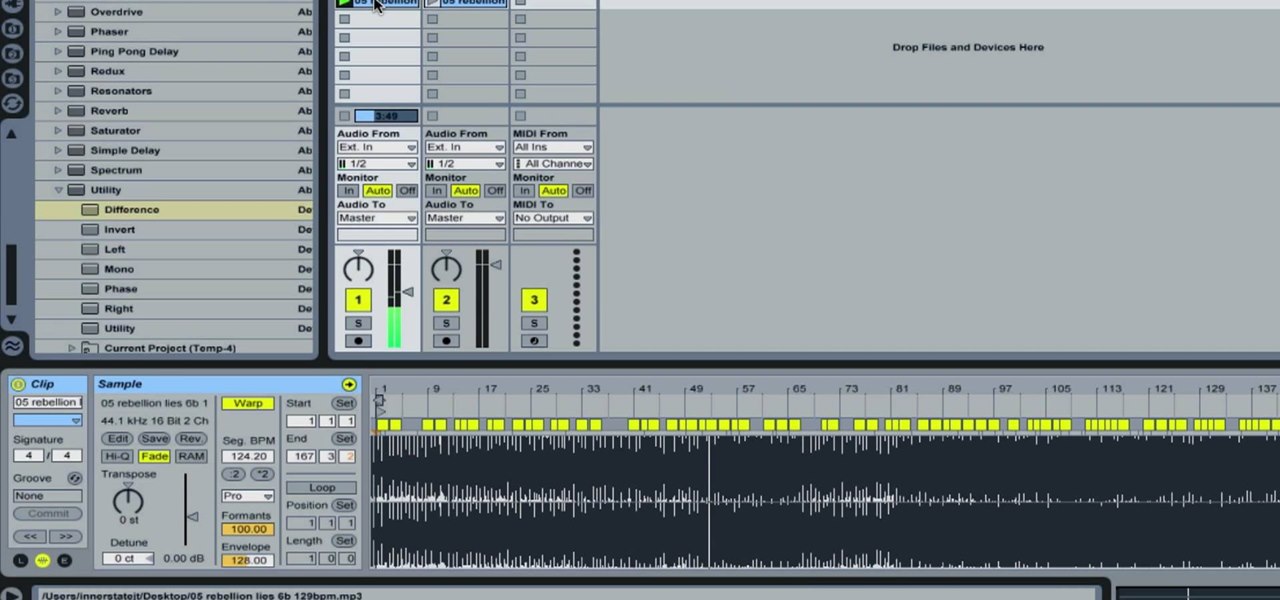
In this how-to video, you will learn how to remove the vocals on songs using Ableton. First, open the tracks you want to remove the vocals from. Go to utility and select the preset difference. Drag it to the audio track. This will remove vocals.

In this video tutorial series, DJ Sarah Main explains how to become a working professional DJ. She offers tips on how to set up your digital DJ rig, cueing up tracks in the mix, and cataloging your music library. In the second half of the series Sarah shows how to mix tracks with the cross fader, and progressively layer audio elements.

Being a professional DJ takes a studied ear and a technical mastery of your equipment. This video tutorial series covers beats, bars, and phrases, and how to incorporate beat and breakdown looping into your DJ set. Additionally, DJ Phil K shows how to insure audio frequencies blend together, and provides professional tips on how to approach your first DJ gig.

This is a Computers & Programming video tutorial where you will learn how to hack Google to find anything. There are no audio instructions; only a demonstration of the steps to follow. Go to Google and type into the search box: intitle:”index.of” (type anything here) and search. For example, type in: intitle:”index.of”Shakira mp3. And click search. Then you will get the search results. Now you can click on Index of…/songs and it will take you to the songs index page. From there you can downlo...

This video is about adding motion to photos with the help of Photoshop. The video has clear picture with good audio. In a few minutes the video gave easy step by step instructions about adding motion to a particular object in the photo and it also gave an easy tip to get it gelled with the background. The instructor was good but needs to modify his pace for better clarity. The video surely gives the basic steps to be followed to add motion to a photo and will also be very useful in the field ...

In this video the author takes us through how to simulate a curved photo in Photoshop. One can learn how to make it seem like your photo is slightly curved and popping up from the screen. The audio quality for this video is good and the explanation was very clear that even a beginner could understand the steps shown in the video. If you follow these steps in Photoshop, you can add a great look to your photo portraits with ease.

This video is a step by step demonstration of how to make a stained glass effect for cards or scrapbooking using glue, colored ink and sparkles on acetate. This is not for beginners, this is an intermediate level project for experienced stampers. You will be able to understand the process and will be able to copy it by the end of this six minute video. The audio instructions are easy to follow and the visual demonstrations make it very easy to learn.

This video shows you how to fold origami boxes. You will only need a single square piece of paper. The process requires simple folds. This project can be done by people of all ages. The video has both audio and video instructions and is very clear about what needs to be done. The final product is a box with an open top. In order to create the lid, you repeat the process. It is suggested that you use a different color or patterned paper for the second box. The second box just gets tucked over ...

Tim and Kevin meet up/hang out & talk their talk. They discuss buying domain names, choosing business names, starting companies, and selling books by their color. These two entrepreneurs have lots to teach us about selling ideas and making profitable businesses.

One of the best features of Final Cut Studio is the sound design feature Soundtrack Pro. With it's royalty free professional instrument loops and sound effects, you can easily compose music and edit audio for your indie film, or maybe even a professional movie.

iMovie is the basic video editing software on MAC computers, the iPod Touch 4th generation, and the iPad 2. If you're new to film editing or just new to the program in general, this iMovie tutorial is a great introductory course to the program.

"An older gentleman told me the other day "no one makes any records anymore!" Well, I thought to myself; "millions of people make records every week, just not on vinyl or tape like in the old days..."

In our review of Amazon's non-augmented reality Echo Frames smartglasses, we made the case for audio virtual assistants being the linchpin for AR wearables.

On May 17, Apple announced that Lossless Audio playback for Apple Music was finally coming to subscribers in June. The long-awaited option will let users stream songs at a much higher quality than ever before. Still, in the fine print, Apple noted that you wouldn't be able to listen to the best sound quality — Hi-Resolution Lossless — on your iPhone without a DAC.

As soon as you try recording a video in the Camera app on your iPhone, any music playing on your device comes to a halt. Apple Music. Spotify. Pandora. Tidal. Deezer. No matter what you're listening to, as soon as you switch to "Video" in the Camera app, the music will stop. However, if you want background music in your movie files, there's a workaround to avoid having to add an audio track in post.

When it's hard to hear what's being said, subtitles give you clarity where audio falls short. Thanks to Android 10, your Galaxy S20 now lets you enable a live transcription of your phone's internal audio stream, meaning you can get closed captions in virtually any app — even if the app doesn't otherwise support them.

Apple's iOS 13 is nearly here. After four months of beta testing, the latest iPhone software update promises over 200 brand new features, like system-wide dark mode and an overhauled Reminders app. That said, it'll be shortlived, as Apple plans to release iOS 13.1 as a supplemental update just 11 days later. In fact, the company just seeded developers the fourth beta for iOS 13.1 today, Sept. 18.

Yesterday showed us our first look at the iPhone 11, iPhone 11 Pro, and iPhone 11 Pro Max. But it wasn't all about hardware. Apple also released the iOS 13 Golden Master, making iOS 13.1 the main focus for us beta testers. Now, Apple just seeded the third public beta, following yesterday's release of 13.1 dev beta 3.

It's a big day for Apple. First, the company announced its new suite of phones: iPhone 11, iPhone 11 Pro, and iPhone 11 Pro Max. Then, we get the iOS 13 Golden Master, the beta version of iOS 13 that will eventually release to the general public on Sept. 19. Now, it seems the company has dropped the third developer beta for iOS 13.1, set to release to all compatible iPhones on Sept. 30.

Apple has pulled quite the headscratcher in anticipation of its big iPhone unveiling next week. Its latest iPhone update, iOS 13.0, is just on the horizon, going through eight beta versions so far. And yet, before that software's official release, the company has started beta testing iOS 13.1, with no explanation why. And the second public beta for iOS 13.1 is now out, so let's see what's new.

When Apple takes the stage next week, we have no idea what version of iOS it will release. For months it seemed like a given that we would, of course, see iOS 13 seeded to our iPhones. Now, we aren't sure if Apple will tout iOS 13 or iOS 13.1, since the latter is now the focus of its beta testing. In fact, 13.1's second developer beta is now available to download and install.

Beta testing certainly has its perks. While you do need to deal with bugs, you're introduced to new features before the general community. And if we're talking iPhones, there are over 200 new features in iOS 13 beta. If you're already on board with iOS 13 public beta 6 for iPhone, you can get an upgrade on that firmware as Apple just released public beta 7 today.

The mystery surrounding Overture, an app that showed up in the Magic Leap World app store along with the latest Lumin software release, has been cleared up.

The third developer beta for iOS 13 has been out since July 3, and while devs have had fun exploring all the new features, those of us on the public beta have sat on the sidelines running the public version of dev beta 2. But we don't need to wait any longer, as Apple just released iOS 13 public beta 2 and all the goodies that come with it.

On July 3, Apple pushed out iOS 13 developer beta 3 for iPhone, and there's a lot found hidden within. A new FaceTime setting, more Arcade details, full-page scrolling screenshots everywhere, a noise cancellation option in the Control Center, and a new markup tool — and that's just a few of the new features.

The idea of remote assistant apps in augmented reality has been taking off in the last couple of years, but Epson is introducing a differing kind of solution for companies that may benefit from a more straightforward dynamic before going full-on immersive with higher-end AR remote assistance tools.

The iPhone's "Accessibility" menu is one of those options that's very easy to overlook but incredibly handy in certain situations. You can set AssistiveTouch to help navigate your device, use a Bluetooth mouse when your screen is acting up, and enable the red screen filter for nighttime escapades. For as long as the menu has been available, it's been in the "General" settings, but not in iOS 13.

Among a crowded field of AR cloud companies aiming to power the future of augmented reality by creating a world of persistent holographic content that lives in a cloud, accessible across devices and accounts, Ubiquity6 is hoping it has found a way to differentiate its platform.

Apple released iOS 12.1.3 beta 4 to software developers on Thursday, Jan. 10, just three days after beta 3 came out. Public beta testers also received the update. In general, iOS 12.1.3 fixes a VoiceOver issue with ECG and Irregular Heart Rate notifications, as well as a fix in audio quality on the latest iPad Pro models.

Public testers, Apple just released the first public beta for iOS 12.1.2 on Tuesday, Dec. 11. The company had already released the developer beta on Monday, Dec. 10, and just like clockwork, the public beta version was right on its heels.

Apple's stock Podcasts app in iOS remains my go-to for all of my podcast-listening needs, but skipping around during an episode can be frustrating. Scrubbing audio along the timeline is often an imprecise maneuver, which is why the skip buttons can be so useful and efficient. Without customizing skip lengths, however, you may find yourself tapping far more than you need to.

It turns out that attending the L.E.A.P. conference last month may have mostly been best for demoing the Magic Leap One in person, as the company has now uploaded the majority of the insider panels held at the event in Los Angeles.

Among all the new Magic Leap app announcements made at the recent L.E.A.P. conference, an update to one of the company's major in-house apps went mostly unnoticed: Create 1.1.

On Thursday, yet another piece of the Magic Leap puzzle fell into place at Twilio's Signal developer and customer conference in San Francisco.

Despite its fifth-place finish in our ranking of the best transcriber apps on iOS, Voicera is still worth highlighting due to numerous factors that set it apart from the crowd. Besides being completely free to use on both iPhone and Android, the app's AI-based transcription service performed extremely well in our testing.