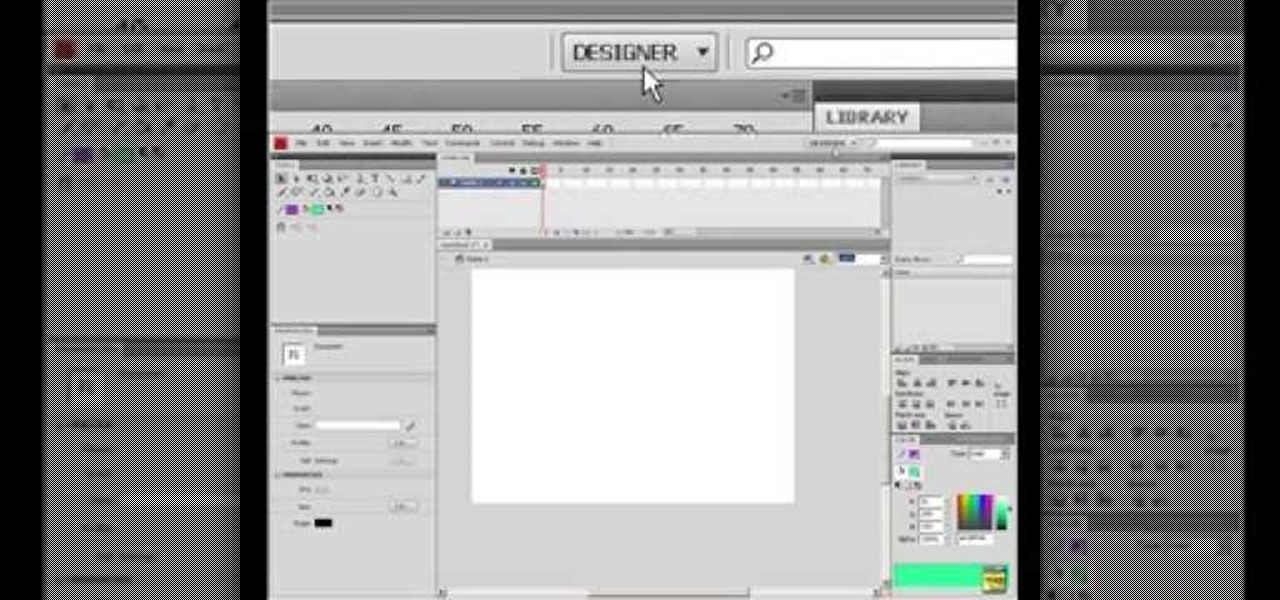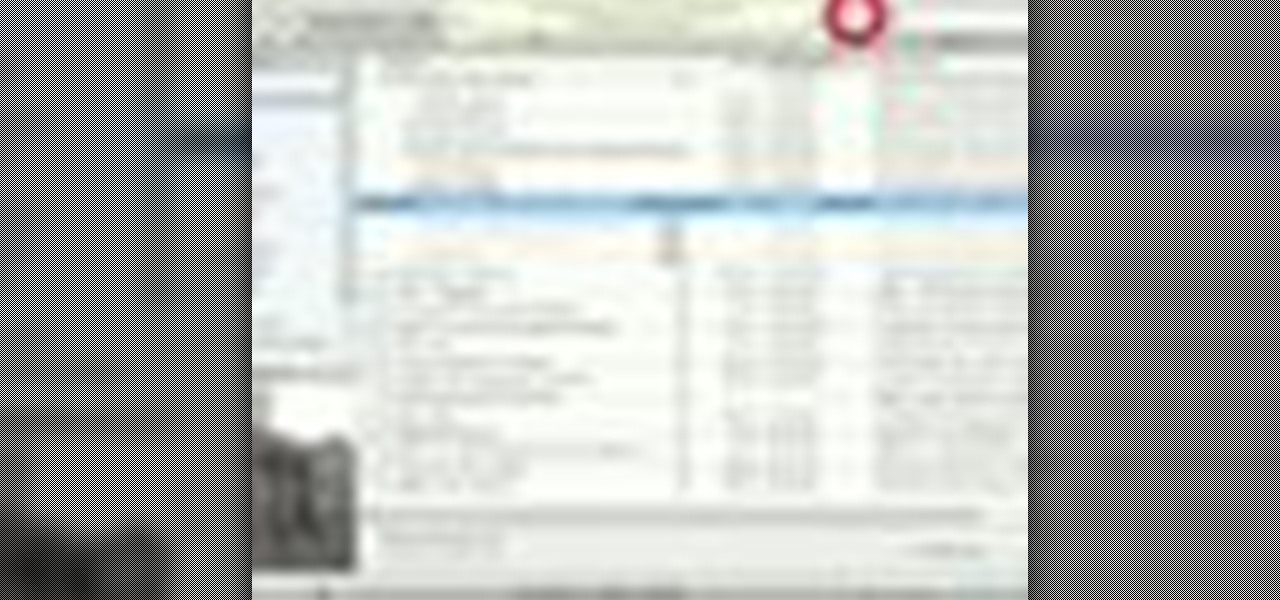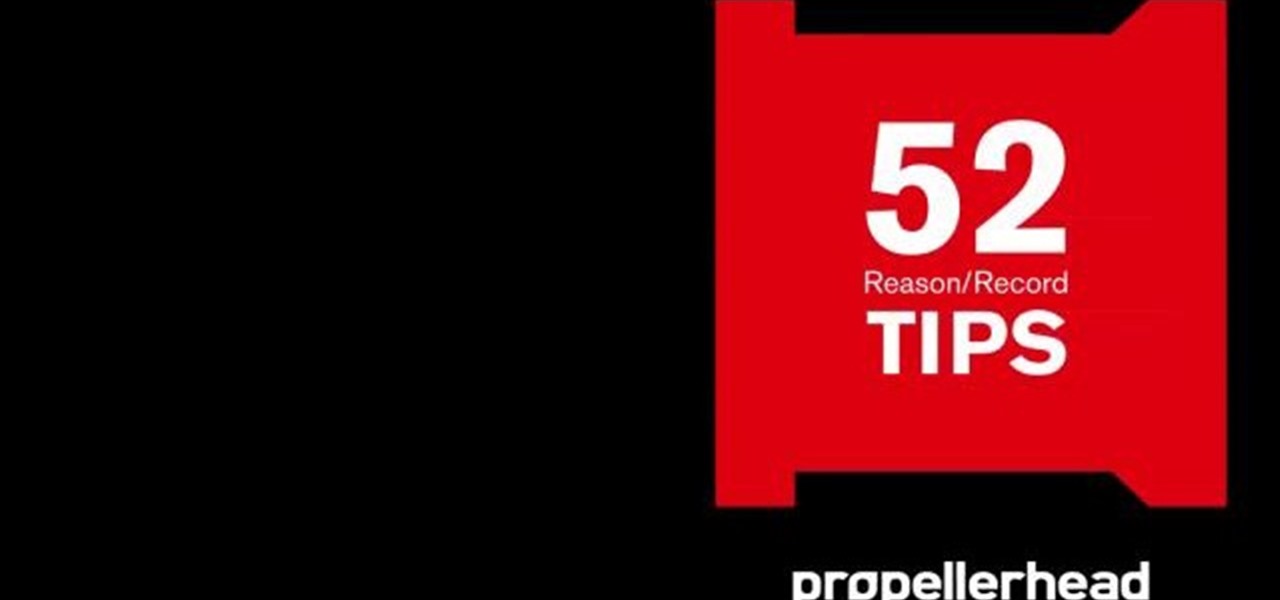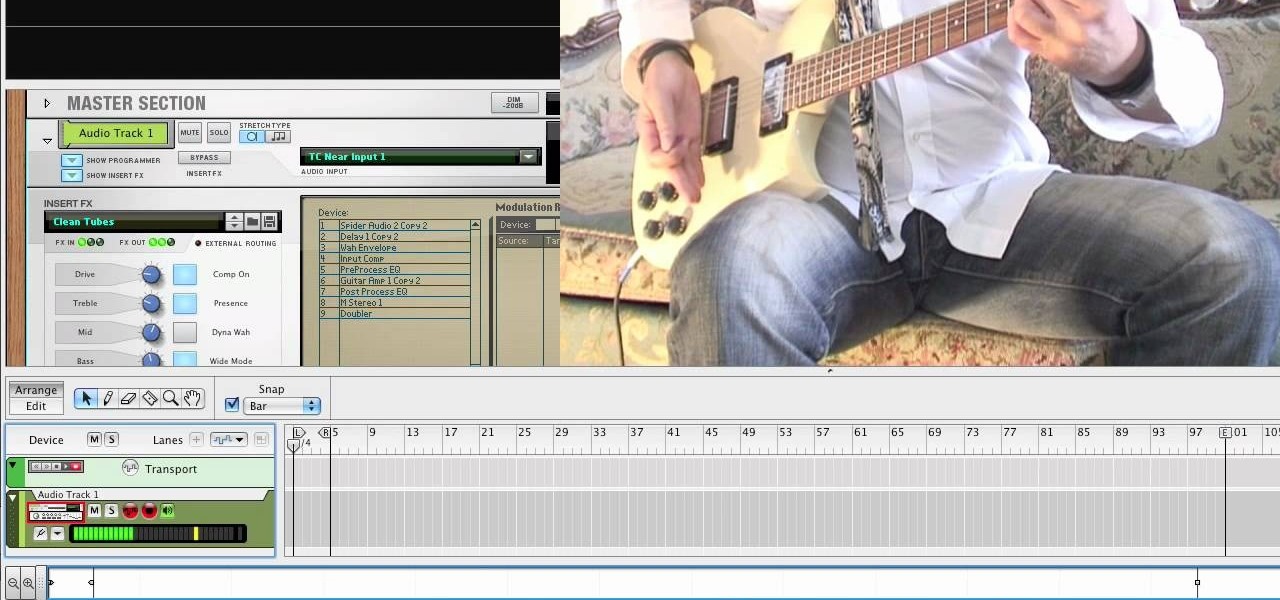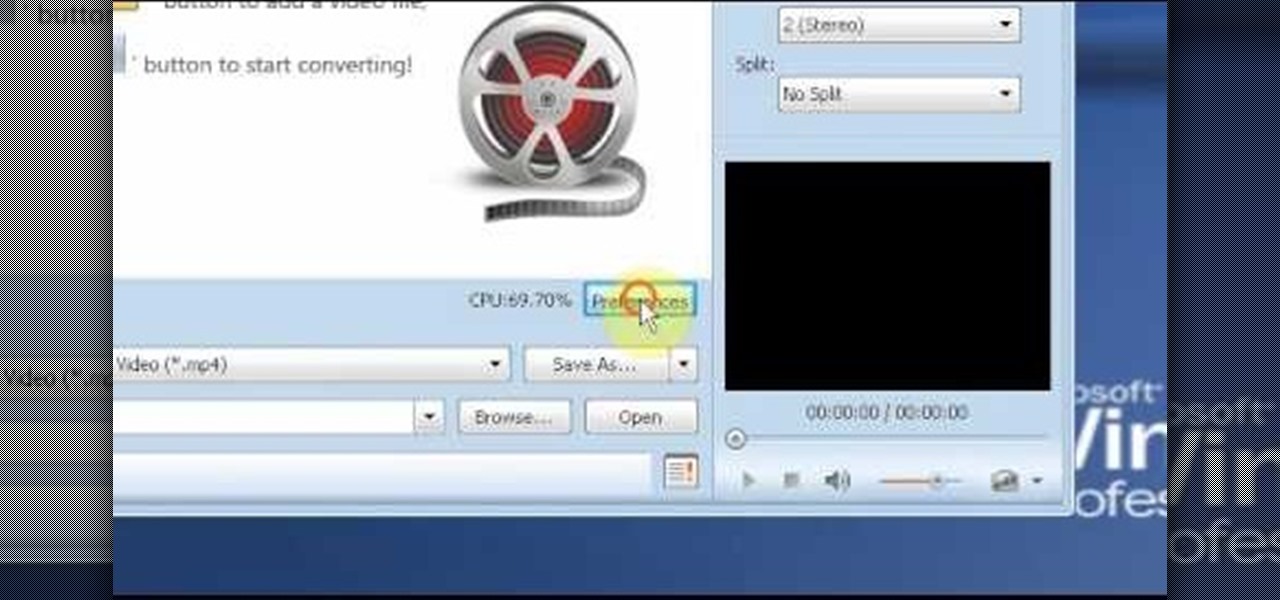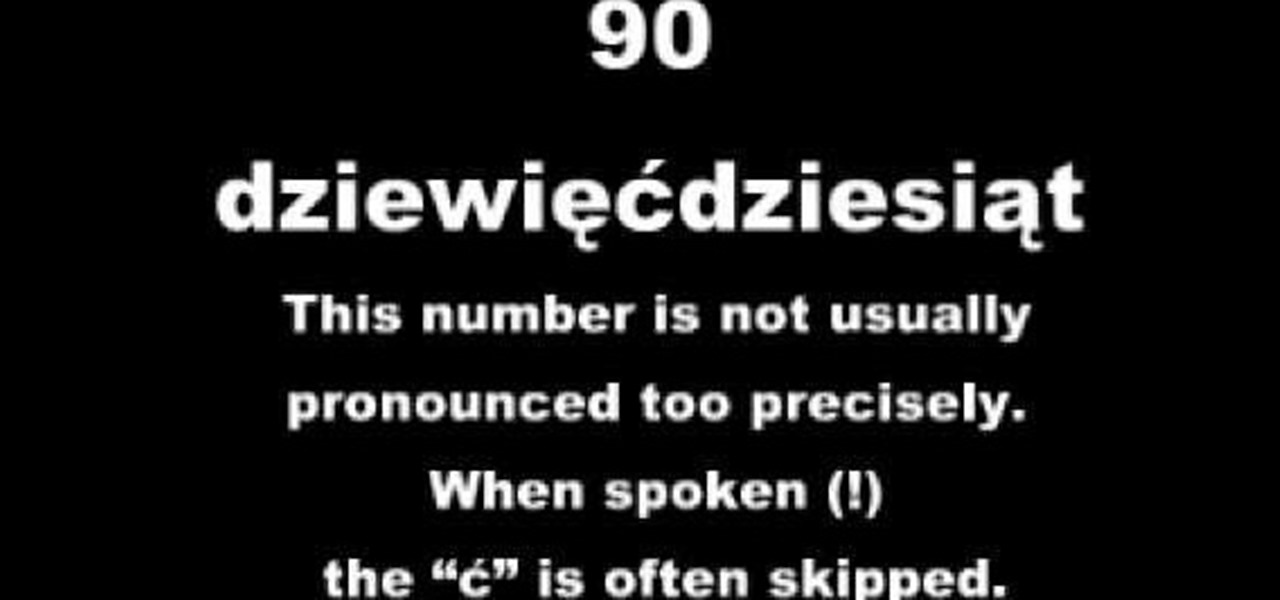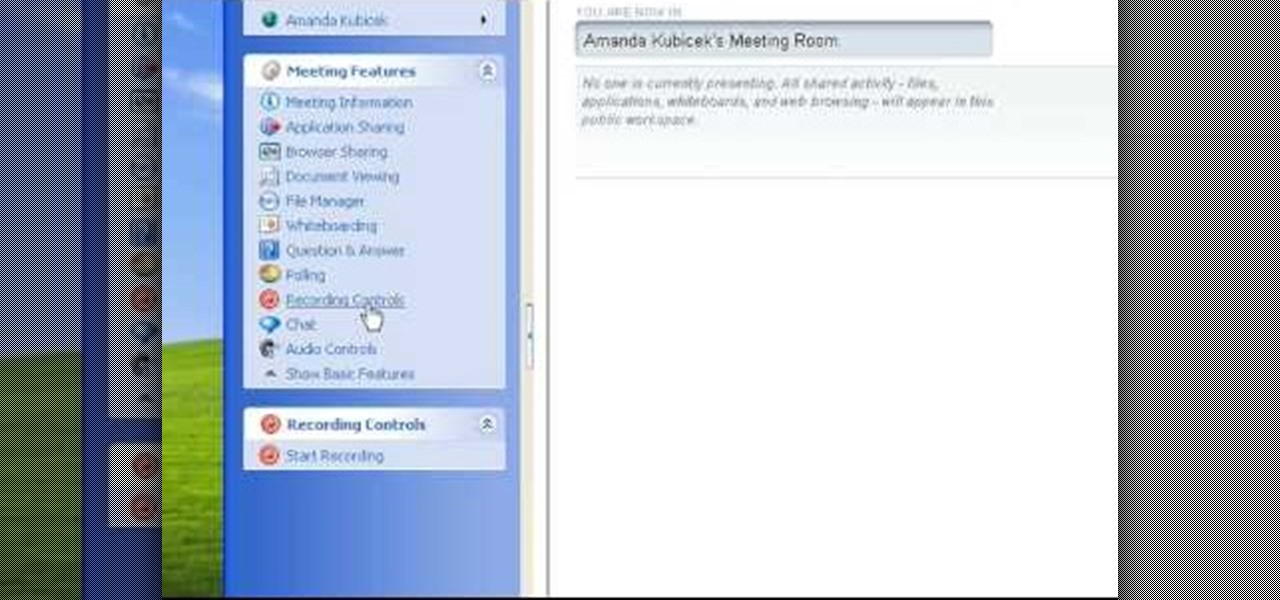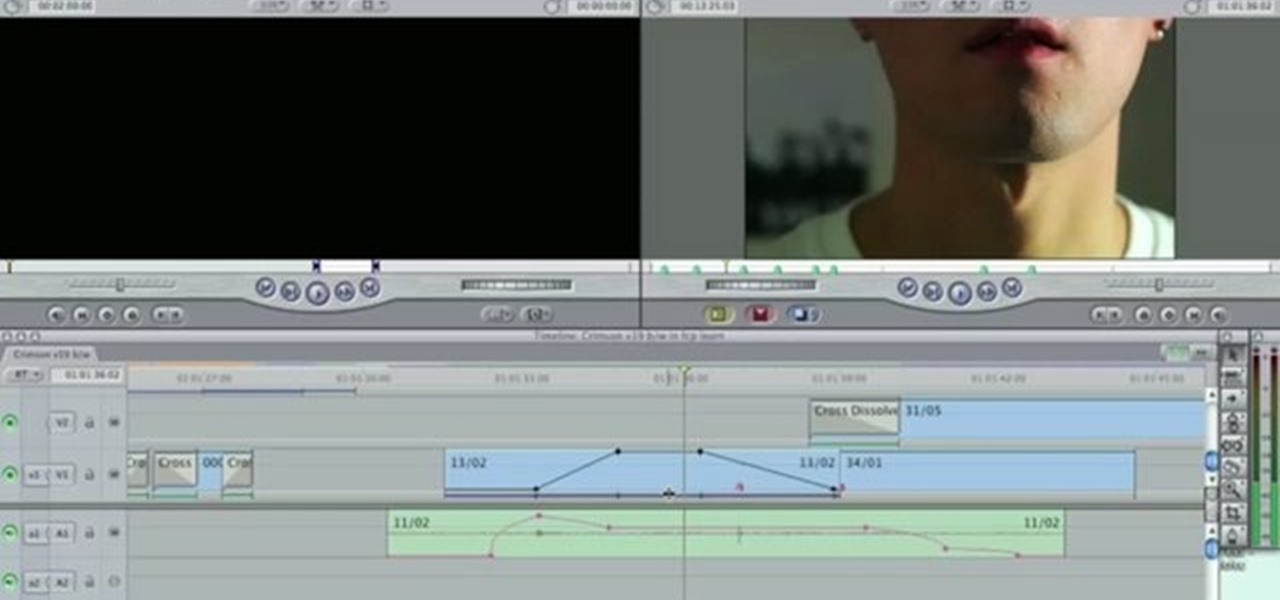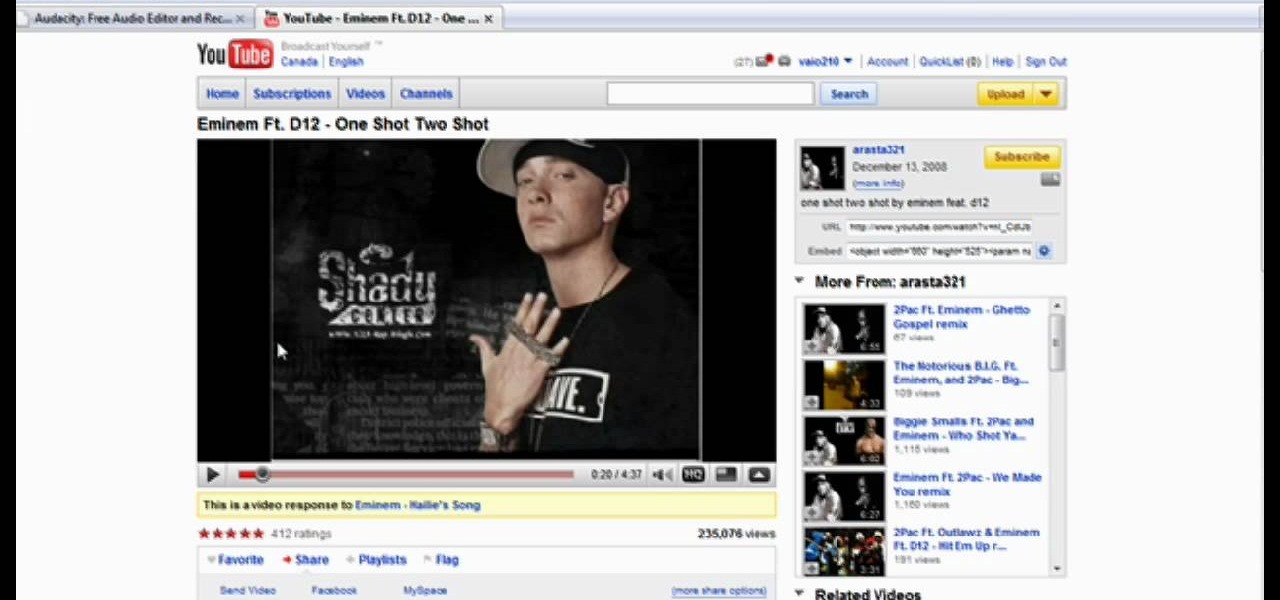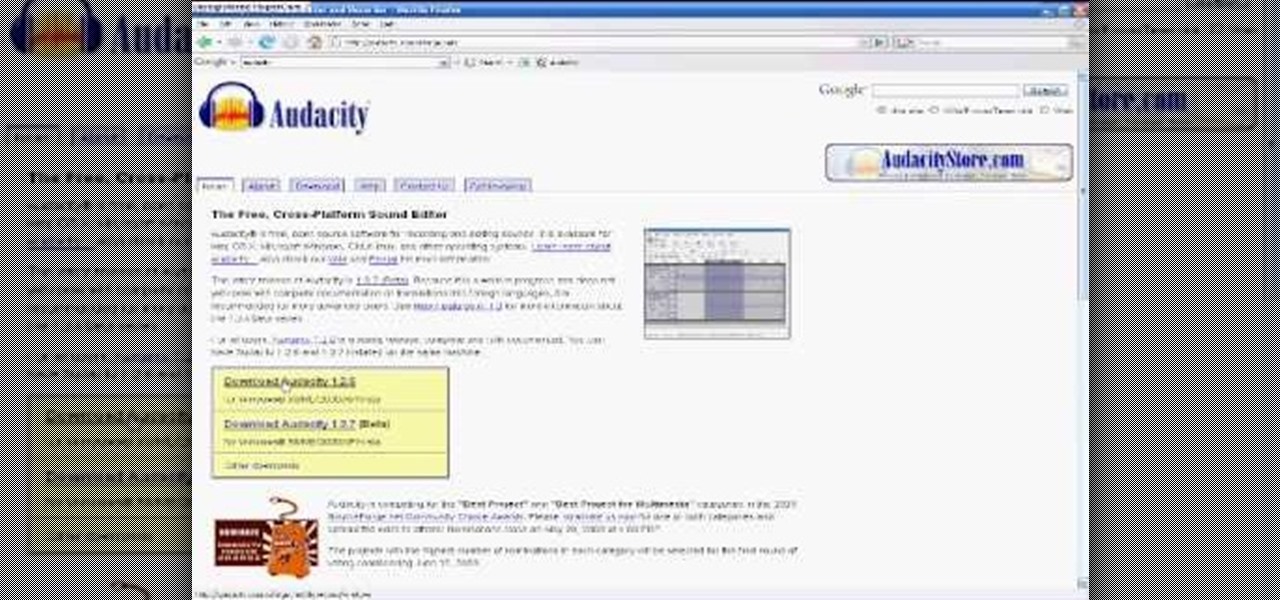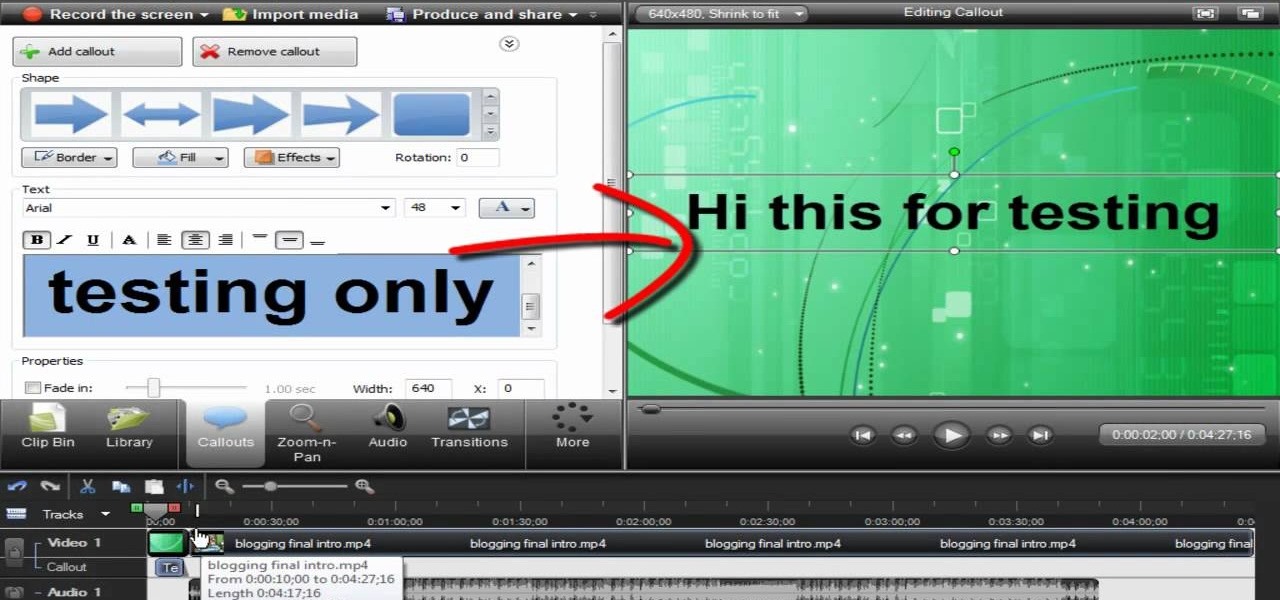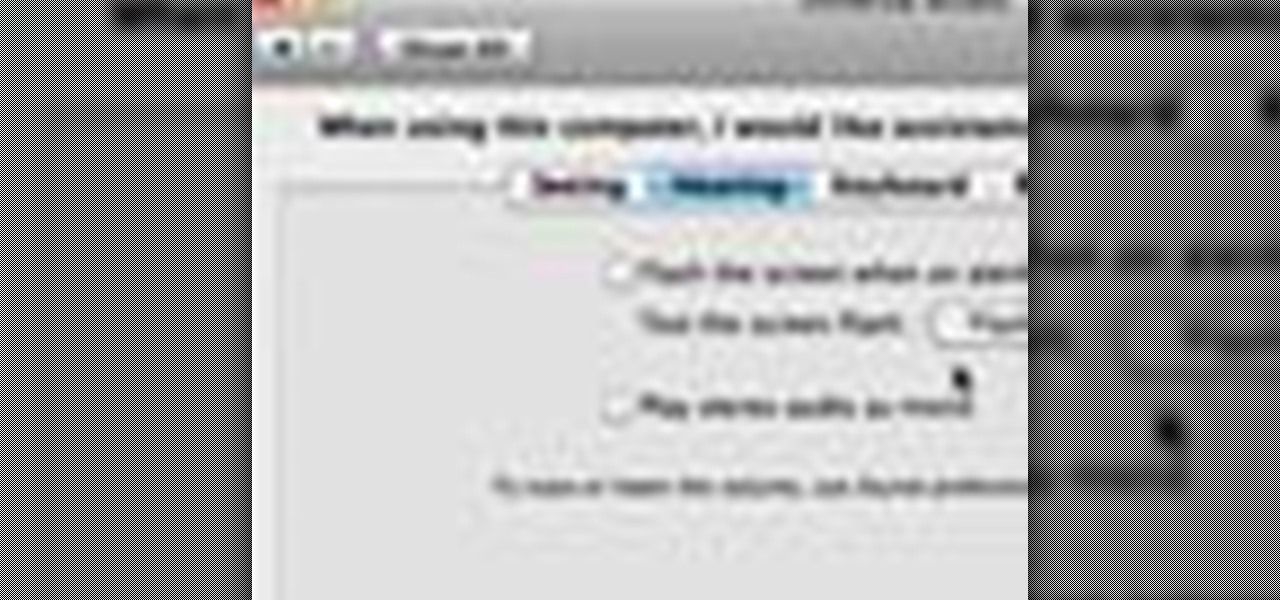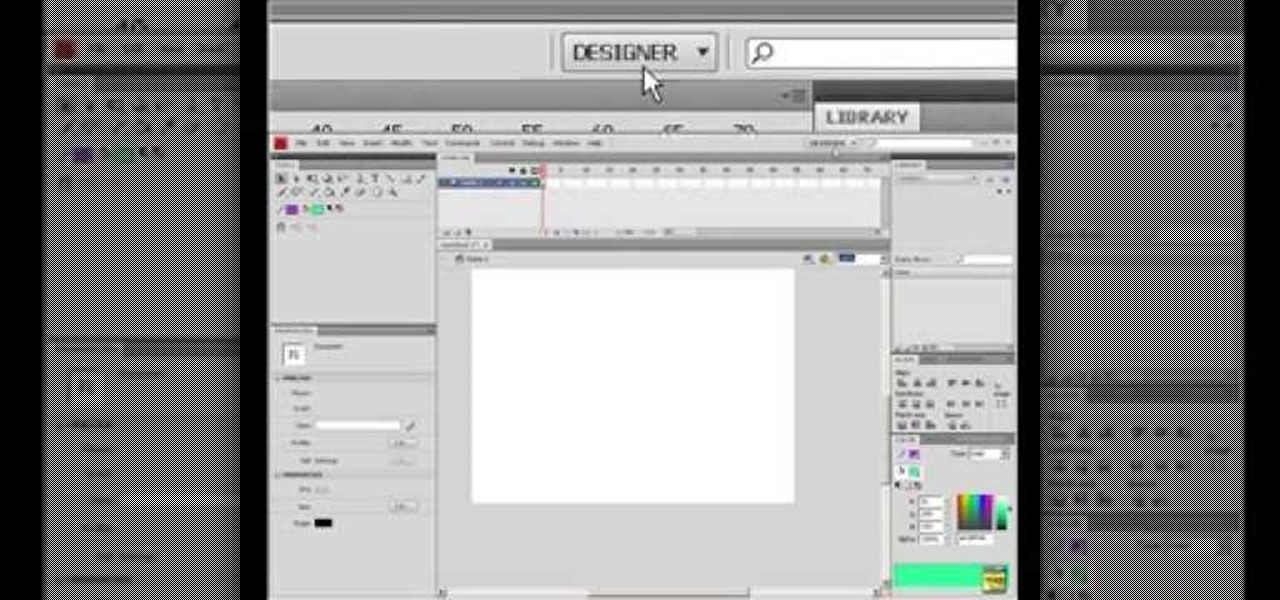
This video tutorial will show you how to start animating using the basics in Adobe Flash CS4. This is basically just an introduction to Adobe Flash CS4. You will learn about the Welcome Screen, Defaults, Properties, Layouts, and Tools.

In an old video posted on YouTube, about how to make a speaker in a tissue box, they got a Kleenex box, foil, motor, and battery. Of course the motor ran off the battery and it made a sound, but there's no way to just plug in the audio jack from your Apple iPhone into the Kleenex box where it's contacts obviously aren't going to touch any electrical contacts and have it work. It's not possible.

Watch this in-depth video tutorial on how to animate LEGOs for stop motion animated brickfilms. This is a detailed peek behind the scenes of stop-motion animation from the director of the "Circle Circle Dot Dot" music video, Blunty3000.

This will show you how to lip sync machinima films in World of Warcraft. This is a lesson about making machinma characters move their mouths with your dialogue while within World of Warcraft. Don't make overdubs like the old Godzilla over dubs from Japan. We need to sync the lips with the talking. The animation must be redone. Swap out different mouth sizes for each syllable. Customize mouths by using animator's cartoons to show what they look like relative to the audio.

This audio editing software tutorial will show you how to create, setup, and use instrument tracks in Logic Pro. First, Connor Smith shows you how to pick instruments from the library browser in Logic Pro. Then, learn two different ways to create instruments in the Mixer window (first with manually inserting instruments, and then by using the channel strip settings). If you want to learn how to use instrument tracks in Logic Pro, this tutorial is a great place to start.
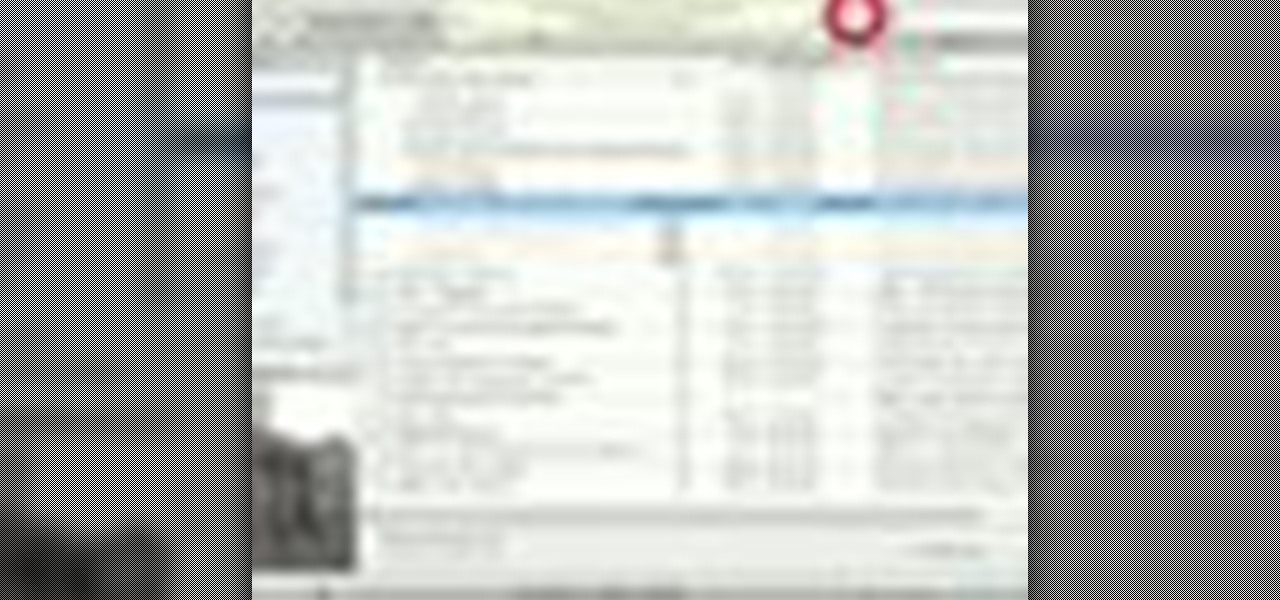
Many educators and institutions are already integrating podcasting successfully into their curricula — with great results. Podcasting enables educators to use music and recorded audio to enhance learning. The addition of photos and video to podcasting allows educators to add a wide range of visual content to their teaching and address even more learning styles.

WHERE TO USE THIS CODE: Most videos DO NOT have "View in Higher Quality" links below them like this video does. So by using this code, you'll be able to watch ANYTHING in higher quality! TRY IT! : )

This video tutorial is in the Electronics category which will show you how to quickly remove CD and DVD scratches with toothpaste. You will need a disc with scratches, tooth paste, water and a towel. First wash your disc with running water and wipe it dry with towel. Wait for about 5 seconds. Now take toothpaste on your fingertip and apply it over the scratches. Don't rub in the toothpaste; just apply it softly as shown in the video. Wash the disc under running water and dry it with towel and...

Trick Life demonstrates how to make a lamp out of a USB cable. To make the lamp, cut the end off the USB cable, strip the wire and separate the black wire from the red wire. Attach the wire to a box using a soldering iron. Attach a six volt bulb to the wires. Insert the apparatus through the hole of a used CD or an old DVD. Insert the rest of the wire through a cylinder. Hide the wiring in the cup and glue the cup cylinder to another CD or DVD. Make a shade out of paper and attach it to the l...

Vocoders are neat but they don't work the way we're used to synths working at first glance. There are no oscillators or LFOs; there are instead Carriers and Modulators, bands and other weirdness. Whether you're new to Propellerhead's Record DAW (digital audio workstation) or simply looking to pick up a few new tips and tricks, you are certain to benefit from this official software video tutorial, which presents a complete, step-by-step overview of how to use Record's built-in Vocoder synthesi...

In this video, we learn how to say "here you are" in Polish. First, turn your audio up on the screen so you can hear how the speaker is saying each of the different words. You may need to pause it at different parts so you can speak like he is speaking. Try to break up the sentence into different parts so you can practice just one word instead of the whole group of words. When you are finished learning each word, you can practice saying all of them together and learn the entire sentence! Have...

Have you ever wanted to order coffee in another language? Well if you have, this is the video for you! When watching, make sure your audio is turned up so you can hear exactly how the phrases are said in Polish. Listen to the voice and get the different parts of the word down right so you have the correct sounds. If you don't have this right, you can end up saying a totally different phrase. Practice this a lot and then when you learn how to say it, you can speak it with ease! Have fun and en...

In this video, we learn how to say basic phrases in Polish: "can I help you". If you want to learn this language, you should first turn the audio up on your computer. After this, you will need to repeat after the speaker and say the phrases out loud. The more you practice saying the phrase in Polish, the better you will get at it. Once you learn how to say "can I help you", you will be on your way to saying more and more things in this beautiful language! Just take your time and you'll have i...

In this video, we learn how to make an appointment in Polish. When you are learning these different phrases, make sure you have your audio turned up so you can hear how the speaker is saying the words. These may not be said how you think they are in your head. Make sure to get the accent down right so you aren't saying a completely different phrase to someone. After you learn how to say these basic phrases, you will be able to make an appointment! Incorporate some of the words into everyday s...

In this tutorial, we learn how to create music with JamStudio. First, open up JamStudio and then open up some beats onto the screen. After you do this, you can add in loops and then change the sound of the tempo. From here, you can add in chords and also change in the bass or piano sounds. There are a ton of different things you can edit and change in here. Play the audio as you make it to test out how it sounds. Once you get the right combination put together, save it! Have fun creating musi...

What's Halloween without getting your fair share of frights? While the rest of the world will be dressing up as some overly pale character from "Twilight" this Halloween, stand out in the crowd - and maybe scare a passerby or two - by dressing up as a flesh-eating zombie.

In this video, we learn how to say "I love you" in Russian. If you want to learn how to say this correctly, you will need to make sure that you have the accent down correctly. Listen to the audio in the video so you can get an idea of how your voice is supposed to hand. If you cannot read the word written in Russian, just try to say it. Once you understand the basic way of how to say the different letters, you can put the individual words together. From here, you will be finished with saying ...

In this video, we learn how to use automation in Studio One. Controlling is a system you use to control the devices that control the software. Control link has a window on the song interface in the upper left hand corner. You can quickly move parameters as you edit the automation. Make sure you change it if it's for an instrument or an audio track. Add an automation track to the window, by clicking the "A" button that will give you sounds for the same instrument. This will avoid automation en...

In this tutorial, we learn how to use guitar, bass amp, & speaker emulation in Line 6. First, plug in your guitar, create an audio track, and add a line 6 amp. The line 6 amp comes with 3 amplifiers. While the bass amp lets you choose between two. When you change the amp, the compute will change cabinets to go with it in the program. To load a combinatory pre-set, click the folder to open up the path browser. The record sound bank includes a lot of sound bank options, so choose the ones that ...

In this two-part singing lesson, Kevin Richards will teach you about octave slides, sometimes called octave sirens, which are vocal drills that well help increase the range of your head voice and strengthen the transition between chest and head registers. This vocal exercise can be done anytime, anywhere. There's no need for a piano or audio scale.

In this video, we learn how to use stereo mix to record from your speakers. First, make sure you have all the correct drivers installed on your computer. Then, go to CPUID and download the latest version of PC Wizard. Next, open this up on your desktop and then open up multimedia. Look at the device audio section to see your sound card, then go to main board and write the specs down to download the drivers. Once you have done this, you will be able to connect your speakers so they will record...

In this video, we learn how to say a little poem/joke in Tagalog. When you first want to learn how to say these different poems or jokes, you will want to make sure you understand how to say these words correctly. The vowels are the most important part of the words, so make sure you are pronouncing correctly. Listen to audio to learn how to say the joke correctly, then when you have it down you will get a lot of laughs! This is a great joke to use with friends or family and can be used in Tag...

Giant Steps is quite popular for being an incredibly difficult song to play seeing as it's a string of II, V, I chord changes in three different keys, among other changes that are inherent in the song. Thanks for making our lives more difficult Coltrane! If you're having trouble making your way around the neck and improvising this video can help! He talks about similar tonalities out of each chord change and scale connection between different keys. Just be careful because the audio goes out o...

In this video tutorial, viewers learn how to use the MP4 video converter software, ImTOO. Begin by downloading the program from the link provided in the video. Once downloaded and installed, open the program. On the right side under Profile Settings, users are able to select name, video size, video quality, audio quality, channel and split of the video file. Then click on the Profile combo box and select an output format for the video. Now click Add Files to import a video into the software. ...

In this tutorial, we learn how to count to 100 in Polish. You will start with "jeden" which means one, then move on to the rest of the numbers. It's very important to take your time when you are learning each individual number, so that you know how the accent should sound and you know how to say it properly in different sentences. It will be extremely helpful if you try and listen to an audio recording while you are saying the numbers so that you learn exactly how to say it. Continue to learn...

In this tutorial, we learn how to prepare a PowerPoint file or presentation. First, open up the software and start a new project. After this, you will start a page that has nothing on it. Insert the title of your page as well as any images or audio you would like displayed. After this, you will be able to add in a transition that will easily make this page go to the next one smoothly. Continue on to the next page inserting your information for your presentation. If you are adding bullets for ...

In this tutorial, we learn how to stream web content to your PS3. If you want to do this for free, you will go to PS3 Media Server. Once on this site, you will download their player, then you will be able to stream content from your computer straight to your PS3. This will give you real time audio and direct streaming of movies. You can do this one other way, which will cost you $49.99, the website you will visit is PlayOn. When you download this, you will be able to stream advanced content t...

In this video tutorial, viewers learn how to record with Web Visuals. Begin by opening the Web Visuals program. In a meeting, users will be able to record the audio, web and video portions of the meeting. In the sidebar under Meetings Features, click on Show More Features and select Recording Controls. Now select Start Recording under the Recording Controls sidebar menu. When the recording window opens, title the recording and choose whether to include the web cam or not in the recording. To ...

This clip runs through how to edit a sequence of images in Final Cut Pro and then how to incorporate an audio track using the voiceover tool in Final Cut. In this video software tutorial, you'll learn how to navigate and use the graphical user interface or GUI in Apple Soundtrack Pro 3. Whether you're new to Apple's Final Cut Pro video editing suite or just want to better acquaint yourself with the Final Cut Studio workflow, you're sure to benefit from this free video tutorial. For specifics,...

In this video tutorial, viewers learn how to create a auto-tune, T-Pain effect in the program, Garage Band. This task is easy, fast and simple to do. Begin by opening the program and import the vocal audio. In the time-line under Advanced, increase the Enhance Tuning to 100 and check Limit to Key. Then open the Track Info Pane and go to Details. Now set the Reverb to 30% and Echo to 17%. This video will benefit those viewers who are interested in music editing, and would like to learn how to ...

You can use the motion bar and the filter bar in clip keyframes to move all the keyframes in a clip at the same time. Whether you're new to Apple's Final Cut Pro non-linear video editor or just looking to pick up a few new tips and tricks, you're sure to benefit from this free video tutorial. For specifics, including detailed instructions, watch this Final Cut Pro lesson.

In this Computers & Programming video tutorial you will learn how to use a webcam on MSN for Mac. Go to Google and carry out a search for aMSN and click on the 2nd result which has the download link. Then click on 'Mac OS X Universal', download the program and open it. Next you start a conversation by typing in your text. Then click on the button on the right side for webcam as shown in the video. There is also a button for sending an audio clip. This will open the webcam and then you can use...

Want to download a song from MySpace or YouTube? With Audacity, it's an easy process. And this clip will show you precisely what to do. Whether you're new to computer recording, new to the Audacity DAW (digital audio workstation) or just looking to pick up a few new tricks, you're sure to benefit from this video software tutorial. For more information, including detailed, step-by-step instructions, watch this free video Audacity lesson.

Want to sound a little bit older? As if you've just inhaled helium? With Audacity, it's easy to manipulate or even entirely disguise a human voice. And this clip will show you just how it's done. Whether you're new to computer recording, new to the Audacity DAW (digital audio workstation) or just looking to pick up a few new tricks, you're sure to benefit from this video software tutorial. For more information, including detailed, step-by-step instructions, watch this free video Audacity lesson.

Want to convert an MP3 to a WAV? With Audacity, it's easy! And this clip will show you just how it's done. Whether you're new to computer recording, new to the Audacity DAW (digital audio workstation) or just looking to pick up a few new tricks, you're sure to benefit from this video software tutorial. For more information, including detailed, step-by-step instructions, watch this free video Audacity lesson.

Wish there were a way to change the pitch of your voice to sound a little bit older than you actually are? With Audacity, there is. See how it's done with this clip. Whether you're new to computer recording, new to the Audacity DAW (digital audio workstation) or just looking to pick up a few new tricks, you're sure to benefit from this video software tutorial. For more information, including detailed, step-by-step instructions, watch this free video Audacity lesson.

Interested in synchronizing audio and video in Final Cut Pro? Learn about the sync menu in Apple's Final Cut Pro 6 with this video editing tutorial. Whether you're new to Apple's Final Cut Pro non-linear video editor or just want to better acquaint yourself with the Final Cut Pro 6 workflow, you're sure to benefit from this free video tutorial. For specifics, including a step-by-step overview of how to use the sync menu, watch this Final Cut Pro lesson.

Camtasia 7 has a new feature, and it's called the Library. The Library section in Camtasia contains audio files, and effects like digital radius, fiber waves, rounded angles, silver streaks, sound effects, and a thing called target blue. You can use some of those visual effects to create title clips for your screencasts. The effects make the video look like Flash, even though it's obviously not. See how to add a Flash title clip from the library folder.

In this video tutorial, viewers learn how to flash the screen when receiving an alert in a Mac OS X computer. To turn on this option, go to the Universal Access window and select the Hearing tab. There will be 2 options for users to use. The first feature allows the user to flash the screen when an alert sound has occurred and the second feature allows users to stereo audio as mono. To test the flash the screen, click on Flash Screen. This video will benefit those viewer who use a Mac compute...

In this Computers & Programming video tutorial you will learn how to open SWF files in a default browser. This is really very easy and simple to do and takes practically no time. There are neither audio nor typed instructions in this video. It is a demonstration of the steps involved in downloading and installing the application called ‘grandepunto.swf’. Go to http://www.mediafire.com/?rvmun2tnx0g , click on the download link for ‘grandepunto.swf’ and save the file to your computer. T...