
How To: Store unmounted rubber stamps
This video demonstrates three ways to store your unmounted rubber stamps. The video discusses using CD cases, laminated storage panels and plastic baggies. This is great for scrapbookers.


This video demonstrates three ways to store your unmounted rubber stamps. The video discusses using CD cases, laminated storage panels and plastic baggies. This is great for scrapbookers.

A talk through of a mix done on CDJ CD turntables (a CDJ800 and a CDJ200). Learn some fundamentals of beat mixing/beat matching.

For beginner DJs - Learn how to plug in and connect a vinyl turntable, a mixer, and a CDJ CD player. Also, learn to connect the amplifier.

Use two CDJ CD players and a mixer to use your speakers instead of headphones.

The minus and plus pitch bend and the jog wheel on your tabletop CD player will slow down or speed up the music so that you can beat match better.

The first lesson in learning to mix is to learn to count Beats per Minute (BPM). Learn the how to count BPM. This method applies to cd mixers, pc programs(but only if they do not already show you the bpm) too!!

Learn the basics of scratching/editing sounds on vinyl record decks and CD decks when DJing. Part 1 of 3 - How to Scratch records.
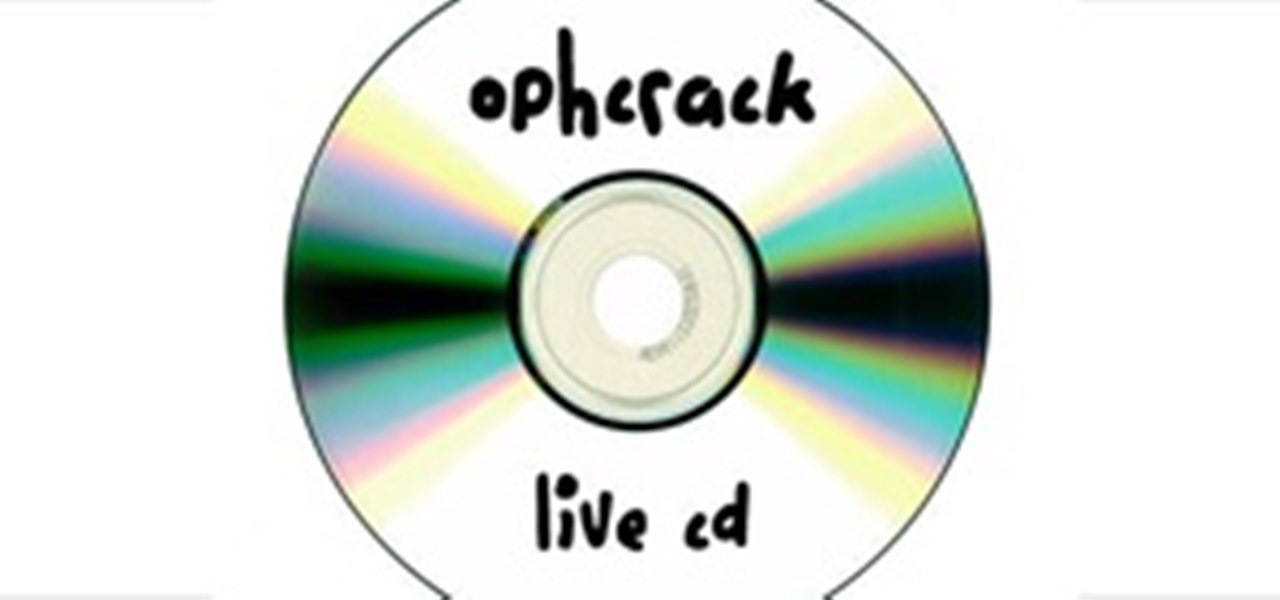
There are loads of reasons for somebody to want to recover a Windows password, and there are lots of different ways of doing it. My favorite of all of these ways is to use a piece of software called Ophcrack because:

If you're a true makeup junkie then you probably have more palettes than you know what to do with. Since palettes are rather large compared to other makeup products you're probably just stacking them on top of one another wherever you have room.

This video tutorial belongs to the Computers & Programming category which is going to show you how to reformat your computer step by step. Go to BIOS by restarting your computer. Go to BOOT menu, select CD/DVD ROM and press f10 to save and exit. Now insert your operating system CD, don't let it run, restart your computer again and keep tapping f8. When the set up page is displayed, press 'enter' to set up Windows XP. Select your partition and press D to delete. Then press L to continue deleti...

Modding you XBox 360 case is not for the faint of heart. There is a real possibility any time you take a saw to your Xbox that it isn't going to work afterwards. For those of you who have moved beyond the fear, watch this video. It will teach you how to cut your CD drive as part of a larger case mod so that you can see the CD spinning in the drive while you are playing. It looks cool, it may actually be cooler, what more do you need?

This video teaches the secrets of burning a CD from a playlist in iTunes in simple steps. First open the iTunes, click 'File' and select 'new playlist'. Now click 'music' and go to your library to select the songs to add to your playlist. Now click and drag the songs of your wish to your playlist. Insert the empty disc, right-click on your playlist and select 'burn to disc'. Change the options if necessary, click 'burn' and then press 'OK' to start burning your disc.

Learn how to make a pop-up snake in minutes and surprise your children. 1) Get two pieces of paper of the colors you want. Also get a CD or something similar. 2) Get a paper and fold it in half. 3) Draw a circle on the paper using the CD and a marker or pen. 4) With the help of scissors start cutting the circle in a spiral fashion. 5) Fold the other paper in half. 6) Glue the tail of the snake on one side of the paper and glue the head of the snake on the other side. 7) You can use the other ...

Here is the answer to the question that a lot of people have asked lately, "How does one install Linux Ubuntu on Windows without causing any modifications in the original boot record of the PC?" Software wiz-kid Matt Hartley walks the viewer through a step-by-step process of installing Ubuntu on a Windows-driven computer. The secret is to download Ubuntu to a CD instead of downloading and installing it directly on the hard drive of one's PC. This also ensures that the Ubuntu is easy to delete...
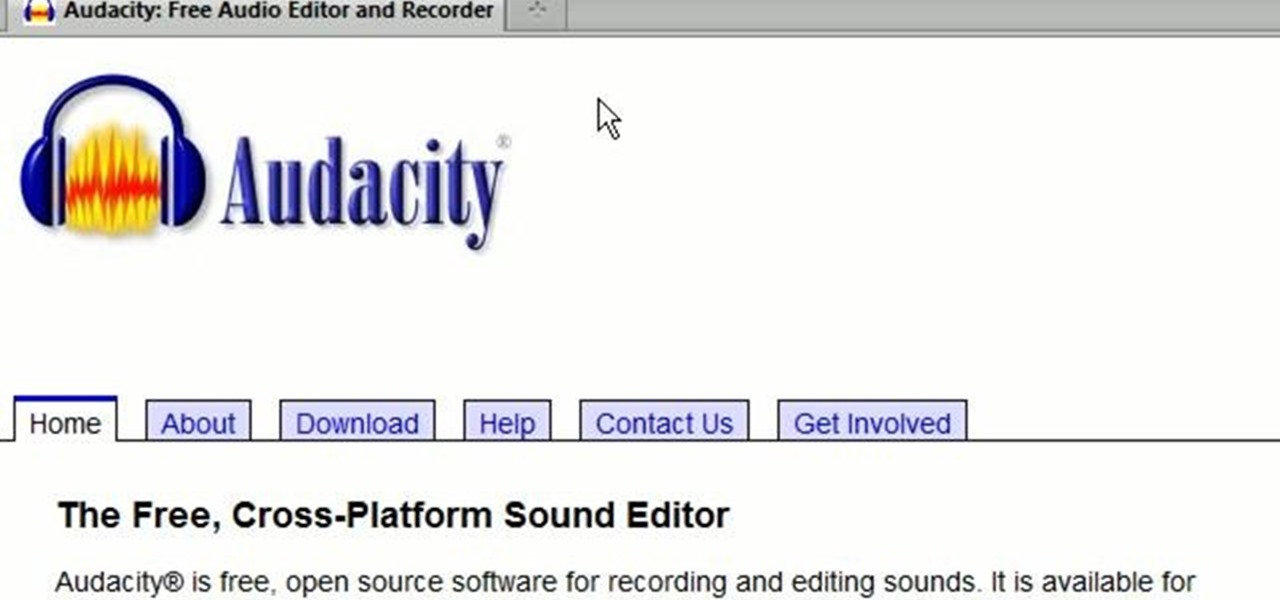
A great number of audio editors don't support importing/exporting AC3 files, luckily the awesome—and, of course, free–Audacity does. Whether you're new to computer recording, new to the Audacity DAW (digital audio workstation) or just looking to pick up a few new tricks, you're sure to benefit from this free video software tutorial, which presents a complete overview of how to open and edit Dolby Digital AC3 audio when working in Audacity.
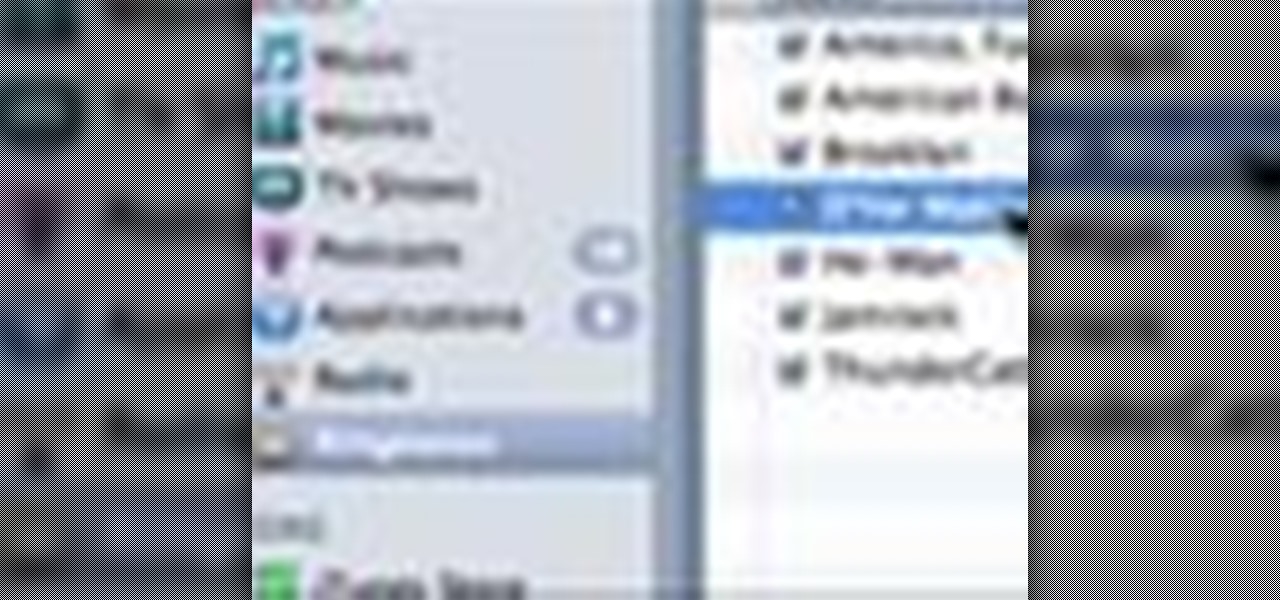
If you're tired of the boring old ringtones on your iPhone but don't want to shell out extra dough to buy a new one, here's an easy way to make your own.

Are you an aspiring filmmaker? If so, you might not have made it to Steven Spielberg status just yet, which means you could learn a thing or two. Eos Lighting has made this video to help teach you a little bit about sound on a video camera.

This audio production software tutorial shows you how to set up audio and MIDI recording devices on a PC using SONAR 6 Home Studio. See how to plug-in cables, and set up audio and MIDI for optimized recording and playback on a PC. This video shows the process in SONAR Home Studio 6, but the concepts can be applied to most Cakewalk software.
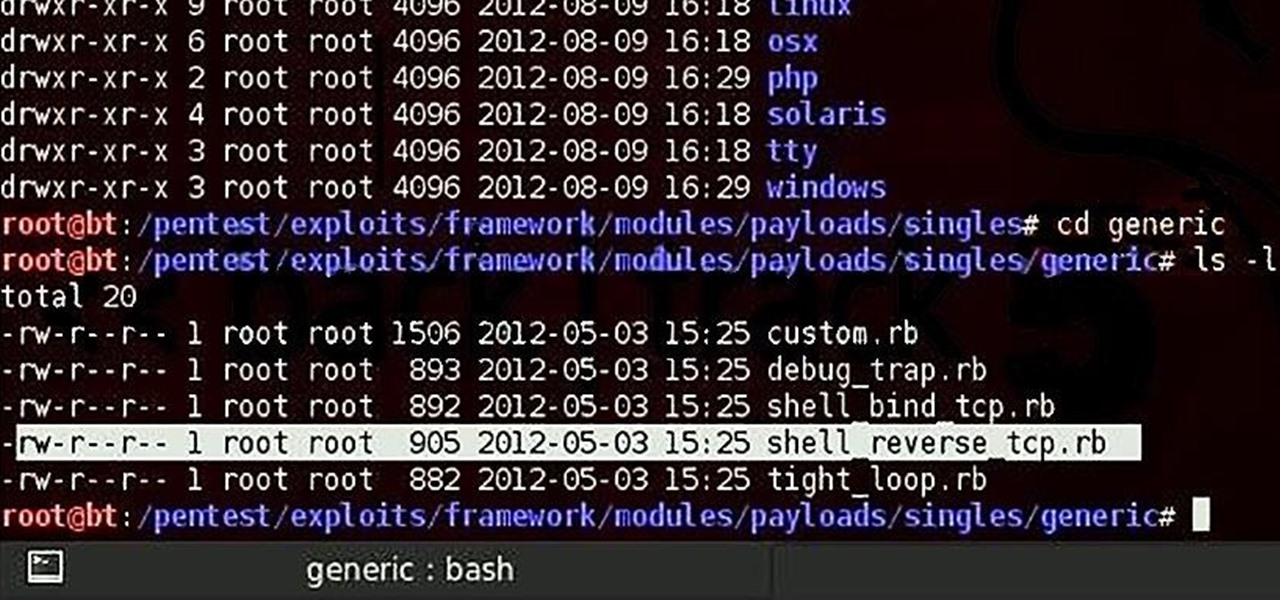
Welcome back, my novice hackers! We've done a number of tutorials using one of my favorite hacking tools, Metasploit. In each of them, we've used the msfconsole, which can be reached through either the menu system or through simply typing "msfconsole" from the terminal.

Many MicroKorg enthusiasts focus on it's synthesizer functions, but it's also a vocoder, and nowhere is that more apparent than in this video. It will teach you how to connect an electric guitar and a mic to your MicroKorg and use them together so that you can hear your voice on your guitar. It's very worth it.
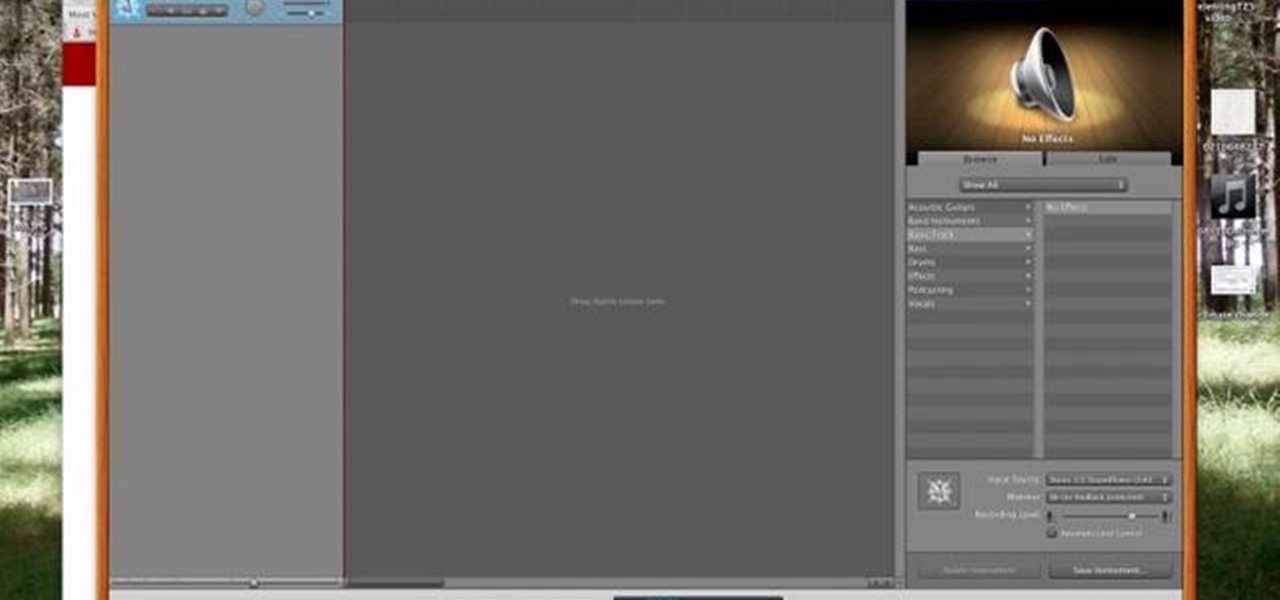
***WARNING*** Do not record ANYTHING without strict permission from the person or persons or artist that you're recording.
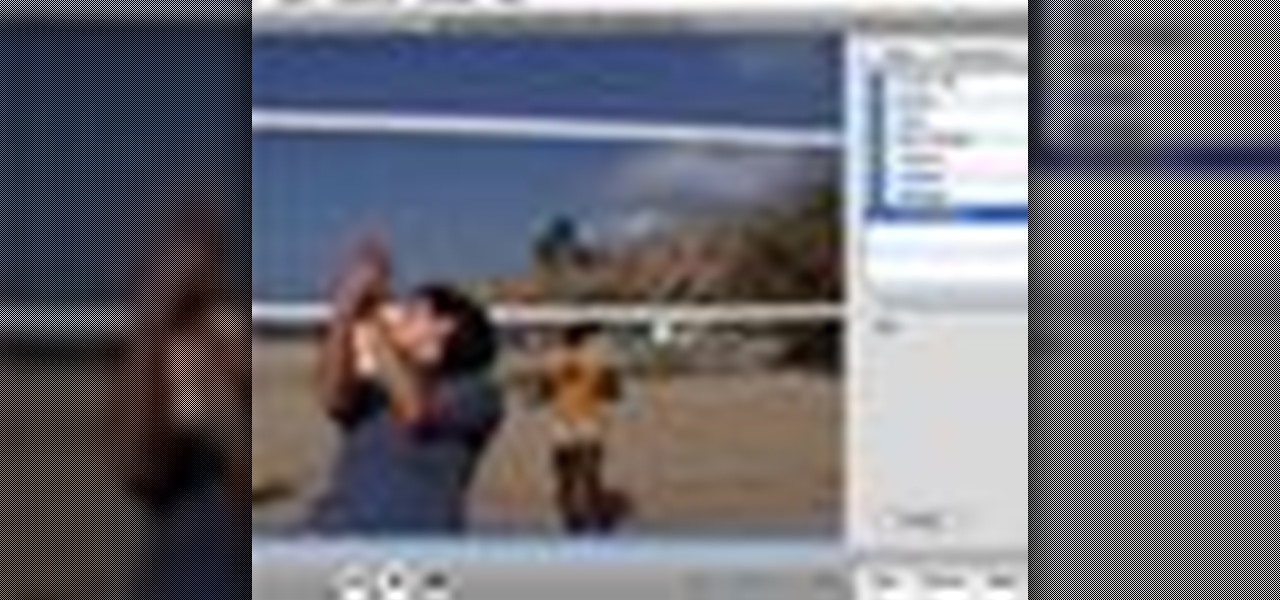
to improve the sound quality of the audio from your camcorder or any voiceover tracks you've added, you can apply audio effects.

This video tutorial is in the Software category which will show you how to convert audio files. First you got to download the free audio converter at this site. Then right click on the zip file and extract all files. Once it is done, open up the free audio converter application and a set up window will come up. Click on next, again click on next on the 2nd window and click on install on the 3rd window. Once it's done, click finish. Click on the icon to open it and it will give you a list of 2...

In this video tutorial from Adobe Beginner Classes, dive into the world of Audio with Dennis Radeke as he shows you how to make your audio sound better using Adobe Soundbooth and Adobe Audition. Also learn about Photoshop's time-saving Actions features. See how to improve audio in Adobe Soundbooth and Audition.
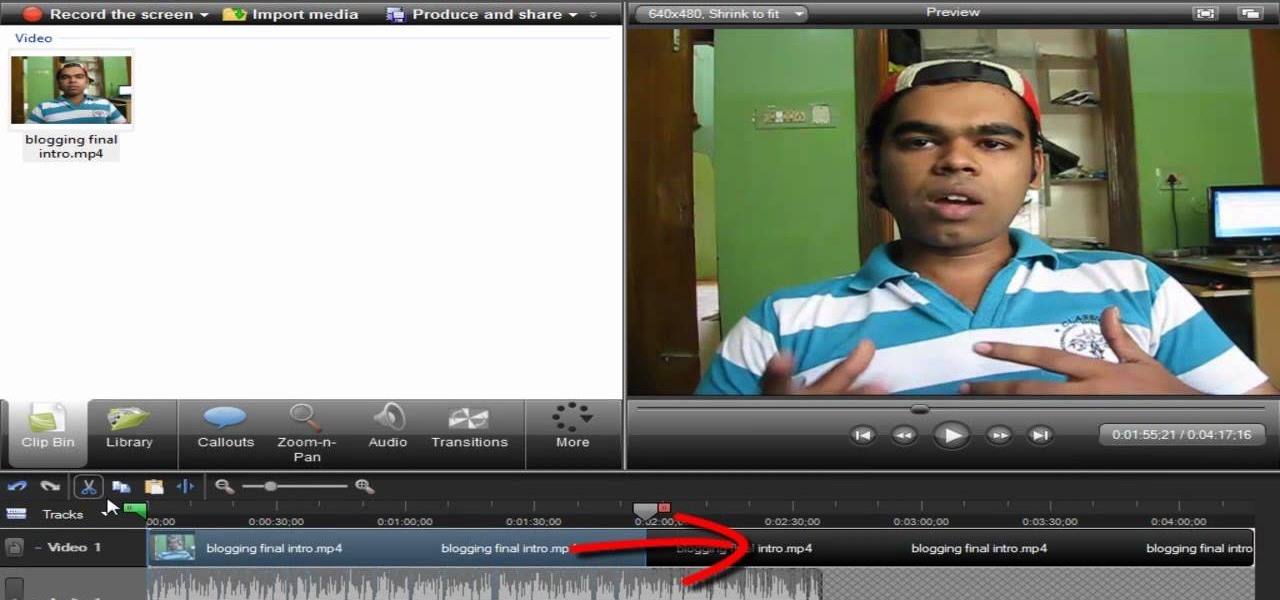
Screen recording should be easy, right? So why can't you figure out how to edit your video in Camtasia 7? Well, you probably know the basics, but just in case you need a little help learning the editing must-knows, this video will show you how… learn to edit and cut video and audio in Camtasia. One of the main things you'll probably want to know is can you cut the audio and video indecently, or will it always be a joint venture for the two? Yes, you can easily edit the audio and video separat...
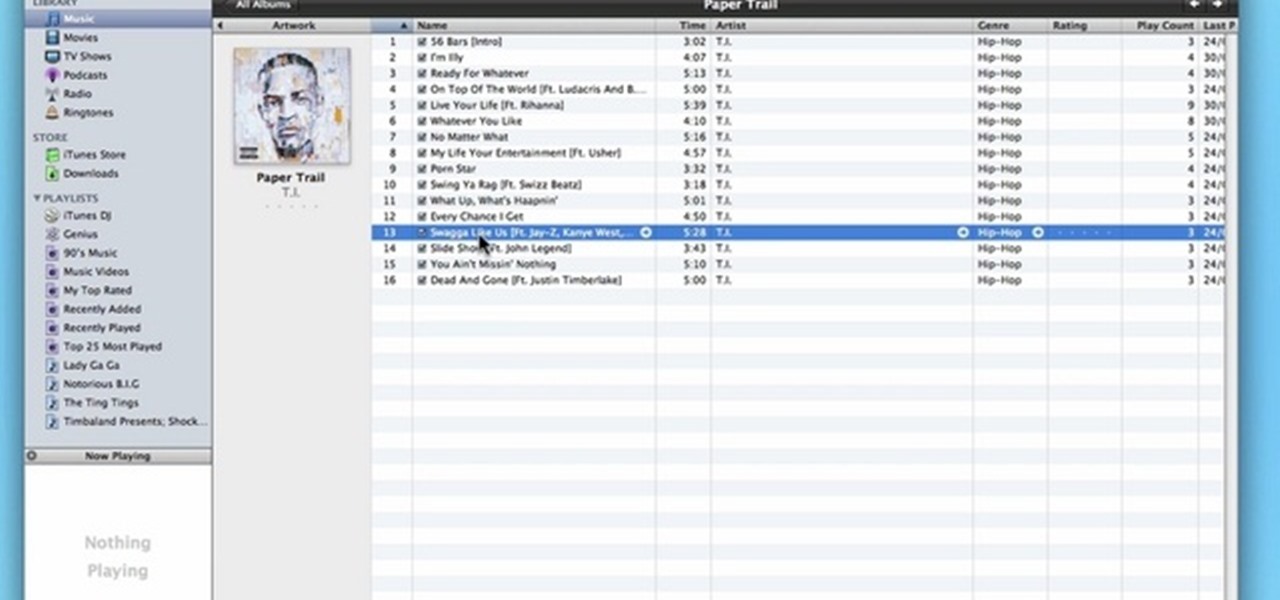
In this video, learn how to convert audio file formats using iTunes. Changing file formats will come in handy if using two media players, or using audio software programs such as Final Cut Pro. Changing an audio files type is very easy in iTunes and made even easier with the help of this video!

This video tutorial from hottyqingwa shows how to add audio files into PowerPoint projects.In this tutorial was used Power Point 2007 Professional edition.To start, create a folder with a random name. Then drag your audio file and power point project into this folder.Open PowerPoint project, click Insert from top menu, then select Sound-Sound from file. Double click audio file in your folder.Dialogue box will appear asking if you want the sound to start automatically or when clicked.After, cl...

Vofgofm33 shows viewers how to use autotune with Skype! First, select Mixcraft program and set up MixCraft for Autotune. First, you need virtual audio cable. Set this up and have the track audio on. Next, you will set your output to VAC. Then, you need to have where you want to use auto tune have input set to VAC - this will be Skype. This can also work with any program. For instance, you can use this with MSN, AIM or any where that you use your headset. When you need to get this effect on Sk...

Eyepatchentertainmen teaches you how to use a Canon 7d and understand the recording audio issues. The 5D only shoots 30 frames per second, as opposed to the 7D, which records in a standard frame rate, which will help you sync the audio to the video. The microphone that comes with the Senheiser G2 wireless kit plugs directly into the Canon 7D and works well. There is no manual control over the audio yet. The 5D and the 7D are amongst the best audio recording DSLRs out there. To make sure you h...
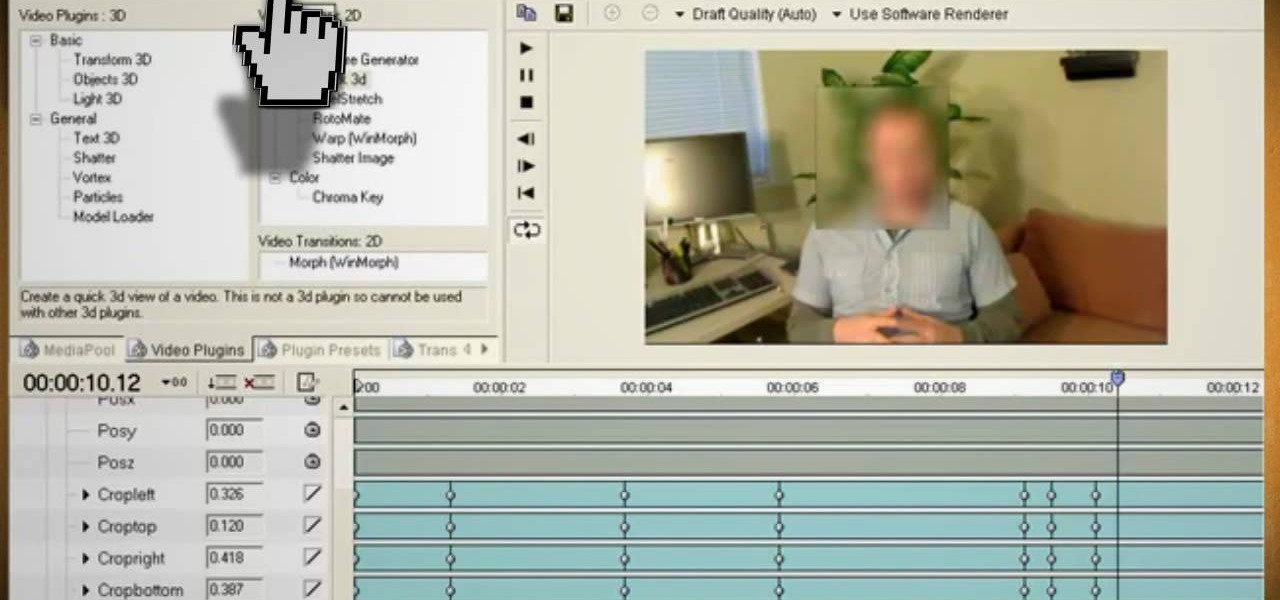
This video will show you how to use video and audio to hide your identity. After you have your audio and video you will need a converter program, for example Format Factory which will convert the audio and video into the necessary formats. You will be encoding your clip as an AVI Video, as well as MP3. To start you will need to change the pitch of the audio track. A good program to use for this is Audacity. Play around by making the pitch either higher or lower. Save it as a Wav file To edit ...

In this video, Gary from MacMost demonstrates how to use GarageBand to edit audio. He creates an empty GarageBand project,and then imports an audio file by dragging it in. He demonstrates how to move to any point within the audio file and view the waveform. To edit out a part, he moves the marker to the place he wants to split it,and then chooses "Split" from the Edit menu. He can also delete the section from the audio region editor. He shows how to select an area by dragging over it, and the...

In this video tutorial the instructor shows how to hook up Reason's vocoder to record for use with a live audio input and how to put a vocoder on an existing audio recording. This vocoder is available only in record if you have Reason. So standalone users will not be able to use this tool. You can use the vocoder device along with live input from your audio interface and generate a robot voice singing. First create a vocoder carrier sync that will modulate with your voice and mix it with your...

If you want to maximize your work output, follow these simple steps. You Will Need

There are lots of applications you can use to record audio for your podcast. Why use Audacity? It’s free; it’s exactly the same on a Mac or PC; and it’s completely adequate for
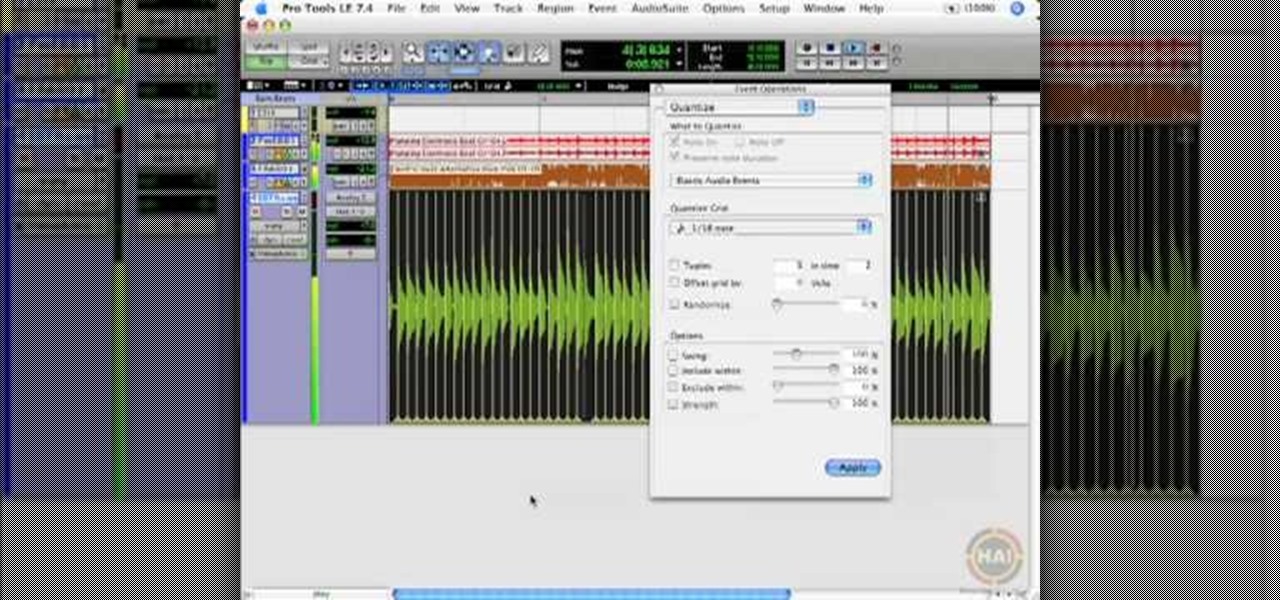
This video shows you how to use the elastic audio option in DigiDesign's ProTools 7.4

Digital SLRs are known for their high image quality, but what about audio? This panel discussion shows you how you can set up your shots and equipment to ensure you get the best possible audio for your next film project.

Learn how to edit audio files using Audacity of the MAC. 1 Create an audio file by using the built in recording function in Audacity. Save the file prior to starting your editing. 2 Open the file that you created earlier and test the file by playing it. 3 You can copy, cut and paste different parts of the file by highlighting the section in your file and then right clicking (or option clicking) and choosing what you want to do from the pop up file. 4 You can also add effects by highlighting a...

Systm is the Do-It-Yourself show designed for the common geek who wants to quickly and easily learn how to dive into the latest and hottest tech projects. They will help you avoid pitfalls and get your project up and running fast. In this DIY episode, see how to make high quality audio/video cables.

This video tutorial was created by SCEA for Sony PlayStation fans and readers on how to use their PS3. Learn how to create an audio playlist on your PS3. Once you learn the ease of creating an music playlist on your PlayStation 3, you won't be able to stop.

This software tutorial is an introduction to the tools found in pyro Audio Creator. Learn how to use pyro Audio Creator to manage your audio files by learning how to navigate the user interface and learn what each tool in pyro Audio Creator does.