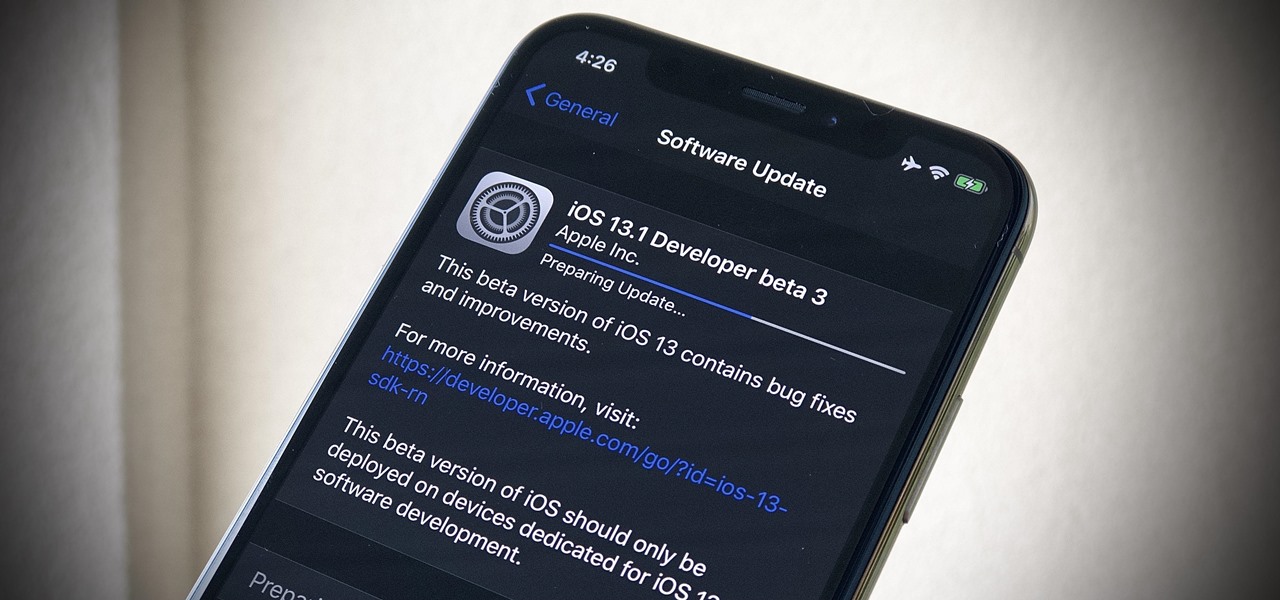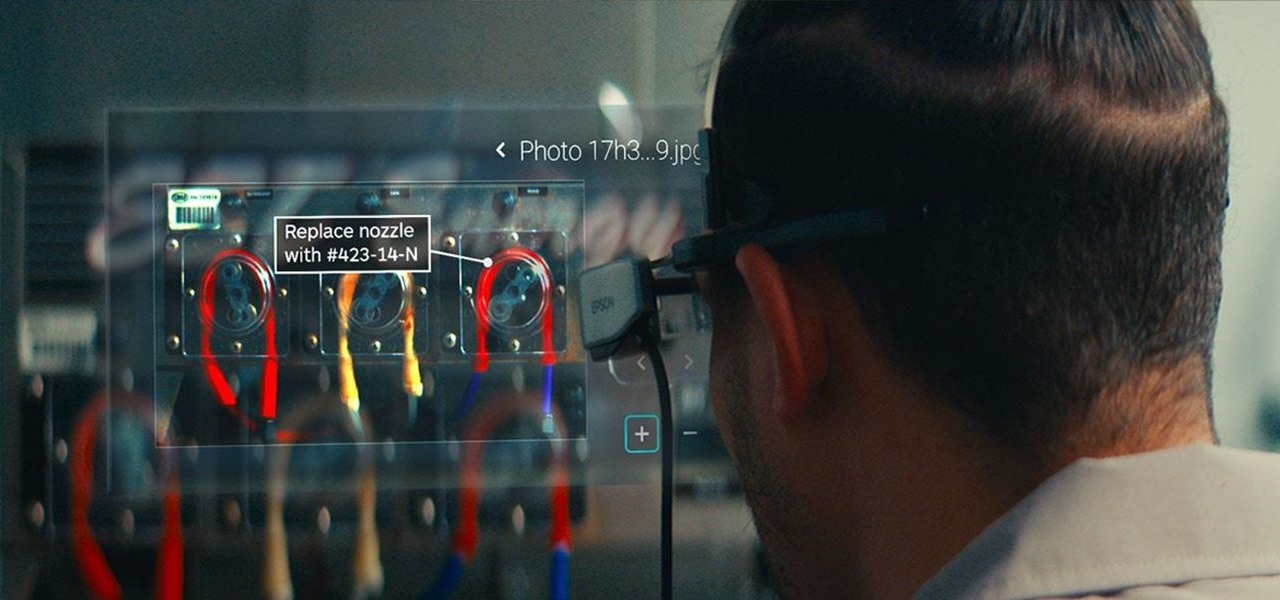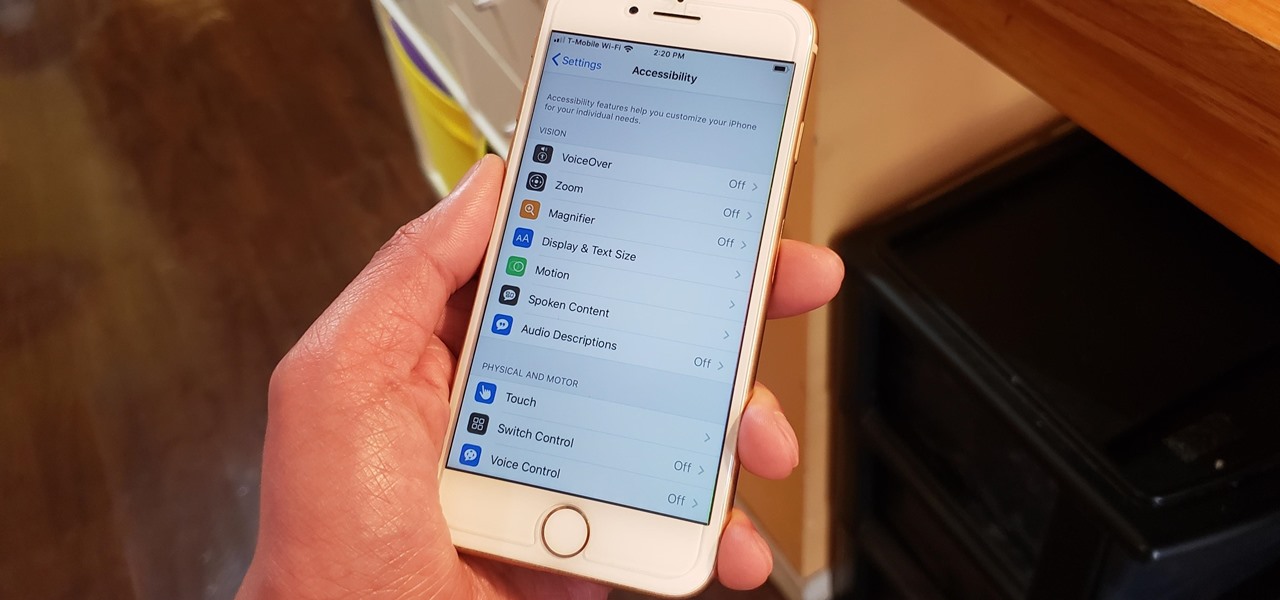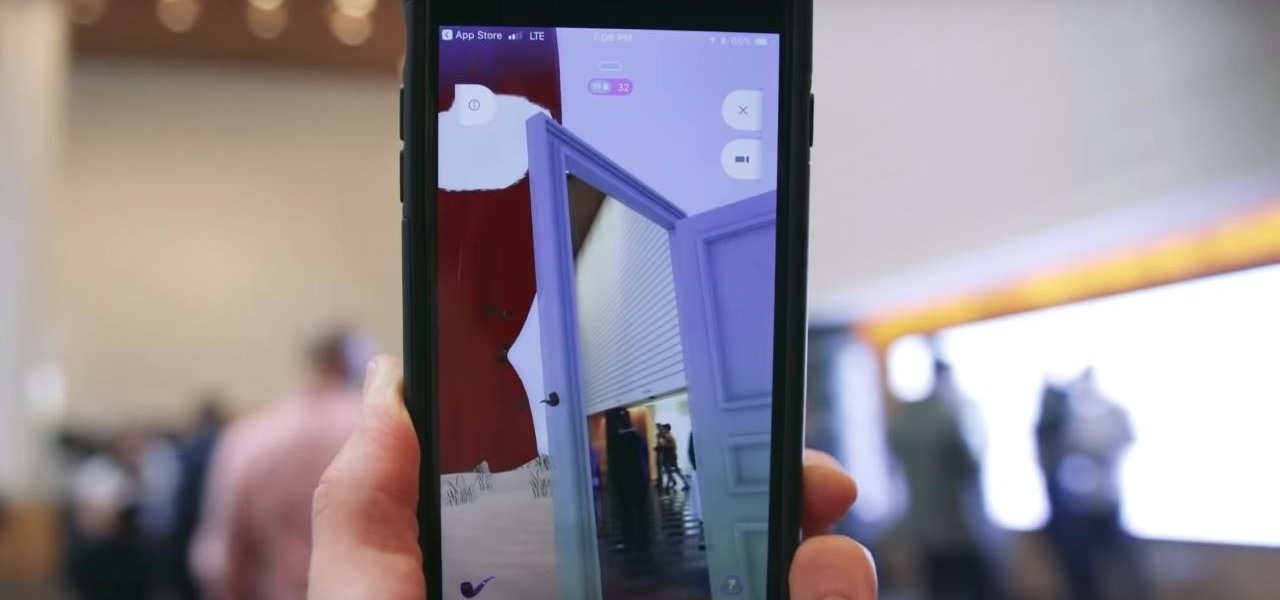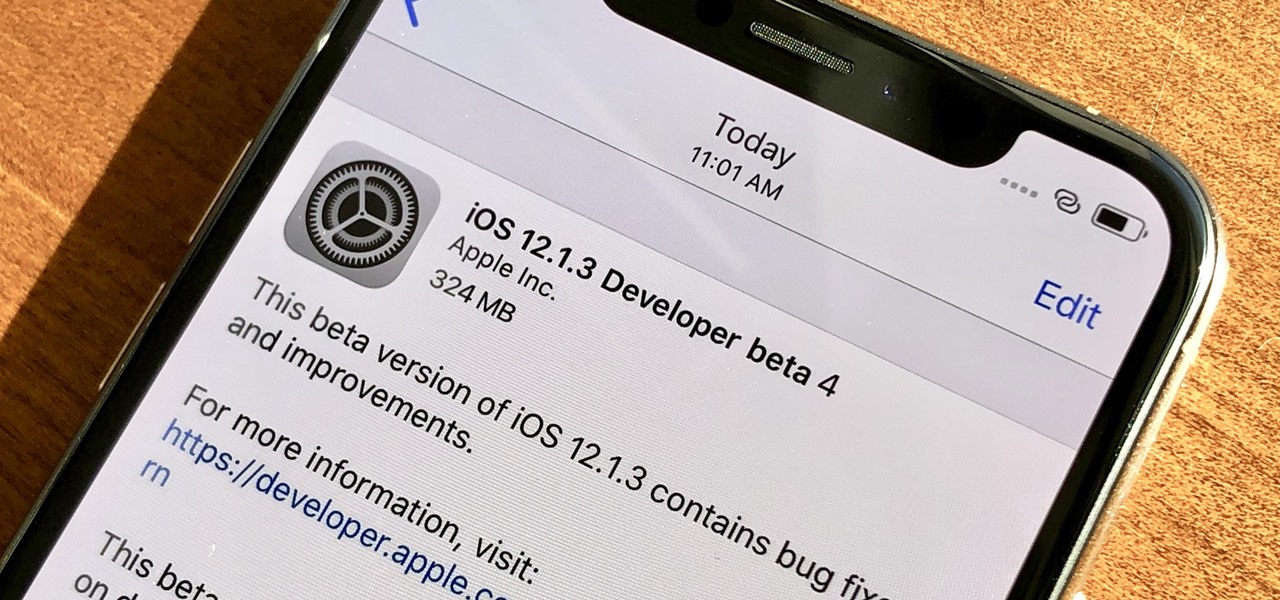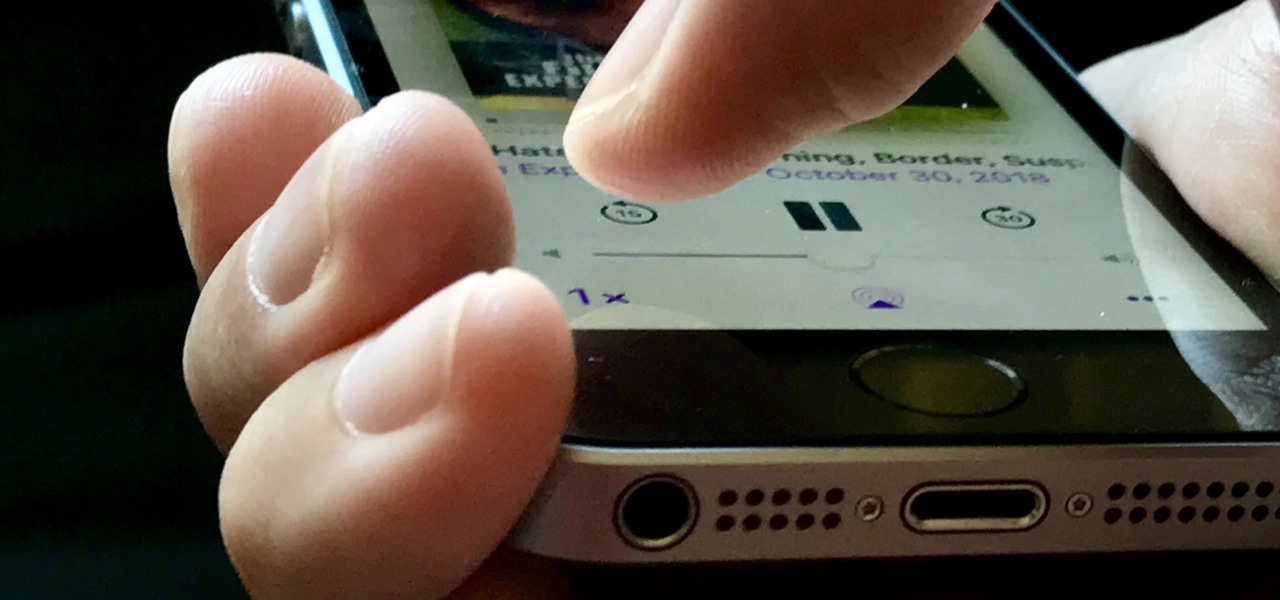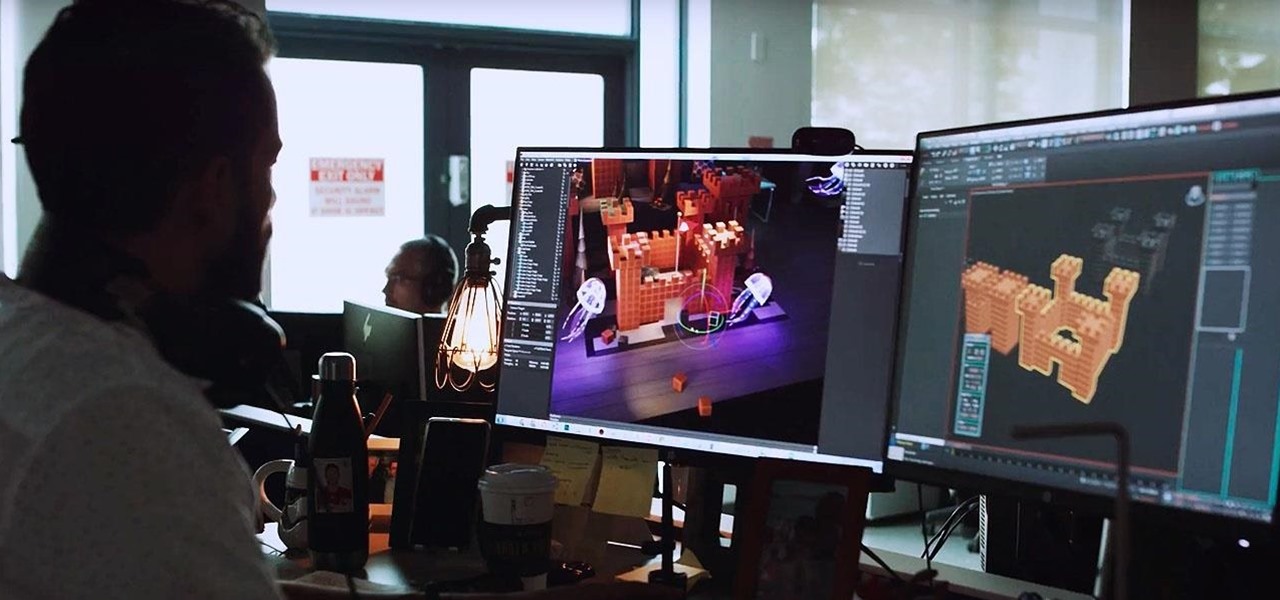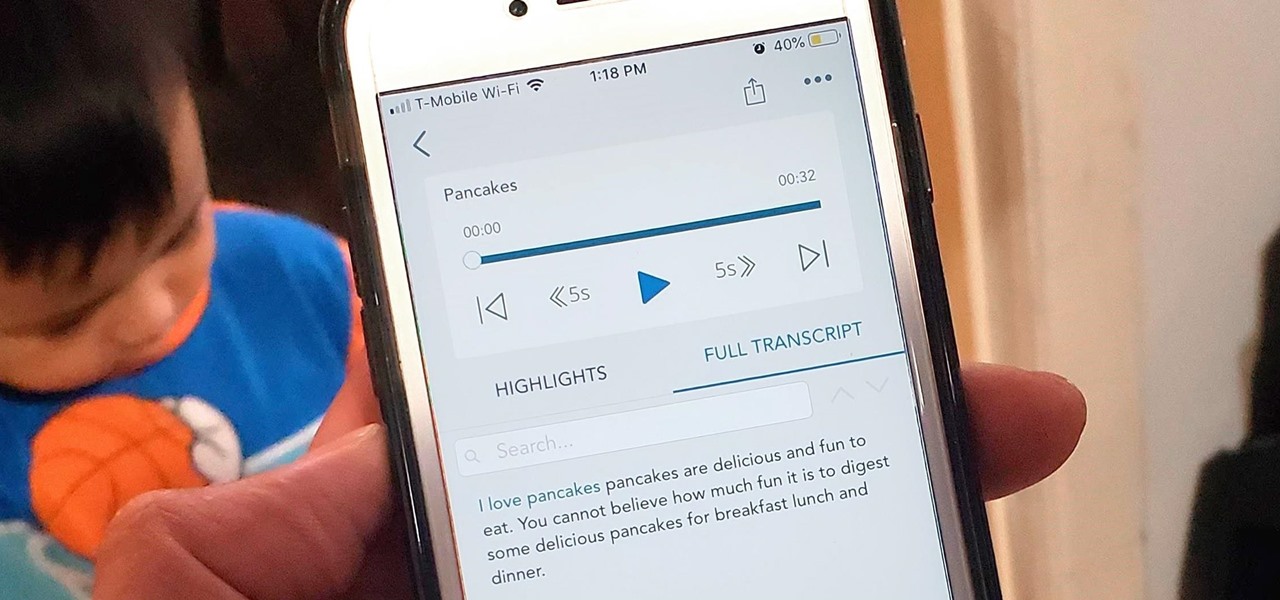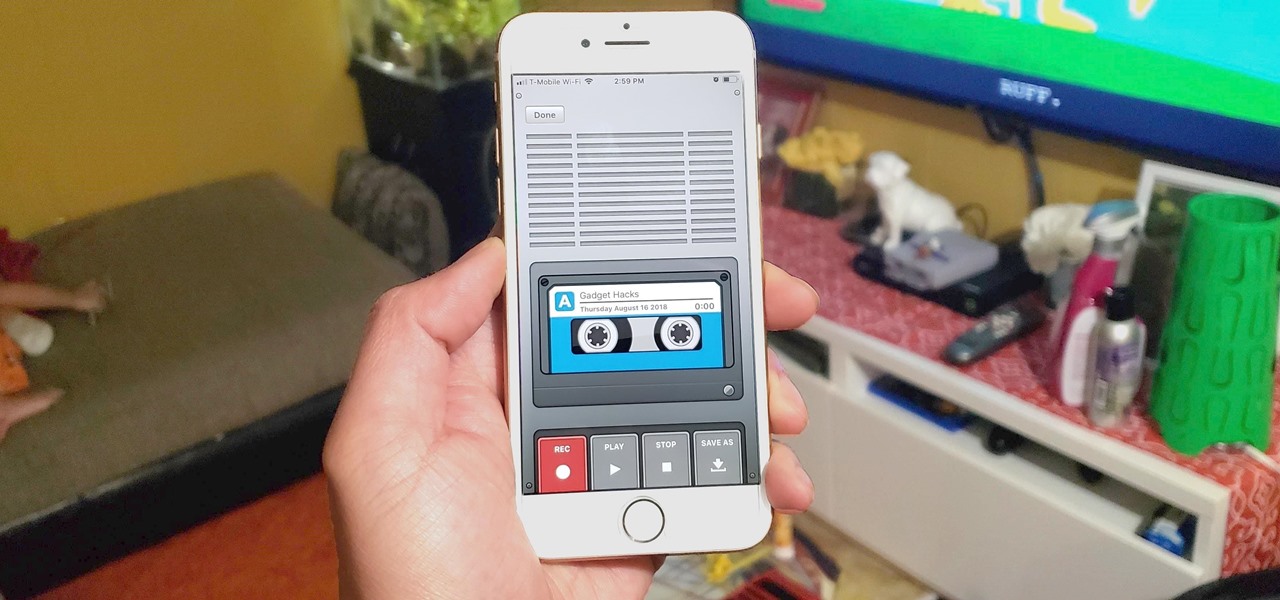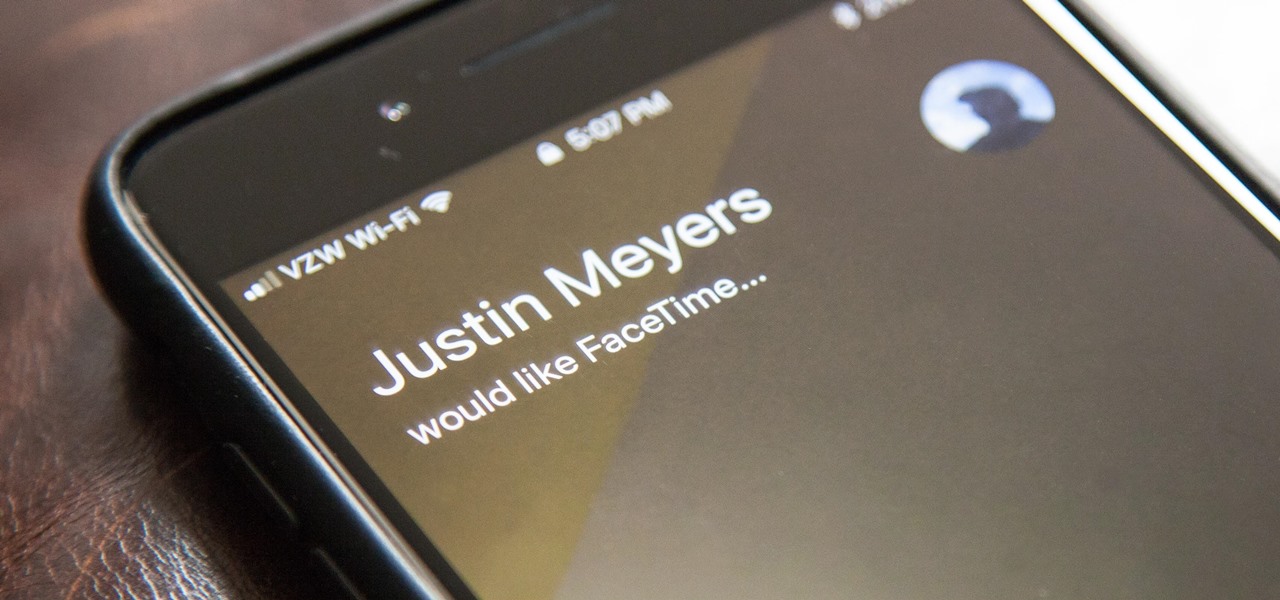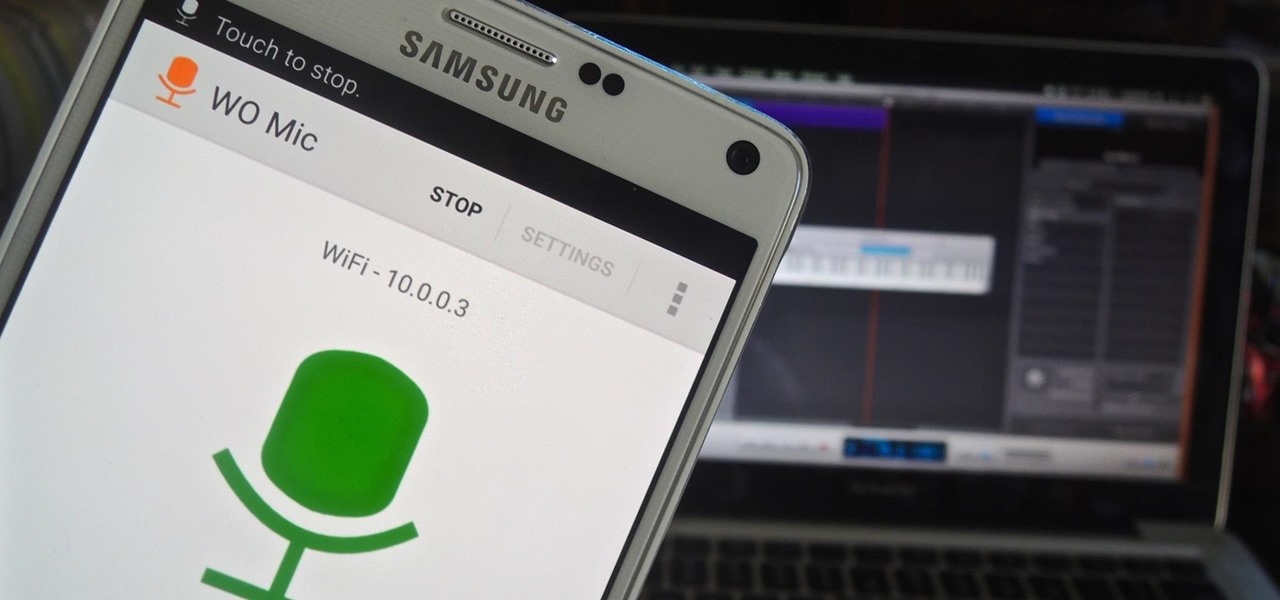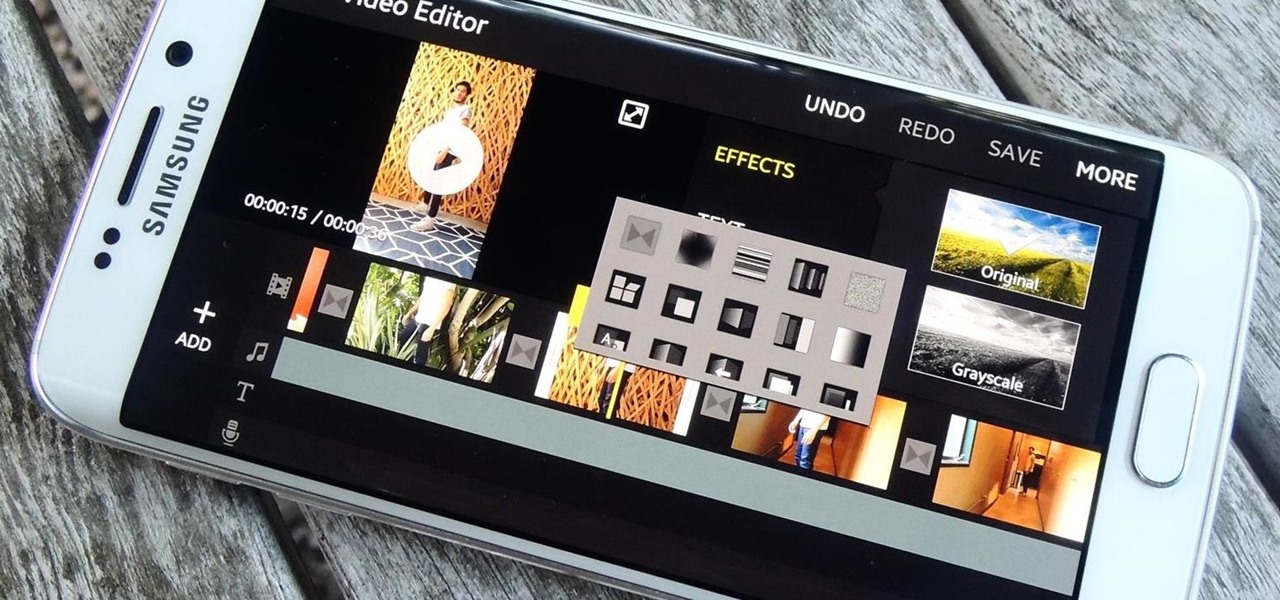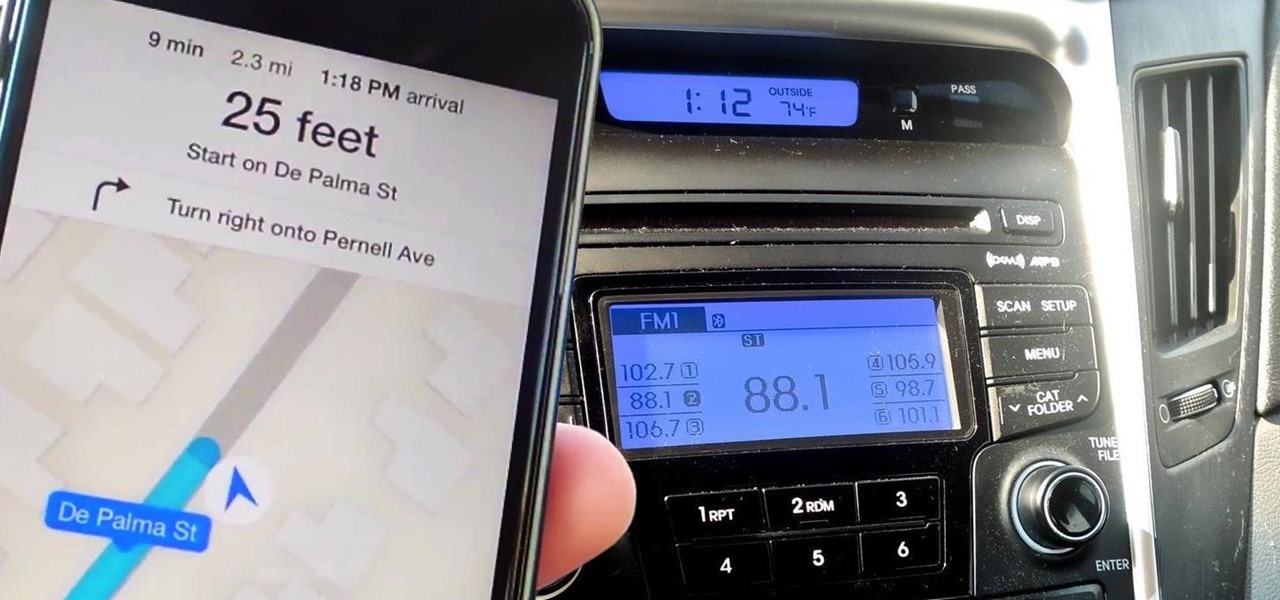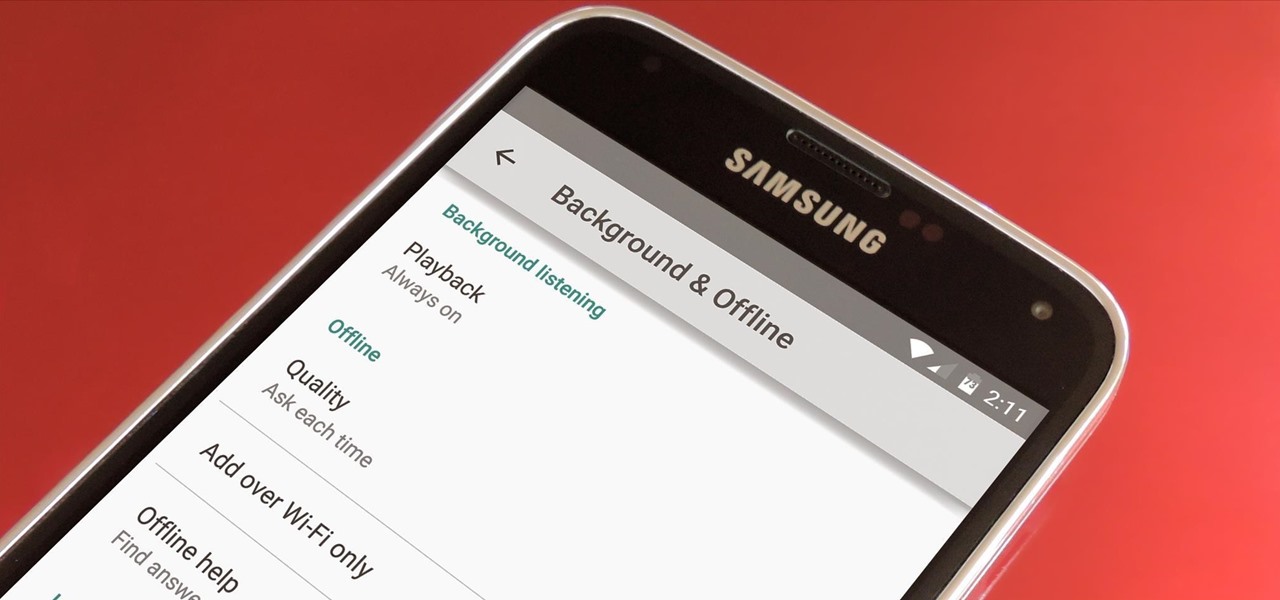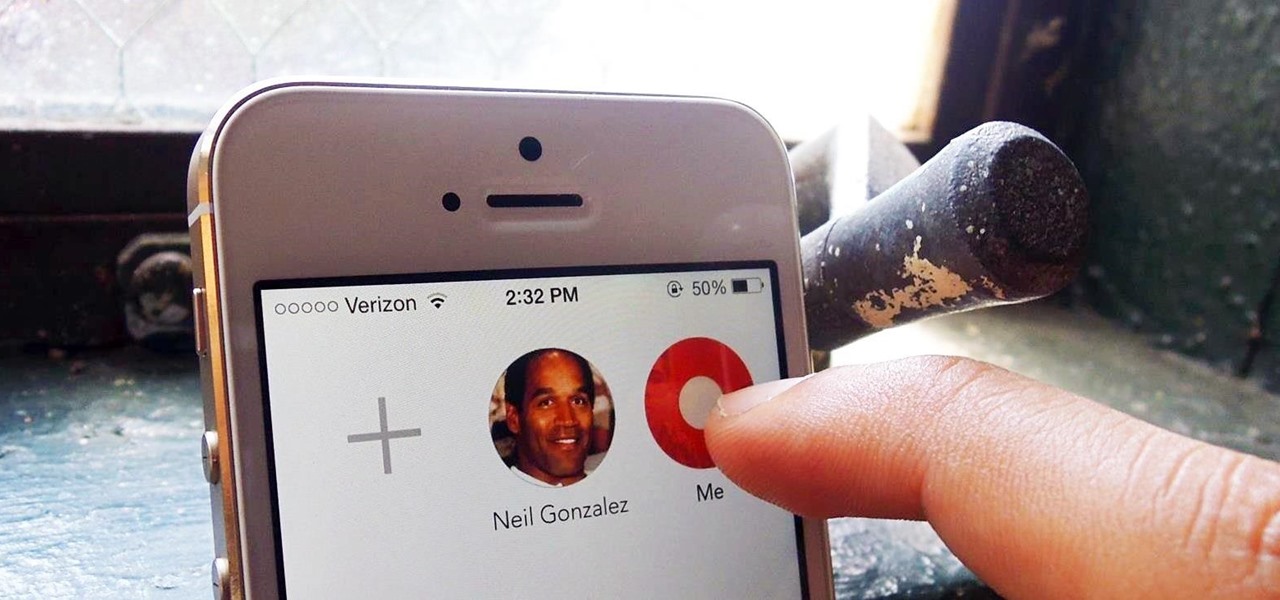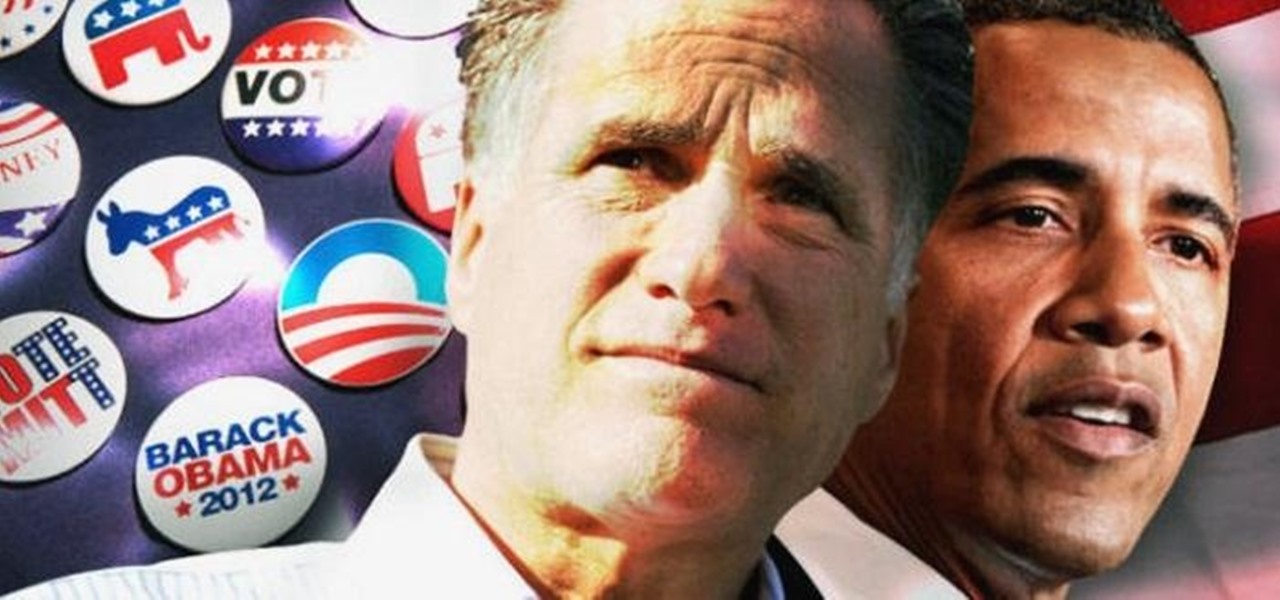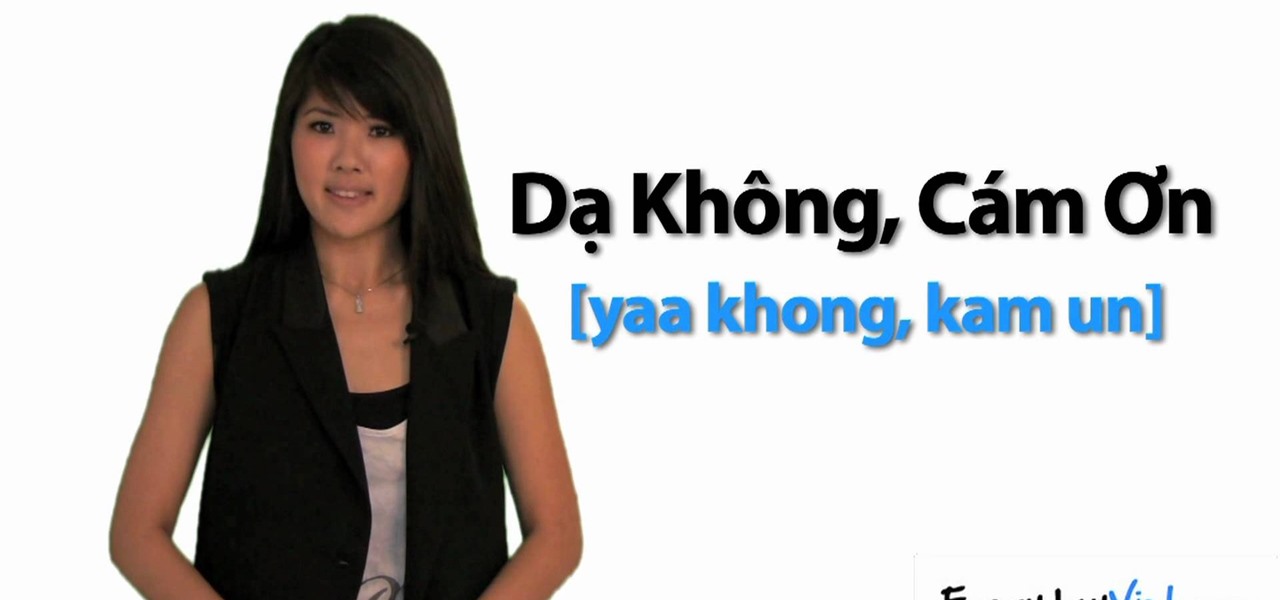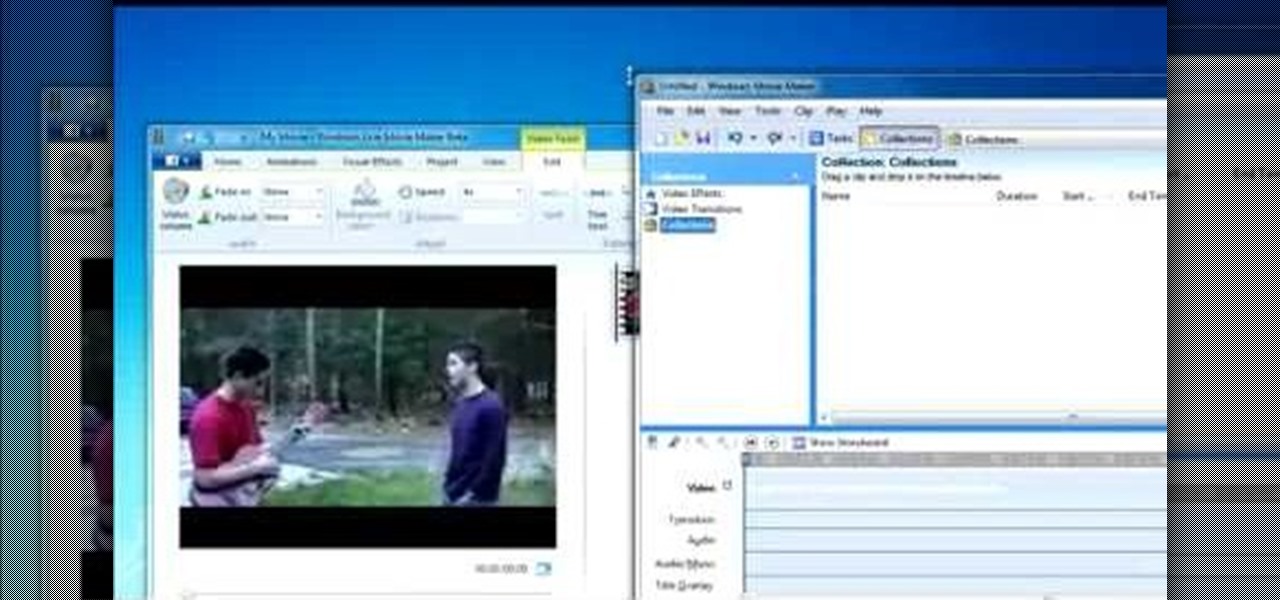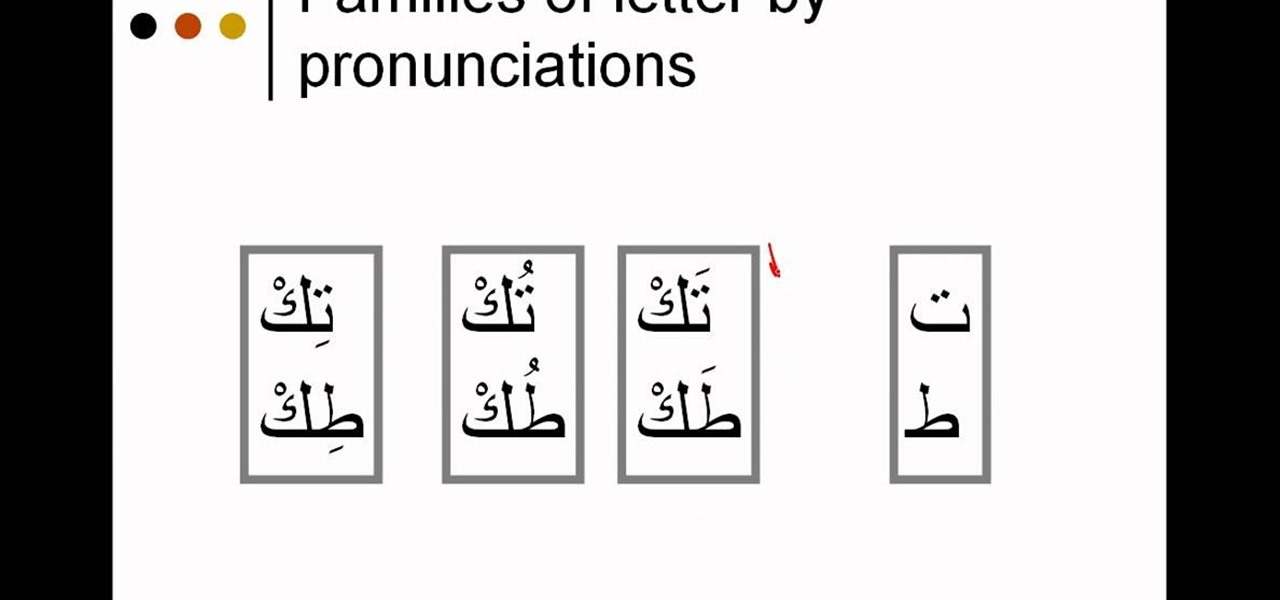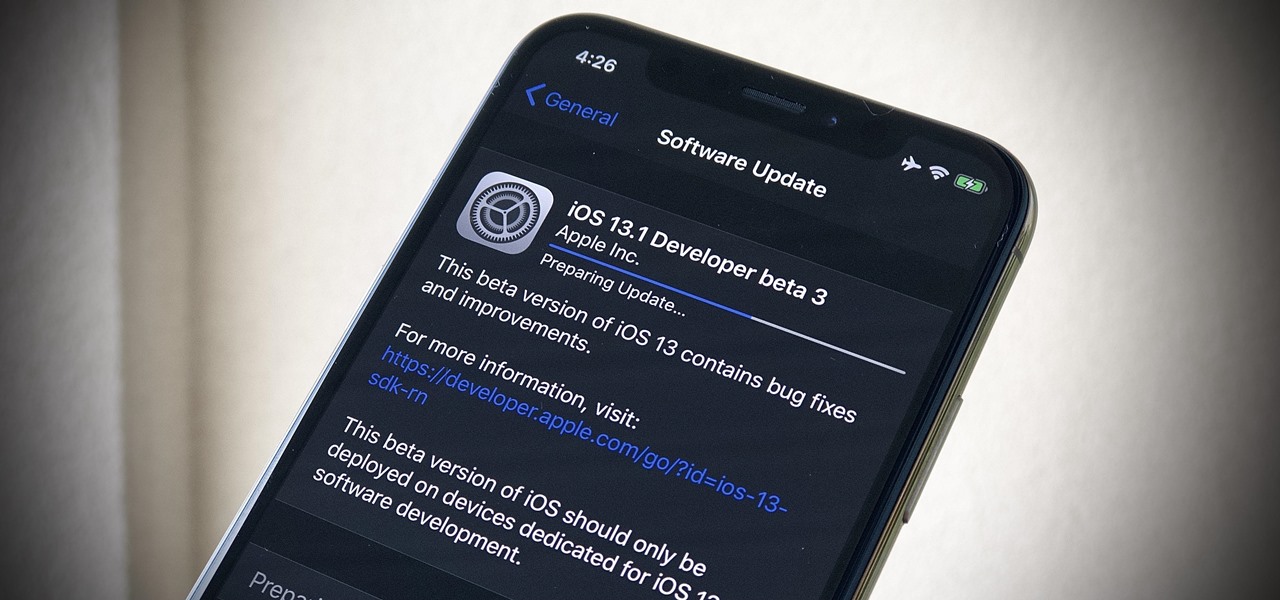
It's a big day for Apple. First, the company announced its new suite of phones: iPhone 11, iPhone 11 Pro, and iPhone 11 Pro Max. Then, we get the iOS 13 Golden Master, the beta version of iOS 13 that will eventually release to the general public on Sept. 19. Now, it seems the company has dropped the third developer beta for iOS 13.1, set to release to all compatible iPhones on Sept. 30.

Apple has pulled quite the headscratcher in anticipation of its big iPhone unveiling next week. Its latest iPhone update, iOS 13.0, is just on the horizon, going through eight beta versions so far. And yet, before that software's official release, the company has started beta testing iOS 13.1, with no explanation why. And the second public beta for iOS 13.1 is now out, so let's see what's new.

The mystery surrounding Overture, an app that showed up in the Magic Leap World app store along with the latest Lumin software release, has been cleared up.
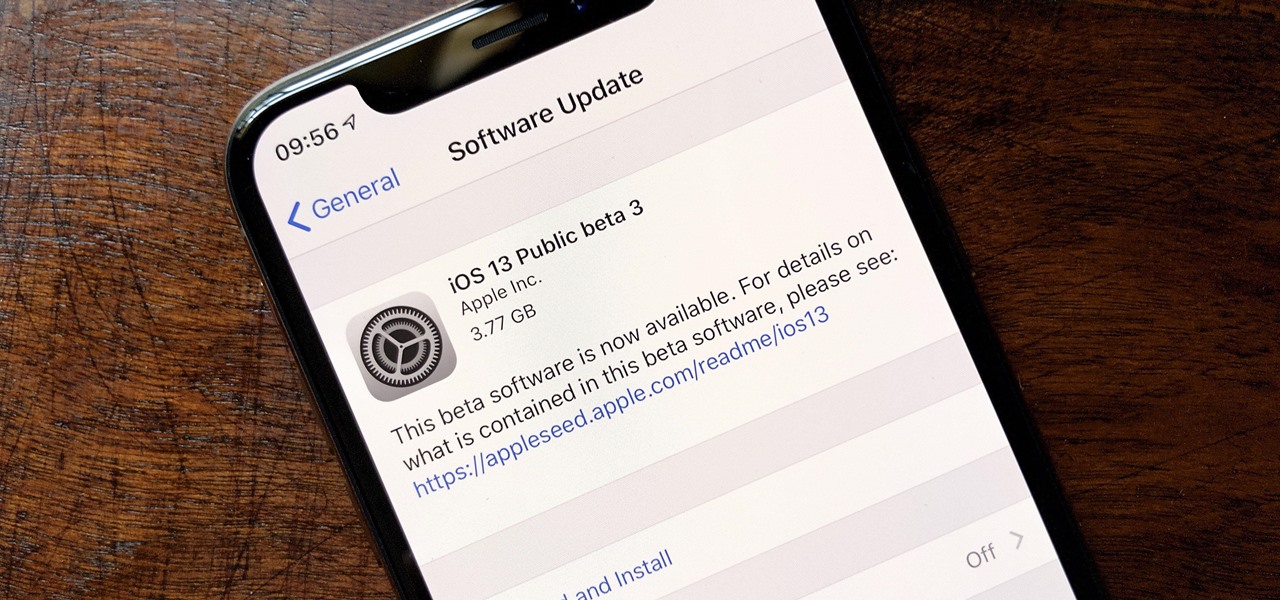
The wait wasn't so long this time. Apple released public beta 3 for iOS 13 on Thursday, July 18, just one day after the release of developer beta 4. For context, Apple took five days to seed public beta 2 after releasing dev beta 3, so it's a pleasant surprise that the latest public beta dropped so soon.
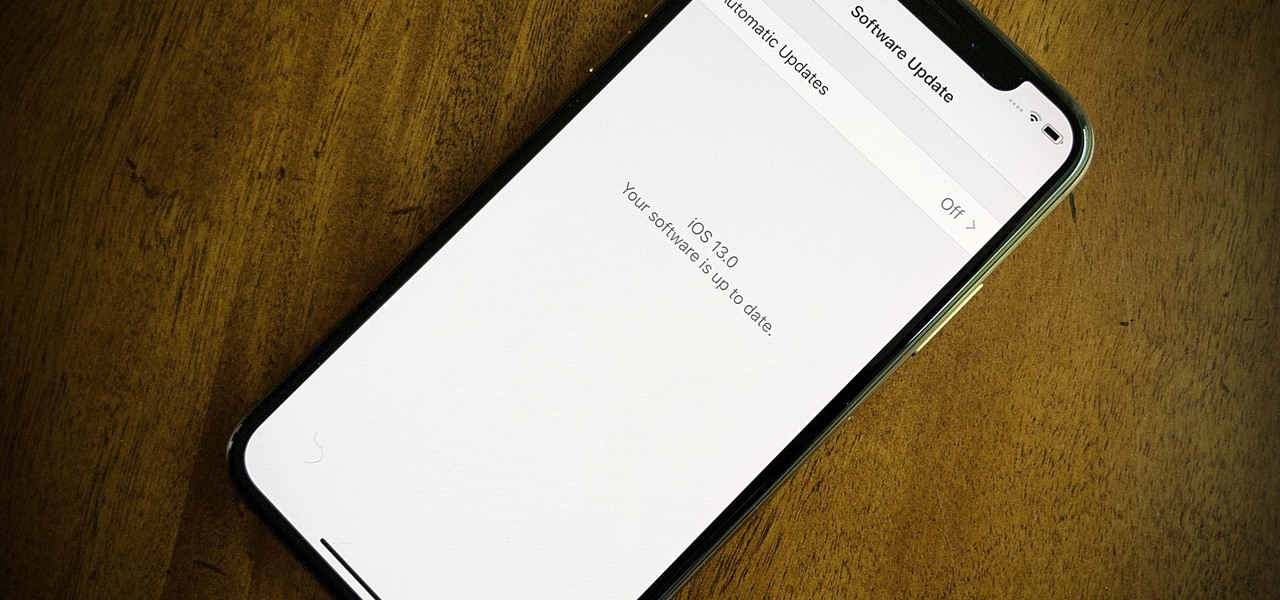
We're pumped for iOS 13 and all of the fresh features and changes that come with it. Developer beta 3 came with new features in the double digits, including AR eye contact in FaceTime and mouse cursor size customization. Developer beta 4, released today, has a few more additions and changes as well.
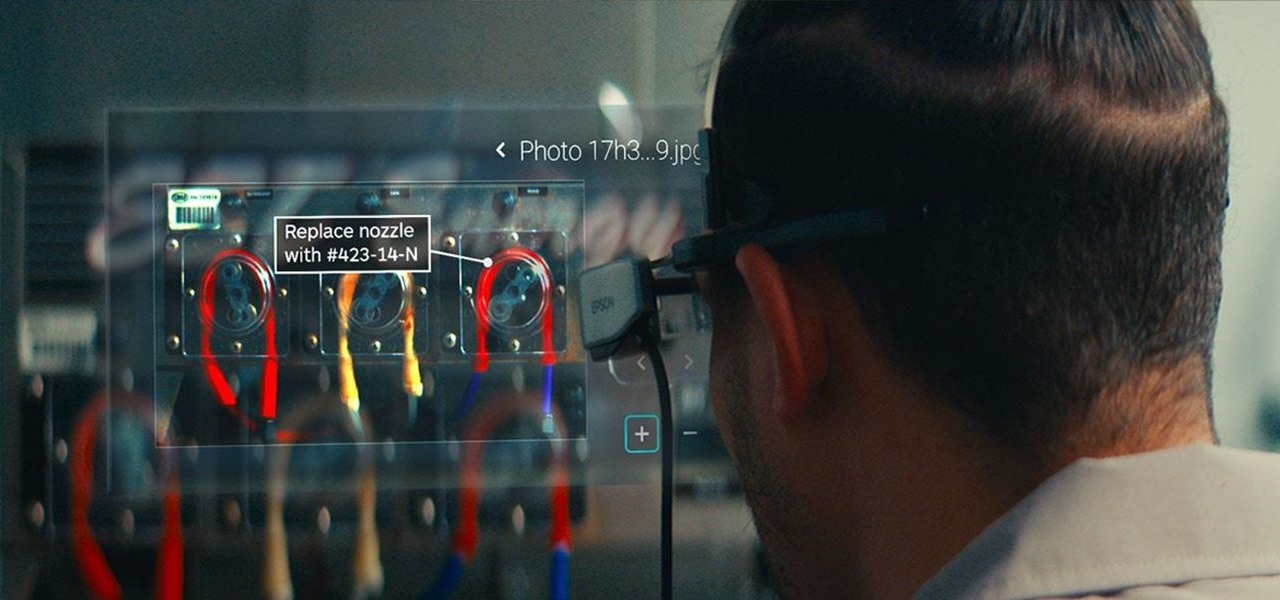
The idea of remote assistant apps in augmented reality has been taking off in the last couple of years, but Epson is introducing a differing kind of solution for companies that may benefit from a more straightforward dynamic before going full-on immersive with higher-end AR remote assistance tools.

The iPhone's "Accessibility" menu is one of those options that's very easy to overlook but incredibly handy in certain situations. You can set AssistiveTouch to help navigate your device, use a Bluetooth mouse when your screen is acting up, and enable the red screen filter for nighttime escapades. For as long as the menu has been available, it's been in the "General" settings, but not in iOS 13.

The Windows 10 desktop and microphone can be livestreamed without using Remote Desktop Protocol (RDP) software and without opening any ports on the target computer. A hacker with low user privileges can monitor and exfiltrate a target's every move and private conversation in real time no matter where they are. Hackers are watching and listening, and there are few ways to protect yourself.

Among a crowded field of AR cloud companies aiming to power the future of augmented reality by creating a world of persistent holographic content that lives in a cloud, accessible across devices and accounts, Ubiquity6 is hoping it has found a way to differentiate its platform.

Apple released iOS 12.1.3 beta 4 to software developers on Thursday, Jan. 10, just three days after beta 3 came out. Public beta testers also received the update. In general, iOS 12.1.3 fixes a VoiceOver issue with ECG and Irregular Heart Rate notifications, as well as a fix in audio quality on the latest iPad Pro models.

Public testers, Apple just released the first public beta for iOS 12.1.2 on Tuesday, Dec. 11. The company had already released the developer beta on Monday, Dec. 10, and just like clockwork, the public beta version was right on its heels.

Apple's stock Podcasts app in iOS remains my go-to for all of my podcast-listening needs, but skipping around during an episode can be frustrating. Scrubbing audio along the timeline is often an imprecise maneuver, which is why the skip buttons can be so useful and efficient. Without customizing skip lengths, however, you may find yourself tapping far more than you need to.

Among all the new Magic Leap app announcements made at the recent L.E.A.P. conference, an update to one of the company's major in-house apps went mostly unnoticed: Create 1.1.

On Thursday, yet another piece of the Magic Leap puzzle fell into place at Twilio's Signal developer and customer conference in San Francisco.

Despite its fifth-place finish in our ranking of the best transcriber apps on iOS, Voicera is still worth highlighting due to numerous factors that set it apart from the crowd. Besides being completely free to use on both iPhone and Android, the app's AI-based transcription service performed extremely well in our testing.

The transcribing app can be an invaluable tool, especially if you're a student or are in a profession that relies on audio journals or interviews. These apps can convert important recordings like lectures and meetings into text for you to carefully read through to better comprehend.

Whenever you make FaceTime audio or video calls from your iPhone, Apple automatically uses your phone number or Apple ID email address as the caller identification. So when someone that you're calling sees the incoming call, they'll see it's from your phone number or email address. But what if you'd rather it be a different identifier?

In the music world, it's safe to say electric instruments are more versatile, but they lack the portability of their acoustic counterparts. However, with the aid of your smartphone plus an audio interface, you can play your electric instrument anywhere — with all the pedal effects you please — and even record your efforts.

You need a good microphone on your computer in order to make audio recordings, voice chat, or use speech recognition. However, not every computer comes with a built-in mic, and not every built-in mic works great.

Editing a video by trimming or adding audio is fairly simple on Galaxy devices, but if you want to include other clips or transition animations and really get those creative juices flowing, you might find the standard editing tools limited—unless you know how to unlock Samsung's hidden video editor.

Maps is great for making sure you always get to your destination, until you miss that critical turn because you couldn't hear the turn-by-turn directions.

Google debuted YouTube Music Key in November, and for $10 a month, this essentially turned YouTube into a music streaming service. With ad-free music videos and background audio playback, YouTube serves as a viable alternative to Spotify or Pandora for Music Key subscribers.

Sony's latest flagship, the Xperia Z3, comes with some pretty high-end hardware, but what really draws me to it are the aesthetics of its ROM, Xperia UI. Even though my HTC One M8 can still go toe-to-toe with the Z3 in a performance matchup, there is something about Sony's UI that is simply missing from my HTC.

Apple is bringing one of the biggest updates ever to its Messages app, including a feature that will allow users to send audio messages back and forth with the press of a button. Goodbye, voicemail.

One of the best features on the new Moto X is Touchless Control, which lets you verbally ask the device questions or perform tasks without ever touching or turning on the display, a feature that would do quite nicely on the Nexus 7, if it could handle it.

While the legality of secretly recording phone calls varies in each country, sometimes it's useful to have audio documentation of conversations you have on your Samsung Galaxy Note 2.

Believe it or not, the 2012 Presidential Election is (finally) almost over. While most of us are breathing a collective sigh of relief (no more political ads!), it still seems like it hasn't been that long since the last election results were announced. This time, though, one of the biggest differences is how people will watch. Since traditional cable is on its way out, and mobile devices are getting more popular every day, a lot of people will be watching this year's election results online ...

In this tutorial, we learn how to say "yes, no, maybe, & no, thank you" in Vietnamese. To say "yes", you will say "D_" in Vietnamese, this sounds like "yah". To say "no", you will say "Kh™ng". To say "maybe" you will say "C— Th_", which sounds like "caw tay". Last, to say "no thank you", you will say "D_ Kh™ng, C‡m _n". It's important that you listen to the audio in the video so you can get a good idea of exactly how to say each of the words. Break it down and practice a lot to be able to say...

In this video, we learn how to use the ring/silent switch on your iPhone. First, you will find the switch which is on the side of the phone. This will allow you to turn your notifications on or off. Simply flick the switch until you see an orange dot, which means it's off. If you wish to receive vibration alerts, you can tap on settings, then sounds, then you can turn the vibrate section as either off or on. This is important, because if vibrate is off and the silent mode is on, you won't rec...

In this tutorial, we learn how to set the onboard clock in a 2010 Prius. To the left of the audio system are the clock buttons. To set this, press repeatedly or press and hold the "h" or "m" button to change the hours or minutes. Then, you will be able to set the correct time. Above the clock buttons is a switch that will change your reading from miles per hour to kilometers per hour. The controls on the Prius are completely customizable so you can control what you see on your car and when. M...

In this tutorial, we learn how to access XM satellite radio in a 2010 Prius. To access this feature, press the "sat" button the dash or the "sat" button the steering wheel. You can also use the voice recognition button on the steering wheel by saying "satellite radio" out loud after pressing it. You can search for music by channel or use the type scan button while in audio mode to find the type of music you prefer. There are a variety of channels offered, look at your channel guide to find th...

For all of the amateur film makers at home with a Windows PC looking to make movies, one effect that seems to be really popular in the YouTube community is slowing down a video to half-speed, specifically for nut shots and the like. If you're wondering how to do it in the new Windows Live Movie Maker, or like the older version of Windows Movie Maker 2.6, this video will give a quick over view of how to achieve the effect. Although, be warned that if you export it at a slower speed it will not...

In this tutorial, we learn how to pronounce "Ta'a" & "6a'a" in Arabic. First, become familiar with the families of letters by their pronunciations. It will be helpful to hear the audio of how these sound so you can match the letter with the sound. As you learn the "ta" and "a" sounds, you will see how they change in different words, so they aren't always the same. The pronunciation will sound more heavy in some words and lighter in others. Once you have learned these, you will be ready to lea...

A photographic effect blends the visual effect of creating different 'stills' of photographs and animates them in sequence; and then adds in an audio track to make it sound like the snapping of pictures. This tutorial shows you how to thread all the effects together to add a photographic style to your next intro using the Sony Vegas Pro video editing software.

In this video, we learn how to pronounce Arabic. There are families of letters to learn, that all have similar pronunciations. You will want to start out slow to learn how to say the different letters. Each letter can be pronounced up to three different ways. You will want to either have someone that already speaks Arabic to help you, or listen to audio so you know the sound. When you are reading these words, you will want to know what they sound like so you can completely understand the word...

This video tutorial is in the Software category which will show you how to insert or delete a comment in MS Word 2007. This video shows how to insert both text and audio comments in to your word document. Click on the 'review' tab on top, highlight a part of the text that you want add comment to and click on 'new comment' tab. Then you can insert the comment in the comment box. You can continue adding comments throughout the document in the same way. You can view the comments by selecting 'ne...

This video will show you how to take advantage of one of Apple's iMovie advanced editing feature, picture-in-picture effect. This feature allows you to embed either another video, or images into a base video. To enable this valuable tool in iMovie, go into the iMovie preferences by clicking on "iMovie" in the top left hand corner of your screen. Under the General tab make sure "Show advanced tools" is selected. Import a video from your event library by dragging it into iMovie and selecting pi...

Butterscotch is here to help you create a sound profile in Windows. First, go to "start", then click "settings", and then "control panel". When the "control panel" menu comes up go to and double click on "Sounds and Audio devices". Once you have that window up, click on the "sounds" tab. After doing so you'll see a menu called "program events" which is all the sounds that Windows uses. You can highlight one of the titles and click the play button on the bottom to preview the sound. But in thi...

This video is about making a LEGO desk, which is used for placing computers. The video shows the first step by taking few pieces of wood and making into pieces. Then two of the pieces are placed one over the other and placed in the left side and the other single piece is placed on the right side. Another piece is placed on the top of the pieces placed in left and right positions. After everything is placed it gives the perfect shape of a computer desk and a toy computer is also placed on the ...

HO TouchSmart is a all-in-one PC with many essential features. You can video chat using your HP TouchSmart PC. Note that you will need a internet connection to use the video chat feature. There are lots of messengers available on the net like Windows Live messenger, Yahoo messenger, AOL and others. You will need to have a messenger to chat with an other person using the same messenger. So first go to the respective websites and download the required messenger. Install the messenger as shown i...