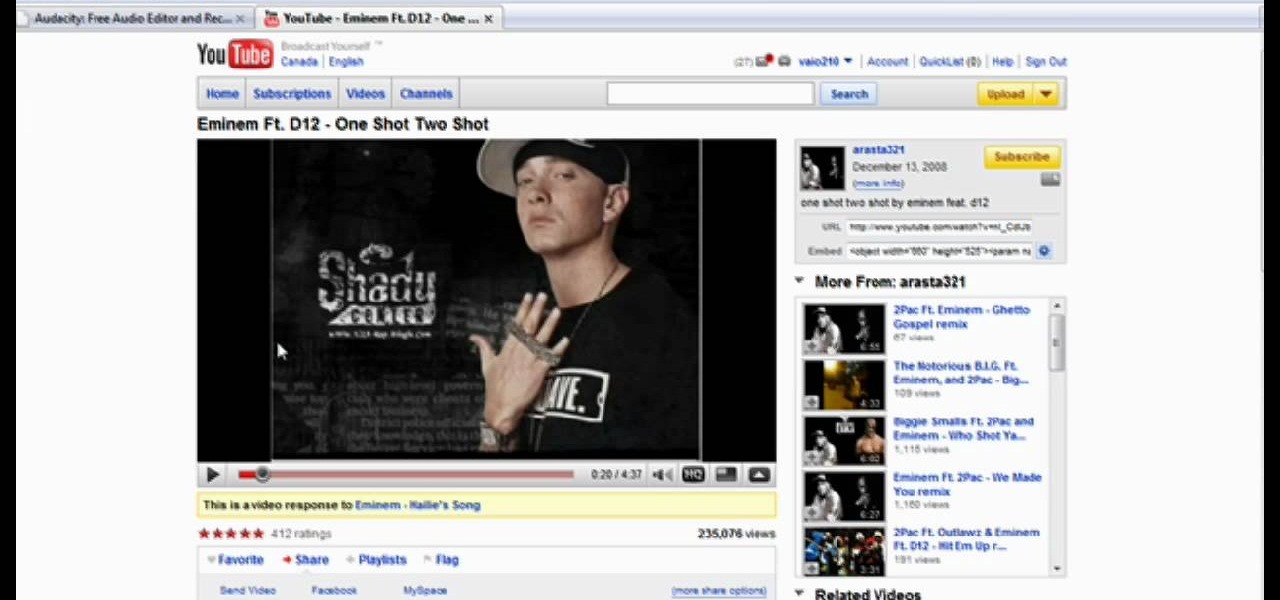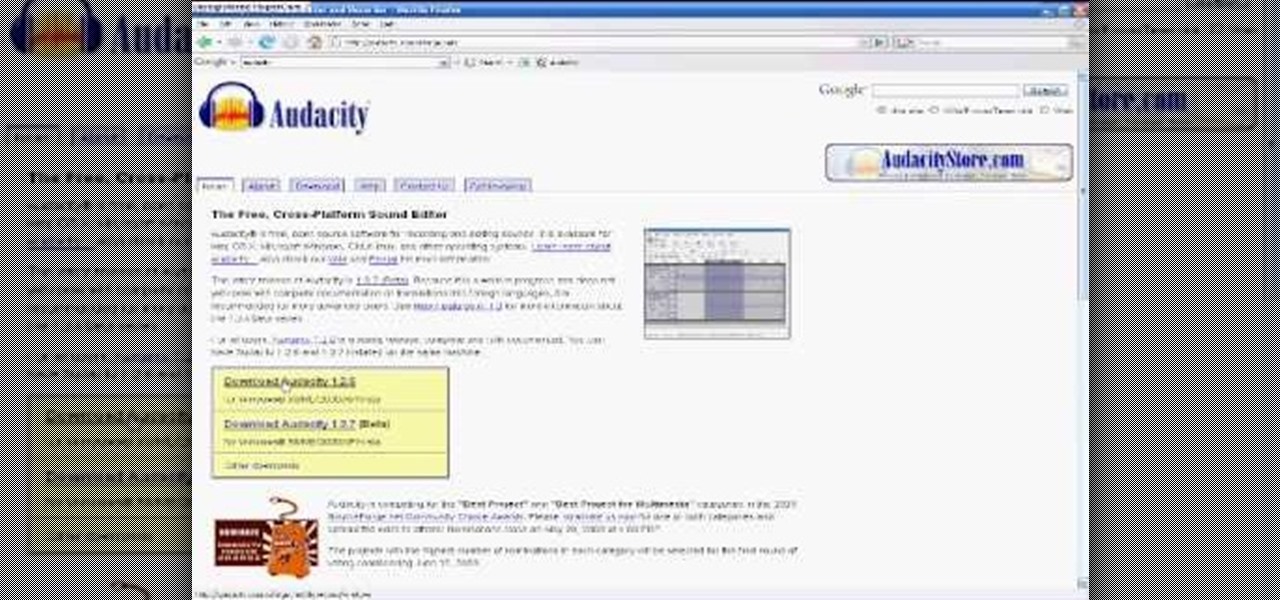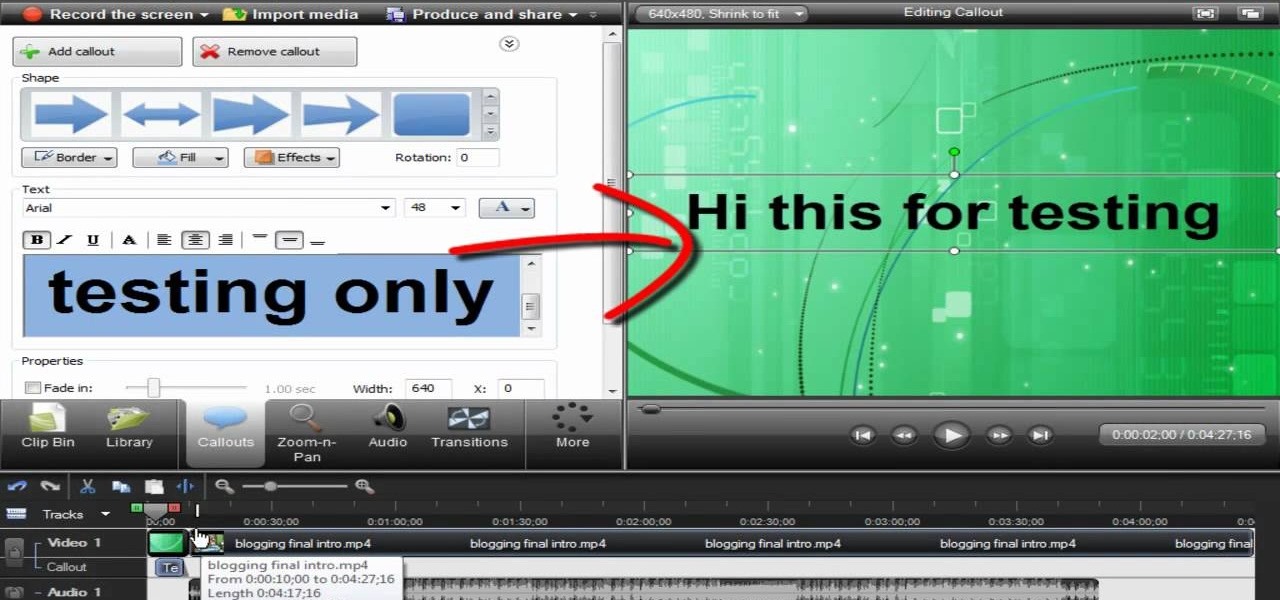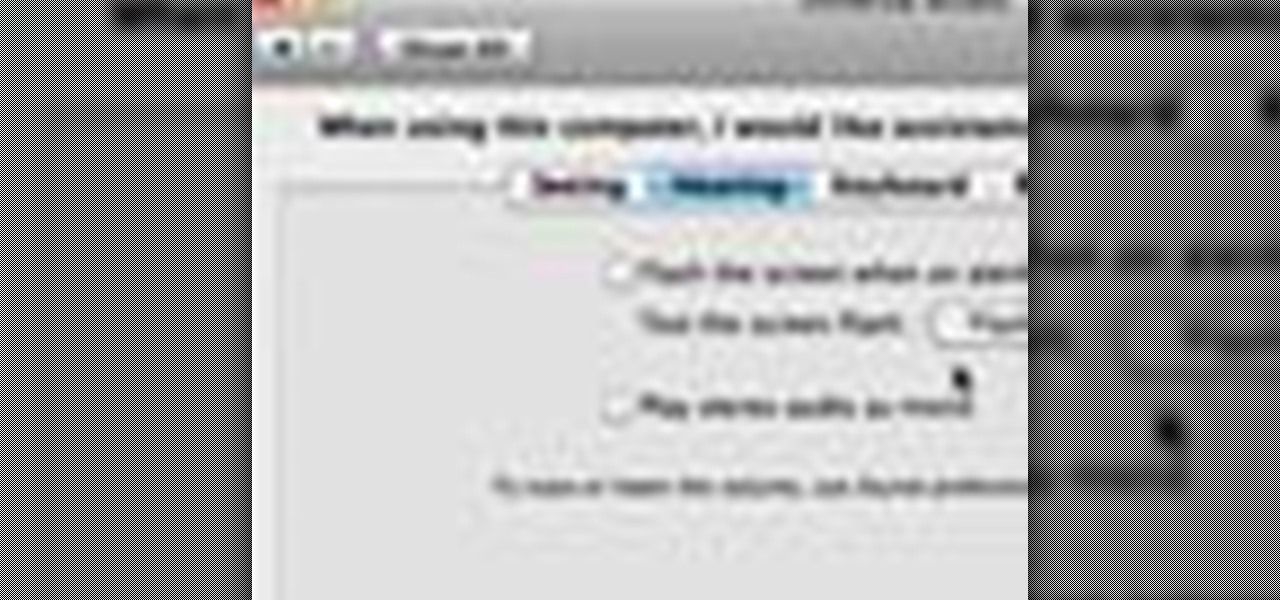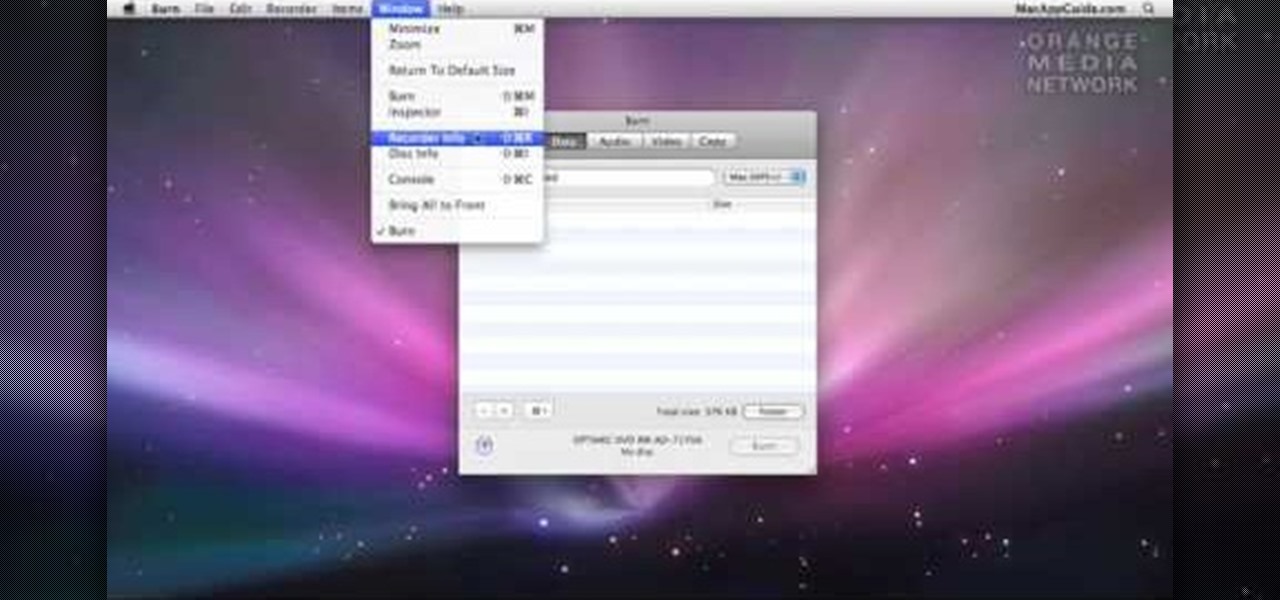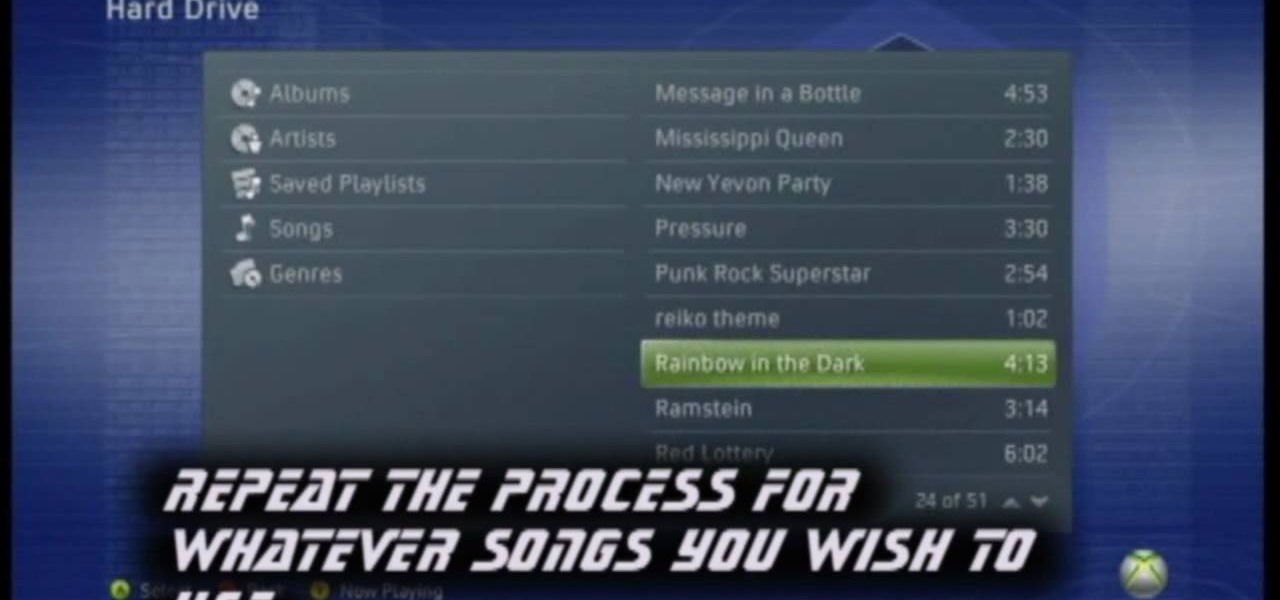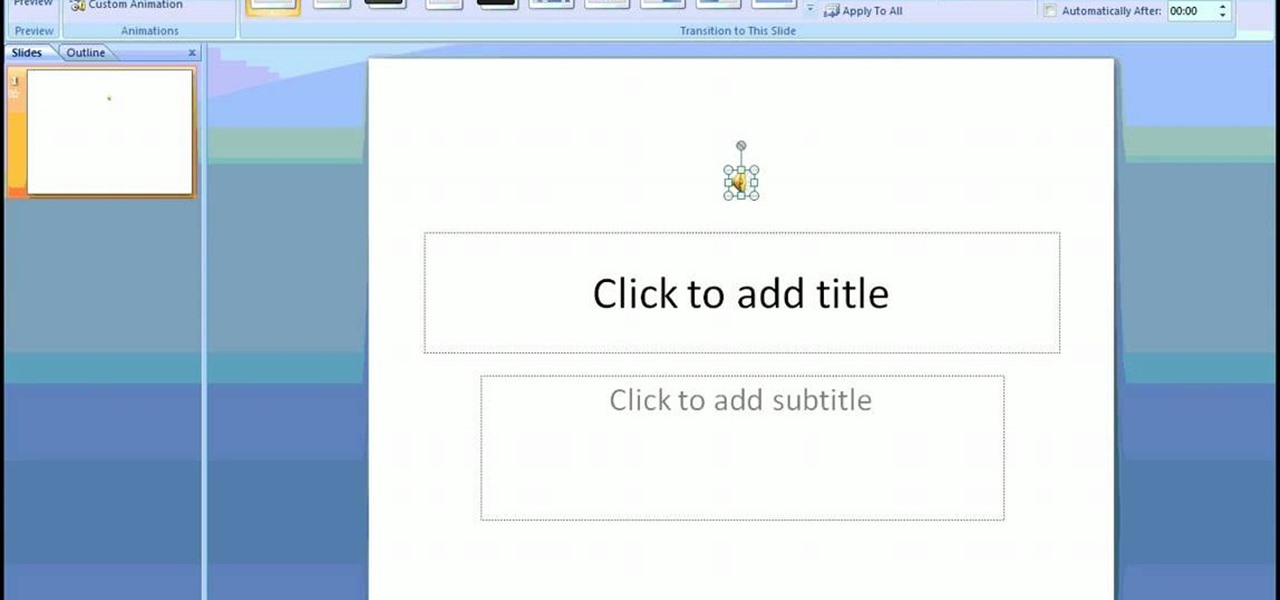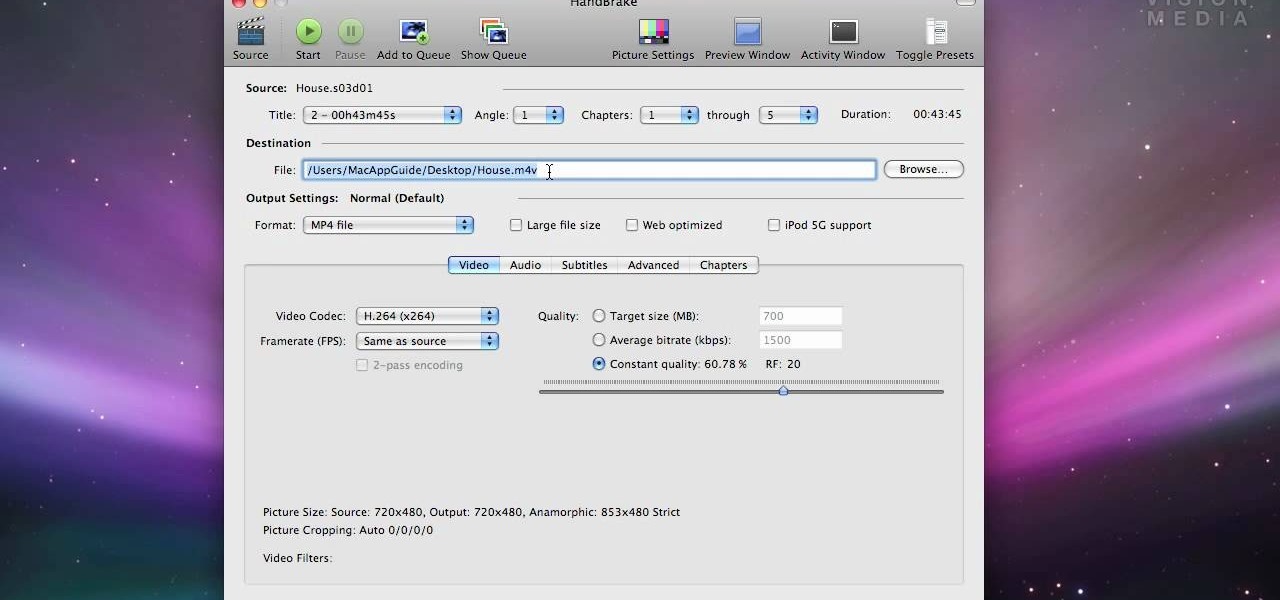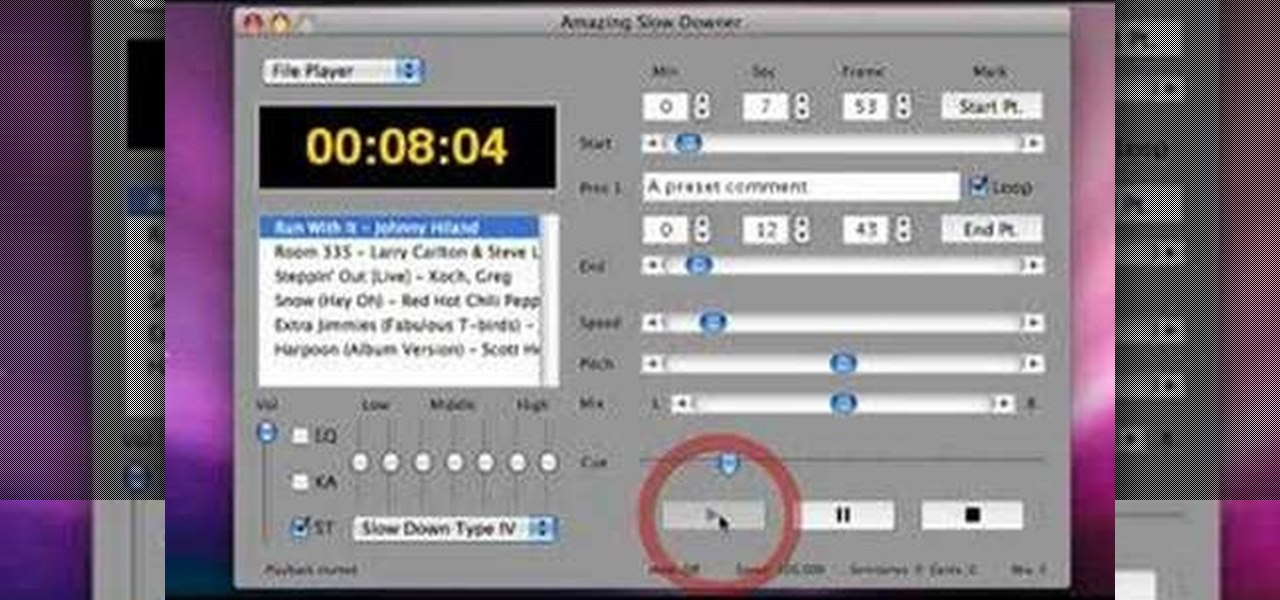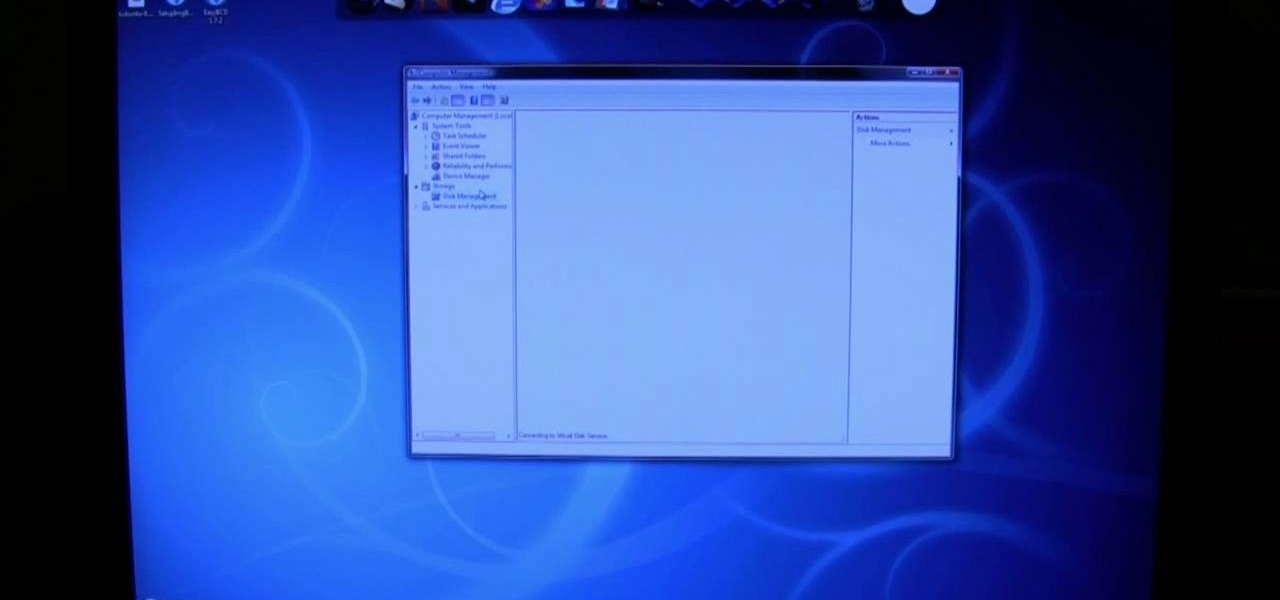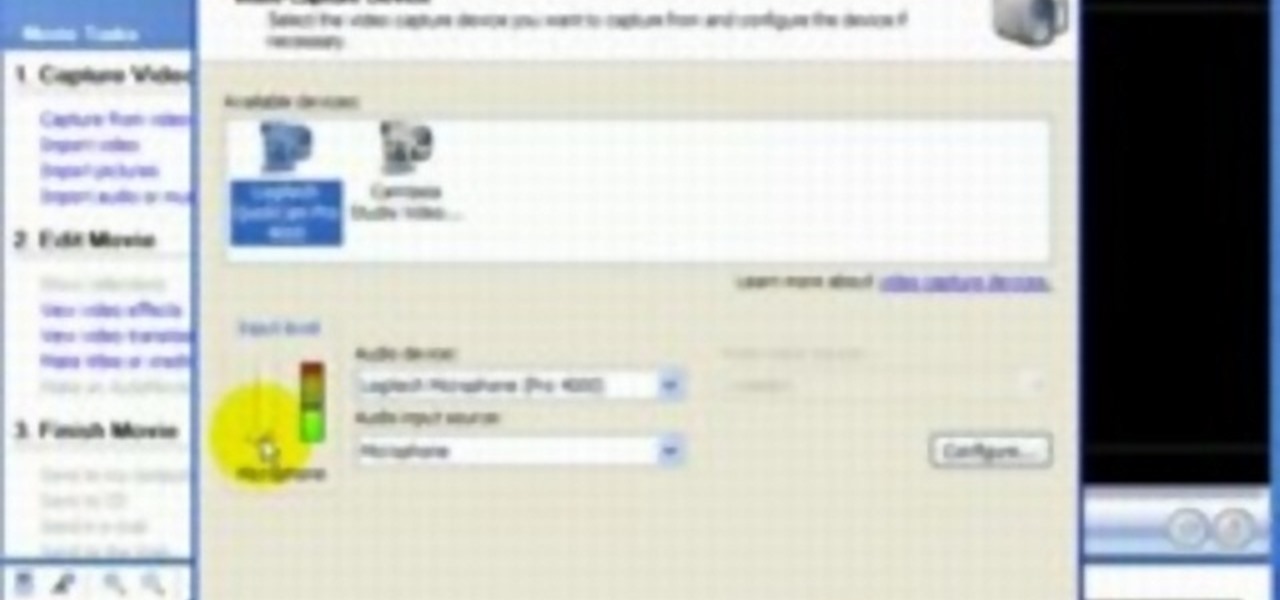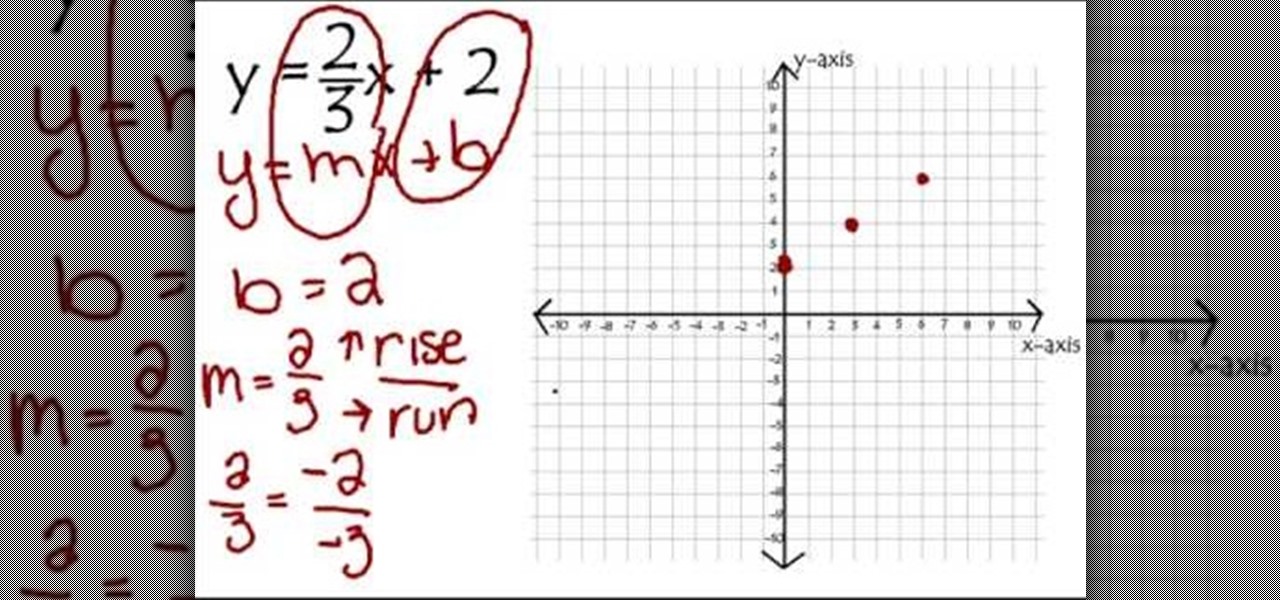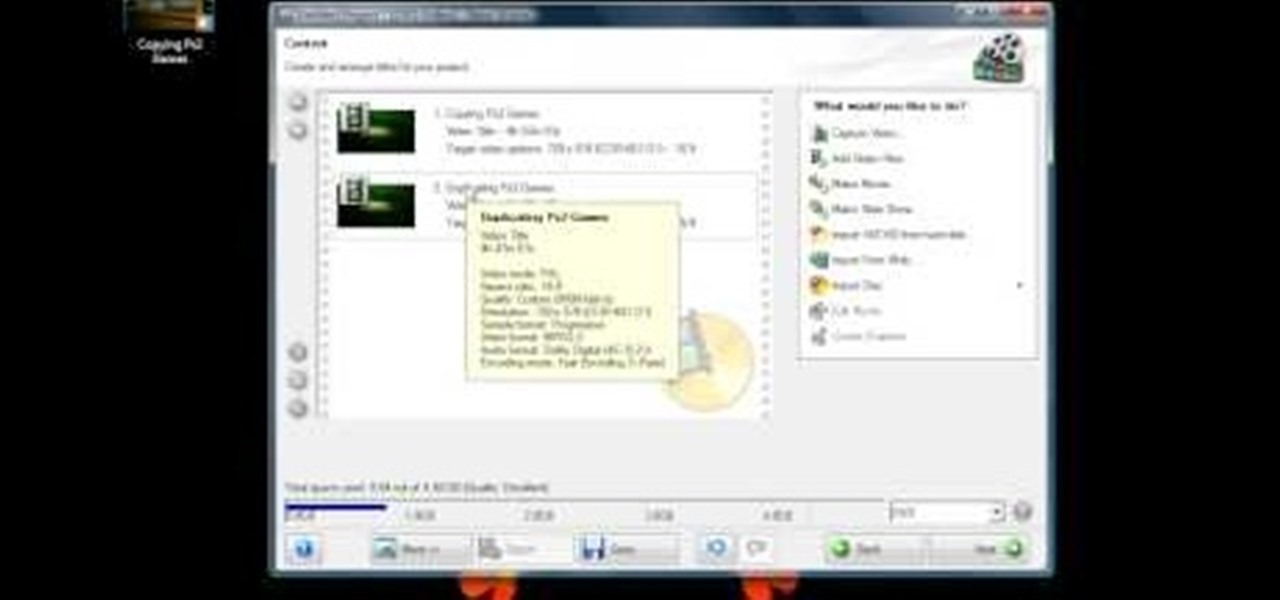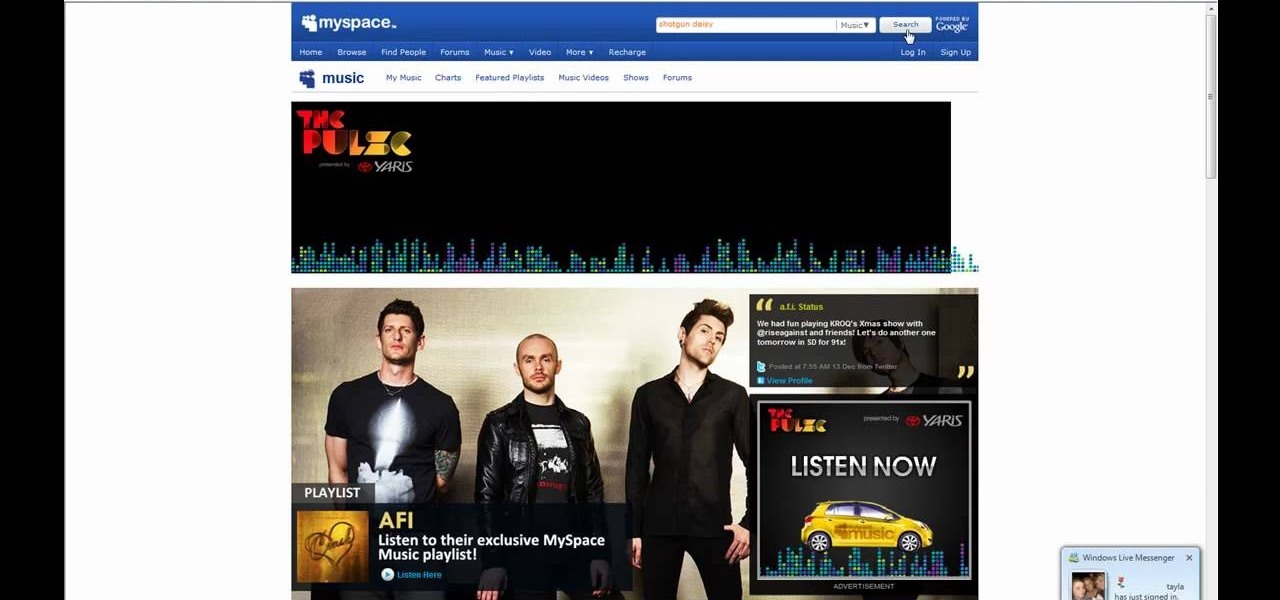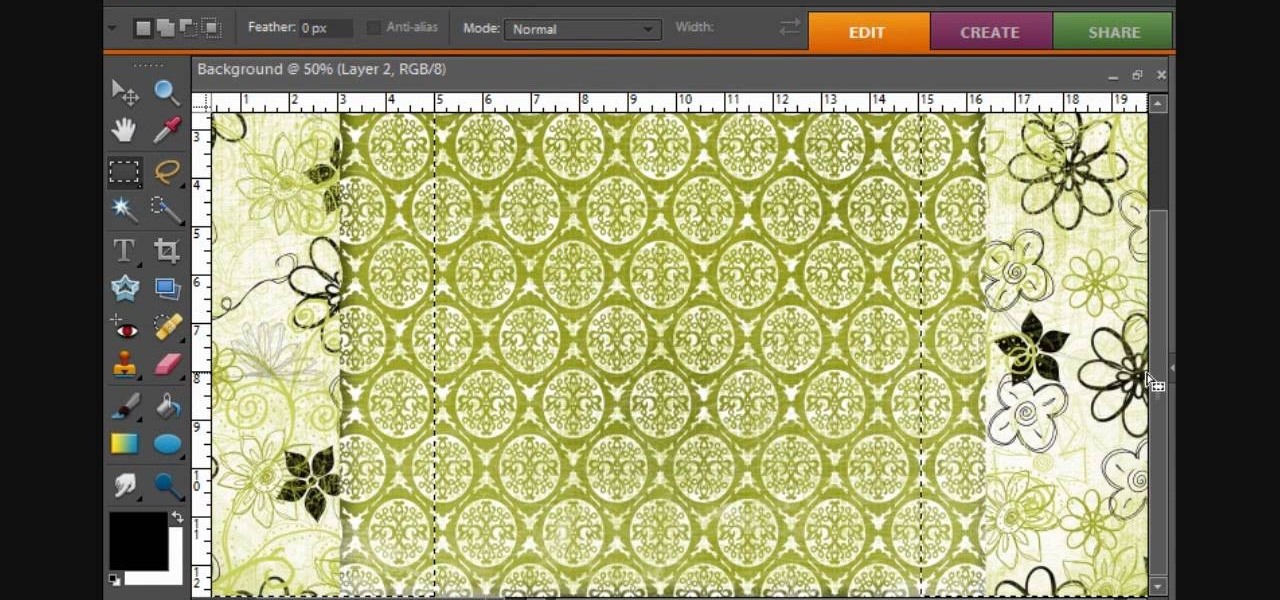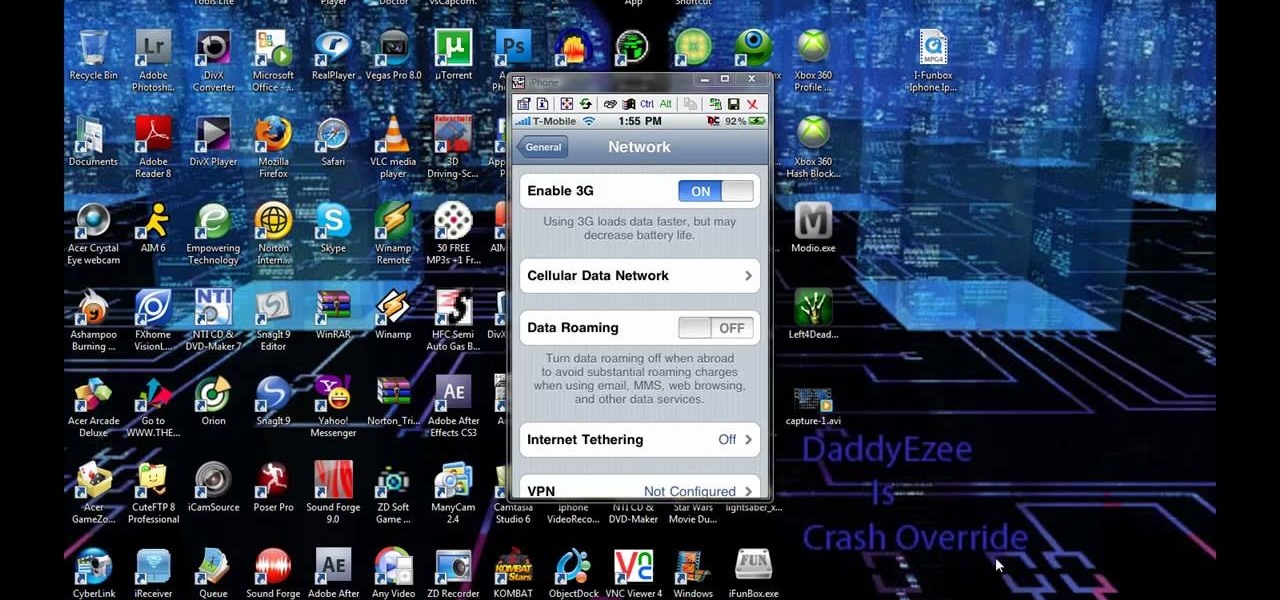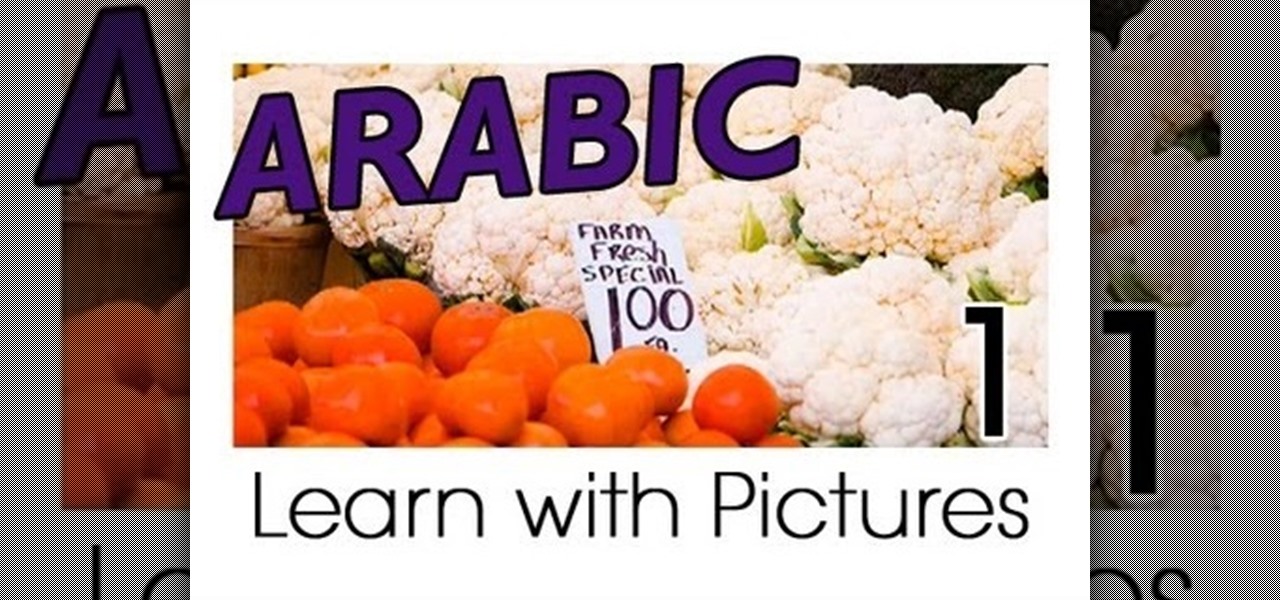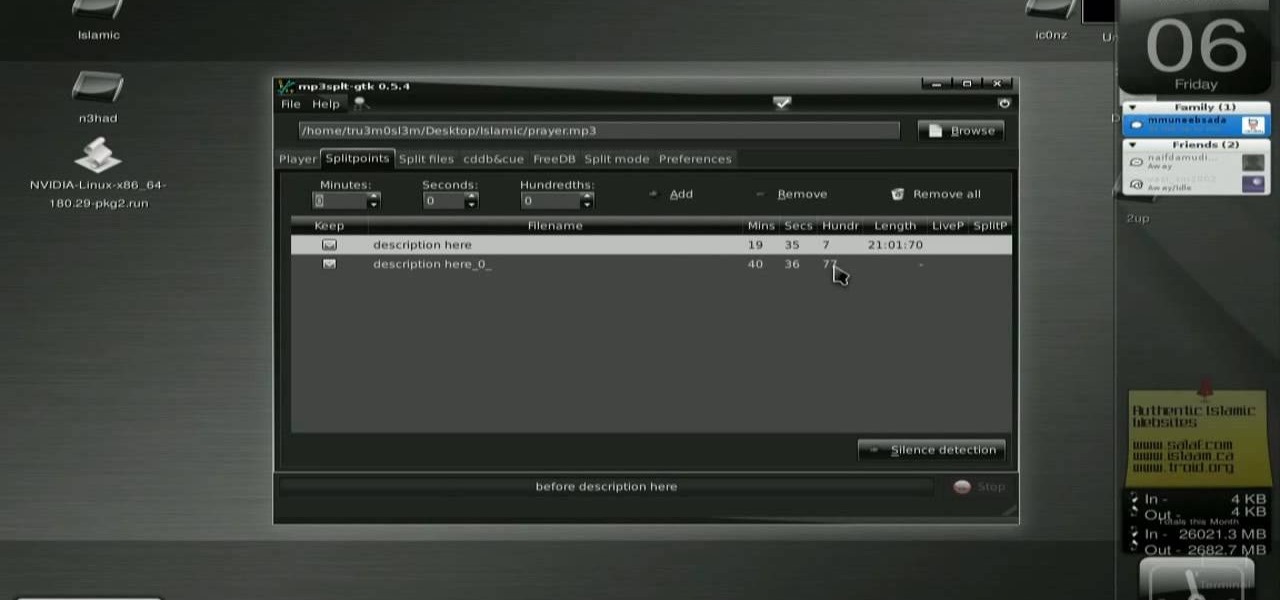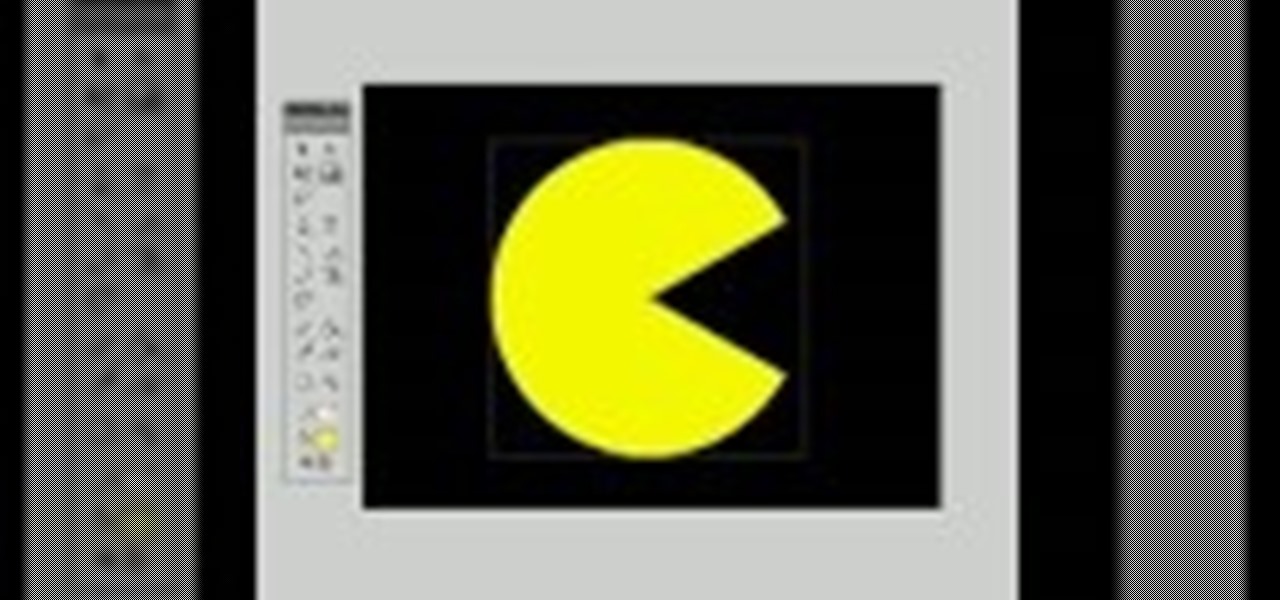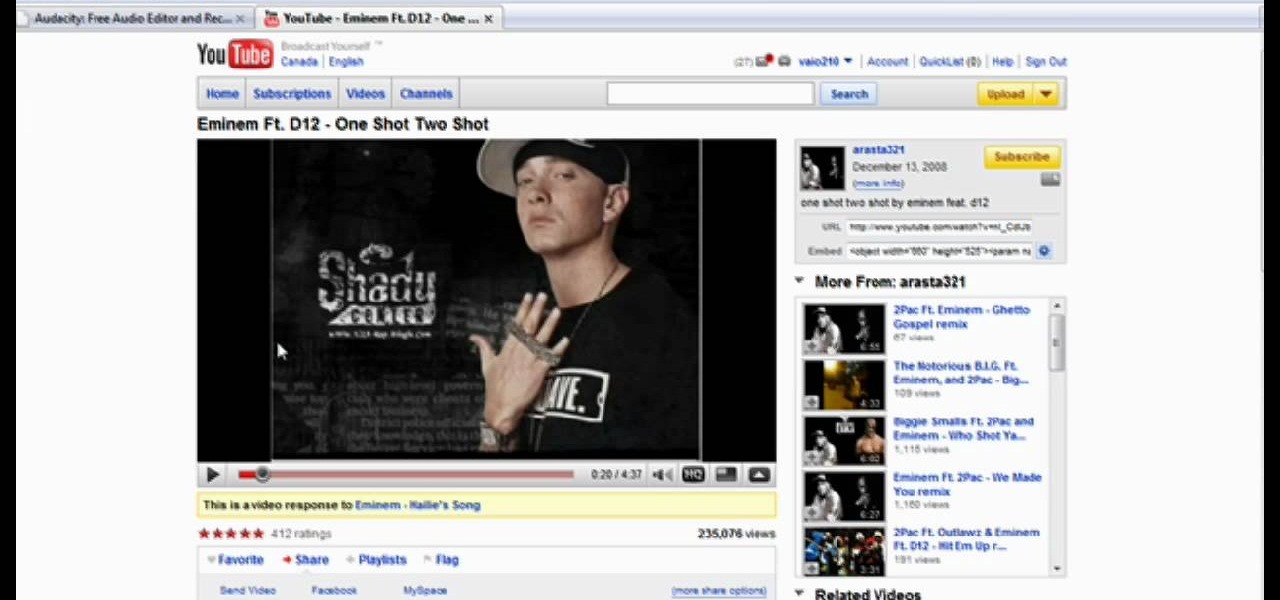
Want to download a song from MySpace or YouTube? With Audacity, it's an easy process. And this clip will show you precisely what to do. Whether you're new to computer recording, new to the Audacity DAW (digital audio workstation) or just looking to pick up a few new tricks, you're sure to benefit from this video software tutorial. For more information, including detailed, step-by-step instructions, watch this free video Audacity lesson.

Want to sound a little bit older? As if you've just inhaled helium? With Audacity, it's easy to manipulate or even entirely disguise a human voice. And this clip will show you just how it's done. Whether you're new to computer recording, new to the Audacity DAW (digital audio workstation) or just looking to pick up a few new tricks, you're sure to benefit from this video software tutorial. For more information, including detailed, step-by-step instructions, watch this free video Audacity lesson.

Want to convert an MP3 to a WAV? With Audacity, it's easy! And this clip will show you just how it's done. Whether you're new to computer recording, new to the Audacity DAW (digital audio workstation) or just looking to pick up a few new tricks, you're sure to benefit from this video software tutorial. For more information, including detailed, step-by-step instructions, watch this free video Audacity lesson.
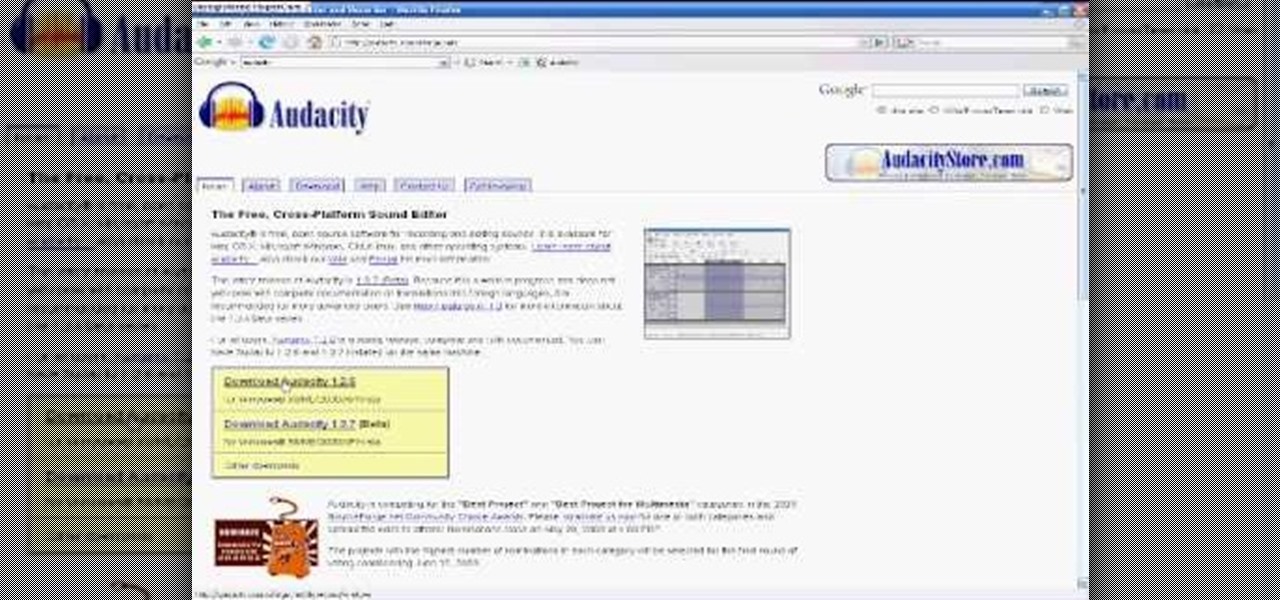
Wish there were a way to change the pitch of your voice to sound a little bit older than you actually are? With Audacity, there is. See how it's done with this clip. Whether you're new to computer recording, new to the Audacity DAW (digital audio workstation) or just looking to pick up a few new tricks, you're sure to benefit from this video software tutorial. For more information, including detailed, step-by-step instructions, watch this free video Audacity lesson.

Interested in synchronizing audio and video in Final Cut Pro? Learn about the sync menu in Apple's Final Cut Pro 6 with this video editing tutorial. Whether you're new to Apple's Final Cut Pro non-linear video editor or just want to better acquaint yourself with the Final Cut Pro 6 workflow, you're sure to benefit from this free video tutorial. For specifics, including a step-by-step overview of how to use the sync menu, watch this Final Cut Pro lesson.
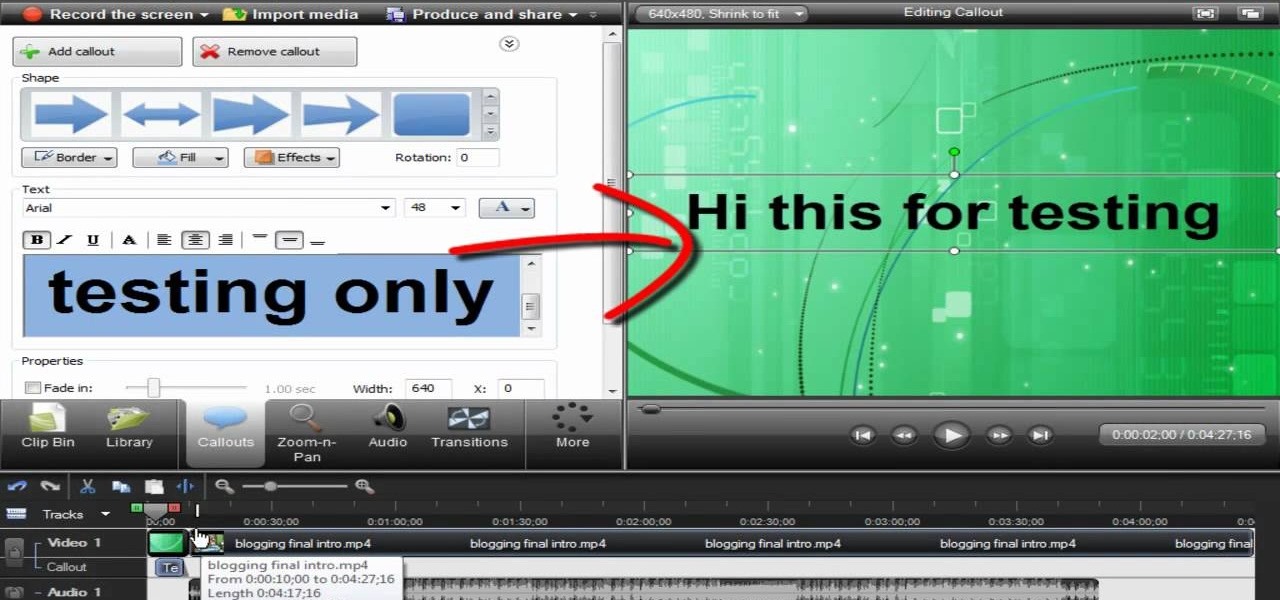
Camtasia 7 has a new feature, and it's called the Library. The Library section in Camtasia contains audio files, and effects like digital radius, fiber waves, rounded angles, silver streaks, sound effects, and a thing called target blue. You can use some of those visual effects to create title clips for your screencasts. The effects make the video look like Flash, even though it's obviously not. See how to add a Flash title clip from the library folder.

In this video tutorial, viewers learn how to flash the screen when receiving an alert in a Mac OS X computer. To turn on this option, go to the Universal Access window and select the Hearing tab. There will be 2 options for users to use. The first feature allows the user to flash the screen when an alert sound has occurred and the second feature allows users to stereo audio as mono. To test the flash the screen, click on Flash Screen. This video will benefit those viewer who use a Mac compute...

In this video tutorial, viewers learn how to burn a CD or DVD on a Mac computer with the Burn application. Burn is able to create data, audio and video discs. The Inspector window allows users to edit extra information about the disc. To open Inspector, press the Command and I button. It is also able to create disc copies. To burn a disc, name the disc and select a format. Them simply drag the file(s) into the program and click Burn. This video will benefit those viewers who have a file on th...

In this video tutorial, viewers learn how to add custom music in the game, WWE Smack Down vs. Raw 2009. Users will need a blank recordable CD and cannot use MP3s or any other audio format. Begin by recording all the music files into the CD and the insert it into the Xbox360. In the Xbox360 dashboard, go to My Xbox and select Play CD. Click on Rip CD and name the information of the CD. Now select the song that you want and add in into a play-list. Now to select the song in the game, select use...

In this Computers & Programming video tutorial you will learn how to open SWF files in a default browser. This is really very easy and simple to do and takes practically no time. There are neither audio nor typed instructions in this video. It is a demonstration of the steps involved in downloading and installing the application called ‘grandepunto.swf’. Go to http://www.mediafire.com/?rvmun2tnx0g , click on the download link for ‘grandepunto.swf’ and save the file to your computer. T...

This video gives instructions for making Chicken Korma. There is no audio but the instructions are on the screen and the demonstration is easy to follow. The ingredients in this dish are chicken breasts, oil, curry base, cream, grated coconut and sugar.

This video provides step-by-step instructions for how to insert sounds or music into a PowerPoint presentation, using Microsoft Office 2007. The narrator uses the insert sound tool and selects an audio file that, and demonstrates how to make it play automatically when the PowerPoint slide show is played. He also shows how to customize the effect options by using the animations tab, which allows you to choose when the track starts and finishes, for how many slides, and at what volume. After wa...

Movie DVD that you buy are large in size. So you may need to convert the movie to other smaller formats to store them in your computer or other back up disks. This process of extraction the movie from the DVD into another format is called as ripping. To do this you can use one of the various DVD ripping software available. HandBrake is one of such software which can be used to rip and encode DVD movies into other formats. Its supports a large number of formats which are compatible with iPod, ...

In this video tutorial, viewers learn how to set up Virtual DJ with two separate sound cards. Users may choose to use a proper PCI or USB sound card. Begin by the USB card. The drivers will already be on your system. Now open the Virtual DJ program and open the Settings. In the Sound Setup tab, click on the Output drop-down menu and select HEADPHONES. Next, click on the Sound card drop-down menu and select 2 CARDS. Now click on Apply and OK. This video will benefit those viewers who enjoy mix...

This will illustrate us how to play DJ Hero using advanced directional scratches. Here are the following steps.Step 1: First of all insert the disc in the player and switch it onStep 2 : As soon as you will switch it on the Hero song can be heardStep 3: now using your hand and the musicometre play the video and in between increase and decrease the intensity of the audio sounds.Step 4: now rotate the disc to and fro and as well in the forward direction to make a screeching sound and here you a...

Jason Johnson with Revolution Audio shows us some easy steps to creating a basic midi drumbeat using your keyboard. To start, the kick drum is located at C1, this is in a different location depending on the number of keys your keyboard has. The other drums which are included are left and right snares, the tones, high hat closed, open high hat, and the pedal high hat. There are also the cymbals which include the crash, often used at the end of measures and the ride which is employed often in j...

This is a software demo. This Mac software allows you to play a song or music or audio track and reduce its speed without affecting the pitch. Select a guitar riff or chord sequence, loop it, and speed up or slow down that loop so it runs faster or slower, without changing the pitch. The program has some sound editing functionality, like EQ, but is mainly a tool for changing a recording's speed. Import a track from iTunes, or directly from a CD, adjust the speed, apply the optional equalizer ...

Watching this video will allow you to learn the complete step-by-step process of uninstalling a dual-boot partition of Linux on a Windows Vista machine. The author will first walk you through uninstalling GRUB, the boot manager used while the partition with Linux was still being used. After showing how to uninstall GRUB, you will be walked through both with audio instructions and corresponding on-screen actions in windows to remove the Linux OS files from the two partitions used by the machin...

DJing with your laptop computer requires a combination of specialized hardware and software. This video tutorial demonstrates how to DJ with your laptop computer, using both a Mac and PC system. From the audio output jack, connect your laptop to an amplifier, then to your mixer where you can apply effects to your music.

This video tutorial helps you identify the various components within a desktop computer. The CPU, a circular windmill-looking piece, consists of a fan that keeps the CPU cool. The CPU chip is located underneath this fan. There are four RAM slots in this particular motherboard featured in the video. The video card connects toward the middle and clicks into a PCI Express slot, which provides video. On the bottom there are expansion slots, which audio or network cards can be connected into. The ...

Windows Movie Maker is a basic program that comes with windows, but it actually performs quite well. You can capture video with your webcam and import it into WMM or you can capture it in the program itself. Make sure your webcam is connected and click "Capture from video device". Click next and name the file, click next. Click best quality, then next. The start capture tab will start the recording and stop capture will cease it. Select finish when you are done. The video is then saved to the...

This video is an instructional guide about Graph Linear Equations presented in algebraic form. It is an easy to follow, step by step guide to solving such equations using the graph intercept formula. The first example equation is Y = 2x -1 over y = mx + b. The video then shows you how to breakdown the equation into manageable sums using fractions to represent the data, and then presents the formula for interpreting the answer from these sums onto the graph co-ordinates. The second and third e...

In this video from lunawebs we learn how to use an external monitor with a camcorder. The best way is to use an HDTV and use your HDMI output on the TV. The sound can also come through the monitor if you have a headphone port on the monitor. If you want to go outdoors, it will be more of a challenge. If you do not have an HDMI out on your camera, there is a component you can use. Composite AV outs are cheaper when it comes to monitors and camcorders. If you have a composite monitor, assign th...

This video shows the user how to create a Podcast using the free program Audacity. The first step is to go to audacity.sourceforge.net and download the free application and install it onto your computer. Next, you'll need to download and install an MP3 encoder. The video recommends the LAME MP3 encoder. After that you'll want to hook up a microphone to your computer. Once you do that you can launch the Audacity program. Once you do that press the record button and record your message. Once yo...

Video is demonstrating a tutorial on how to tweak the settings in CamStudio. After downloading CamStudio there are a few things to be done. First Region option in the menu selected and in that full screen is selected. Then in the Options, Video Options is selected. In that both the frame rates are auto adjusted exactly to 30 frames per second. Now from the Options menu, Record audio from the microphone is selected. Now go to the Program Options, in that select minimize program on start record...

This video demonstrates the process of drawing flowers. The camera is over the artists shoulder shooting down at a sketch pad the artist is drawing flowers on. There is no audio or sound in this video so you must simply watch the artist draw. She is using a pencil and draw a larger flowering plant in great detail. The camera zooms out and we see that the artist is actually sketching the flower that is directly in front of her. When she is finished she zooms in on the actual flower and the mov...

This video, for simplekidscrafts.com, tells us how to make an origami necktie. This is a very easy crafts project, suitable for kids and adults alike. It doesn't require a long list of materials, only a sheet of origami paper is needed. The sheet of paper is then folded ten times to transform it from just a square of paper into a decorative origami necktie. The video has no audio instruction, but encourages you to follow the folding technique exhibited by the child in the video. The camera is...

If you want to manipulate tracks you’ll want to cut a song into many separate sections so that you can work with each section as needed. This can be done on using a computer musical typing keyboard program and is important part of the process in hip hop music.

This video is about creating a CD case by using Origami, the art of folding paper. This video, which lacks any audio, starts by using a CD in the center of a piece of paper. The paper's edges are folded over the CD to get the correct width. Then, the presenter starts on the edges of the case, which are folded similarly to wrapping a present. The presenter finishes one side and places the CD in the case. Then he proceeds to the final side which folds down over the CD and tucks into the first s...

Reason 4.0 enables you to make all kinds of edits and create effects for the audio you record and edit with the program. One of these effects is to create a "sweep" in your track. You can achieve this effect by using a noise oscillator. There are many options for noise oscillators. The one used in this example is the low bypass filter version, which produces the richest noise available. This video will show you how to add a "sweep" effect in Reason 4.0 by using a noise oscillator.

This video goes step by step in teaching you how to download songs from iTunes to your iPod or iPhone. The video is for a true beginner, even explaining where to plug the USB into the computer. The tutorial is easy to understand and shows how to select your audio files and import them onto your iPod. The video also shows you how to navigate the iTunes store and point and click your way to filling your iPod. This tutorial is a must for anyone new to iTunes.

This video is about burning a DVD using Nero. On menu bar choose create/edit. Select audit, edit and capture video in dialog box. Nero vision 5 appears. Go to DVD dialog box. Choose where you will import video from. Drag video into open screen. For best quality keep video size to 1 GB. You can add titles, edit or create chapters. Click next. Choose a category which are choices of how the video will appear. You can customize text and audio in this screen. Click next and view the final product....

This video shows you how to easily save music from MySpace or any other website. The first thing you have to do is open your web browser and surf to MySpace. Then, go to MySpace Music. Search for your favorite or desired band in the upper-right side. For the following step, you will need a program called Streaming Audio Recorder, that can be found on Google. Open the program, go to Settings and choose what input method you like and click OK. Then, hit the Record button, go to MySpace and pres...

This video is about using an embossing folder. The video begins off by showing how to create a perfect oval for the main emblem in the picture. First you take your whisper white card stalk and attach it to a piece of cardboard. after this process you run it the embossing machine to make the adhesive attaches correctly. The video contains video and audio instructions as well as multiple techniques to complete the task at hand. this video is very informative and help you indefinitely to complet...

The viewer learns how to download music on their iPhone or iPod using Safari. The video starts with the instructor talking about what it was that made him decide to use Safari to download music. The speaker uses a lot of profanity in his intro and the instructional part of the video does not start until 3 min into the video. The video/audio quality is poor at times. The instructor will show you in a step by step manner. If the viewer follows the instructions (and ignores the extra blah blah b...

This video created by teresabelle.blogspot.com shows in an easy way how to customize you blogs background in a professional way.

Check out this video to learn how to get MMS on iPhone 3G for T-Mobile on 3.0 firmware. This works on T-Mobile's Network only!

Learn Arabic words using the Learn Arabic with Pictures series from ArabicPod101.com. Beautiful images clearly show Arabic vocabulary divided into units by topic.

New to Ubuntu Linux? This computer operating system could be a bit tricky for beginners, but fret not, help is here. Check out this video tutorial on how to install mp3splt on Ubuntu Linux.

This video tutorial will show you how use the 3D rotation tool in Flash CS4. The 3D rotation tool in Adobe Flash may be a bit tricky for people that are new to Flash, because if you just draw a square, you're not going to get anything. See exactly how to use the rotation tool.