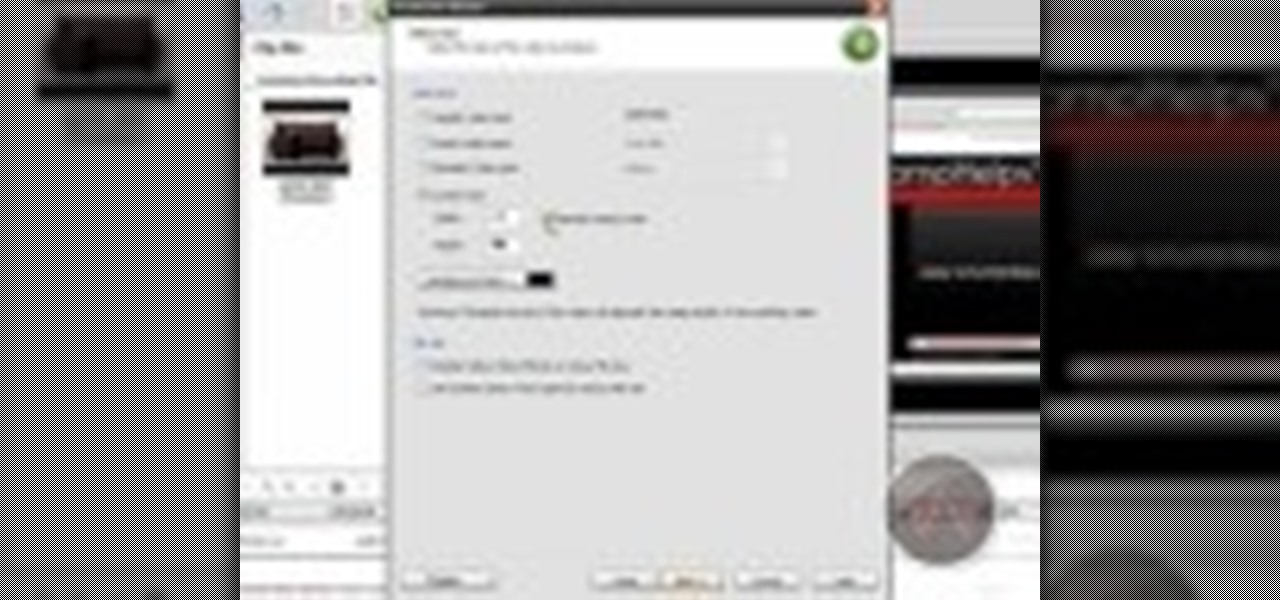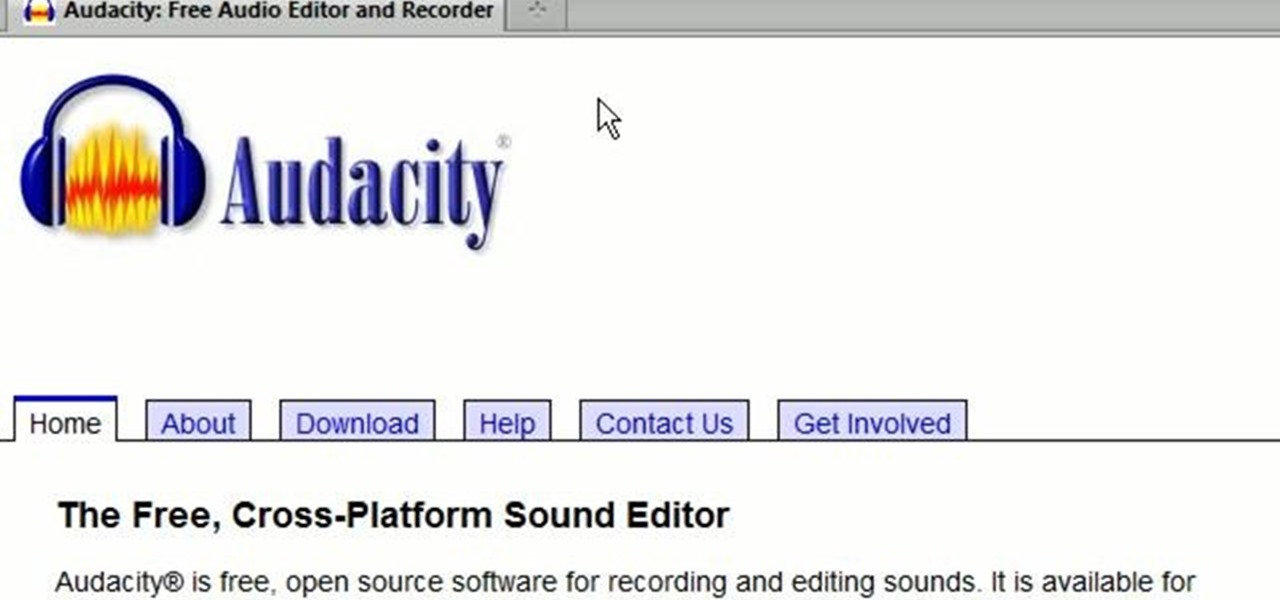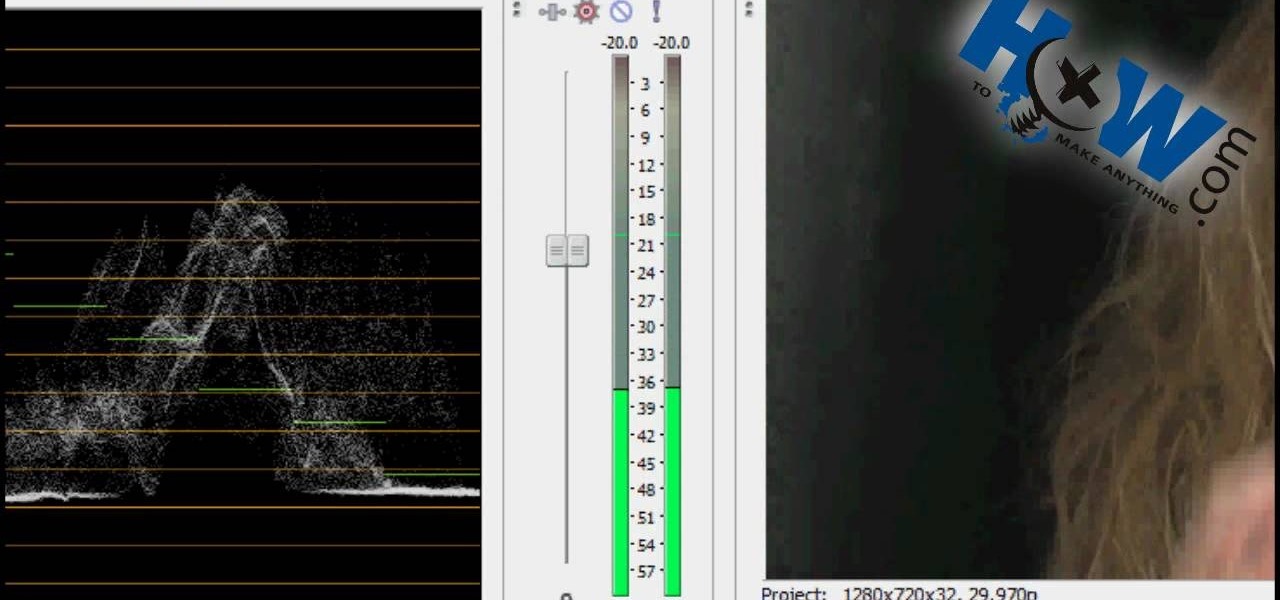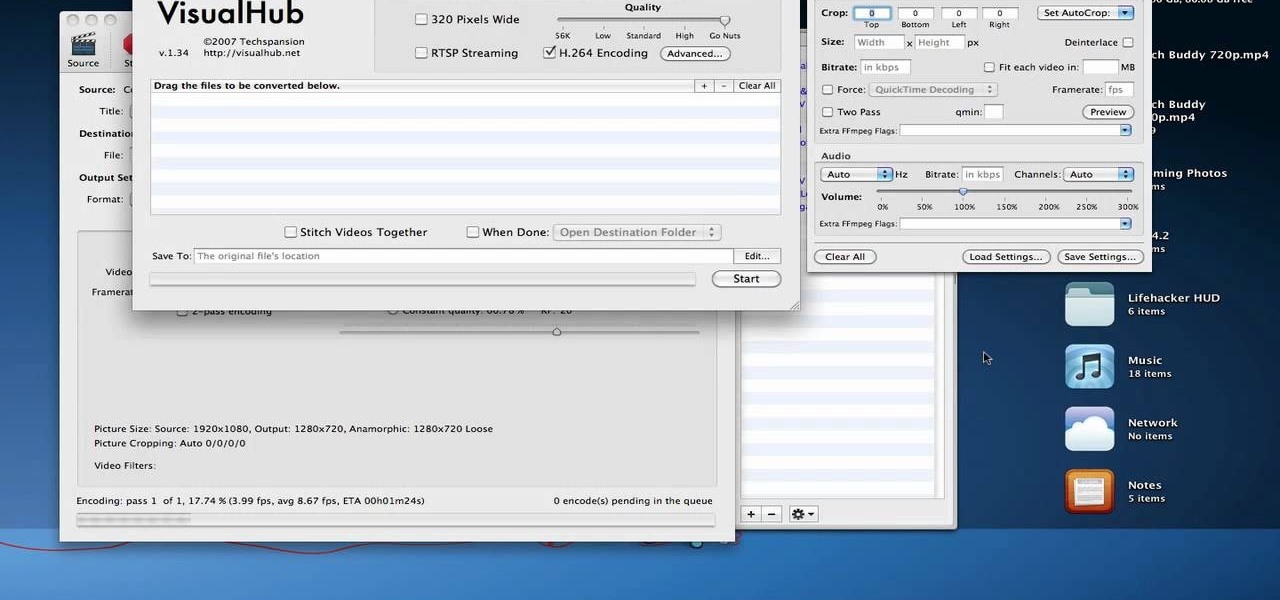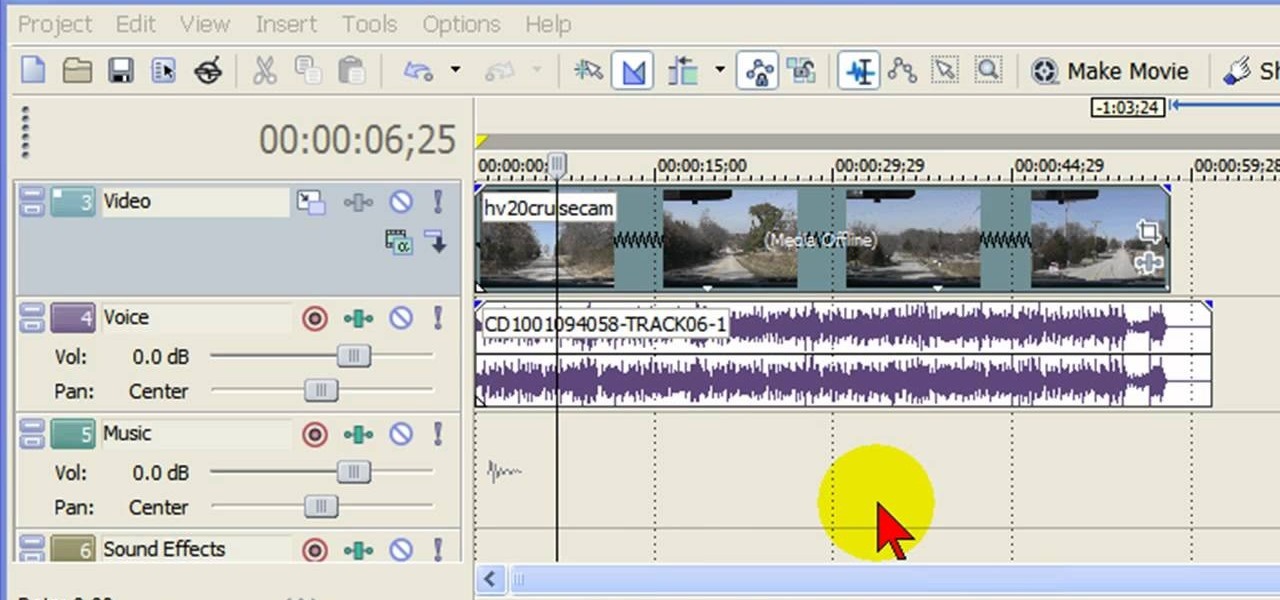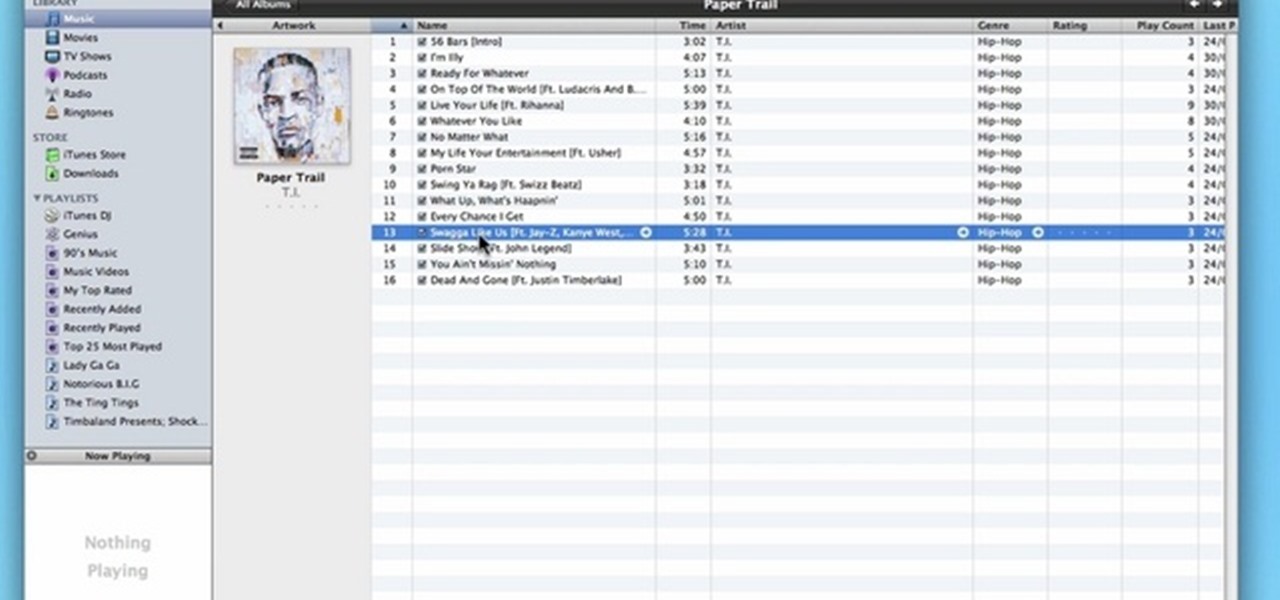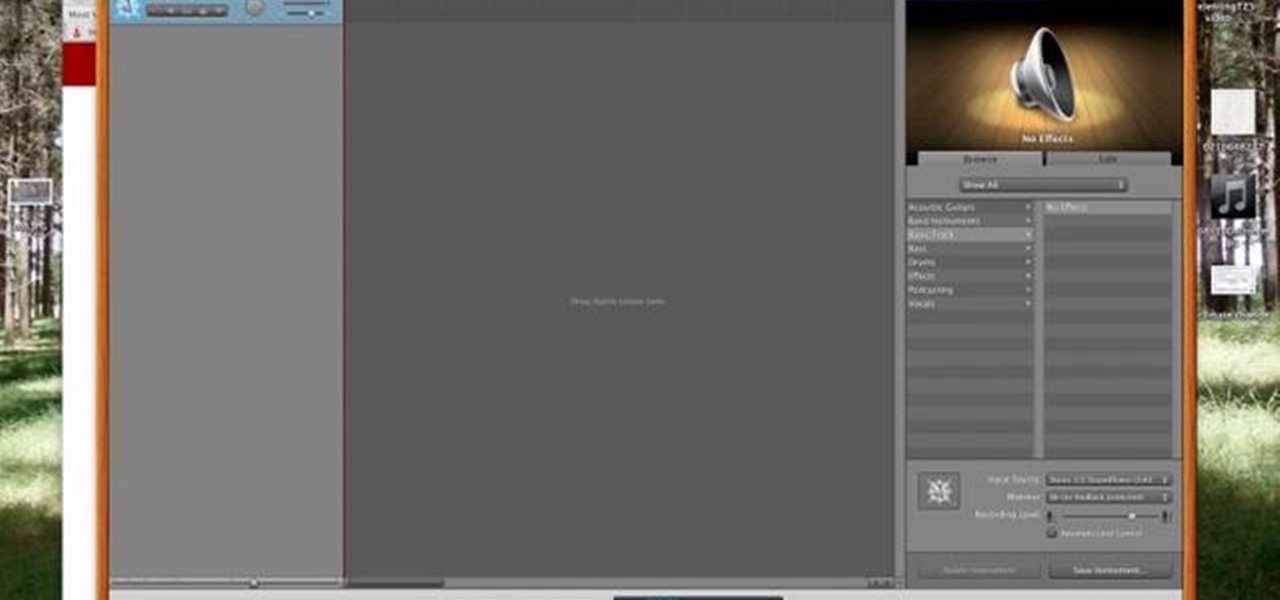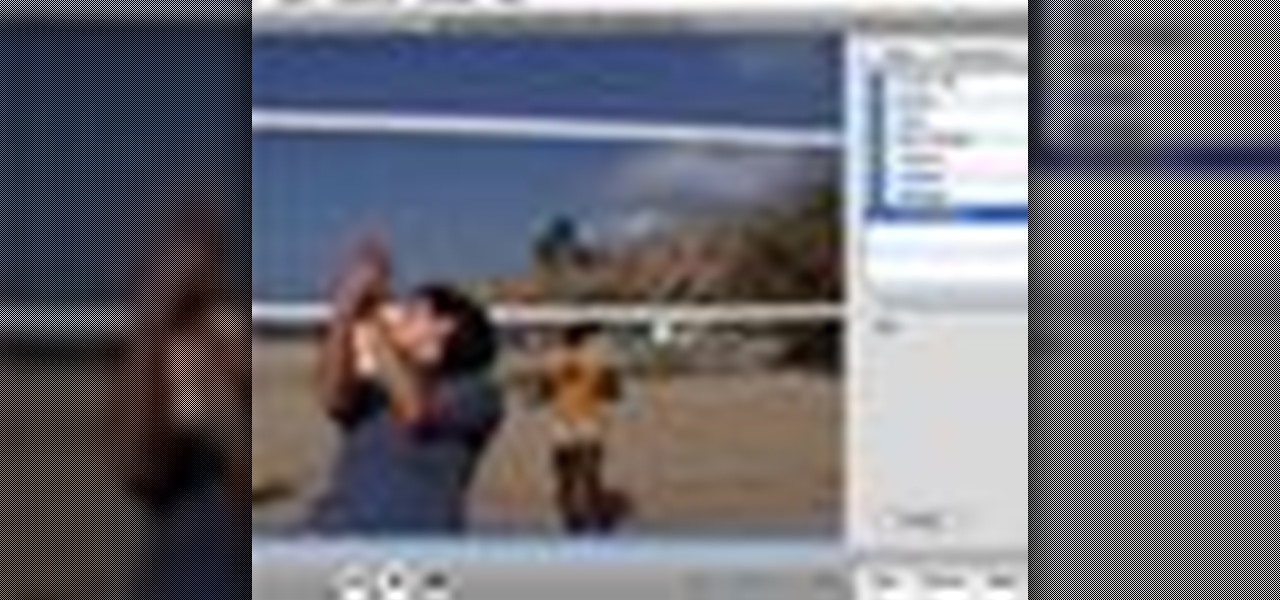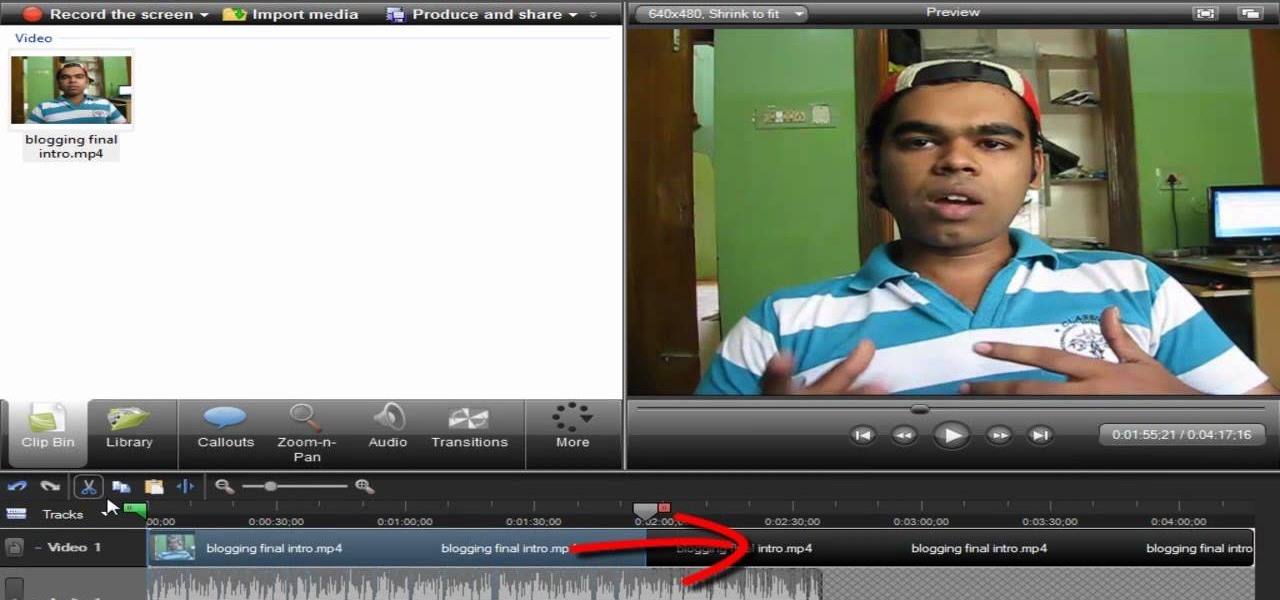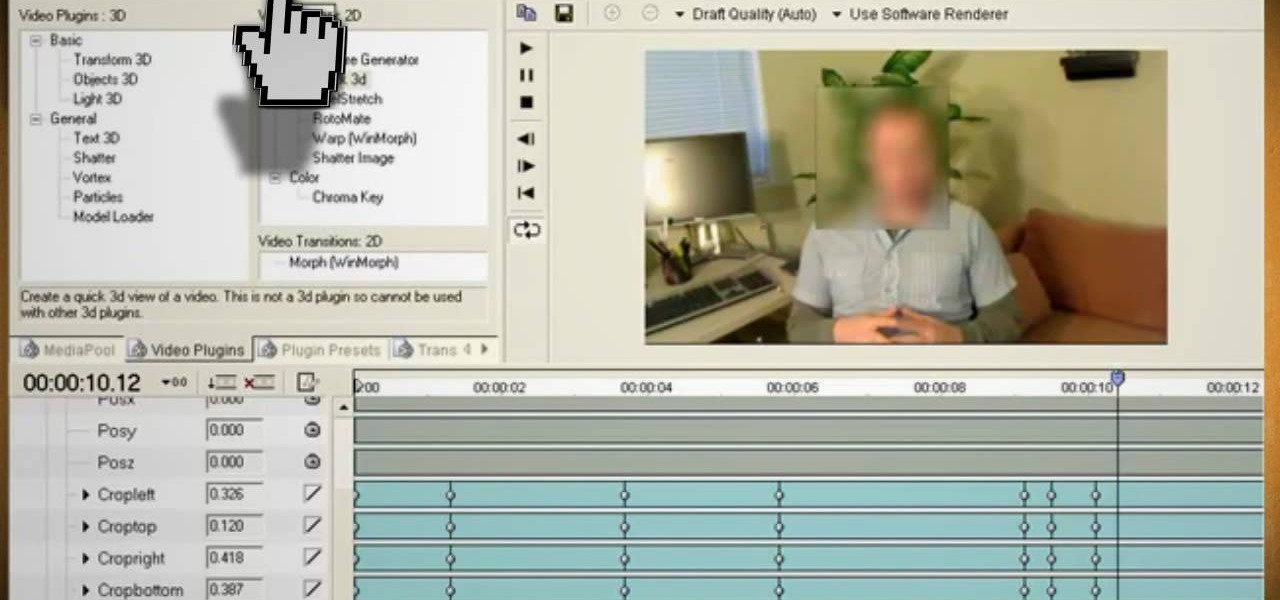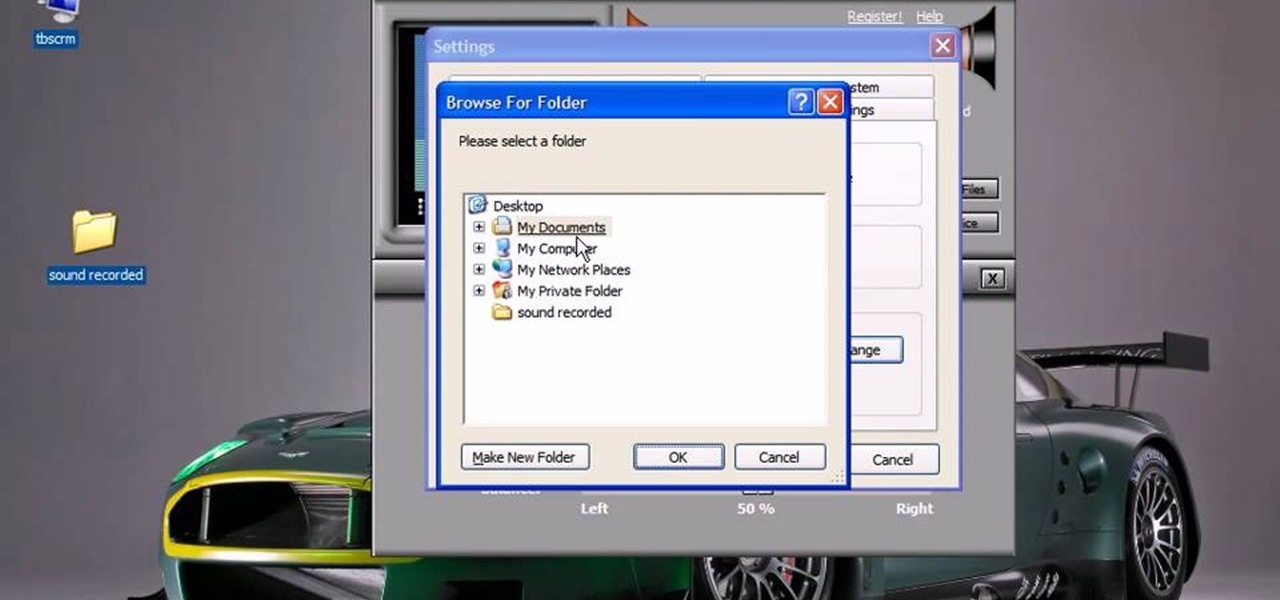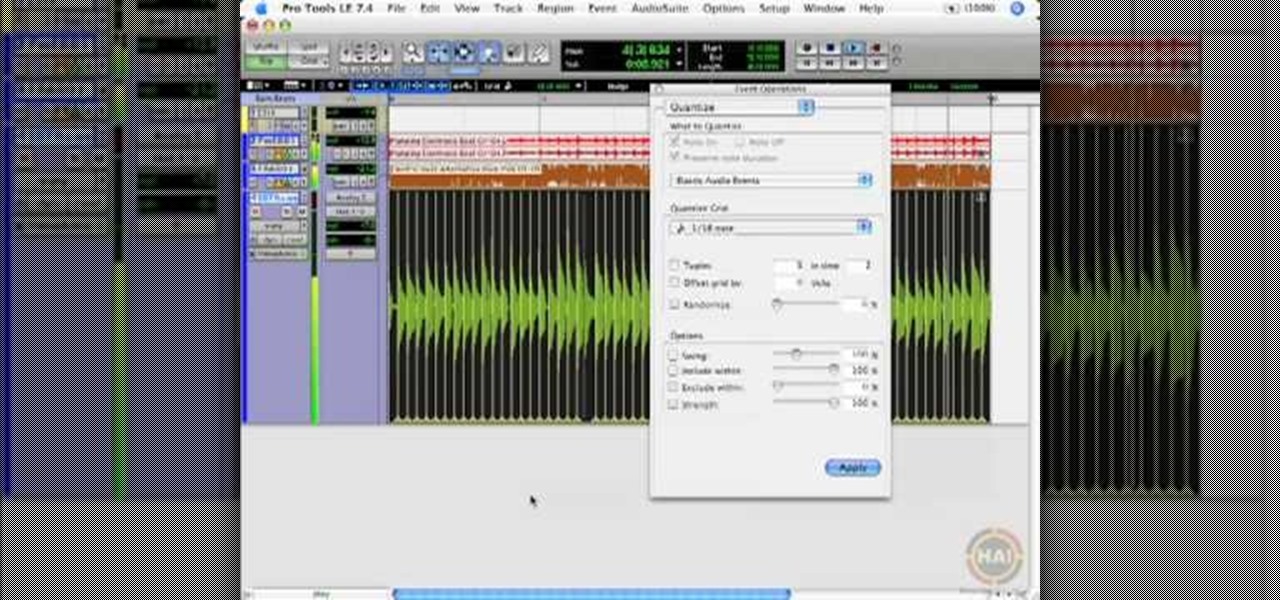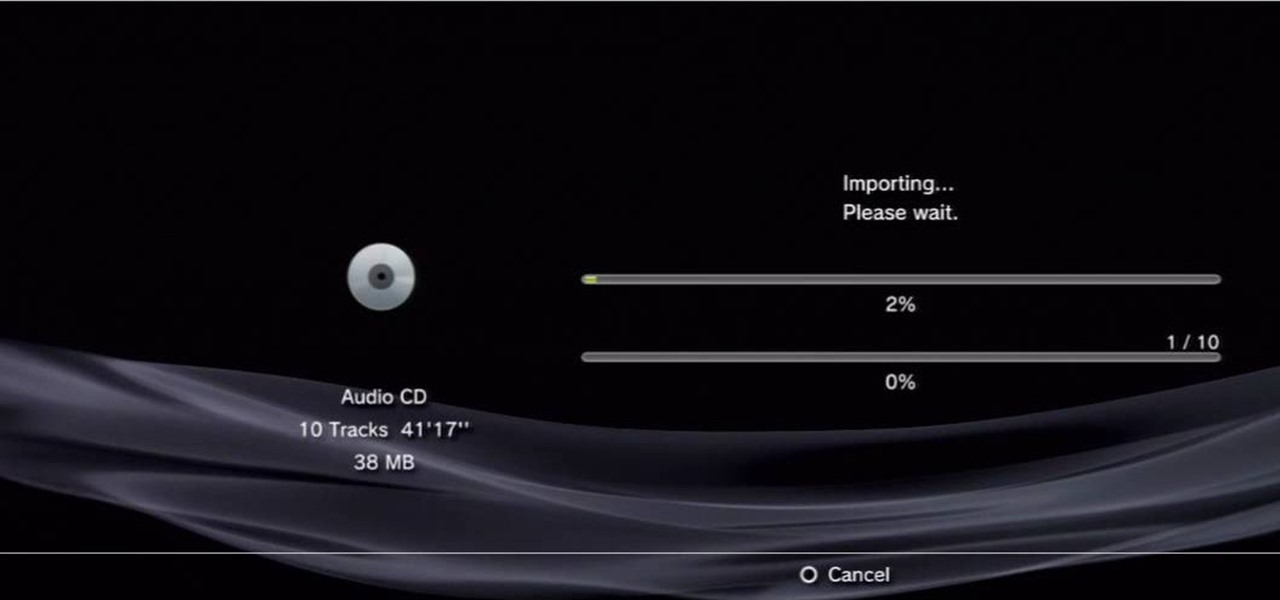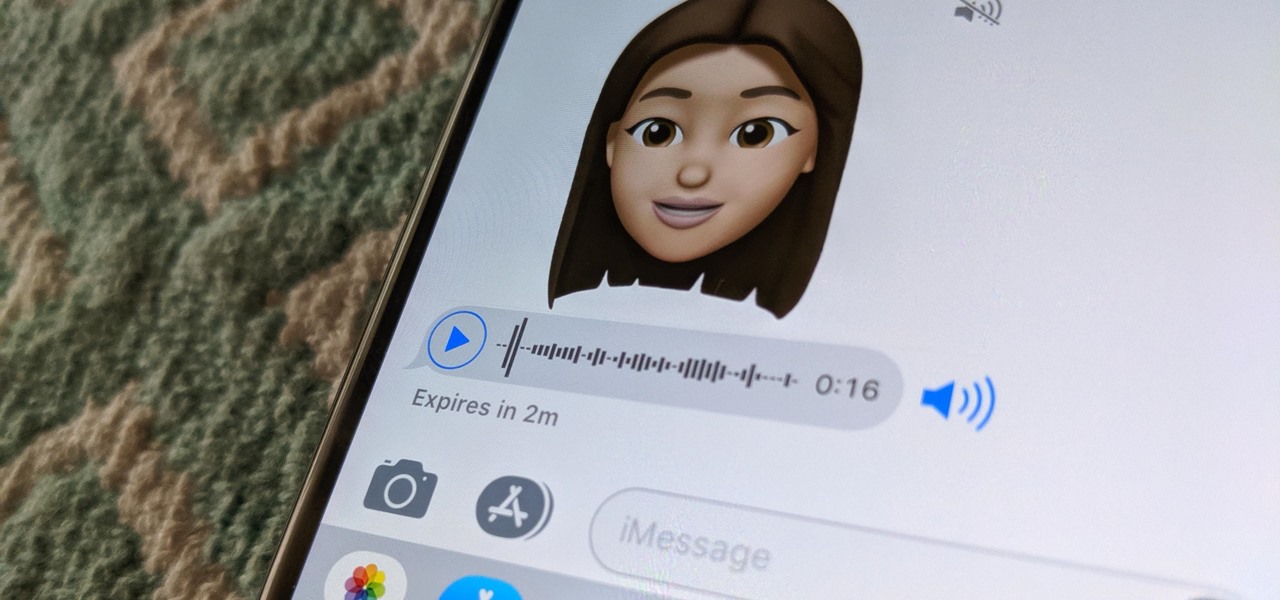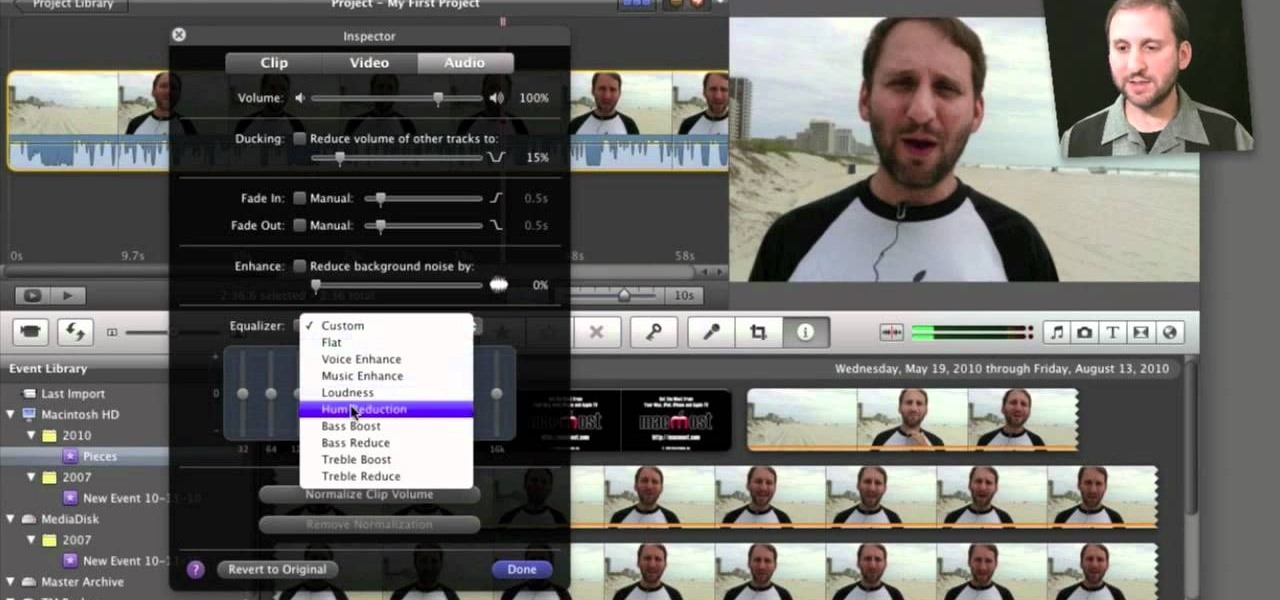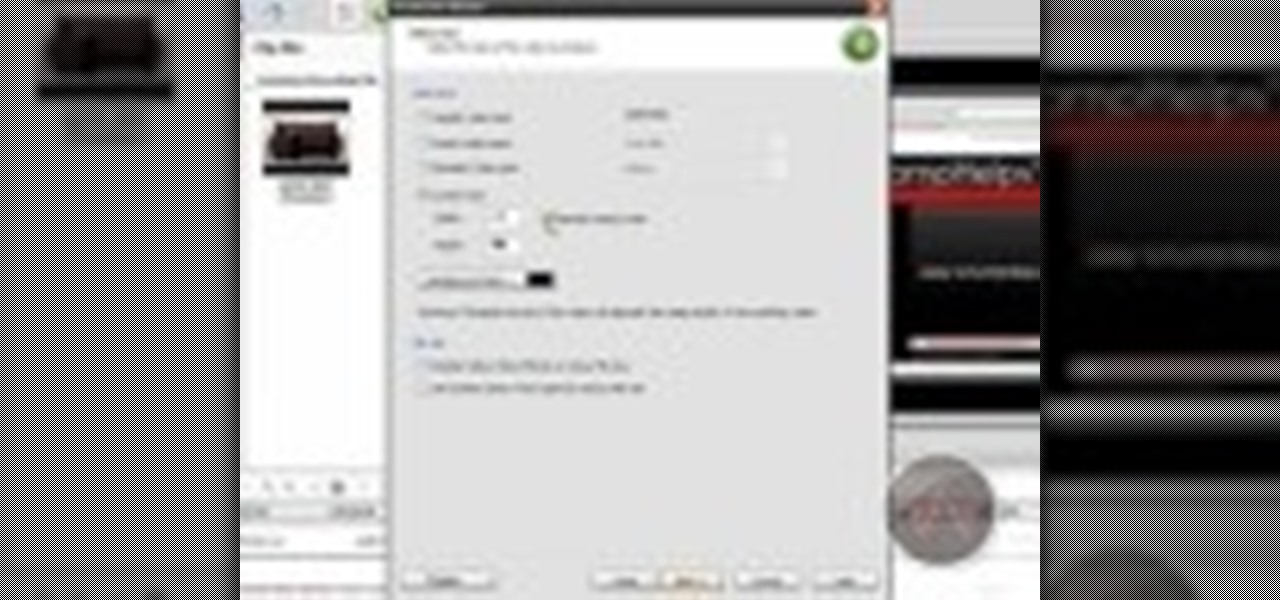
In this video, we learn how to enhance the audio in your Camtasia Studio 5 videos. First, set your video to 640x480 and then choose the option to zoom yourself. Now, click the zoom in button to zoom in on the time line with your audio. Then, right click the audio and go to "audio enhancement". Once here, click the first option under background noise removal, then click the remove background noise button. Now, when you play back your audio, you will hear a huge difference in what you just play...
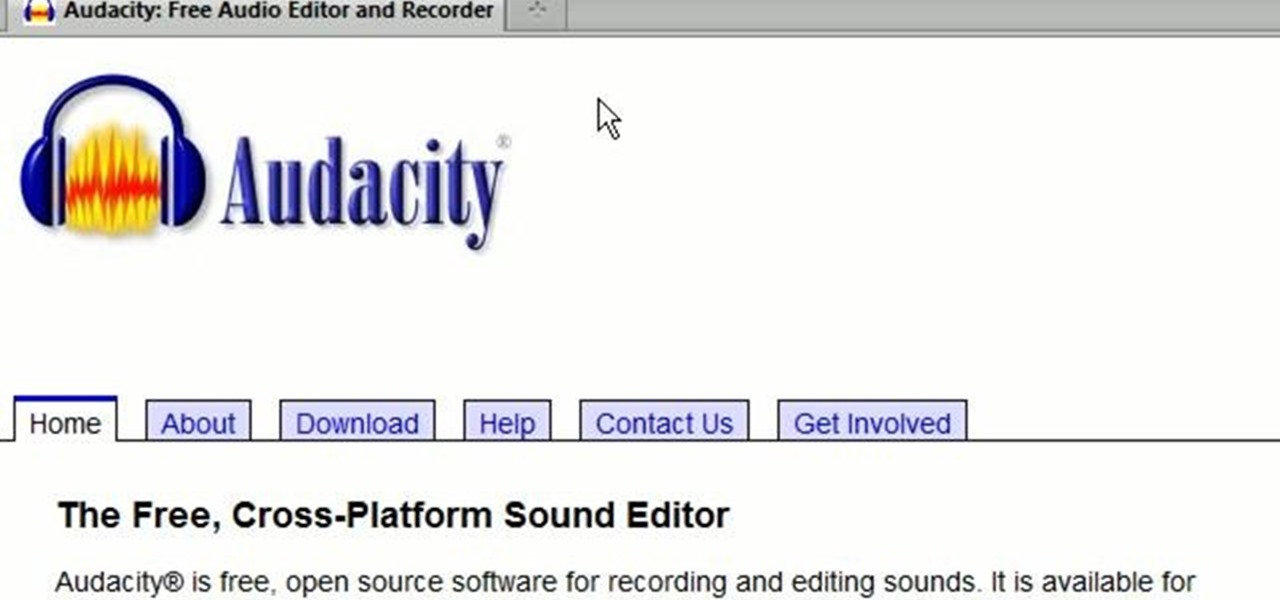
A great number of audio editors don't support importing/exporting AC3 files, luckily the awesome—and, of course, free–Audacity does. Whether you're new to computer recording, new to the Audacity DAW (digital audio workstation) or just looking to pick up a few new tricks, you're sure to benefit from this free video software tutorial, which presents a complete overview of how to open and edit Dolby Digital AC3 audio when working in Audacity.
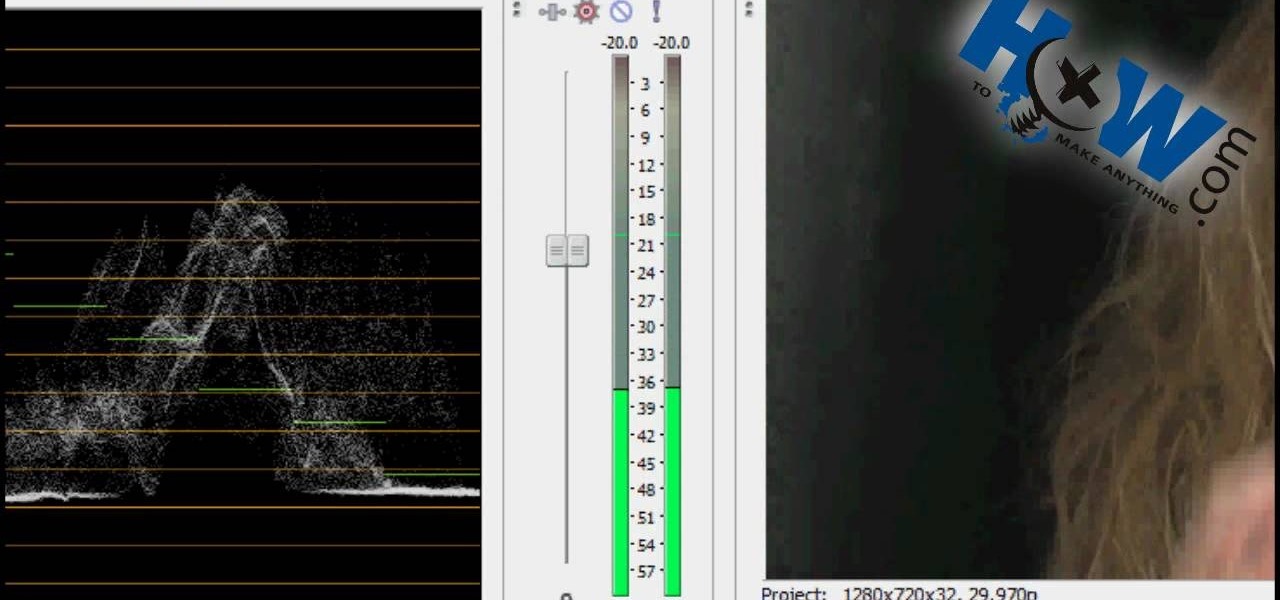
First of all put your video on the timeline where you have a wave form representing your audio track control tools. If you right click on the audio tracks then you get a lot of options available to you. Click on the 'switches' then 'normalize' and this shall choose the highest peak and calibrate the whole audio to that peak. So if your audio is little low or it is too noisy then you can normalize it. Now click on 'channels' and then you have the option of picking left or the right channel. No...

This audio production software tutorial shows you how to set up audio and MIDI recording devices on a PC using SONAR 6 Home Studio. See how to plug-in cables, and set up audio and MIDI for optimized recording and playback on a PC. This video shows the process in SONAR Home Studio 6, but the concepts can be applied to most Cakewalk software.

Replay AV is the newest software to come out for downloading steaming audio from the web. Replay AV allows you to download audio from different sources all over the web. You can even record radio broadcasts and set your account to record the station. This video will show you how to add a radio station to Replay AV.

In this video tutorial series, DJ James Zabiela shows how to use effects to enhance your DJ set, utilize a feedback loop, and discover new music. In the second half of the series he shows how to alter live vocals, incorporate a few of his signature moves, and edit digital scratches into your DJ set.

Apple recently released iOS 4.2 for all devices— iPad, iPhone and iPod Touch— and one of the best features is AirPlay, which lets you stream video directly to AppleTVs. There's only one problem— it will only stream video that meet's Apple's specifications.

This video tutorial is in the Software category which will show you how to convert audio files. First you got to download the free audio converter at this site. Then right click on the zip file and extract all files. Once it is done, open up the free audio converter application and a set up window will come up. Click on next, again click on next on the 2nd window and click on install on the 3rd window. Once it's done, click finish. Click on the icon to open it and it will give you a list of 2...

In this tutorial, we learn how to remove audio, record voice over, unlock audio in Vegas. First, load a video clip to the time line. Then, remove the audio by right clicking on the track and going to "group" and "remove from" Once you remove it, you can delete it and then add in new audio or a voice over. Just import media if you have an audio track you want to add into the time line. Drag and place it, just make sure it's not muted and play it. You can also record a voice over for the time l...

In this video tutorial from Adobe Beginner Classes, dive into the world of Audio with Dennis Radeke as he shows you how to make your audio sound better using Adobe Soundbooth and Adobe Audition. Also learn about Photoshop's time-saving Actions features. See how to improve audio in Adobe Soundbooth and Audition.

In this video, learn how to convert audio file formats using iTunes. Changing file formats will come in handy if using two media players, or using audio software programs such as Final Cut Pro. Changing an audio files type is very easy in iTunes and made even easier with the help of this video!

Eyepatchentertainmen teaches you how to use a Canon 7d and understand the recording audio issues. The 5D only shoots 30 frames per second, as opposed to the 7D, which records in a standard frame rate, which will help you sync the audio to the video. The microphone that comes with the Senheiser G2 wireless kit plugs directly into the Canon 7D and works well. There is no manual control over the audio yet. The 5D and the 7D are amongst the best audio recording DSLRs out there. To make sure you h...

In this video, Gary from MacMost demonstrates how to use GarageBand to edit audio. He creates an empty GarageBand project,and then imports an audio file by dragging it in. He demonstrates how to move to any point within the audio file and view the waveform. To edit out a part, he moves the marker to the place he wants to split it,and then chooses "Split" from the Edit menu. He can also delete the section from the audio region editor. He shows how to select an area by dragging over it, and the...

In this video tutorial the instructor shows how to hook up Reason's vocoder to record for use with a live audio input and how to put a vocoder on an existing audio recording. This vocoder is available only in record if you have Reason. So standalone users will not be able to use this tool. You can use the vocoder device along with live input from your audio interface and generate a robot voice singing. First create a vocoder carrier sync that will modulate with your voice and mix it with your...

There are lots of applications you can use to record audio for your podcast. Why use Audacity? It’s free; it’s exactly the same on a Mac or PC; and it’s completely adequate for

Are you an aspiring filmmaker? If so, you might not have made it to Steven Spielberg status just yet, which means you could learn a thing or two. Eos Lighting has made this video to help teach you a little bit about sound on a video camera.

Many MicroKorg enthusiasts focus on it's synthesizer functions, but it's also a vocoder, and nowhere is that more apparent than in this video. It will teach you how to connect an electric guitar and a mic to your MicroKorg and use them together so that you can hear your voice on your guitar. It's very worth it.

***WARNING*** Do not record ANYTHING without strict permission from the person or persons or artist that you're recording.

In this video, we learn how to record audio in Ableton. When you are ready to record audio, you will need to first make sure everything is set up correctly. Check the audio input and output so you can choose the sources and configure them so they are correct. You will want to choose the level of input you have and find where the record and on buttons are. There will be a signal of the input when you are recording so you can see what the level of noise is while you are recording. As you monito...

When you need to gather information without anyone knowing you will need to utilize covert audio surveillance. There are a variety of ways and technique to most effectively get the information you need.

Learn to record audio with the Camtasia recorder by watching this video tutorial. First, if you want to record audio click on the mic. It's easier than clicking on capture. Next, you'll find on the same menu a selection for custom or full screen modes. After you've made these selections you have cursor selections to choose from. Those options are listed under the effects tab. Are you a silent mouse or a squeaker? If you want your viewers to hear your clicks then under the same tab there is an...

to improve the sound quality of the audio from your camcorder or any voiceover tracks you've added, you can apply audio effects.

Screen recording should be easy, right? So why can't you figure out how to edit your video in Camtasia 7? Well, you probably know the basics, but just in case you need a little help learning the editing must-knows, this video will show you how… learn to edit and cut video and audio in Camtasia. One of the main things you'll probably want to know is can you cut the audio and video indecently, or will it always be a joint venture for the two? Yes, you can easily edit the audio and video separat...

This video tutorial from hottyqingwa shows how to add audio files into PowerPoint projects.In this tutorial was used Power Point 2007 Professional edition.To start, create a folder with a random name. Then drag your audio file and power point project into this folder.Open PowerPoint project, click Insert from top menu, then select Sound-Sound from file. Double click audio file in your folder.Dialogue box will appear asking if you want the sound to start automatically or when clicked.After, cl...

Vofgofm33 shows viewers how to use autotune with Skype! First, select Mixcraft program and set up MixCraft for Autotune. First, you need virtual audio cable. Set this up and have the track audio on. Next, you will set your output to VAC. Then, you need to have where you want to use auto tune have input set to VAC - this will be Skype. This can also work with any program. For instance, you can use this with MSN, AIM or any where that you use your headset. When you need to get this effect on Sk...

This video will show you how to use video and audio to hide your identity. After you have your audio and video you will need a converter program, for example Format Factory which will convert the audio and video into the necessary formats. You will be encoding your clip as an AVI Video, as well as MP3. To start you will need to change the pitch of the audio track. A good program to use for this is Audacity. Play around by making the pitch either higher or lower. Save it as a Wav file To edit ...

This video will show you how to record audio from the internet. Once you install this program, the video goes on to give you step by step instructions on all of the bells & whistles within the Free Sound Recorder. It will teach you how to work it according to your computer settings, and show you how to personalize and change the settings within the program. It gives you recommendations on the best options for the best audio. It also gives suggestions like choosing which folder to default all ...

This video shows you how to use the elastic audio option in DigiDesign's ProTools 7.4

Digital SLRs are known for their high image quality, but what about audio? This panel discussion shows you how you can set up your shots and equipment to ensure you get the best possible audio for your next film project.

Learn how to edit audio files using Audacity of the MAC. 1 Create an audio file by using the built in recording function in Audacity. Save the file prior to starting your editing. 2 Open the file that you created earlier and test the file by playing it. 3 You can copy, cut and paste different parts of the file by highlighting the section in your file and then right clicking (or option clicking) and choosing what you want to do from the pop up file. 4 You can also add effects by highlighting a...

Systm is the Do It Yourself show designed for the common geek who wants to quickly and easily learn how to dive into the latest and hottest tech projects. We will help you avoid pitfalls and get your project up and running fast. Search Systm on WonderHowTo for more DIY episodes from this Revision3 show.

Systm is the Do-It-Yourself show designed for the common geek who wants to quickly and easily learn how to dive into the latest and hottest tech projects. They will help you avoid pitfalls and get your project up and running fast. In this DIY episode, see how to make high quality audio/video cables.

This video tutorial was created by SCEA for Sony PlayStation fans and readers on how to use their PS3. Learn how to import an audio CD on your PS3. Once you learn the ease of importing music CD's on your PlayStation 3, you won't be able to stop.

This video tutorial was created by SCEA for Sony PlayStation fans and readers on how to use their PS3. Learn how to create an audio playlist on your PS3. Once you learn the ease of creating an music playlist on your PlayStation 3, you won't be able to stop.

This software tutorial is an introduction to the tools found in pyro Audio Creator. Learn how to use pyro Audio Creator to manage your audio files by learning how to navigate the user interface and learn what each tool in pyro Audio Creator does.

Apple has several ways for you to communicate in the Messages app aside from texting — and that includes audio messages. You can send a voice recording via iMessage by long-pressing the microphone icon just right of the input field and speaking. However, by default, these audio messages self-destruct after two minutes, which isn't good if you want them archived.

Need some help figuring out how to edit and apply effects to an audio track with iMovie 11 from Apple's iLife 11 software suite? It's easy! And this brief home-computing how-to from MacMost presents a complete, step-by-step overview of the process. Get started working with audio tracks in iMovie 11 with this video guide.

Plugged into the earphone jack, but you're not getting any audio? Sometimes, if you remove and then plug the audio jack back in, that may fix your problem by forcibly having the iPhone recognize the earphone and reroute the audio.

In this video tutorial, viewers learn how to reverse video direction in Sony Vegas Movie Studio. This task is very easy, fast and simple to do. Begin by importing the video clip(s) and/or audio into the time line. Then right-click on the clip and select Reverse. To reverse the audio, right-click on the track and select Reverse. To undo the video or track, right-click it and select Reverse once again. This video will benefit those viewers who enjoy editing and creating videos, and would like t...

In this video tutorial, viewers learn how to use volume envelopes in Sony Vegas Movie Studio. Begin by importing the audio track into the time line. Then right-click on the audio control panel, go to Insert/Remove Envelope and select Volume. This will place a purple line through the audio track. Users are able to control the volume by moving the line up or down to increase or decrease the volume. Users are also able to select certain points by creating starting and ending points in the audio ...