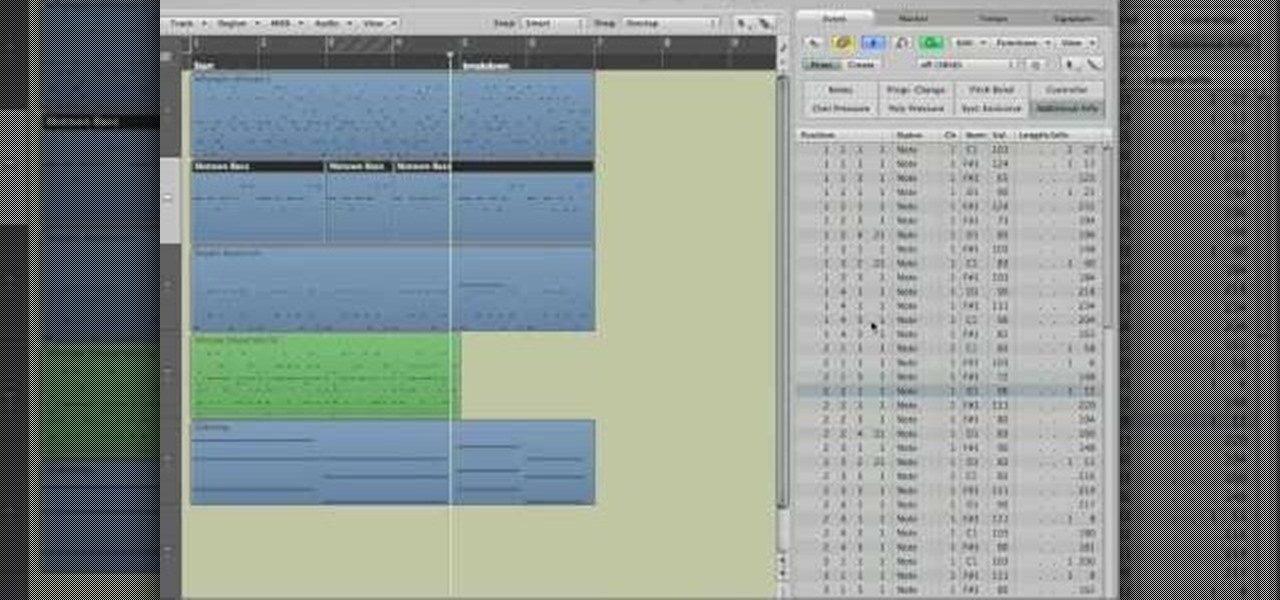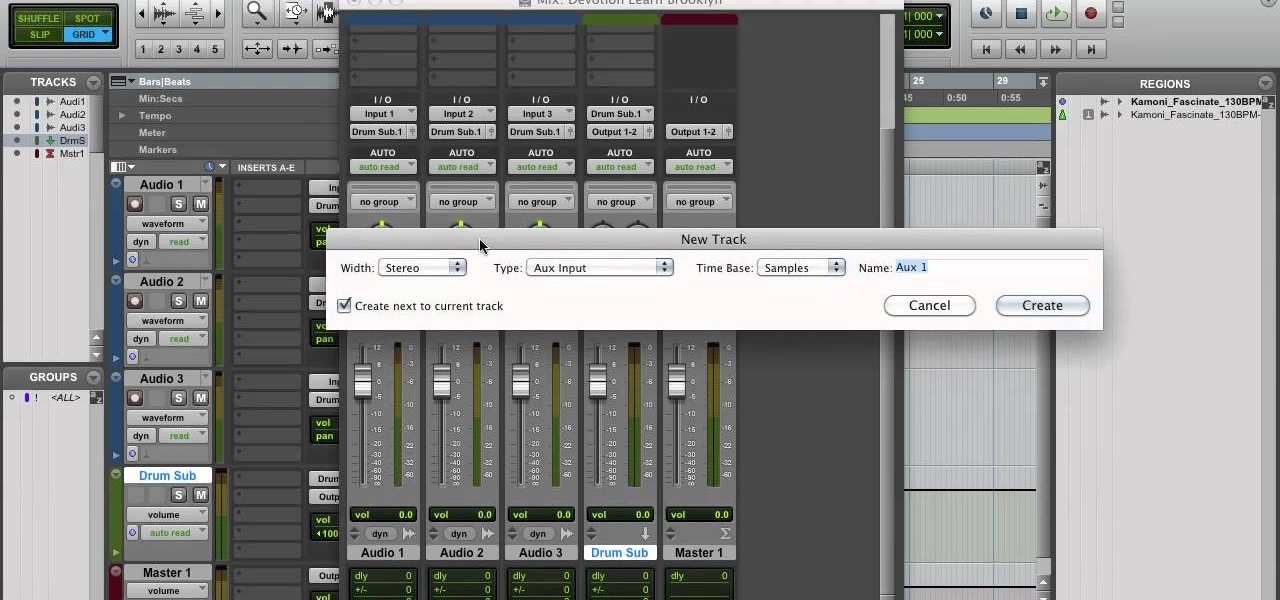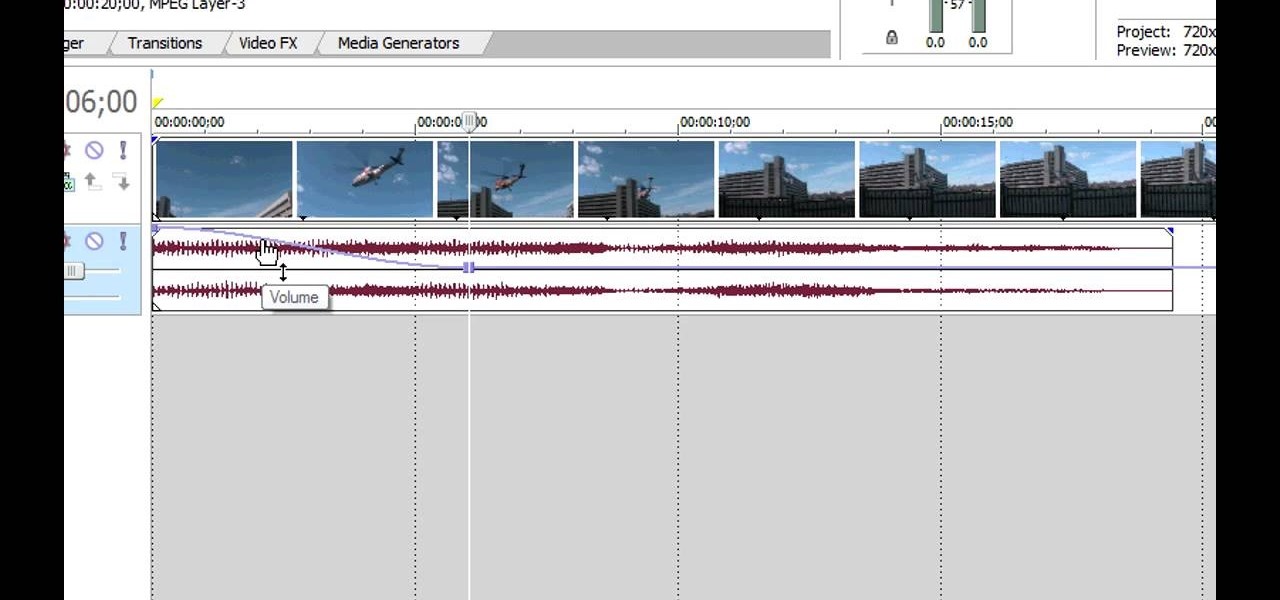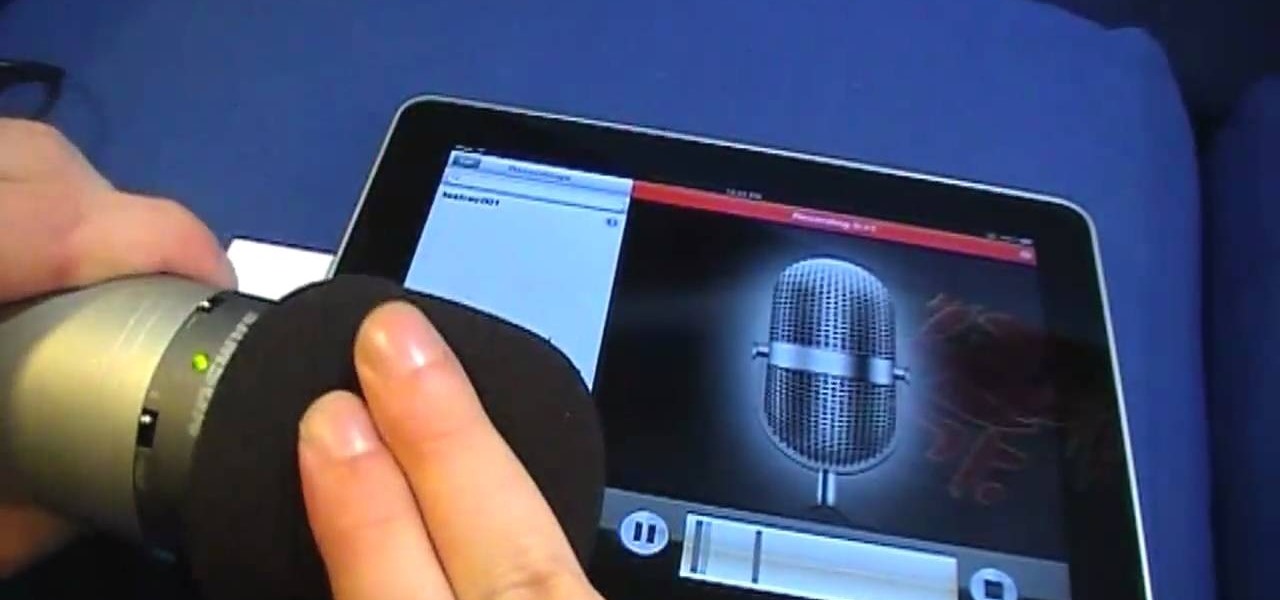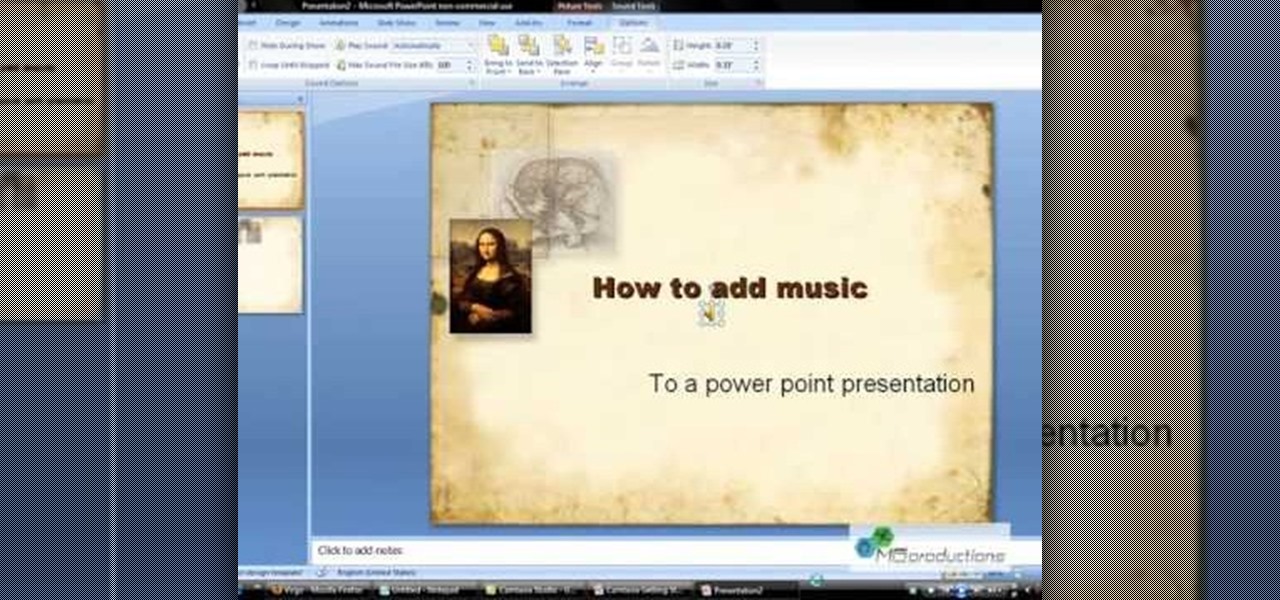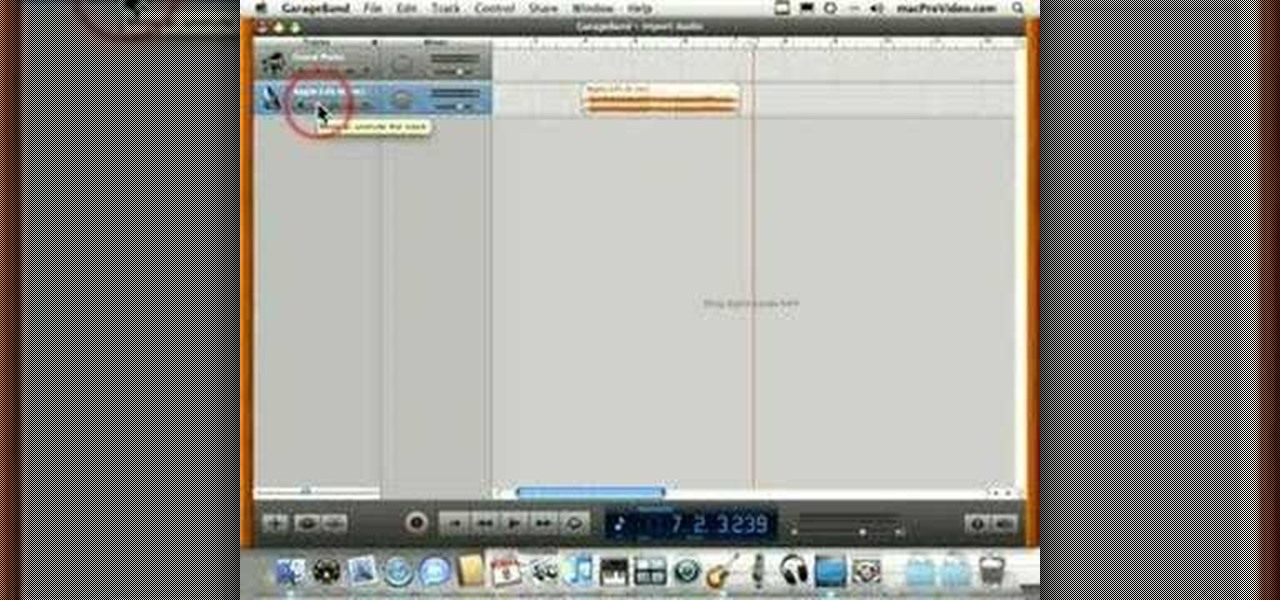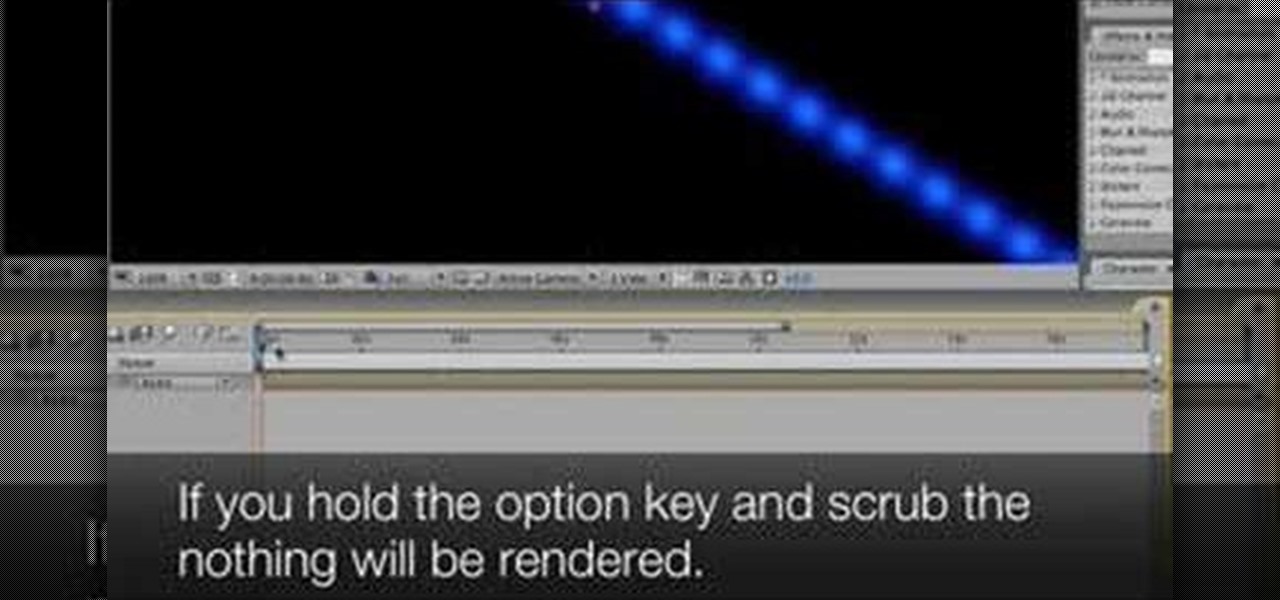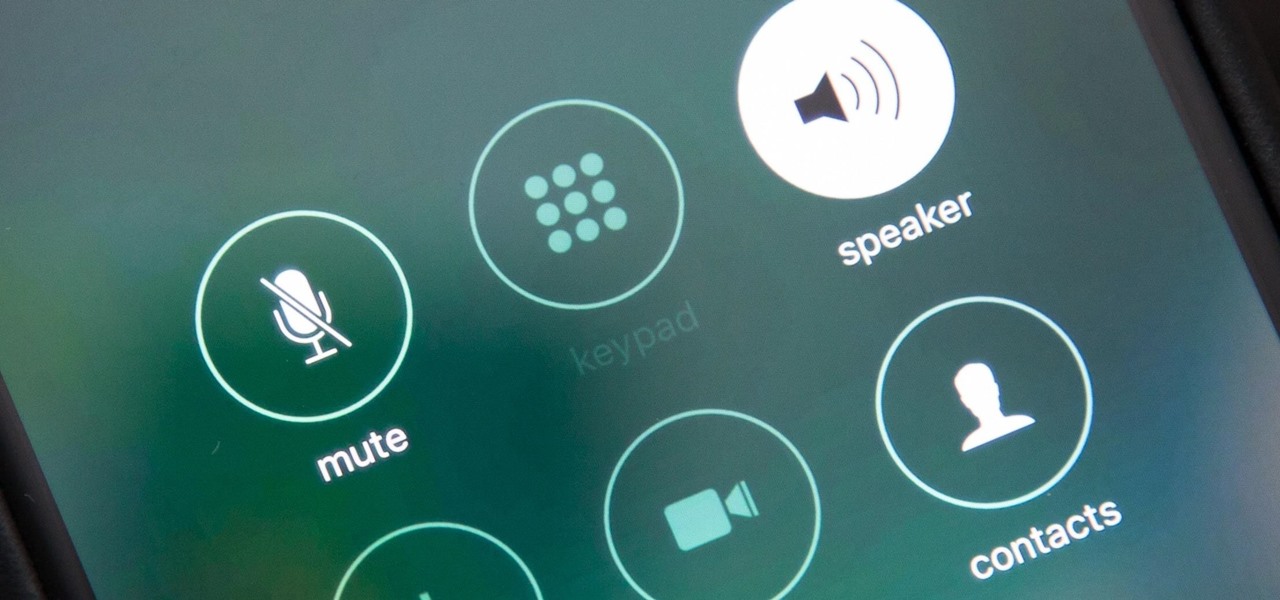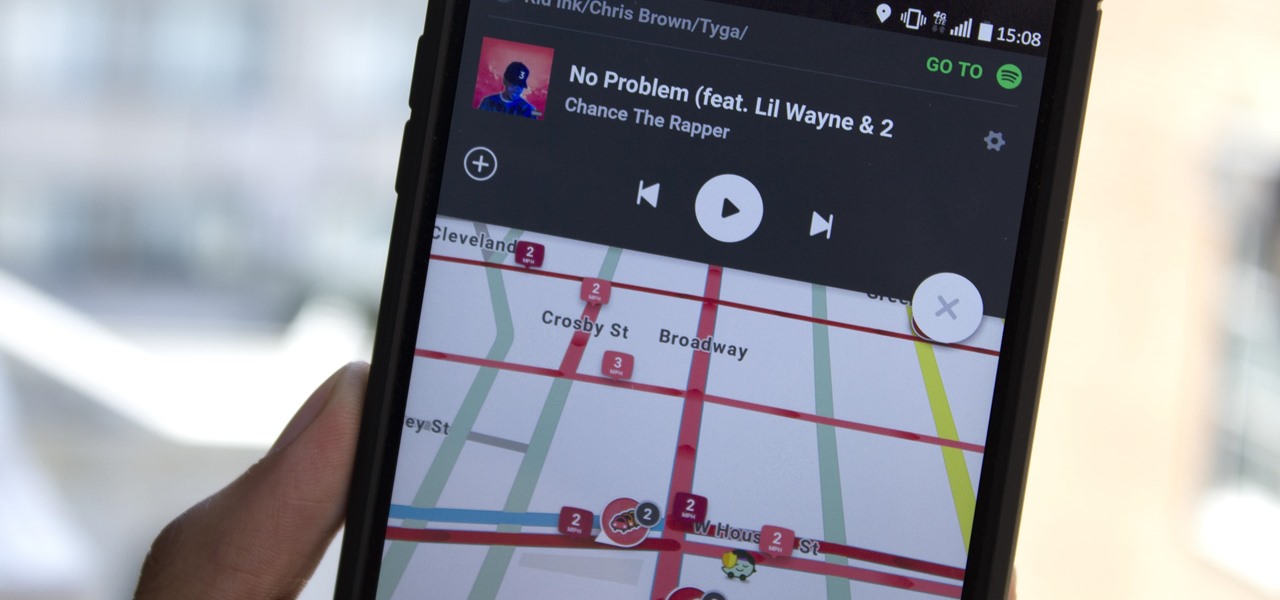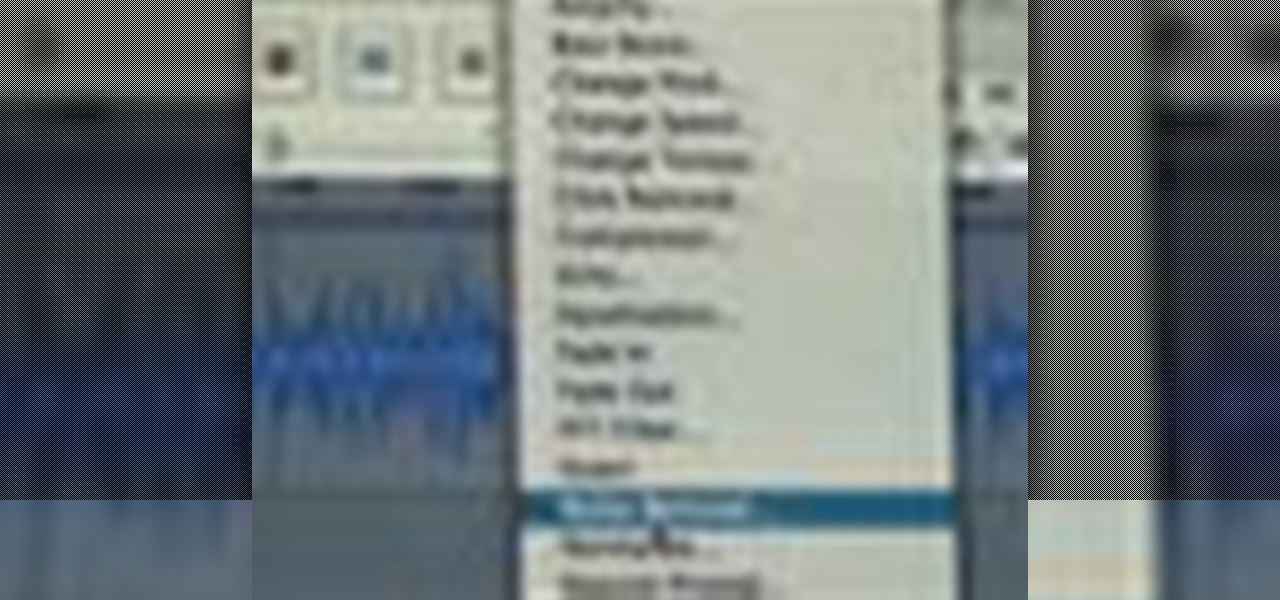In this video tutorial, viewers learn how to use the auxiliary audio port in a 2010 Toyota Prius. This car is equipped with a mini plug auxiliary input port in the lower rear section of the center console, below the armrest. This will allow users to use personal playback devices such as an iPod. Simply plug the device into the mini plug socket and press the AUX button to listen through the car's audio system. This video will benefit those viewers who have a Toyota Prius car, and would like to...

Learn how to remove silent bits from your audio tracks when using Adobe Audition 3. Whether you're new to Adobe's popular digital audio workstation (DAW) software or a seasoned professional just looking to better acquaint yourself with the program and its various features and plugins, you're sure to be well served by this video tutorial. For more information, including detailed, step-by-step instructions, watch this free video guide.

Looking for a primer on how to get started recording audio using your home computer (without shelling out the money for an expensive USB or FireWire interface)? This home-computing how-to from the folks at CNET TV is here to help. For specifics, and to get started recording audio using the built-in inputs on your own Windows PC or Mac, watch this free video guide.
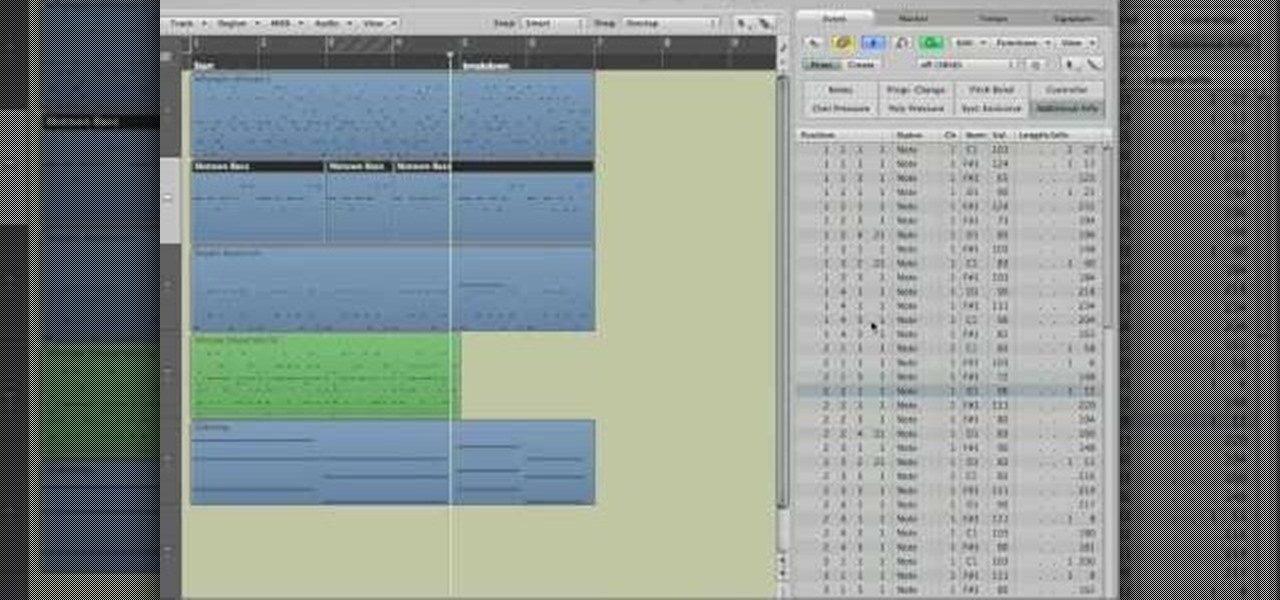
Get to know how to use Logic Pro's arrange page in this short tutorial. Use the arrange area to work with the audio of your song. Change the timeline by choosing a time and beat. Use the toolbar area to do some functions. Use the icons to easily open up media and list areas. Use the bin to store your audio. Use the browser to look for your audio songs. Use the event list editor to edit your MIDI information. Use the inspector to view the channel strips of your track. Use the editors in the bo...

Watch as Martin Sitter shows you how to use audio instruments in Logic Pro 8. Learn how to use audio instruments like Ultrabeat and more in this Logic Pro 8 tutorial.

Dave Andrews gives a simple overview of how to take a cassette tape and convert it to a CD using Audacity. First you will need a cassette tape player, like a boom box, with a microphone jack. Then you'll want to download the free program called Audacity. To begin recording music from the cassette tape simply press the record button on the audacity application while you press the play button on the boom box. You'll want to make sure the audio cable is connected from the boom box to the PC. Fin...

Move over Pro Tools LE— Pro Tools 9 is here! One of the most exciting things about Pro Tools 9 is that there's more tracks without having to have a Toolkit. Another great thing is being able to run Pro Tools without having to use Digidesign, M-Audio or any Avid hardware. Also, there's Delay Compensation Engine on a native system that doesn't require HD hardware or HD native. And this is just the beginning. To see more of the features in Pro Tools 9, watch this overview video.

You can replace the audio in Sony Vegas. To do this first delete the audio which you want to remove by selecting it on the right side and press delete. Now go to the website like findsound.com and download the sound and then import it to the Sony Vegas and drag it to the layers. If your sound file has some blank space you can delete it by just selecting it and press delete. Now drag the audio to the begining of the video. Now you can play the video and hear the sound is better than before. No...

Are you using Final Cut Pro X for video editing on your Apple computer? Wondering how to sync external audio automatically? This video is your guide to using FCP X video editing software to sync external audio with your video.

This four-part video will help introduce you to mastering in Logic Pro. The first video talks about loudness and why it's important in getting your music heard throughout the world. But you also need to know the mastering direction! In the other videos, you'll learn some tips about making your music louder, creating a balanced track, solving masking, and how not to ruin your bass track. Mastering audio is an art form, especially in Logic Pro, so make sure you know the keys to success!

In this tutorial, we learn how to remove noise from audio files in Ubuntu with Audacity. To do this, you will first open up Audacity and then open up your audio file. To get rid of the noise, you will highlight the area with just the noise, not anything else. Now, go to 'effect', 'noise removal' from the top toolbar. Now, click 'get noise profile' and right after this you will need to select the whole file. After this, go back to the noise removal toolbar and click 'ok'. From here, you will s...

If your audio discs aren't playing anymore or constantly skip, then your problem might be scratches. Not just the bottom layer matters on an audio CD. The top layer can scratch just as easily and cause just as many problems. That's why it should be protected, and this video shows you a great hack for protecting your music compact discs. You just need to add an extra thin cover to the top of your CD, which comes from a trashed CD or DVD, for which you need to boil to remove the thin plastic la...

In this tutorial, we learn how to burn an audio CD. First, find the audio that you want to burn in your computer music files. Copy these by right clicking, then sending them to an audio CD. Make sure you have a blank CD placed into your computer. After you have added in all of the music that you want on your CD, you can start to burn it. Go to the CD writing wizard and run through all of the windows that pop up on it. Click the appropriate buttons that fit your needs, then click "continue". W...

You can instantly get audio onto your iPad using a few extra hardware accessories to plug in a USB microphone, which allows you record audio input. Then you can use several apps directly on the iPad to start editing and creating your own audio content.

In this clip, you'll learn how to change the location of an audio track within an Audacity session with the Audacity Time Shift Tool. Whether you're new to the Audacity DAW (digital audio workstation) or are simply looking to pick up a few new and useful tips and tricks, you're sure to be well served by this video tutorial. For more information, including step-by-step instructions, take a look.

One of the most annoying things about installing a new car audio system is the constant rattle sounds your hear. Always driving around sounding like a car full of metal junk can be quite annoying.

If you have more than one audio track that you need to splice together, check out this tutorial. In this video, you will see just how easy it is to combine audio tracks using Audacity. Audacity is similar to Garage Band and is a way to edit and save music and other audio files. This software is widely used for podcasts as well.

Lookin' to pump some new tunes in your vehicle? Don't want to spend a lot of money on a professional installation?

Microsoft PowerPoint can be used to create power presentations. These presentation can contain images, animations, audio and video. Open your PowerPoint presentation. Go to the insert and select the audio and video option. Now browse to the file on your hard disk and select it. You can even select a video file to make your presentation better. Now this video will be added to your slide in the presentation. You can also choose different settings to the video and customize it. You can also sele...

This short one-minute tutorial shows you how to record an audio file using Skype and Pamela software. This feature may be convenient for those who would like to have a recorded audio of their conference call or an interview conversation to be able to go back to it at a later time. In order to be able to record a call via Skype, you need to install Pamela Call Recorder software. After the software is installed and ready to be used, hit the green button in Skype to call and click Record button ...

Because most professionals prefer recording audio independent of their DSLR camera using the double-system method, this video demonstrates how best to sync the audio to your video track in Final Cut Pro.

In this video the instructor shows how to remove vocals in a audio using the Adobe Audition 3 software. He says that one cannot remove vocals 100 percent but just reduce them to a minimum compared to the rest of the sound. He shows you a sample track first which contains vocals.

You may be tempted to skimp on audio quality in your first movie. Don’t—a single garbled conversation can drive an audience to the exits. Learn how to record perfect audio with this filmmaking tutorial for first timers.

This audio editing software tutorial shows you how to record audio and MIDI tracks in SONAR Home Studio 6. The SONAR 6 tutorial includes setting inputs, tempo, metronome, checking levels, inserting Virtual Instruments, and using the Session Drummer 2. If you are new to using SONAR 6 to edit and create music recordings, this tutorial will get you started.

This how-to video shows, close-up, the steps to soldering an XLR connector onto an Audio cable. You will need a knife, wire strippers, a soldering iron, in addition to whatever is being soldered. Watch this video circuitry tutorial and learn how to solder an XLR connector to an audio mic cable.

FL Studio 5 and up allows you to record audio and MIDI loops. This FL Studio 5 tutorial shows you how to record audio loops first, then how to record MIDI loops.

This Apple Logic Pro tutorial shows you how to merge audio regions. Merging audio regions let's you combine sounds so you can work with them as single blocks within Logic Pro 8.

This Apple software tutorial shows you how to import an audio file into GarageBand. Learn how to add pre-recoded audio files to your project, and use GarageBand's tools to make an arrangement.

MP3 provides great quality compression for about a 10th the file size of uncompressed audio. And most people can’t hear the difference between the MP3 and uncompressed audio. Any computer or portable player can play an MP3 file, so it’s a universal file format that makes it perfect for podcasting.

Take a look at this instructional video and learn how to scrub the audio with the program After Effects. You can go about performing this by simply holding the command key and scrubbing the timeline, then that will scrub the audio and render the video. If you hold the option key and scrub nothing will be rendered. But if you hold both the command and the option keys, no video will be rendered but you can scrub through the audio without waiting for the video to render.

Bad audio is a plague! It must be eradicated! Here are some common examples of bad audio, and how to better it. External Microphones, getting the mic closer to the subject, removing any other noise in the room, and several other examples are shown.

There are many things that can make your audio sound better. One of them is simply making it louder. Just watch this installment of Izzy Video, and see how to adjust audio level in Soundtrack Pro.

A look at how to set up your pa, mixer, turntables and amp in your mobile DJ setup. Part 1 of 2 - How to Set up the audio and PA in your mobile DJ set up.

The music and sound effects that play in the background of any videos you edit helps set the tone, so it's essential to get it right. Enlight Videoleap, an extremely powerful and popular mobile video editing tool for iOS, lets you quickly and easily add audio from your iPhone and the cloud, but things can still get a little confusing when you have a timeline full of clips.

One of the best aspects of the Magic Leap One is the spatial audio, a feature that enhances the overall sense of immersion when interacting with virtual objects and content through the device. Now the company is aiming to boost the quality of that component by partnering with one of the leading names in high-quality audio.

By default, when you receive a FaceTime video call on your iPhone, the speakerphone kicks in immediately after answering unless you're wearing headphones. It's the exact opposite when it comes to FaceTime audio calls, but it's pretty easy to remedy if you'd rather have the speakerphone kick in instead of the built-in ear speaker.

Who doesn't love listening to music or playlists when driving? The open road and an awesome playlist make for a perfect pairing, but it can become quite the challenge if you're trying to navigate at the same time. That's why Waze's built-in audio controls for compatible apps like Spotify and Pandora are so useful, so you can always keep your eyes on the map and road ahead of you.

Check out this informative video tutorial from Apple on how to set up iChat to text, video or audio chat with friends. iChat is an application that's part of every new Mac. It lets you stay in touch with friends and family in fun innovative ways.

In this tutorial, we learn how to capture audio when shooting video. First, you will need to choose the location and survey the environment. Make sure you can control the noise outside. You will also need to close the gap between what you are recording and where the microphone is at. The closer you are to the camera, the better audio you will get. You also need to choose a great microphone for your camera. You can use a large microphone on top of your camera or have one that goes overhead and...

Though they're much better audio files than cassette tapes, the mp3s on your iPod or iTunes sometimes may not sound like it. Whether you have a PC or a Mac, you can use your computer to edit your sound files and improve audio quality.