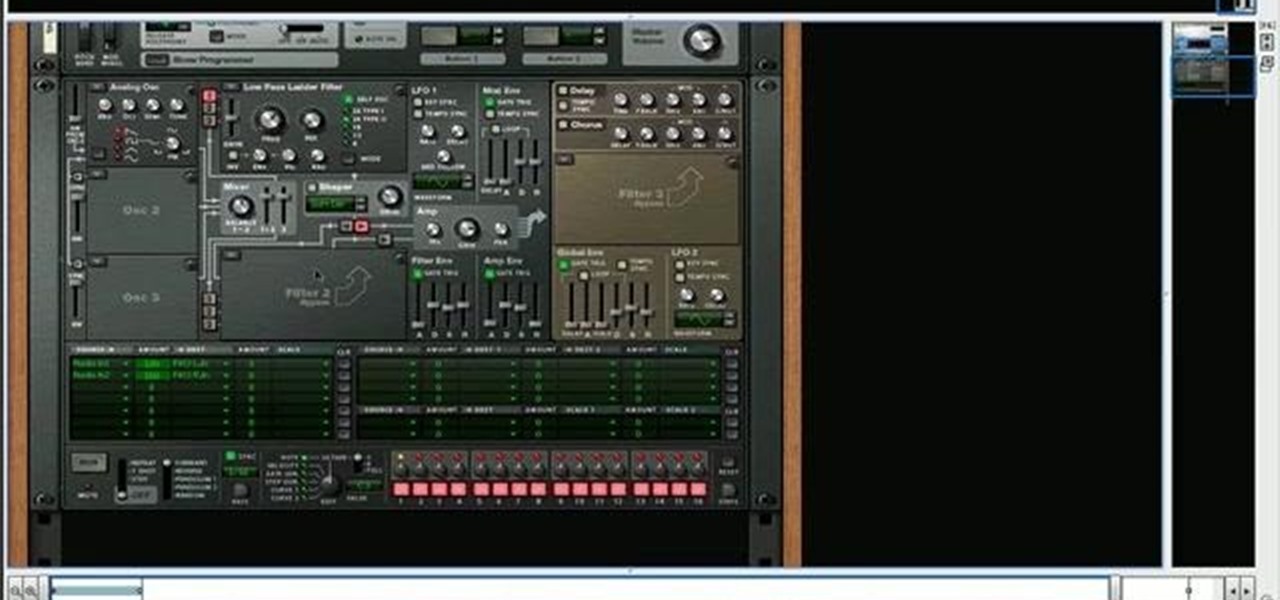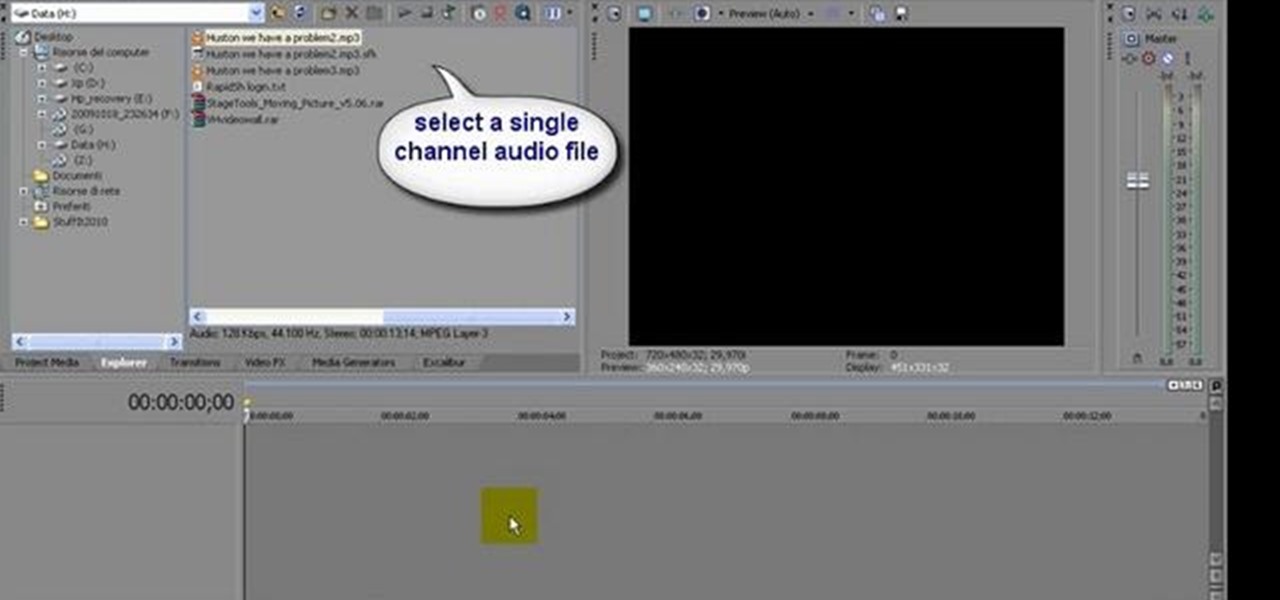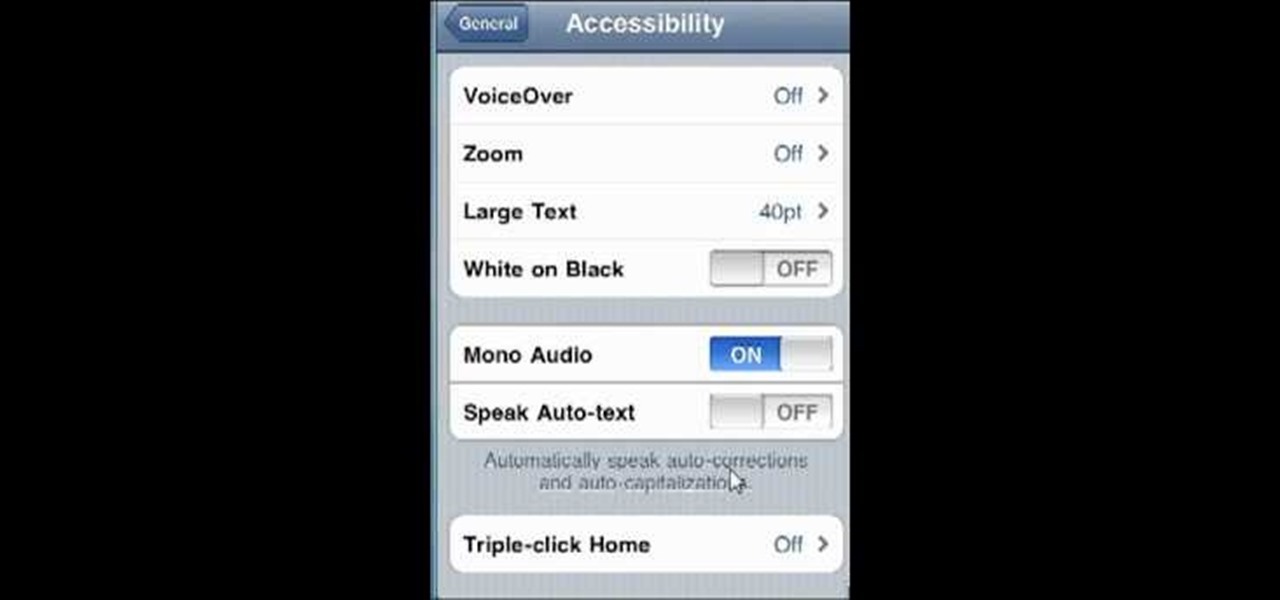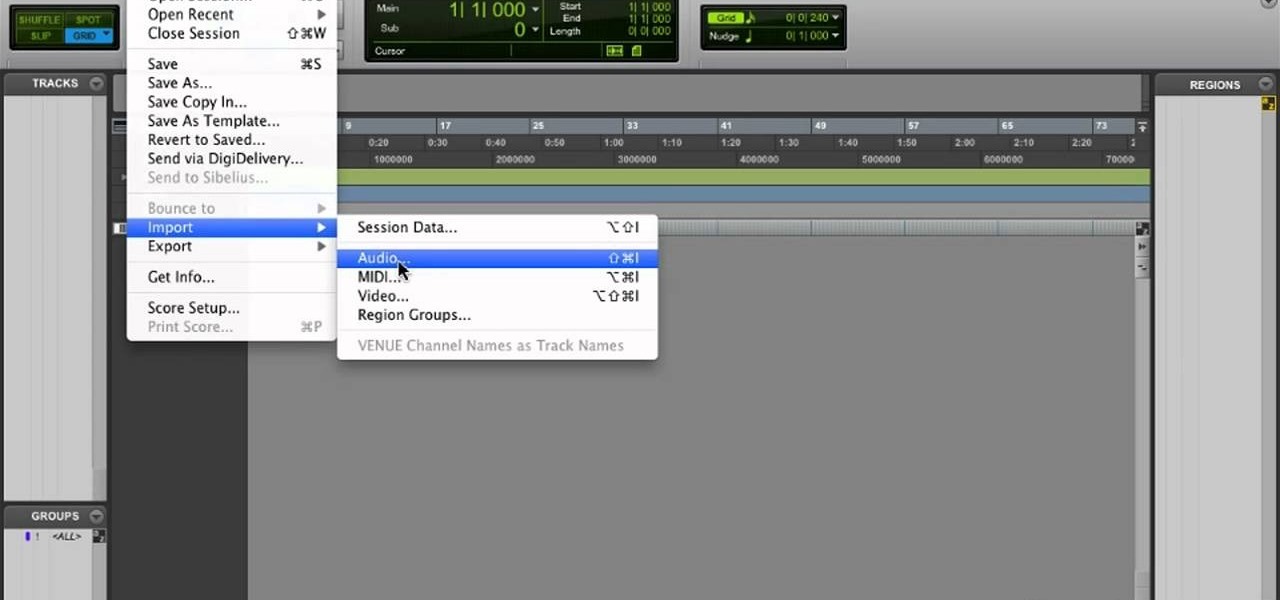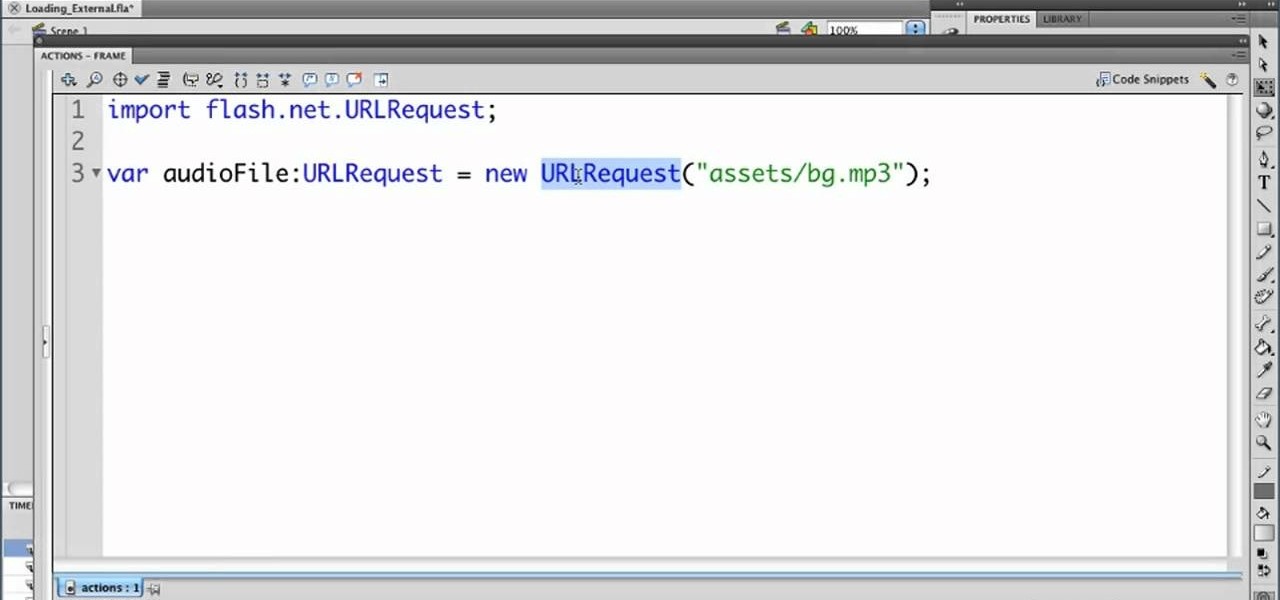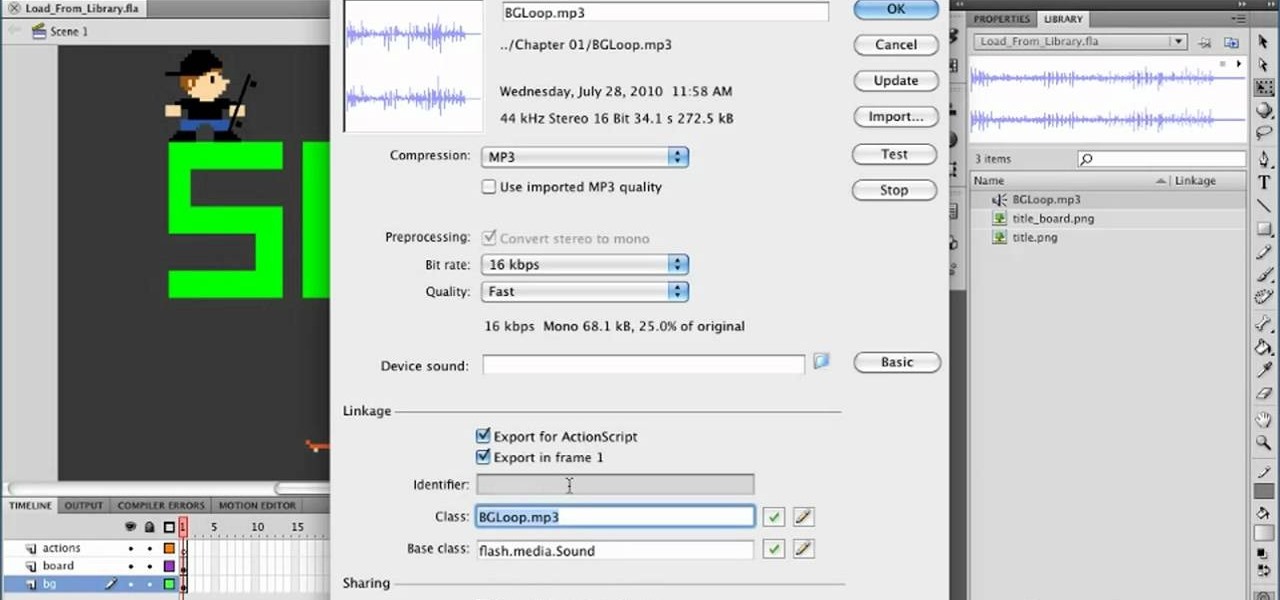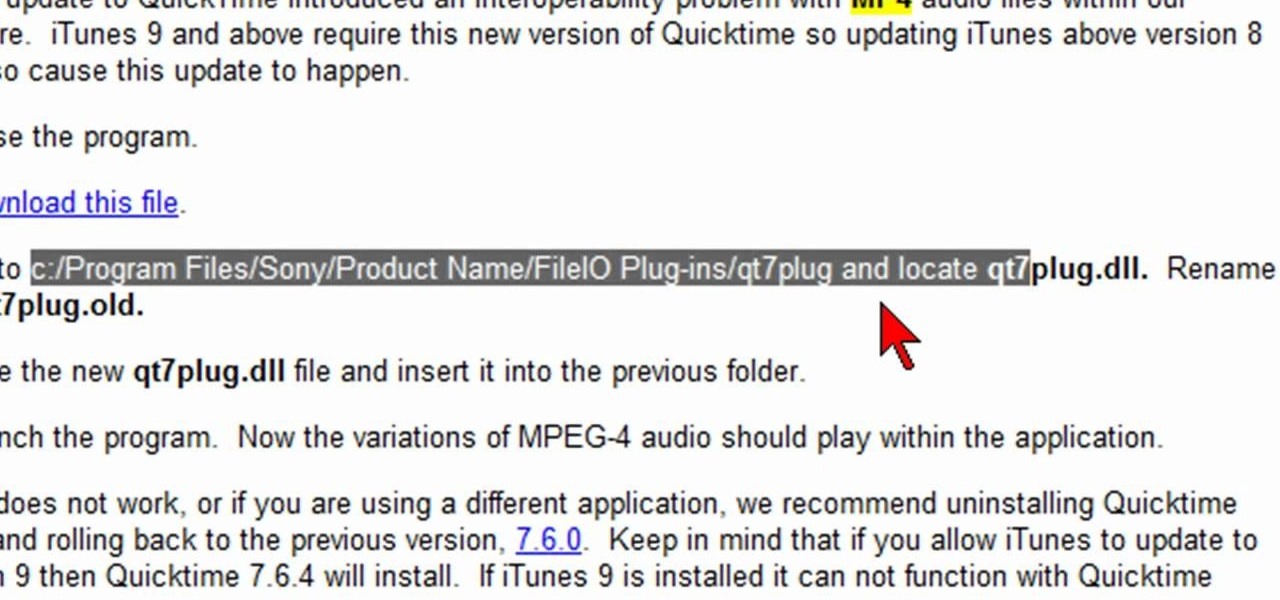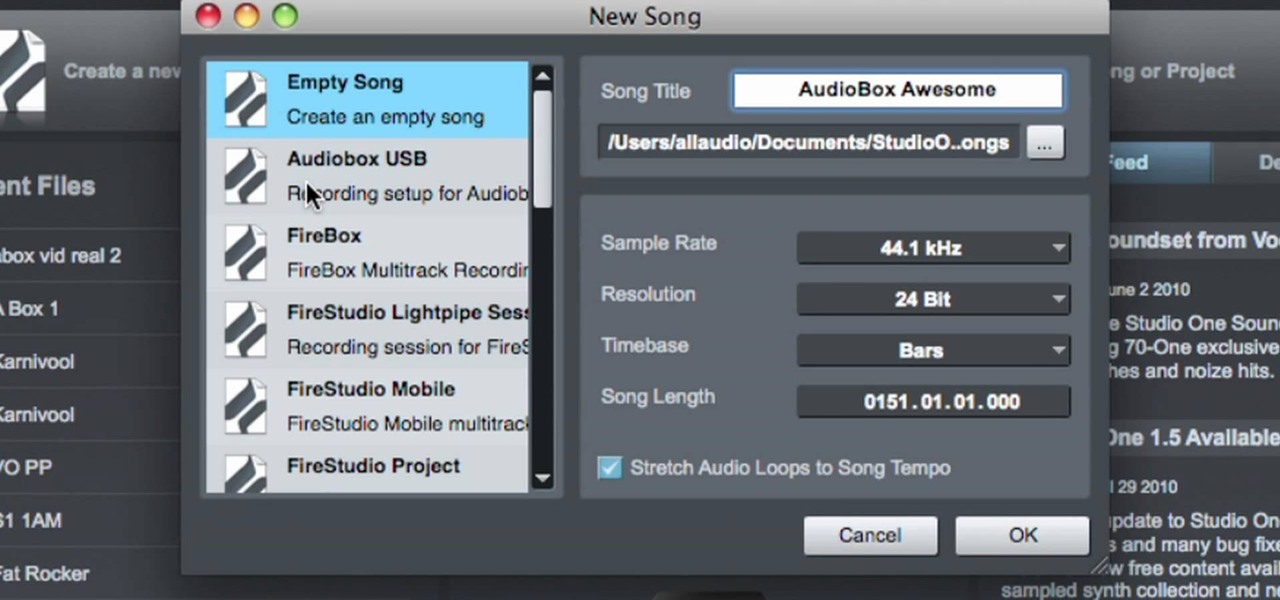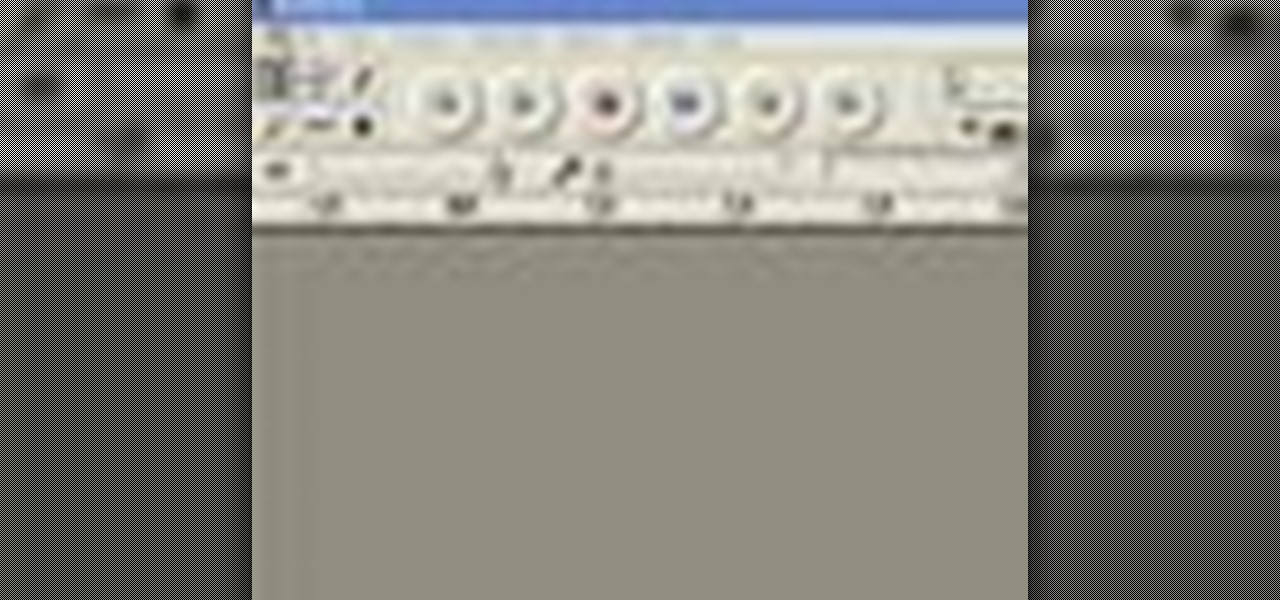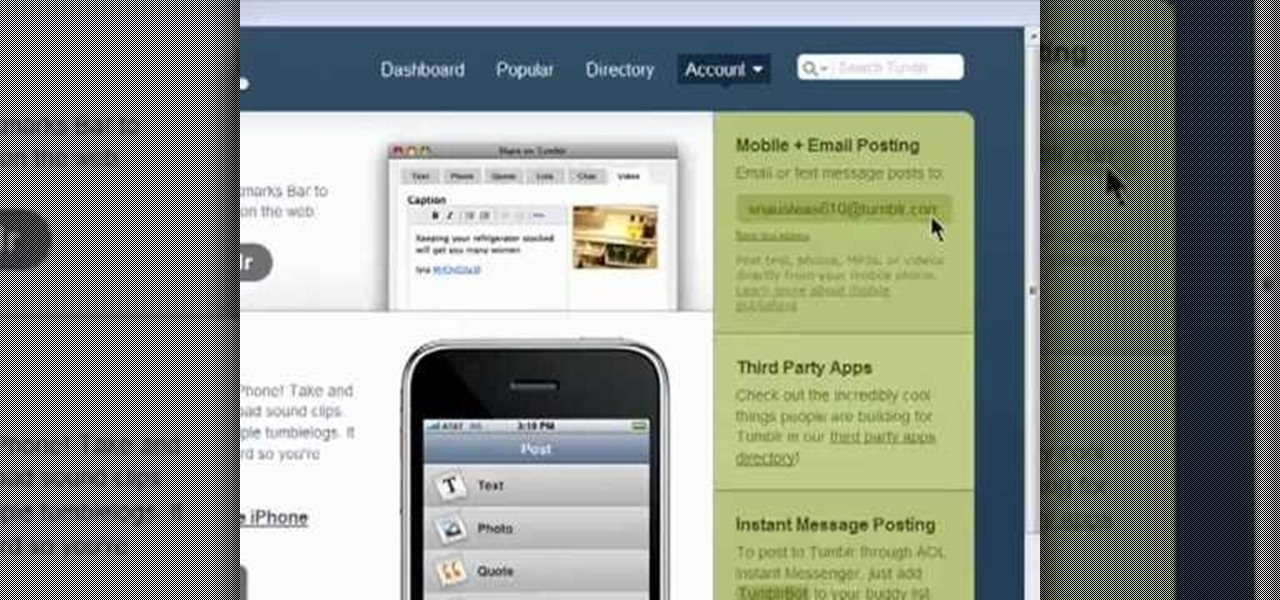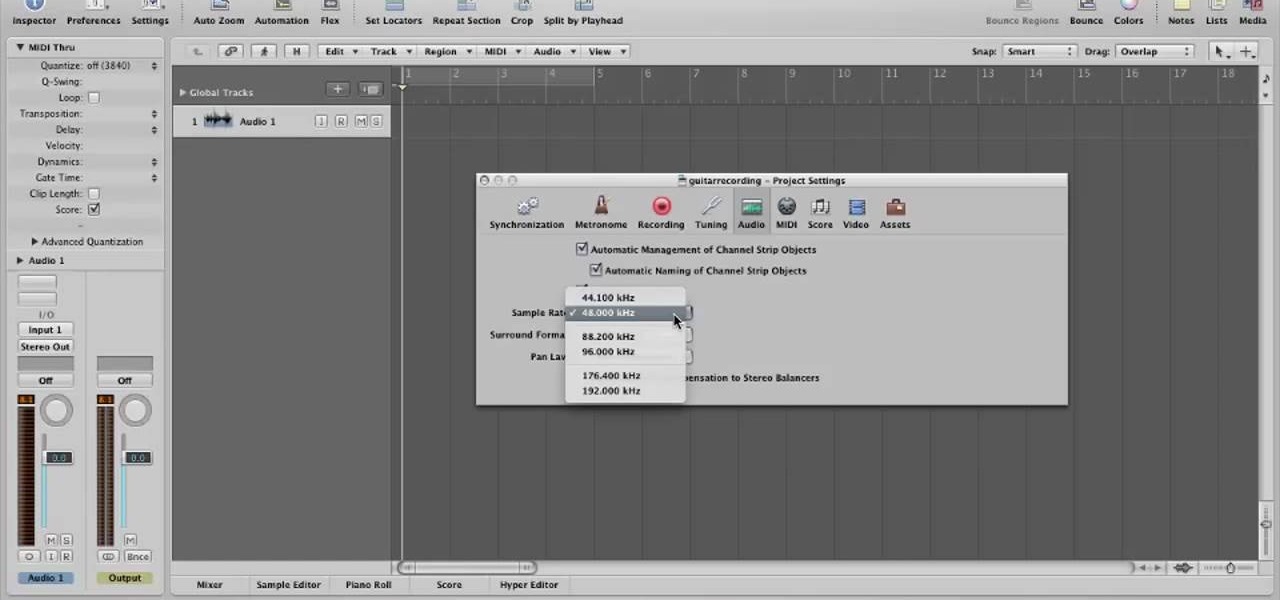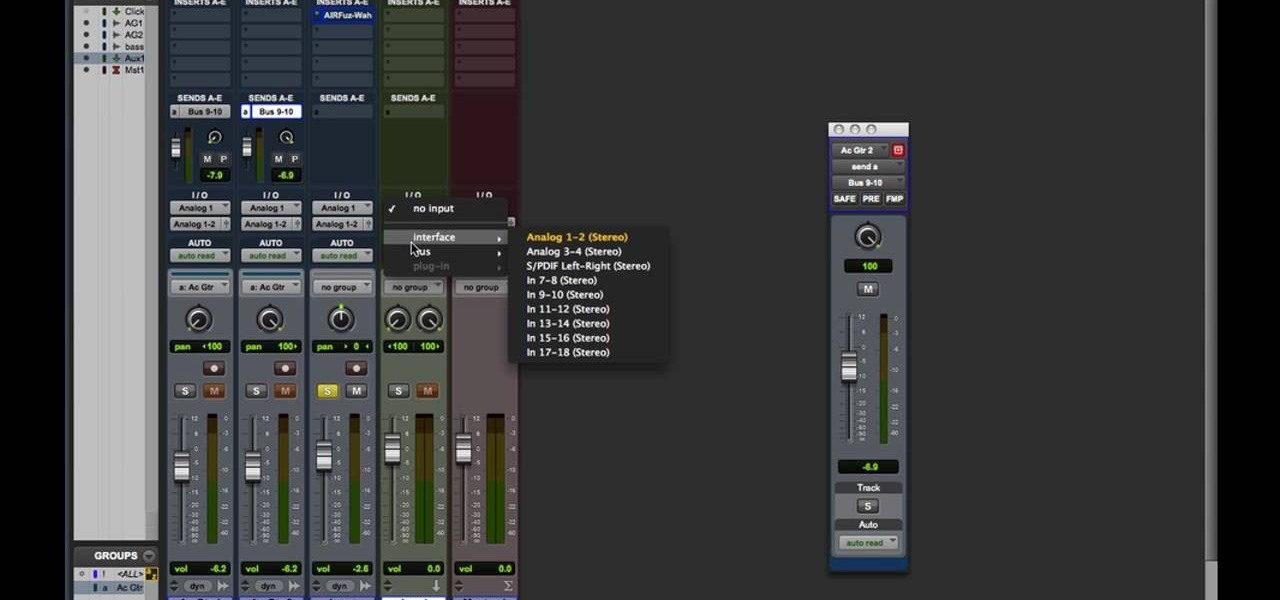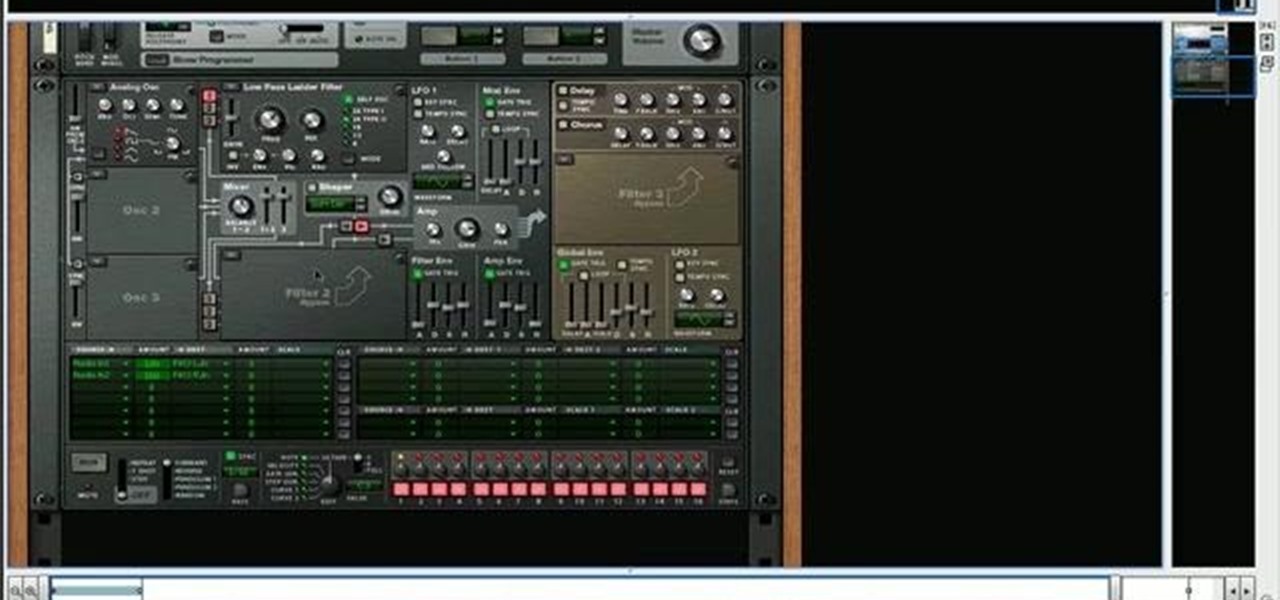
Thor is not just a tool for synthesizing sound. You can also use the Thor software program how to use the filters and effects to patch, route and process audio tracks. This tutorial walks you through precisely how to do that, and even gives you a few patches at the end.
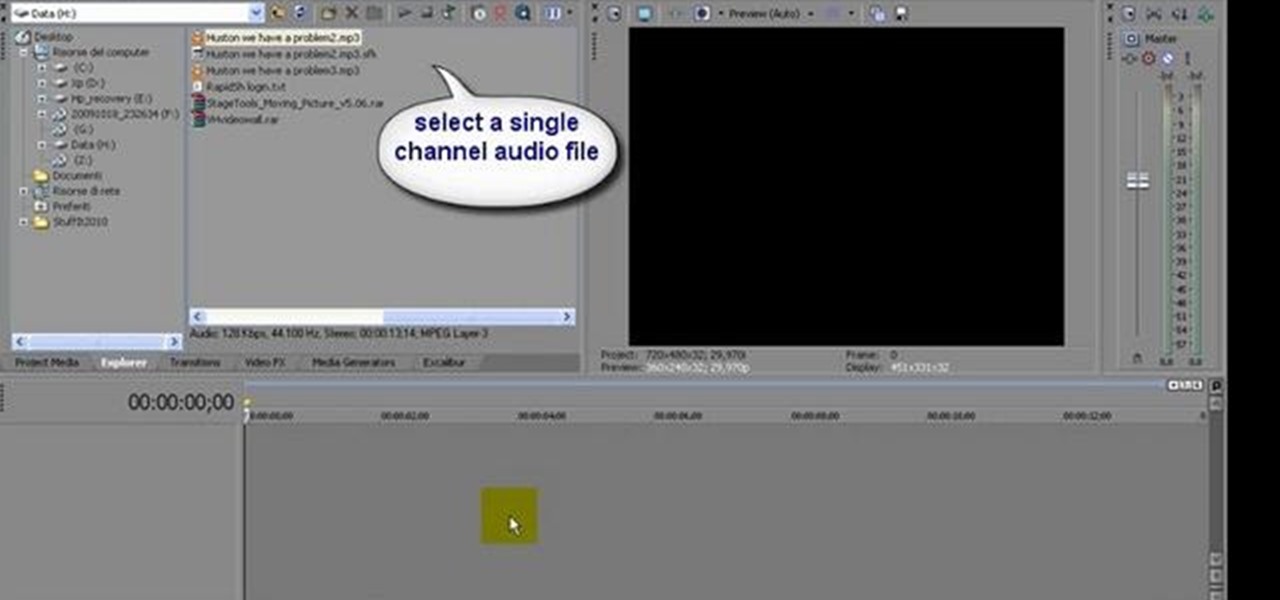
Learn how to convert between monophonic and stereophonic audio in Sony Vegas! Whether you're new to Sony's popular non-linear editor or a seasoned video professional just looking to better acquaint yourself with the program and its various features and filters, you're sure to be well served by this video tutorial. For more information, including detailed, step-by-step instructions, watch this free video guide.
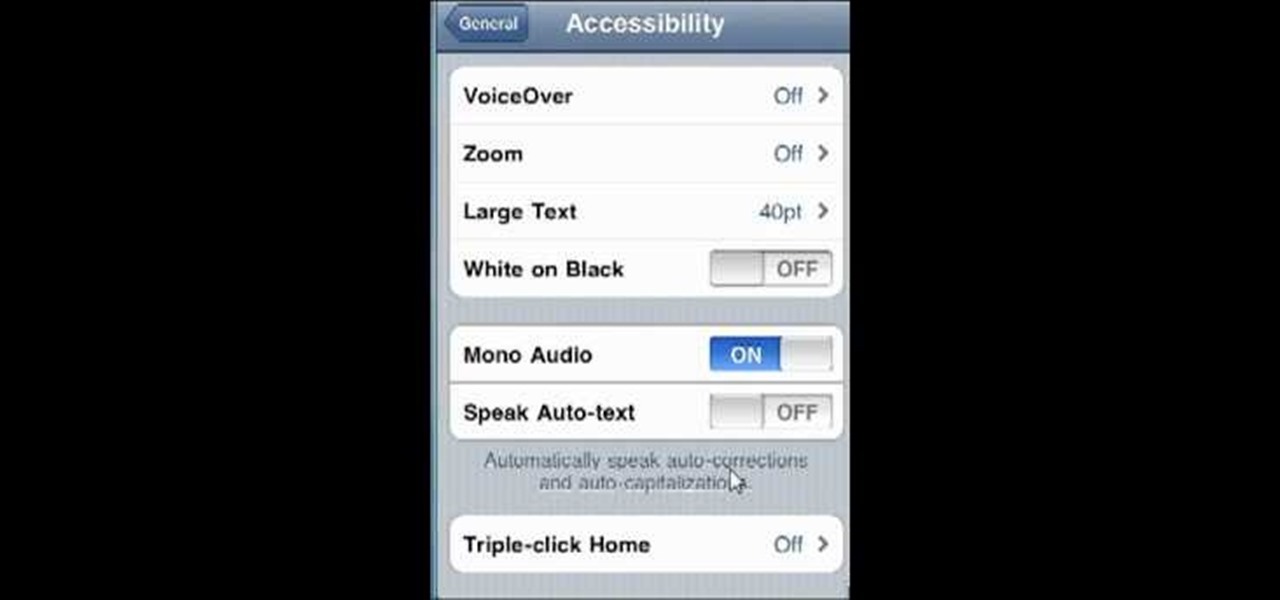
Much like Mac OS X computers, Apple iOS mobile devices like the iPhone, iPad and iPod Touch support monaural audio output for those with hearing impairments. In this video clip, you'll learn how to turn it on and use it on your own iOS mobile device.
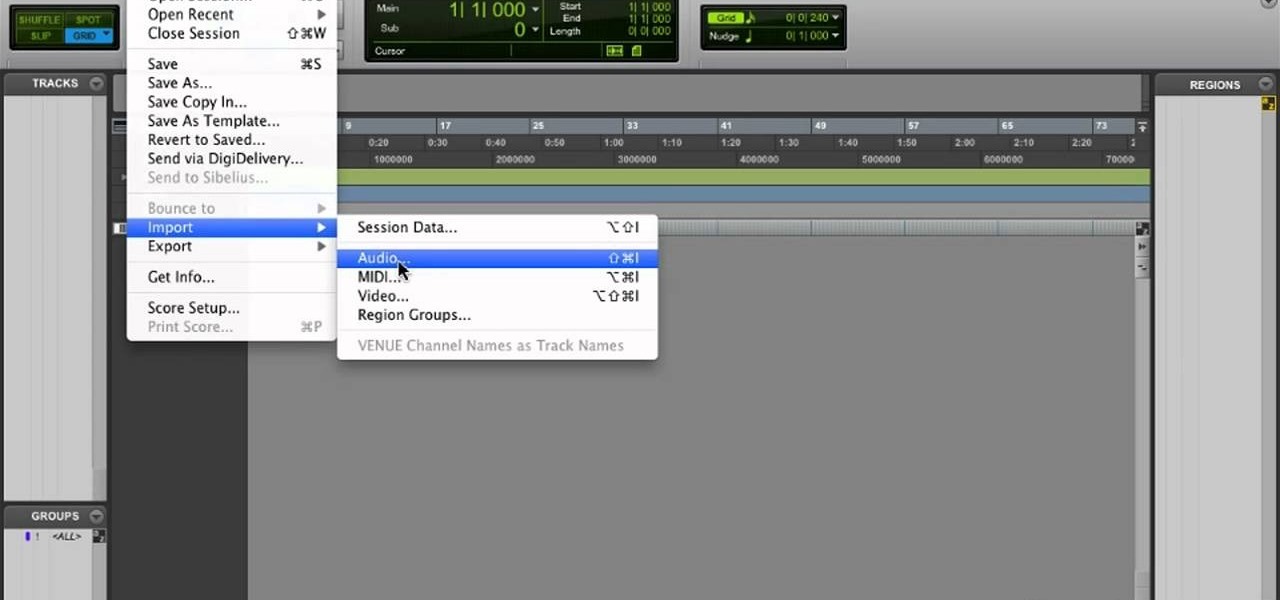
Learn how to transfer audio files from a compact disc or DVD into Pro Tools 9 for mixing or mastering. This free video software tutorial from Lynda presents a complete and thorough overview of the process. Whether you're new to Pro Tools or just new to Pro Tools 9, Avid's first native, software-only version of their popular Pro Tools DAW (or digital audio workstation), you're sure to find much of value in this brief video.
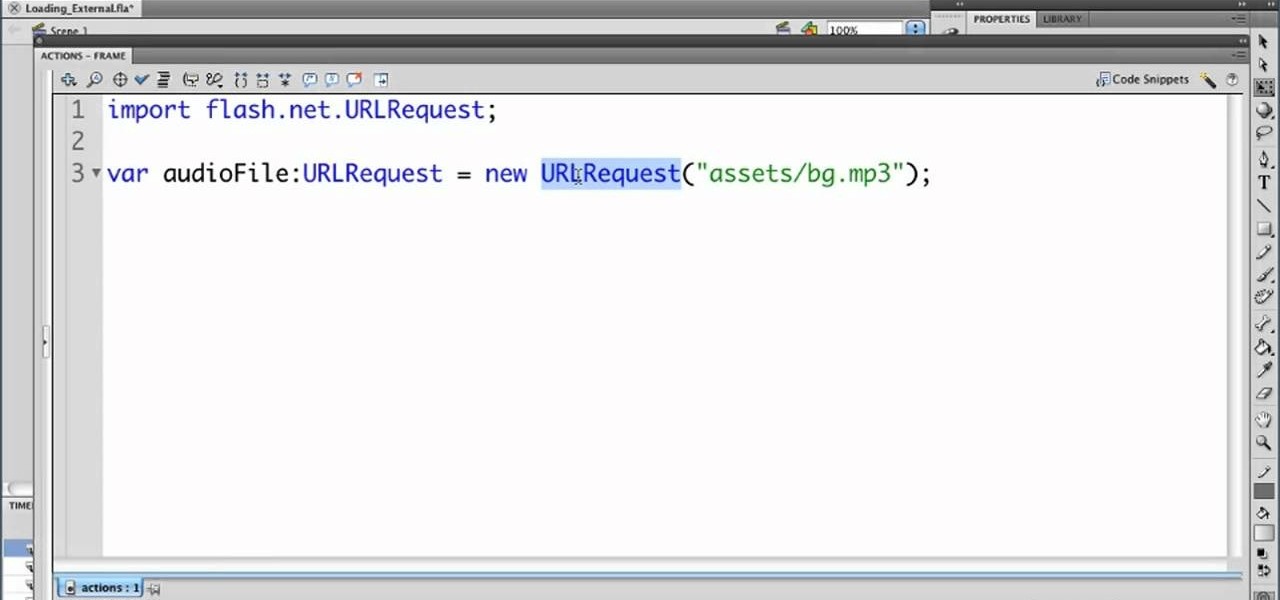
In this clip, we learn how to import audio from an external file into an Adobe Flash Professional project. Whether you're new to the Adobe's popular Flash authoring application or are a seasoned Flash developer merely looking to better acquaint yourself with Flash Professional CS5, you're sure to be well served by this video guide.
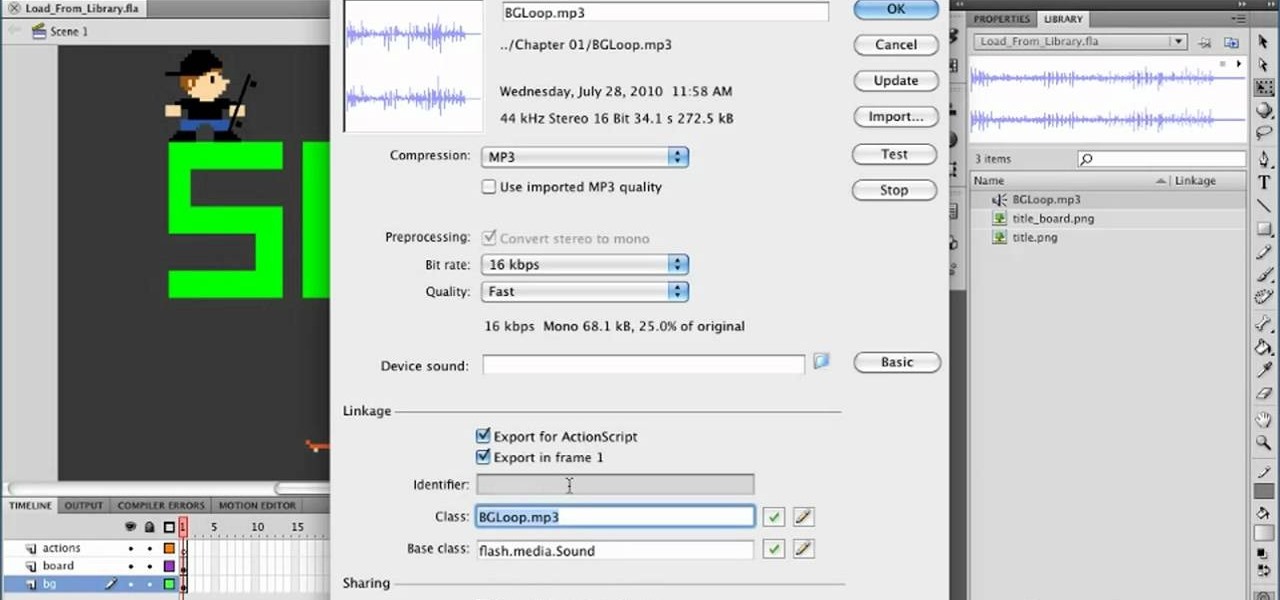
In this clip, we learn how to load an audio file into an Adobe Flash Professional project. Whether you're new to the Adobe's popular Flash authoring application or are a seasoned Flash developer merely looking to better acquaint yourself with Flash Professional CS5, you're sure to be well served by this video guide.

It's easy to record an audio track with Pro Tools! This tutorial walks you through everything you need to know to set an input channel, establish a level for your instrument and setting up record. You're also shown how you set up loops and cycles when recording.

In this video, we learn how to fix MP4 audio issues in Sony Vegas Movie Studio. First, close the program from your computer. After this go to the website: http://tinyurl.com/mp4fix. Download this file and then go to the folder that the program is in and copy the name of it. From here, open the folder where the file is stored within Sony Movie Studio. Then, rename the file "qt7plug.old". Then, insert this into the previous folder and launch the program. This should solve you problem and you sh...

In this video tutorial, we learn how to record a song idea with an AudioBox USB digital audio interface. Whether you're new to PreSonus' DAW or new to digital recording more generally, you're sure to find much to take away from this free video software tutorial. Take a look.

Sometimes, if dust and debris gets stuck in your AirPhone jack, it might make your iPhone think that you're wearing a jack and shorts out the audio. If you think this might have happened, check your jack with a flashlight and gently dislodge the dust.

In this clip, you'll learn how to save your project file within Audacity. Whether you're new to the Audacity DAW (digital audio workstation) or are simply looking to pick up a few new and useful tips and tricks, you're sure to be well served by this video tutorial. For more information, including step-by-step instructions, take a look.

In this clip, you'll learn how to use the zoom tools within an Audacity session. Whether you're new to the Audacity DAW (digital audio workstation) or are simply looking to pick up a few new and useful tips and tricks, you're sure to be well served by this video tutorial. For more information, including step-by-step instructions, take a look.

In this clip, you'll learn how to use the basic editing tools included in Audacity. Whether you're new to the Audacity DAW (digital audio workstation) or are simply looking to pick up a few new and useful tips and tricks, you're sure to be well served by this video tutorial. For more information, including step-by-step instructions, take a look.

In this clip, you'll learn how to create a fade-out effect across the tracks of an Audacity session. Whether you're new to the Audacity DAW (digital audio workstation) or are simply looking to pick up a few new and useful tips and tricks, you're sure to be well served by this video tutorial. For more information, including step-by-step instructions, take a look.

In this clip, you'll learn how to use the Envelope Tool to automate the levels of your tracks within an Audacity session. Whether you're new to the Audacity DAW (digital audio workstation) or are simply looking to pick up a few new and useful tips and tricks, you're sure to be well served by this video tutorial. For more information, including step-by-step instructions, take a look.

In this clip, you'll learn how to export each indvidual track within an Audacity session to a separate WAV or MP3 audio file. Whether you're new to the Audacity DAW (digital audio workstation) or are simply looking to pick up a few new and useful tips and tricks, you're sure to be well served by this video tutorial. For more information, including step-by-step instructions, take a look.

Want to know how to create a new post on a Tumblr blog via email or how to create an audio post? This video tutorial from Butterscotch will teach you everything you need to know. For more information, including detailed, step-by-step instructions, and to get started using these Tumblr tricks yourself, take a look.

Create your own podcasts, or just voice memos, using the iRecorder app available for iPhones and iPod Touches. This tutorial shows you how to use the app to record your audio, and then an easy way to get it from your device onto your computer for editing and upload later.

Need a primer on how to work with audio in Final Cut Pro or Express? You've found it. Whether you're new to Apple's Final Cut Pro non-linear video editor or just want to better acquaint yourself with the popular video editing program, you're sure to benefit from this video tutorial. For more information, including detailed, step-by-step instructions, watch this tutorial.

In this Vegas user's guide, you'll learn how to add external audio to a video clip. Whether you're completely new to Sony's popular nonlinear editor (NLE) or are a seasoned digital video professional simply looking to pick up a few new tips and tricks, you're sure to be well served by this free video software tutorial. For more information, including detailed, step-by-step instructions, take a look.

In this Software video tutorial you will learn how to use tool shortcuts in Final Cut Pro. To change opacity and the volume limit, click the little mountain button on the bottom and you will have two lines in the clip representing audio lines of two mono tracks. And you also have opacity located above the audio lines. With the help of the slide bar you can set the opacity. To get the pen tool press 'P'. To get out of any tool, press 'A'. To delete the entire audio track, select it, lock, dele...

Working with sounds in Premiere Pro is just as important as working with video. This video will show you how to use some basic techniques to adjust your sound effects in Premiere Pro CS3, including how to use audio filters and create a simple echo effect on some dialogue. Not very advanced, but if you're new to this powerful editing software this video is a good place to get started.

Audacity is a great (free) audio editor for recording, slicing, and mixing audio. Learn how to use this software with this detailed step-by-step guide on how to edit videos in Audacity. Be sure to check out other Audacity tutorials on WonderHowTo to find the answers to all your questions!

In this video tutorial, viewers learn how to tune their ukulele or guitar with a Windows mobile. Begin by going to the link in the video description and download the Audio Tuner Mobile program. Connect the mobile your PC and install the Audio Tuner program. Open the Audio Tuner program in your mobile phone. Users are able to choose from a variety of instruments such as: the banjo, bass guitar, guitar, mandolin, piano, ukulele and violin. The users are able to choose which note they want to tu...

Nick from Greyscale Gorilla teaches you how to use audio files in After Effects. MP3 compression can cause problems so it's good to convert to a more edit-friendly format such as AIFF.

In this video, you will learn how to record using Apple Logic Pro 9. First, open the program and save the session. Make sure your audio interface is set before recording. Go to global settings and navigate to audio. Click on the general tab and change the audio settings. Wave files are the industry standard. Make sure 24-bit recording is checked. Software monitoring will allow you to monitor the audio. Save this and change the project settings. You can adjust the sample rate of your recording...

In this video tutorial, viewers will learn how to create their own Apple Loops in Logic Pro 9. Logic Pro is a hybrid 32/64 bit digital audio workstation and MIDI sequencer software application. In this video, viewers will learn how to make any regular audio file into an Apple Loop that can be searched in Logic's Loops browser. This video focuses on setting up a workspace, recording with both live performers and digital instruments, editing and arranging, and mixing and mastering a composition...

In this video tutorial, viewers learn how to record audio, using Camtasia Studio 6. Camtasia Studio is a screen video capture program. The user defines the area of the screen or the window that is to be captured before recording begins; it is also possible to capture the entire screen area. You can also talk, and use a videocam. Begin by selecting the Camtasia Studio icon in the taskbar. Right-click it and select the sound option. When the window pops up, enable all the options to be able to ...

If you own a 2010 Toyota 4Runner then this is a great video to watch to learn how to load your CD's into the car. On the Toyota 4Runner there are three different ways that you can load your CD's based on the system in your 4Runner. If you have a standard audio system you just slowly insert the CD into the CD player. The CD player will "grab" the disc and pull it in. If you have the multi-disc CD audio changer you press the load button next to the amber button. Wait til the amber button turns ...

The video shows us how to use audacity to record audio. Firstly you need to have the software audacity installed in your system and for that Google and search for 'audacity' and after that you get a link to save and install the software. Once the installation is done, open audacity and on the drop down menu the default is set to microphone, change that to stereo mix and copy my settings. Once this is done we will be recording the audio. Go to a site like youtube and press the record button in...

Pro Tools 8 enables you to add all kinds of effects to all of the audio you are recording and working on. Music producer and musician David Franz has taken on the role of educator to share the knowledge that can only come from his years of experience to demonstrate some of the many things you do in audio editing. In this video, David Franz shows you how you can add effects while recording with Pro Tools 8.

In this video, the author explains how you can use software called "Pinnacle Video Transfer" to convert your audio and video files to other audio, and video forms. This is so that you can carry them on whatever devices you want, and play them whenever you want. This video takes you through all those steps to convert your favorite audio and video files to different file formats. You would get a clear idea as to how you can easily capture videos by watching this great tutorial.

New to Audacity? Audacity is a free, open source software for recording and editing sounds. It is available for Mac OS X, Microsoft Windows, GNU/Linux, and other operating systems.

This audio editing software tutorial will show you how to export and import OMF and AAF files with Logic Pro. Connor Smith also shows you how to export all tracks as audio files (for importing into DAWs like Pro Tools) from Logic Pro.

Want to mix and scratch like a professional DJ? To be a good DJ you need to understand the concepts of mixing tracks, adding cool effects, and of course you need a good sense of rhythm to line up the beats. This how to video explains how to use the seamless loop and reloop on the Audio MCD-710. This video gives you a demonstration on how to loop and an explanation on why you would need to use this feature. Watch this DJ tutorial so you can learn about using the seamless loop and reloop on the...

Want to mix and scratch like a professional DJ? To be a good DJ you need to understand the concepts of mixing tracks, adding cool effects, and of course you need a good sense of rhythm to line up the beats. This how to video explains how you can use the audio FX on the SVM-1000 Pioneer mixer. You can use these with a conventional CDJ or vinyl T-table and with the DVJ-1000 player. Remember all effects are good, but not if you use them all the time! Watch this DJ tutorial and you can learn how ...

You might have heard the term "phase" before, but do you know what it is? Check out this instructional recording video that demonstrates how to avoid a phase. Hear some audio examples and learn to listen for a phase. Record better sound quality by learning a few tricks outlined in this tutorial video.

Check out this instructional audio video that demonstrates how to record a narrator's voice for home recording artists. This lesson shows you simple steps to record someone or yourself for a podcast or audio book. Learn which equipment to use, how to plug it all in, as well as how to use and create a space for your voice actor to perform narration.

Want to mix and scratch like a professional DJ? To be a good DJ you need to understand the concepts of mixing tracks, adding cool effects, and of course you need a good sense of rhythm to line up the beats. This how to video explains how you can use an American Audio Q Record DJ mixer. This is a 19" unit and it can record an individual track or record the master out. Watch this DJ tutorial and you can learn use your American Audio Q Record DJ mixer.

Check out this instructional DJ video that demonstrates how to use the pitch bend to find tune your beat matching skills. This video is great for beginning DJs who are just starting. Using the American Audio Q-SD mixer and the American Audio MCD-710 twin CD player, learn a simple trick to beat match. Practice your DJ skills by learning this technique!