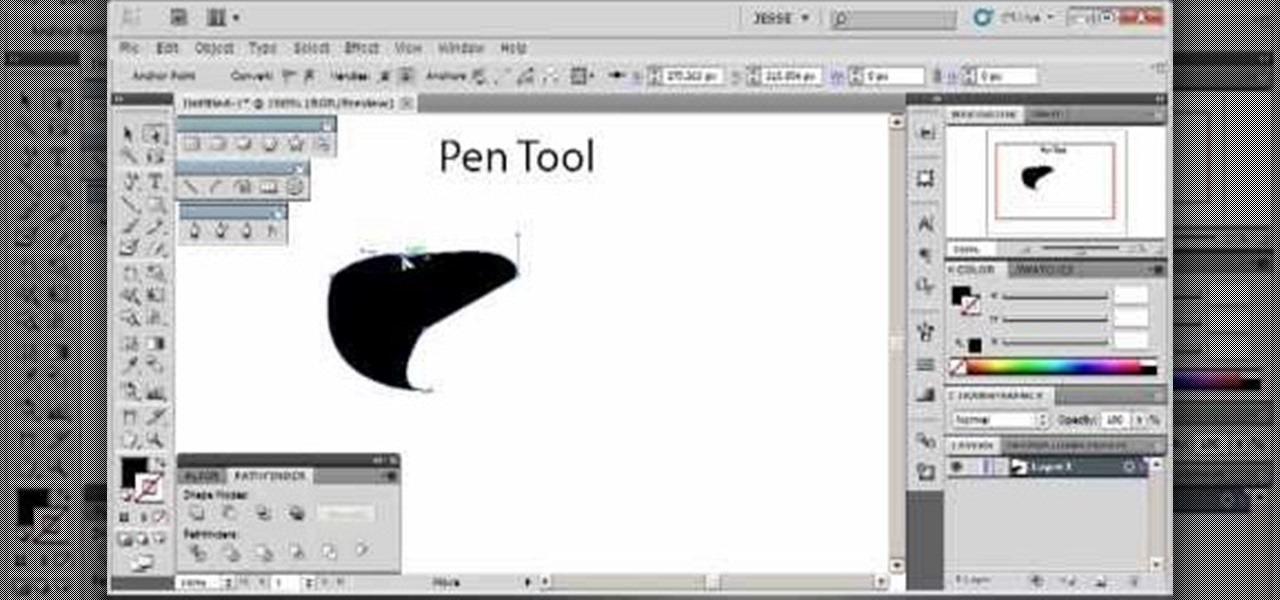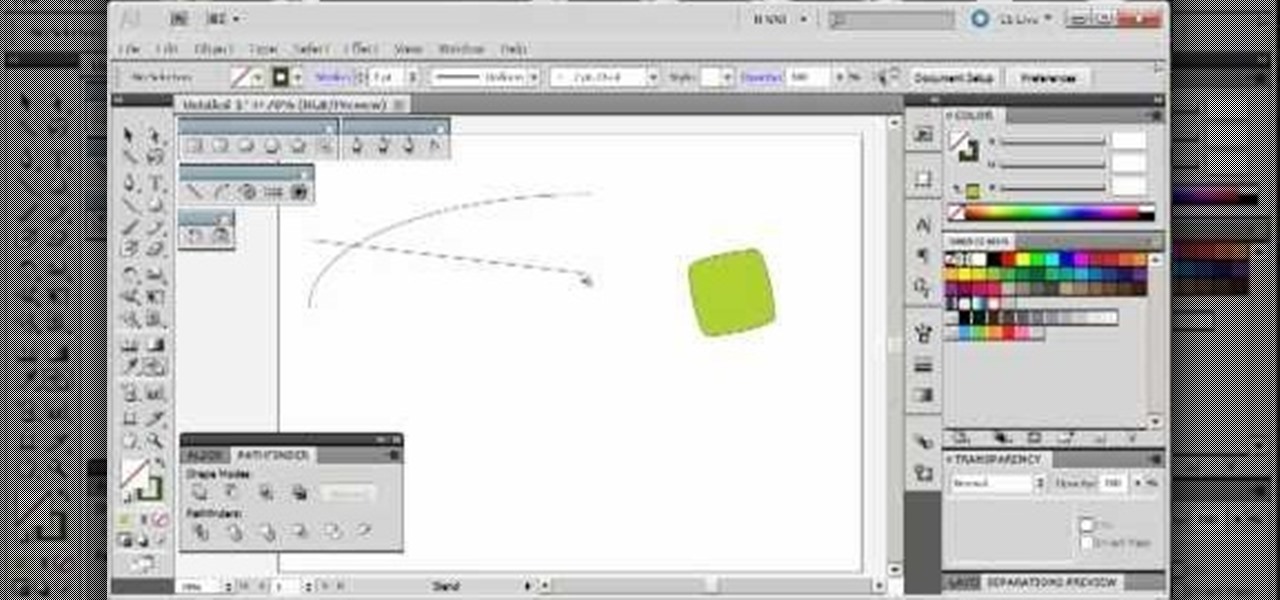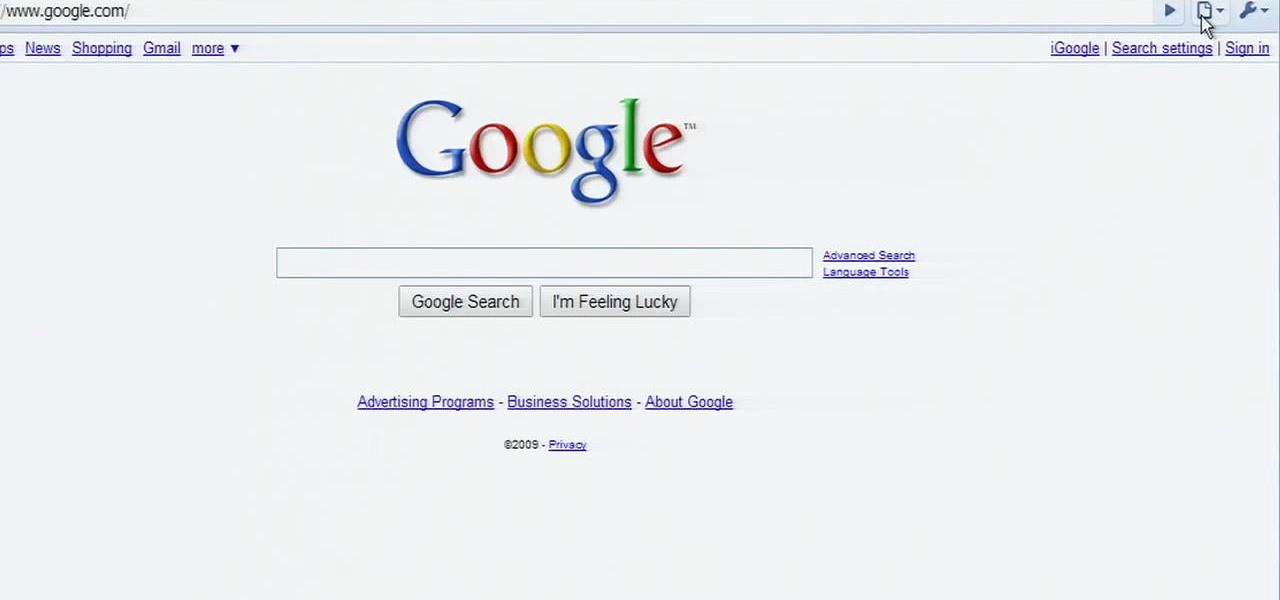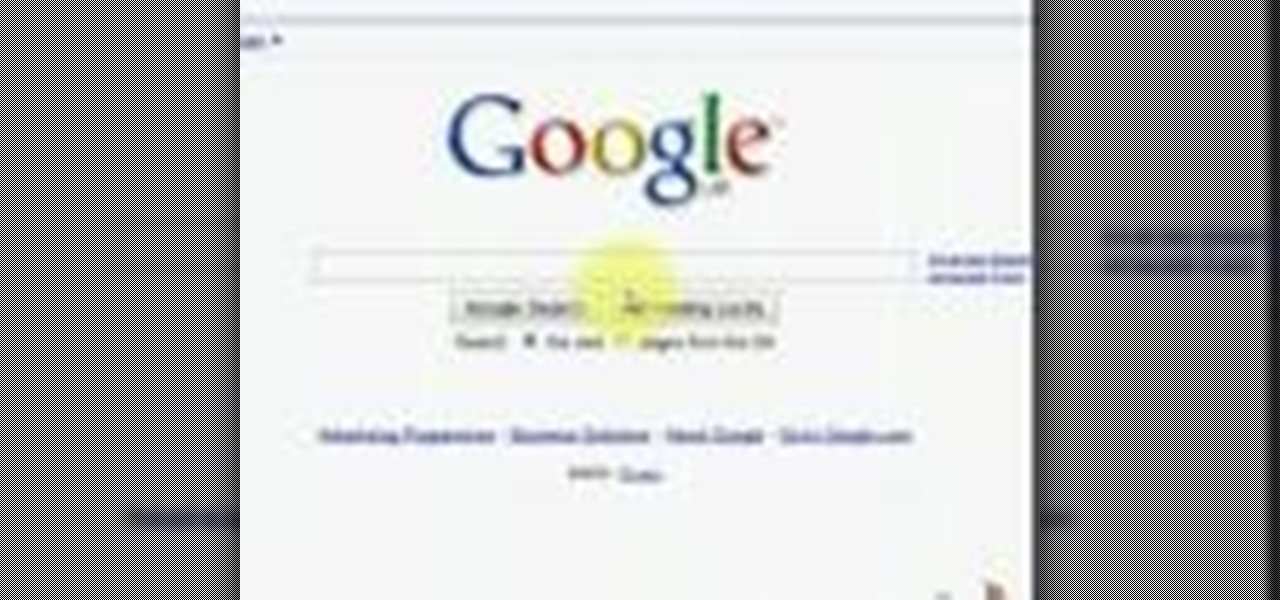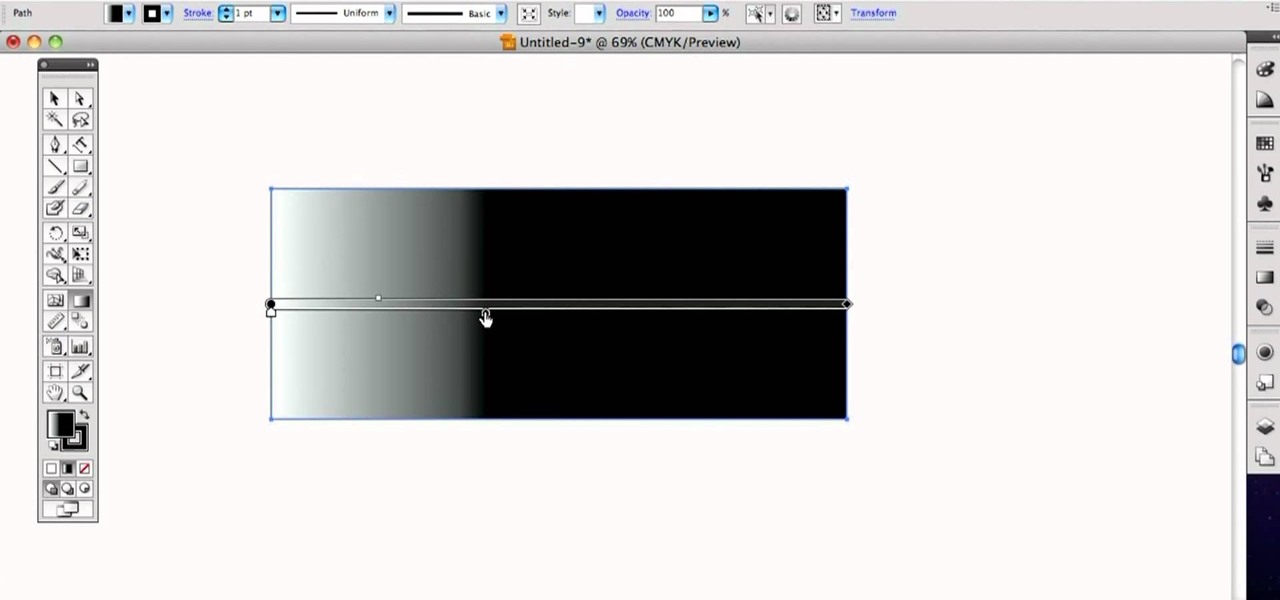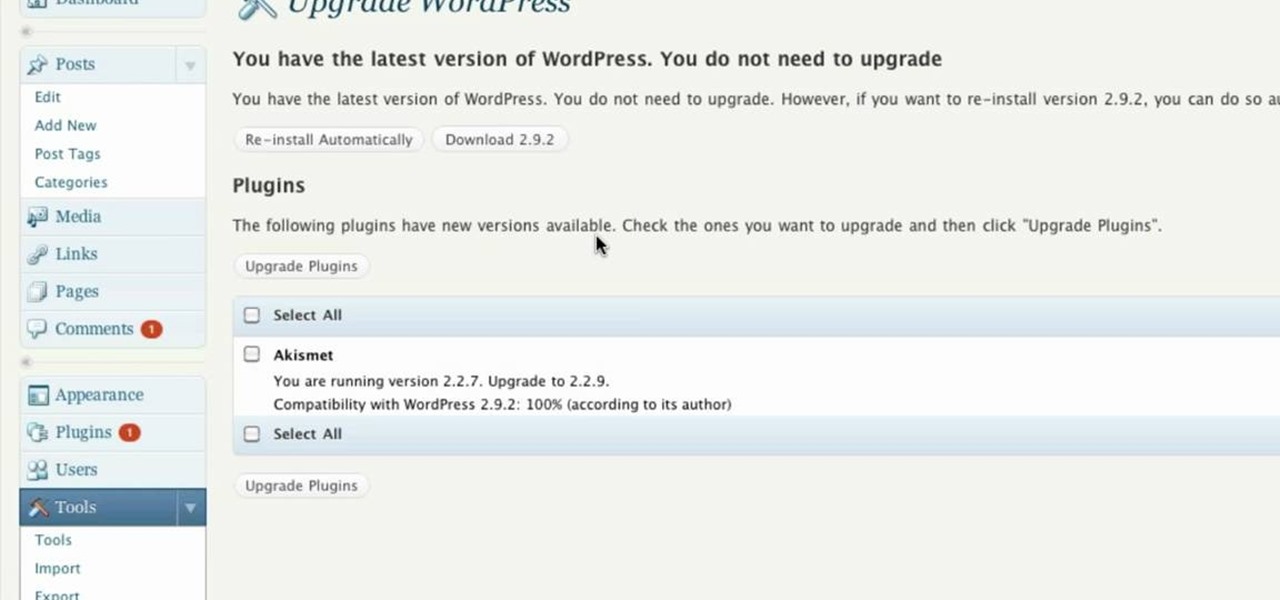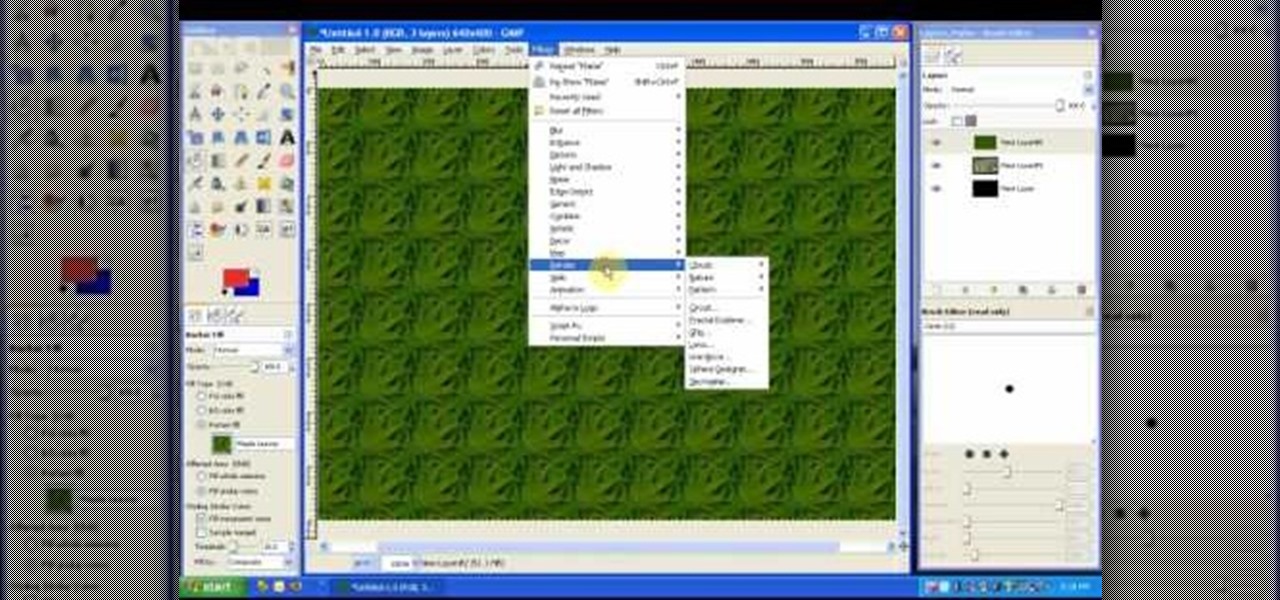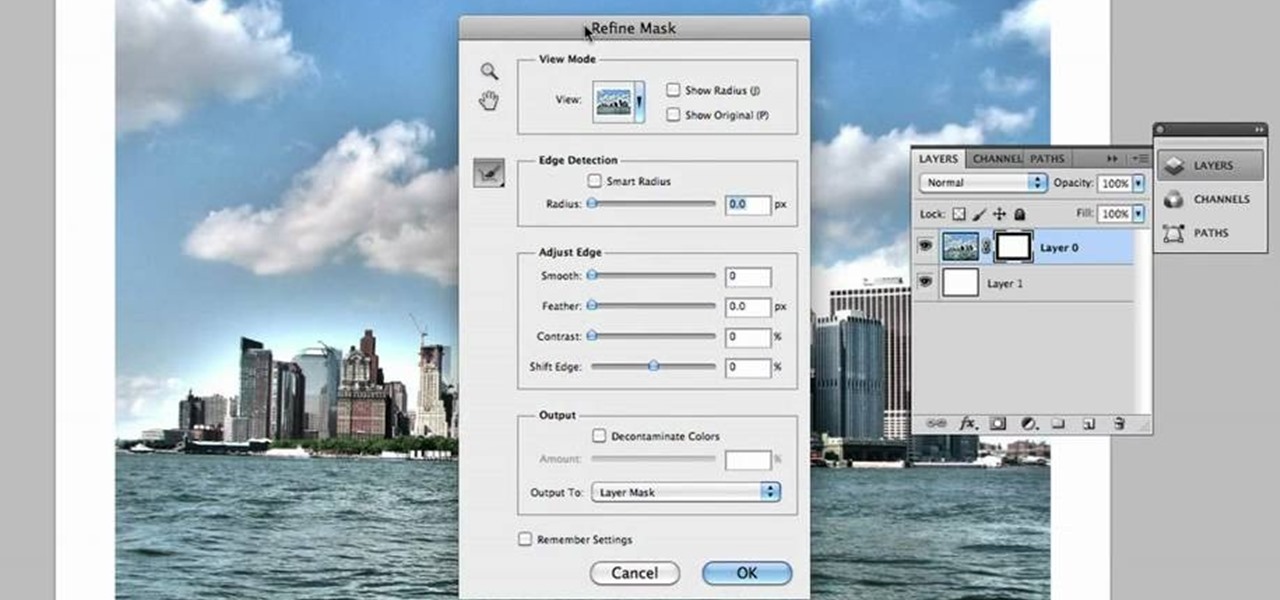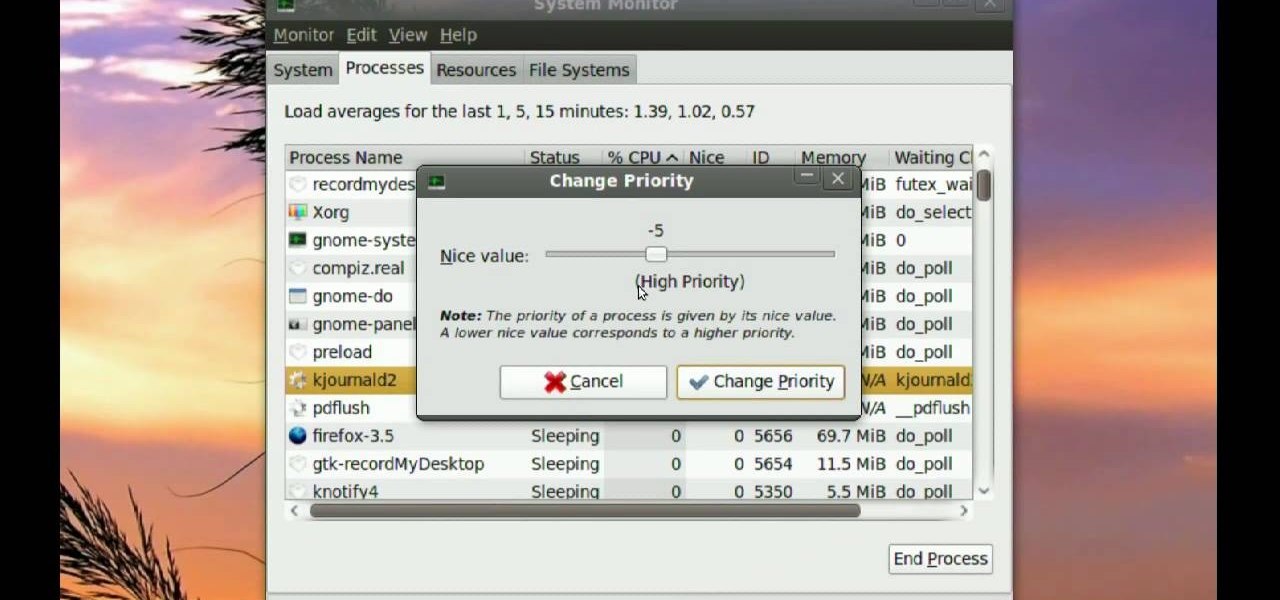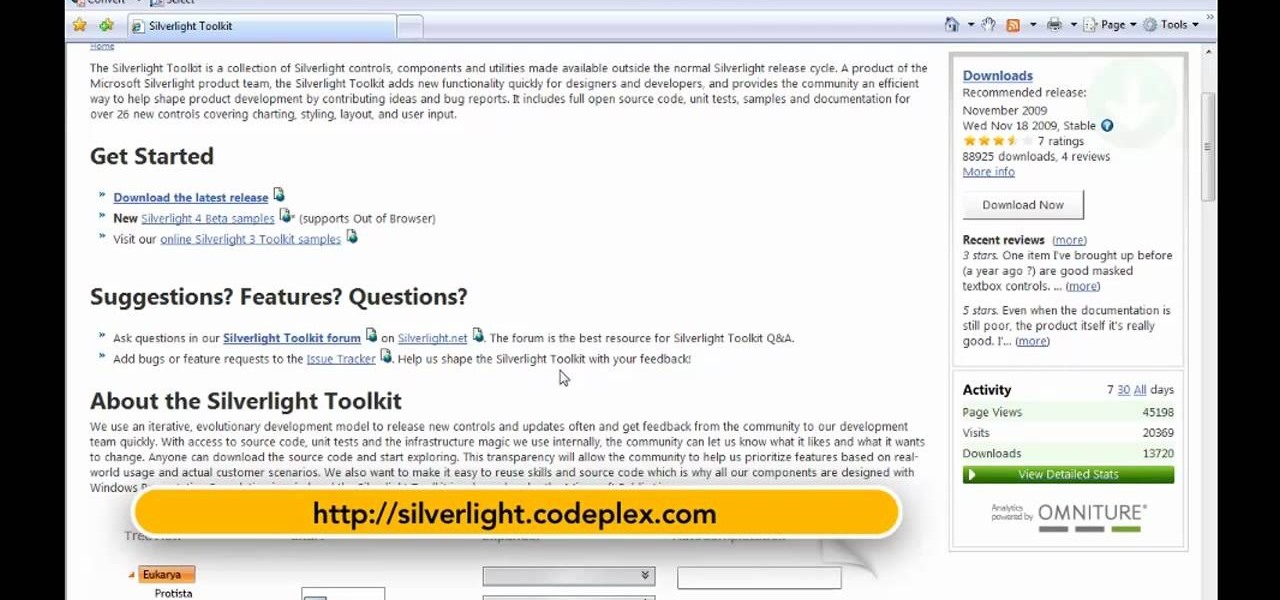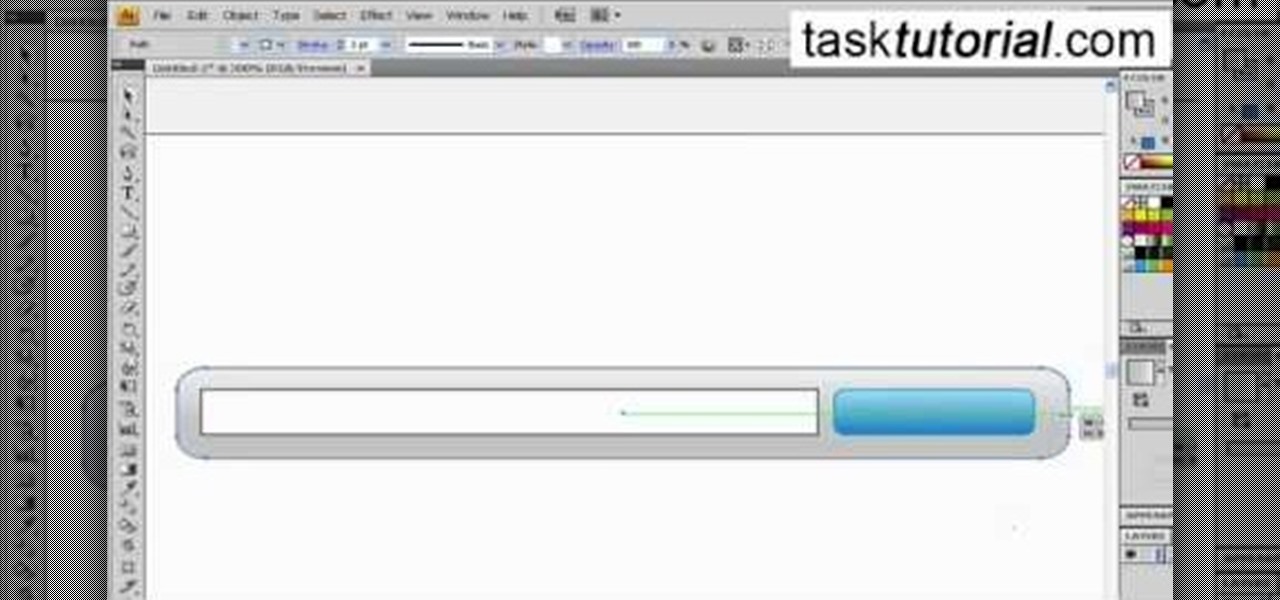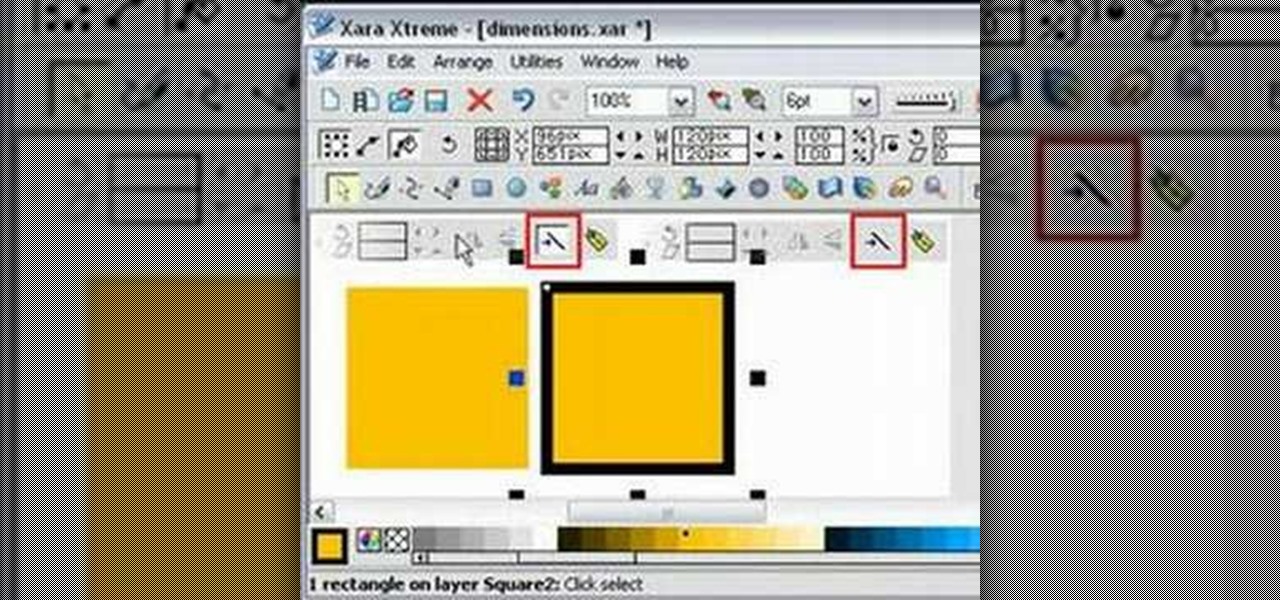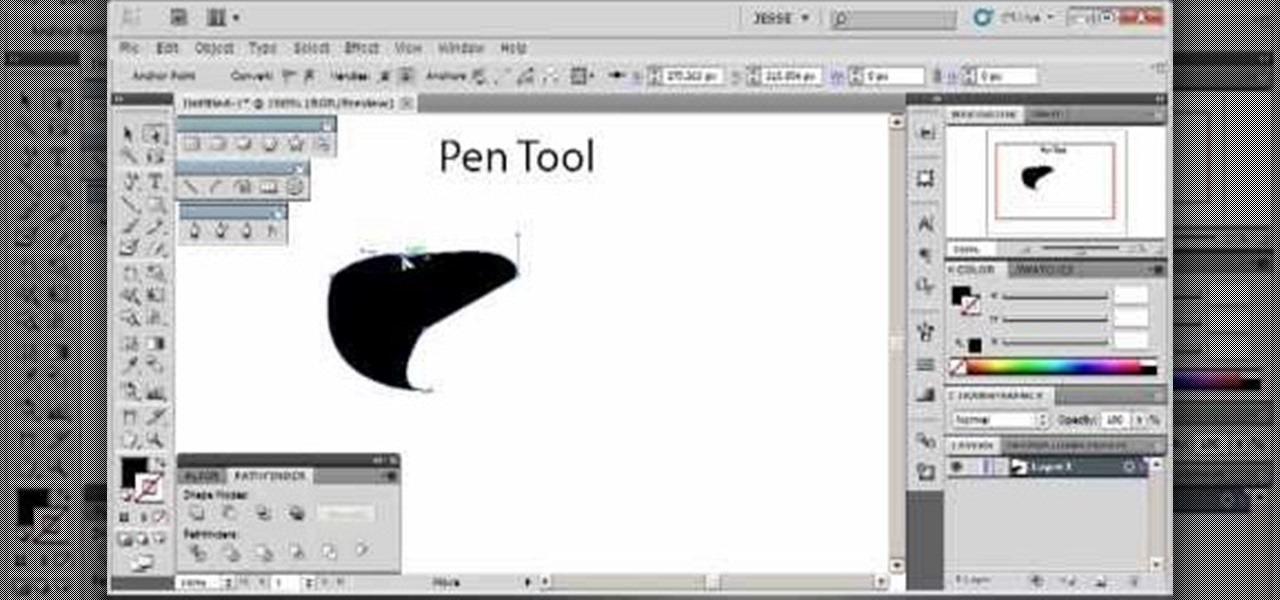
Whether you've just started working with Creative Suite or want to update from CS4, this is still a valuable tutorial for you. This video is all pen tool, all the time - one of the most basic and critical tools when working in Adobe Illustrator.
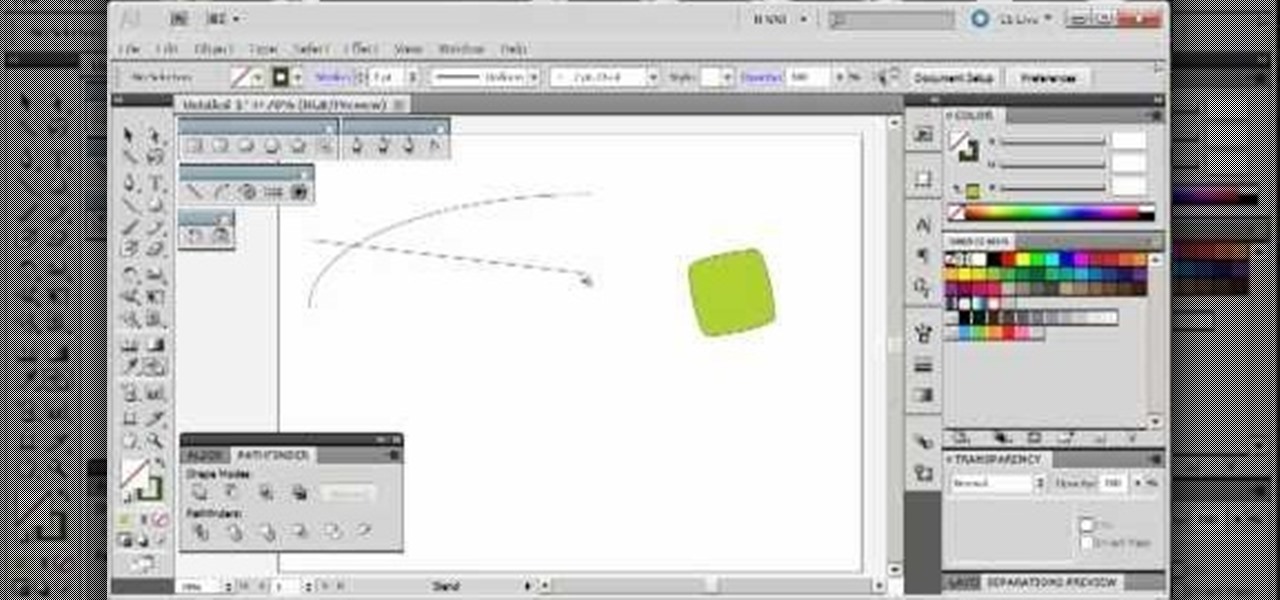
The blend tool will create a graphic for you where one graphic or image slowly blends into another one. Customize it using color, shapes and other more advanced techniques - this tutorial shows you everything you need to know about the Adobe Illustrator 5 blending tool.

In this three part-software tutorial, you'll learn how to use the 3-way color correction filter to do color grading and correction in Final Cut Pro. Whether you're new to Adobe's popular motion graphics and compositing software or a seasoned video professional just looking to better acquaint yourself with the program and its various features and filters, you're sure to be well served by this video tutorial. For more information, including detailed, step-by-step instructions, watch this free v...

This brief, official guide from the Google Chrome team demystifies the Google Chrome developer tools timeline panel. For more information, including a detailed overview, and to get started using the Chrome dev tools timeline panel yourself, watch this video tutorial.
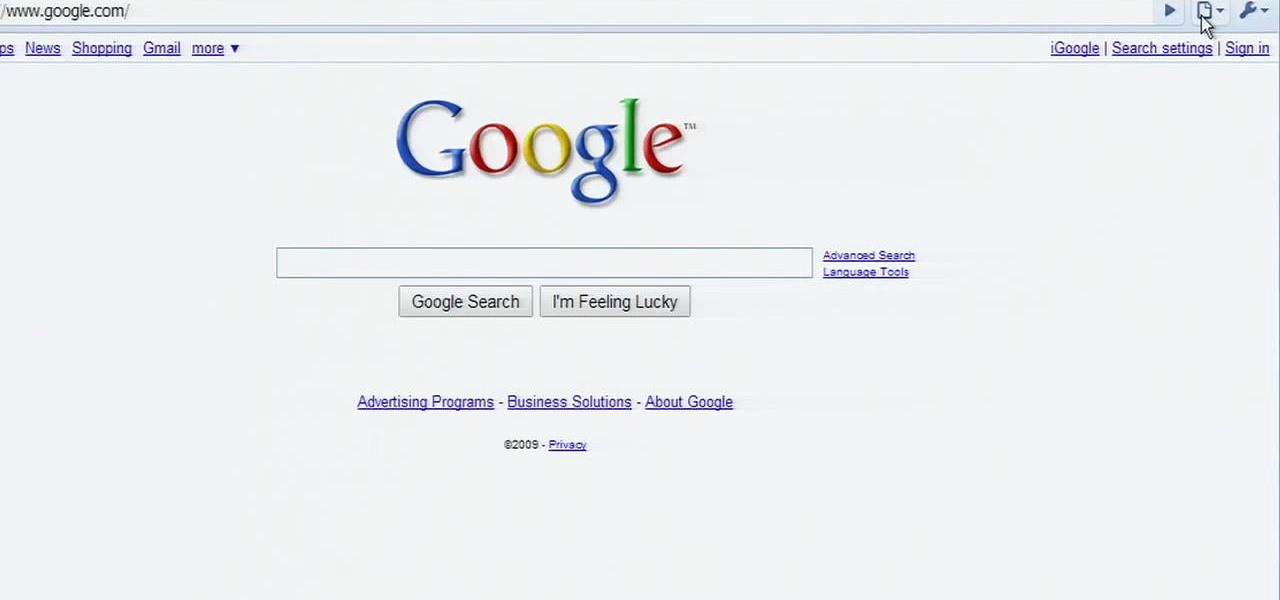
In need of quick primer on how to get started using the Google Chrome dev tools? This brief, official video guide from the Google Chrome team will teach you everything you'll need to know. For all of the details, and to get started using Chrome's developer tools yourself, watch the clip.

In this Halloween-time how-to from the people at Home Depot, we learn how to carve a pumpkin using a Dremel rotary tool. It's easy! So easy, in fact, that this DIY guide can present a complete overview of the process in just over a minute. For all of the details, and to get started creating your own pumpkin carvings with a Dremel rotary tool, take a look.

If you don't have the right expansion, or just don't want to use the basement tool, here's a different way for you to build a basement into your Sims house. You can use this alternate method instead of the basement tool.

Need some help coming up with keywords to drive traffic to your website or blog? With the Google Keyword tool, it's easy! So easy, in fact, that this home computing how-to from the folks at Easily can present a complete (and somewhat talky) overview of the process in just under five minutes' time. For the specifics, and to get started using Google's Keywords tool yourself, just watch this handy how-to.

See how to use the Gradient Tool tool to generate custom gradients when doing design work in Adobe Illustrator CS4 or CS5. Whether you're new to Adobe's popular vector graphics editing software or a seasoned professional just looking to better acquaint yourself with the program and its various features and filters, you're sure to be well served by this video tutorial. For more information, including detailed, step-by-step instructions, watch this free video guide.

Learn how to make an polymer clay extruder tool with this free video craft lesson. While this tutorial is best suited for those with some familiarity of polymer clay sculpture, novice sculpters should be able to follow along given a little effort. For specifics, including step-by-step instructions, and to get started crafting your own extruder tool, take a look.

When molding or carving pieces of wood using a lathe, it's important that you have the right tools for the job. This includes having your tools nice and sharp for when you need them. You can actually pay someone to do this, but how about you save some money?

When using a lathe, it's important to make sure that your tools are sharp enough to that you can get the best quality cut or groove for your project. A dull blade can result in a poor looking product and can hurt the way it looks.

The custom spray brush tool in Flash CS4 is a powerful one indeed. It allows you to spray colors in shapes governed by movie clips, which is very handy for making your paint brush tool match areas that you have to color in frequently. This video will show you how to use the tool effectively to create colored images quickly, adding objects like twinkling stars to your movie with ease. This will make it both more interesting and easier to make!

Sculpting a fine piece of pottery, whether it's a gorgeously curvy vase for your peonies or a wide, copious plate you'll use for parties, takes numerous hours of practice and fine tuning your method.

Need help navigating CorelDRAW X4's various fill tools? This easy-to-follow clip provides some much needed assistance. For detailed, step-by-step instructions, and to get started using the fill tools in your own CorelDRAW X4 projects, watch this free video software tutorial. Get to know CorelDRAW just a little bit better with this handy guide.

Need some help figuring out how to use the Tools Button WordPress website? It's easy! So easy, in fact, that this free video tutorial can present a complete, step-by-step overview of the process in just over two minutes' time. For detailed instructions, and to get started using the Tools button when working on your own WordPress blog, take a look.

In this tutorial on GIMP, the render-flame tool is looked over in detail. GIMP (the GNU Image Manipulation Program) is a free software raster graphics editor. It is primarily employed as an image re-touch and edit tool. It not only offers freeform drawing, but can also accomplish essential image workflow steps such as resizing, editing, & cropping photos, combining multiple images, & converting between different image formats.

Learn how to use the Adobe Photoshop CS4 Smudge tool for artistic effect. Whether you're new to Adobe's popular image editing program or a seasoned graphic design professional just looking to your bag of tricks, you're sure to be well served by this video tutorial. For more information, including step-by-step instructions, and to get started using the Photoshop CS4 Smudge tool creatively yourself, watch this free video guide.

Learn how to use the Gaussian blur tool to add mood to your digital photos while maintaining sharpness and detail. Meet the Adobe Photoshop pen tool! Whether you're new to Adobe's popular image editing software or simply looking to pick up a few new tips and tricks, you're sure to benefit from this free video tutorial, which presents a complete overview of how to use the Gaussian blur filter when touching up a photo. For more information, and to get started using the Gaussian blur tool yourse...

Learn how to use Photoshop CS5's new Refine Mask tool with this free video lesson. Whether you're new to Adobe's Creative Suite or a seasoned graphic design professional after a general overview of Photoshop CS5's most vital new features, you're sure to be well served by this video tutorial from the folks at Brusheezy. In it, you'll learn how to fully utilize Photoshop's new Refine Mask tool to adjust mask edges.

Just getting started with Photoshop? In this tutorial presented by Yanik's Photo School, learn how to use the patch tool in Photoshop instead of the healing brush. The patch tool retouches images using sampled pixels or pattern and comes in handy when trying to touch-up a photo.

In this Software video tutorial you will learn how to make a winking animated GIF in Adobe Photoshop. Select a photograph of two eyes and duplicate the layer. Now copy the top eyelashes and paste them on top of the bottom eyelashes. Go to the eye drop tool and select a dark color. Then go to paint brush, choose a brush with size 1 and select darken in the ‘mode’ dropdown menu. Reduce opacity to 50%. Now darken the lower eyelashes as shown in the video. Then go to healing brush tool and se...

This video tutorial will help you to use the bone tool on an imported or Photoshop image while in Flash. If you want to use an image from Photoshop you must first pull the image up in the Photoshop program. Once the photo is pulled up in Photoshop you can save it by going to, file, and save us. Save your file as whatever file extension you would like to use (Photoshop, jpeg, etc). Pull up the Flash program and find file, and import. At this point you can import your Photoshop picture to your ...

In this how to video, you will learn how to replace the touch glass screen digitizer on an iPod Touch. First, use a pry tool and run it along the sides of your iPod Touch. Once this is done, remove the cover. To remove the battery, run the pry tool along the edges and gently pry it out. Remove the black tape from the bottom to reveal screws. Now use a screw driver to remove the screws shown. Remove the screw hidden by the wires connecting the battery to the board. Next, remove the metal shiel...

In this video tutorial, viewers learn how to make a real flame text in Adobe Photoshop. Begin by opening a flame image in the program and select the text tool. Type in the text and position it over the flame. Now go to Select and click on Load Selection. Once the selection is created, delete the letter. Then select the marquee tool. Right-click above the selection and select Feather. Now create a new sheet and fill it in black. Using the move tool, drag the selection to the new sheet. Go to F...

Clicks are made on "Image",then "Adjustments", followed by "Brightness/Contrast" ; contrast is set to 30 and brightness is set to 60 to add more light to the picture. "Adjustment", "Variations" are clicked in that order and both yellow and red are increased. "Filter", "Render", "Lightening Effects" are chosen in that order and a new window appears; within which the style is set to "Soft Omni". The brightness is decreased ;similar to the way it was increased, and contrast is increased to 60. T...

In this video tutorial, viewers learn how to use the blend tool in Adobe Illustrator. The blend tool will allow users to create objects between two strokes or filled objects. When you double-click on the blend tool, there will be 3 options to select from. Select the spacing and press OK. The three spacing options are: Smooth Color, Specify Steps and Specified Distance. Users are also able to select the amount strokes between the two objects. Now select the points of the two objects and it wil...

In this Software video tutorial you will learn how to Use Daemon Tools Lite to make a virtual CD. By making a virtual CD of a game, you can play the game without the CD. Do a Google search for daemon tools, click the first link, go to downloads, download and install the program. Then you can go to thepiratebay.com, search for a game and download it. Then you launch Daemon Tools Lite, find the file you downloaded and click ‘Play’ and it will play it. You can alternately drag and drop the f...

Ubuntu comes with pre-installed tools that can help solve problems you may encounter when using Ubuntu Linux. This video tutorial shows how to identify and address common problems in Ubuntu Linux. Such tools discussed include the system monitor, the log file viewer and the network tools.

This is a Computers & Programming video tutorial where you will learn how to set up your developer computer for Silverlight applications. First you need to install some tools on your developer computer. The premier developer tool from Microsoft is Visual Studio. If you don’t have a license, install Visual Web Developer Express which is free. It is installed via the web platform installer. Then you need to install the Silverlight toolkit. Go to Silverlight codeplex and you will find a complete...

Have you downloaded a file with the extension .ISO and are you unsure what to do with it? Follow the step-by-step instructions in this video to learn how to deal with this file-type.

Learn how to draw a flower in MS Paint in this video tutorial from Shannon. In the first step, you will need to draw a circle with the shape tool. To create the petals, you will need to draw additional circles surrounding the first circle. Use the paint brush tool in green to create the stem and leaves, which you will draw free-hand. Using the bucket tool, fill in the leaves and the petals of the flower. Shannon also shows in this video how to draw a bird next to the flower with the paint bru...

This video shows the way to work with 3D in After Effects. The video basically teaches three things. Firstly, it teaches the way to change the anchor point of the image. This is done by pressing the PAN Behind Tool icon. This changes the anchor point to the desired location. Secondly, the method to change the view is taught. This is done by clicking on the camera tools and selecting the XY Camera Tool or Z Camera Tool. This changes the view of the given image. Thirdly, the video teaches to ha...

This video tutorial provides information on how the curve tool in Houdini can be used to create turbine blades. This tutorial shows how compositing can be used in software program to manipulate an image or shape. The tutorial begins with a simple square shape, which can then be carved into a turbine following a series of steps and commands. For artists new to using the carve tool in Houdini, follow the steps in this video tutorial.

This video demonstrates how to draw eyelashes using Adobe Photoshop and a graphics tablet. You need three tools to draw eyelashes: Soft Round Brush, Smudge Tool, and Eraser. Create a new layer. On the upper eyelid, draw each eyelash with Soft Round Brush (color: black, width 17px, opacity 100%). Use Smudge Tool (width 45 and straight 25%) on the eyelashes to straighten them. Use Eraser (width 65 and opacity 100%) if necessary. Create a new layer and use the same tools for the bottom of the ey...

Microsoft Paint has the capability to allow you to draw an awesome realistic car. This video will show the line and filling tools that someone uses to make a sporty car. You can make whatever alterations and adjustments to create your own unique dream car. Draw in wheels of the car first. Unless you plan to draw a perfect side view of a car, you need to use perspective. Using the circle shape tool, draw two circles for wheels. One circle should be slightly lower on your screen, and that circl...

In this video tutorial by Tasktutorial ,shows you how to . Select the rectangle tool and set the corner radius to 15px and draw a rectangle. Select gray stroke color and the stoke weight as shown. Select the gradient fill and set the angle to 90 degrees as shown. Resize the rectangle as desired, select the rectangle tool with white fill color, 1px stroke weight and draw the rectangle as show. Select the rectangle tool again with the corner radius of 5px and draw a rectangle as shown. Apply th...

Brenda shows us how to use a jump ring tool as a part of beading techniques. The jump ring tool can be used in place of two pairs of pliers to easily open and close the jump rings. First place the jump ring tool on the index finger of your non-dominant hand. You will notice that there will be more slots and you need to choose the best one that fits the jump ring that you are using. Use a pair of pliers to position the jump ring on the slot on the tool with the opening of the jump ring just ou...

In this tutorial the author shows how to make a simple JavaScript image gallery. In this video the instructor shows how to set up a Lightbox tool. Lightbox is a simple image or photo gallery script which you can use on your website. It is a free tool and it is very easy to setup on your website. This tool has many features like when you click on an image the image enlarges and the rest of the background is darkened focusing your view on the image. Now the author shows the links to the Lightbo...

In this tutorial the author shows how to work with dimensions in the Xara Xtreme tool. This is basically a complex concept. Now open the tool, go to window and open dimensions. Make a square. You can see the details of the square on the tool bar which shows the width height and X,Y dimensions of the image. Here the image is straight forward. Now you can add the borders to the square and see the changes in the dimensions of it. This video shows the different changes that are taken place and al...