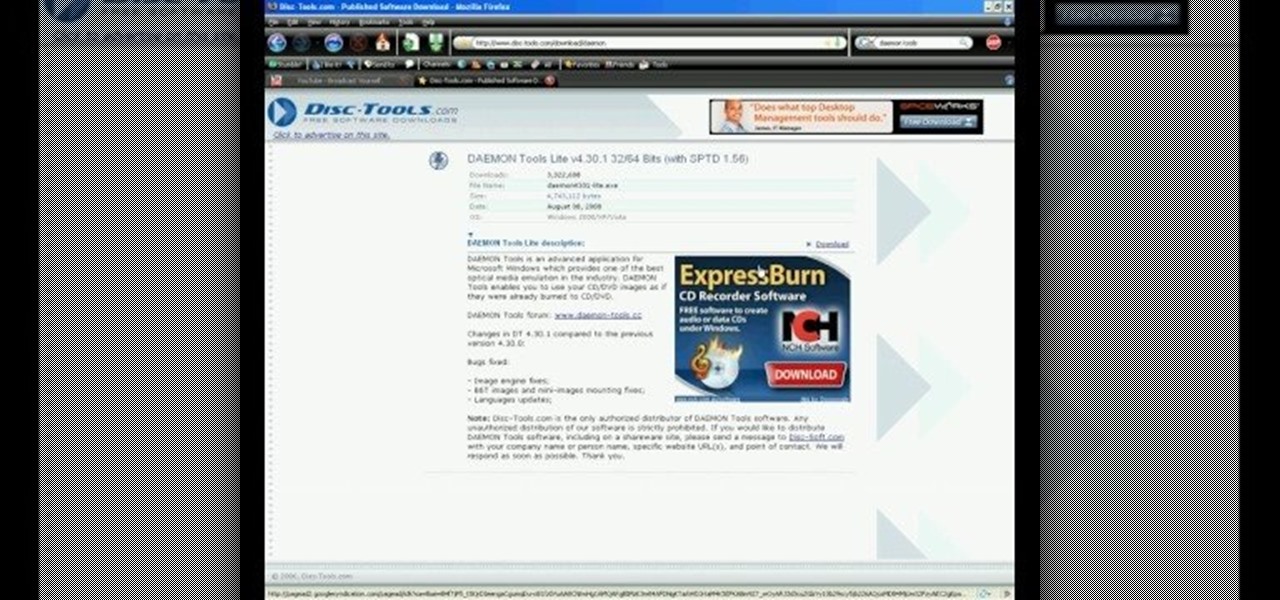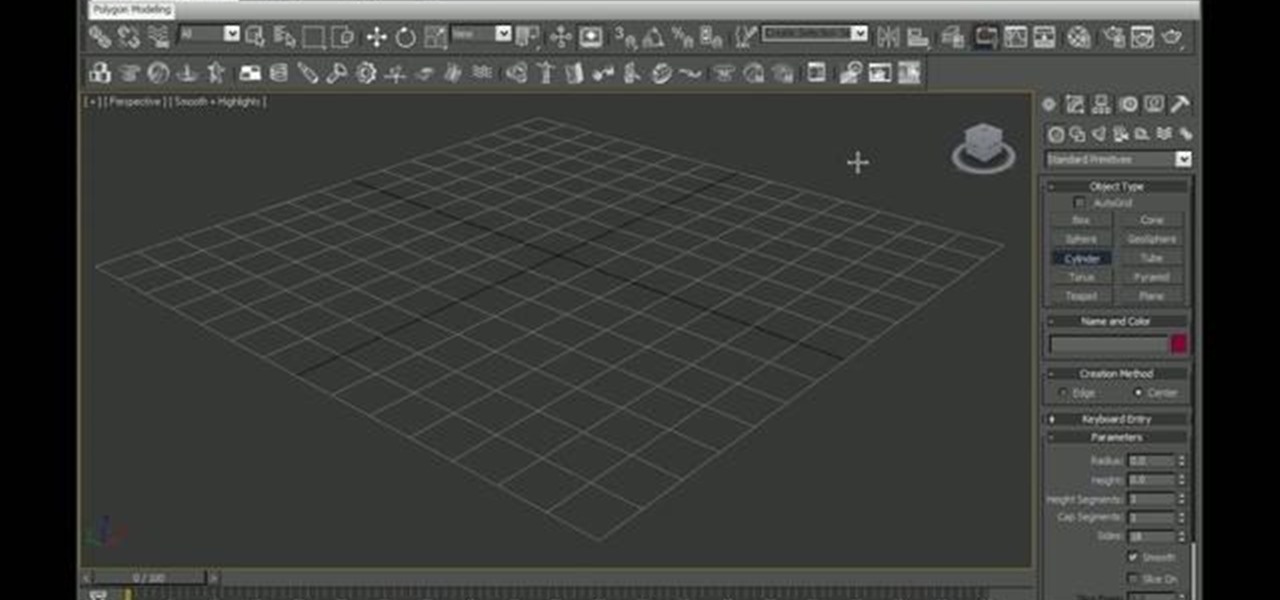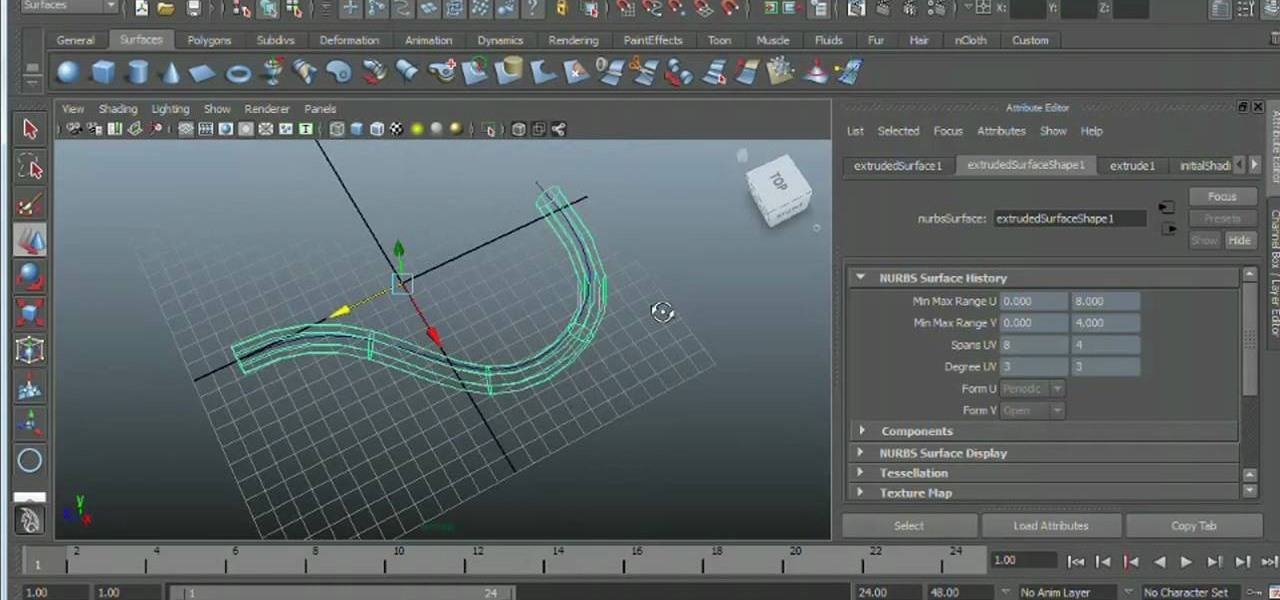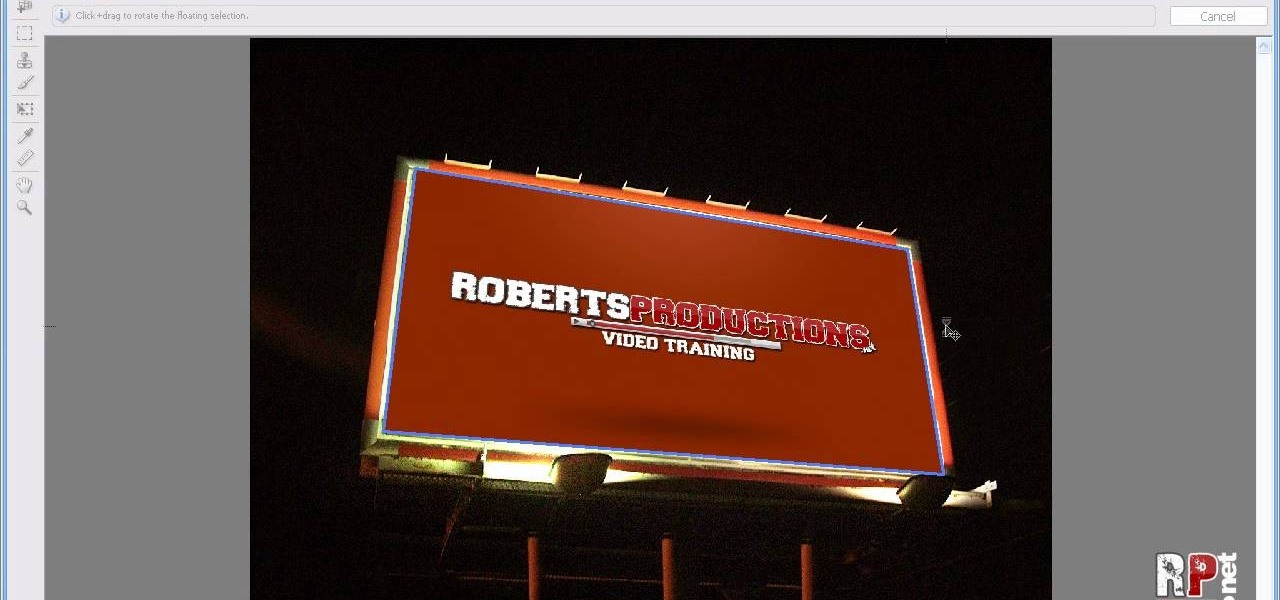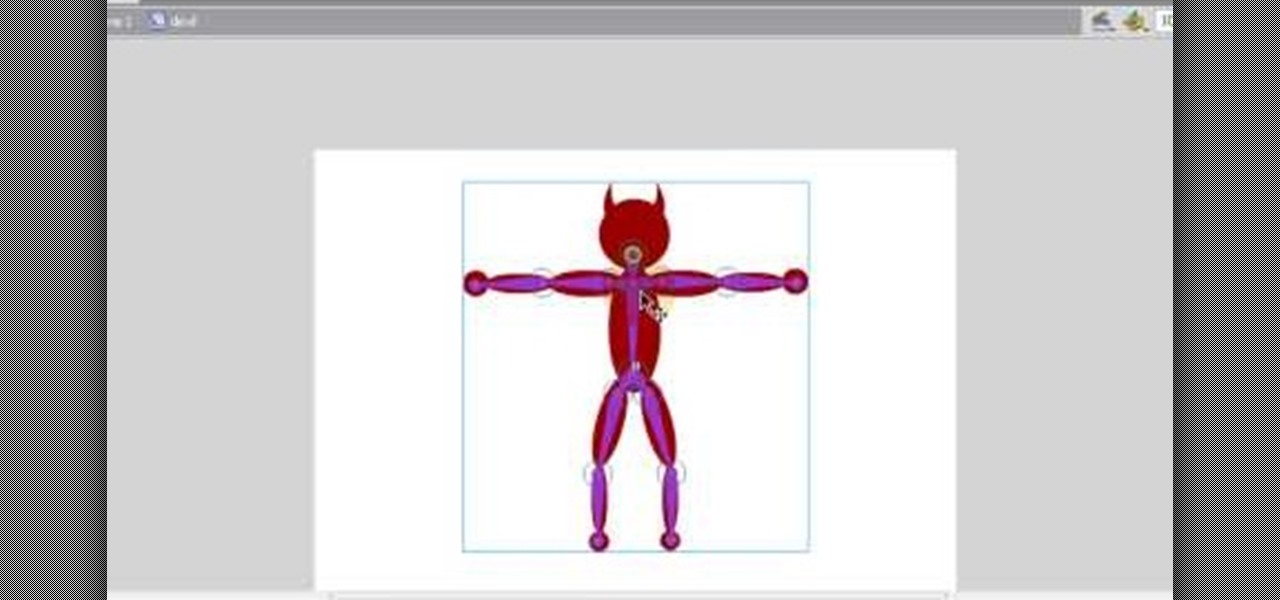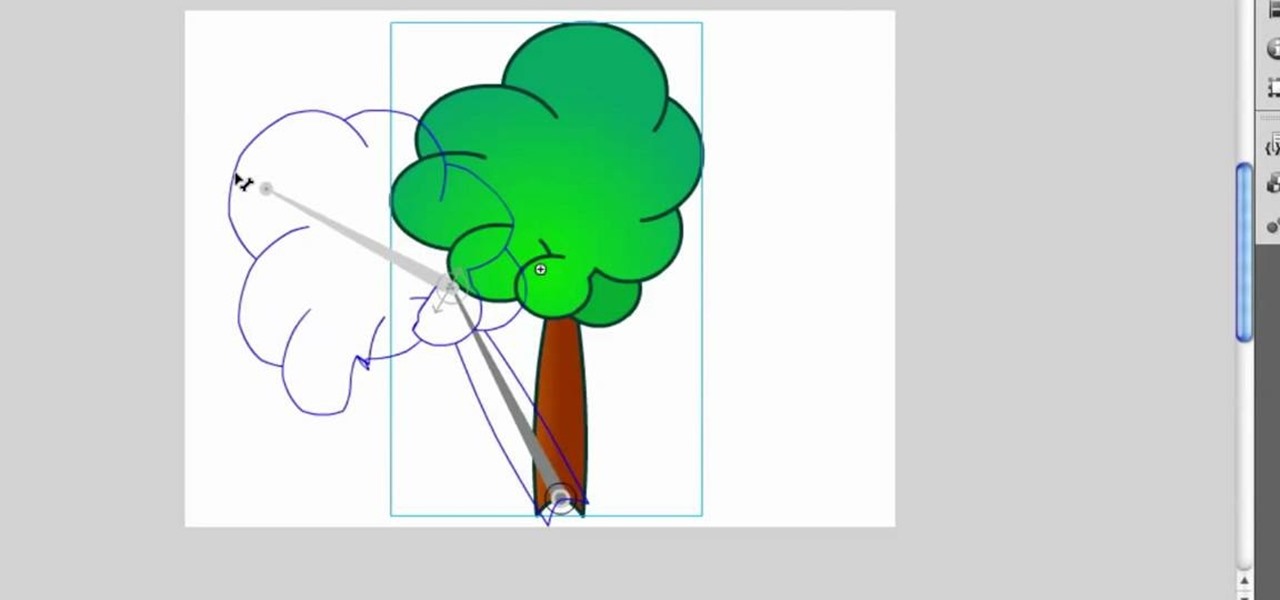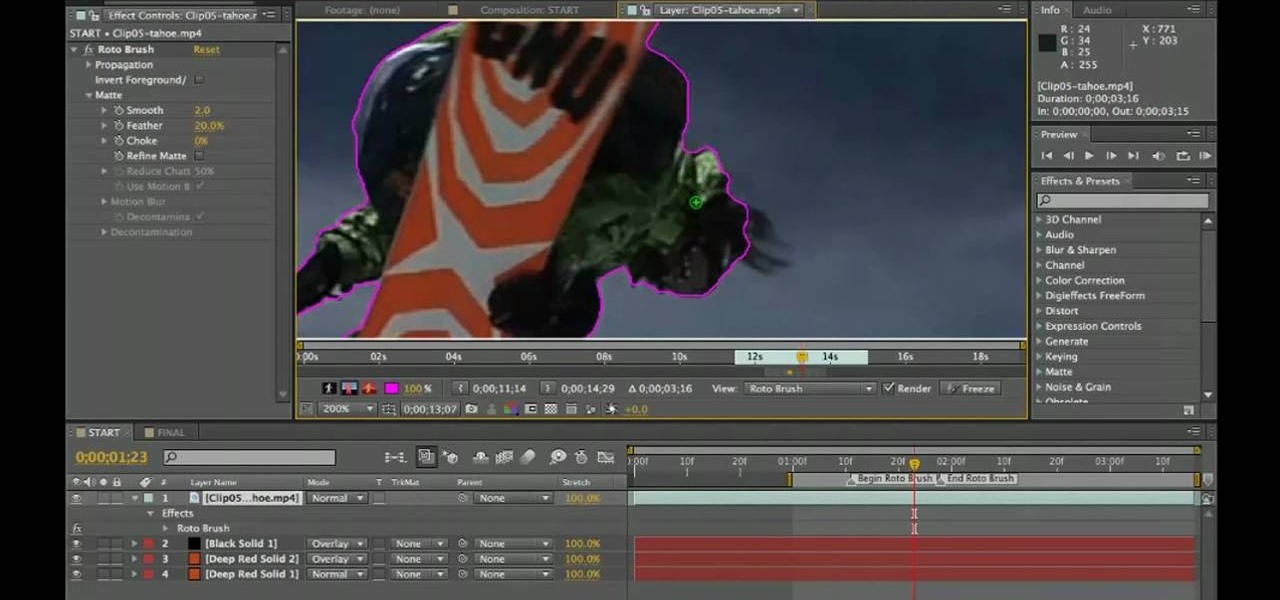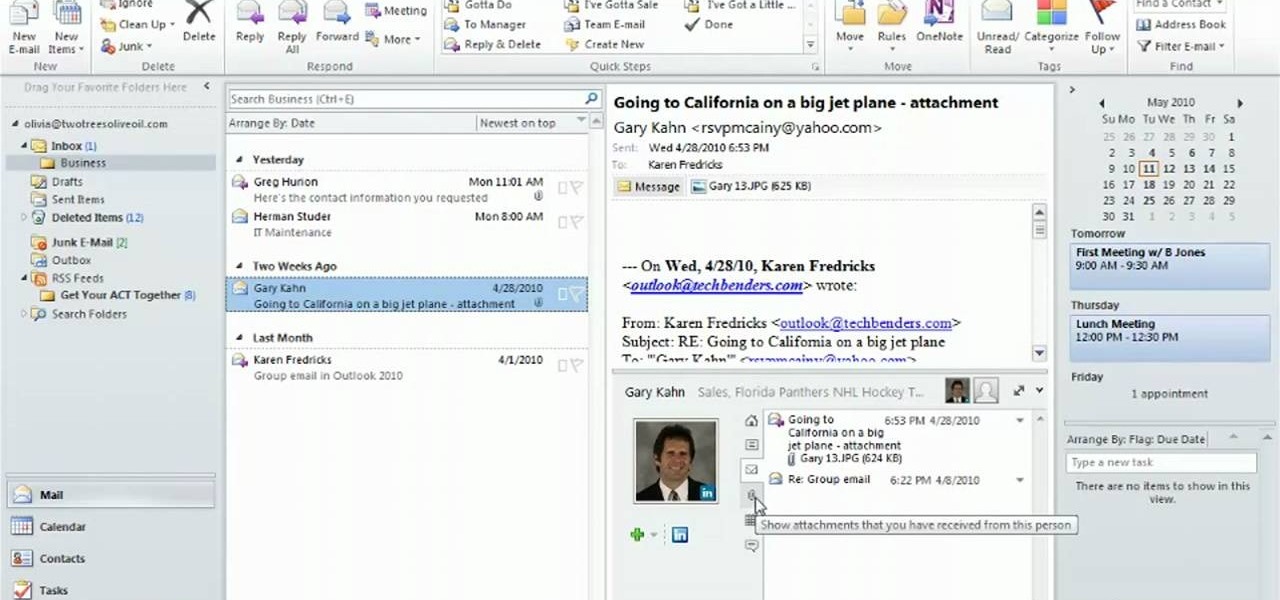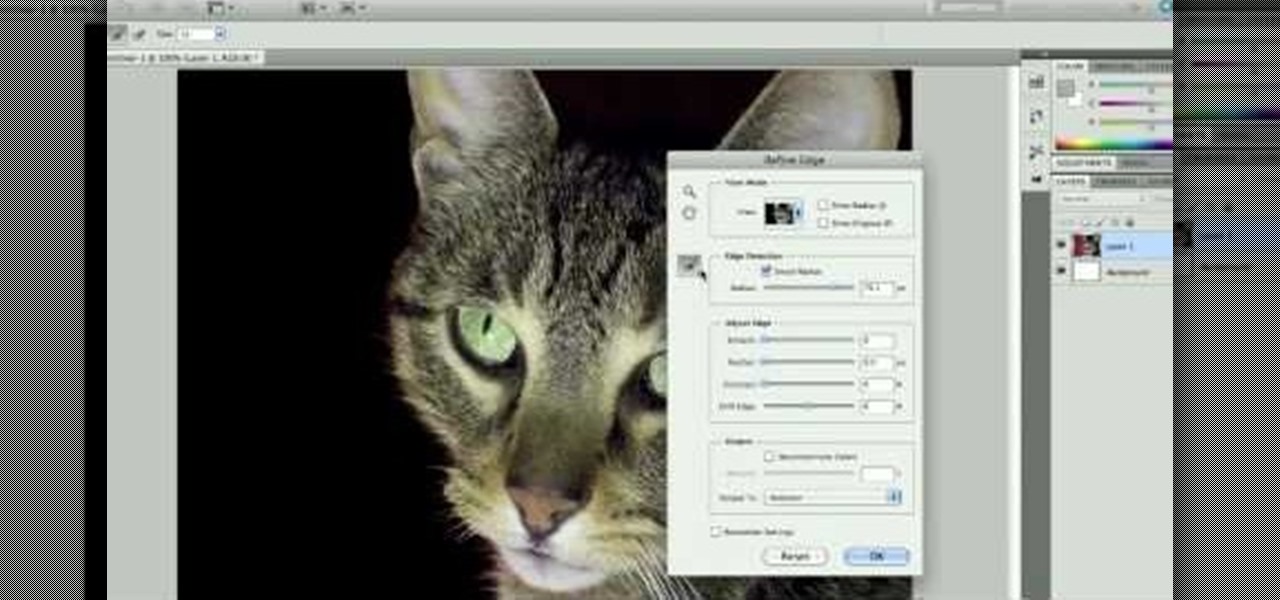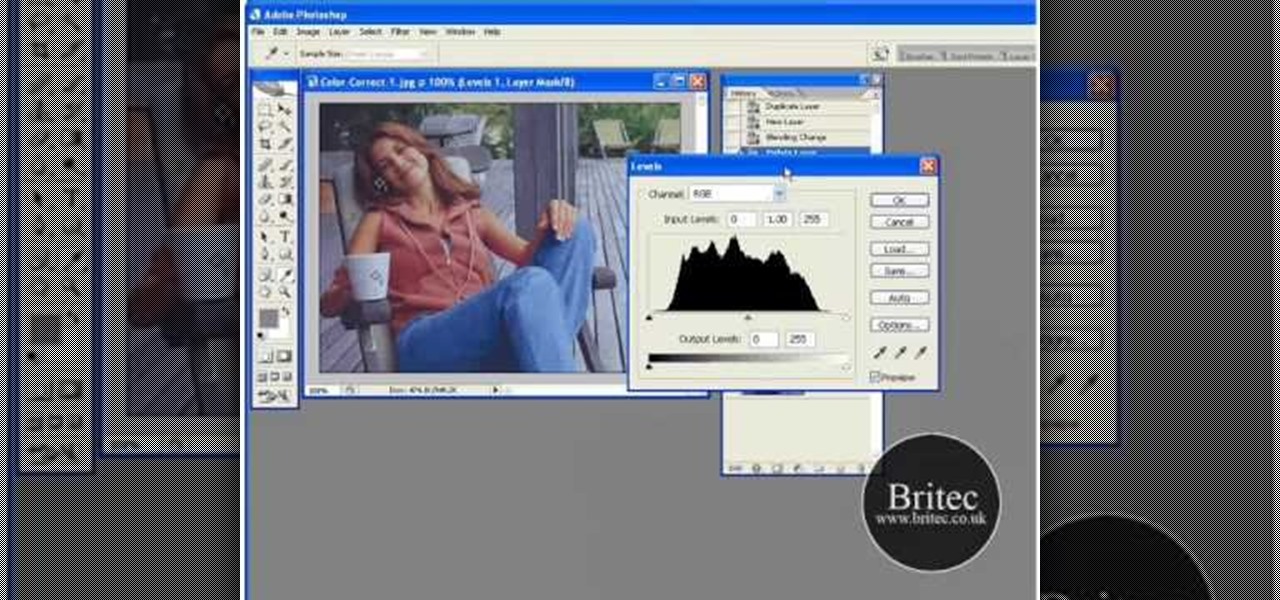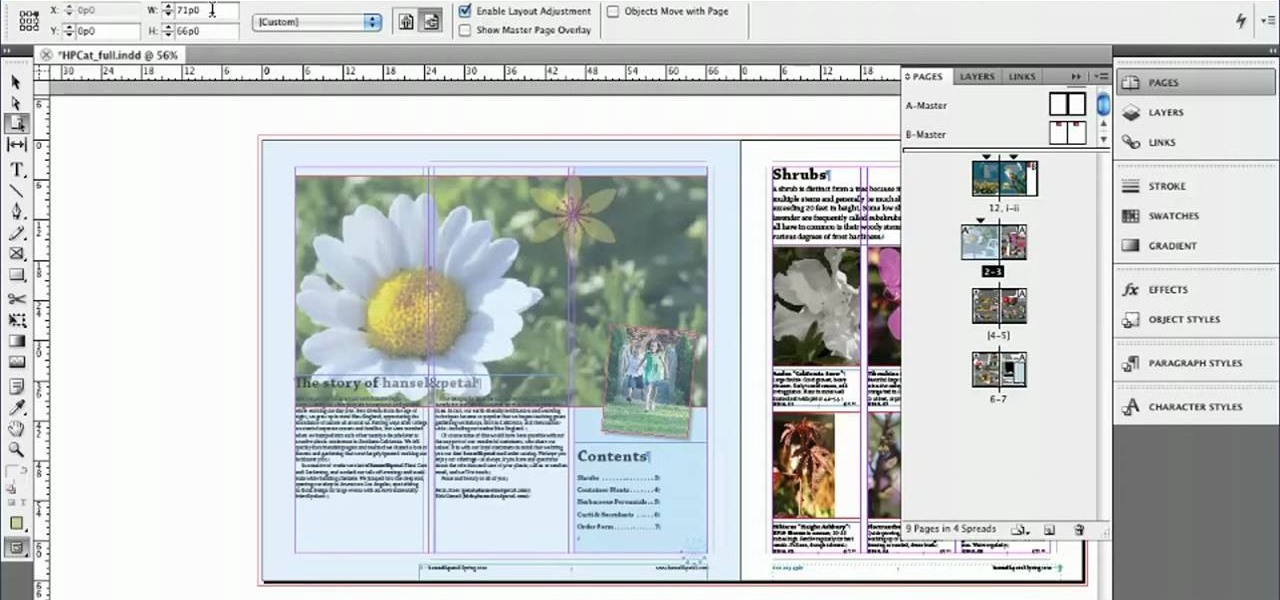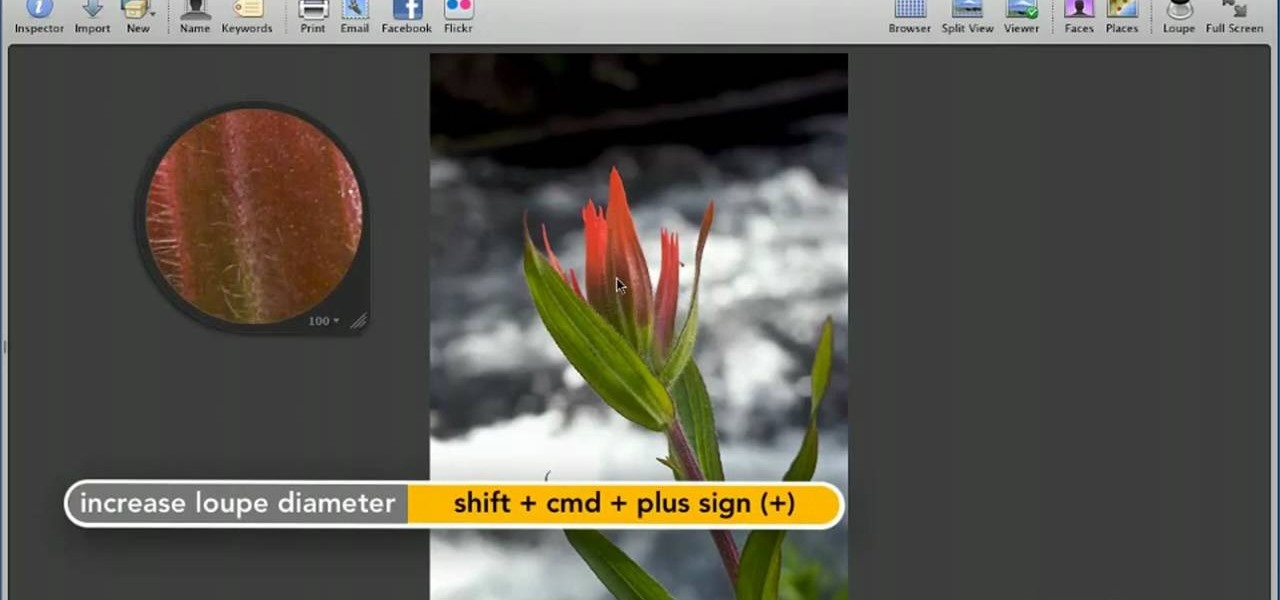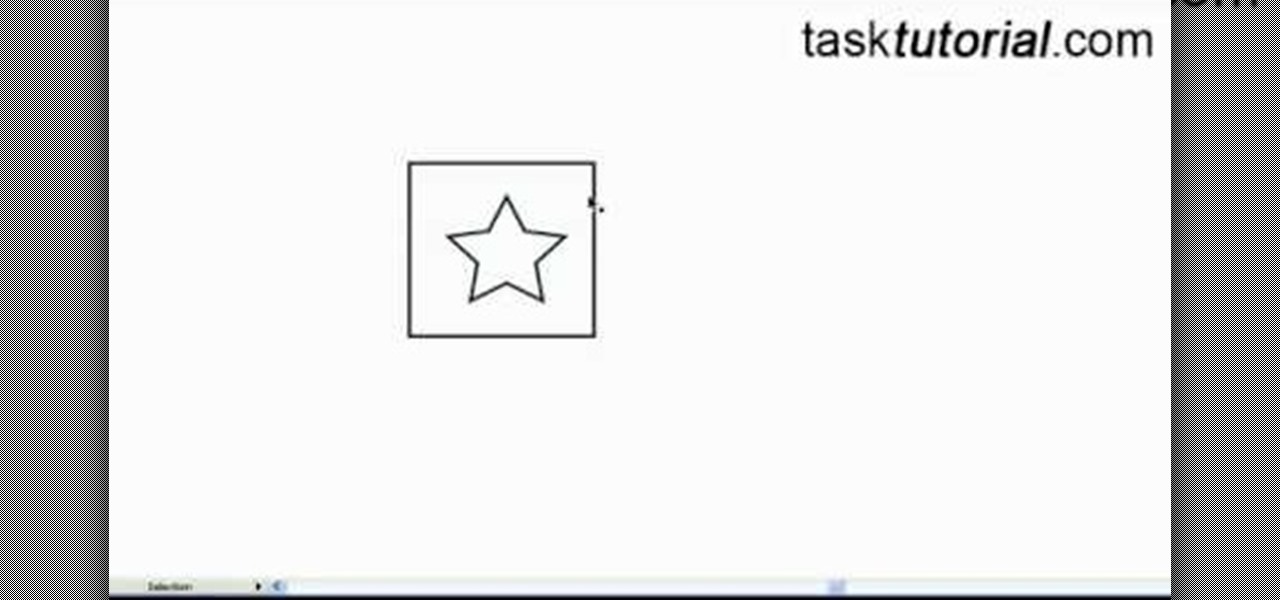In this clip, you'll learn how to use the Eye Drop and Ruler tools when doing design work in Adobe Illustrator CS4 or CS5. Whether you're new to Adobe's popular vector graphics editing software or a seasoned professional just looking to better acquaint yourself with the program and its various features and filters, you're sure to be well served by this video tutorial. For more information, including detailed, step-by-step instructions, watch this free video guide.

In this clip, you'll learn how to make use of the regular Brush tool when doing design work in Adobe Illustrator CS4 or CS5. Whether you're new to Adobe's popular vector graphics editing software or a seasoned professional just looking to better acquaint yourself with the program and its various features and filters, you're sure to be well served by this video tutorial. For more information, including detailed, step-by-step instructions, watch this free video guide.
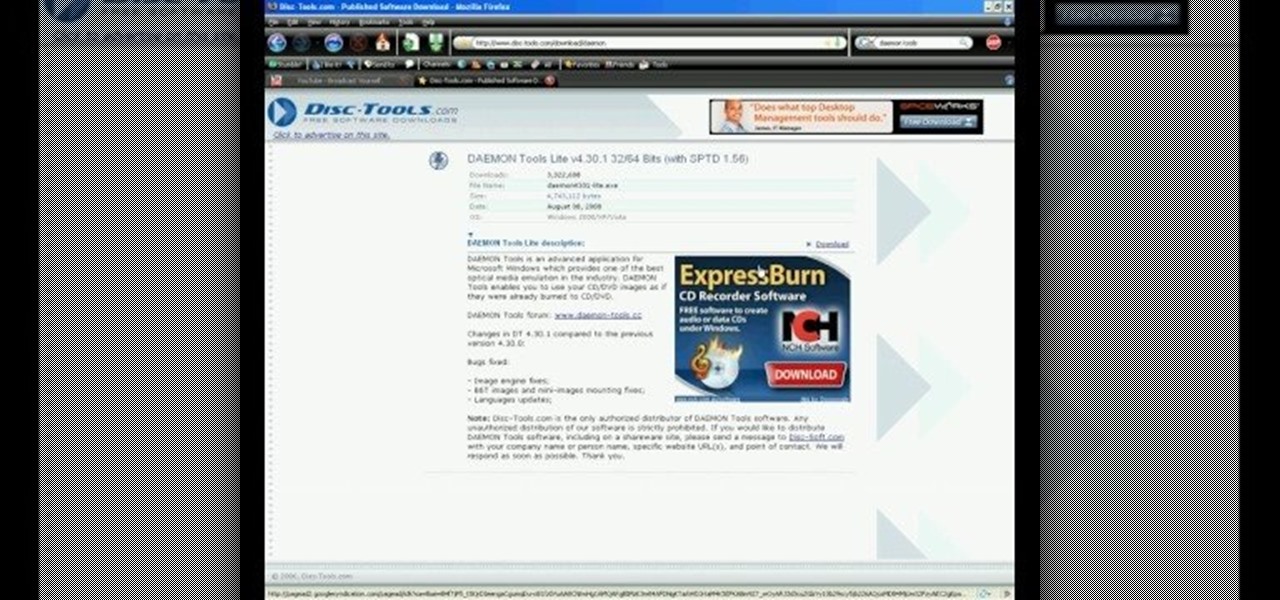
In this video, we learn how to use an ISO file after downloading a torrent. First, download Daemon Tools from Daemon Tools. After you install this on your computer, open it up. Then, find your ISO file and mount it through your computer. When you use the Daemon Tools, make sure it finishes downloading before you open it up. After you un-mount the disk to your computer, you will be able to open it up through your computer. This should work within just a few minutes and will help you open up yo...

New to the PSE gradient tool? This clip will teach you what you need to know. Whether you're new to Adobe's popular raster graphics editing software or a seasoned professional just looking to better acquaint yourself with the program and its various features and filters, you're sure to be well served by this video tutorial. For more information, including detailed, step-by-step instructions, watch this free video guide.

Need to make a very precise selection in Adobe Photoshop? This Photoshop user's guide presents a general introduction to the Pen Tool. Whether you're new to Adobe's popular raster graphics editing software or a seasoned professional just looking to better acquaint yourself with the program and its various features and filters, you're sure to be well served by this video tutorial. For more information, including detailed, step-by-step instructions, watch this free video guide.

In this clip, you'll learn how to take advantage of the Adobe Photoshop CS5 Puppet Warp tool. Whether you're new to Adobe's popular raster graphics editing software or a seasoned professional just looking to better acquaint yourself with the program and its various features and filters, you're sure to be well served by this video tutorial. For more information, including detailed, step-by-step instructions, watch this free video guide.

This clip presents a general introduction to the object axis tool in C4D. Whether you're new to MAXON's popular 3D modeling application or are just looking to get better acquainted with Cinema 4D and its various features and functions, you're sure to enjoy this free video software tutorial. For more information, and to get started using this trick in your own Cinema 4D projects, watch this 3D modeler's guide.

This tutorial presents a quick lesson on how to take advantage of Photoshop's new content-aware fill tool. Whether you're new to Adobe's Creative Suite or a seasoned graphic design professional after a general overview of Photoshop CS5's most vital new features, you're sure to be well served by this video tutorial. Take a look.

Caulking can seem like a tough job that requires a lot of patience and skill. In fact, it only requires a couple of tools: caulk, some tape, and a wet rag. In this tutorial from the DIY network, you'll find out how to caulk like a pro using those tools listed. It's an easy task that will have your kitchen or bath looking brand new. Good luck and enjoy!

This video is for people relatively new to the art of 3D modeling. It details how to use modeling tools to make 3D animations using the popular Apple 3D modeling software Cheetah 3D. You may not be able to create a Master Chief yet, but you have to master these steps first, so watch the video and start practicing!

Need some help figuring out how to use the 3ds Max Extrude tool to generate 3D models? This clip will show you how it's done. Whether you're new to Autodesk's popular modeling software or a seasoned 3D artist just looking to better acquaint yourself with the application, you're sure to be well served by this video tutorial. For more information, watch this free video guide.

Need a little big of help figuring out how to use the Maya 2011 NURBS tool when working in Maya 2011? This clip will show you how it's done. Whether you're new to Autodesk's popular modeling software or a seasoned 3D artist just looking to better acquaint yourself with the Maya 2011 workflow, you're sure to be well served by this video tutorial. For specifics, watch this free video guide.

Find yourself coding the same things over and over again? Learn how to use Adobe Dreamweaver CS4's built-in template tools? Whether you're new to Adobe's popular WISYWIG HTML editor or a seasoned web development professional just looking to better acquaint yourself with the CS4 workflow, you're sure to be well served by this video tutorial. For more information, including a step-by-step overview, watch this free video guide.

Learn how to use the vanishing point tool when working in Adobe Photoshop CS4. Whether you're new to Adobe's popular graphic editing program or a seasoned design professional looking to better acquaint yourself with the new features and functions of this particular iteration of the application, you're sure to benefit from this free software tutorial. For more information, watch this designer's guide.

See how to create armatures using the Adobe Flash CS4 Bone tool. Whether you're new to Adobe's popular Flash-development platform or a seasoned web developer looking to better acquaint yourself with the new features and functions of this particular iteration of the application, you're sure to benefit from this free software tutorial. For more information, and to get started creating armatures yourself, watch this Flash developer's guide.

Learn how to apply constraints and springs using the new Adobe Flash CS5 Bone tool. Whether you're new to Adobe's popular Flash-development platform or a seasoned web developer looking to better acquaint yourself with the new features and functions of the latest iteration of the application, you're sure to benefit from this free software tutorial. For more information, watch this video guide.

Learn how to use the Pathfinder tool in Illustrator CS5. Whether you're new to Adobe's popular vector graphics editor or a seasoned graphic arts professional interested in better acquainting yourself with the new features and functions of Illustrator CS5, you're sure to benefit from this free software tutorial. For more information, watch this video guide.

Learn how to use the Roto Brush tool in After Effects CS5. Whether you're new to Adobe's popular motion graphics and compositing software or a seasoned video professional just looking to better acquaint yourself with CS5's new features, you're sure to be well served by this video tutorial. For more information, watch this free video guide.

Use the Microsoft Office 2010 Social Connector tool to reach out to friends in your favorite social networks. Whether you're new to Microsoft's popular email and scheduling application or a seasoned MS Office professional just looking to better acquaint yourself with the Outlook 2010 workflow, you're sure to be well served by this video tutorial. For more information, and to get started using the Outlook 2010 tool for yourself, watch this free video guide.

Transform your objects easily with Adobe Photoshop CS5's Puppet Warp tool! Whether you're new to Adobe's popular image editing software or a seasoned graphic design professional just looking to better acquaint yourself with the unique features of Photoshop CS5, you're sure to find something of value in this free video tutorial.

Take a look at some of the awesome new improvements to Refine Edge in Adobe Photoshop CS5. Whether you're new to Adobe's popular image editing software or a seasoned graphic design professional just looking to better acquaint yourself with the unique features of Photoshop CS5, you're sure to find something of value in this video tutorial. For more information, and to get started taking advantage of the new, improved Refine Edge tool, watch this video lesson.

Learn how to use the new Mixer Brush tool in Adobe Photoshop CS5. Whether you're new to Adobe's popular image editing software or a seasoned graphic design professional just looking to better acquaint yourself with the unique features of Photoshop CS5, you're sure to find something of value in this video tutorial. For more information, and to get started using the Photoshop Mixer Brush yourself, watch this video lesson.

Want to color correct a digital image within Adobe Photoshop? Whether you're new to Adobe's popular image editing software or simply looking to pick up a few new tips and tricks, you're sure to benefit from this free video tutorial from the folks at Britec Computer Systems. This video offers a step-by-step guide on how to color correct images using Photoshop's curve adjustment tool.

Remove blemishes, repair damage and otherwise alter your digital images using Adobe Photoshop's patch and clone tools. Whether your new to Photoshop or just new to retouching your digital photographs, you're sure to find something of value in this free lesson. For detailed, step-by-step instructions, and to get started touching up your own photos, watch this handy how-to.

Whether you're new to Adobe's Creative Suite or a seasoned graphic design professional after a general overview of Adobe InDesign CS5's most vital new features, you're sure to be well served by this from the folks at Lynda, which presents a detailed, step-by-step overview of how to mix different page sizes using InDesign CS5's new Page tool.

Want to zoom in on a particular part of a digital image in Aperture while maintaining the overall perspective? Try the Loupe tool. Whether you're new to digital photography or merely unfamiliar with Apple's Aperture 3, you're sure to benefit from this free video software tutorial from Lynda, which presents a thorough, step-by-step overview on how to use the digital Loupe feature within Aperture 3.

If you want to make an authentic New York-style pizza pie, you'll require the proper tools. Among those tools is the pizza peel. World Pizza Champion Tony Gemignani shows how to properly use a pizza peel, the wide, flat shovel that transports the pizza from countertop to oven. For complete instructions on how to use a pizza peel (also sometimes referred to as a pizza shovel), watch this free video tutorial.

In this Software video tutorial you will learn how to create a vector RSS icon in Illustrator. Open illustrator and open a new document. Select the ‘rounded rectangle tool’ from the rectangle menu. Click and drag to draw a rounded square. Select the gradient fill on the left side and change the color to orange on the right side and make it dark to light from top to bottom. Next grab the corner and turn it around 180 degrees. Move the picture to one side and select the ellipse tool. Draw a...

Repairs Universe demonstrates how to replace the LCD screen on the LG Xenon GR500 cell phone. First, remove the battery and the SIM card from the phone. Then, use a small phillips head screwdriver remove six screws from the back of the phone. Next, use a safe pry tool to release the clips by running it along side of the phone. Remove the back layer. Remove the two screws on the inside of the phone. Also remove the volume key, the hold button and the camera button. Slide the phone to the side ...

This how to video will show you how to repair an iPod Touch screen. First, take a pry tool and undo the clips of the device's front cover. Now remove the front cover. Use the tool to remove the cable connecting the cover to the main board. Next, remove the screw from the metal frame. Lift up the foil from the top of the screen. Now, remove the LCD screen with the pry tool. Not that it is still connected to the board. Next, remove the screws on the metal board. Release the ribbon to the LCD sc...

This video by repairs universe shows viewers how to replace the battery in the 2nd Generation iPod Touch. The tools you will need for this project include safe-open pry tools and a small phillips head screwdriver. To begin, remove the screen by releasing several clips that hold it to the frame using the safe-open pry tool. Run the tool between the case and the glass along all edges. Gently pull glass off and pry off the digitizer. Next, remove the small screw in the upper corner, lift up the ...

In this Software video tutorial you will learn how to make a book cover in Photoshop. Go to file -> new. Give it a name, set width 900, height 1200 and resolution 300 and click OK. You can change these settings if you like. Go to your paint bucket tool and paint the background black. Then go to layer -> new ->new layer -> OK. Now select the elliptical marquee tool and holding ‘shift’ drag from the top left hand corner and make a circle. Go to your paint bucket tool and paint the circle with a...

The cluster tool in Cinema 4D is a great feature for making symmetrical burst animations with objects. The effect is like a jack in the box exploding.

In this video tutorial, viewers learn how to use the Crop-A-Dile to set eyelets. The Crop-A-Dile is a tool that can punch holes and snap eyelets. The sides of the tool allows users to set a measurement for hole punching. This allows for users to make accurate and straight holes. Then put the eyelet on the hole and use the middle part of the tool is set it. Simply squeeze it to bind the eyelet to the paper. This video will benefit those viewers who enjoy making arts and crafts, and would like ...

In this video the tutor demonstrates the magnifier tool of Microsoft Windows 7. If the size of text is very small on your screen and you are facing difficulty reading it you can use the magnifier tool to resize the text to read it clearly. You can change the resolution but this makes the LCD screen look blurry. So to do this go to the Start Menu and select the Magnifier tool. Now there are two buttons with minus and plus symbol on them. Click the plus button to magnify the screen around that ...

This video tutorial by Tasktutorial shows you how to create a simple swatch in illustrator. Select the star tool, draw a star and select the path and scale it down as shown. Change the fill color to white, the stroke color to black and the stroke weight to 2 points as indicated. Select the rectangle tool and draw a background for the star, bring to back, change the fill color to blue and de-select the stroke as directed. Align the shapes using the align tool and select both paths and bring in...

This tutorial will show you how to create a cool image animation using mask in Flash. First lets import image file and now lets create a new layer. Choose oval tools and now lets draw a shape just outside our scene. Then go to frame 30, and add the key frame and select transform tool. Now lets re-size our shape and go to 50 frame and add the key frame. Then go to frame 80 and add the key frame, re-size our shape and use free transform tools. Now lets create shaped in frame over 30, 50,and 80 ...

In this video tutorial by Tasktutorial, learn how to make a paper scroll in Photoahop. Select the rounded rectangle tool and draw a shape similar to the shape shown. Open layer options. Go to gradient. Select the indicated gradient and delete the marker shown. Adjust the other markers as indicated and use the control+g shortcut to duplicate the layer. Position the shape as shown and using the pen tool draw the paper outline by clicking and holding to obtain the required shape. move the paper ...

Walagers helps us learn how to make graffiti in Photoshop. First, go to "Select" and click on "Color Range". Use the eye dropper tool to select the color of the background, then press delete. Next, press "alt" and double click on the background layer to convert it to a normal layer. Using the brush tool, select the type of brush you want and the brush's size. Brushes can be downloaded from Brusheezy.com. Use the eyedropper tool to select part of the graffiti. It is recommended to use the same...

In this Photoshop tutorial the instructor shows how to create a glossy sphere. Now to get started open the tool and select the oval tool. Using the oval tool create a sphere shape. Draw holding the shift key button and set it to green color. Now similarly draw ellipse and give it white color. Create a few more ellipses this way. Now go to filers and then glowers and then Gaussian glower. Now go to shape free and select gradient and set the gradient. Now you can apply color changes to it and g...