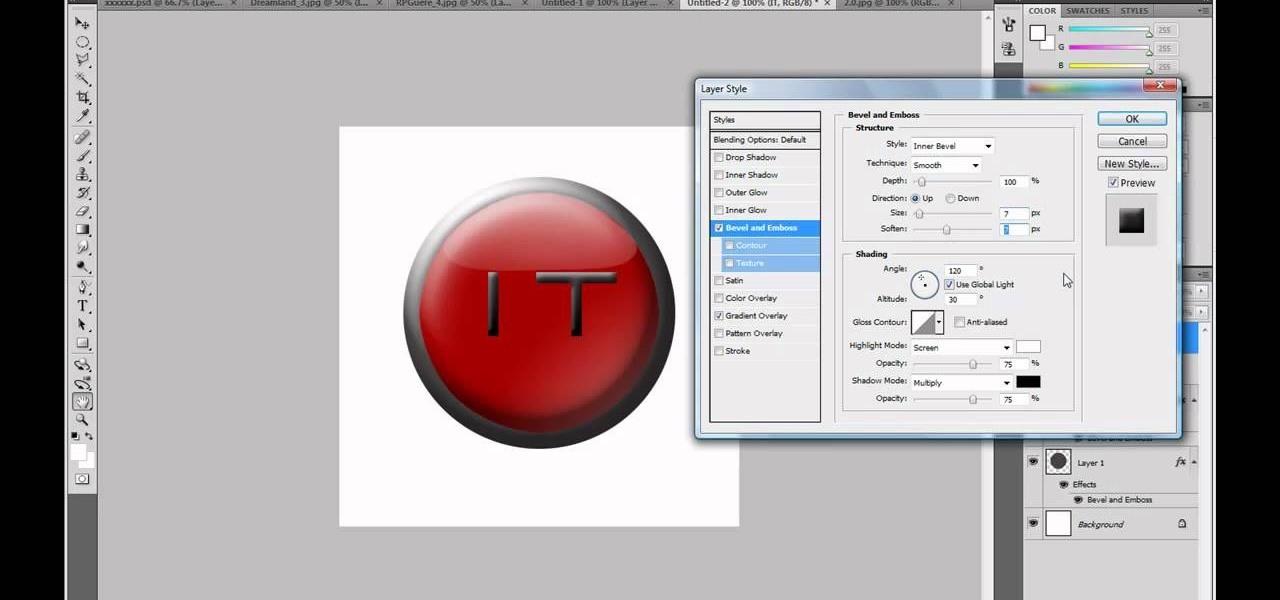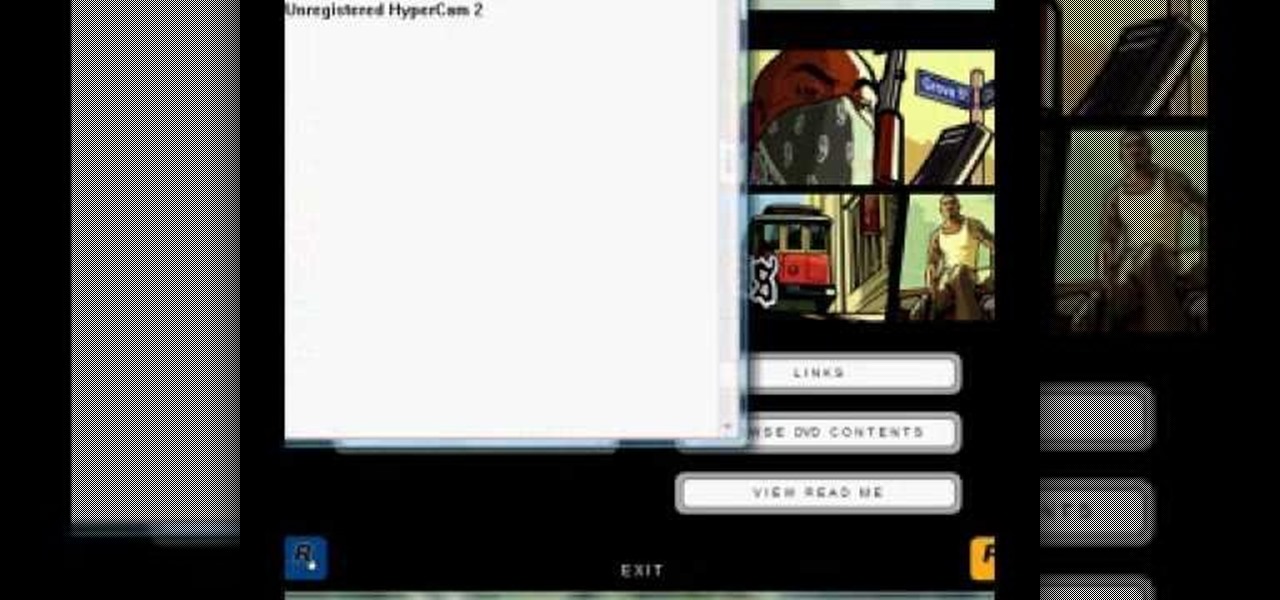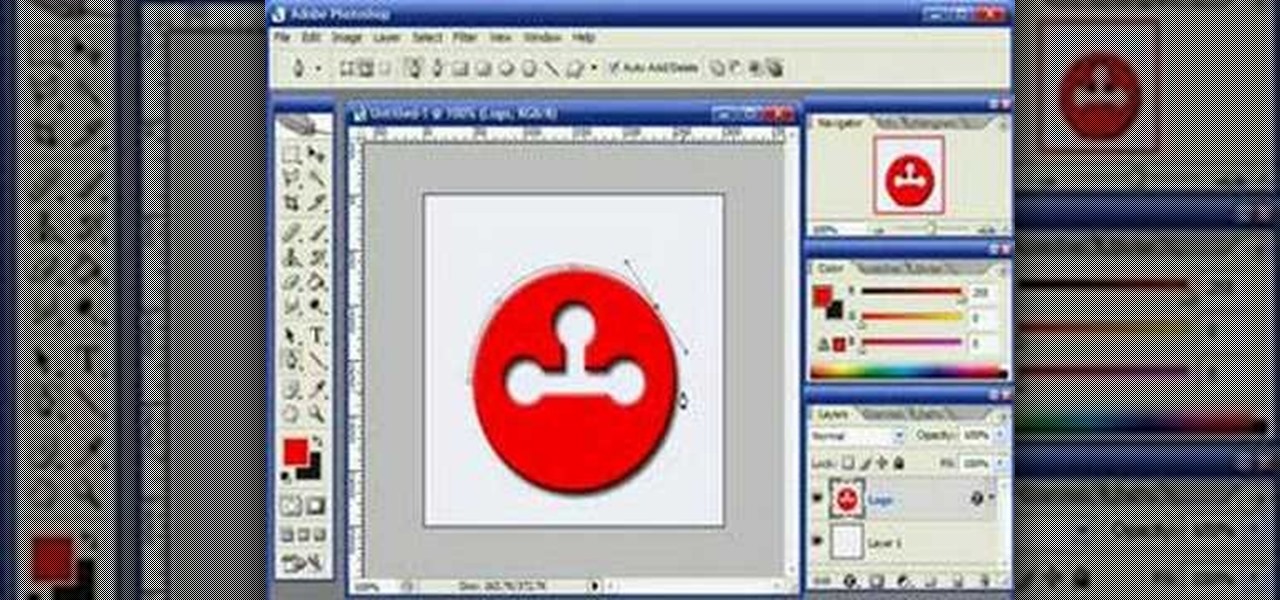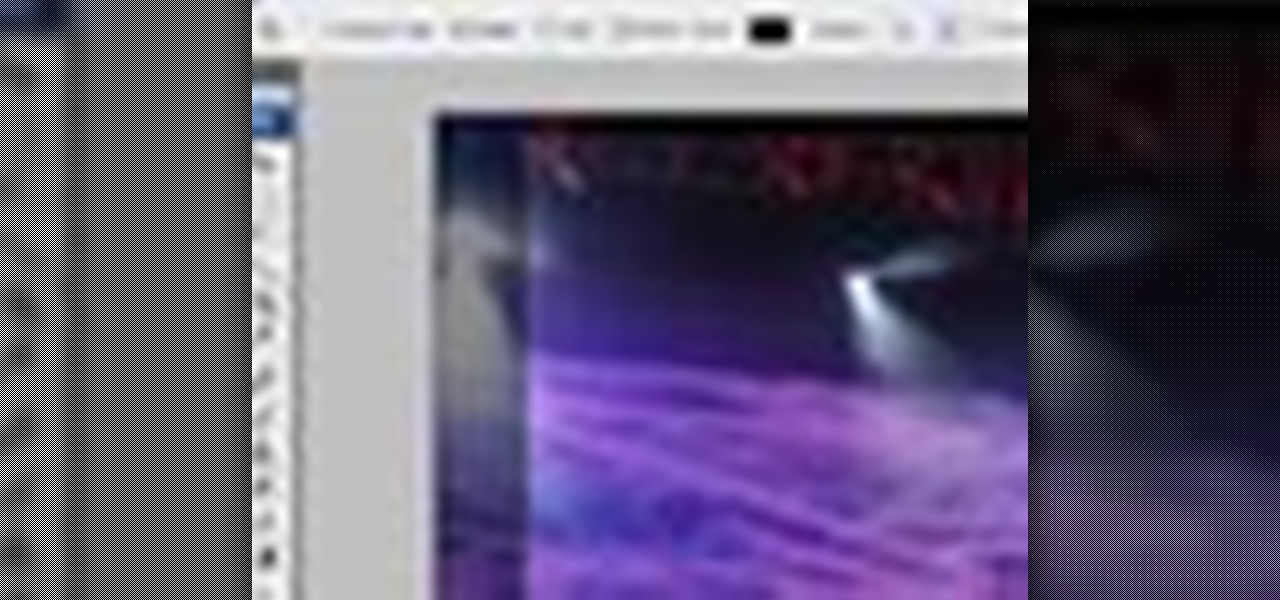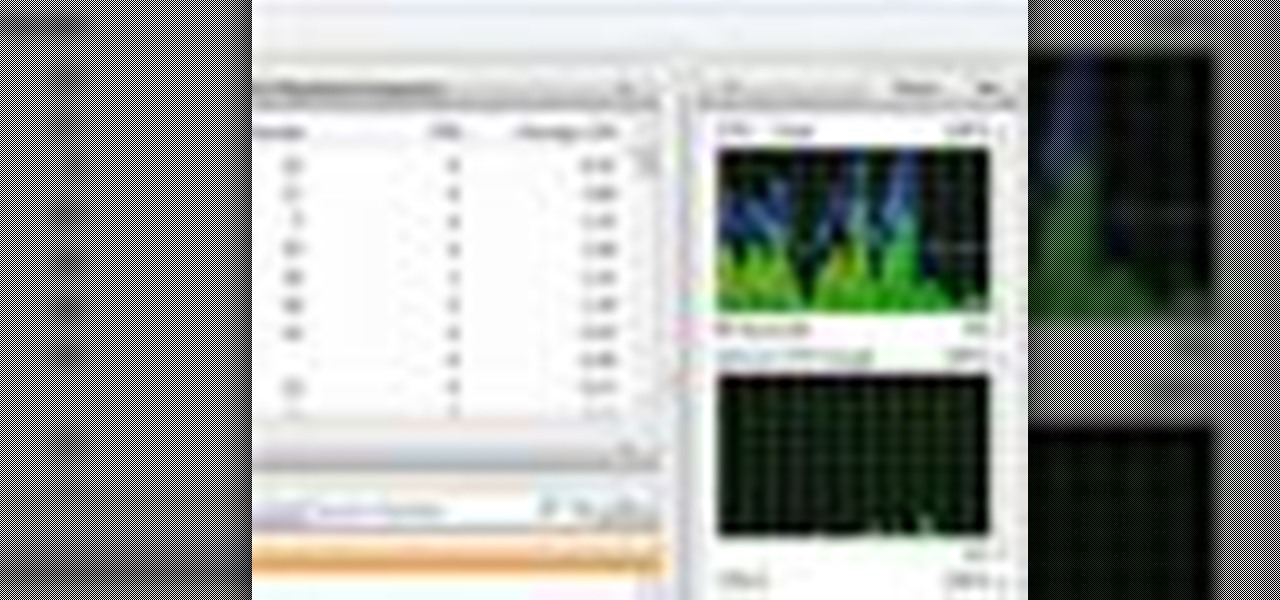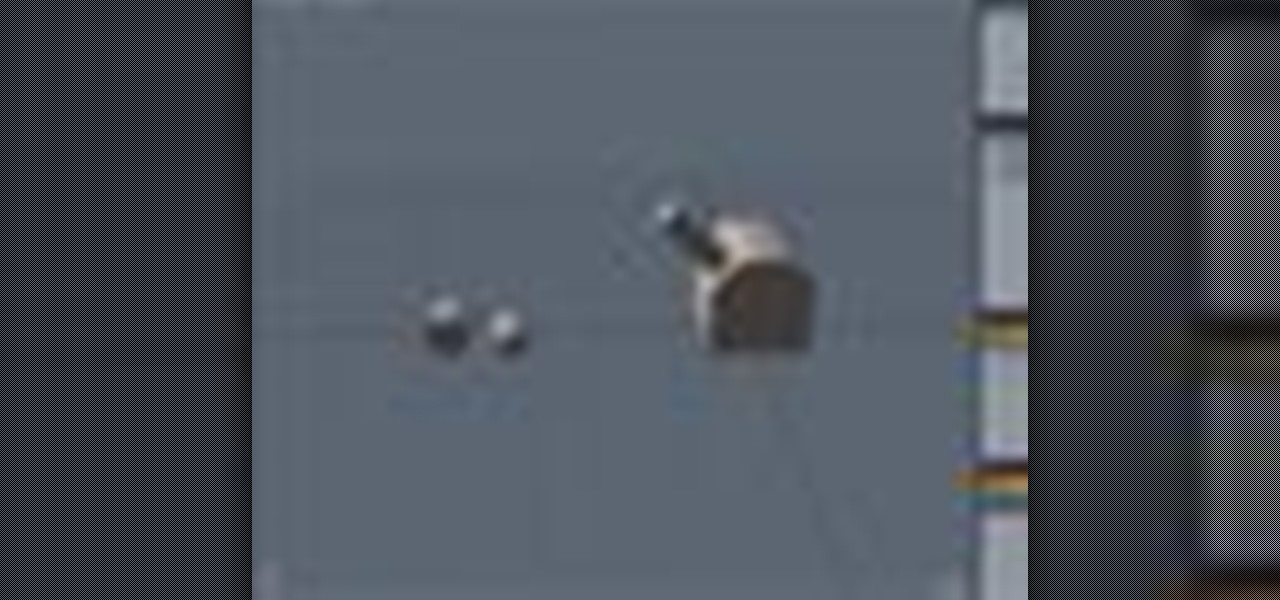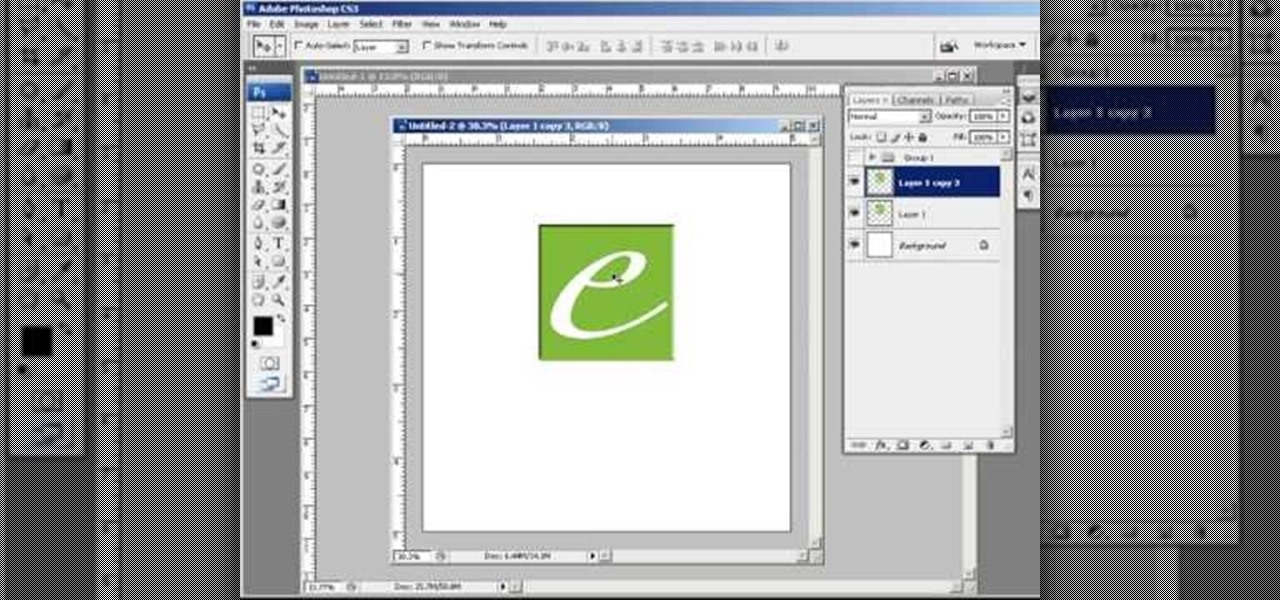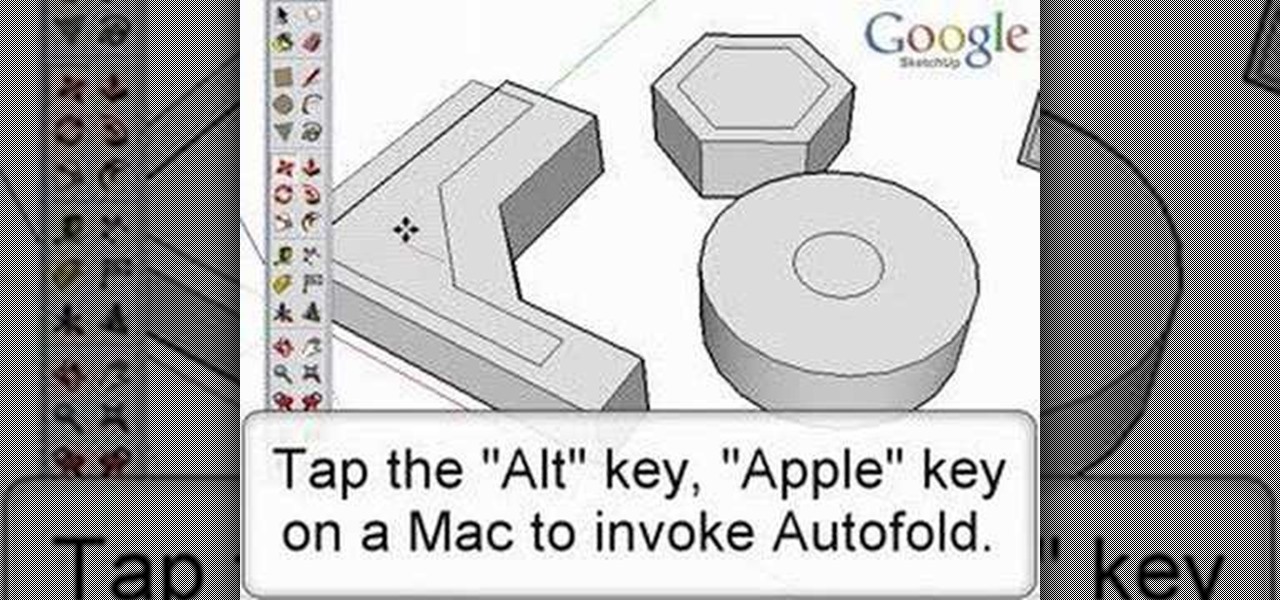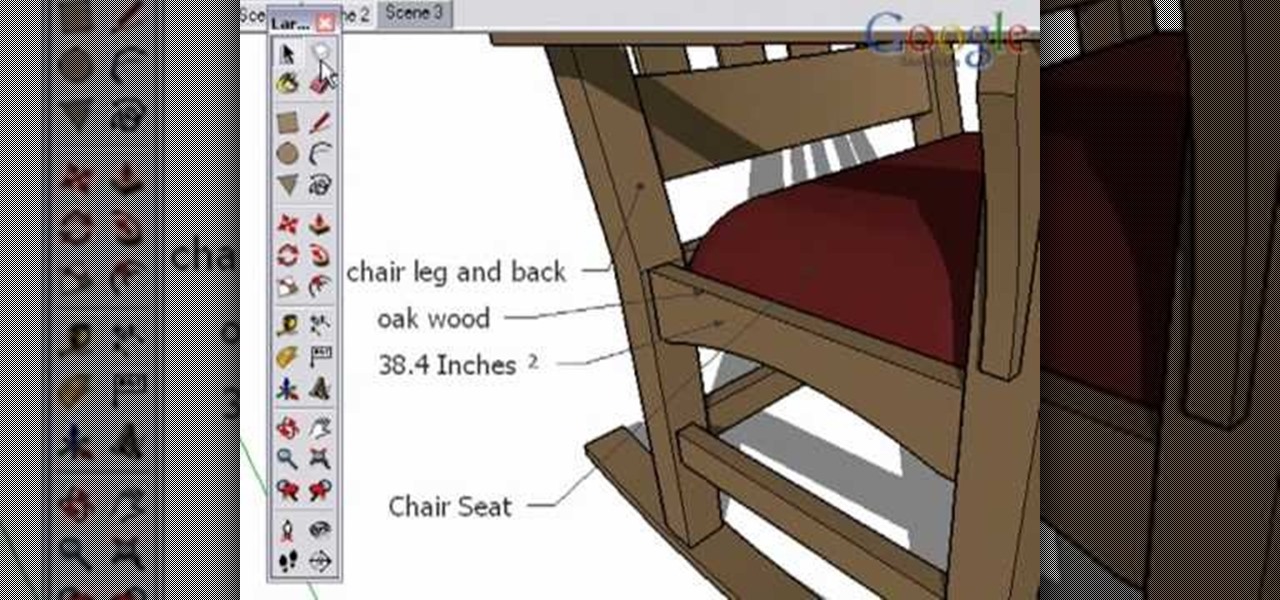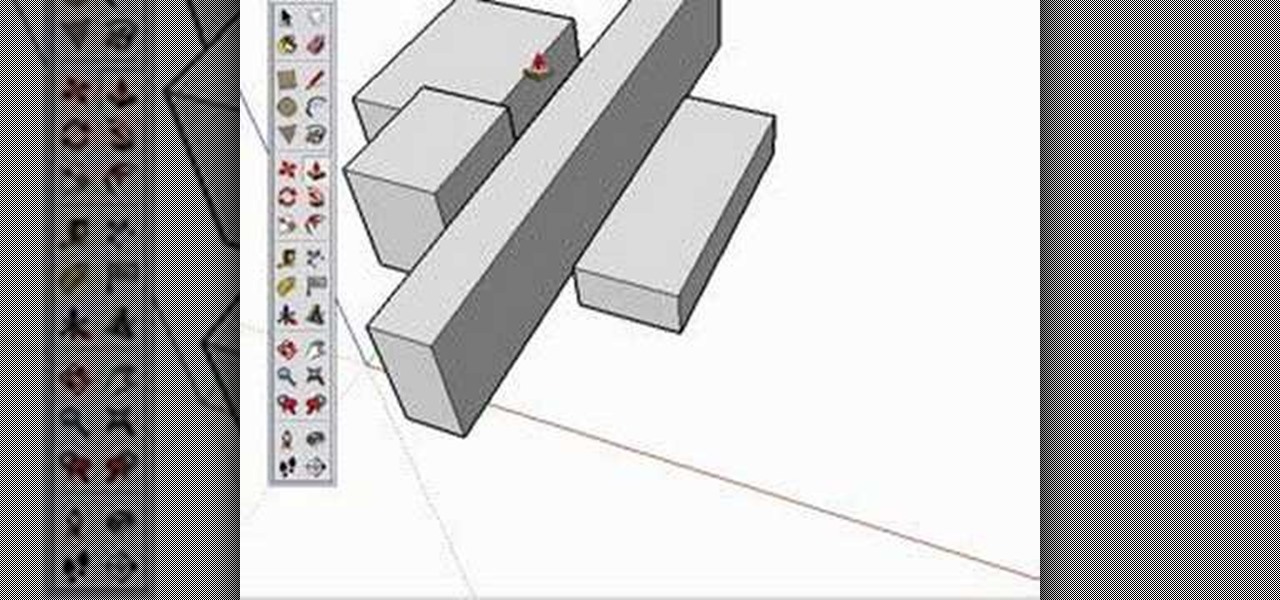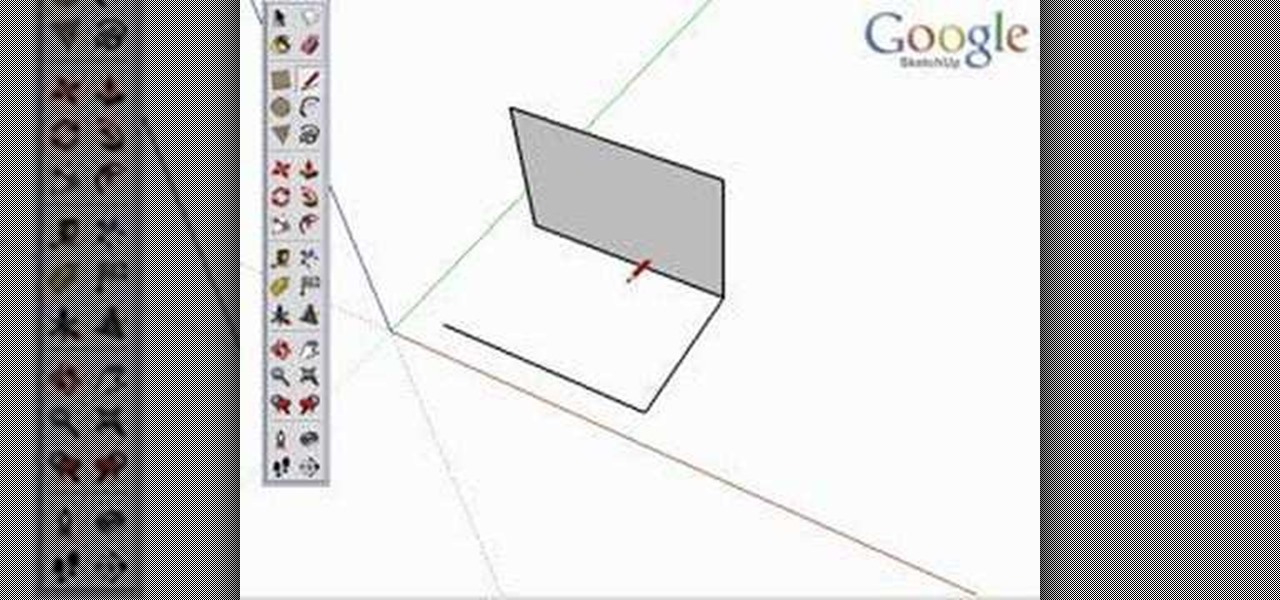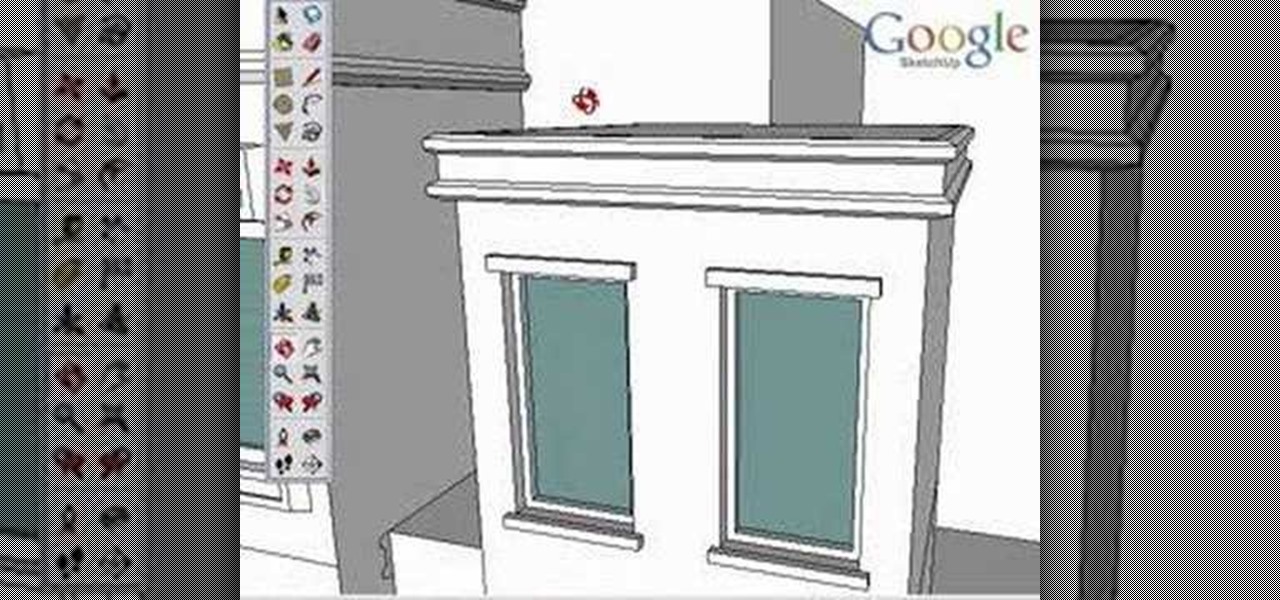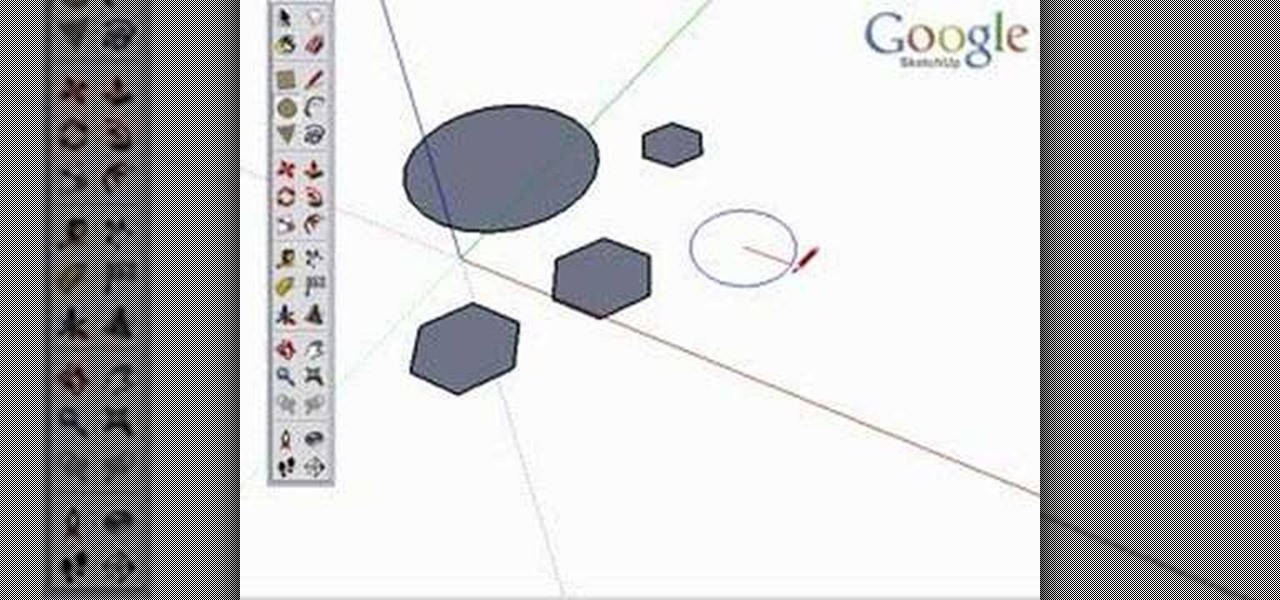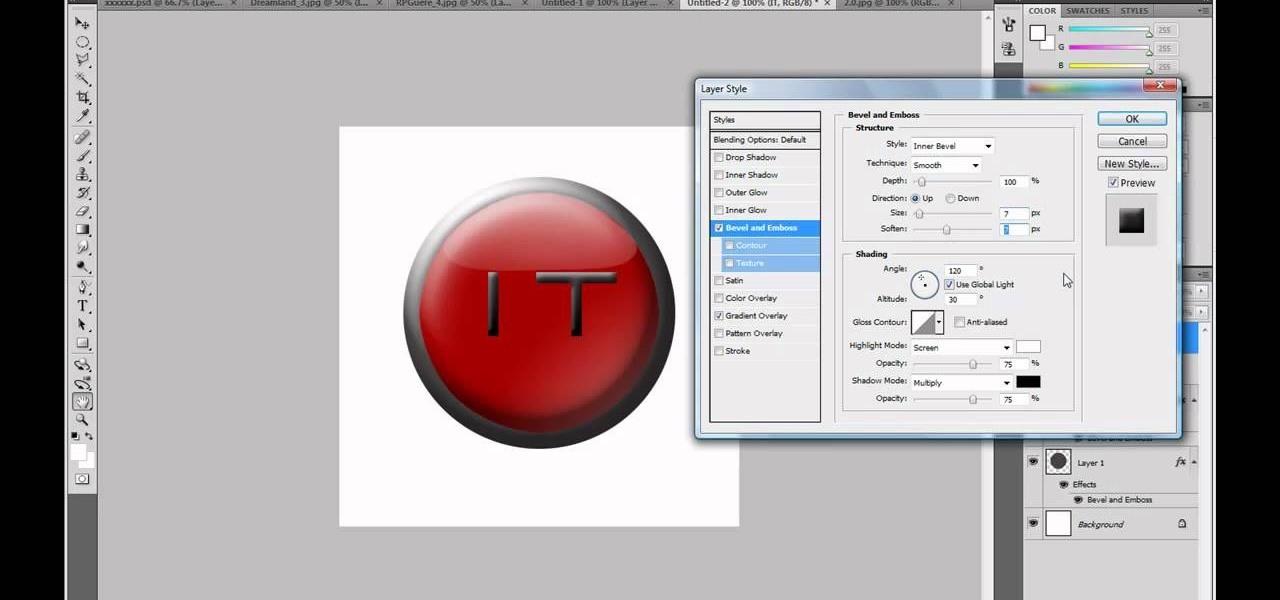
Adobe Photoshop CS4 is a common and popular tool for logo creation. In this video the finer details of using CS4 to create logos, specifically for use on YouTube, are explained. Lighting effects, glossing, and glowing are covered thoroughly with step by step instructions on using layers and shading are provided, and the video carefully demonstrates each process before moving on. Many options are shown, as well as detailed examples of each technique and even the basic tools inherent to Photosh...

In this video you will learn how to make a bow and arrow from household items. In order to do this, just follow these steps: The first thing to do is to get your tools. Get any tool that will help you to cut things. Now, you need 2 yard flags and an elastic. Take 1 yard flag and cut it in half. Use a tool to bend 2 loops on each end of the flag. Make the arrow using the same cutting process and put the elastic on the bow. Fire the arrow with the bow and you're done.

Click in File and New to create a new document, press OK and select the text tool and click once on your file and write something, then close the window. Click in move the active layer to make easier to move the text. Go again to the text tool and click on the Color to change the text color. Press Crtl+O, select the background layer and change the color to the one you want, now select the bucket tool and click on the background to paint it with the color you have selected. Go back to the text...

In this video you will learn how to draw a Kung Fu Panda on your computer. The first thing to do is to create the sketch using a crayon tool. After you've done that you need to take a brush tool and draw on the sketch with a black color. The next step is to paint the background using a spray tool or a bigger brush. To paint the Panda you will need a smaller brush and you have to be careful. After that, draw the details and the shadows. In the end, you will know how to create a beautiful maste...
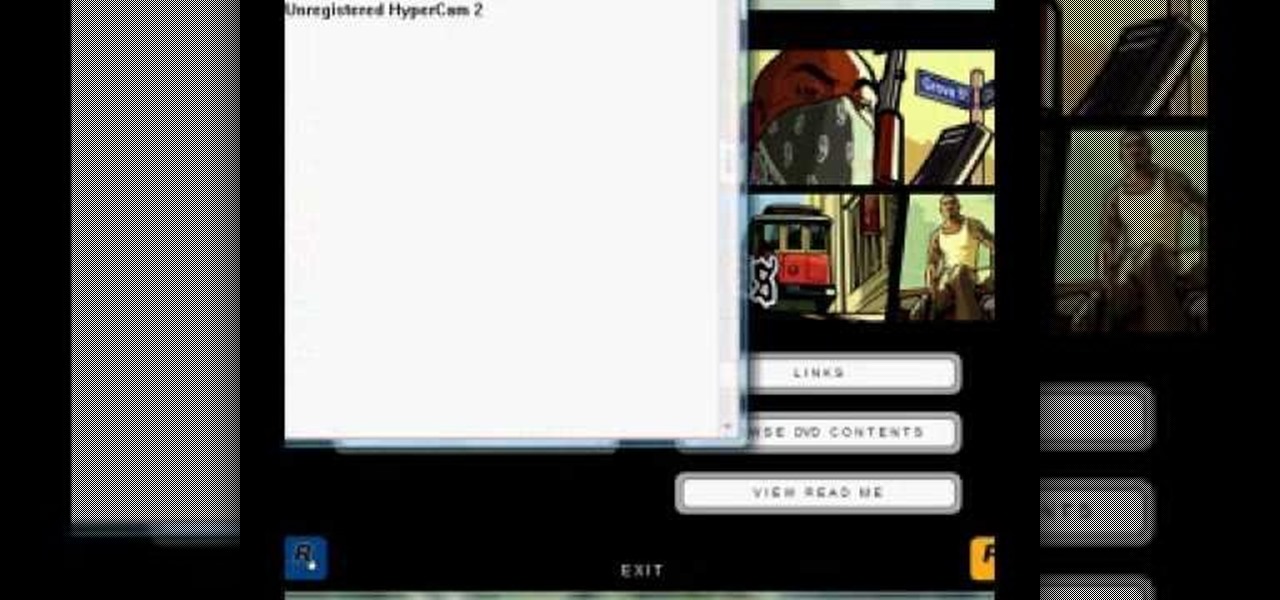
In this video, the poster is teaching YouTube users how to use Daemon Tools mount games image files. That’s very useful to many people that cannot burn ISOS or any other image files into a blank media (CD, DVD). With the tips provided by this video, anyone can use Daemon Tools to mount the image in a virtual CD/DVD drive. Daemon Tools is a Freeware program and you can download it at many websites on the internet.

In this video the instructor shows you how to mount ISO images. You can use your ISO images of CD or DVD with out burning them on to real disks. Using this you can play a DVD with out a DVD player. Use DVD shrink to extract the copy of ISO image from your DVD. Go to internet and install Daemon tools lite program. After installing you will see an icon in the tray icon which says daemon tools. Right click on it and select the Virtual Devices option for the menu. Inside it select the virtual dri...

This shirt video will show you how to cut copper pipe with the right tools. Cutting copper pipe is simple if you have the right tools. This short video clip clearly demonstrates how to go about cutting copper tubes. Among other things you will be using a pipe slice. The video also shows you how to remove the burrs before attempting to join the pipe. You are advised to never use a hacksaw.

Crimp can be made easily and covered to the jewelry by using the following instructions. First purchase the proper supplies of crimping tool. This tool acts like pliers and is used by placing the bead in the appropriate slot at the tip and then squeeze the handle together. The multiple slotted tips are the key to the tool, and are needed to create a proper crimp. Then, select the proper crimp bead. The thin metal crimp beads come in a variety of materials and sizes. This will be used to secur...

This video demonstrates how to use Photoshop to make text follow a path. First use the pen tool and draw the path you want your text to follow. They demonstrate by drawing a curved line above a circular logo. Select the type tool and start from the beginning of your path, then type your text. Select the path selection tool and fine tune the text placement by dragging the X. This video is easy to follow and shows how you can make text on a curved path.

This video is an extremely quick yet advanced tutorial of how to create Japanimation eyes in the Adobe Flash program. Otherwise known as "Manga", this style was created in the late 19th century Japan and is still commonly used in comics, books, media and cartoons. This is not a basic tutorial since you must have a general knowledge of how to use the tools in Adobe products like Photoshop, Flash and Imageready. Using the transform, vector and paint brush tools to create the shapes that make up...

Open up the GIMP on your computer, and then proceed to open up the photo you wish to modify. Now, select the scissors tool from your Tool palette or by clicking "Tools" on the menu bar, then click "Selection Tools," and also click "Intelligent Scissors." Use this tool to outline the person's hair in the photo by clicking along the hairline at about 1/4-inch intervals until you return to the first place you clicked.

In this Adobe Photoshop tutorial the instructor shows how to turn on headlights of cars realistically. To do this open the image of a car in your Photoshop software. Now select the dodge tool and choose a brush size that you want to apply. Now click on the head lights of the car a few times using the dodge tool to make it appear as if the lights are turned on. Now after doing this it appears as if the original lights were turned on and never looks like it was edited. This video explains how t...

Virtual DJ is a powerful disk jockeying tool, that allows you to digitally manipulate multiple tracks at once. Learn the basic features of the tool in this video. Download a free trial of Virtual DJ and start mixing.

There are many instances when you may need to crop an image. Whether you need an avatar for a social networking site, or a specifically-sized image to insert into your website, Adobe Photoshop is an excellent tool to use. Learn how to bring an image into Photoshop and all the various tools one can use to crop the image in this video tutorial.

Windows users probably remember the system resource tab in the task manager which showed you your resource usage. Well, in Windows 7, this feature has been revamped. This tool will give you real-time reports for CPU, disk, network, and memory usage.

This is a video showing the different tools that will be needed to dissasemble and reassemble an Xbox 360 Controller to be able to paint or mod the controller.

Don’t laugh—butter sculpture is a true art form that originated in Tibet in the 7th century. It is now one of the highlights of many American harvest fairs. Learn how to make your own butter sculpture.

Go beyond the traditional 3D workflow to an immersive creative experience with the software Modo, created by Luxology. Modo is the next evolution of 3D modeling, painting and rendering for Mac and PC. Modo includes 3D sculpting tools, animation and network rendering, and advanced features such as n-gons and edge weighting.

Go beyond the traditional 3D workflow to an immersive creative experience with the software Modo, created by Luxology. Modo is the next evolution of 3D modeling, painting and rendering for Mac and PC. Modo includes 3D sculpting tools, animation and network rendering, and advanced features such as n-gons and edge weighting.

This is an instructional video featuring Doug Prime, founder of the Future Engineers Center at the University of Massachusetts Lowell. This is an instructional on utility knives that are used to cut foam board and cardboard. The blade replacement is integral to this craft or hobby tool's maintenance.

This is an instructional video featuring Doug Prime, founder of the Future Engineers Center at the University of Massachusetts Lowell. Learn the basics of using this craft tool. A glue gun is a great tool to have in a hobby or arts and crafts workshop.

Netstat (network statistics) is a command-line tool that displays network connections (both incoming and outgoing), routing tables, and a number of network interface statistics. It is available on Unix, Unix-like, and Windows NT-based operating systems. This video tutorial presents a basic introduction to working with the netstat tool. Determine whether you've been hacked with this how-to.

Developed by the same team of engineers responsible for LightWave 3D, modo, lowercase, delivers the next evolution of 3D modeling, painting and rendering in a single integrated and accelerated package for the Mac and PC. And now, modo is a true end-to-end solution that includes true 3D sculpting tools, animation and network rendering! More than just features, modo is a truly elegant integration of technology, raw horsepower and refined workflow. With such a wealth of inbuilt features, however...

Developed by the same team of engineers responsible for LightWave 3D, modo, lowercase, delivers the next evolution of 3D modeling, painting and rendering in a single integrated and accelerated package for the Mac and PC. And now, modo is a true end-to-end solution that includes true 3D sculpting tools, animation and network rendering! More than just features, modo is a truly elegant integration of technology, raw horsepower and refined workflow. With such a wealth of inbuilt features, however...

This image editing software tutorial gives a quick look at the transform functions in Photoshop CS3. This tutorial is for brand new Photoshop users who aren't familiar at all with the workspace. The tutorial covers the tools under the edit menu including flip, rotate, and other transform tools and commands.

In this video you will review the improved tools for creating external Cascading Style Sheets. CSS are vital to any well designed web site and Visual Studio 2008 has provided an arsenal of tools for creating and managing CSS.

Heidi Hewett demos AutoCAD 2009 and shows you how to use the Quick Access Toolbar. The Quick Acces Toolbar starts in the top right corner of the AutoCAD 2009 interface and contains the most common tools like new, open, save, plot, redo and undo. Learn how to use the quick access toolbar and how to customize the toolbar to include the tools you use most in AutoCAD 2009.

An ocarina is an ancient instrument similar to a flute. It has an oval-shaped body with four to twelve finger holes and a mouth tube projecting out from the body. This tutorial teaches you how to tune an ocarina. You will need a needle tool, a cutting tool or small sharp knife and a drill bit. With this how to video you will be able to tune your ocarina.

This 3D software modeling tutorial shows you how to use the edge bevel tool in modo 101. The Edge Bevel has the nifty "Round" option to quickly round off the hard edges of your polygonal mesh in modo.

It slices! It dices! See for yourself the amazing powers of Axis Slice in modo! This 3D software tutorial shows you how to use the axis slice tool in modo 102 and higher. The modo Axis Slice tool is a way to subdivide the polygon surfaces of a model. Choose the number of slices and then move them around along the model surface as needed.

Did you know you can intersect models when working in Google SketchUp? If you didn't, that's because the intersection tool is only available from the contexts menu. This SketchUp tutorial will show you how to find the tool and use it to intersect SketchUp objects. These operations are similar to boolean operations you'll find in other 3D modeling softwares.

Watch this instructional blacksmithing video to forge a pair of tongs for a small blacksmithing workshop. You can use this technique to make other tools for metalworking. Follow these clear instructions to begin the craft of metalsmithing and forge a useful tool.

Watch this blacksmithing video to forge a tennon and complete a mortise and tennon traditional joint in steel. The mortise and tenon joint is basic socket joint used for pick axes and other heavy duty tools. Follow these clear instructions to begin the craft of metalsmithing and forge a useful tool.

Autofold is part of the move tool and allows you to automatically create folding edges for new geometry. Take a look at this instructional video and learn how to use the move tool to autofold in Google SketchUp. The autofold can be activated by pressing the Alt key on the PC or the Apple key on a Mac. Autofold let's you move a point, edge or surface in any direction automatically creating fold edges as needed to do so.

Take a look at this instructional video and learn how to use the section tool in Google SketchUp. This tutorial covers how to create cut-away views of your model in any direction, the context options for the section plane, and how to move and rotate the section plane. You can lock the section orientation by holding the "Shift" key.

Take a look at this instructional video and learn how to use the text and 3d text tools in Google SketchUp. There are several ways to create text and annotations in SketchUp. This tutorial covers how to create on-screen text and annotations, how to change text settings, the differences between pixel and real world text siz, and how to create 3d text.

Are you new to Google SketchUp? With the push pull tool, you'll be able to render any two dimensional shape into a three dimensional ojbect. Take a look at this instructional video and learn the basics on how to use the push pull tool in Google SketchUp. If you're concerned with the accuracy of your dimensions such as if you want an object to be approximately five feet in length or so, you can type in a value for it and it'll adjust accordingly.

Take a look at this instructional video and learn how to use the line tool in Google SketchUp. There are two ways to draw edges with the line tool. The first method is to simply click your mouse at various points around the screen to draw connected edges in succession. The second way is by clicking and dragging the mouse button to draw an edge, and release the mouse button to create the edge. This tutorial covers the best practices for drawing lines or edges, how to draw accurately, and divid...

Take a look at this instructional video and learn how to use the "follow me" tool in Google SketchUp. Merging different shapes with different paths renders powerful combinations. This tutorial covers an introduction to follow-me capabilities, tips on how the shape and path work together, how to create instant follow-me results, and creating lathed objects.

Take a look at this instructional video and learn how to use the circle and polygon tools in Google SketchUp. This tutorial covers drawing a circle or polygon, changing the number of sides of a circle or polygon, and viewing additional information through the entity info dialog box.