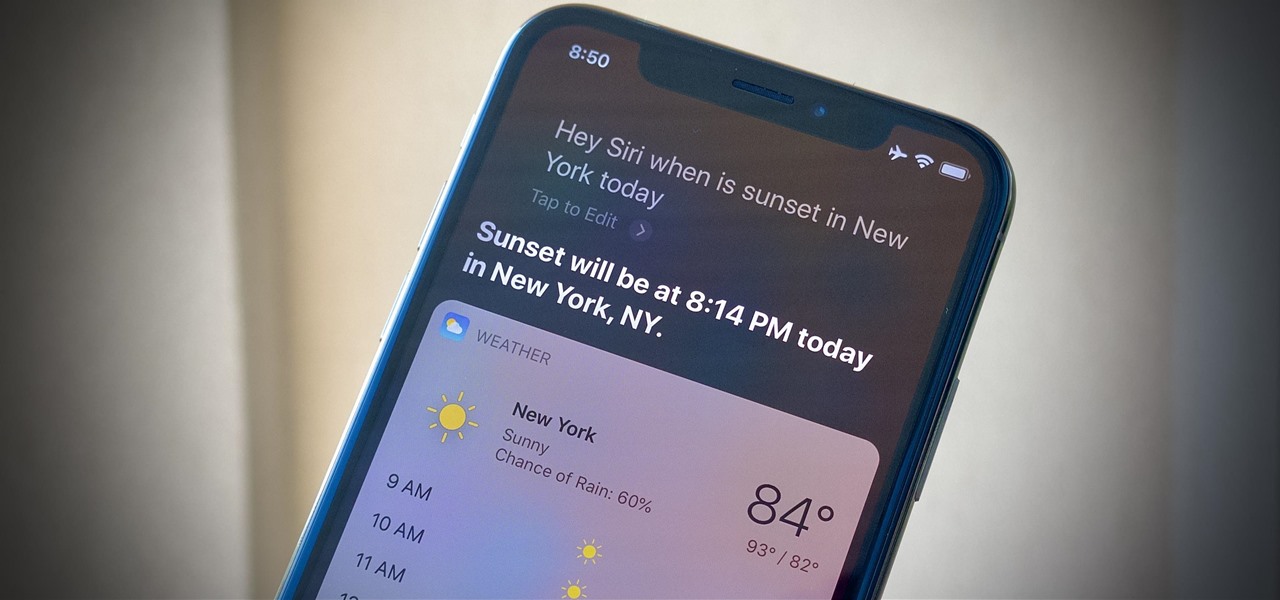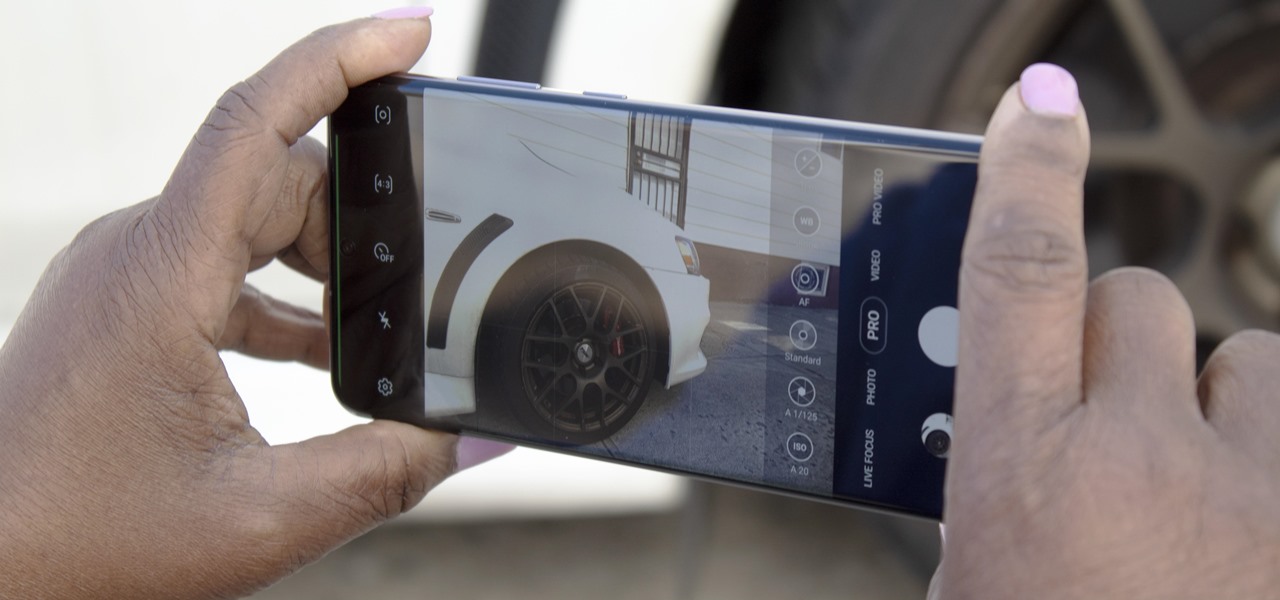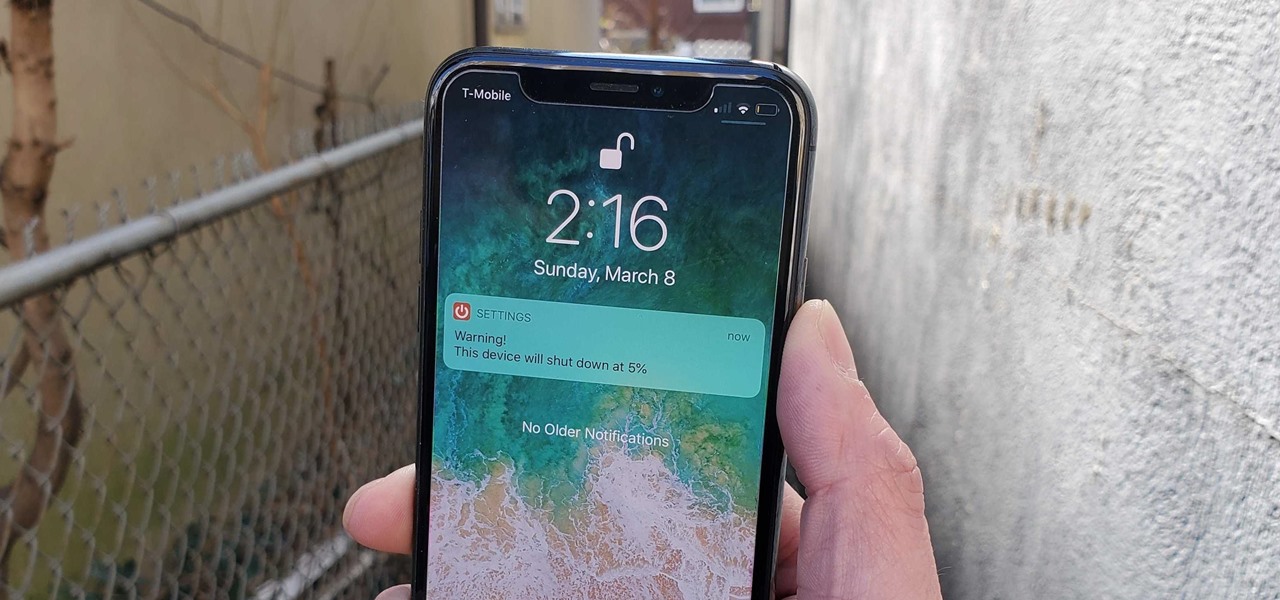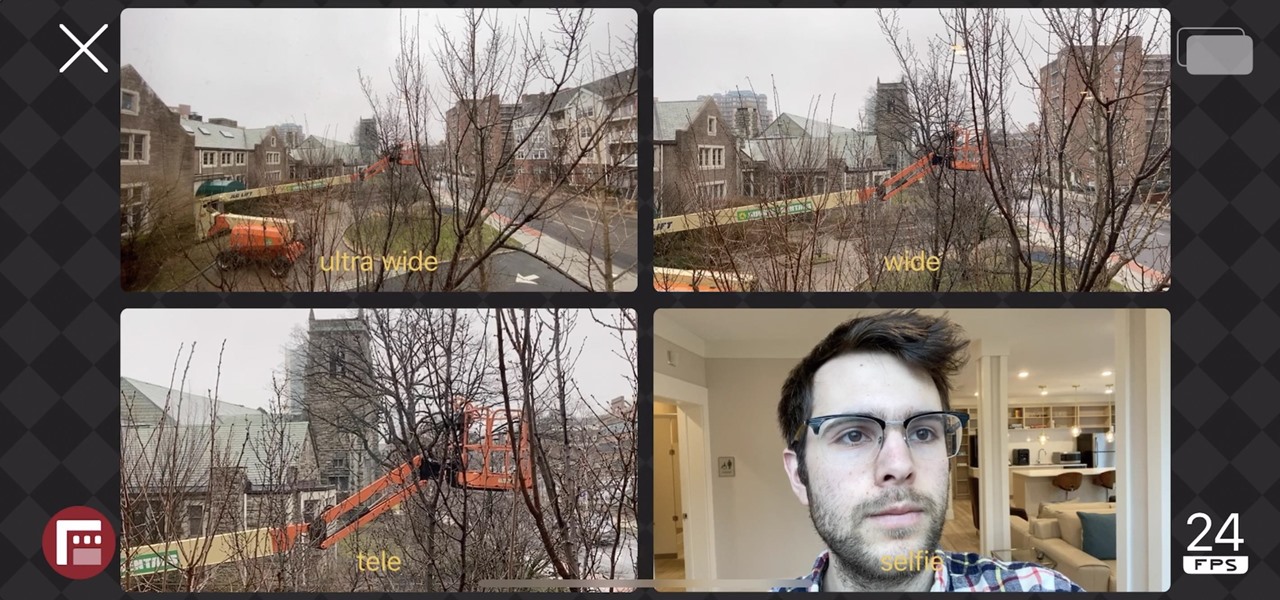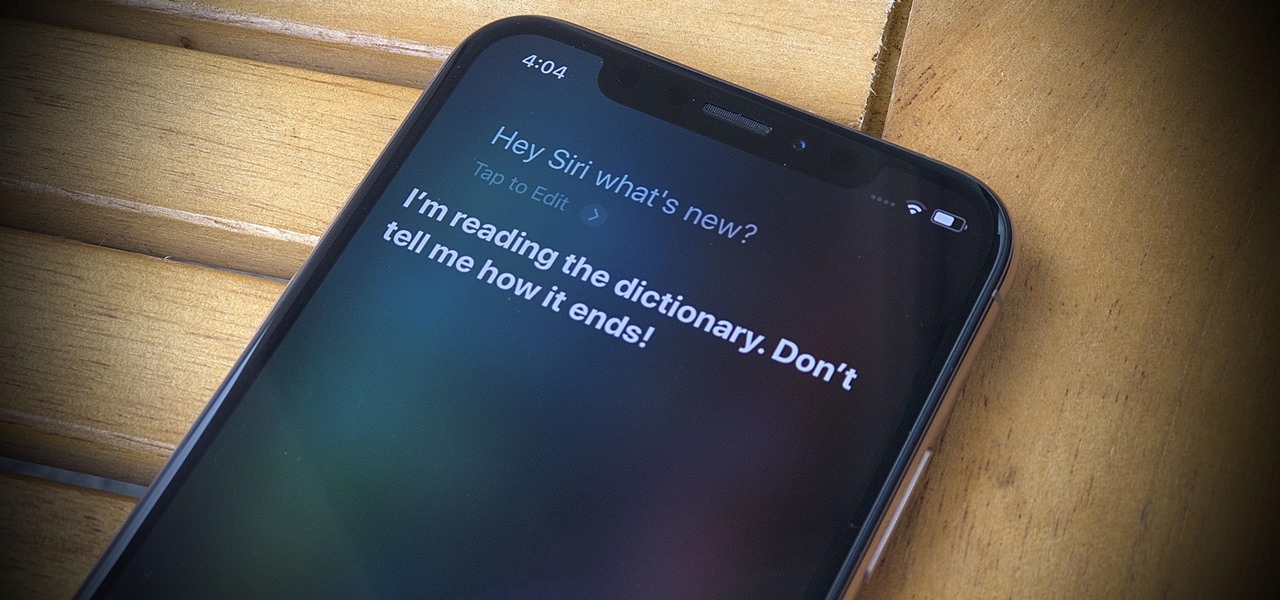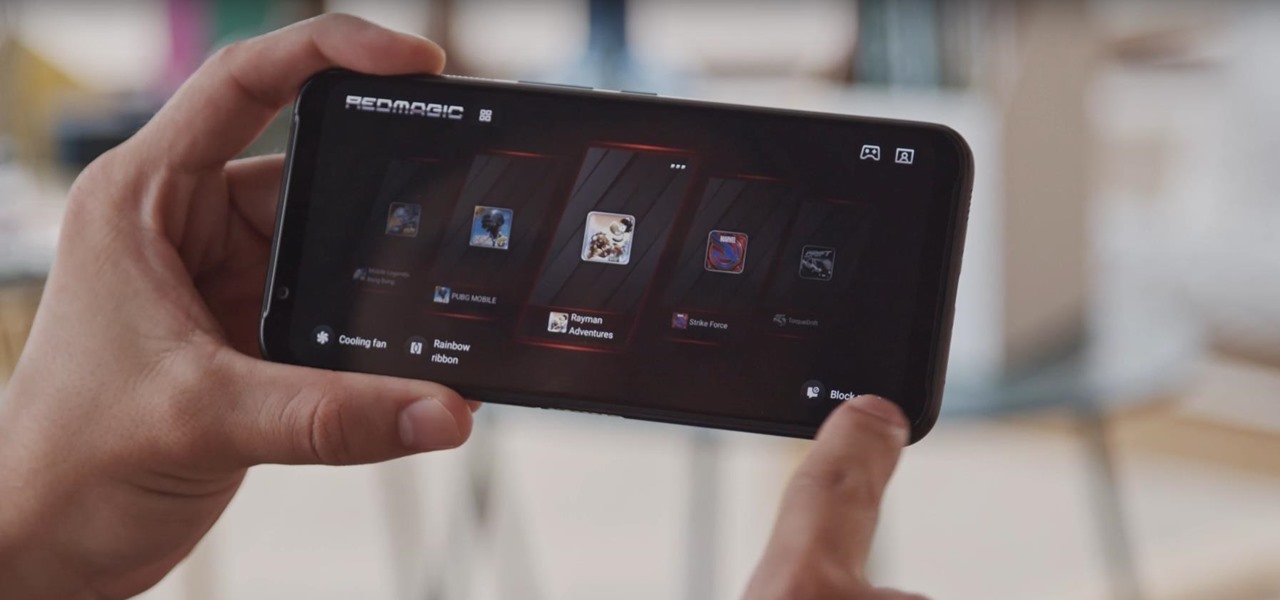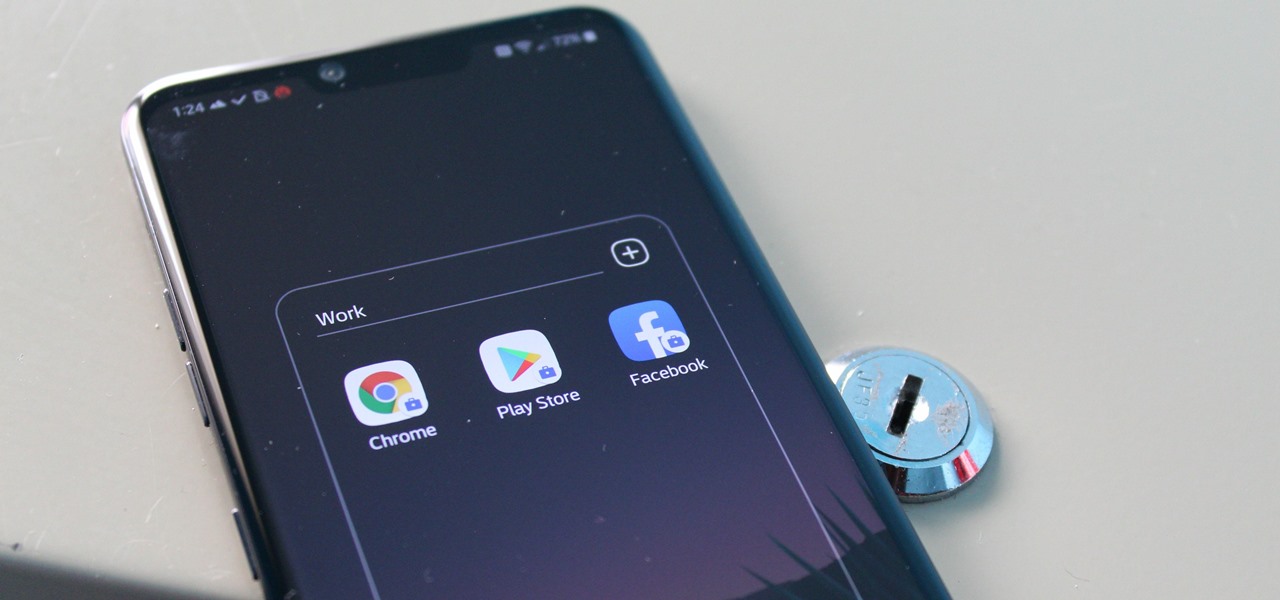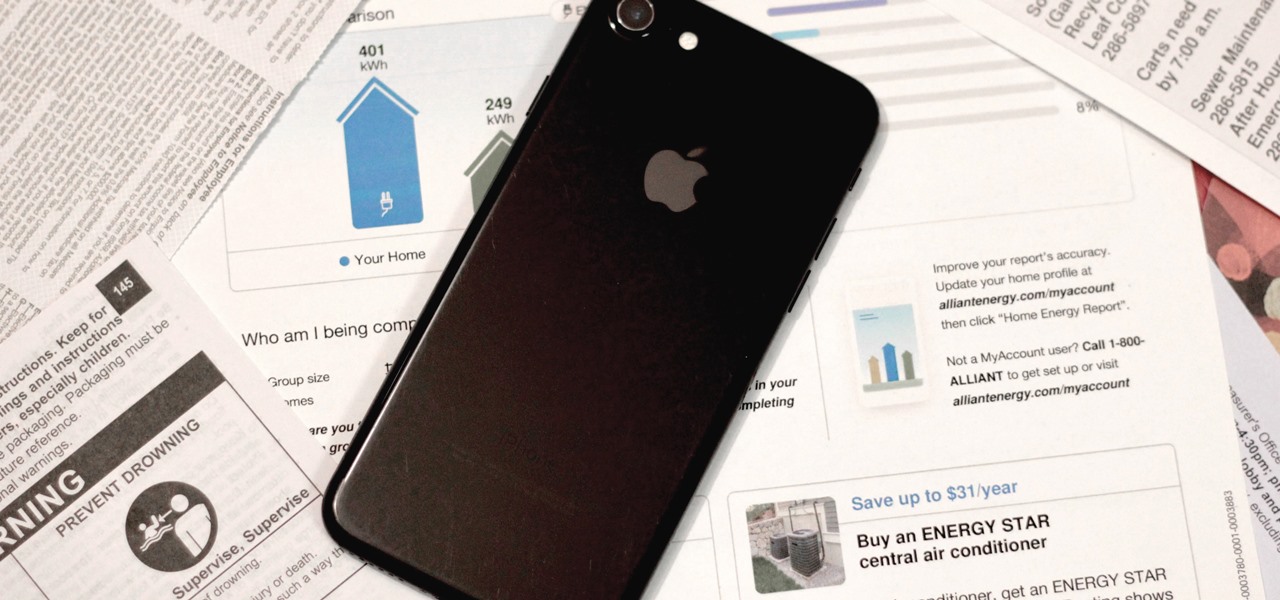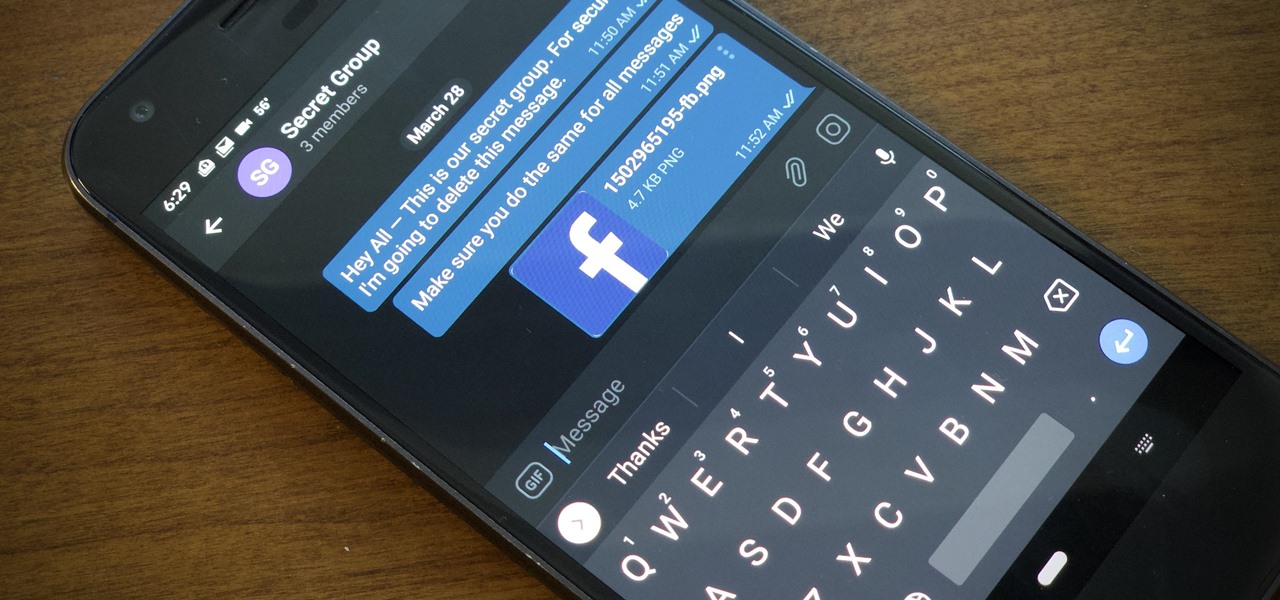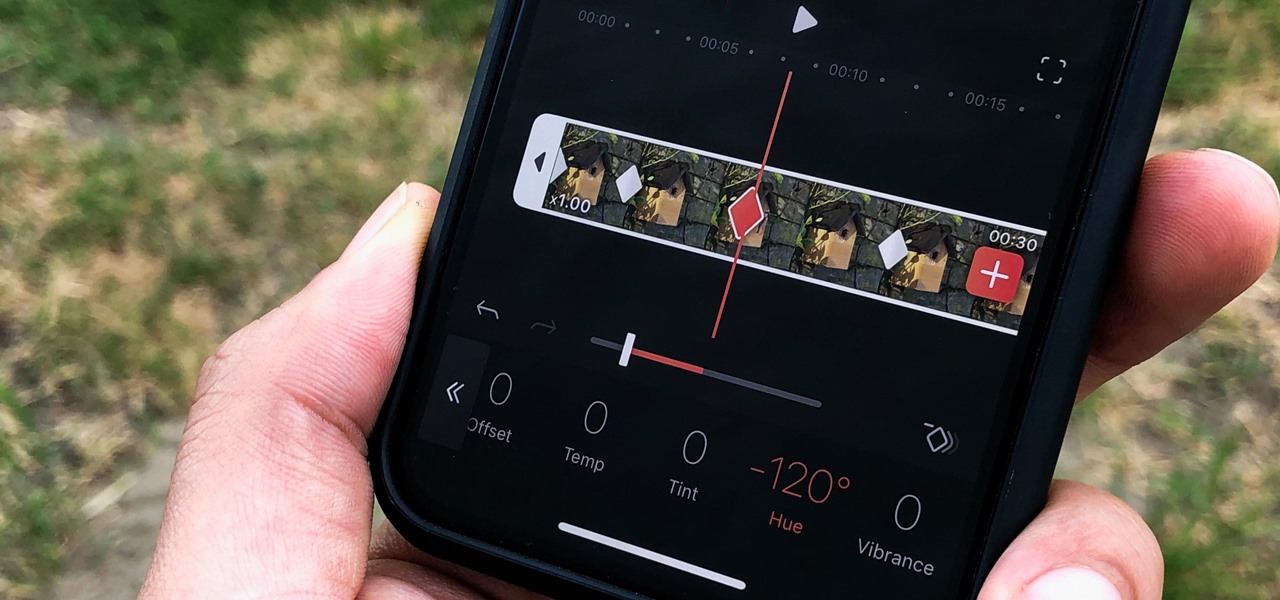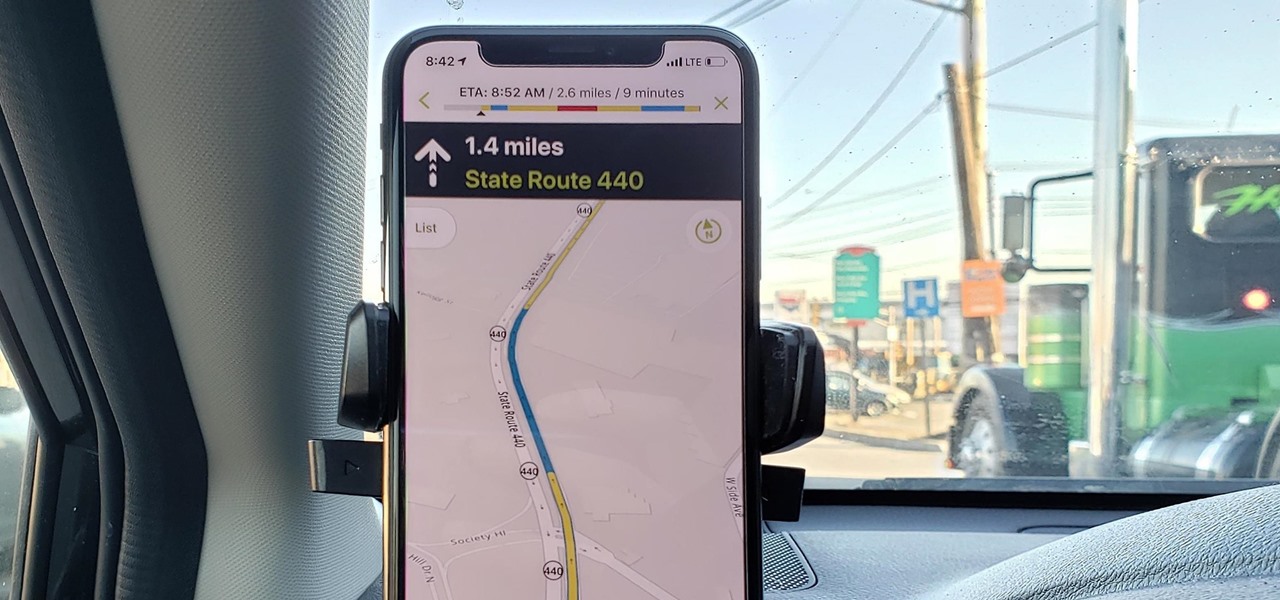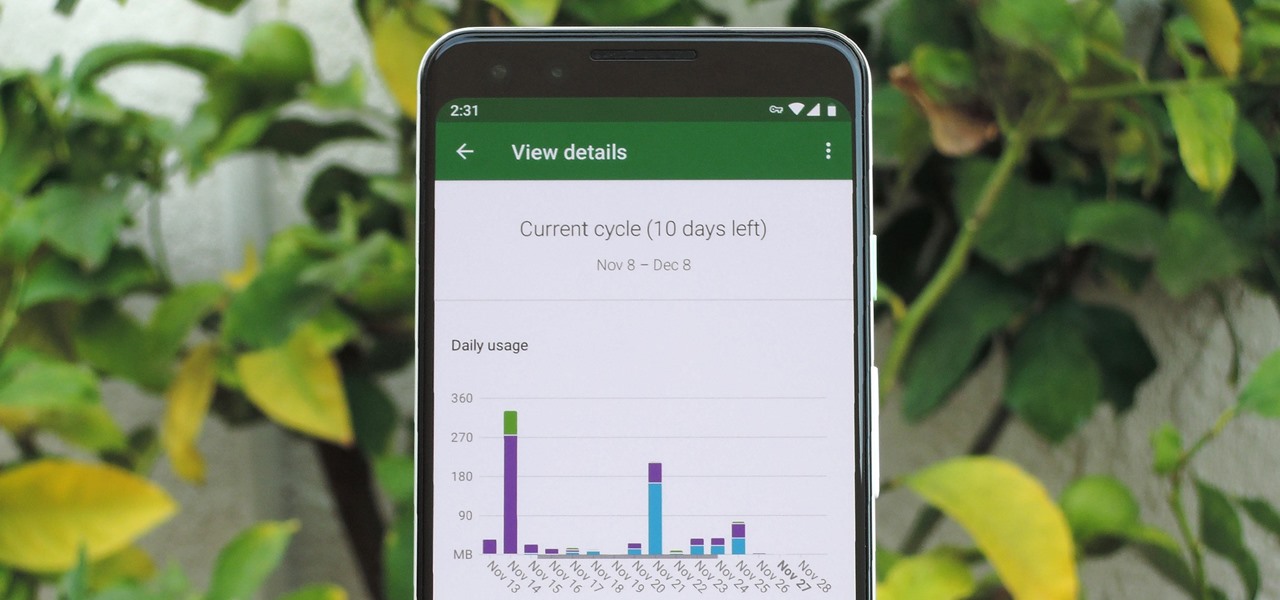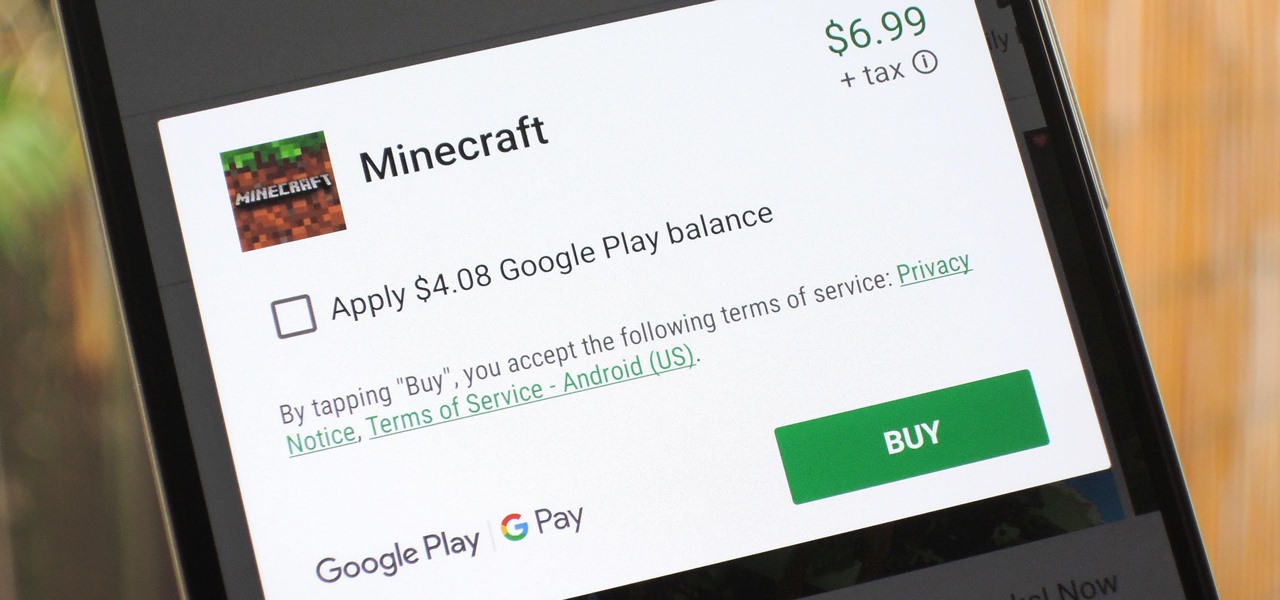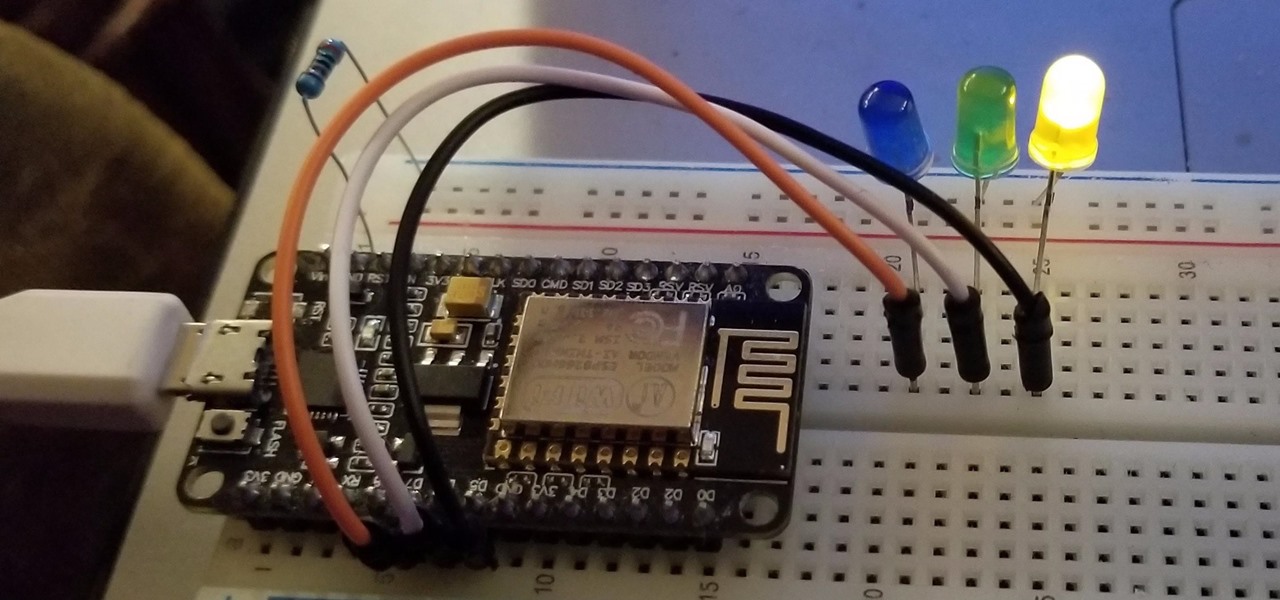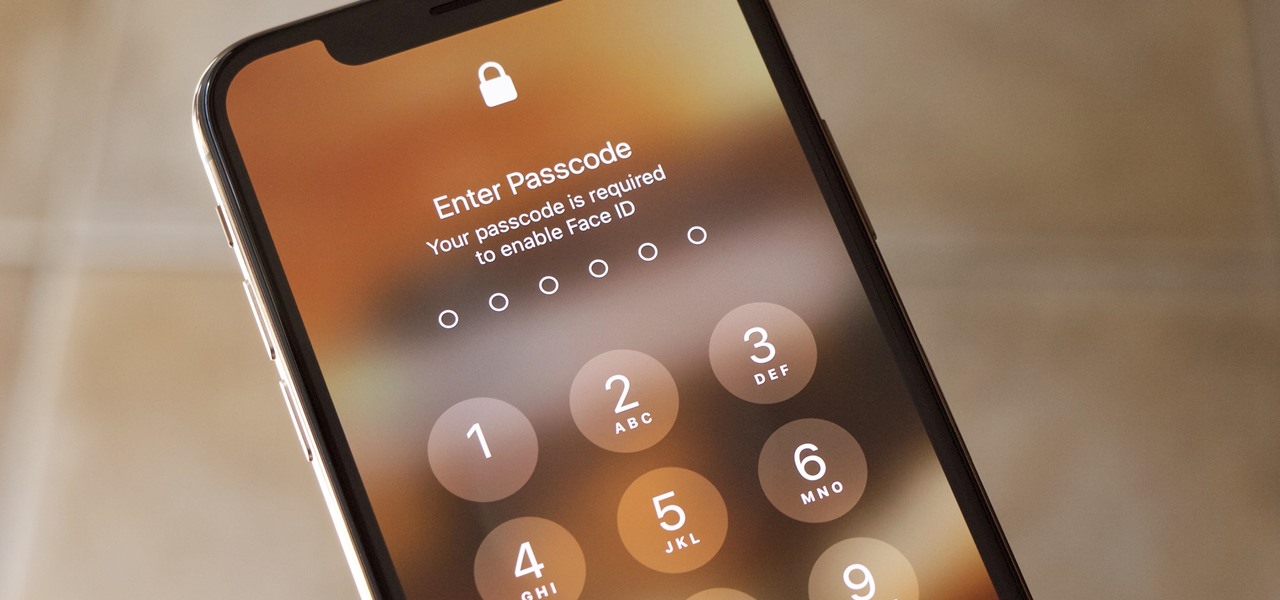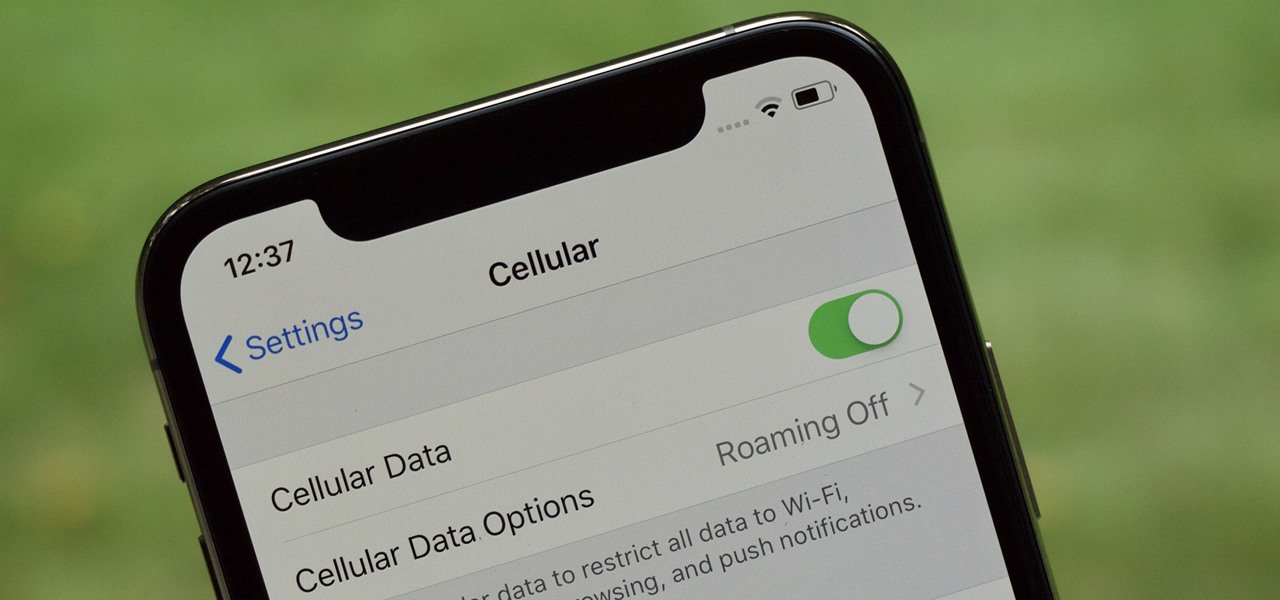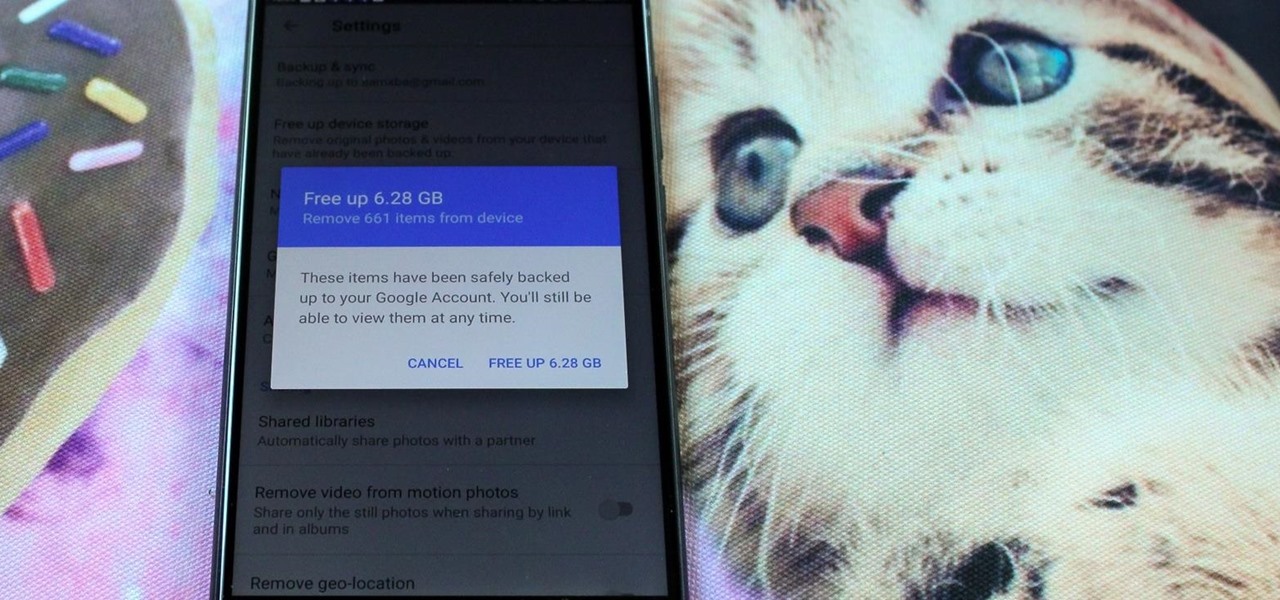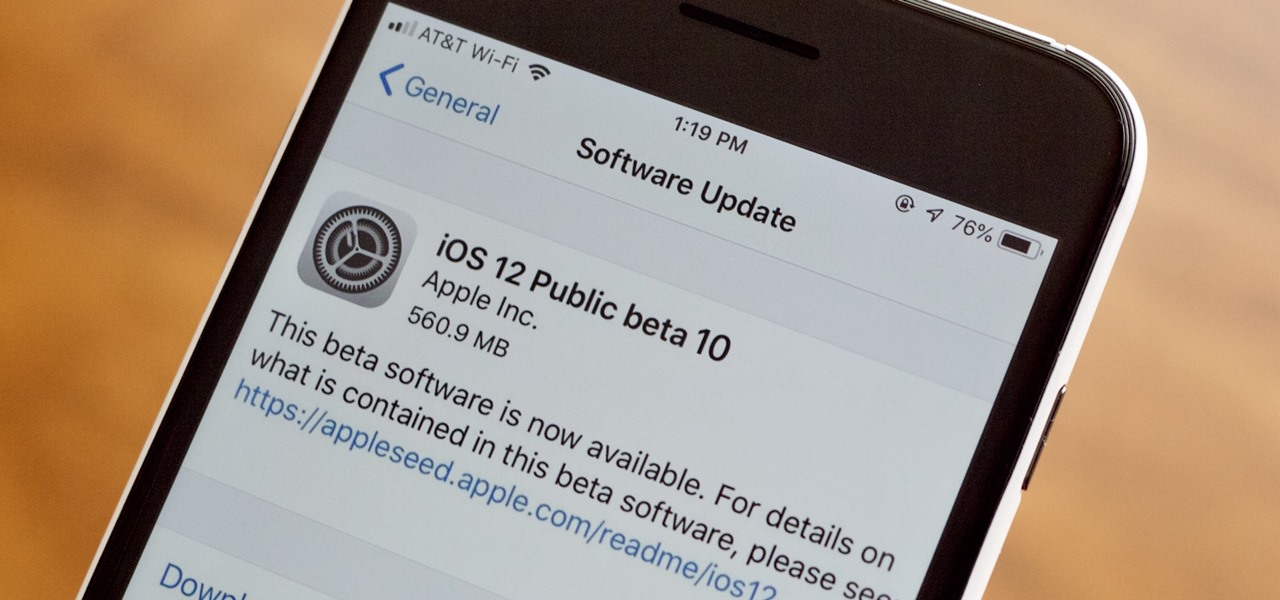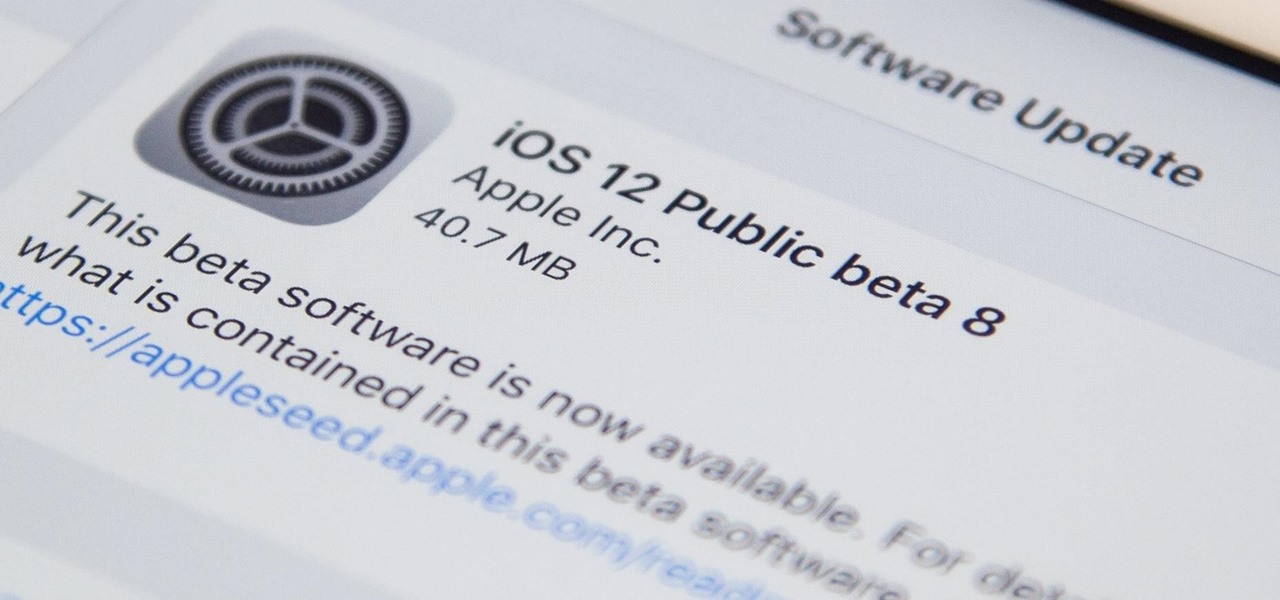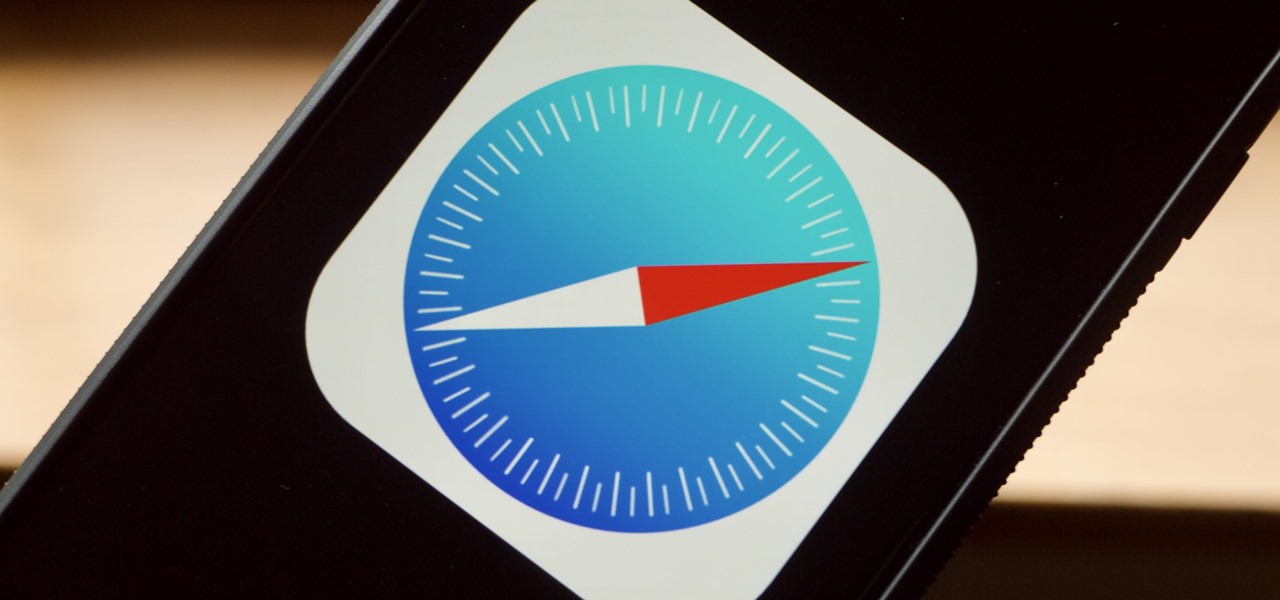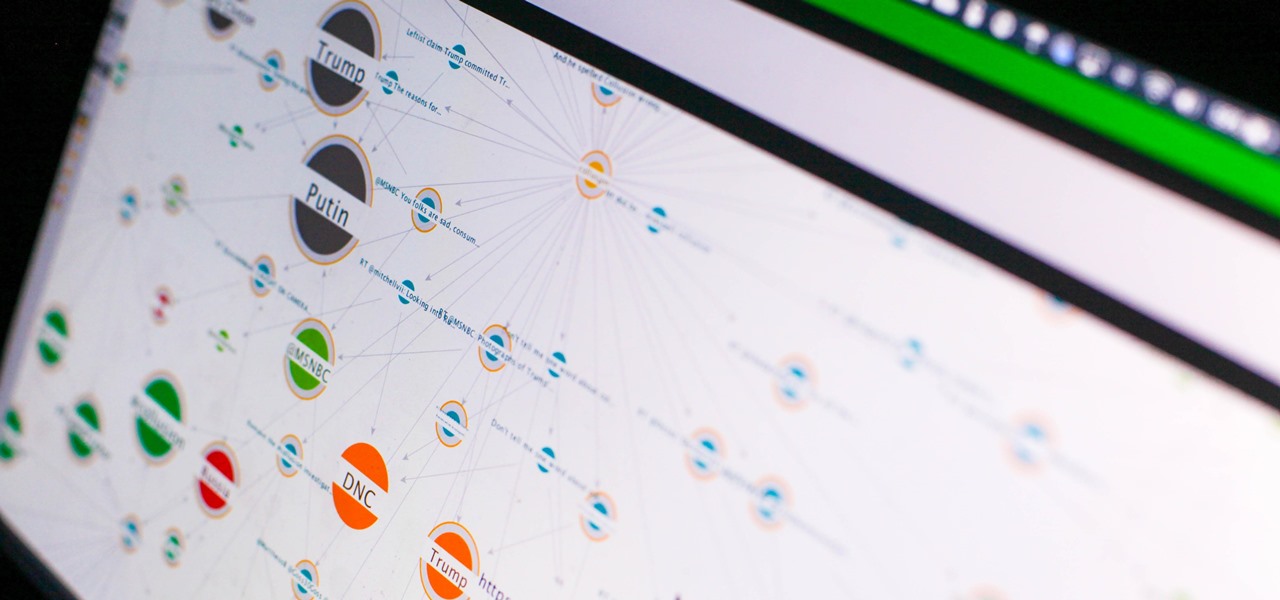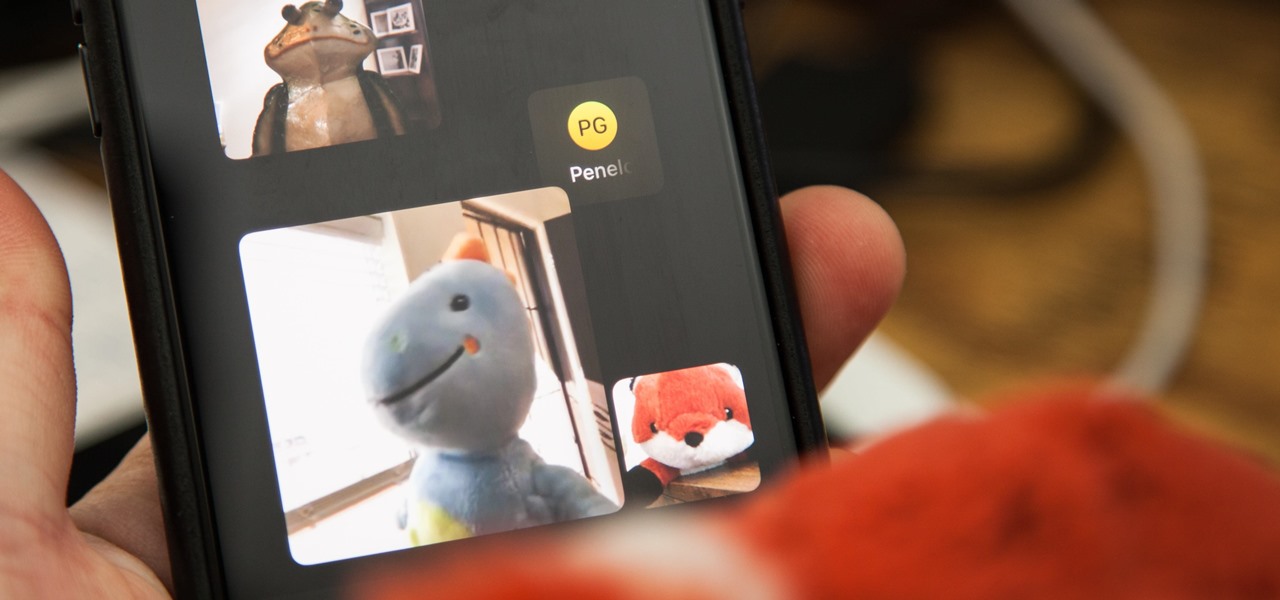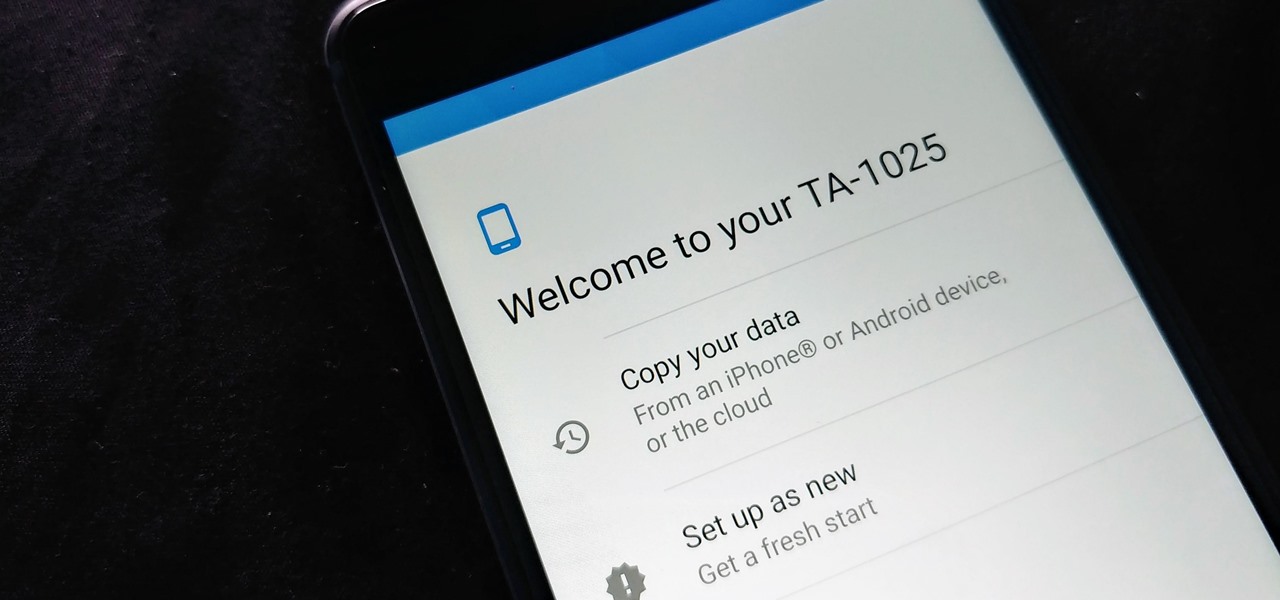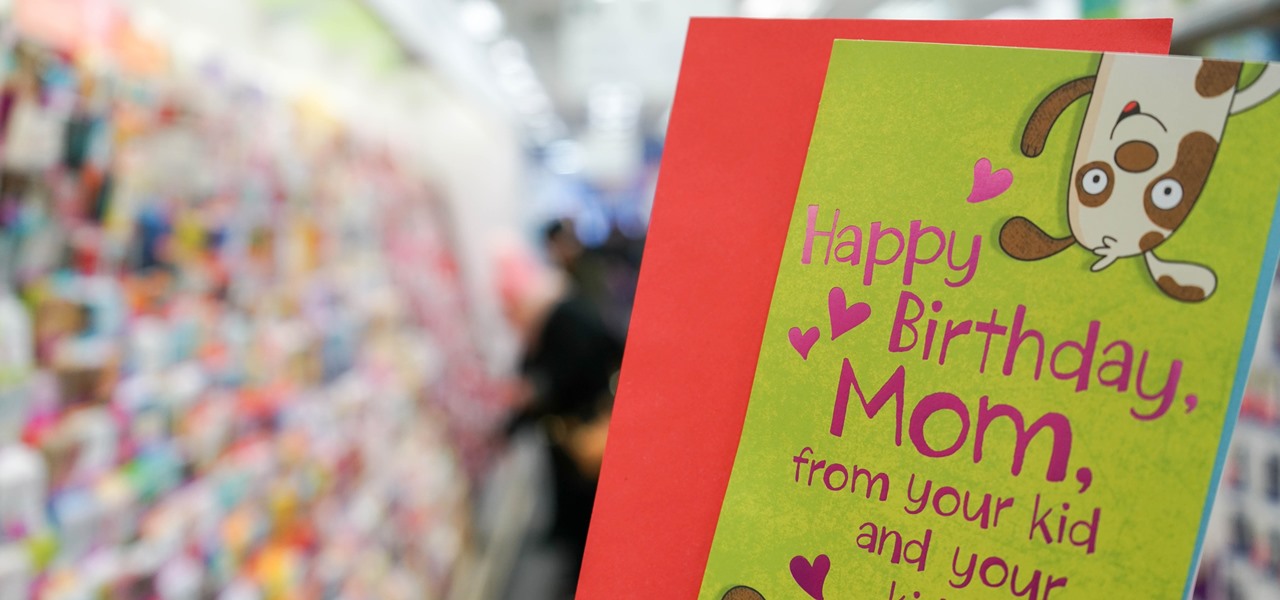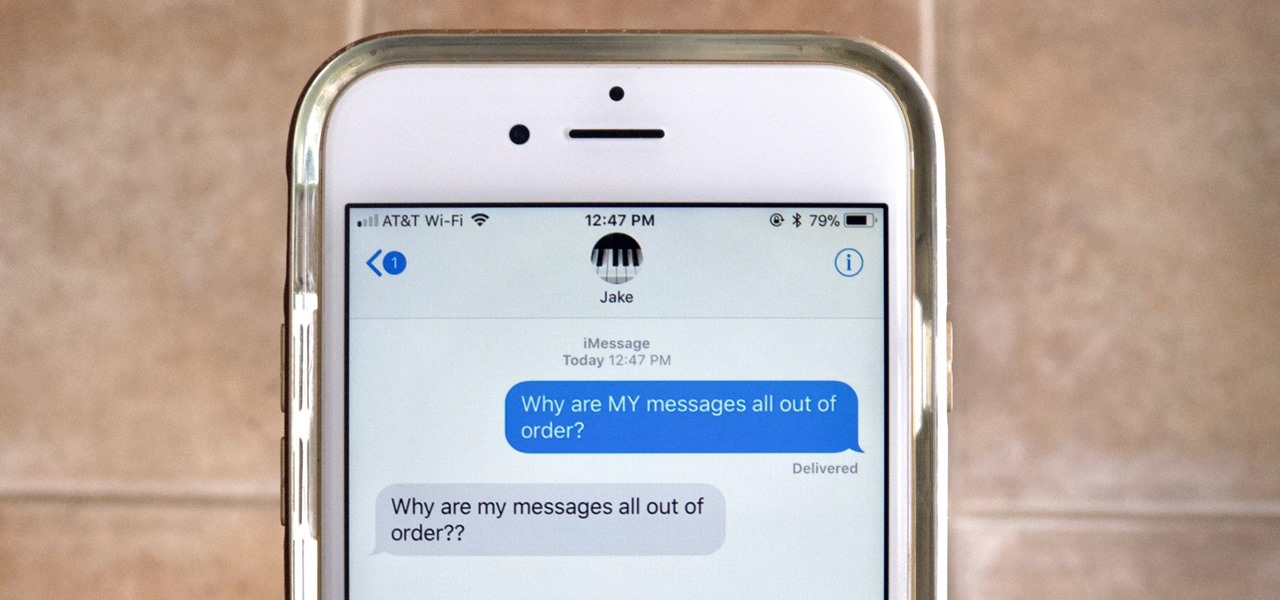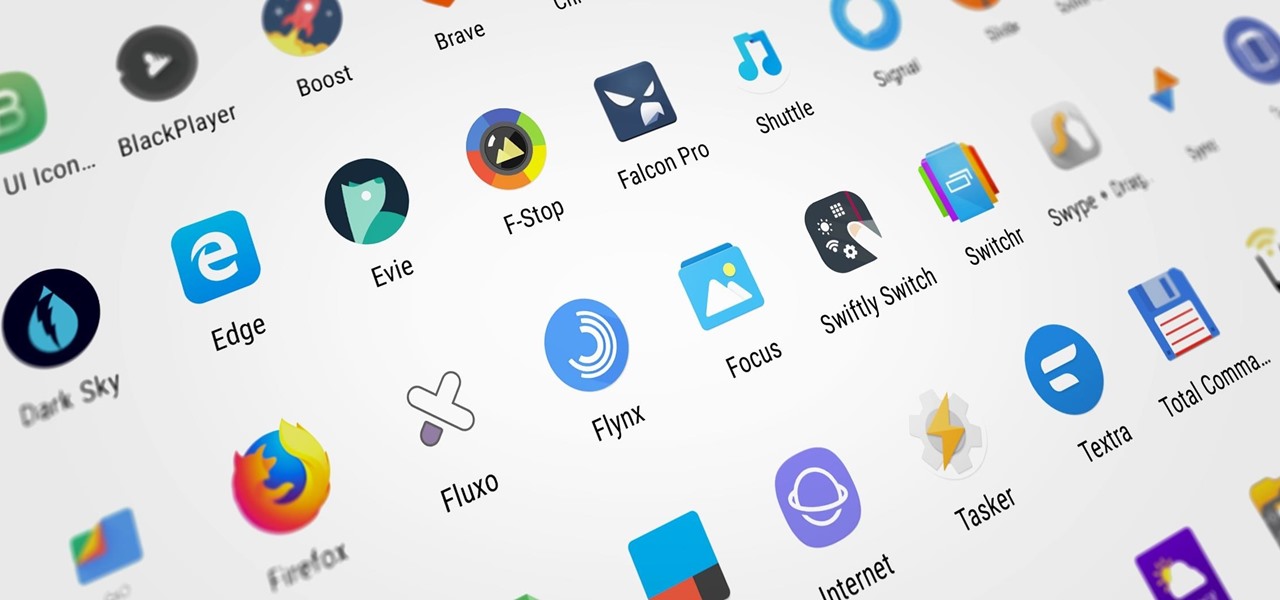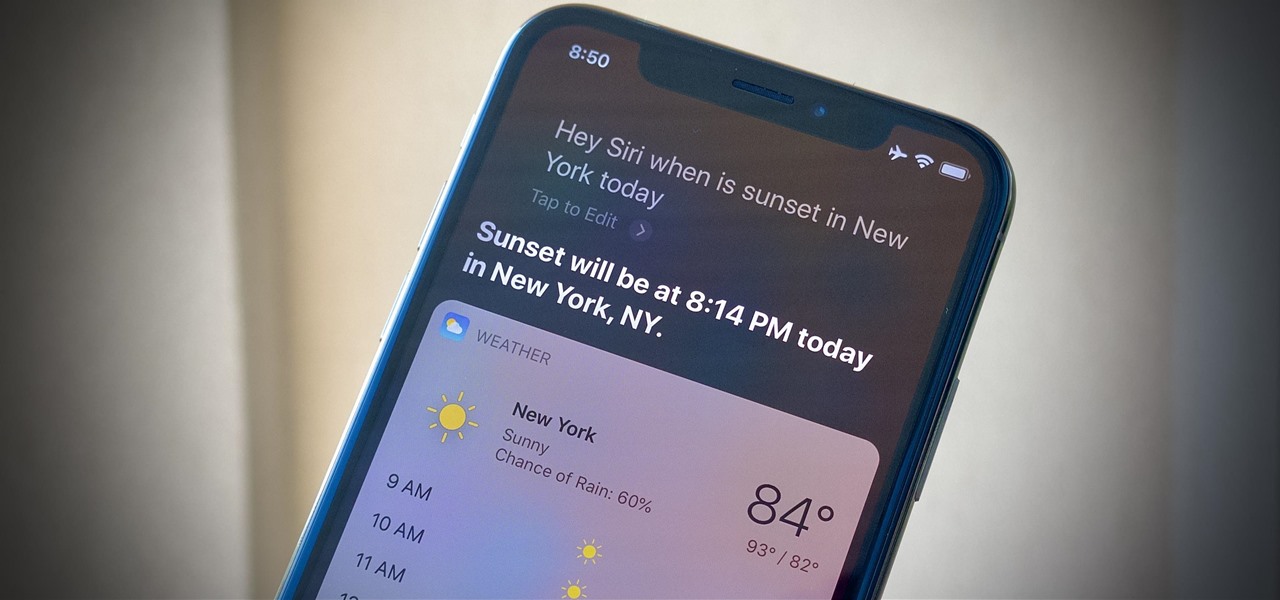
Apple's Dark Mode in iOS 13 and later offers a cool, comfortable viewing experience on your iPhone. You may prefer the dark theme all day long, but if you like to use it only at night, it's not very convenient to switch it on and off daily. But there's a setting that lets you set it and forget it, so you never have to do it manually again.

AirPods are not only a great way to listen to music on your iPhone, but you can also use them as a headset for phone calls, videoconference, Siri, voice memos, audio messages, and more. While each 'Pod has a built-in microphone, they aren't used simultaneously, and your AirPods will automatically choose which to use. If you want to only use the mic from one 'Pod or the other, there's a way to do that.
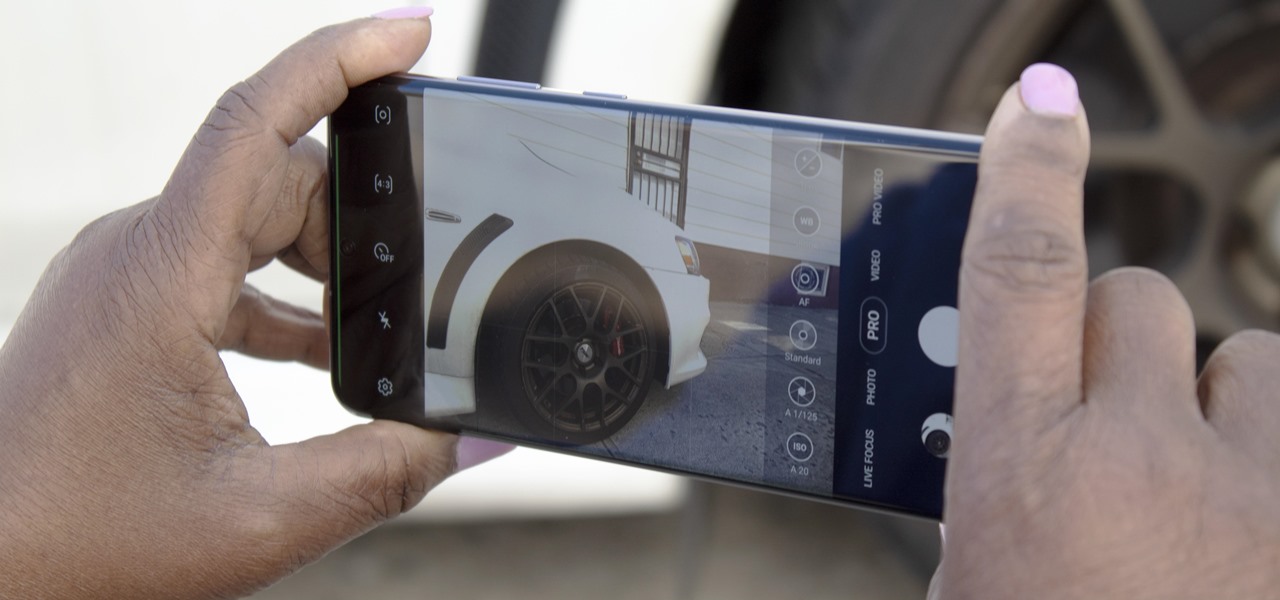
No matter how many camera improvements a phone adds, you're always better off using manual mode. Known as "Pro Mode" on the Galaxy S20, this feature can remove Samsung's pre- and post-processing from photos, putting you in total control.
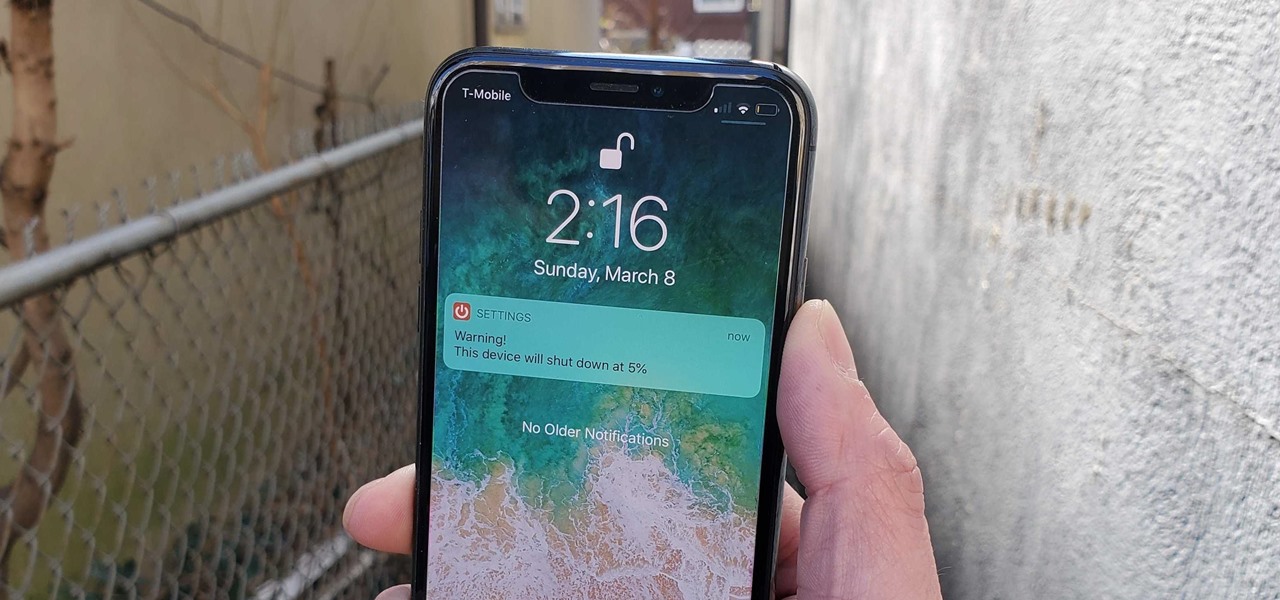
If running out of battery while out and about weren't bad enough, the experience is a lot more painful if your iPhone has a semi-untethered jailbreak. With that kind of jailbreak, when the iPhone dies, all of the mods will be disabled after the device powers back up. Fortunately, instead of restoring your jailbreak and tweaks manually after recovering from a critically low battery, you can avoid it altogether.

Life is too chaotic to be organized all the time, but little steps in the right direction make things easier overall. File folders keep paperwork from spiraling out of control. Spice jars take the clutter out of cabinets. Storage totes keep basements neat and tidy. But to find what you're looking for faster, you need a label maker.
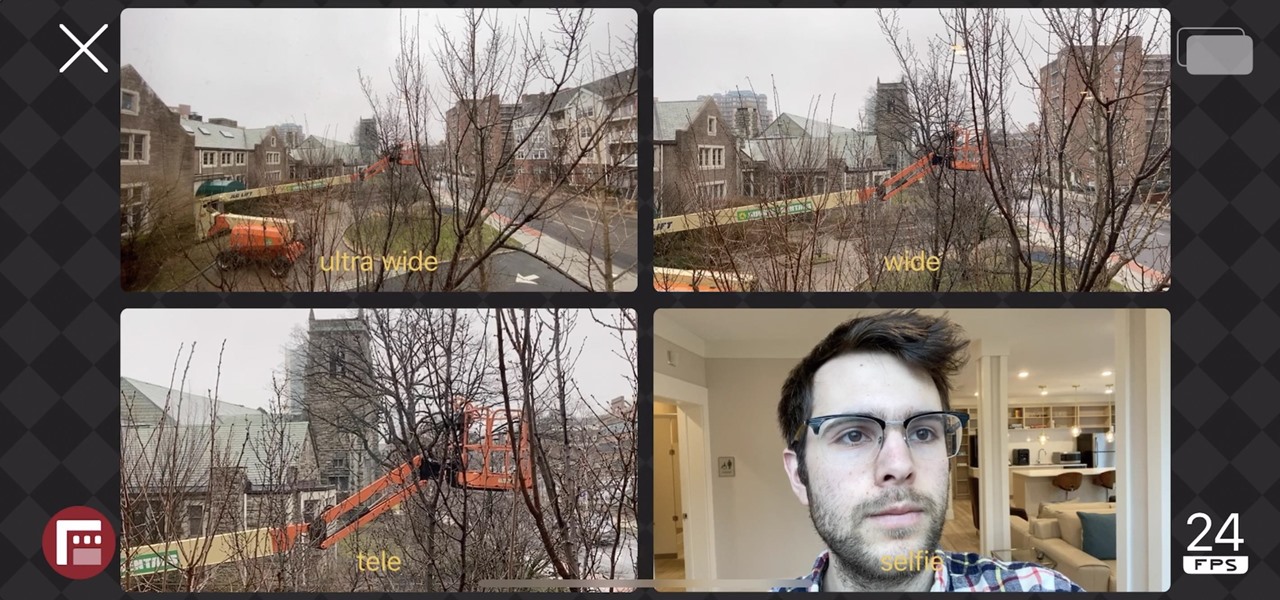
The iPhone 11, 11 Pro, and 11 Pro Max introduced a new rear camera system to the iOS ecosystem. Each model has a new ultra-wide lens in addition to the wide one, and the Pros have a telephoto lens. Both have improved selfie cams too. With so many lenses, it can be challenging to choose which to film with, but why pick when you could shoot with two at once?

A lot of time can be wasted performing trivial tasks over and over again, and it's especially true when it comes to hacking and penetration testing. Trying different shells to own a target, and testing out privilege escalation commands afterward, can eat up a lot of time. Fortunately, there is a tool called One-Lin3r that can quickly generate shells, privesc commands, and more.

Apple's latest update for iPhones, iOS 13, introduces over 200 new and exciting features. Many of those changes come to Siri, resulting in a better, more useful version of the digital assistant we've known for years. If you simply look at iOS 13's webpage, however, you wouldn't realize just how much Siri has changed this time around. We're here to fill in the blanks.

In our comparison of the best gaming phones in 2019, the winner actually surprised us. A phone that most people don't know about from a brand you probably haven't heard of ended up as the clear winner. But how? Well, it ticked so many flagship boxes despite its midrange price tag.

Many popular apps automatically share your personal data. While I have accepted a certain amount of data collection from Google, to know companies such as Facebook perform this without my consent bothers me. After some researching, I've found a great solution, and it doesn't require root.

As part of the iOS 11 update, Apple added a document scanner function that creates high-quality digital copies of physical documents, but it was only available inside the Notes app. With iOS 13, Apple has built its scanner right into the Files app, enabling you to quickly create PDFs with your iPhone and do more with them.

The Pixel 3a runs smoothly out of the box already, but installing a custom kernel can supercharge your experience even more. From fine-tuned CPU tweaks for boosting performance or battery life to adjusting the display colors for your screen how you want, ElementalX kernel can provide you with a ton of new features you didn't know you were missing.

Whether gabbing via cloud chat or Secret Chat, there's no denying that private messaging is one of Telegram's strengths. Communications can often occur at night, where Telegram's default bright white theme can be a bit uncomfortable to use, but Telegram supports dark mode on Android and iOS — with a few different themes to match any late-night chatting style.

Hot on the heels of all the talk about Google's newest Android Q update, known as Android 10, there's a new beta to check out. OnePlus is one of the many partners that can now offer its users a chance to test the latest version early. That means you can install the newest Android Q beta right this second on your OnePlus 6, 6T, or 7 Pro just like Google's Pixel smartphones.

One of the most powerful features when editing videos with Enlight Videoleap is the keyframe tool, which allows you to add custom transitions, animate text, granularly adjust audio, move video clips across the frame, supplement effects, and more. If you want your video to change color over time or for captions to move across the screen, use keyframes in combination with Videoleap's other tools.

You don't have to be a frequent flyer to know how indispensable navigation apps have become. Many of us rely on these apps for traveling from state to state and getting around in foreign cities, but even more of us count on these apps to beat rush hour traffic and find the quickest routes to school or work. So naturally, we all have our favorite mapping apps, but which one is truly the best?

With the number of web applications out there today, it comes as no surprise that there are just as many vulnerabilities waiting for hackers to discover. Finding those vulnerabilities can be a difficult task, but there are plenty of tools available to make the process easier. While it won't help find any zero-days, web scanners such as Uniscan will detect common vulnerabilities.

In case you hadn't heard, Google is now a legit cell service provider. Google Fi has its pluses and minuses, but the biggest upside is in the pricing. Depending on how much data you typically use, there's a good chance you could save a lot of money without sacrificing coverage by switching to Fi.

The iTunes App Store makes it easy to buy an app or game on someone else's behalf, and it's a great way to send an iPhone user a thoughtful gift. The Google Play Store doesn't have such functionality, but there are still a few workarounds to accomplish the same goal: gifting an app to an Android user.

The Pixel 3 runs stock Android, so you might think that since you've used an Android device before, you should know your way around the new phone by default. But Google has actually added several great Pixel-exclusive software features to its flagships, and not all of them are easily discoverable.

So, you rooted your Pixel 2 or 2 XL and everything seems to be working quite well. However, a month passes, and you get a notification to install the monthly security update. Like clockwork, Google has been pushing out OTA security patches every single month for a while, but there is a new problem for you at this point — as a rooted user, you are unable to apply the update correctly.

Smartphones and other Wi-Fi enabled devices send radio signals called probe frames to locate nearby wireless networks, which makes them easy to track by listening for their unique MAC address. To show how this kind of tracking works, we can program a NodeMCU in Arduino to sniff the air for packets from any device we want to track, turning on an LED when it's detected nearby.

Apple may pride itself on its commitment to user privacy and security, but it isn't invulnerable. We now know there is a bug in the latest version of iOS 12 and iOS 12.1 beta that allows those in the know to bypass your passcode and access contacts and photos. This applies to both Face ID and Touch ID-enabled iPhones. Not only do we know about the bug itself, we know exactly how to exploit it.

The new iPhone XS and XS Max have more issues than just their hefty price tags. Customers have only had the phones for a handful of days, but some are already complaining of cellular and Wi-Fi connectivity issues on both models. If your experience is the same on your XS or XS Max, there are steps you can take to get your iPhone reliably back online.

All phones (yes, iPhones too) slow down over time. As your device gets bogged down by various apps and you begin to run out of storage, it's just an inevitability. That doesn't make it any less frustrating ... I mean, is there anything more annoying than a slow phone? My answer: No. Of course not. It's the single most annoying thing ever.

If you've been getting that "Please update from the iOS 12 beta" alert continuously in iOS 12 public beta 9, Apple just issued a fix for it Friday, Aug. 31, with iOS 12 public beta 10 — just in time for Labor Day weekend. This marks the second update this week as dev beta 11 and public beta 9 were released on Monday. It's also just one day after Apple announced its Sept. 12 event.

In a surprise twist, Apple released iOS 12 public beta 8 to software testers on Thursday, Aug. 23, right alongside iOS 12 dev beta 10. The release comes as a bit of a shock, as the company released iOS 12 public beta 7 just three days earlier. The official build of iOS 12 now feels closer every day.

If there's one strength of Apple's that iOS and Android fans can agree on, it's the company's dedication to user privacy. With each new iteration of iOS, Apple builds upon these foundations, enhancing and increasing each iPhone's ability to protect its user's data. In iOS 12, Apple has added many new features to Safari, most of which have their own unique way of keeping you safe online.

After first being announced at Mobile World Congress 2018, the ASUS ZenFone 5Z will finally be coming to the US. Deemed an iPhone X clone by some, there is more than meets the eye when it comes to this flasghip. While it is similar to the iPhone X, in some ways, it improves on the design.

Russian cyber disinformation campaigns have many missions, but one of particular interest is using technology to monitor, influence, and disrupt online communications surrounding culturally sensitive topics or protests. The ability to watch these events, and even filter positive or negative tweets to amplify, gives rise to the ability to execute a number of disinformation campaigns.

Thanks to Apple's ARKit 2.0 augmented reality framework in iOS 12, we now have a "Measure" app built right into our iPhones that can measure real-world objects. No more physical tape measure or ruler. No more guessing. Just whip out your iPhone, open the app, put your camera, and get measurements. Before you do, however, there are a few things you'll want to know.

FaceTime has been around since iOS 4, and year after year, things stayed pretty much the same aside from a few small changes. In iOS 6, calls over cellular networks were finally possible, and audio-only calls were officially supported starting in iOS 7. But the one feature most everyone has wanted since FaceTime was a thing — group video calls — didn't show up until iOS 12.1 for iPhone.

When it's all said and done, it doesn't really matter who did it first — the more important question is who did it best. Still, it's nice to know who's really responsible for groundbreaking innovations in the smartphone space.

After more than a year and a half of silence, the rumors have morphed into reality: Microsoft has finally released an update for the HoloLens. And with that update comes a collection of new features that hint at big plans for the HoloLens this year.

After setting up your phone, there are a number of things you should do immediately before download your favorite apps. Specifically, now that your data is on the device, you need to take steps now to ensure it's both protected and retained. Fortunately, most of these steps are a one-time process.

It seems like each day new rumors and leaks come out for Huawei's upcoming P series devices. Everything from its name change to its specs has been leaked, sometimes with contradicting rumors. One of the biggest leaks is the inclusion of triple rear cameras, a first for smartphones.

With an ordinary birthday card, we can introduce a physical device which contains malicious files into someone's home and deceive them into inserting the device into a computer.

They're finally here — Samsung has officially revealed the Galaxy S9 and S9+, which run Android Oreo out of the box. Since we've spent plenty of time with the Oreo beta for the Galaxy S8, we already know about some of the best new software features coming to the Galaxy S9. Like previous updates, Samsung has enhanced its software with a fresh look and brand new functionality.

One of Apple's best products is iMessage, which allows for quick, creative, and free messaging between iOS and Mac devices. However, users are reporting that conversation threads in the Messages app are occasionally out of order, which is equal parts confusing and annoying. Luckily, we have some ideas on how to fix the problem.

Whether you're new to Android or you just haven't kept up on the app scene lately, we hand-picked over one hundred essential apps that are all designed to improve your experience. From custom launchers and icon packs to weather apps and file explorers, there's something for everyone in this list.