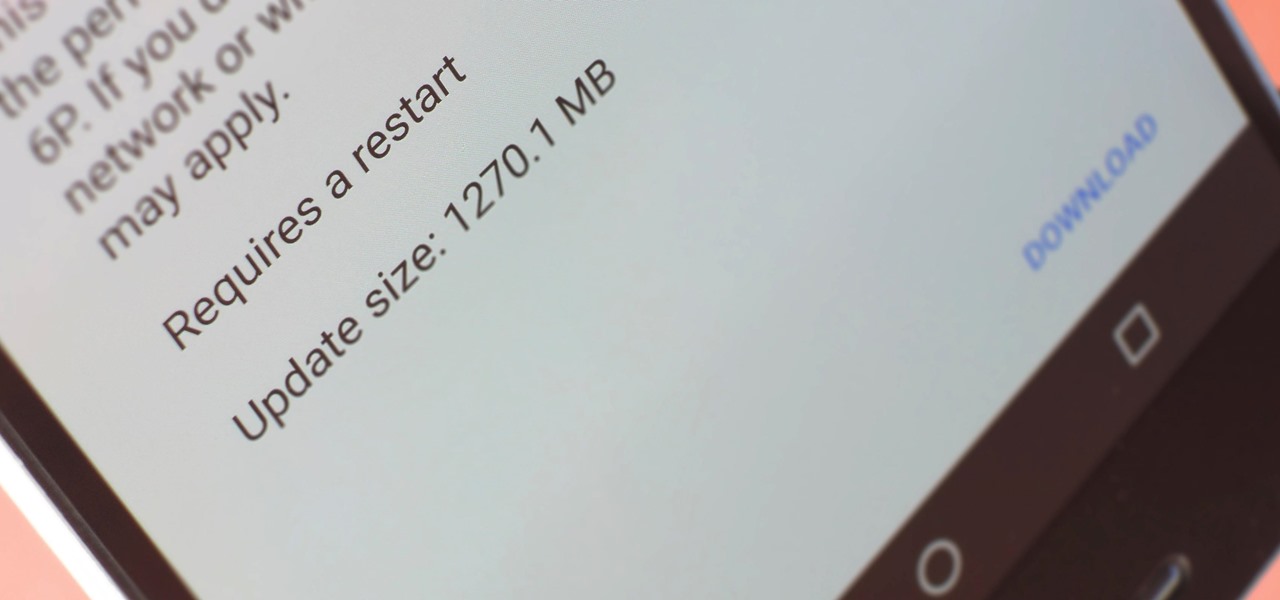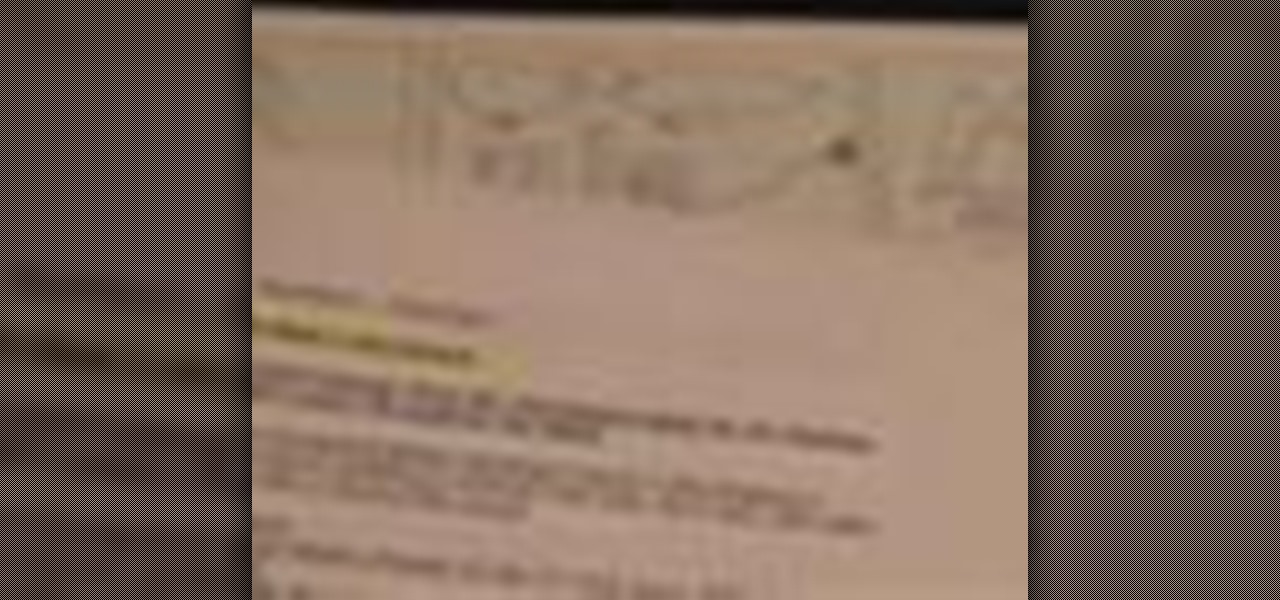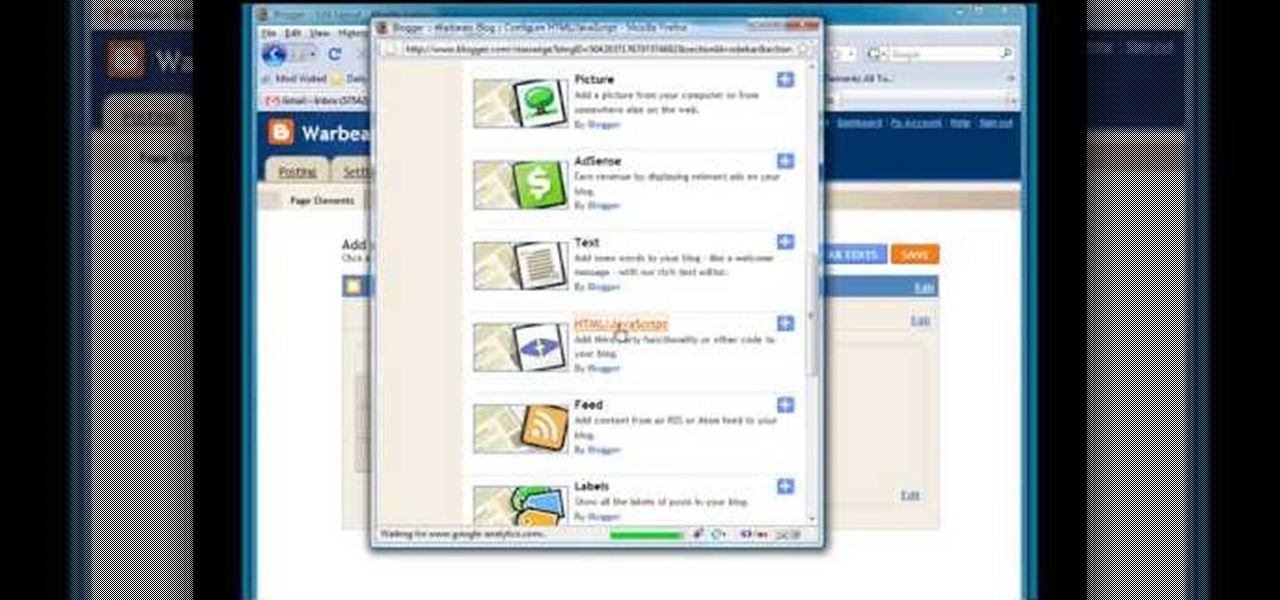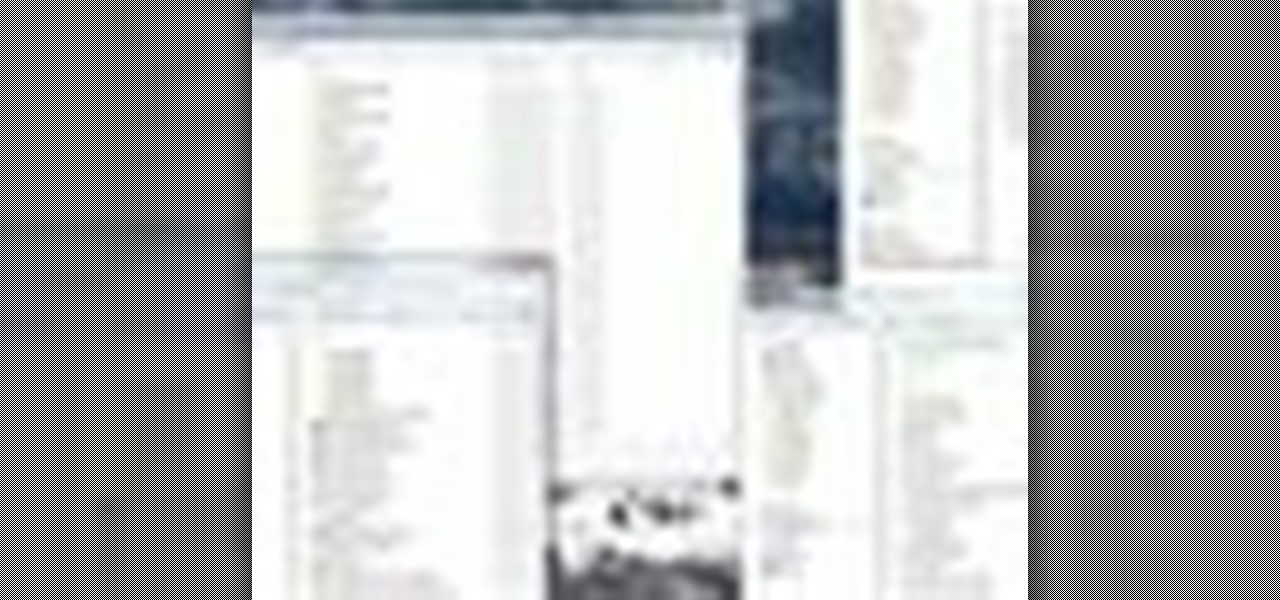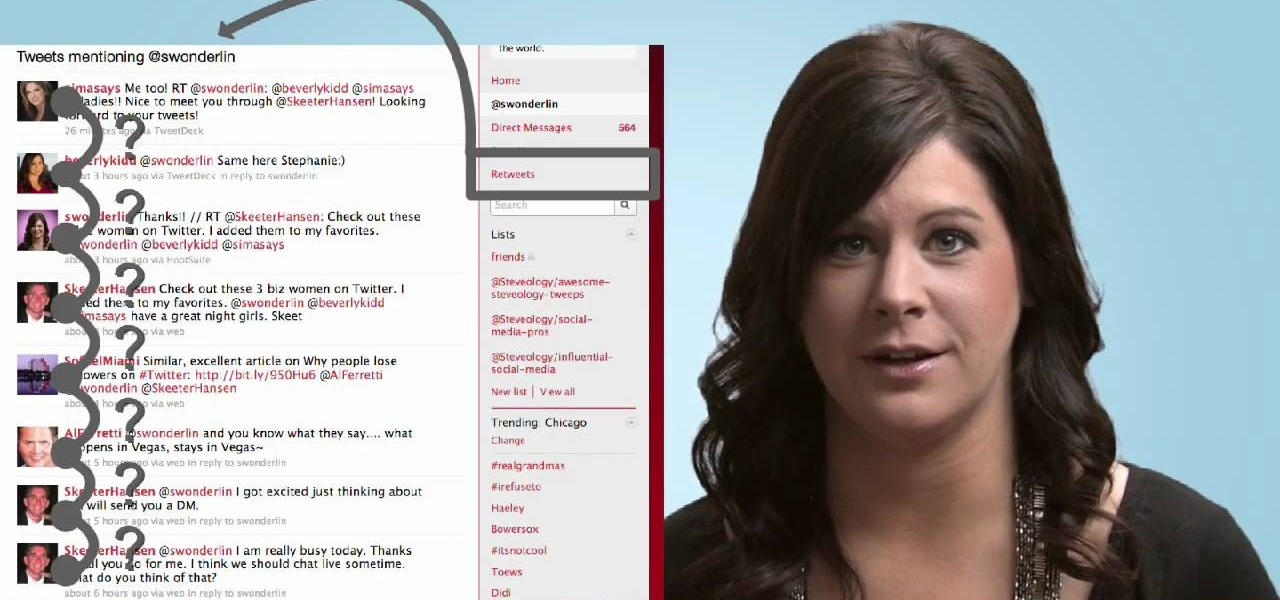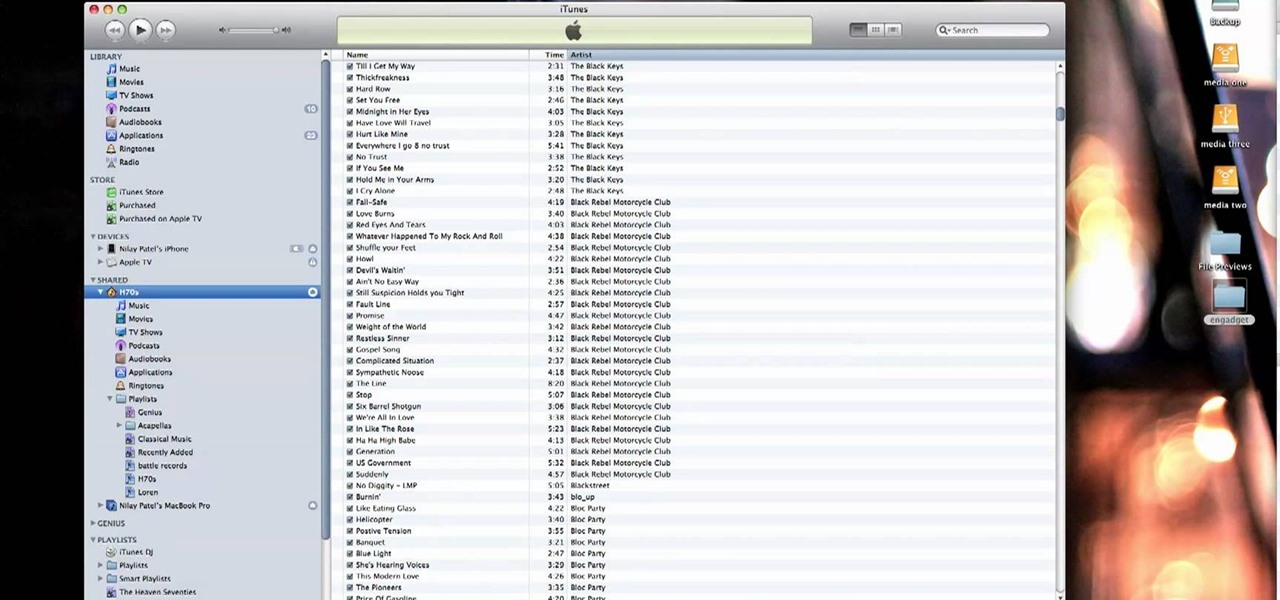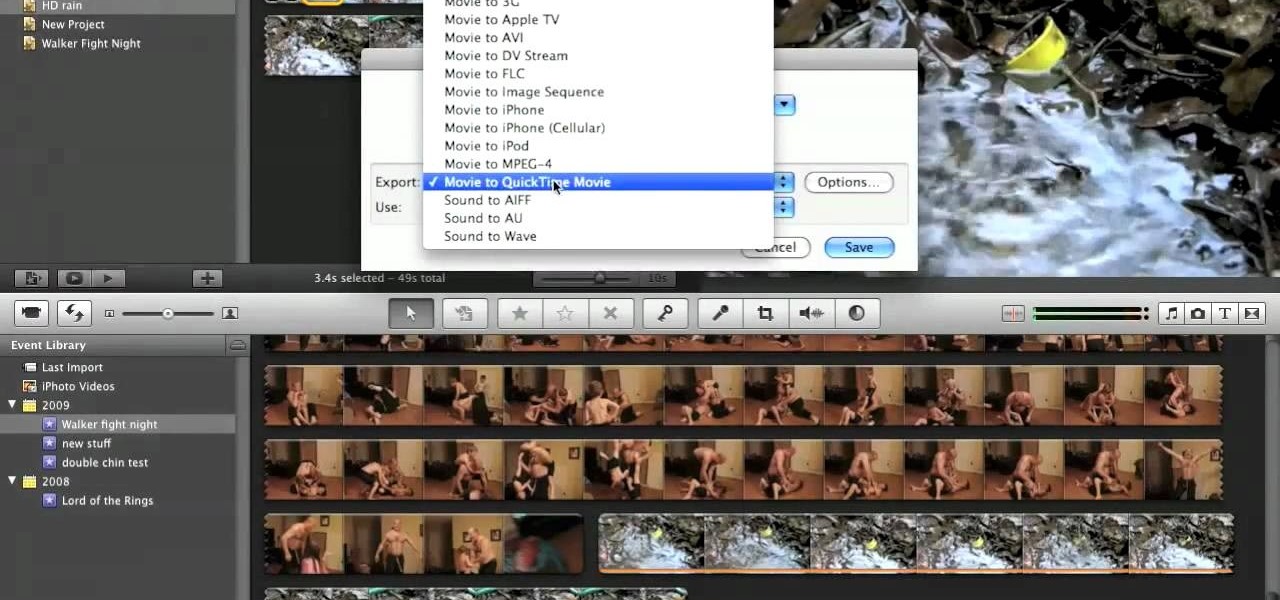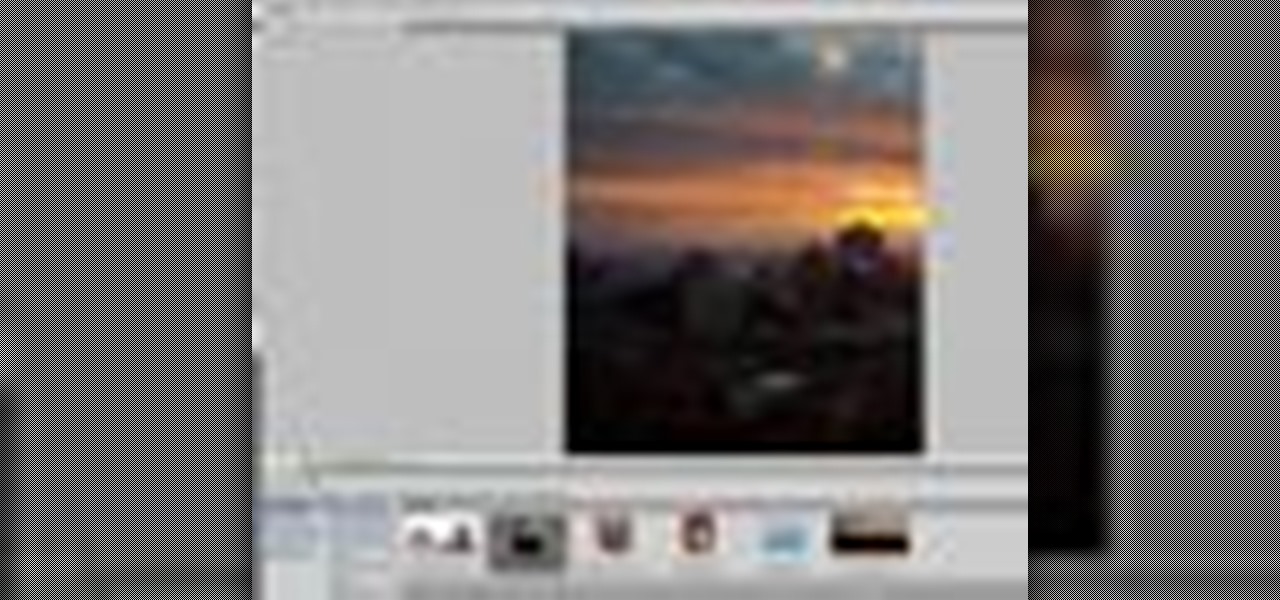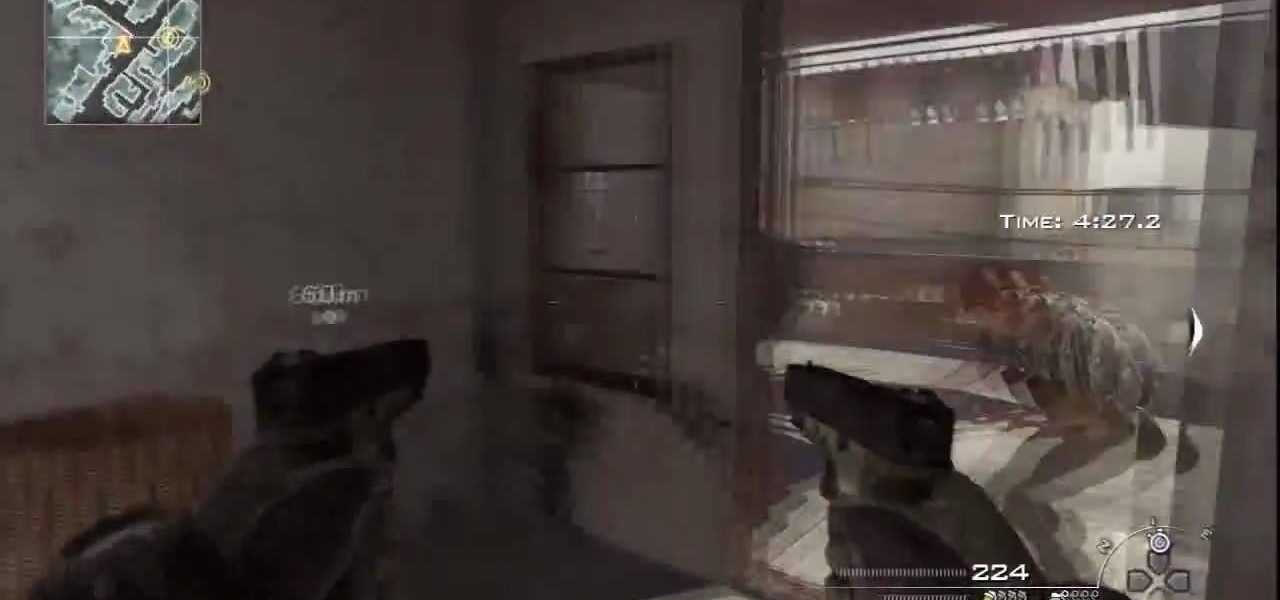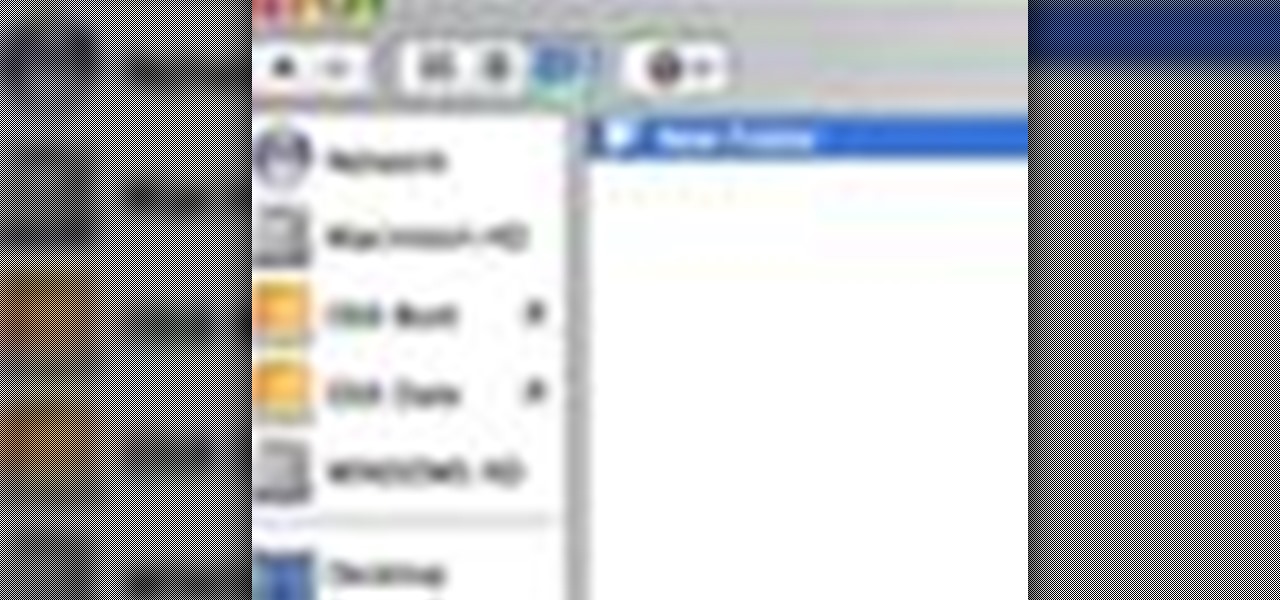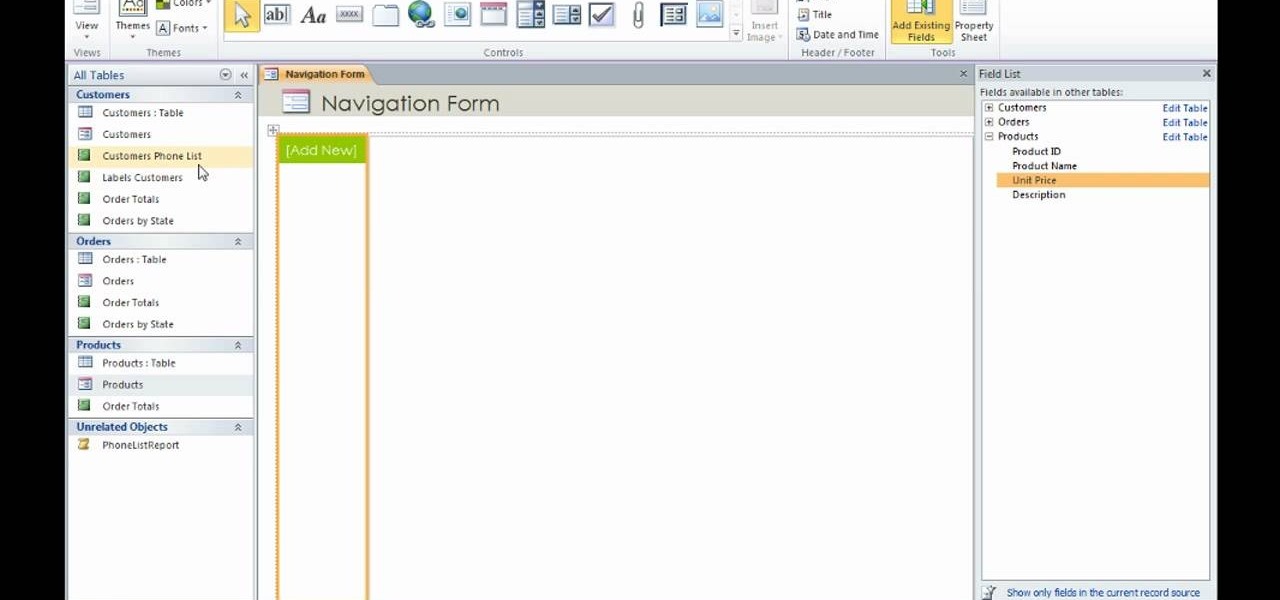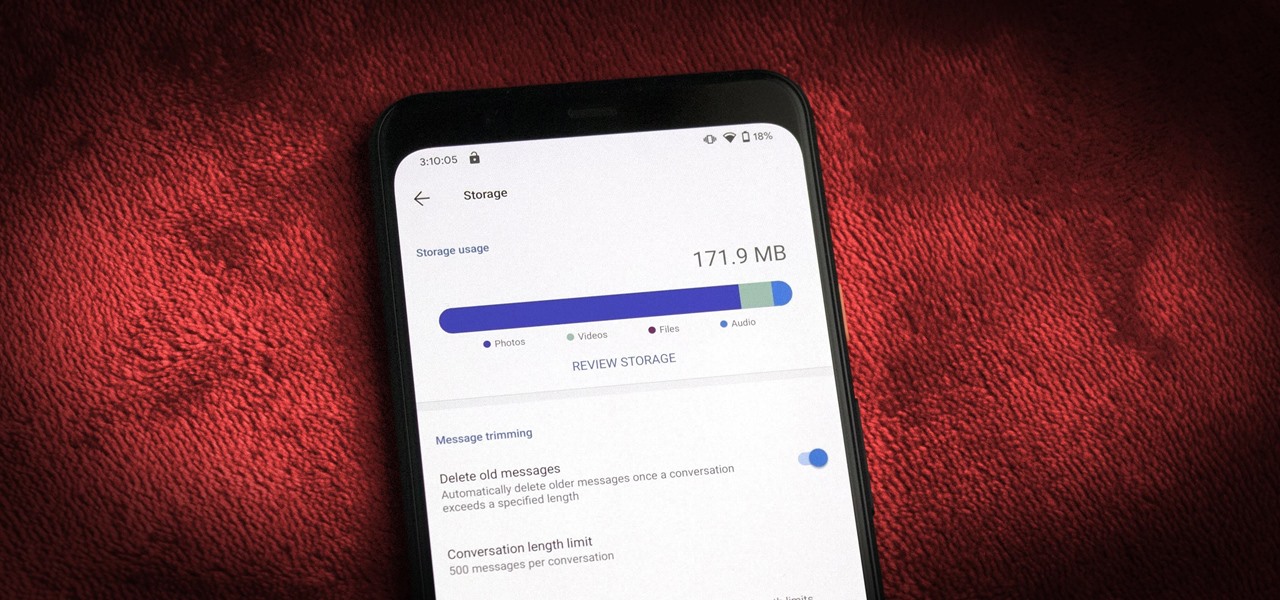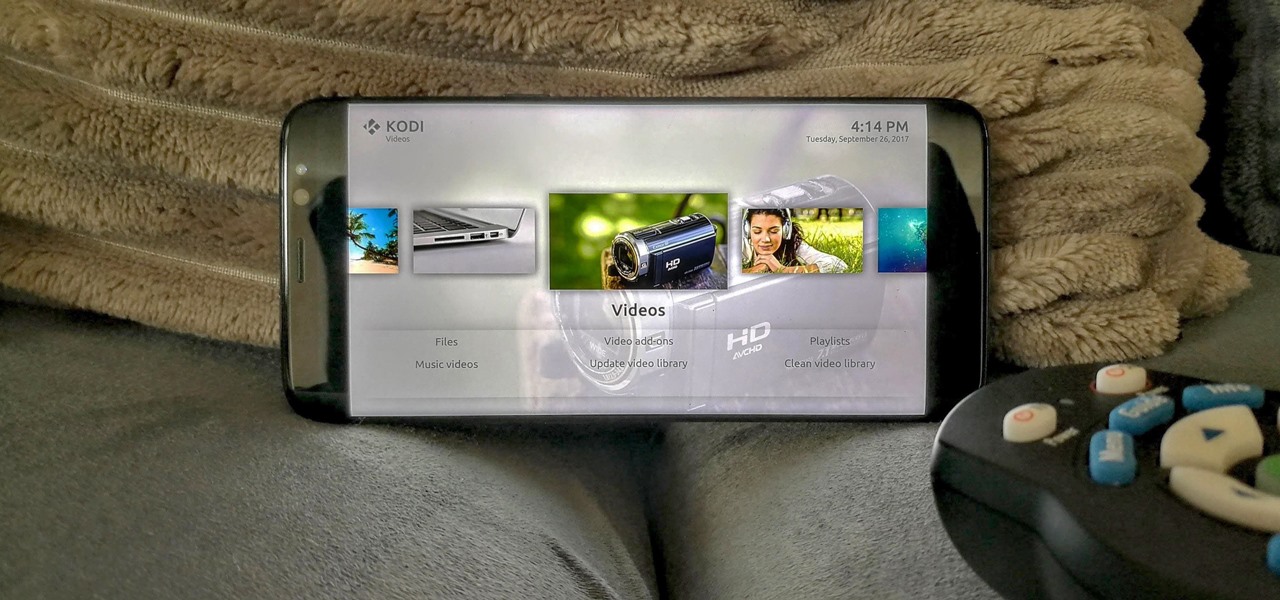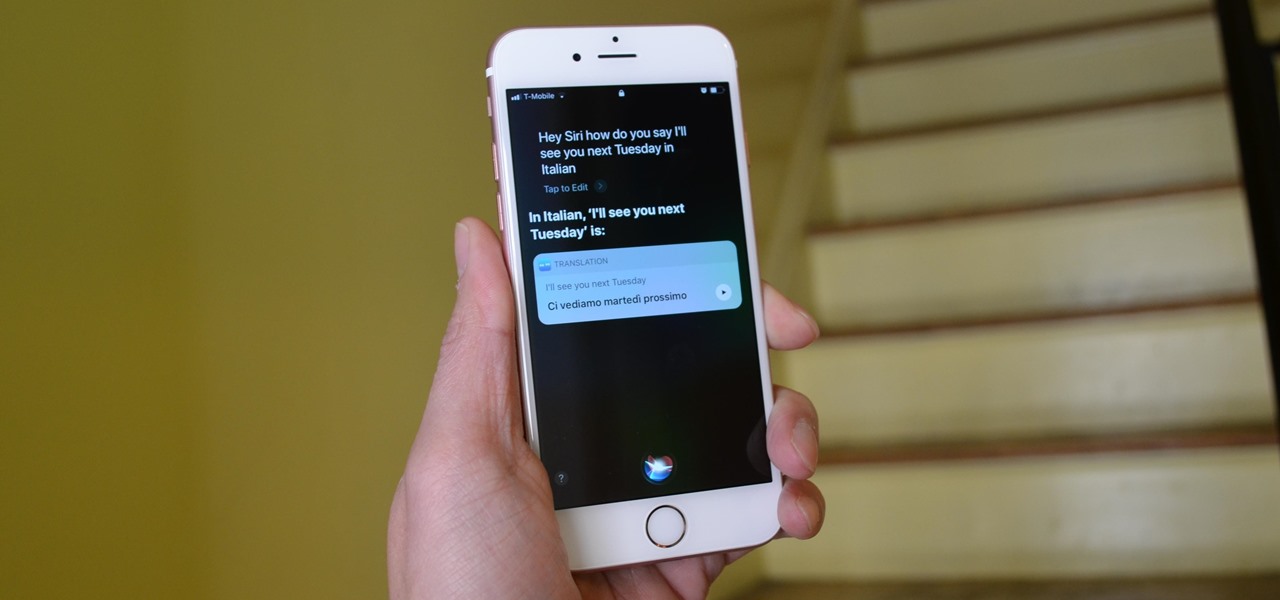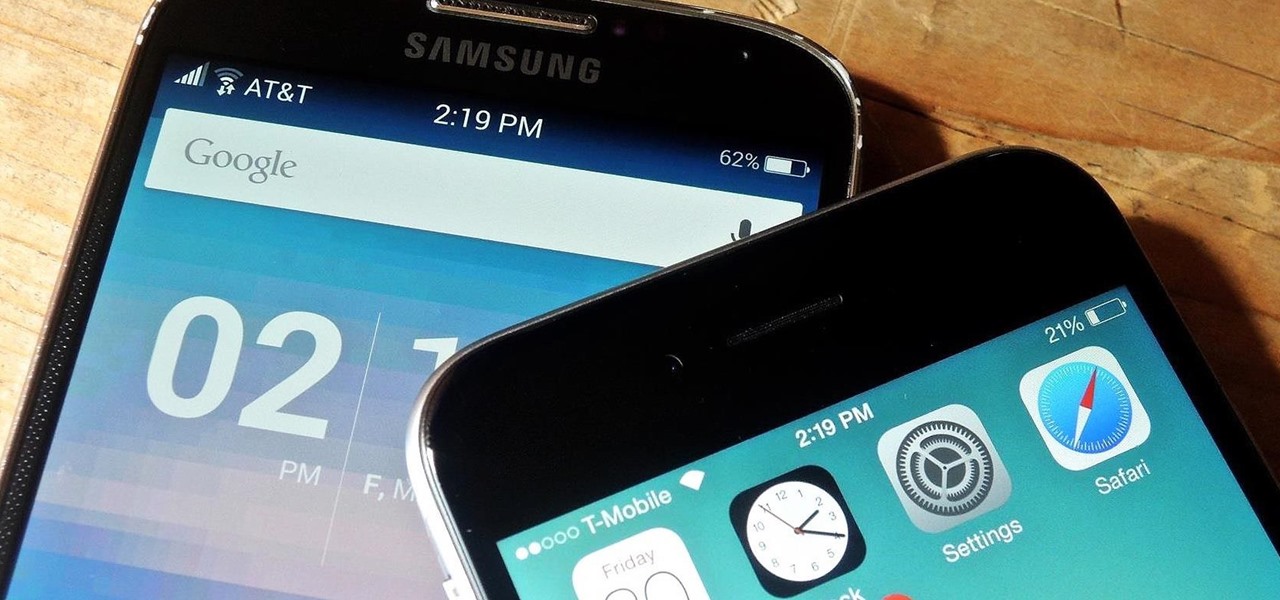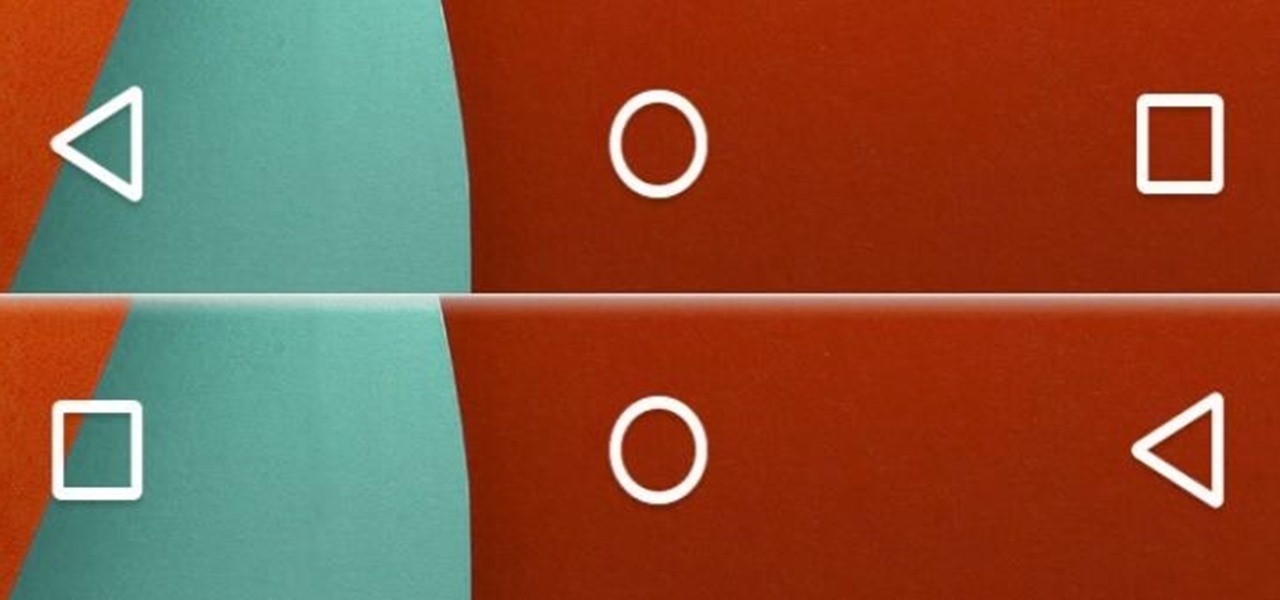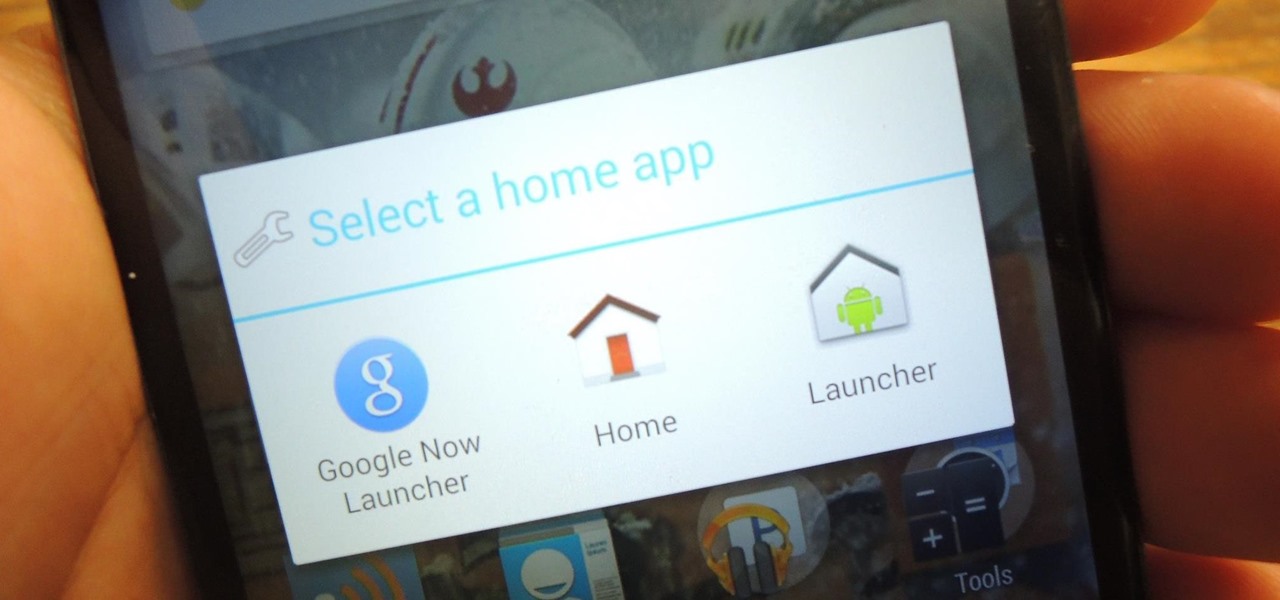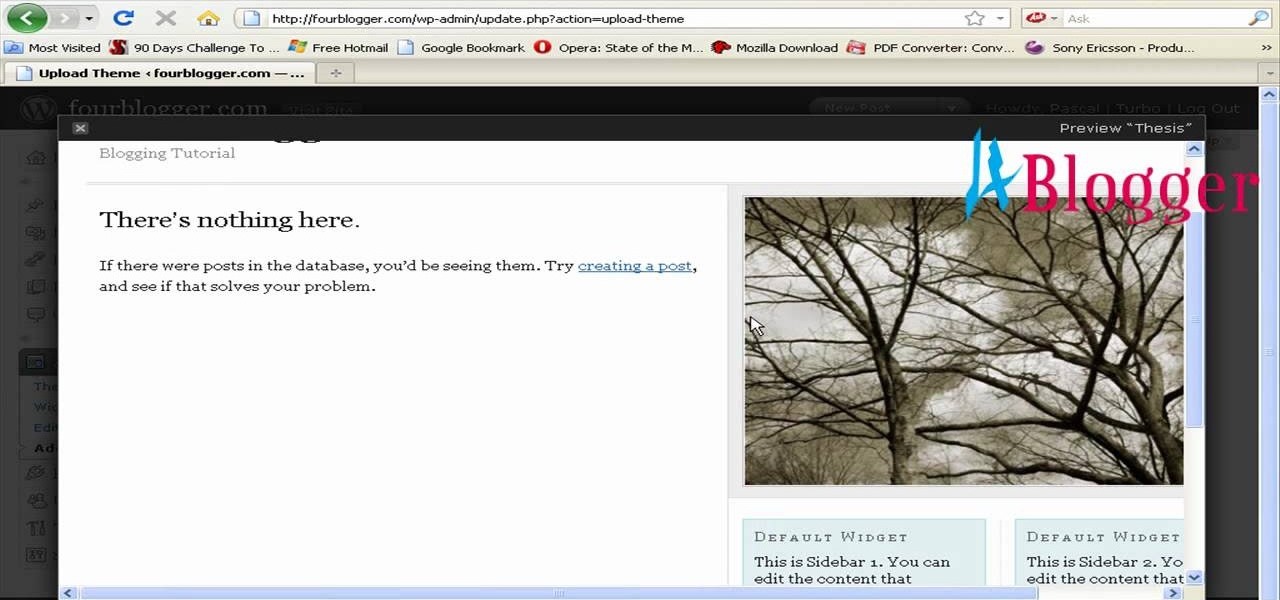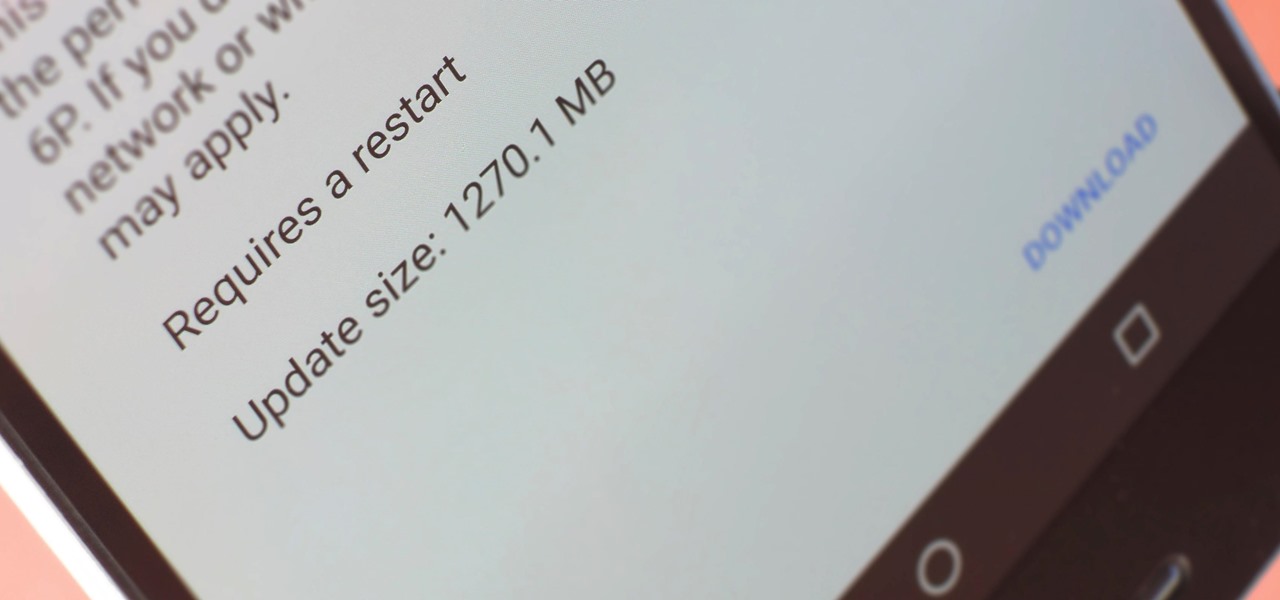
A groundbreaking new Android feature called seamless updates was announced at Google I/O 2016. No longer would we have to wait for updates to download and install — instead, they'd be applied silently in the background, and the new Android version would be waiting on us the next time we restarted our phones.

Just about anyone who's been gaming for a long time occasionally feels nostalgic for the simpler consoles of yesteryear. I don't play much anymore, but my grandmother (yes, grandmother) got me started on NES when I was about three years old, and most days I'd still take that over the 360 or PS3.

Sprint has announced that it will be the first U.S. carrier to release Jelly Bean 4.1 for the Samsung Galaxy S III. The over-the-air updates have already started, with users receiving a notification on how to update on their phone. The reason Jelly Bean has garnered so much attention is due to several, well-known features like Google Talk, Project Butter and expandable notifications.

Get to design your own watermark for your documents. Here's a video showing these easy steps to watermarking your documents. 1. Go to the "Page Layout" tab in Word 2007 and look for the "Page Background" section of the toolbar and select the "Watermark" button. 2. Click on the "Custom Watermark". 3. Click on either picture or text watermark, whichever you prefer. 4. If you select the Picture Watermark, you need to insert a picture by clicking the select picture. You can also customize the sca...

This video demonstrates how to assemble a kitchen flat pack. Everything needed comes packed flat, plus cupboard doors and bench tops are included. The flat pack is a pre-cut custom designed kitchen that can be assembled by yourself. First assemble the cabinets according to the instructions that are provided. The holes are pre-drilled making assembly quick and easy. After you have completed the assembly of your cabinets, attach the adjustable feet to the base so you can level the cabinets with...
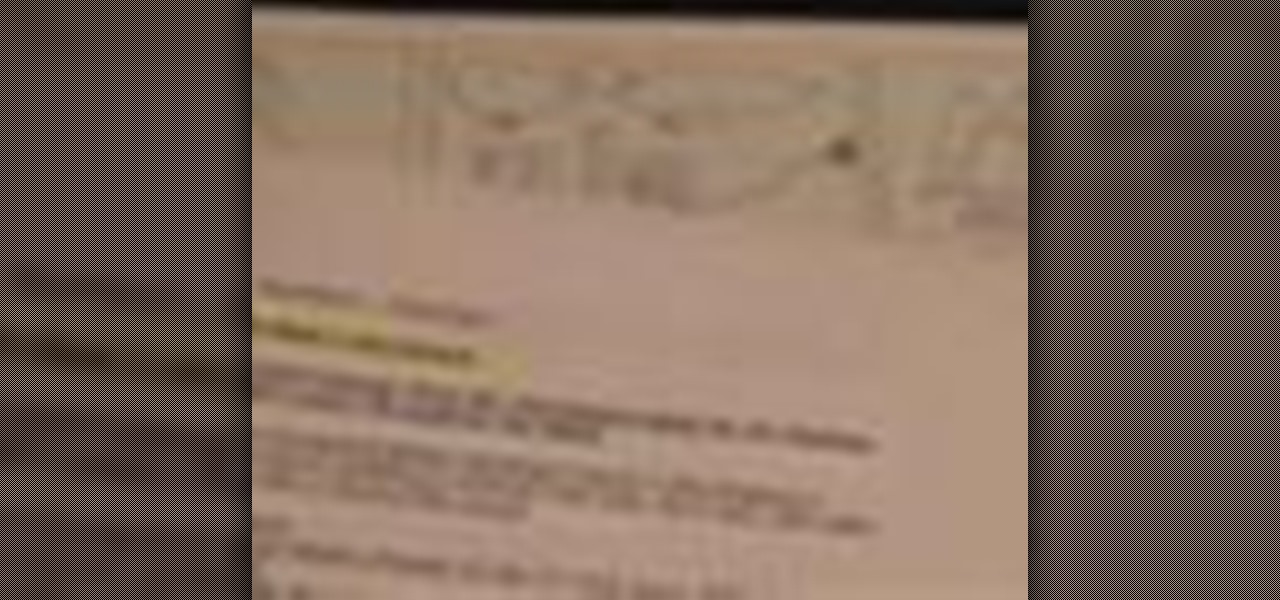
Making a storyboard before shooting a movie is like drawing a blueprint before grabbing a hammer and nails. Do it well, and make sure your film is structurally sound.

In this first demo of a 4-part series, learn how to set up labels for mass mailings using the Mail Merge feature in Word 2007.

Design your dream home! Starting from the basic idea of a house, this series of videos shows you how to draw the layout of a house as if you were an architect. Draw walls, windows, doors and large furniture to make sure you've gotten all your details correct.

In this video, we learn how to make a blog website on Blogger. First, go to Blogger and set up your account. Make sure to enter in all the correct information, then at the end you will be sent a confirmation e-mail. Once you verify your e-mail and information, you can get started with your blog. You can set up a layout and change the font and colors as you prefer. You can start to type in all your daily blogs and have other people start to bookmark yours. You can also watch other people's blo...

Looking for a quick guide on how to make your computer shut down or restart at a specified time? This clip will show you how it's done. It's easy! So easy, in fact, that this handy home-computing how-to from the folks at Tekzilla can present a complete overview of the process in about two minutes' time. For more information, including detailed, step-by-step instructions, take a look.

To give you an indication of what you're getting yourself into, drawing a jumping figure is about as difficult as it is to get up from the couch after a long day of work and doing 100 jumping jacks and push-ups. It sure isn't fun and it sure isn't easy, but both will make you a stronger individual in the long run. While exercise of any sort helps you get fit, drawing figures in motion will help you greatly advance as an artist. That's because sketching out moving figures forces you to take in...

In this video tutorial, viewers learn how to remember Windows Explorer positions. Users will need to download the Shell Folder Fix program provided in the video. Once downloaded and installed, the program will remember the position of every Windows Explorer window that is opened. Now whenever ever the user opens that folder in the future, it will be displayed in the same location as before. There are also some additional features to the program such as: displaying the windows title and saving...

In this video tutorial, viewers learn how to access every Windows 7 setting at once. Users will need to download the Windows 7 in a Box program provided in the video. Once downloaded, simply click on one of the functions (Functions, Folders, Internet Settings, Programs, Tools and Settings) on top of the window and select the option that you wish to use. This program will organize all the Windows 7 settings into an easy to comprehend layout. This video will benefit those viewers who use a Wind...

Isn't the whole point of those battery-operated automatic fresheners to make things smell good? Normally, yes. But with a simple mod, it could be the world's best stink prank. Simply changing the liquid aromatic cleanliness of the freshener to something not so sterile and sweet is all you need to do.

In this video, we learn how to retweet in Twitter with Stephanie. There is a new layout on Twitter which may look confusing, but is very user friendly. First, log into your Twitter account and go to your home screen. On the right hand side you will see a button that says "retweets". Click on this and you will see three selections. Click on "your tweets, retweeted" and you will see which users have retweeted something that you wrote! From here, you can also go and thank those people for retwee...

Engadget shows iTunes users how to make use of Home Sharing in iTunes 9 in this video. Using screenshots and video tutorials on-screen, Engadget shows the full interface of iTunes 9 to show you exactly where to start. Through several examples you can see how the transfers work and what viewing options and filters you can use to make the sharing feature quick and easy, including automatic transfers of your iTunes purchases or apps, so it's not just for your music library. Even though it's impo...

This video tells us the method to transfer photos from your iPhone to your Mac. In the first step, launch the image capture. Connect your iPhone to Mac via a USB cable. 'Download To' option is used for specifying the folder in which you want the downloaded files. 'Automatic Task' specifies the task which the application must do after the transfer of files is over. Go to the 'Download Some' option. Select the file(video or photos) you want to transfer. Choose the download folder and click 'Ope...

In this video tutorial, viewers learn how to create high definition videos in iMovie. Begin by importing the video into the program. Click on Share and select Export using Quick Time. Set the Export to Movie to Quick Time Movie and then click on Options. Under Video, select Settings. Change the Compression Type to MPEG--4 Video, leave the frame rater at Current, Key frames to Automatic and Quality to the Best. Click OK and then click on Size under Video. Set the Dimensions to 1280 x 720 HD. T...

Whether you're new to Adobe Photoshop or a seasoned graphic design professional after a general overview of CS5's most vital new features, you're sure to be well served by this (17-minute) official video tutorial from the folks at Adobe TV. In it, you'll learn how to do each of the following: realistically blend colors on canvas with the new Mixer Brush; create superior composites for print or web layouts with new technology that makes it easy to select even the trickiest image elements, like...

Modern Warfare 2 Look Ma Two Hands Trophy Guide Video. The Akimbo weapons in two hands and the trophy associates the guide during rushing in bomb squad and the gun has 10 rounds after that press and hold a control key for a new automatic weapon. The Akimbo hand guns really prevent and protect to move forward and the options will automatically ask for the good pistols and weapons. Machine guns and sound are added to the special effects for this trophy warfare game. Finally this game must provi...

This video instructs you how to use the "Finder" Button if you own a Mac on OS X. The "Finder" window shows the Mac user the contents of the hard drive. It describes functions of the Finder folder: i.e., adding an untitled new folder in the Finder file. It also discusses how you can view the "Finder" in a variety of layouts: grids, lists, etc. The video shows you how to use the buttons on the upper left hand corner of the "Finder" screen to maximize, minimize, or close the window. It also dis...

Got a new Vivitar 285HV and having trouble using the flash? No problem! This video will describe how to use the flash on your new camera and gives some other great tips for new owners! The flash on this camera can be a little different to use than an automatic flash because you have to manually set the settings. Since you can see what the picture looks like if you aren't satisfied you can use the tricks in the video to play around with the flash settings until you get the perfect shot.

David Rivers shows us how to create navigation forms in Microsoft Office 2010 without writing codes or using logic. A navigation form is kind of like a homepage that will give you a list of reports. There are pre-designed layouts you can choose from to make your navigation form. You will just need to customize your form by adding reports to the navigation pane. What this means for business owners is that you can see customer orders and store reports just by looking at one page. Simple to make...

In this two-part tutorial, learn about the basics of After Effects. These videos are made for those people who are new to After Effects and want to learn how to use it.

Adobe Bridge -- why should you use it? That is one of the most frequent questions for Adobe Design users. Most don't even know what it is. This entire video explains some of the great reasons why you should actually use the Bridge. By the end of the video, you should be a die-hard Bridge user. Don't use the plain old regular file browser!

If you're not an everyday woodworker, then building a deck may be a challenge for you. But it's not as hard as it might seem. If you follow all of the required steps for deck building, you'll have one of the best ones on the block, and be pretty darn proud of it, too!

Traditional makeup is too boring for special occasions, so why not try something a little more fun to ring in the new year? This how-to video goes through the intensive process of applying a vibrantly colorful and ornate harlequin mask, using just makeup. The cosmetic products used to create this look are N.Y.C Yellow Concealer, Clinique Super Powder Double Face Make Up # 10 Matte Medium, N.Y.C Black Pencil Eye Liner, Graftobian Crème Foundation Yellow, Graftobian Crème Foundation #89092 Augu...

Attentions all science nuts: Check out this video tutorial on human cardiac action potential. If you are interested in anatomy, biology, and especially physiology, then you have to watch these educational videos.

Thanks to backups, Signal conversations can span over multiple years and multiple phones. These archives can get rather large as you share photos, videos, and other files with friends. But between the other apps and large files on your phone, you might not be able to afford to keep all those messages.

With HoloLens and its enterprise-focused software offerings, Microsoft continues to make an impression on companies looking to adopt augmented reality, with Toyota Motor Corporation among the latest.

When you first use Kodi, it can be intimidating. The main menu has numerous options for the various types of media Kodi can play back, and the settings menu has a broad array of tools to customize Kodi to your needs. After poking around in theses menus, you might realize that you don't like the default look. But whether it's the color, font, layout, or just the general theme, Kodi skins can change it all.

With iOS 11, Apple is working hard towards breaking down language barriers to bring people closer together than ever before, as evidenced by Siri's newfound ability to directly translate words and phrases in different languages. In the near future, it's easy to imagine Siri as our very own real-life BabelFish.

Time takes its toll on your home screen. Before you know it, your clean app pages start filling up with social media, music streaming, video, and dozens of other kinds of apps. And let's face it, a lot of those apps are never touched after the first few times you use them.

As an Android user, there aren't many elements of my friend's iPhone that I find myself envious of, because anything he can do on iOS, I can surely find a way to do on Android...often better.

Unless you own a Samsung device, your Android's navigation buttons have probably always been in this order (from left to right): "Back," "Home," "Recent Apps." But depending on which hand you use to hold your phone, this may not be the most ergonomic layout for you.

You've seen it a million times. You try to do something on your Android device and a box pops up asking you which app you'd like to use. You could try Photos, Gallery, Drive, Picasa Web Albums...the list is fairly extensive sometimes. And what's worse, after that you have to select "Always" or "Just once". Add it all up, and that's three taps to do something you thought would take just one!

In this tutorial, we learn how to make a family photo album from digital photos. iPhoto from Apple has a ton of different options for you to make a great photo album. You can first start out with loading these on your computer and then creating them into a book. After this, you can choose the borders and text that you want to include in this, then drag the pictures in. After this, you can add in captions for each of the photos and then design the layouts of the different pages. After this, yo...

Assemble a hammer, a number 43 drill bit, a turret setter, an X-acto knife or hobby knife, the plastic for the board and, of course, your layout! Once you have everything, this tutorial shows you how to build what you need to end up with a functional turret board.

First go to your word press admin and click add new themes in appearance options. Now click on upload and then click browse. Now you have to locate your theme in .zip format and then click install now. If you have successfully uploaded that then you will get a message "theme installed successfully". Now you can click on preview to preview your theme, if you think it's fine then you can click on activate to activate your theme. If you want to change the font color, layout etc. then click on de...

Michael Abernethy teaches us how to incorporate sources into a paper in this tutorial. When you begin to write your sources in your paper, you need to first find out what you need to cite in the paper. Find out where you have used sources and make sure you give credit to the source it came from. After this, you need to research how to cite the different sources where you got your information. You want to use the most up-to-date information on MLA style citation while writing inside a paper. A...