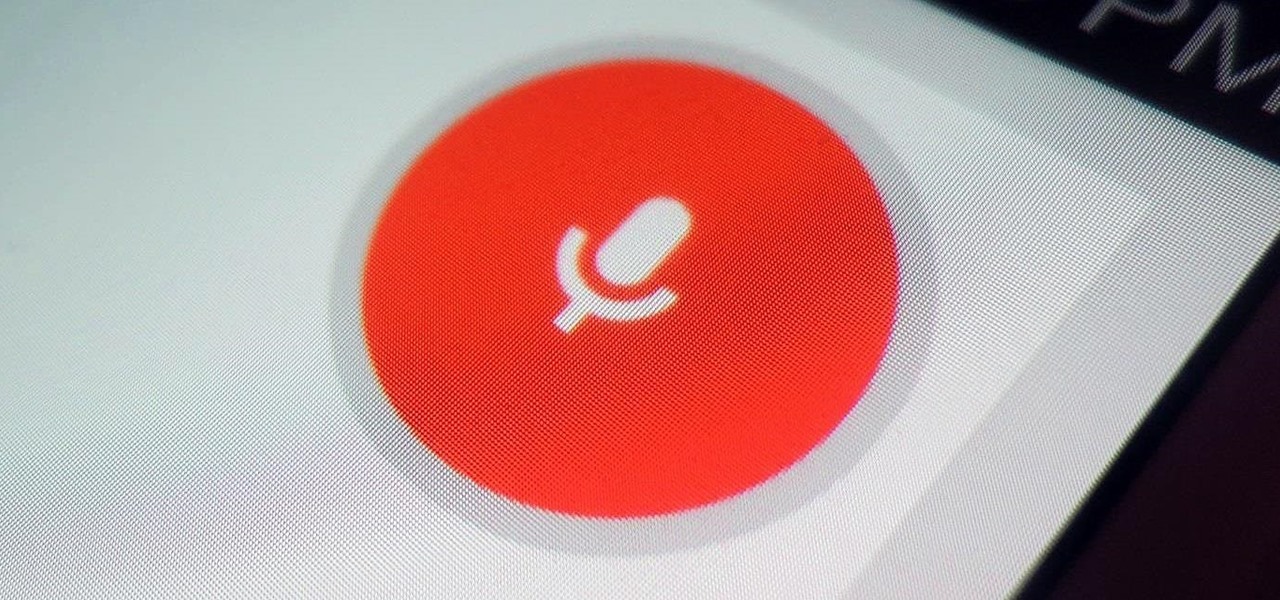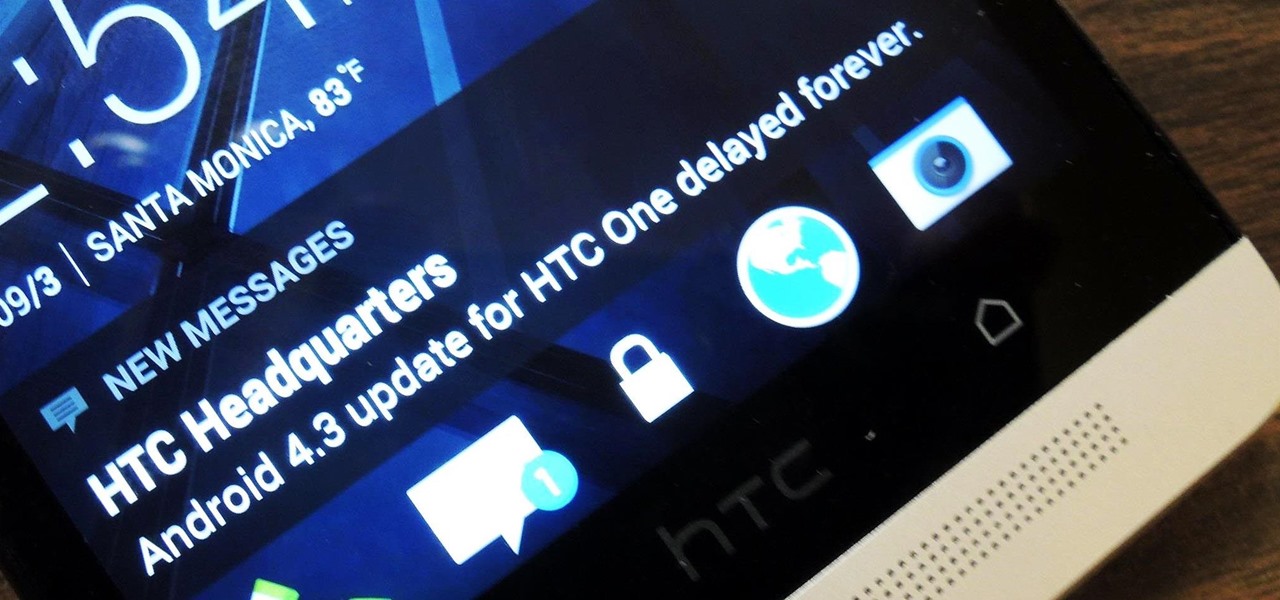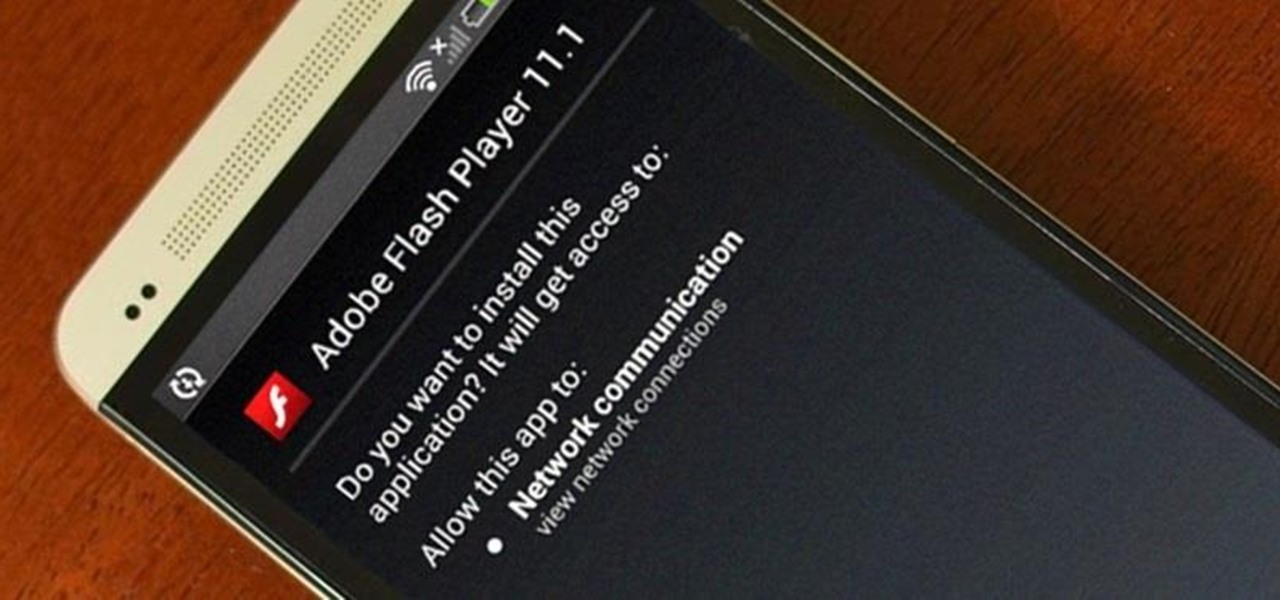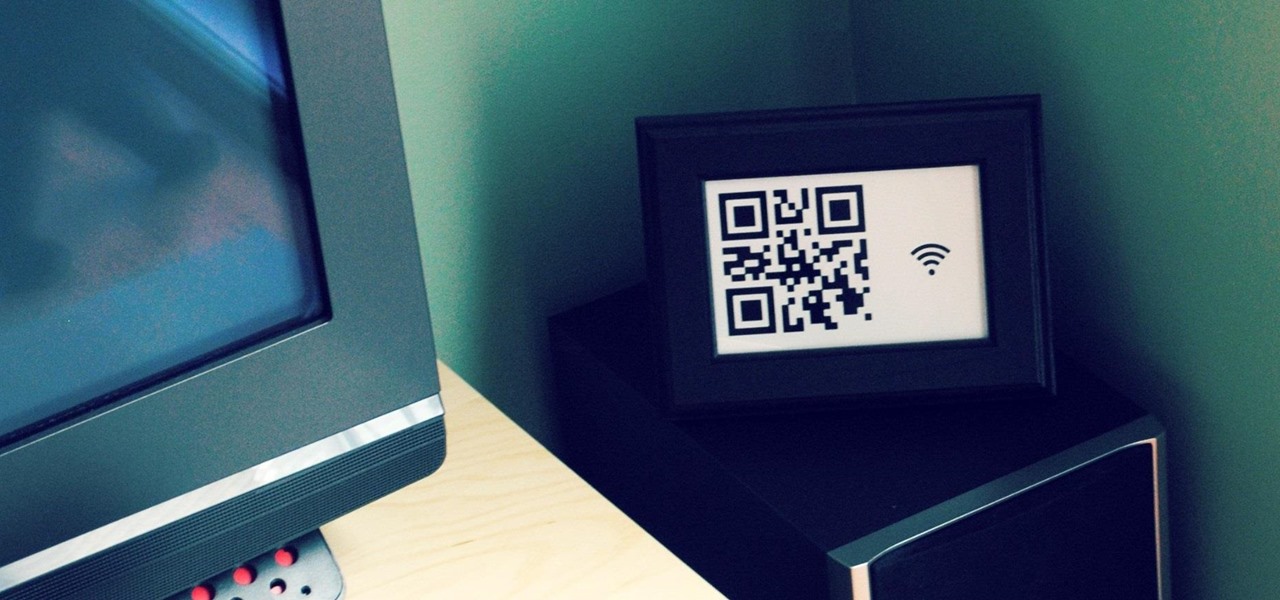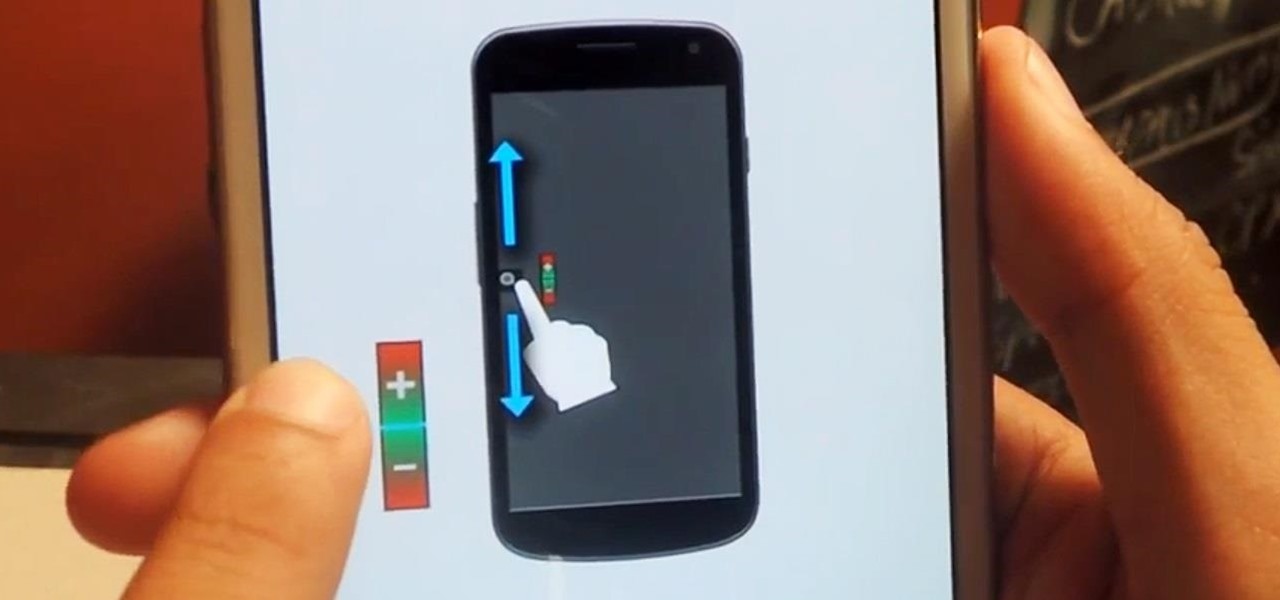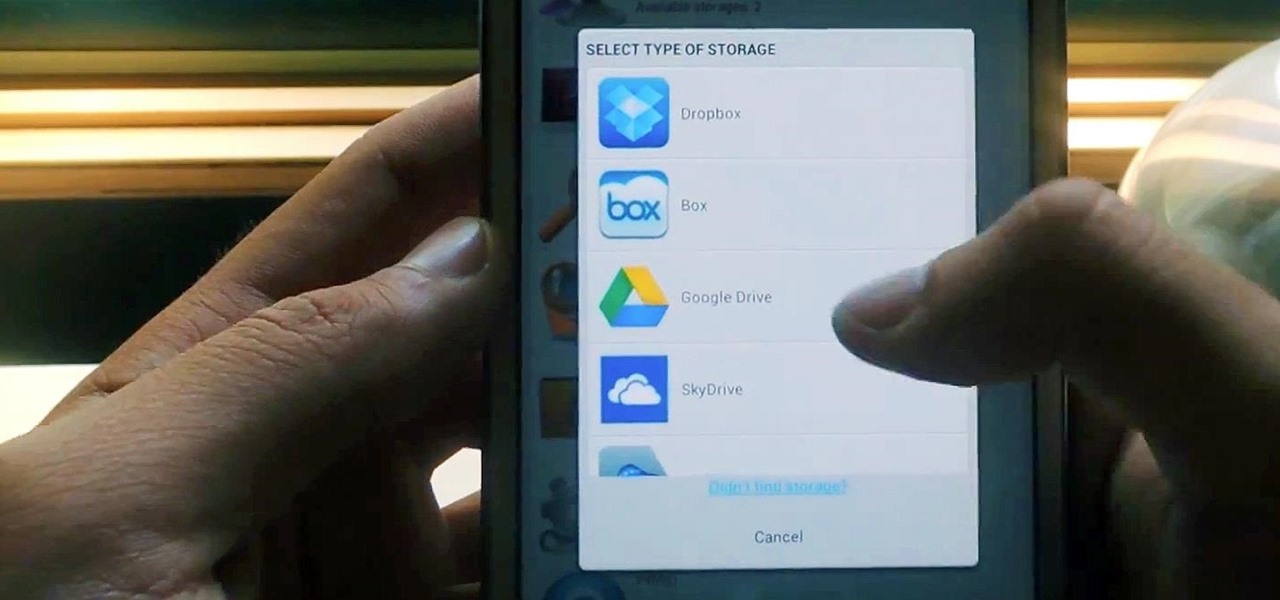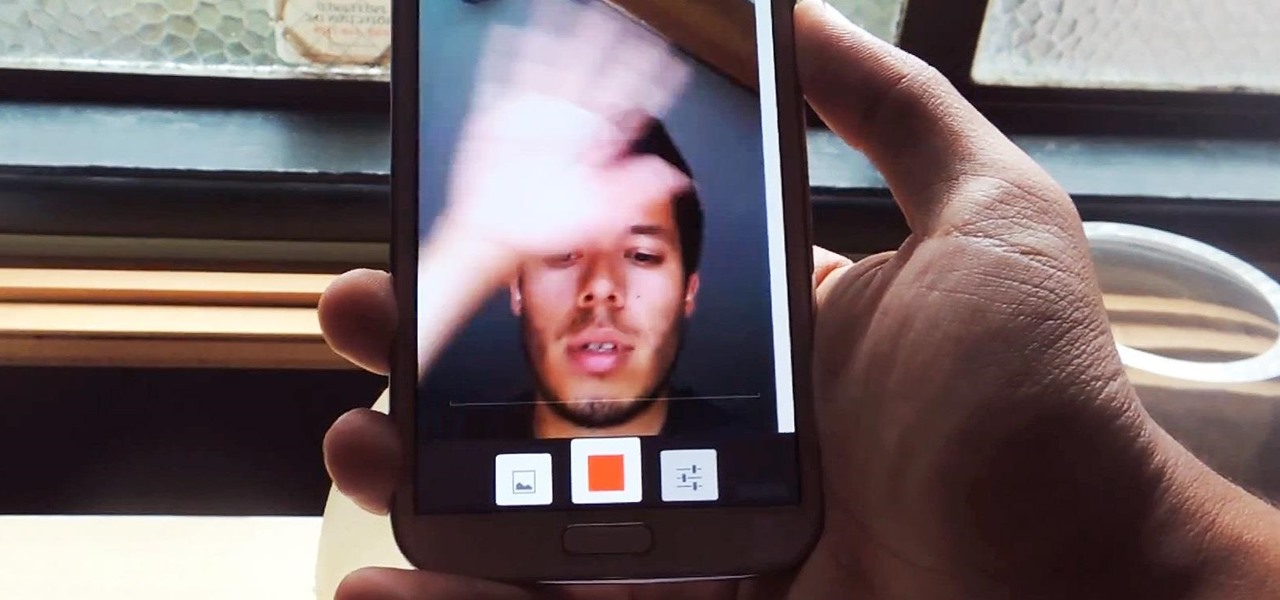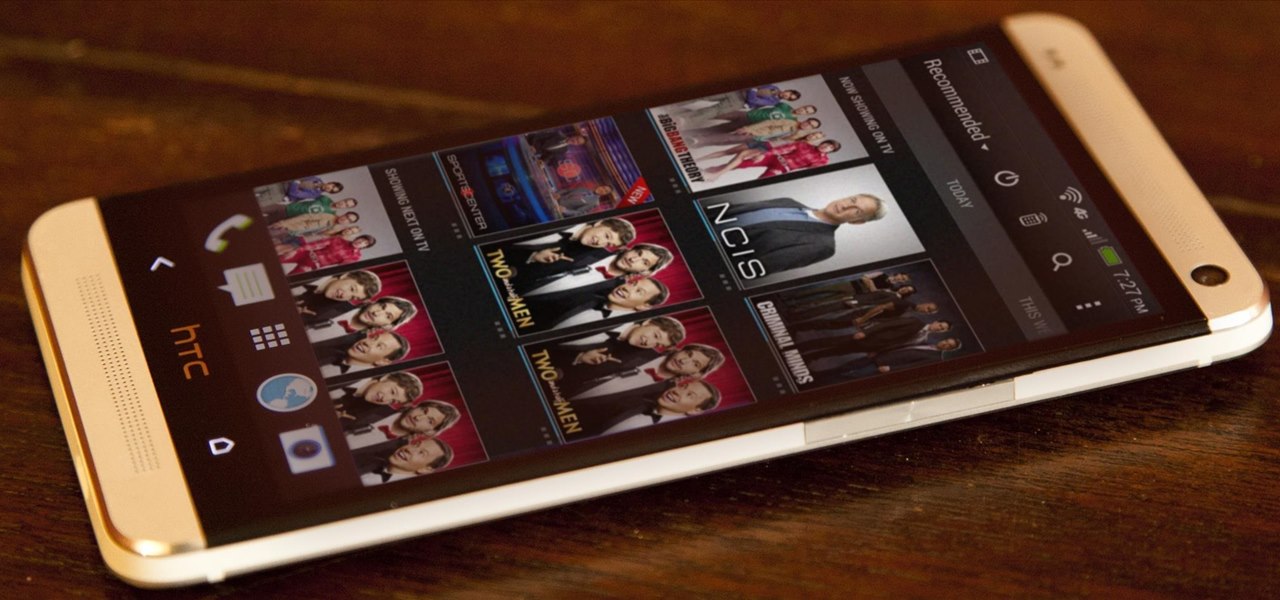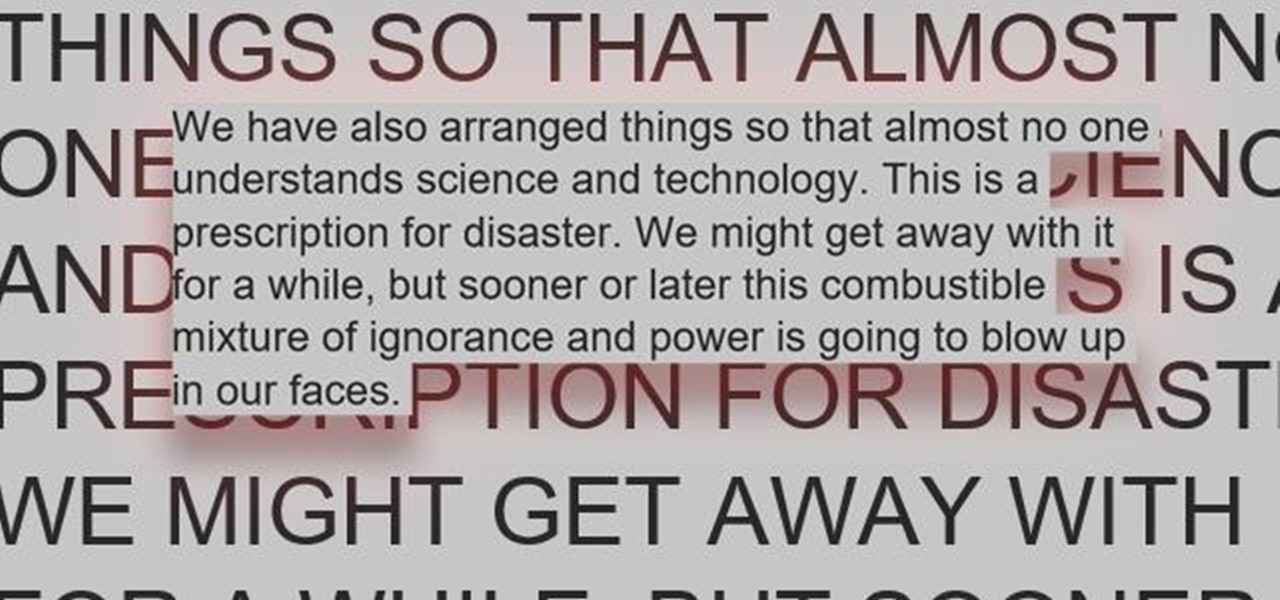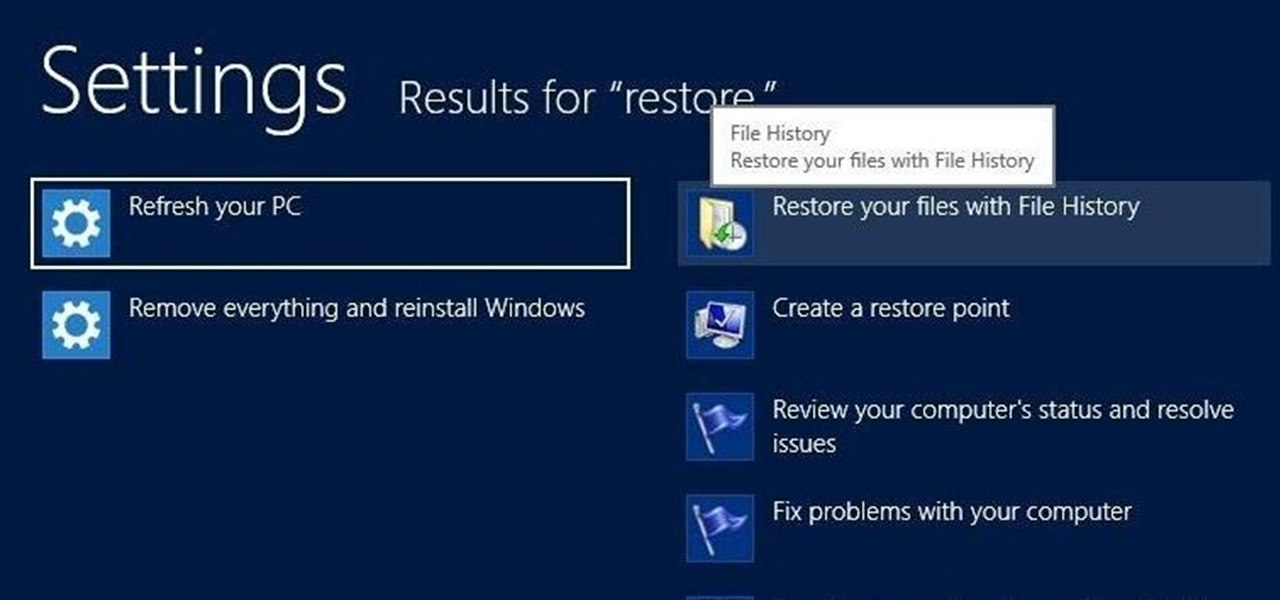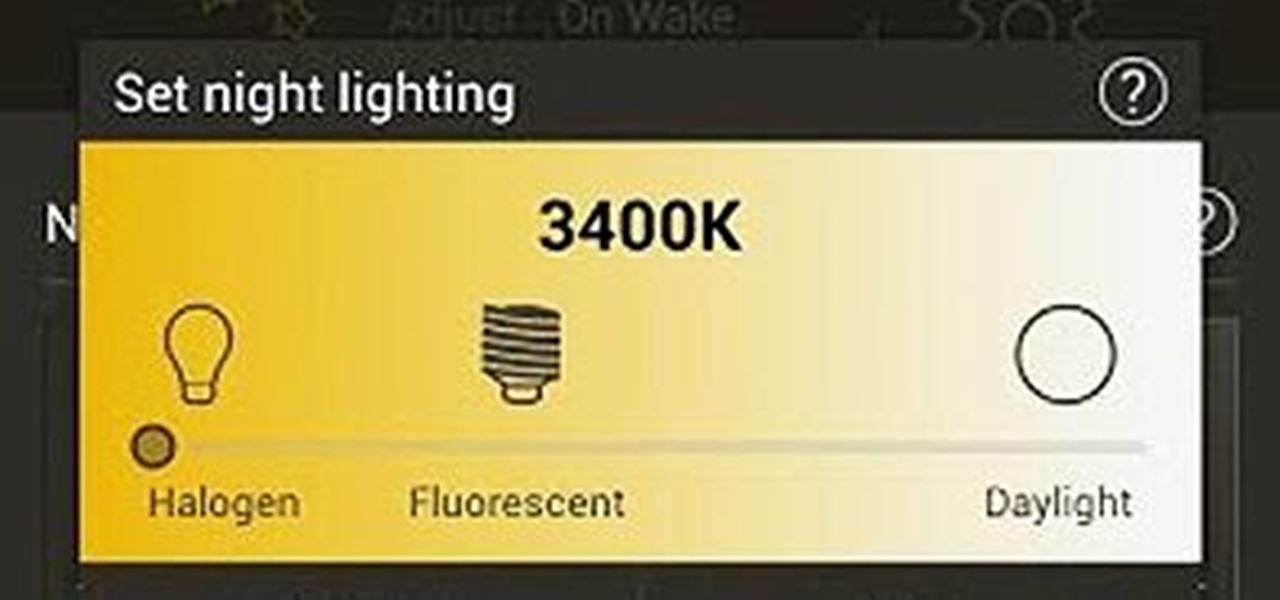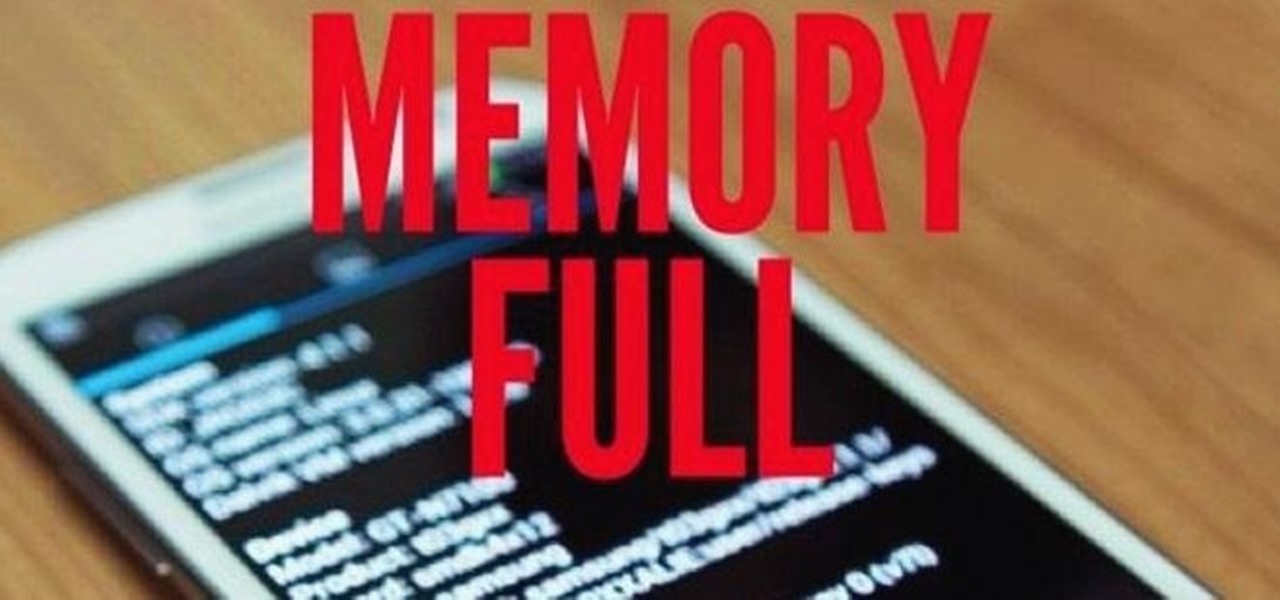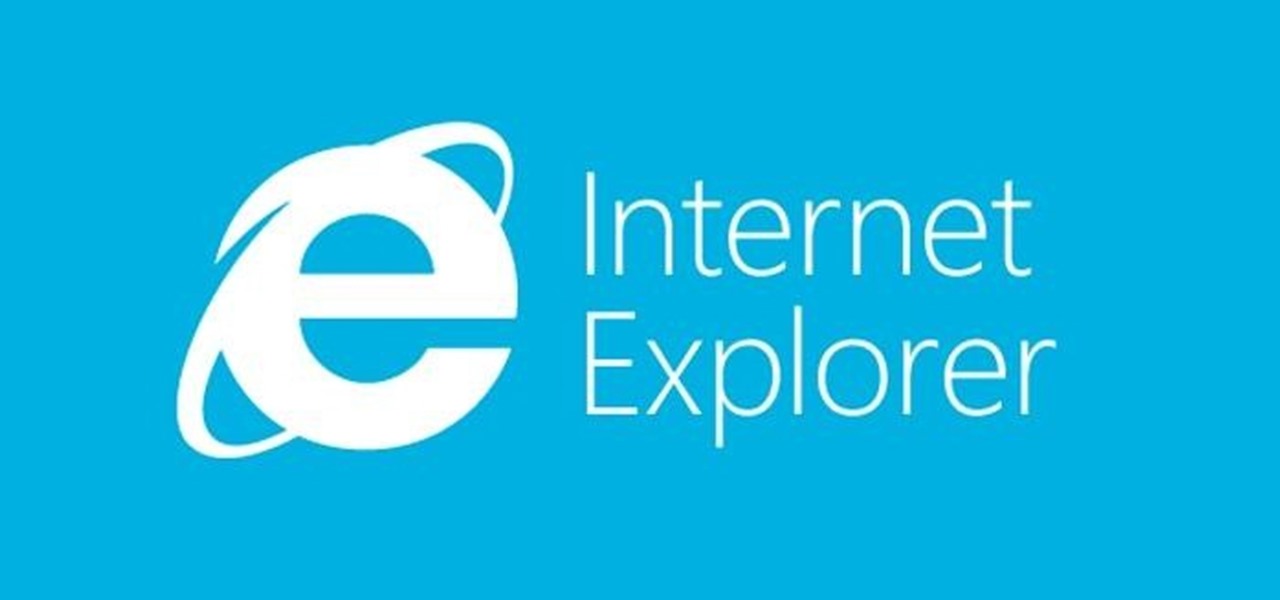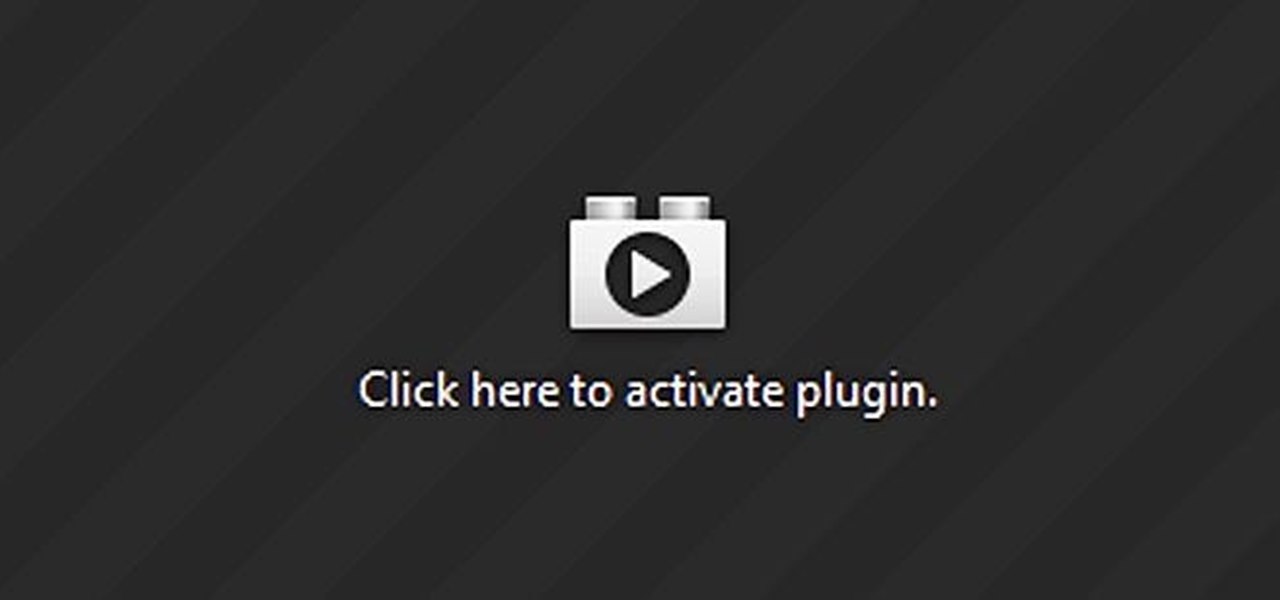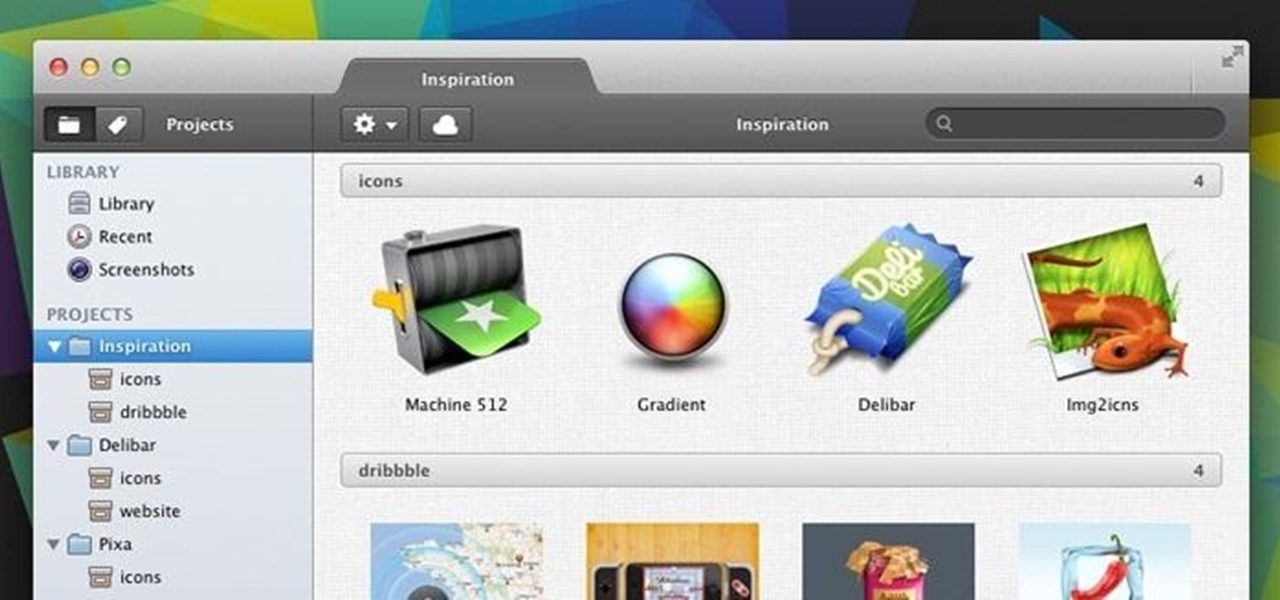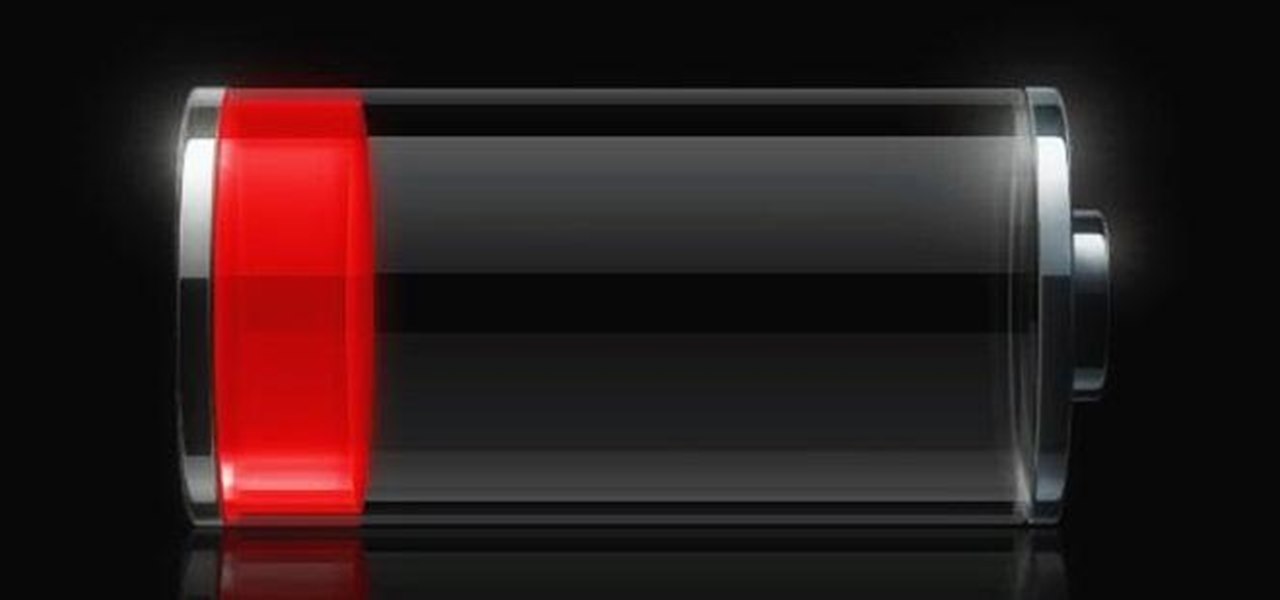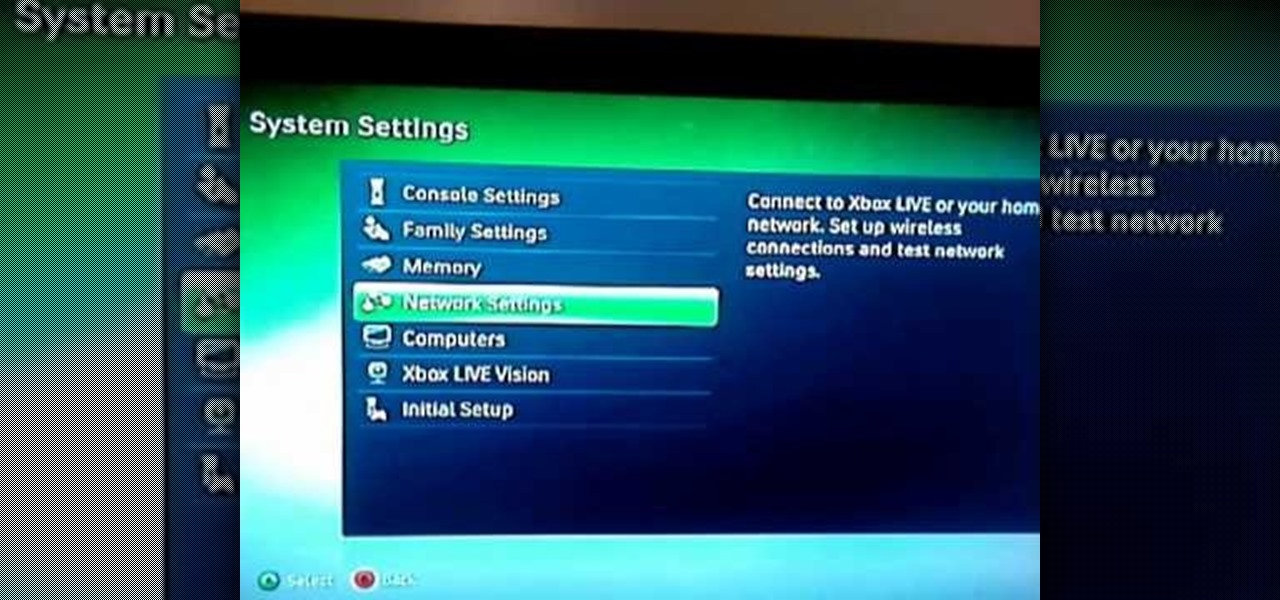Unless you like paying exorbitant prices for out-of-contract phones, most of us are stuck with the one we already have for two or more years. The tech industry moves fast, and as new phones are released seemingly every month, your Samsung Galaxy S4 might start looking older by the week.
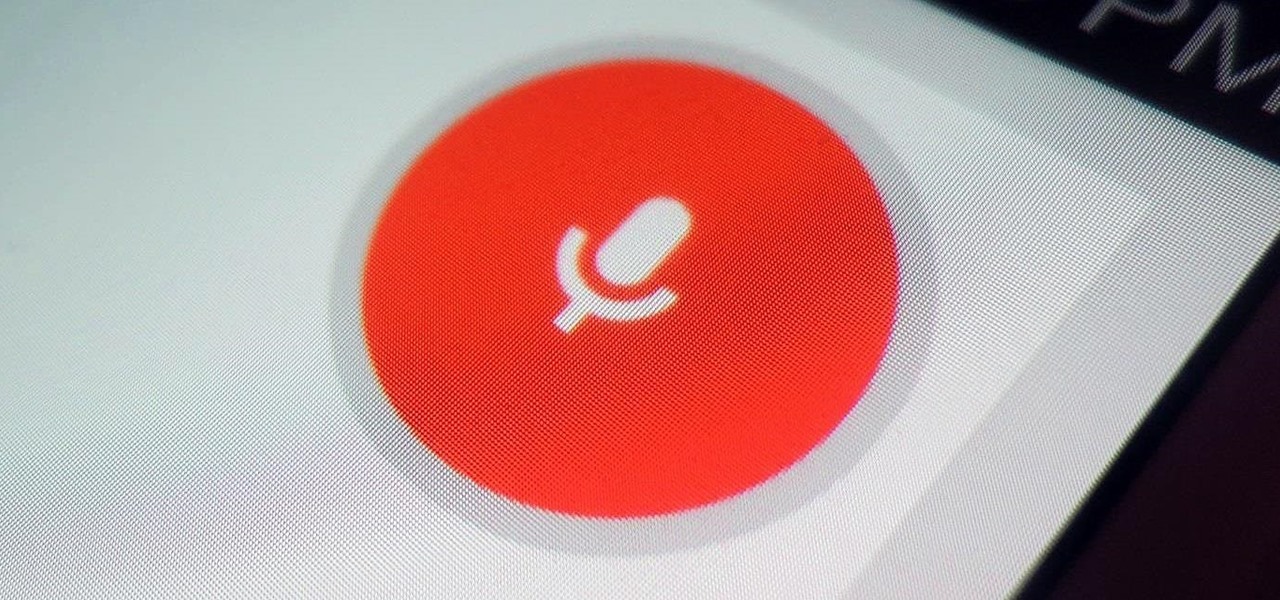
While Siri came up on the scene with hardly any competition back in 2011, Google Now has not only caught up to Apple's intelligent personal assistant, but also excelled in certain areas—with its ability to quickly answer questions, give recommendation, and even deliver information that it predicts a user will want.
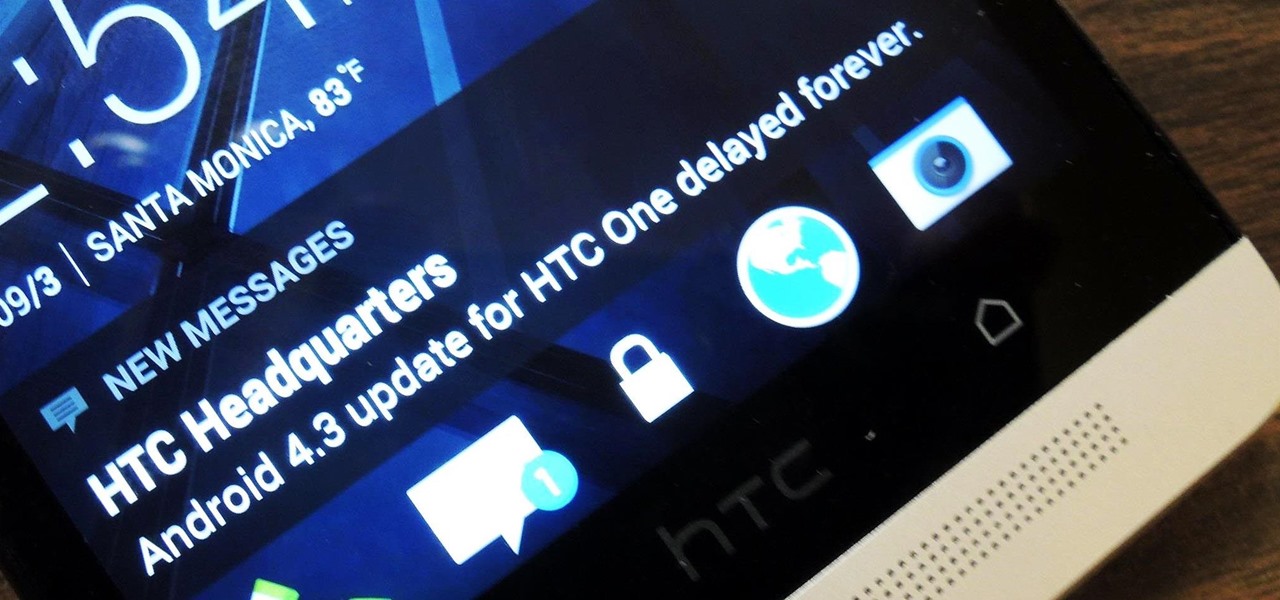
If you're new to Android phones, one of the first things you've probably noticed is how notification alerts differs from Apple devices, especially in regards to getting a text message.
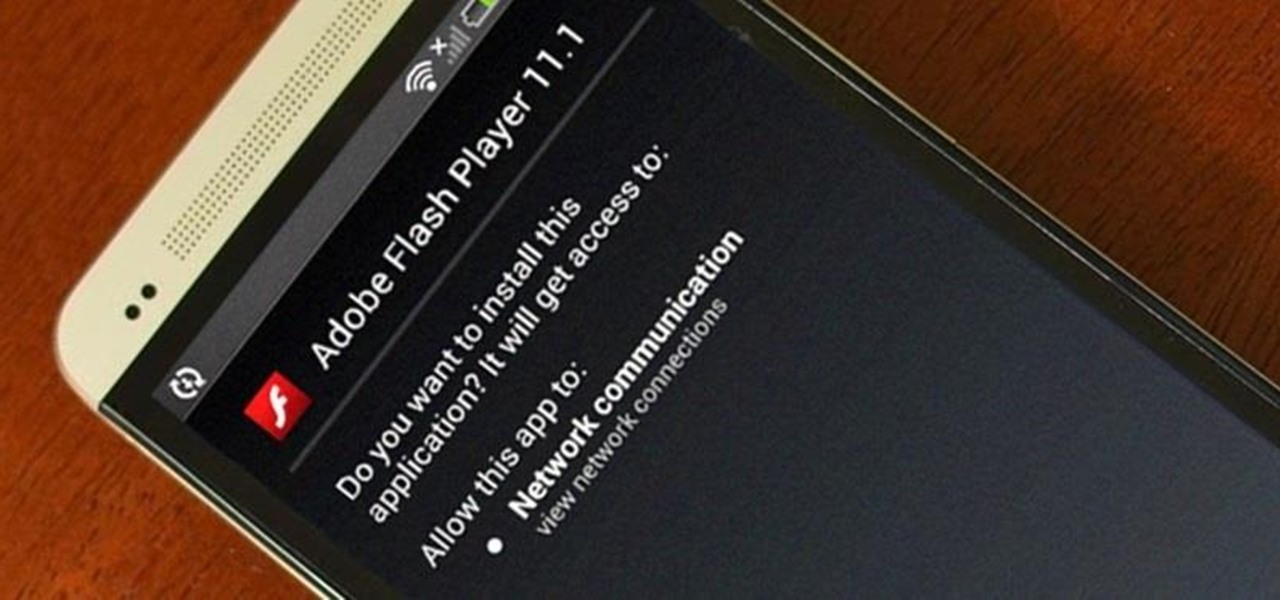
Chrome has some built-in Flash support, which is great, but sometimes it just doesn't work—and it doesn't work for everything. Unfortunately, the Flash Player plugin was discontinued by Adobe back in the days of Ice Cream Sandwich (Android 4.0), and you can't get it on Google Play.

I know what you're thinking. Why spend time talking about another flashlight application when there are literally thousands of them scattered throughout Google Play? As it turns out, there is a void in the realm of flashlight Android apps. Flashing lights, strobe lights, cop lights, warning lights—they're all available, but the one feature that's missing is adjustable brightness.
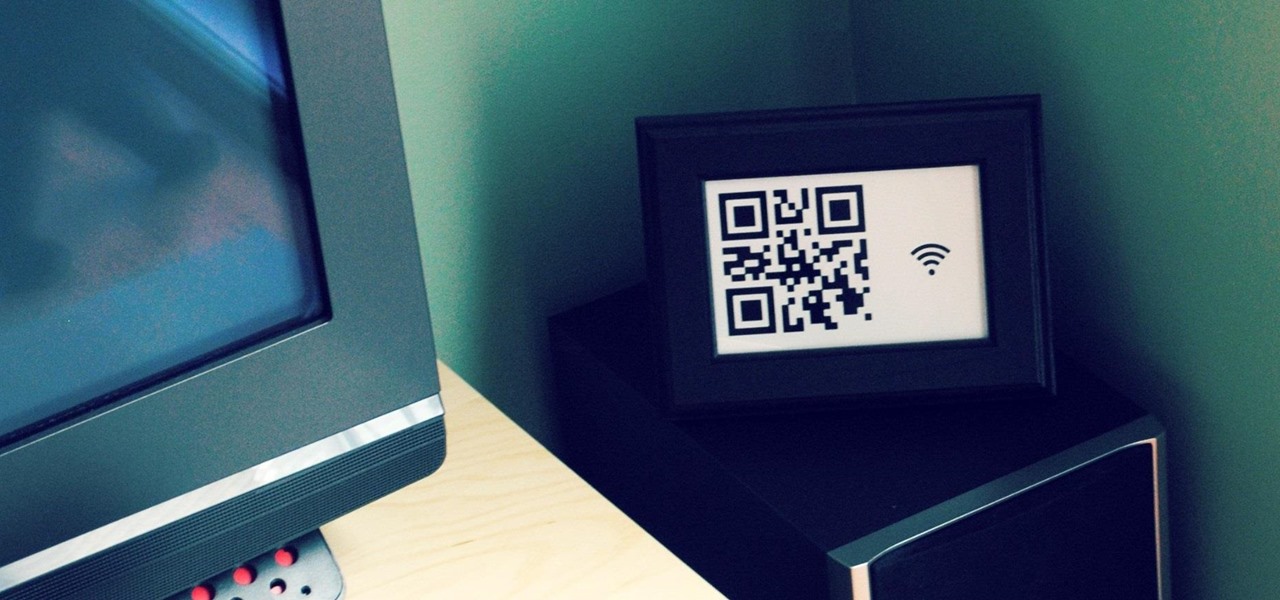
One of the first things most people ask for when staying with a friend is the password to the Wi-Fi network. Even if you trust your friends to the end of the earth, a super secure password can be a pain to share with them, especially if it's just a bunch of random characters.

Due to its enormously awesome size, the Samsung Galaxy Note 2 usually takes two hands to maneuver through photos and texts, write emails, and get directions on the map.

Cloud storage looks pretty good compared to the heavy restrictions that hard drives and other types of external memory carry. The cloud is not only limitless in what it can hold, but it can also easily be accessed from any device that has Internet—your smartphone, work computer, personal laptop, tablet, and more. While accessing a specific cloud storage system like Dropbox or Google Drive may be easy on your Samsung Galaxy Note 2, managing all of them individually can not only get confusing, ...

Selfies are on there way out. Not because I said so, but just because I want them to. They're both aberrant and curious. They carefully hobble between the lines of self-exploration and crippling insecurities terribly masked as blatant narcissism.

If you're constantly going from dark to brightly lit areas, you've probably noticed that the stock auto brightness feature on your Samsung Galaxy Note 2 doesn't work that well. Either the screen is really dim and unreadable, or it's just way too damn bright. Sure, you can disable auto brightness, but then you have to manually adjust the brightness all of the time for that perfect comfort level. This isn't really all that bad of an option, but don't be surprised when you see this: However, the...

I'm still amazed by all the things some people just don't know. Script-kiddies often refer to Metasploit if someone asks them how to hack a computer because they think there's simply no other way. Well here I am today trying to increase your set of tools and -of course- skills.

When the HTC One was announced, the fact that its IR transmitter was a side note more than a main feature made me dismiss it. When Samsung included one in the GS4, it became even less impressive. However, now that I actually have a One, I find that the "TV" app is way more than just one of Samsung's "S"-gimmicks. Step 1: Set Up Your Service Provider

In early 2000, at the age of 19, Noah Kalina began taking a photo of himself with the same facial expression—every single day. Six years and over 2,000 photographs later, Kalina turned his project into a time-lapsed montage on YouTube. In just one day, his video received over a million views.

Tired of your Samsung Galaxy S3 being a square? Make it more well-rounded by ditching those 90-degree corners on your screen for new adjustable round corners instead. It may be a minor tweak to your device, but the psychological effects of a more circular screen may help you feel more connected, safe, and, well…perfect. If you're the type that prefers the logic, order, and security of a sharp-cornered screen, then stick with your standard Android interface. Otherwise, keeping reading.

You know that moment when you finally figure out something, but you figured it out years after you really needed it? Don't you freaking hate that?!

Gaining remote access to a phone isn't only for super hackers and spies. There are plenty of times when the average smartphone user would want to have remote access to their device.

There is nothing worse than losing valuable information or programs on your computer. And if you've ever accidentally deleted a file or document, you know how agonizing that entire process can be.

When it comes to our smartphones and tablets, we're always on the lookout for ways to beat the oh so common rapid battery depletion problem that affects practically every mobile device. We'll do anything and everything to keep our battery life at an optimum, from turning off certain features (Wi-Fi and Bluetooth) to removing widgets and applications that use an exorbitant amount of CPU. One of the most popular and efficient ways of saving battery is to lower the screen brightness. Usually, we...

I had my wallet stolen a few months ago, and I knew I would never see it again. My biggest gripe was not the credit cards in there, since they're easily cancelled, but the gift cards. I had some pretty good gift cards in there, and there's no way to get those back.

There's a lot going for the Samsung Galaxy Note 2—smart screen rotation, huge HD display, great rear camera—which makes it an awesome device for reading, watching videos, and taking pics. But all of those luxuries will end up hogging up your internal memory, which is one of the few things the Note 2 could use some help in. The device comes with 16 to 64 GB of internal storage, depending on your model, with the option of adding a microSD card for more space. Only problem is, everything automat...

Social media is where we post our thoughts for the world to see, but sometimes a little more exclusivity is needed. And that's where Scrambls comes in.

With the recent announcement of our server shutting down, it's time to get in and save the things you've made. However, this will work on any CraftBukkit server as well, and gives no extra strain to the server as the work is all done on your local computer.

No matter how many PSAs are published on the topic, studies continue to show that we are generally terrible at creating secure passwords and PINs. Using the same password (or variations of it) for multiple sites is another huge no-no that the majority of people ignore, and even though you should change your passwords frequently, most of us don't.

Using a second monitor is great for multitasking, especially if you tend to max out your computer's brain power on tons of simultaneously running apps that you want to see, well, simultaneously. That second screen becomes more like a lifesaver.

What time is it? It's a question that you'll find yourself asking a million more times throughout your life, but one that hardly goes unanswered. When you're on your phone or at your desktop, there is almost always some type of clock available to immediately give you the time.

Microsoft's updated web browser, Internet Explorer 10, has only been out for a few days on Windows 8, and there is already a storm of controversy surrounding its launch.

As you know, it's impossible to be a Steampunk without a pair of goggles. In fact, there are entire communities dedicated to judging other Steampunks based solely on their goggles. A Steampunk without goggles is like Samson without his hair, or a duck without a beak—totally powerless. As I'm sure you also know, the right pair of goggles can instantly render any outfit Steampunk, no matter what it looks like.

There is no better example of a risk-versus-reward scenario than jailbreaking your iPhone or rooting your Android phone. While both jailbreaking and rooting undoubtedly has its advantages, this possibility of something going wrong and you ending up with a 500-dollar doorstop is never too far out of mind.

Having all of your stuff in the cloud is super convenient if you want to access it on multiple devices, or if you want a backup in case it gets lost or wiped. The biggest downside with services like Dropbox, though, is security. With everything sitting there in one place, the last thing you want is for someone to break in.

When you're at work or in class, there's nothing more annoying than sites that automatically play media. One minute you're happily distracting yourself, and the next, you're scrambling to hit pause while everyone stares at you. Not to mention now your boss knows you're slacking off.

Firstly, I'd like to say that I have nothing against iPhoto; it's a great application that works wonderfully in Mac OS X. Unfortunately, when you no longer have iPhoto on your MacBook—and you don't want to pay for it—looking for an alternative is a necessary endeavor. I could sit here and try to explain to you how I updated to Lion and then inexplicably dragged the iPhoto application into the trash—and proceeded to empty said trash. I could tell you guys that story, but I fear you might judge...

Robert Templeman from the Naval Surface Warfare Center in Crane, Indiana and several of his friends from Indiana University recently developed an Android application that is capable of gathering pictures and videos from mobile devices in order to reconstruct a user's environment in 3D. The malware would come coded inside of a camera application that the user would download. The malware, called PlaceRaider, would then randomly take pictures throughout the day and carefully piece them together ...

With iOS 6 coming out yesterday, there were bound to be plenty of glitches. iPhone users filled Apple's forums with complaints, with battery drainage issues leading the way. Many users complained of rapidly increasing battery drainage after updating to iOS 6, specifically with the iPhone 4S.

Considering how often many of us fly on commercial airlines, the idea that a hacker could somehow interfere with the plane is a very scary thought. It doesn't help to learn that at Defcon, a researcher found that the Automatic Dependent Surveillance Broadcast (ADS-B), transmissions that planes use to communicate with airport towers are both unencrypted and unauthenticated.

If you have a Mac, you've probably been anticipating the release of OS X Mountain Lion. If you have multiple Macs, you've probably been dreading the long process of downloading and installing it on all of them. Here's how to create a bootable backup disk and save yourself some time. Before You Start

There's a strange grey area for "guerrilla filmmaking" on YouTube. Generally, someone shooting a video needs to get permission from the people in it to show their faces. But on YouTube, that "rule" is more of a suggestion (and sometimes not even that).

The Dropbox utility can automatically sync your computer files with other devices each time you save them. In this tutorial, learn all of the steps you need to sync files with Dropbox.

In this tutorial, we learn how to create a new Windows partition with GParted software. First, insert your boot CD into your computer, then turn your computer off and it will automatically boot. Next, hit enter to select the first option, then wait for the scan to complete. When done, select your type of keyboard, then hit enter. After this, select your language and then continue to wait for the boot to continue. Once loaded, you will see the main partition. To split this, select it and click...

In this software video tutorial you will learn how to create a column line graph in Microsoft Excel 2007. First you type in the data in to the work sheet. Then highlight the data and click 'insert' on the menu bar. Here you select the 'column' option and go down and click on the type of column that you want. And the graph is automatically presented. Now click on 'move chart' and select a sheet where you want the graph to be moved to and click OK. To change any field in the chart in to a line ...

Your router is automatically equipped with firewalls meant to protect your PC from intruders. However, these firewalls often misread information needed to run online video games, and block necessary files from reaching your XBox. In this tutorial, learn how to change the NAT settings of your modem to "Open" and allow these files to get through. By doing so, you will be able to take full advantage of your XBox Live account.