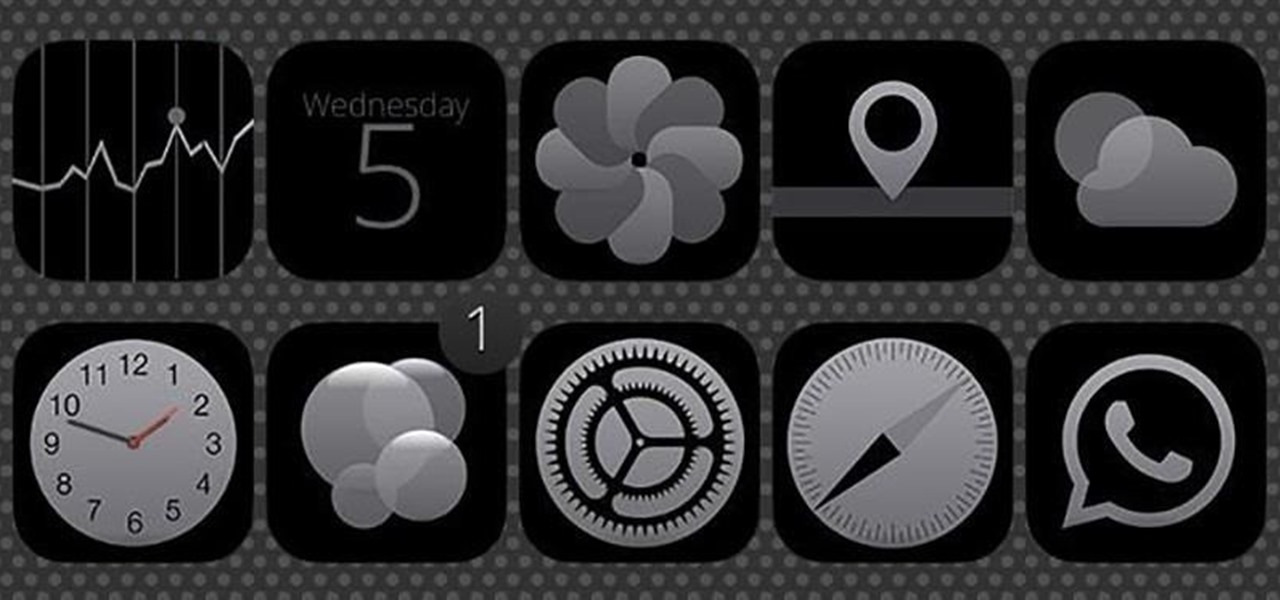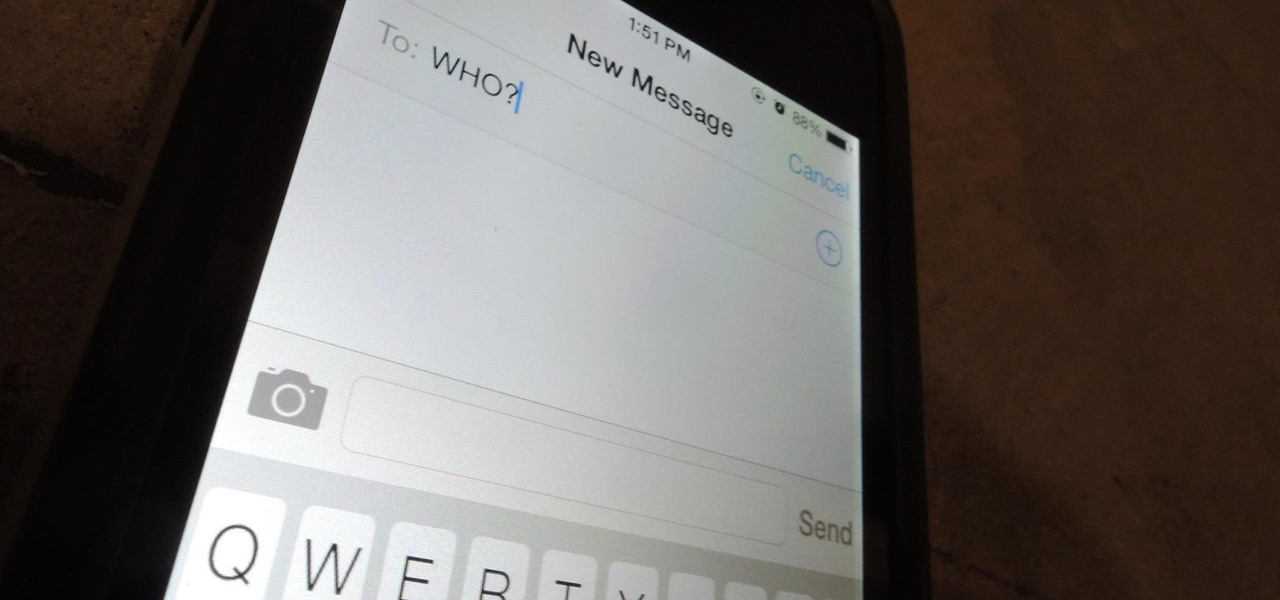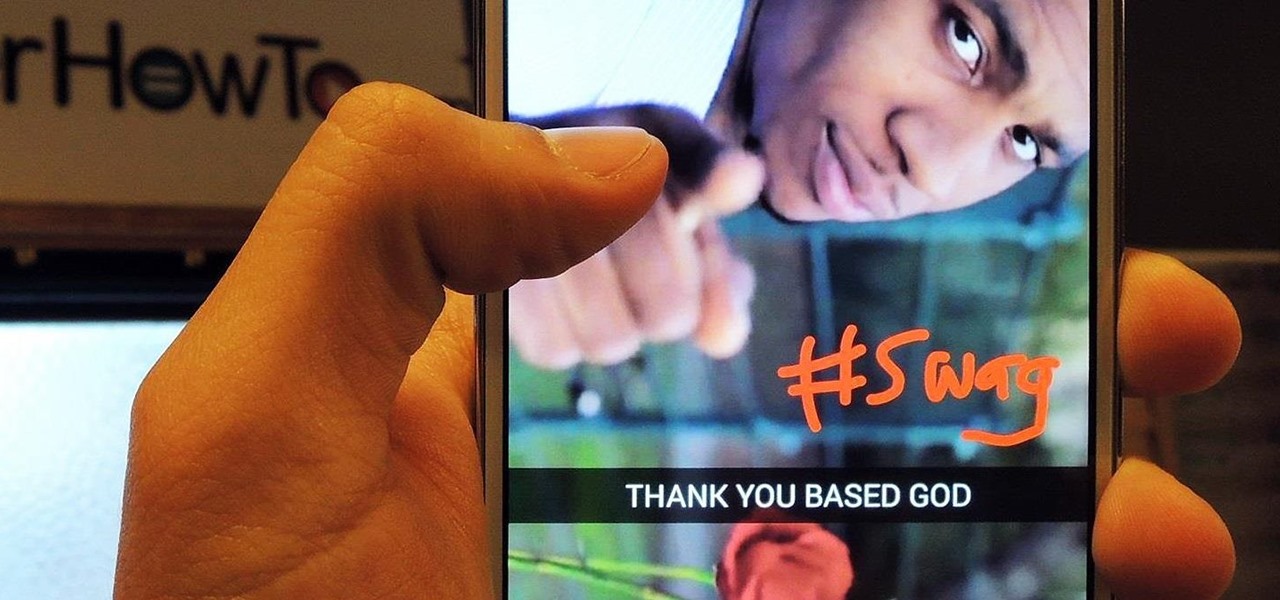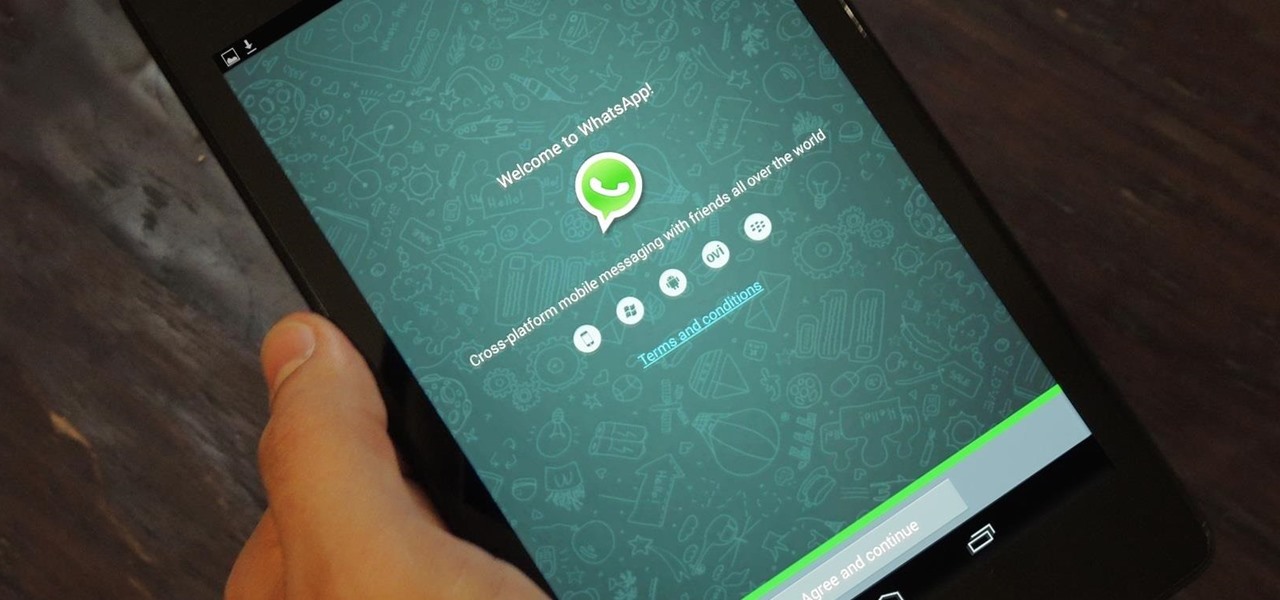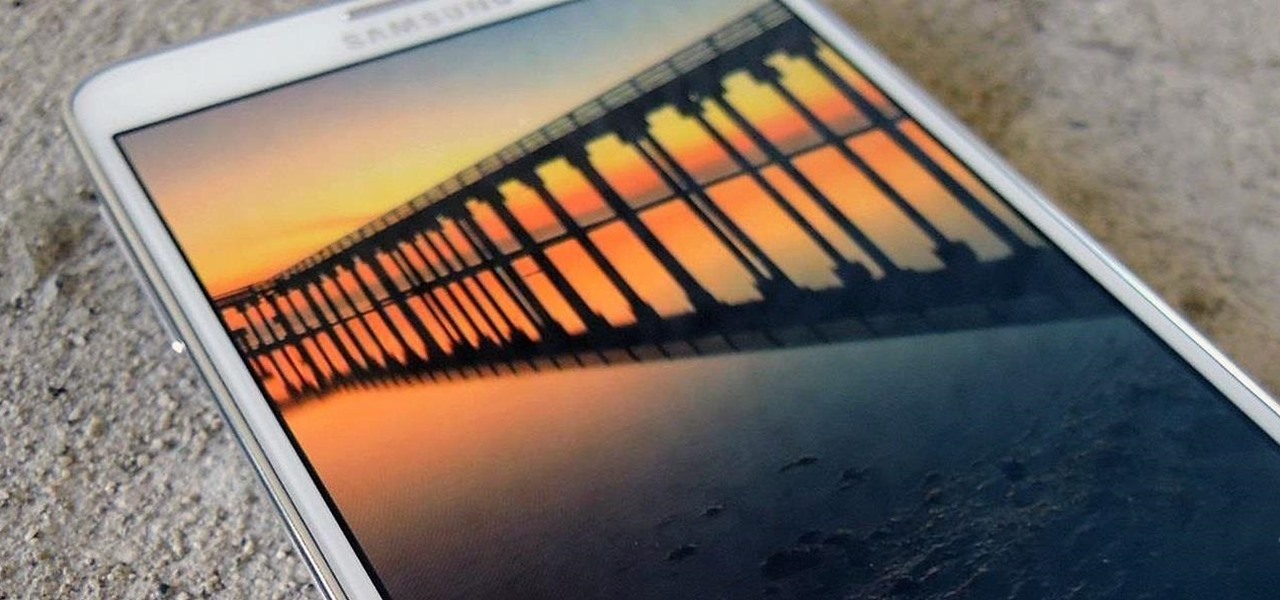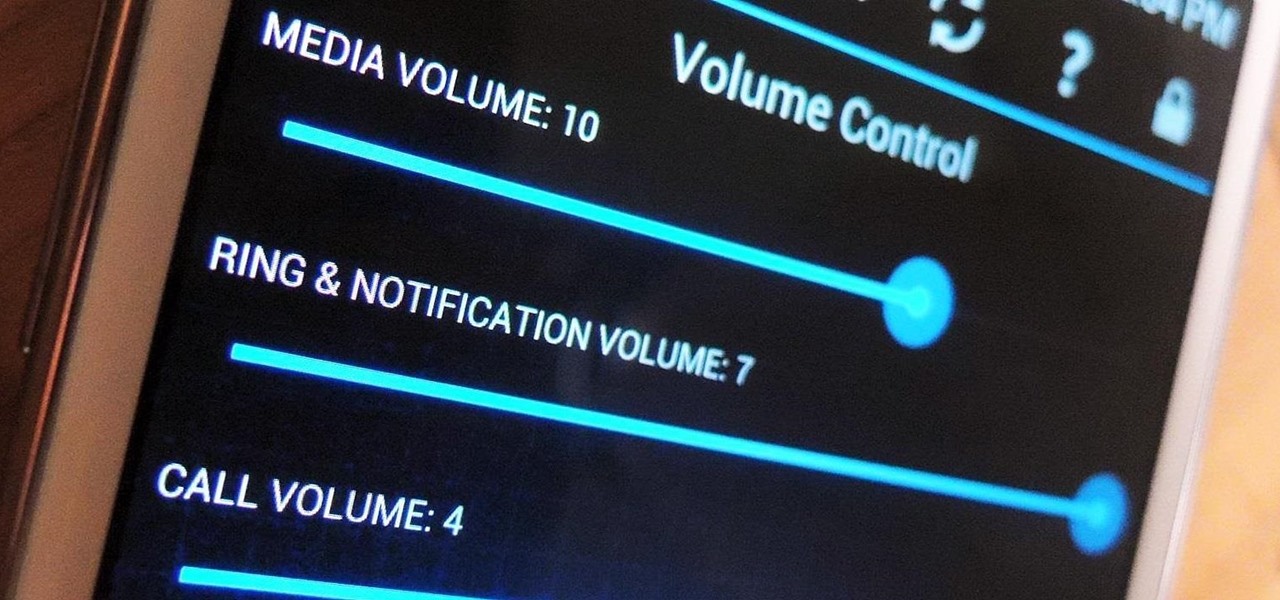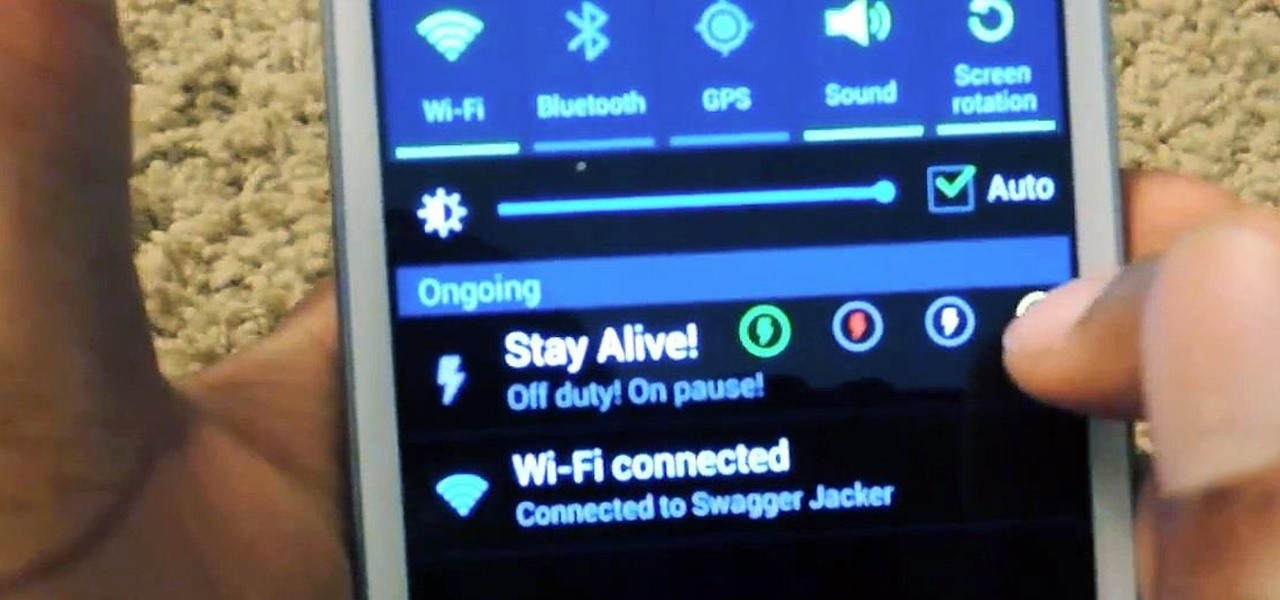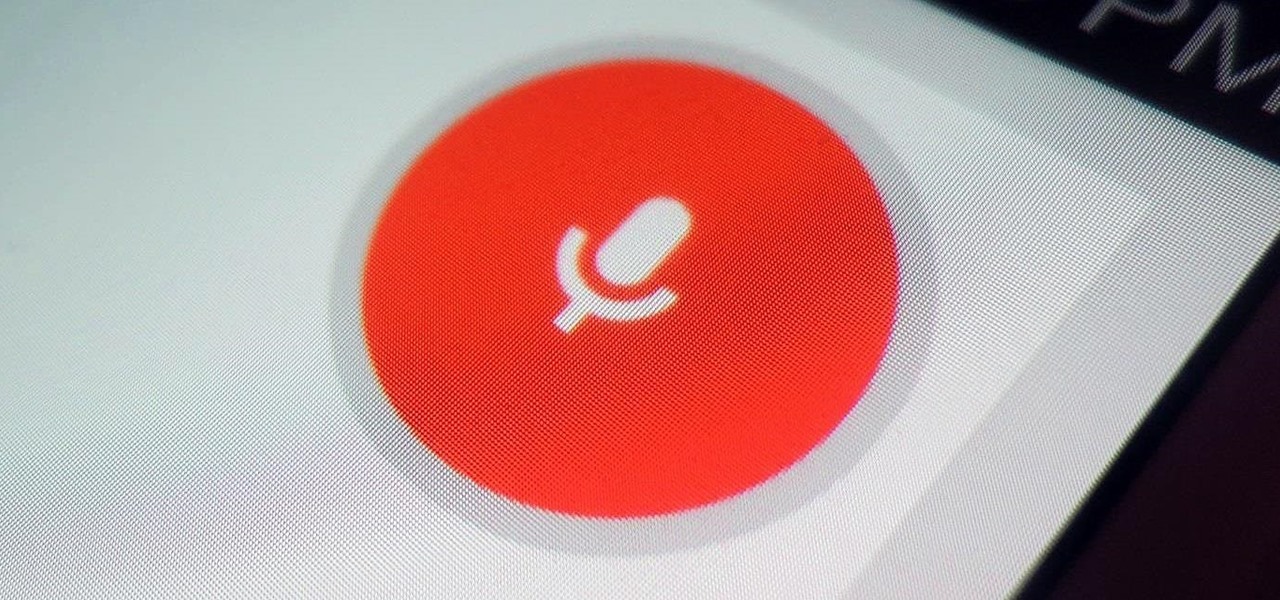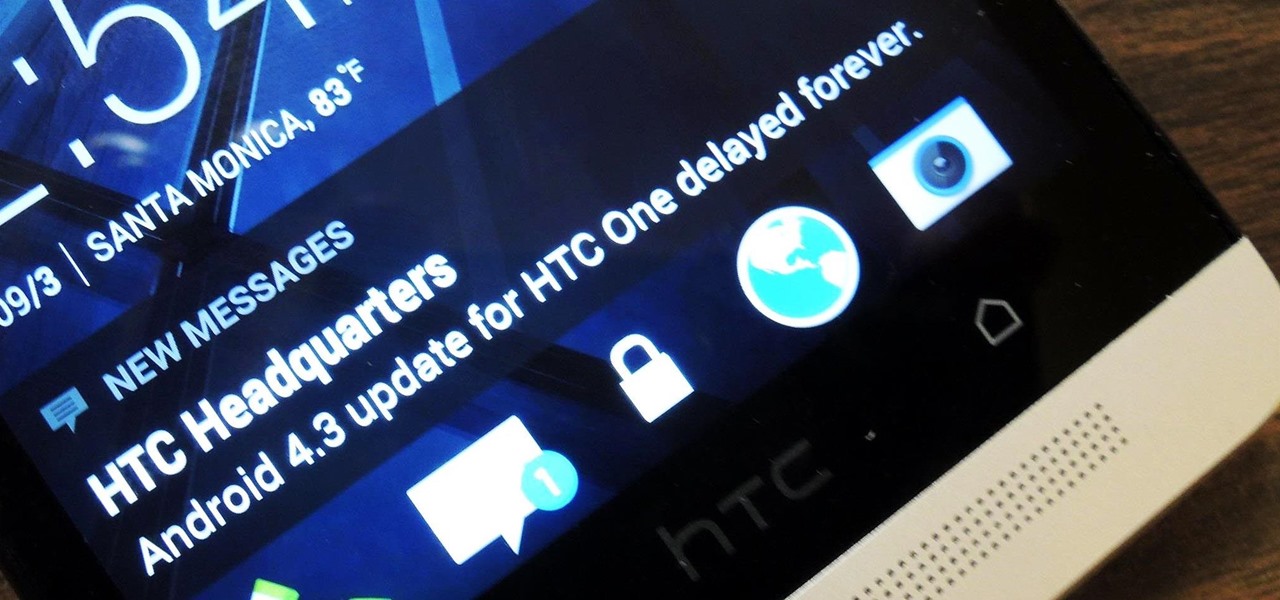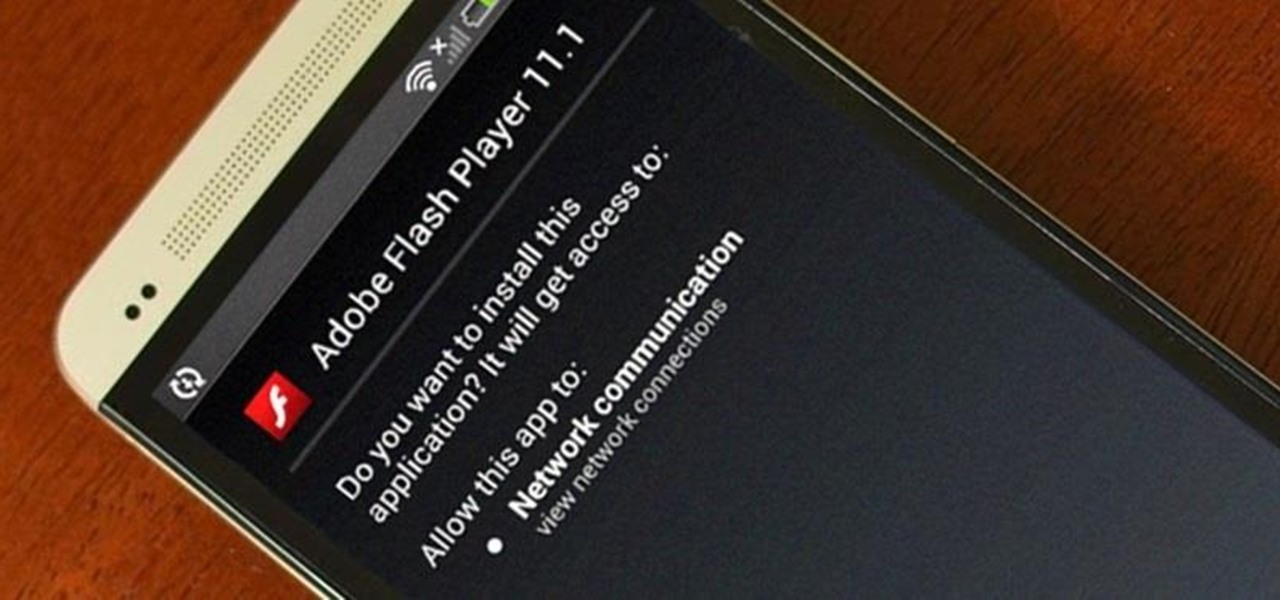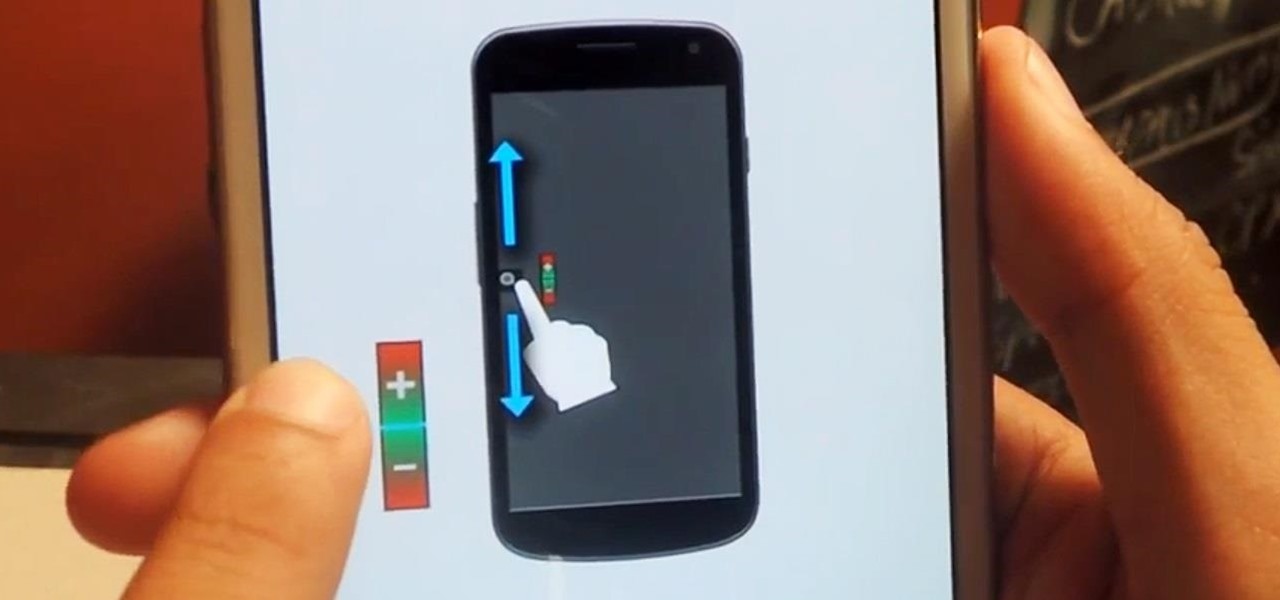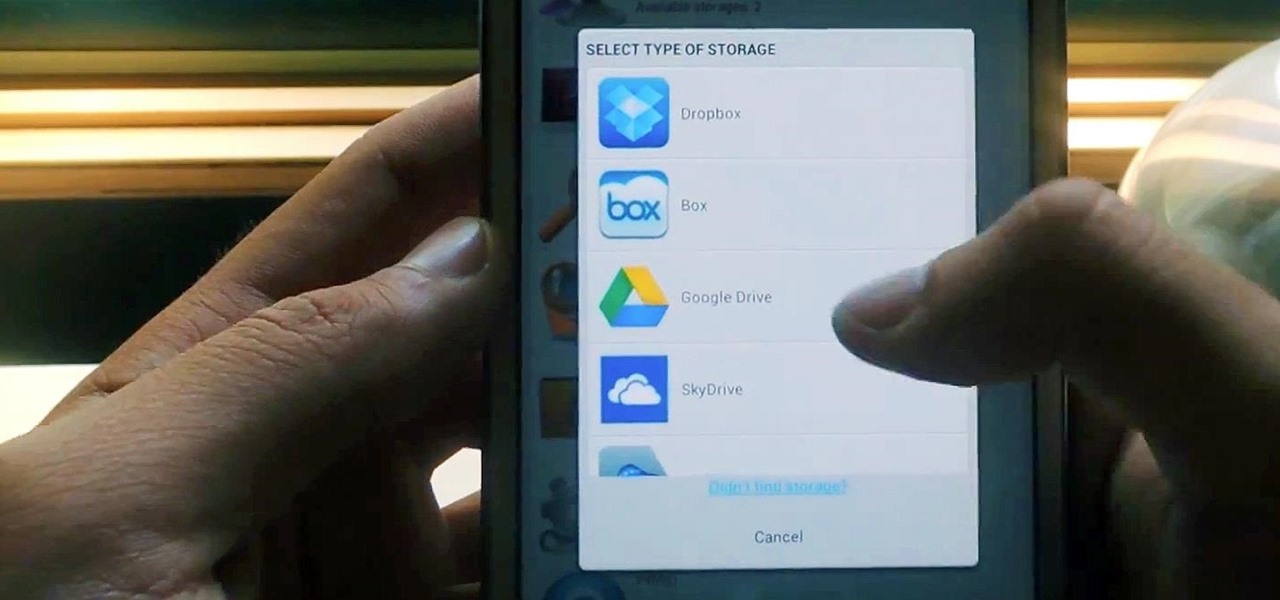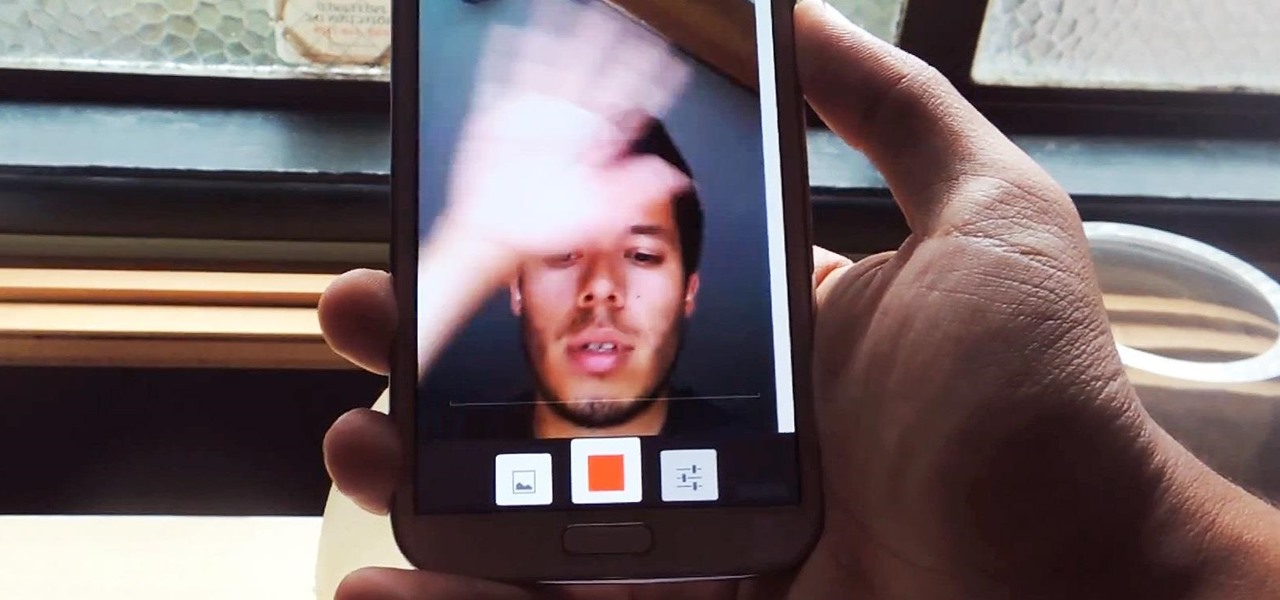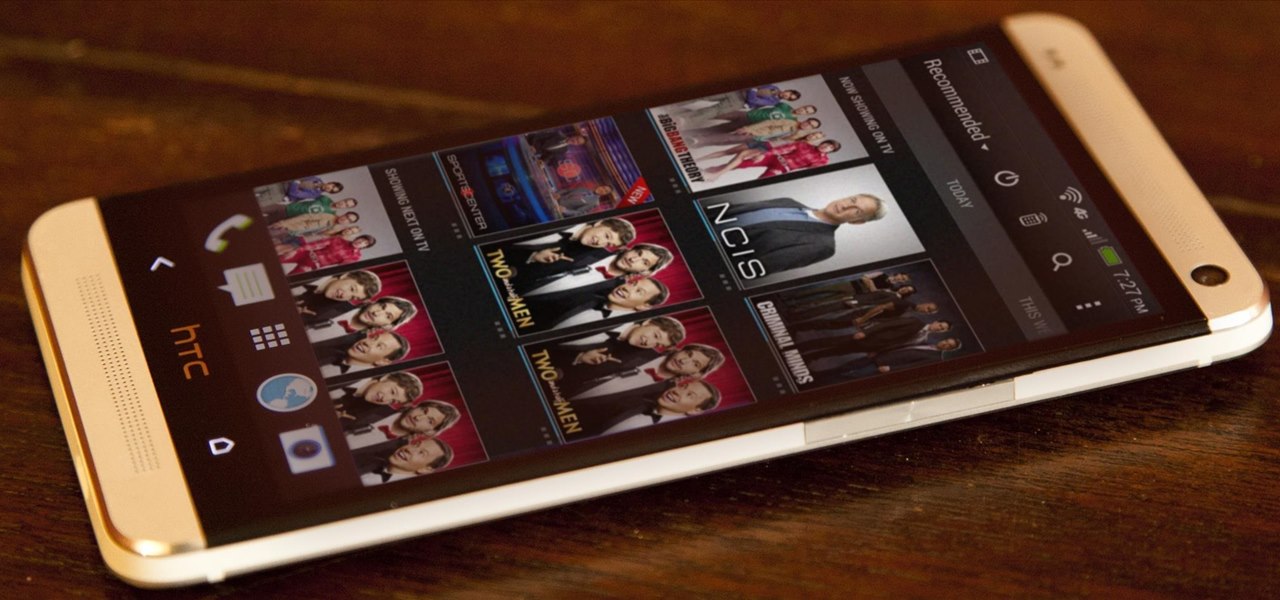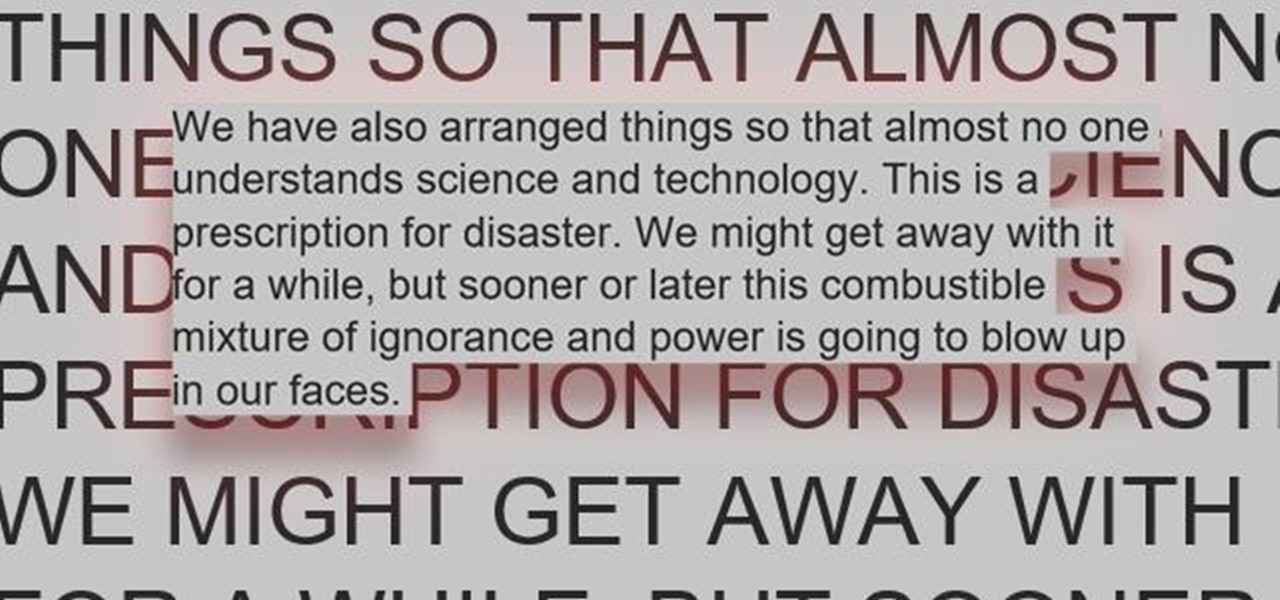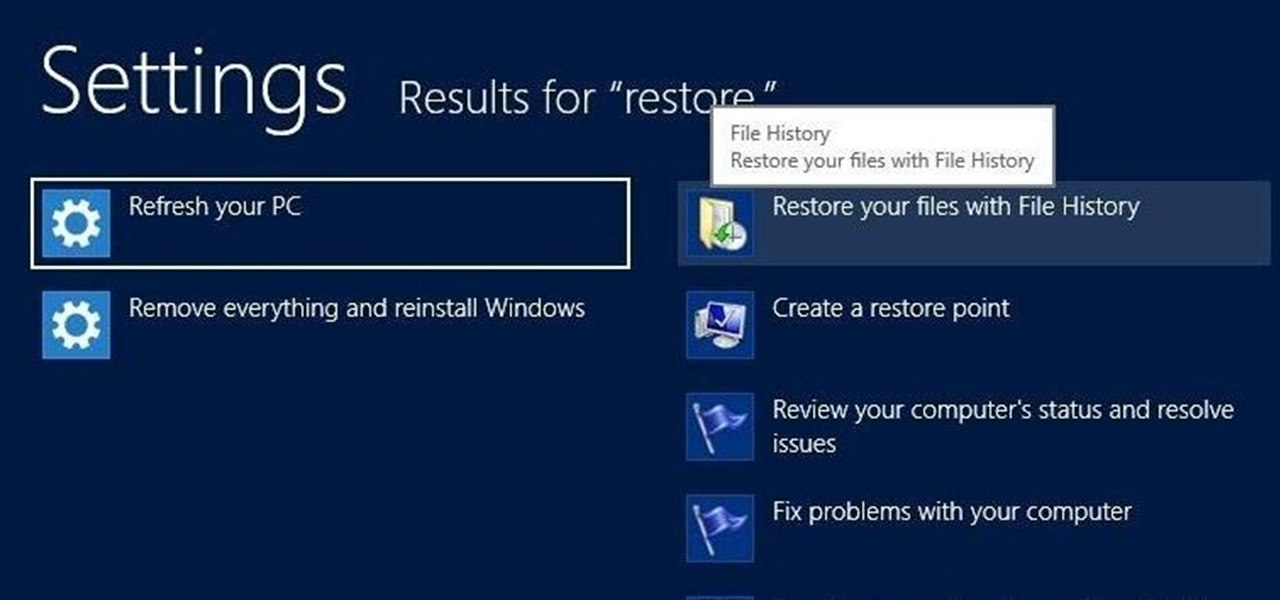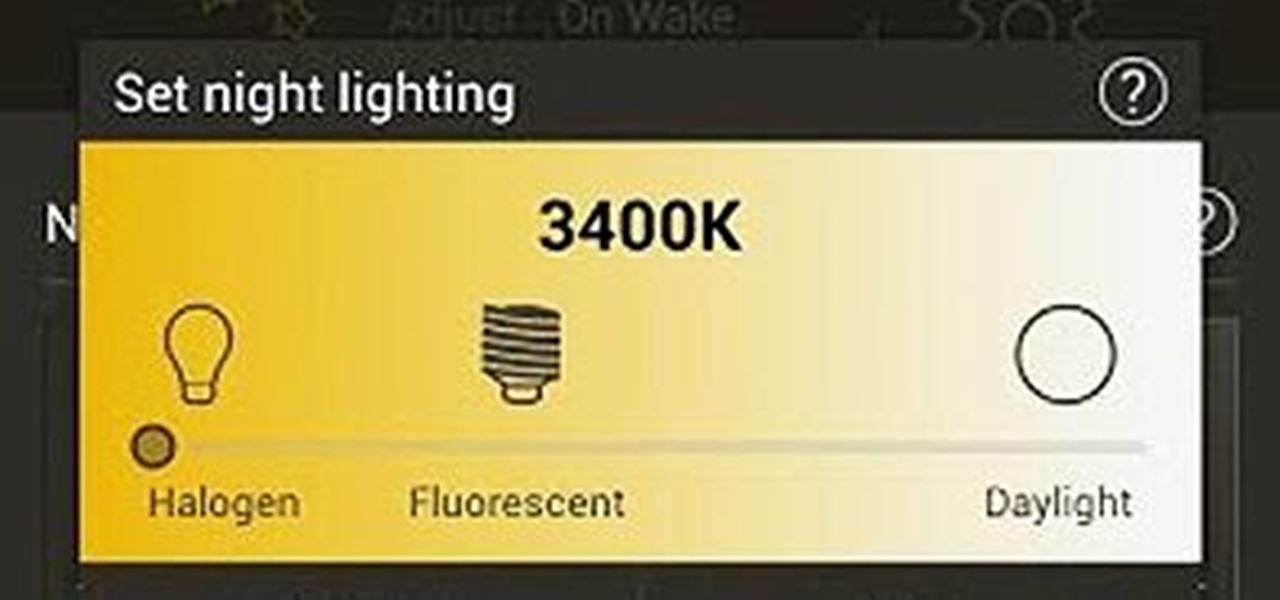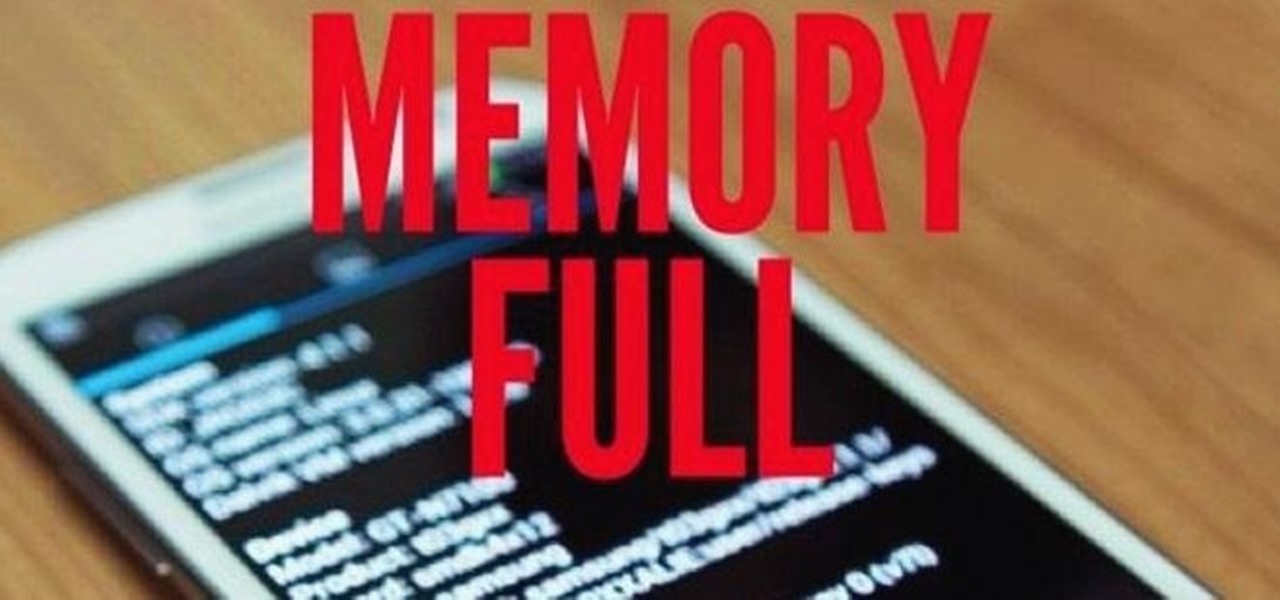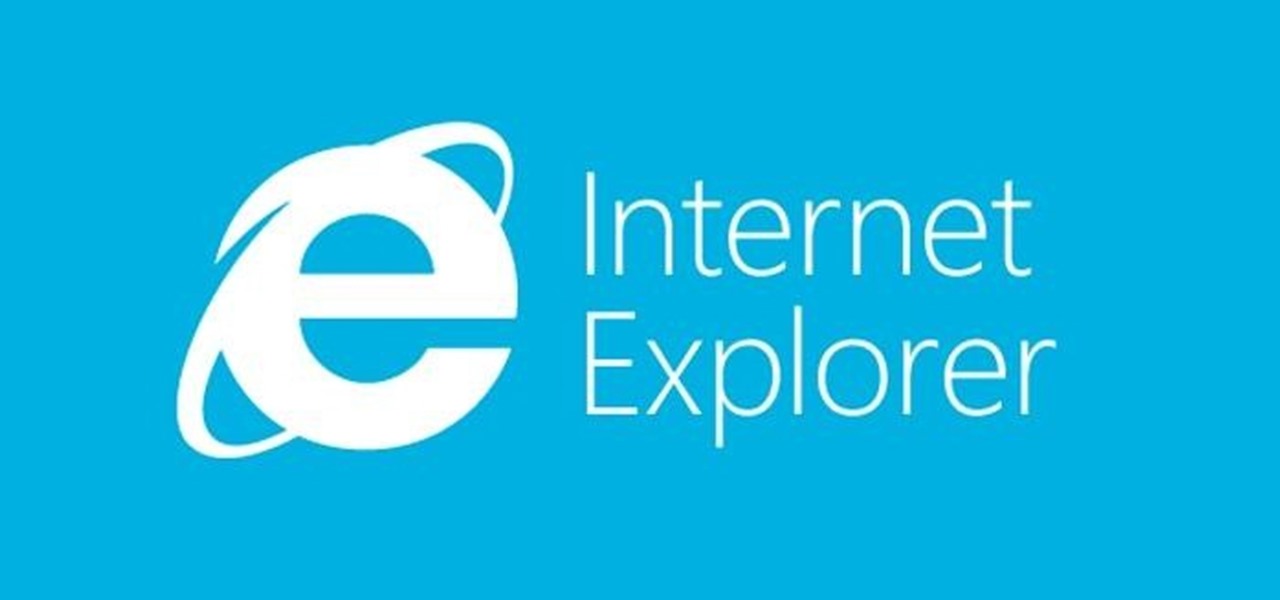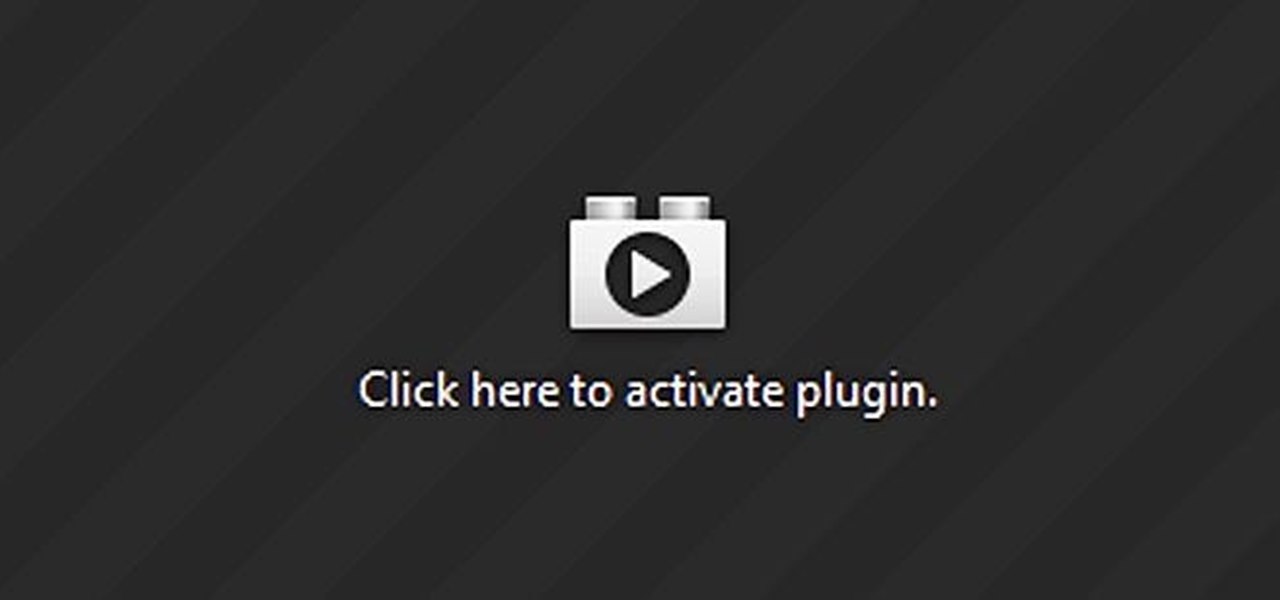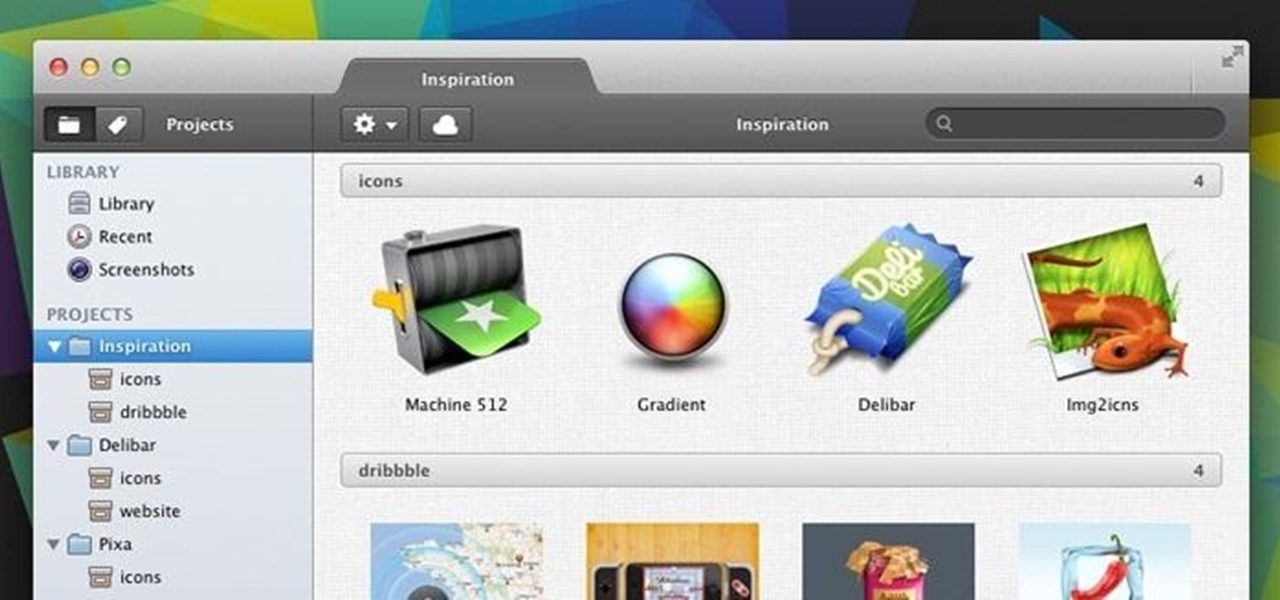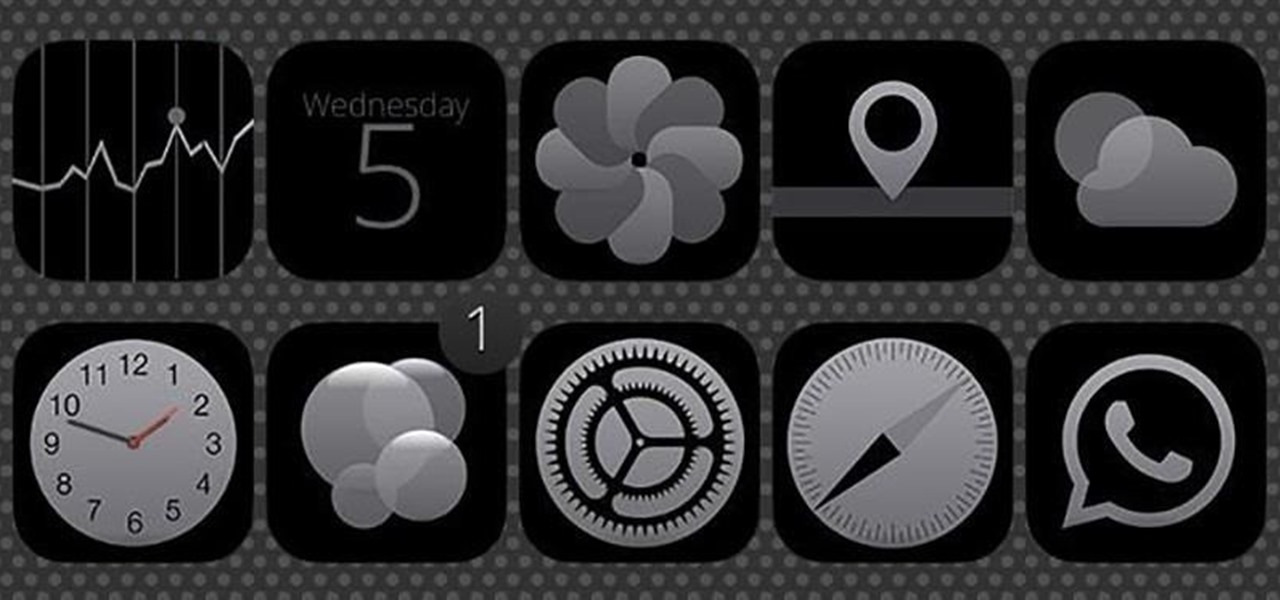
The iPhone 5S may be the most popular Apple phone to date, but I'm still rocking my iPhone 4. No disrespect to the 5S, but I'm not upgrading until I can unlock with a retina scan or get Siri to sound like Scarlett Johansson.
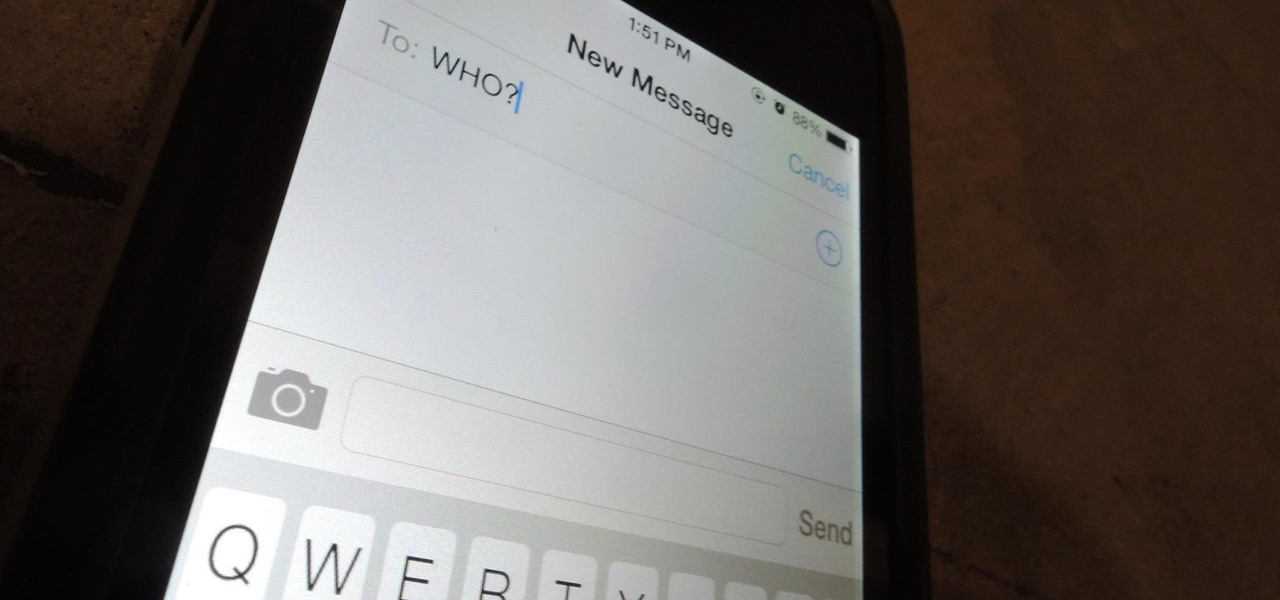
If you're a ladies man like me then this next tip could save you from sorely embarrassing yourself. Here's the problem: You think you are texting Kelly M from New Year's when you're actually texting Kelly F from that one bar. Needless to say this could cause a problem with your relationships.
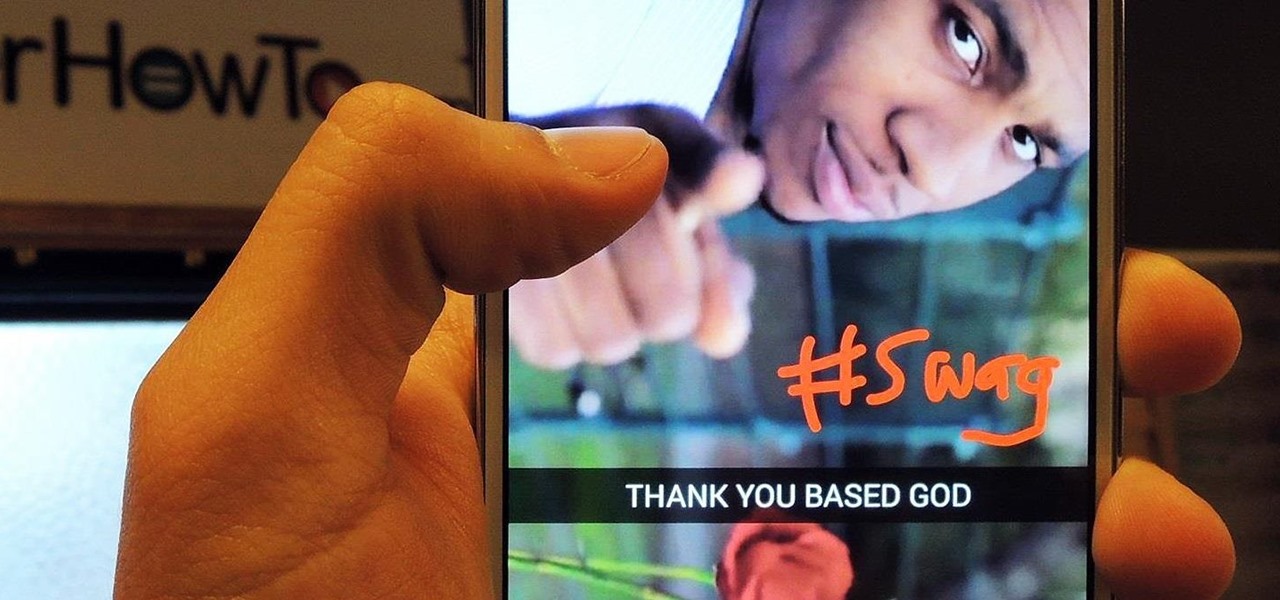
Introducing a unique way to share photos and videos among friends and family, Snapchat was the big hit of 2013 (despite its many flaws). Thanks to its ephemeral nature and lack of third-party sign-in integration, it quickly grew into a multibillion-dollar company in the span of just 12 months.

I've said it before, but there are few things quite as annoying (or embarrassing) as having your smartphone go off at a time where it just shouldn't happen. Imagine a nice, intimate evening with your significant other; you dim the lights, snuggle up, and "this classic" comes on. Or, your phone goes off in a meeting, and your boss gives you that look.

Change is something everyone needs every now and then. President Obama used it as his campaign slogan and adult movie stars use it to hide their real identifies. Change is in itself versatile. You never want to have the same thing day in and day out, and that's why us Android users appreciate the massive amount of customization available.
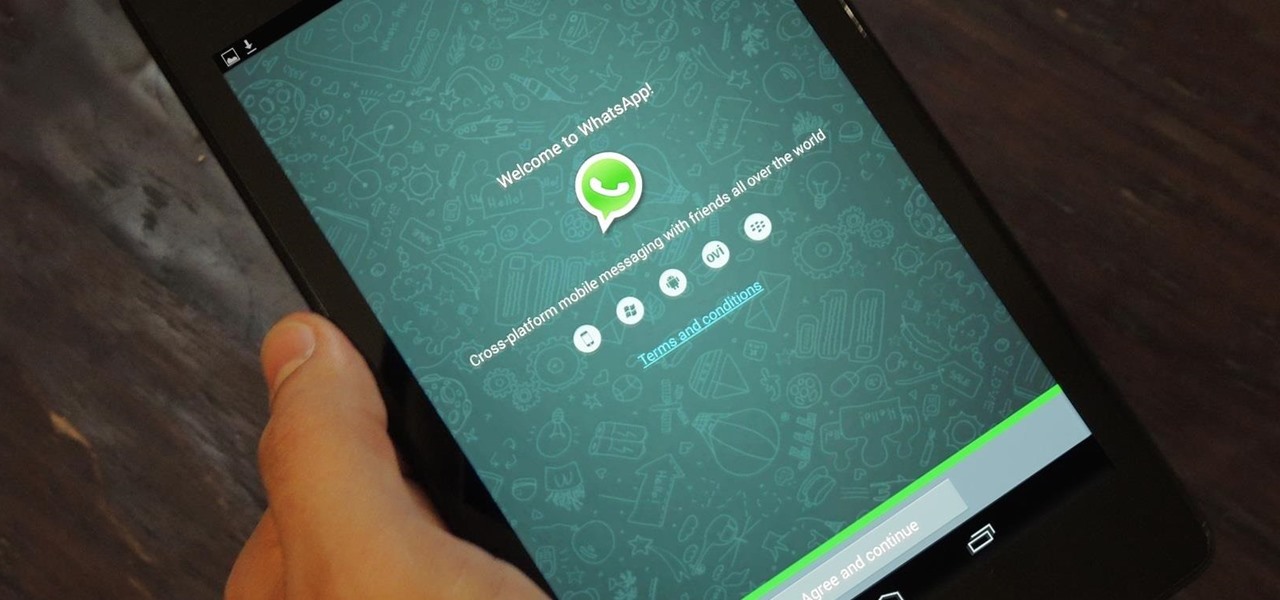
WhatsApp is one of the most well-known and most utilized cross-platform chat applications available today. It's free for one year, and only $0.99 a year after, which is chump change when you realize there are no hidden costs like international charges. Basically, it creates an easy to use forum for you and your friends to chat, regardless if they're an Android or iPhone user.

Communication is the key to any healthy relationship, and when I say any, I mean human and non-human. Previously, one of the biggest culprits for not understanding what you meant was Siri, but now it looks like it has some competition with the new Kinect system, which can control practically everything on your Xbox One—if it can understand you.

It has been 7 long years since the PlayStation 3 was released, which makes it no surprise that over 1 million gamers purchased the new PlayStation 4 this weekend.

If you're not acquainted with 500px, you should be. One of the more preeminent photography communities out there, 500px takes you through a journey of incredible shots—anything from nature and urban explorations to cities and architecture to the abstract. Whatever your preference is, you can be sure to find it on 500px.

While the new Android 4.4 KitKat is only available on one device at the moment (damn you Nexus 5), it doesn't mean that we can't enjoy some of the features it has to offer on our non-KitKat devices right now.

Rooting your Samsung Galaxy Note 2 grants you access to system files, giving you the ability to change things on the device that you normally wouldn't be able to. Sounds great, right? There's just one problem. How in the hell do you manually change those system files?

When we're dead tired but need to stay awake, we humans can do many things to make the drowsiness go away, from taking a cold shower to downing energy drinks or coffee to acupressure.

While Siri came up on the scene with hardly any competition back in 2011, Google Now has not only caught up to Apple's intelligent personal assistant, but also excelled in certain areas—with its ability to quickly answer questions, give recommendation, and even deliver information that it predicts a user will want.

If you're new to Android phones, one of the first things you've probably noticed is how notification alerts differs from Apple devices, especially in regards to getting a text message.

Chrome has some built-in Flash support, which is great, but sometimes it just doesn't work—and it doesn't work for everything. Unfortunately, the Flash Player plugin was discontinued by Adobe back in the days of Ice Cream Sandwich (Android 4.0), and you can't get it on Google Play.

Welcome back, my rookie hackers! When Wi-Fi was first developed and popularized in the late '90s, security was not a major concern. Unlike wired connections, anyone could simply connect to a Wi-Fi access point (AP) and steal bandwidth, or worse—sniff the traffic.

I know what you're thinking. Why spend time talking about another flashlight application when there are literally thousands of them scattered throughout Google Play? As it turns out, there is a void in the realm of flashlight Android apps. Flashing lights, strobe lights, cop lights, warning lights—they're all available, but the one feature that's missing is adjustable brightness.

Due to its enormously awesome size, the Samsung Galaxy Note 2 usually takes two hands to maneuver through photos and texts, write emails, and get directions on the map.

Cloud storage looks pretty good compared to the heavy restrictions that hard drives and other types of external memory carry. The cloud is not only limitless in what it can hold, but it can also easily be accessed from any device that has Internet—your smartphone, work computer, personal laptop, tablet, and more. While accessing a specific cloud storage system like Dropbox or Google Drive may be easy on your Samsung Galaxy Note 2, managing all of them individually can not only get confusing, ...

Selfies are on there way out. Not because I said so, but just because I want them to. They're both aberrant and curious. They carefully hobble between the lines of self-exploration and crippling insecurities terribly masked as blatant narcissism.

If you're constantly going from dark to brightly lit areas, you've probably noticed that the stock auto brightness feature on your Samsung Galaxy Note 2 doesn't work that well. Either the screen is really dim and unreadable, or it's just way too damn bright. Sure, you can disable auto brightness, but then you have to manually adjust the brightness all of the time for that perfect comfort level. This isn't really all that bad of an option, but don't be surprised when you see this: However, the...

I'm still amazed by all the things some people just don't know. Script-kiddies often refer to Metasploit if someone asks them how to hack a computer because they think there's simply no other way. Well here I am today trying to increase your set of tools and -of course- skills.

When the HTC One was announced, the fact that its IR transmitter was a side note more than a main feature made me dismiss it. When Samsung included one in the GS4, it became even less impressive. However, now that I actually have a One, I find that the "TV" app is way more than just one of Samsung's "S"-gimmicks. Step 1: Set Up Your Service Provider

In early 2000, at the age of 19, Noah Kalina began taking a photo of himself with the same facial expression—every single day. Six years and over 2,000 photographs later, Kalina turned his project into a time-lapsed montage on YouTube. In just one day, his video received over a million views.

Tired of your Samsung Galaxy S3 being a square? Make it more well-rounded by ditching those 90-degree corners on your screen for new adjustable round corners instead. It may be a minor tweak to your device, but the psychological effects of a more circular screen may help you feel more connected, safe, and, well…perfect. If you're the type that prefers the logic, order, and security of a sharp-cornered screen, then stick with your standard Android interface. Otherwise, keeping reading.

You know that moment when you finally figure out something, but you figured it out years after you really needed it? Don't you freaking hate that?!

Gaining remote access to a phone isn't only for super hackers and spies. There are plenty of times when the average smartphone user would want to have remote access to their device.

There is nothing worse than losing valuable information or programs on your computer. And if you've ever accidentally deleted a file or document, you know how agonizing that entire process can be.

When it comes to our smartphones and tablets, we're always on the lookout for ways to beat the oh so common rapid battery depletion problem that affects practically every mobile device. We'll do anything and everything to keep our battery life at an optimum, from turning off certain features (Wi-Fi and Bluetooth) to removing widgets and applications that use an exorbitant amount of CPU. One of the most popular and efficient ways of saving battery is to lower the screen brightness. Usually, we...

I had my wallet stolen a few months ago, and I knew I would never see it again. My biggest gripe was not the credit cards in there, since they're easily cancelled, but the gift cards. I had some pretty good gift cards in there, and there's no way to get those back.

There's a lot going for the Samsung Galaxy Note 2—smart screen rotation, huge HD display, great rear camera—which makes it an awesome device for reading, watching videos, and taking pics. But all of those luxuries will end up hogging up your internal memory, which is one of the few things the Note 2 could use some help in. The device comes with 16 to 64 GB of internal storage, depending on your model, with the option of adding a microSD card for more space. Only problem is, everything automat...

Social media is where we post our thoughts for the world to see, but sometimes a little more exclusivity is needed. And that's where Scrambls comes in.

No matter how many PSAs are published on the topic, studies continue to show that we are generally terrible at creating secure passwords and PINs. Using the same password (or variations of it) for multiple sites is another huge no-no that the majority of people ignore, and even though you should change your passwords frequently, most of us don't.

Using a second monitor is great for multitasking, especially if you tend to max out your computer's brain power on tons of simultaneously running apps that you want to see, well, simultaneously. That second screen becomes more like a lifesaver.

What time is it? It's a question that you'll find yourself asking a million more times throughout your life, but one that hardly goes unanswered. When you're on your phone or at your desktop, there is almost always some type of clock available to immediately give you the time.

Microsoft's updated web browser, Internet Explorer 10, has only been out for a few days on Windows 8, and there is already a storm of controversy surrounding its launch.

There is no better example of a risk-versus-reward scenario than jailbreaking your iPhone or rooting your Android phone. While both jailbreaking and rooting undoubtedly has its advantages, this possibility of something going wrong and you ending up with a 500-dollar doorstop is never too far out of mind.

Having all of your stuff in the cloud is super convenient if you want to access it on multiple devices, or if you want a backup in case it gets lost or wiped. The biggest downside with services like Dropbox, though, is security. With everything sitting there in one place, the last thing you want is for someone to break in.

When you're at work or in class, there's nothing more annoying than sites that automatically play media. One minute you're happily distracting yourself, and the next, you're scrambling to hit pause while everyone stares at you. Not to mention now your boss knows you're slacking off.

Firstly, I'd like to say that I have nothing against iPhoto; it's a great application that works wonderfully in Mac OS X. Unfortunately, when you no longer have iPhoto on your MacBook—and you don't want to pay for it—looking for an alternative is a necessary endeavor. I could sit here and try to explain to you how I updated to Lion and then inexplicably dragged the iPhoto application into the trash—and proceeded to empty said trash. I could tell you guys that story, but I fear you might judge...