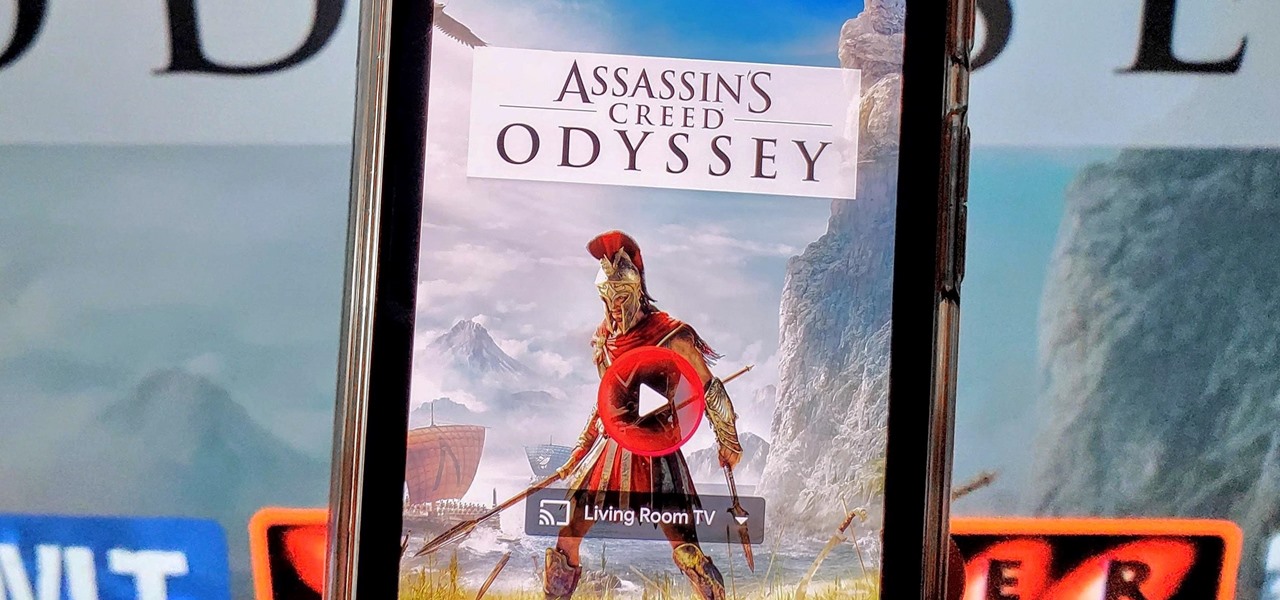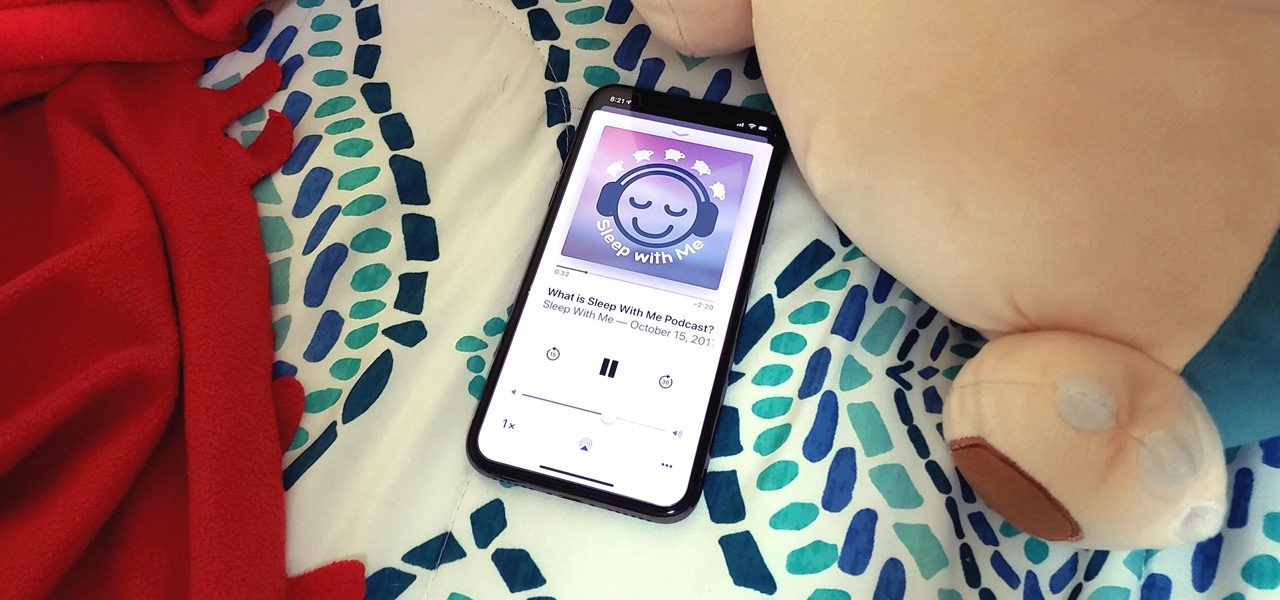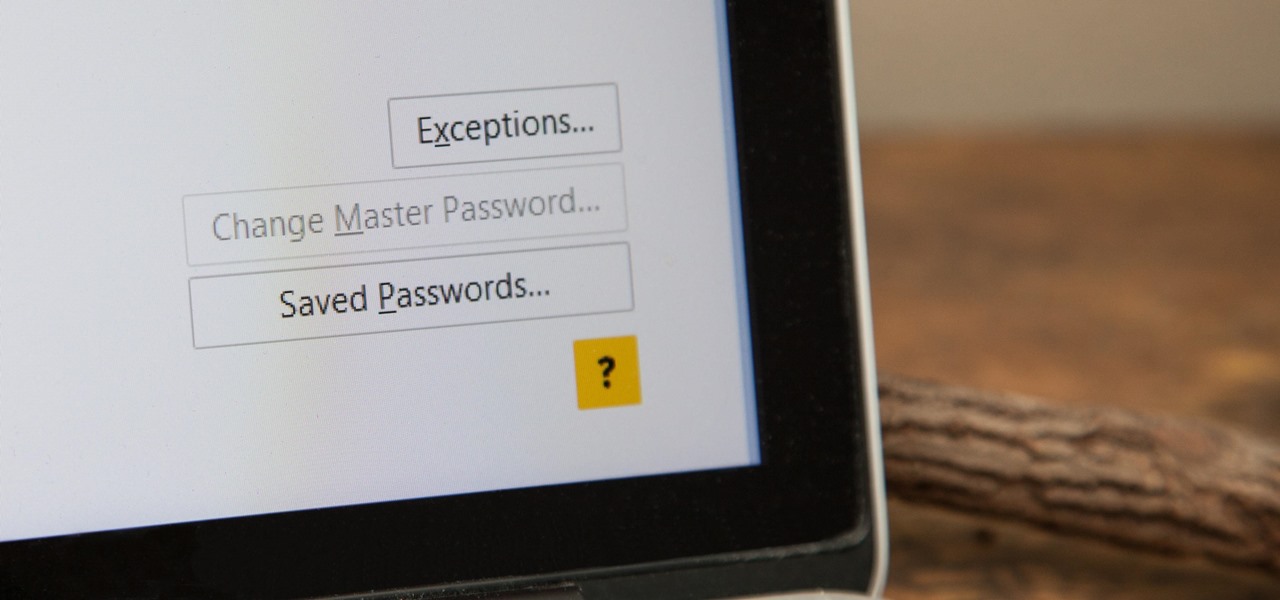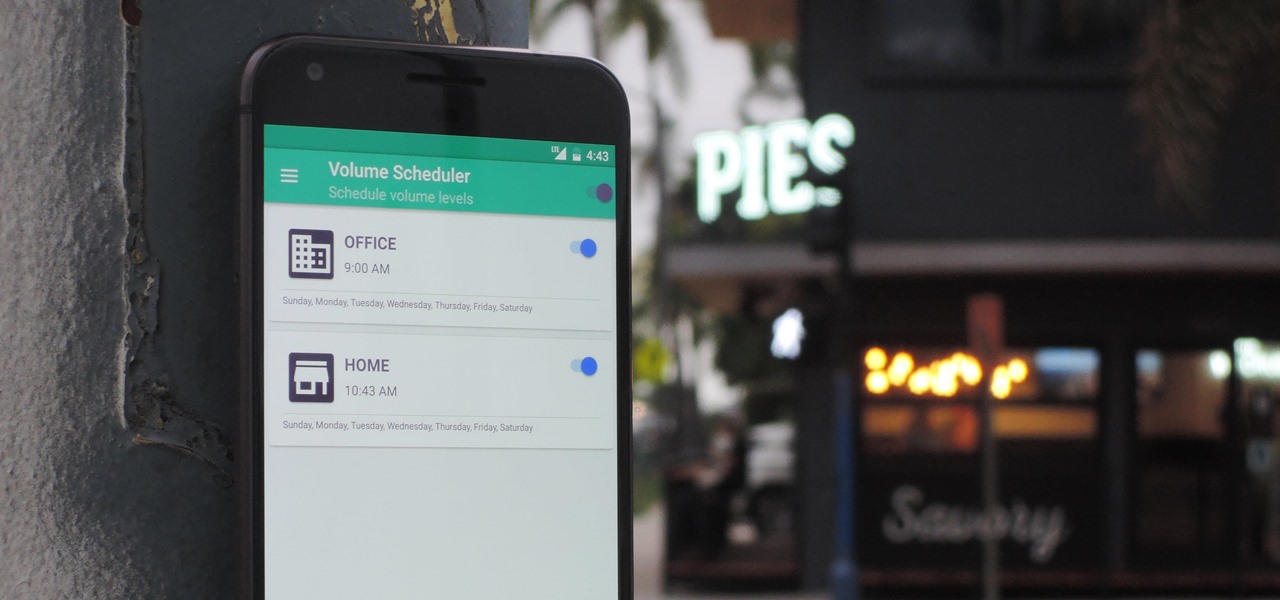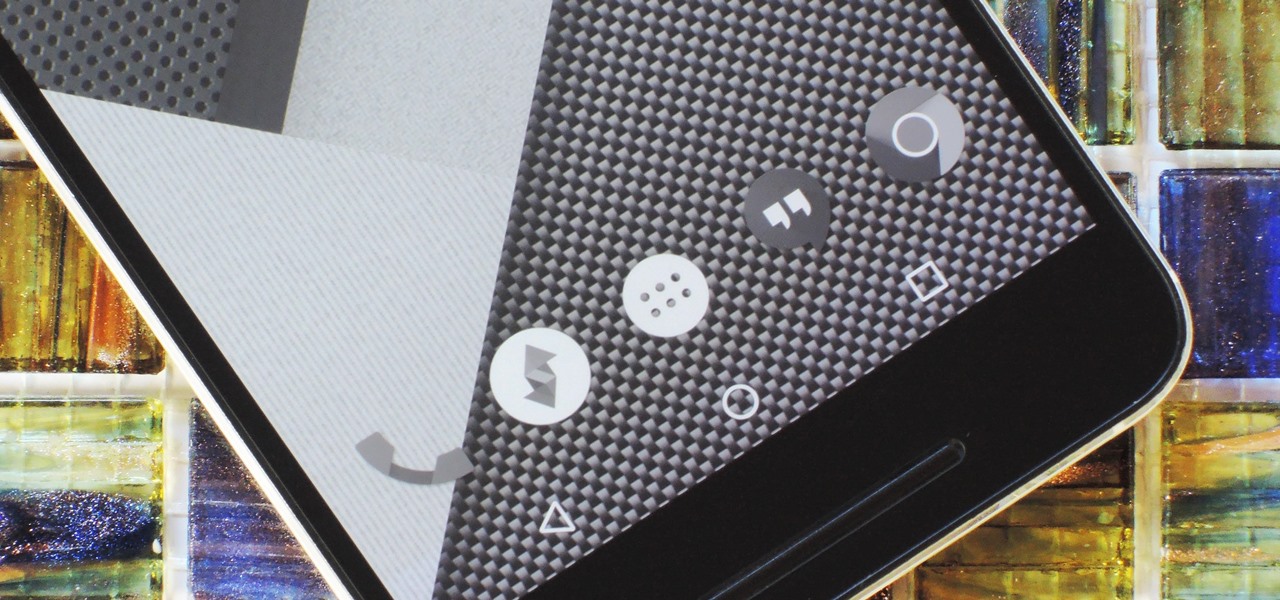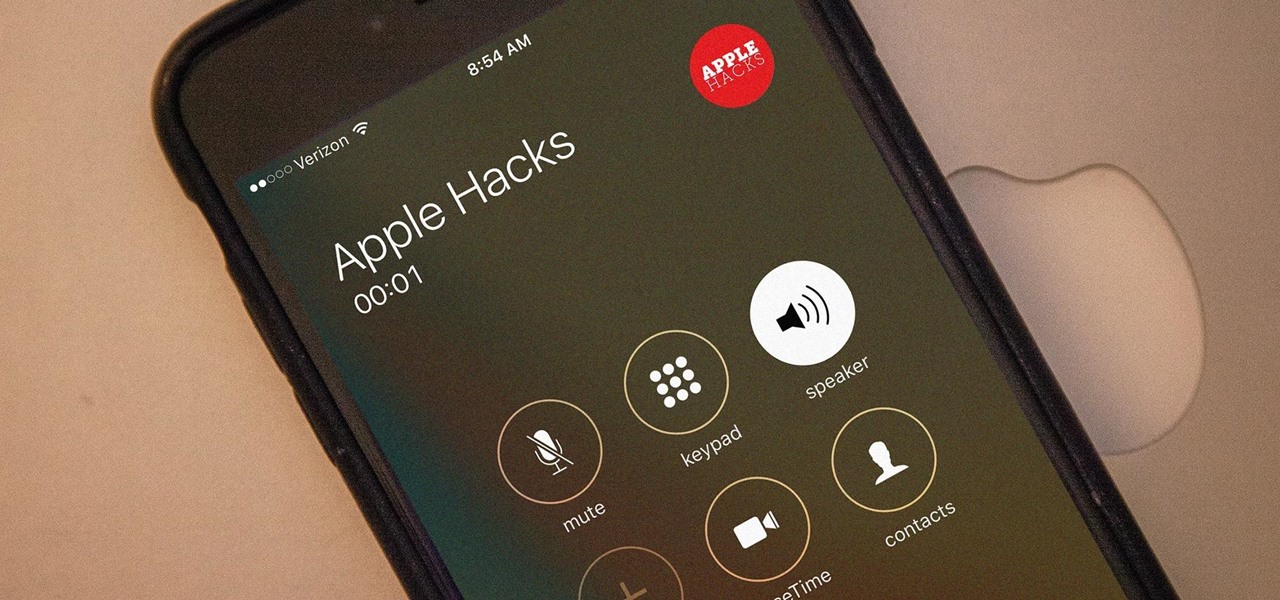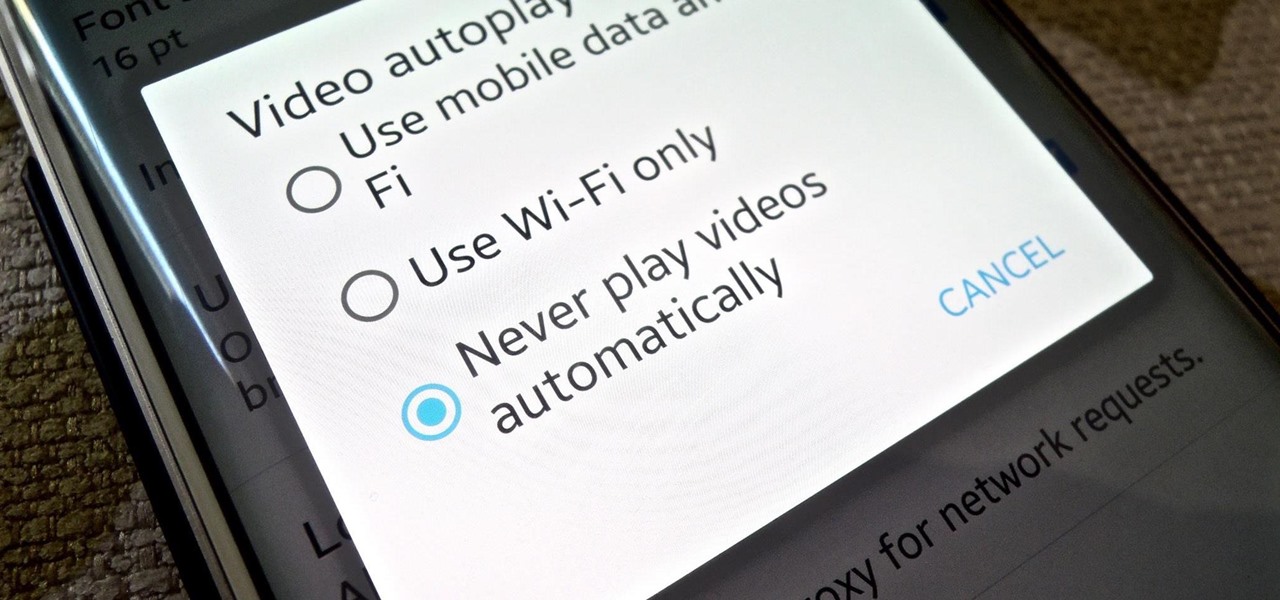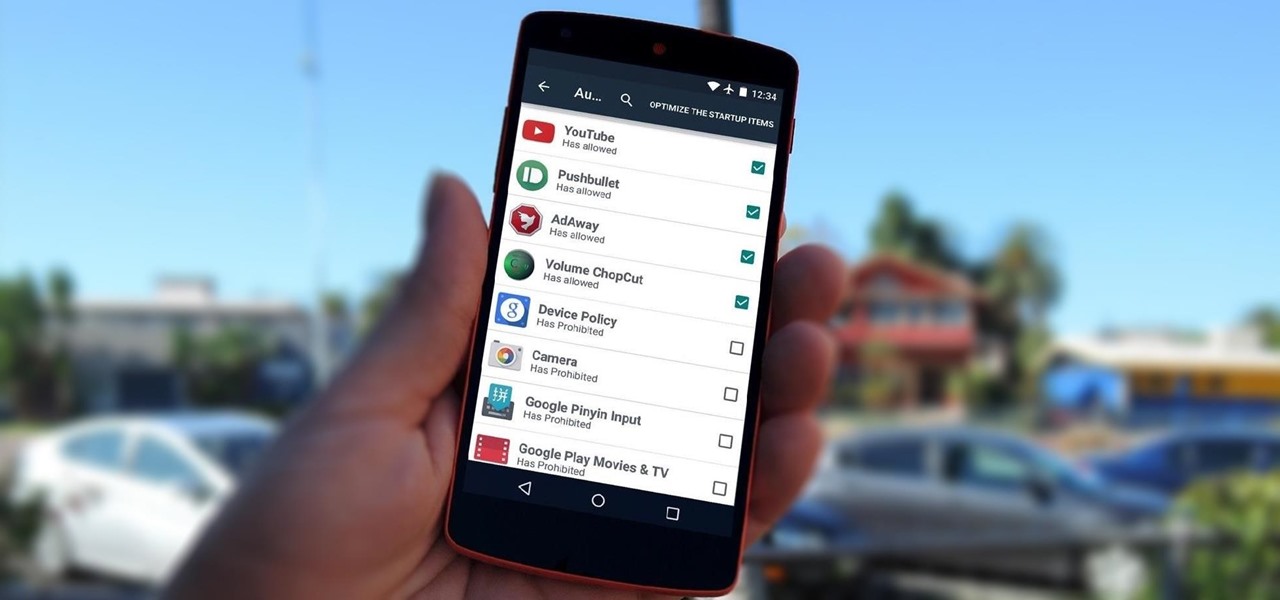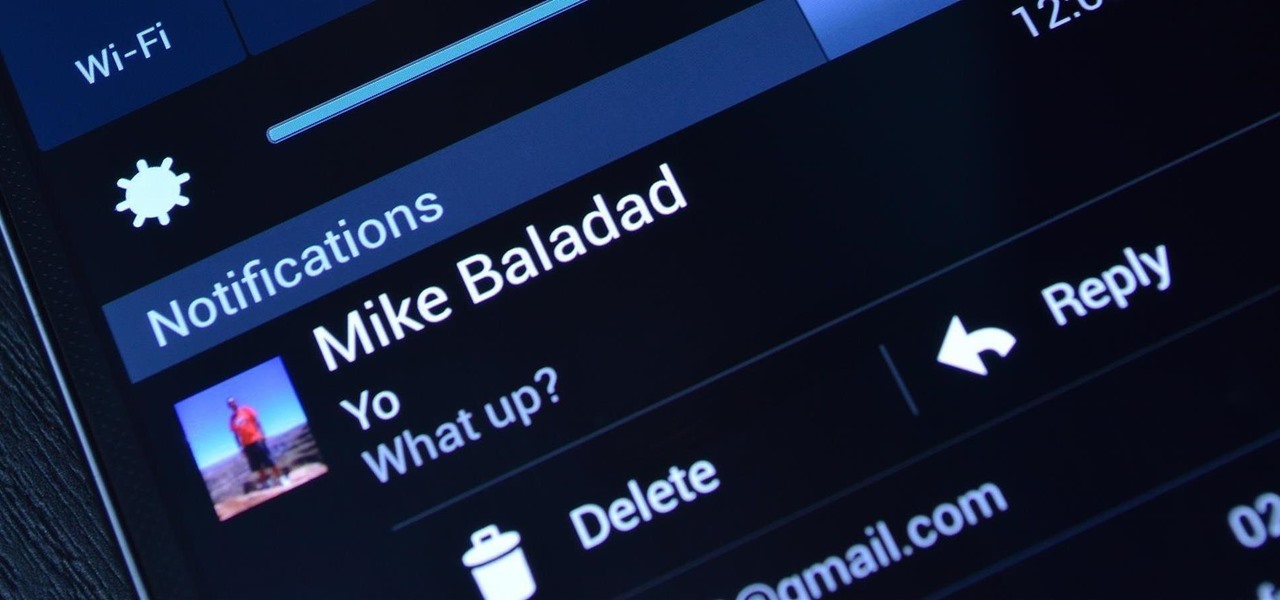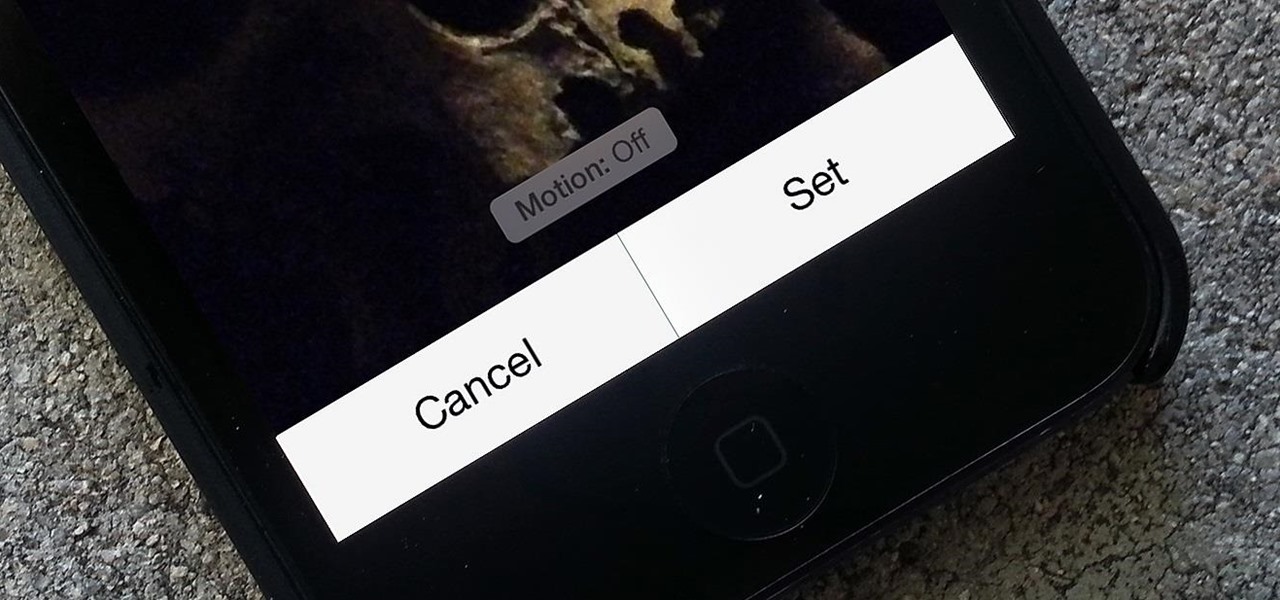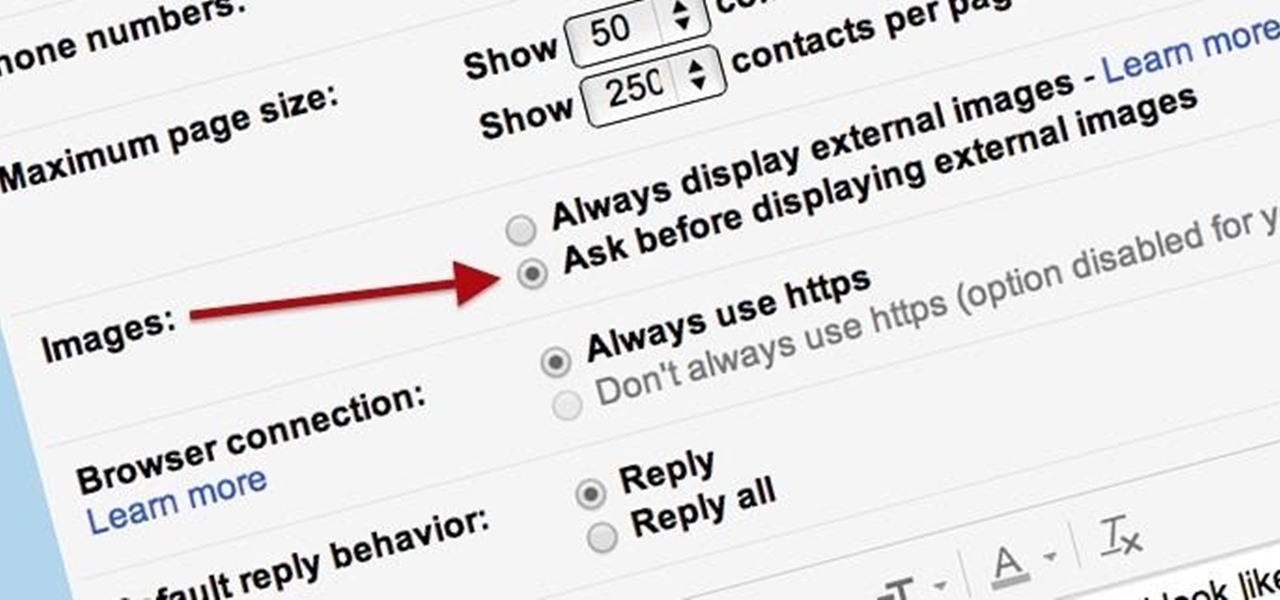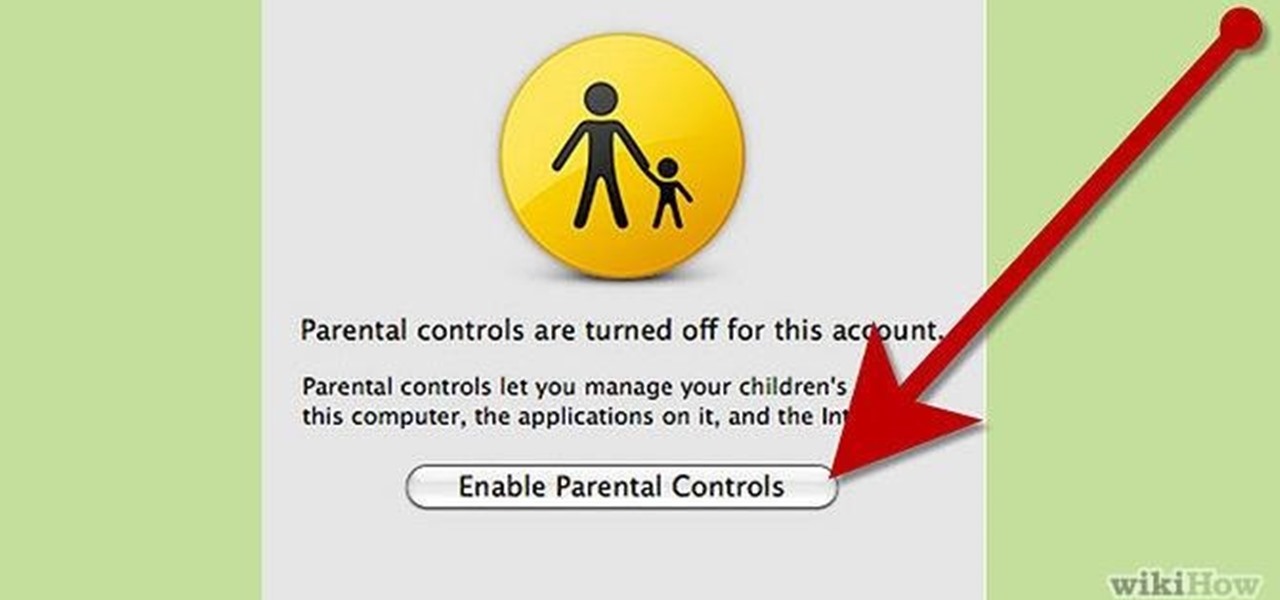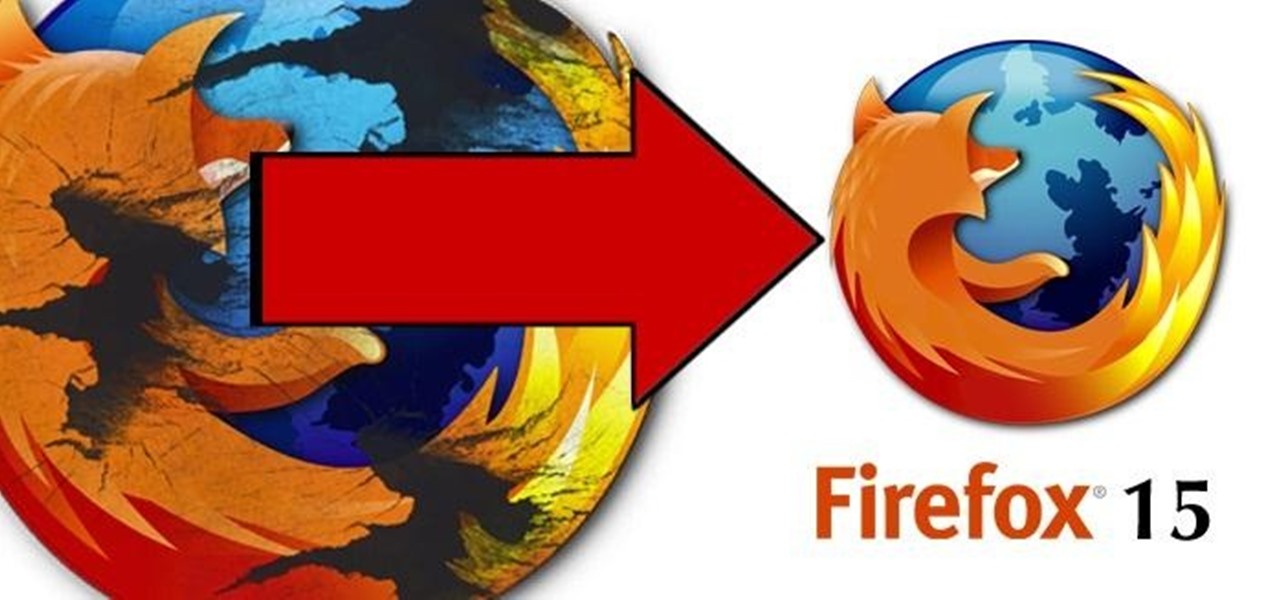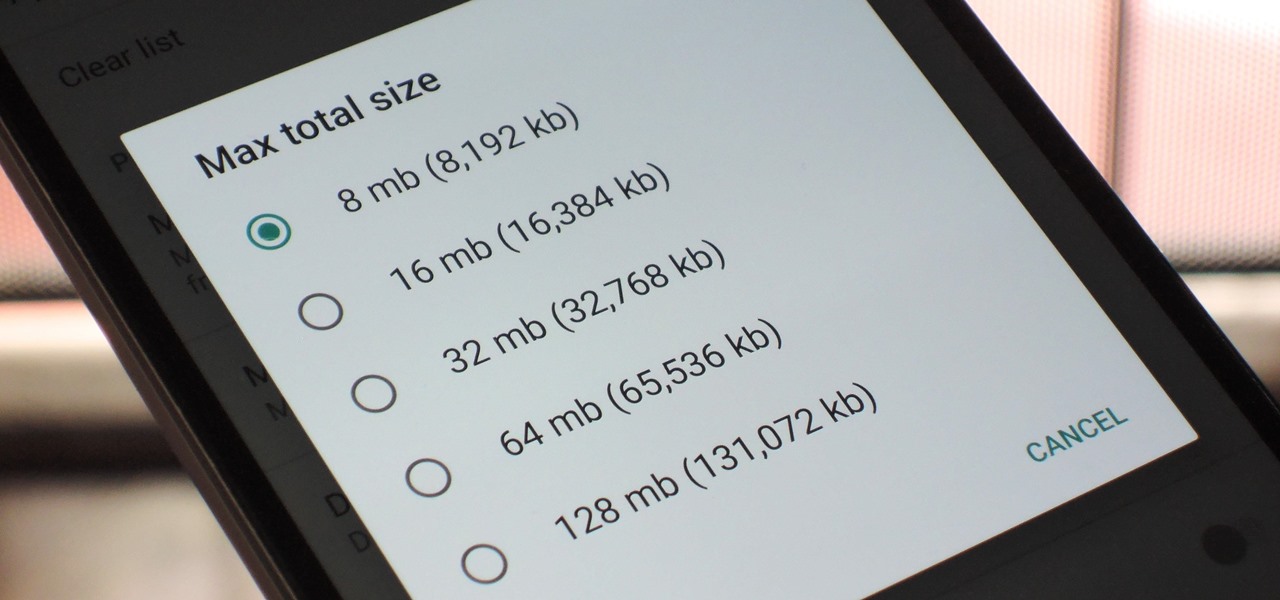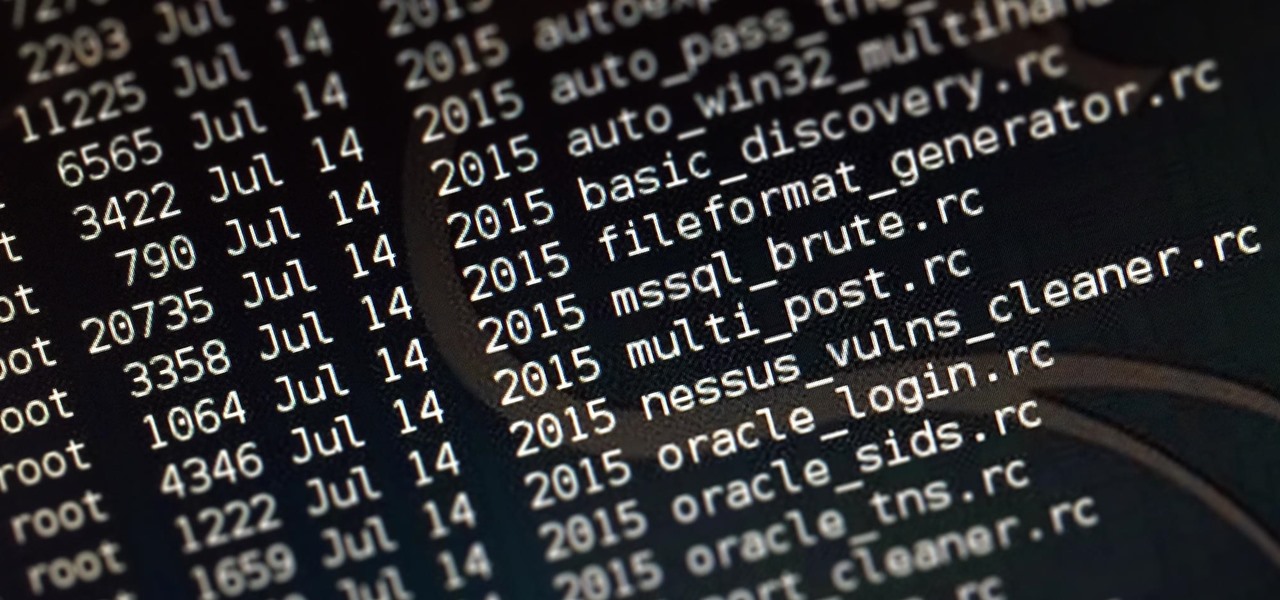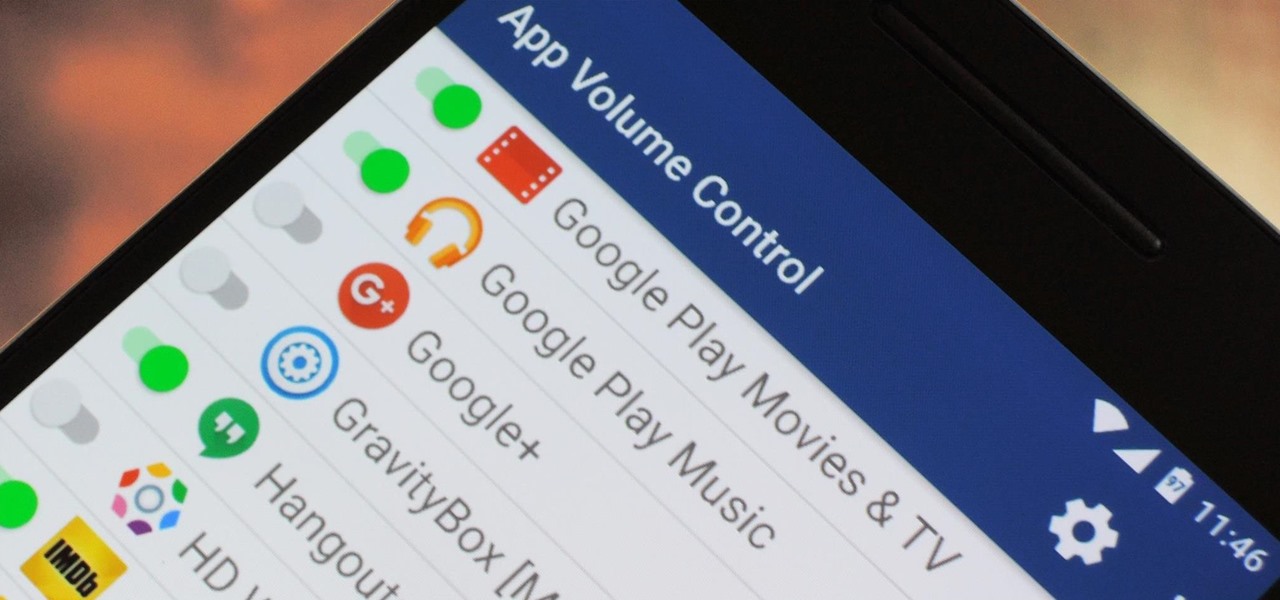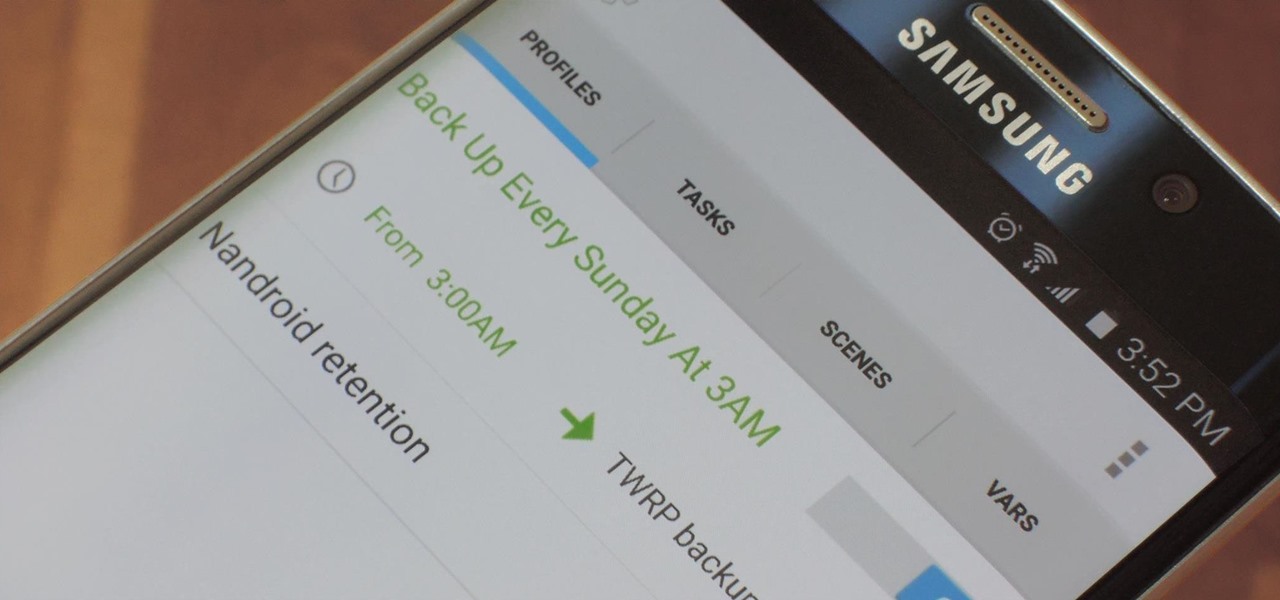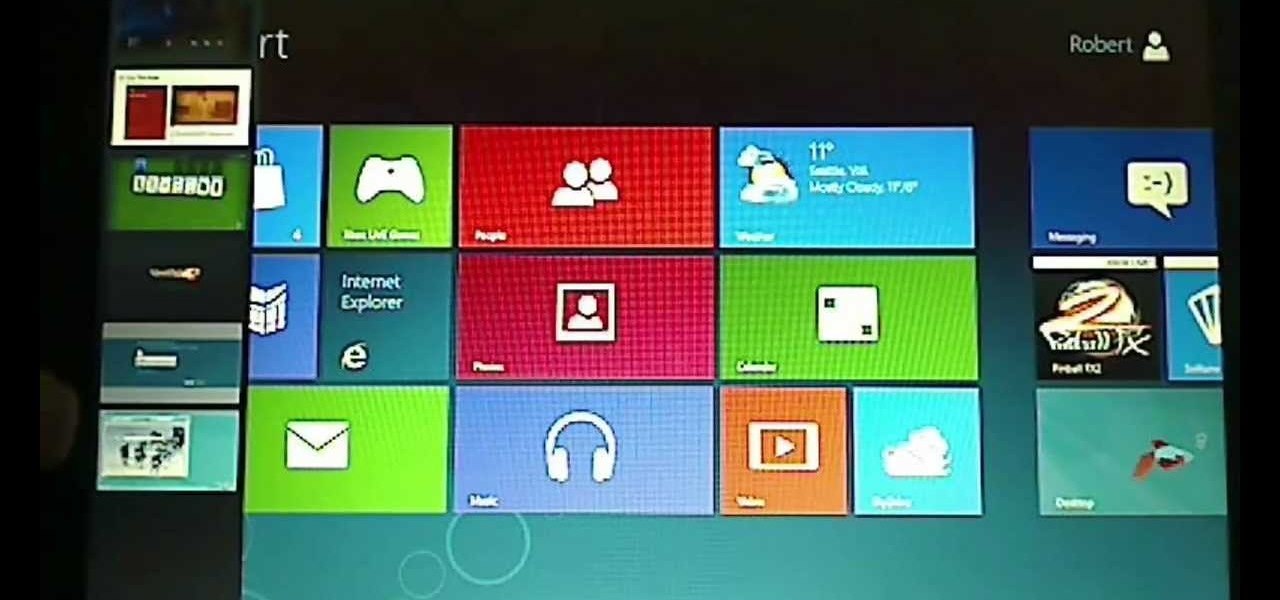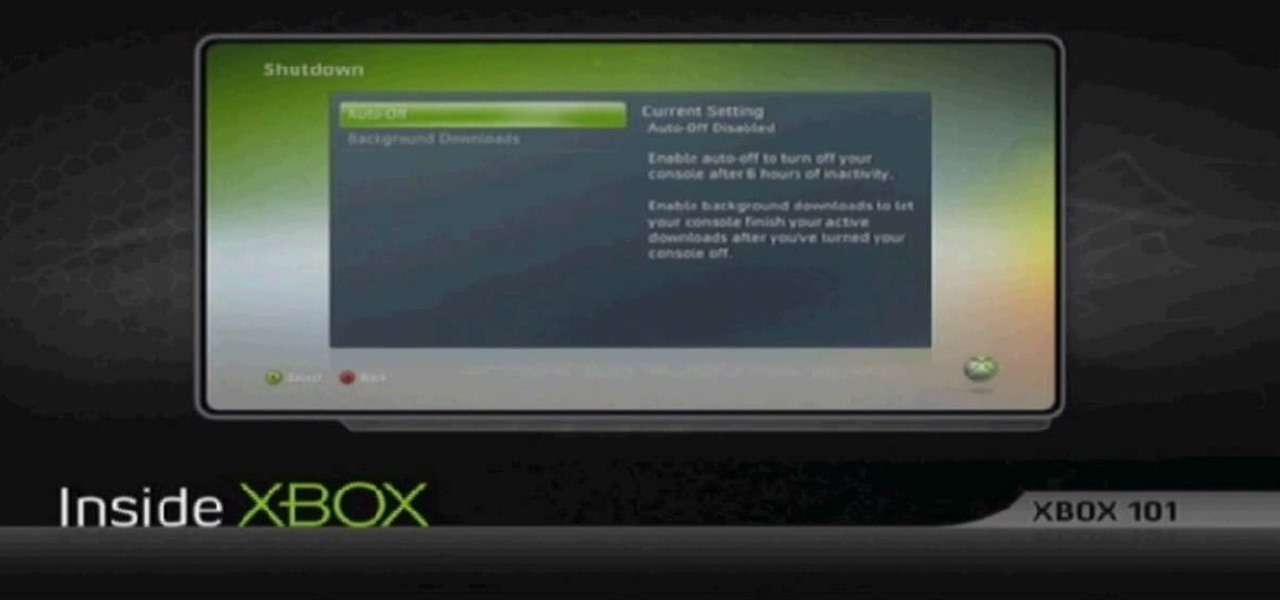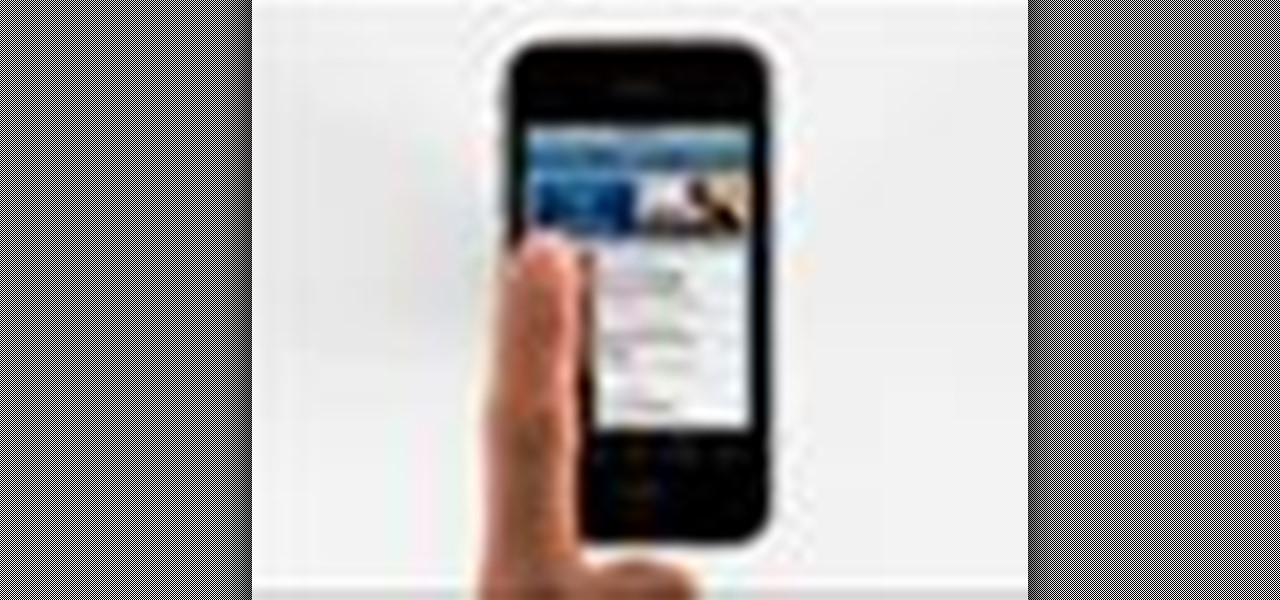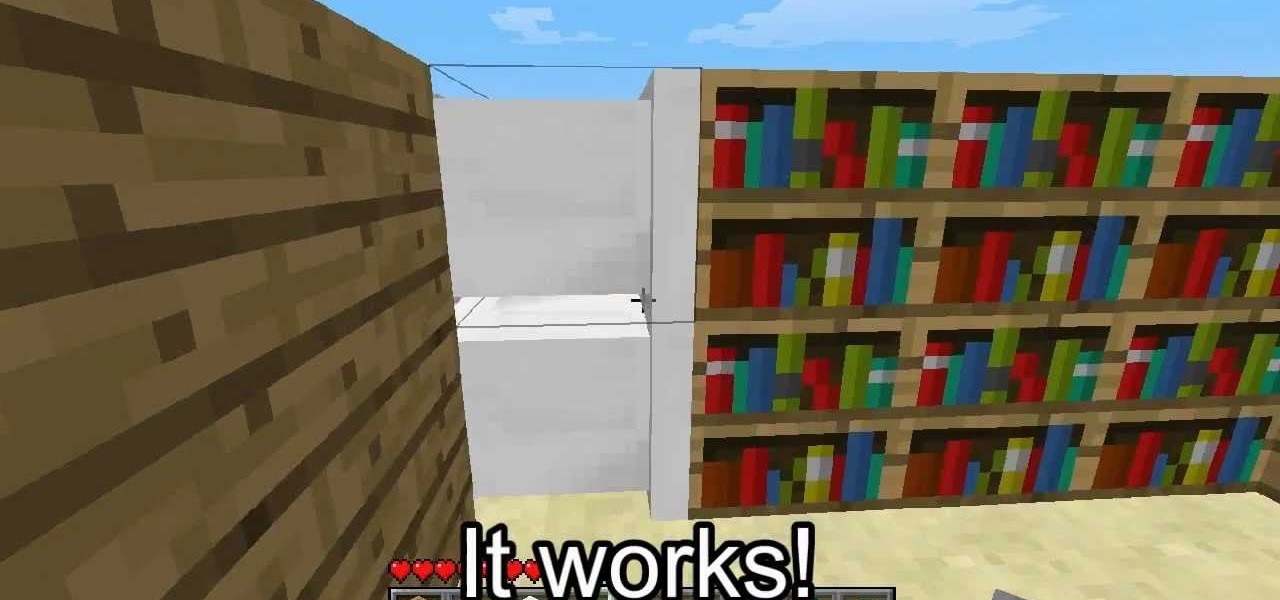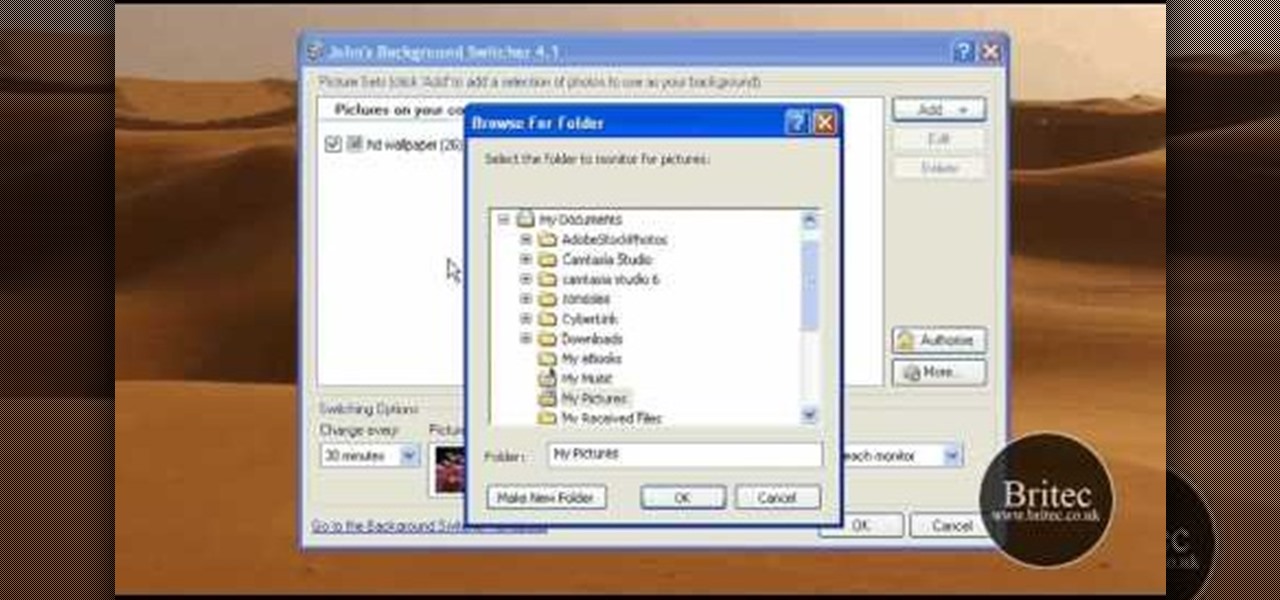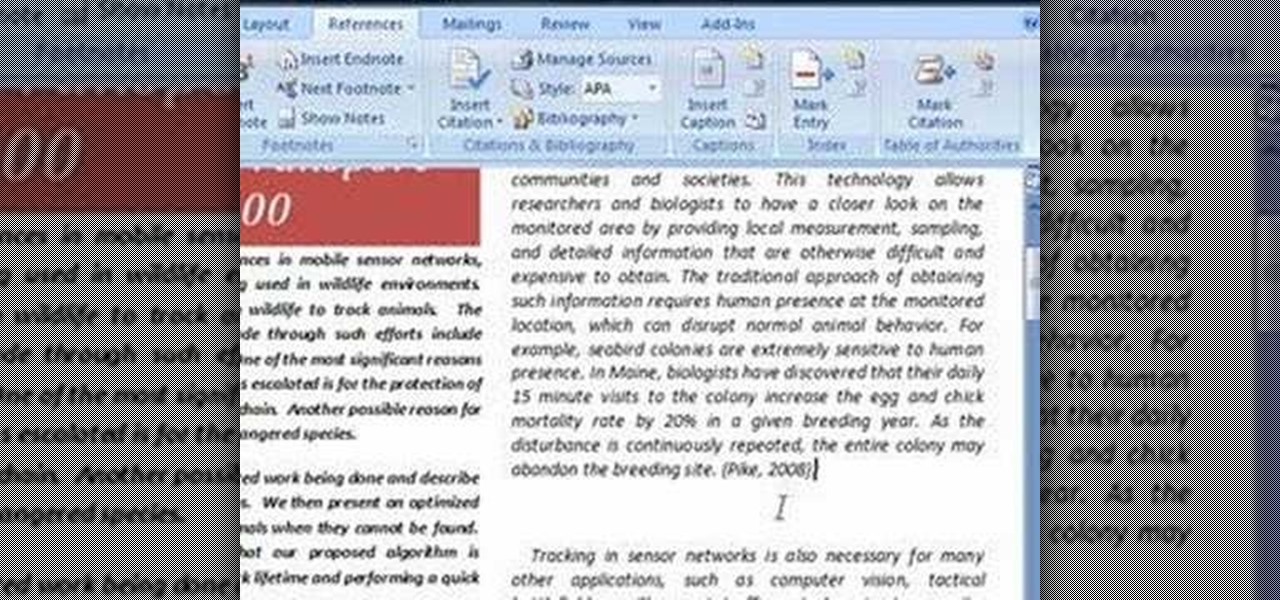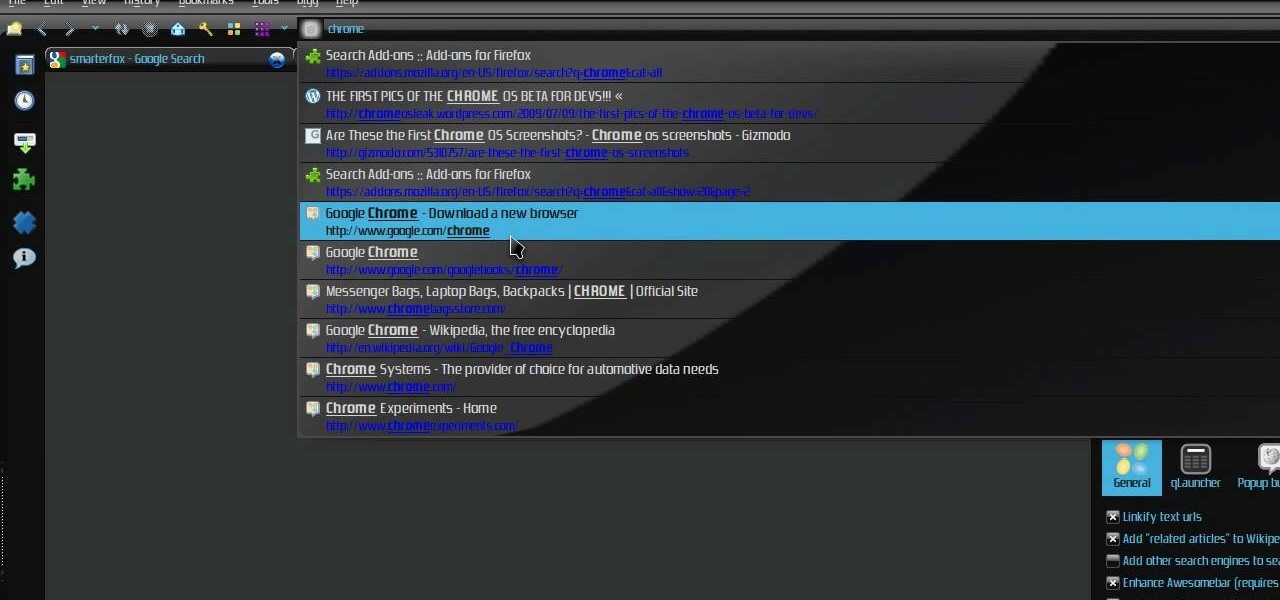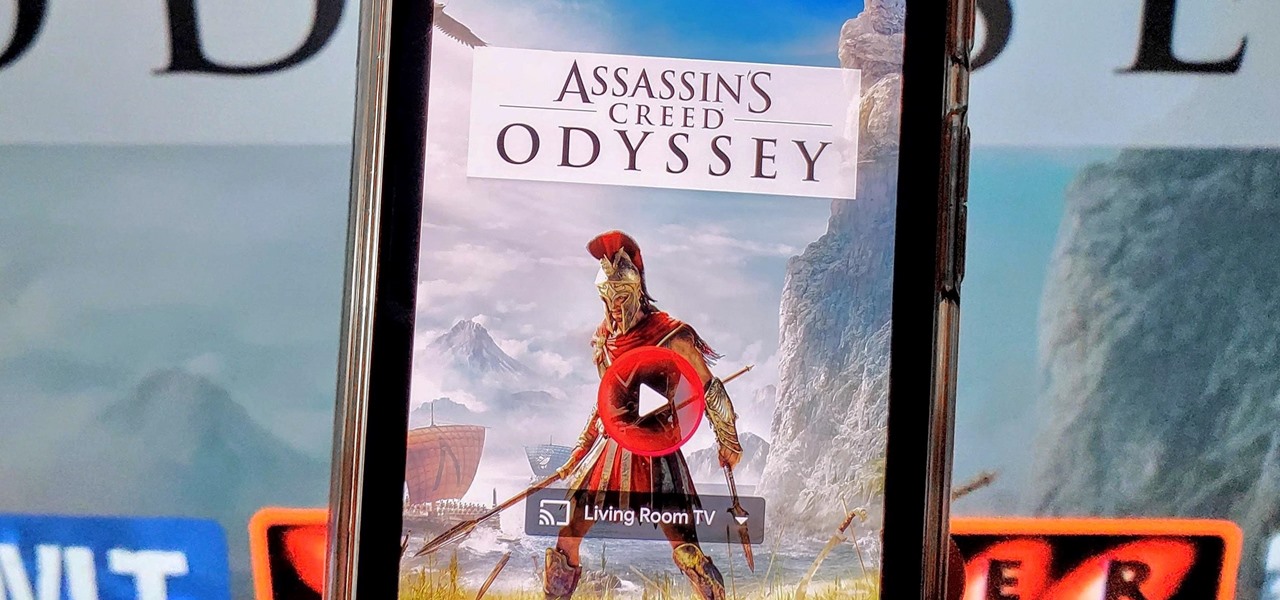
With the early launch of Google Stadia for cloud-based gaming, there was bound to be a slight learning curve for most people. Many didn't realize that the average TV is not suitable for gaming by default. This is why there is a separate game mode you must use when playing on the big screen. Luckily, your Chromecast Ultra can actually take care of this for you automatically.
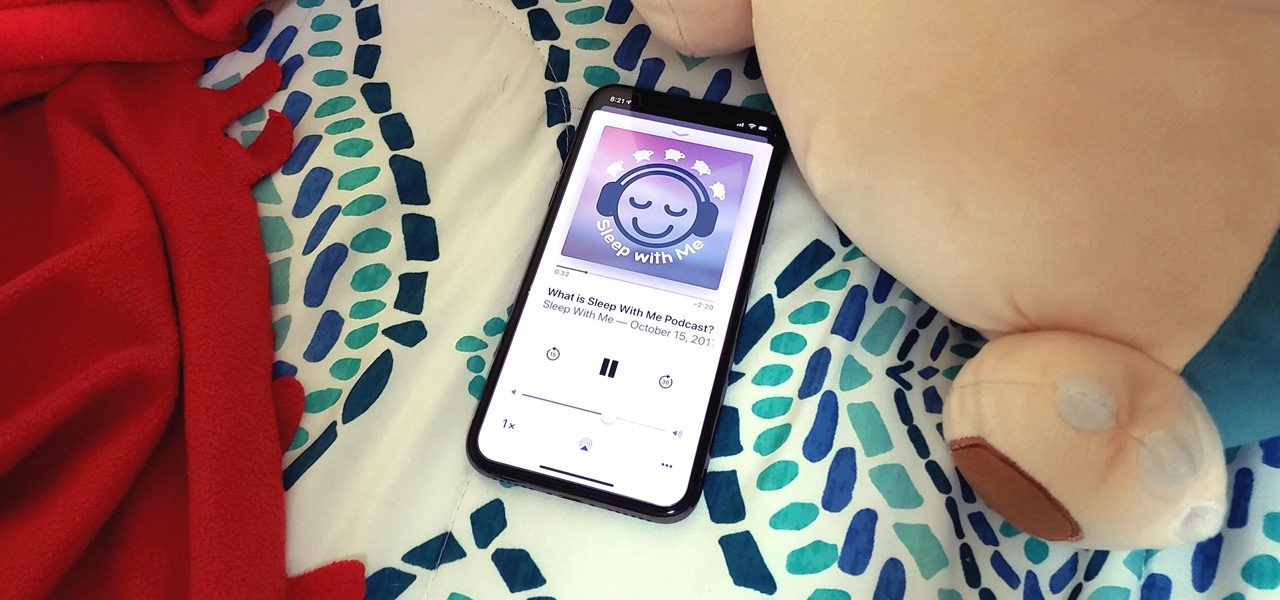
Listening to your favorite podcast in bed can be a very relaxing way to unwind after a long, busy day. However, there's a good chance you'll fall asleep with the show still playing. That means episode after episode will play, causing you to forget where you left off. Even worse, a loud noise in an episode may jolt you awake during your night's rest. But you can prevent both issues if using Apple Podcasts.
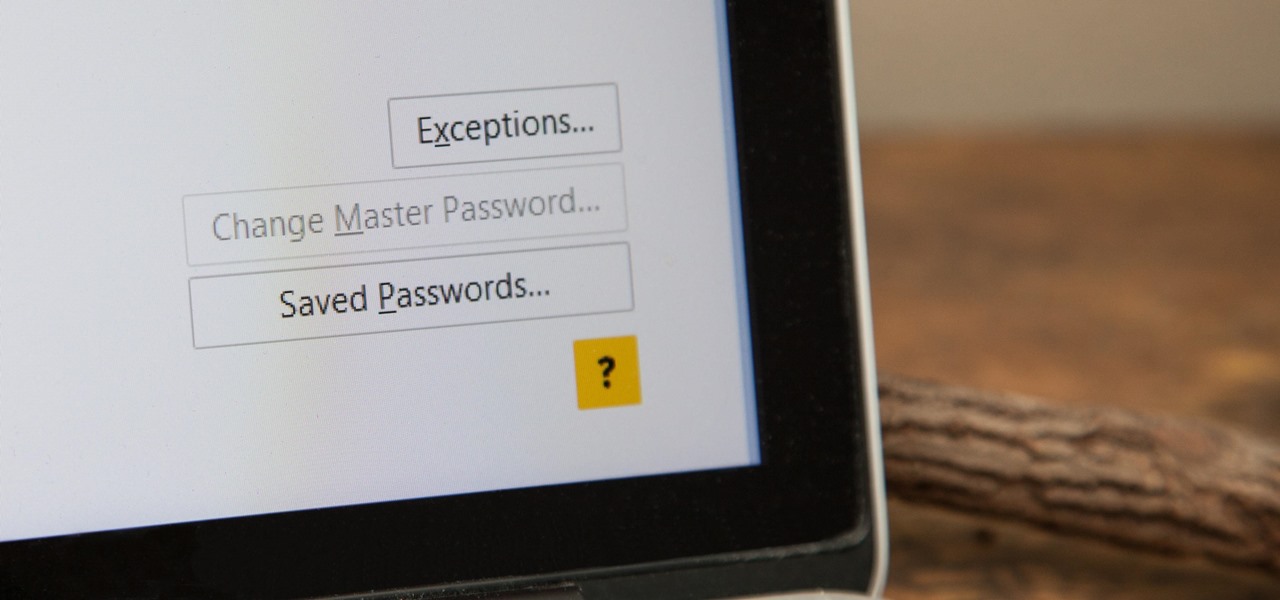
Passwords stored in web browsers like Google Chrome and Mozilla Firefox are a gold mine for hackers. An attacker with backdoor access to a compromised computer can easily dump and decrypt data stored in web browsers. So, you'll want to think twice before hitting "Save" next time you enter a new password.

If you're like me and you typically find yourself scrolling through Twitter before bed, you will be psyched about this new update for Android.
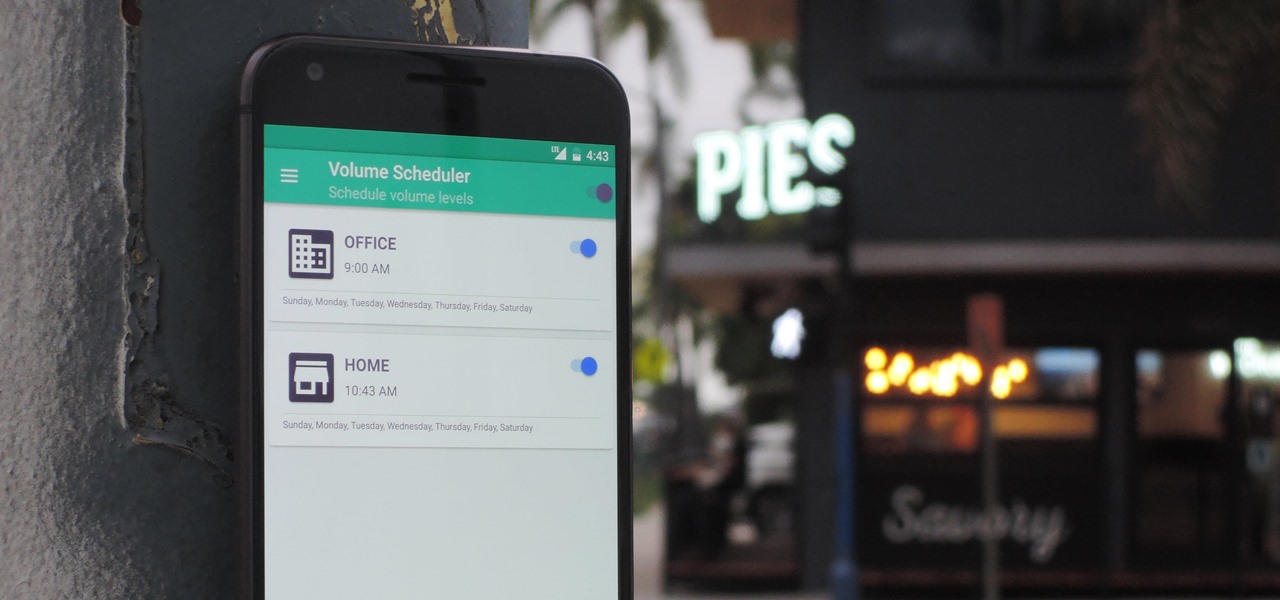
Different times call for different ringtone volumes. When you're at work or school, you need your phone to be quiet so it doesn't make a disturbance—but when you're at home or out and about, the volume should be turned back up so you don't miss any important notifications.

When the Samsung Galaxy S7 and S7 Edge came to market in 2016, they were universally praised as being the pinnacle of Android smartphone design, even topping Consumer Reports' smartphone ratings.

Several Samsung phones have a feature that turns the screen black and white when the battery is getting low. This takes advantage of the AMOLED display in these devices, because unlike red, green, and blue pixels, no battery power is used to display black pixels on this type of screen.

When you make or receive a call on your iPhone, you're forced to use the built-in ear receiver at the top of the phone to hear anything—unless you're already connected to a Bluetooth device. If you don't have Bluetooth in your car, or prefer to just use the speaker instead, having to manually switch to speaker mode can get annoying real fast.

It's bad enough that we have to deal with autoplaying video advertisements all over the Web, so why do we have to be subjected to autoplaying videos on Twitter, too? Autoplay video are muted by default, but that doesn't make them any less annoying, especially if you have a small data plan on your phone.

By default, any app that requests a certain permission can run automatically as soon as you start your device. Since Android doesn't offer a granular permission control system like iOS, this gets lumped in with all of the other permissions that you have to accept when you're installing an app from the Google Play Store, and you effectively have no choice in the matter.

I may not be a well-traveled man, but one thing I've learned from my few excursions across the world is that currency exchange rates are a serious pain to keep up with. With global markets seemingly in a continuous flux, I started looking for anything to make staying on top of them easier, and thats when I found Price Helper.

The newest version of iOS 8 beta is now out. Almost three weeks ago, in the iOS 8 beta 2 release, we saw podcast integration, full-screen caller ID, new assistive touch toggles, and a "disable all" button for app notifications, among other things.

I have over 400 photos on my iPhone, and I don't even know where half of them came from. Scrolling through all of those pictures is a pain in the ass, but it's not nearly as bad as trying to actually find an old image. Organization is not my strong suit, so I'm definitely not the type to create new albums to sort through my 400+ photos.

Leaving your Wi-Fi radio "on" allows your smartphone to auto-connect to trusted wireless networks in lieu of using cellular data, but it also consumes battery power while it's constantly network hunting.

Back when 4.1 Jelly Bean came out (boy, how time flies), Android introduced expandable notifications. Depending on the notification, a simple swipe down with your finger could expand it and show extra content, like Delete and Reply buttons for Gmail messages.

When the first version of iOS 7 was released, there was a wealth of awesome new features, but there was also a lot to complain about. The biggest issue by far was, and still is, how custom home and lock screen wallpapers work on iPads and iPhones.

Securing your email address is one of the most important things you can do on the internet. Hackers, spammers, and overly aggressive marketers can turn your Gmail inbox into a heap trash if you're not careful.

Ways to Blocking a Website on a PC Open the “Control Panel” by click “My Computer” on your PC

There are hundreds of sites that host high-res wallpapers for your Android's home screen, but most of us stick with the same old drab stock wallpaper because we're too lazy to go hunt for new ones.

The newest update of the Firefox web browser was released yesterday, and whether you were upgraded automatically or manually, Mozilla is advising that you downgrade to Firefox 15.0.1 as soon as possible. Firefox 16 is Mozilla's latest release, and is apparently extremely susceptible to malicious sites hacking their users complete browsing history.

If you've ever missed an important phone call because you're hands were too dirty to touch the screen, you won't have to worry much longer about it happening again. Apple is remedying this age-old problem on the iPhone with a hidden feature in iOS 11 that ensures you'll never miss another call again.

With so many apps being cloud-based, cached data has started to become a problem. This is particularly true if you're low on storage, so developer Dhi decided to do something about it.

Welcome back, my budding hackers! In this series, I have been trying to familiarize you with the many features of the world's best framework for exploitation, hacking, and pentesting, Metasploit. There are so many features, and techniques for using those features, that few pentesters/hackers are aware of all of them.

You can do practically anything with a modern smartphone or tablet, so it stands to reason that the apps you have installed may serve vastly different purposes. Picture a game and a video player sitting right next to each other in your app drawer—odds are, you want the sound turned up while you're watching videos, but would prefer that the game was muted or a little lower. As a result, we're constantly tweaking volume levels to get the best experience.

NANDroid backups are one of the best reasons to root your Android device and install a custom recovery. They're essentially a snapshot of your phone's entire operating system and all installed apps, so if you ever screw something up when installing a flashable ZIP or custom ROM, you can restore your NANDroid backup to get everything back to normal.

On a recent trip to Palm Springs, I found myself navigating with Google Maps and virtually exploring my destiniation using its built-in Street View feature. The thing is, using Street View can make keeping track of your exact location difficult as you zoom in, out, and about. It's a little discombobulating.

The new Windows 8 Metro Apps (or Modern UI, or Windows 8 Tablet Style Apps, or whatever you want to call them) are sleek and quick, but unfortunately there's not an obvious way to completely close out of them.

Having cool photos as your desktop can make your computer a welcome sight, but having to find a fresh one every so often can get pretty stale fast. Thankfully, freeware utility Flickr Wallpaper Rotator for Windows PC's can import images for your desktop from Flickr automatically at intervals you set. You can even set it to use photos from a Flickr search or show favorites from a specific user.

In this tutorial, we learn how to save power with your Xbox 360 (Xbox 101). This can save you money on your energy bill as well! First, turn on your console and then go to the guide button. Scroll to settings and then choose 'system settings'. From here, choose 'console settings' and then scroll down and select 'shutdown'. Make sure 'auto off' is enabled and then your console will automatically power down after six hours of inactivity. With this setting, you will never have to worry about tur...

If you read a lot of video game press on the internet, you've probably salivated at the high-quality HD video footage of console games that reviewers are able to record and use to illustrate their points about games. If you too want to be able to record HD footage of XBox 360 and Playstation 3 games and put them on your computer for editing and distribution, this video will show you how to do it. All you need is a $200 device called an HD PVR, which is an external device that records your gam...

This video represent a bit of a digression for the Google Webmaster series of videos, spotlighting a cool Google-designed Android app and how to use it. The app in question is My Tracks, a free app that allows runner, bikers, and other distance exercisers to keep track of their distance, pace, splits, elevation, and all sorts of other information automatically with their phone. It will even create and save a map of your course, which you can then share online.

You might be confused when using Swype and need to use punctuation marks. Have no fear! It is actually quite easy. Swype is a revolutionary new app that is available for lots of newer smartphones that allows you to type messages without ever lifting your finger from the keypad. You literally "swype" from letter to letter. Check out this clip for info on how to include proper punctuation marks in your texts.

Right out of the box, iPhone is incredibly easy to use. If you want to get the most out of every feature, you’ve come to the right place. This video tutorial straight from Apple will teach you how to shop iTunes on the Apple iPhone 3G. The iPhone redefines what a mobile phone can do.

Imagine that every time you print a document, it automatically includes a secret code that could be used to identify the printer -- and, potentially, the person who used it. Sounds like something from a spy movie, right?

Which came first, Minecraft or the egg? Watch this video to learn how to build a chicken coop in Minecraft that will allow you to automatically harvest eggs. Eggs are an important resource so make sure you've got control over your supply.

Check out this video to learn an awesome building technique for Minecraft. Follow along with this demonstration and you'll be able to add a bookshelf to your Minecraft world that closes its sliding door automatically. Enjoy this stylish addition to Minecraft.

Ever wanted to use a slideshow of images as your desktop background? With John's Background Switcher—a free application for Microsoft Windows PCs—, it's easy! So easy, in fact, that this home-computing how-to from the folks at Britec can present a complete overview of the process in just over four minutes. For complete details, including step-by-step instructions, watch this video guide.

In order to use the bibliography feature in Microsoft Word 2007, you will need to begin by opening your document in Word. Find the place where you would like to add a reference. Place your cursor in that spot. Then, go to the tool bar. Click on "Insert Citation". Click on "Add New Source". When the pop-up opens, enter the information about the periodical or book that you are citing. Fill it in completely. Make sure you choose the type of material you are referencing in the top drop down menu....

We're sure you can relate to those awful experiences when you seem to be waiting an awfully long time for your YouTube video to load, especially on Firefox. Well, now there's an easy fix for that. Check out this video from Tekzilla to learn about Auto Buffer, a Greasemonkey script that will automatically play your video in HD if available, remove ads, and buffers the video without autoplaying. Watching YouTube does not get any easier than this!

Check out this video tutorial on how to make your Firefox smarter using SmarterFox. Wikipedia sidebar SmarterFox adds a "related articles" sidebar to the left side of Wikipedia.