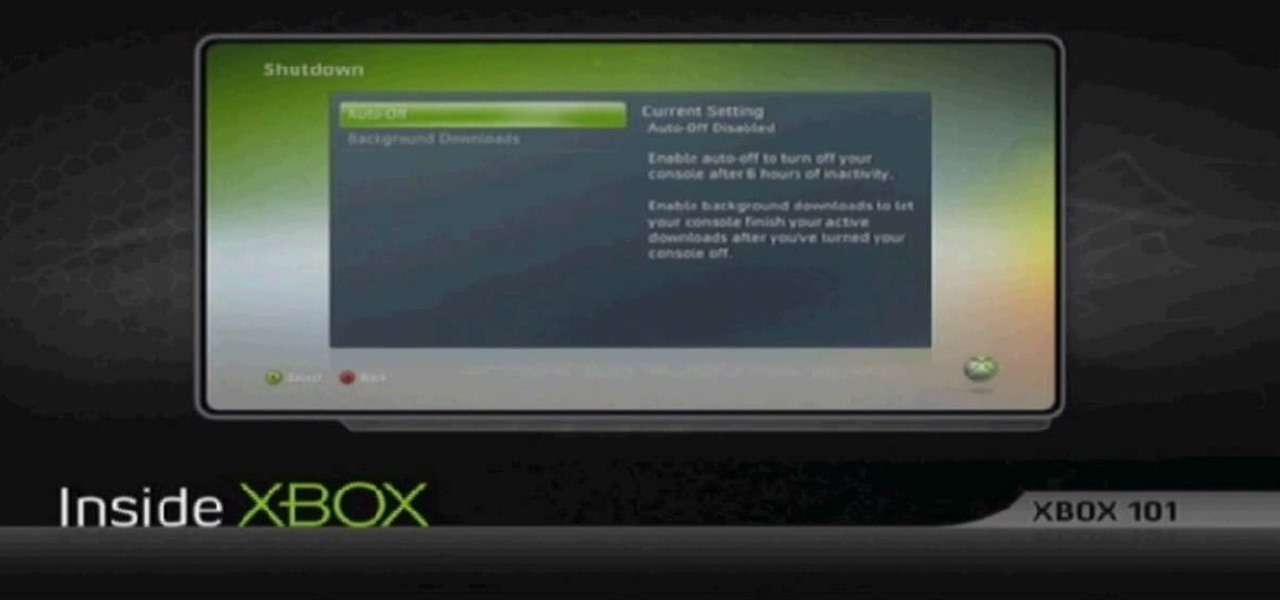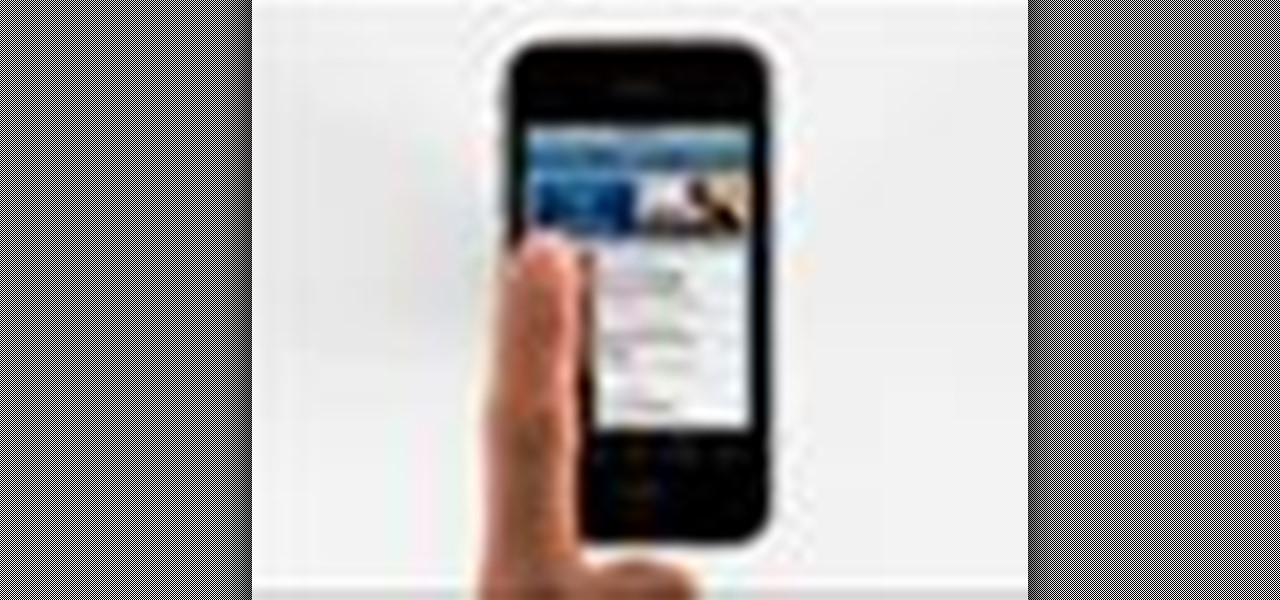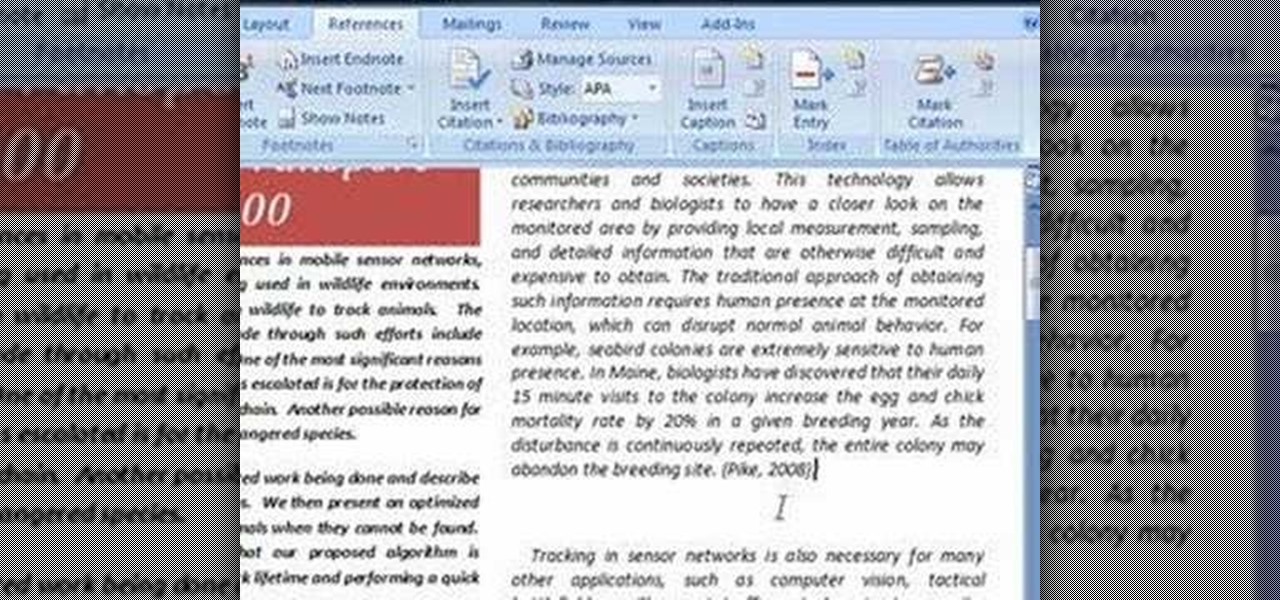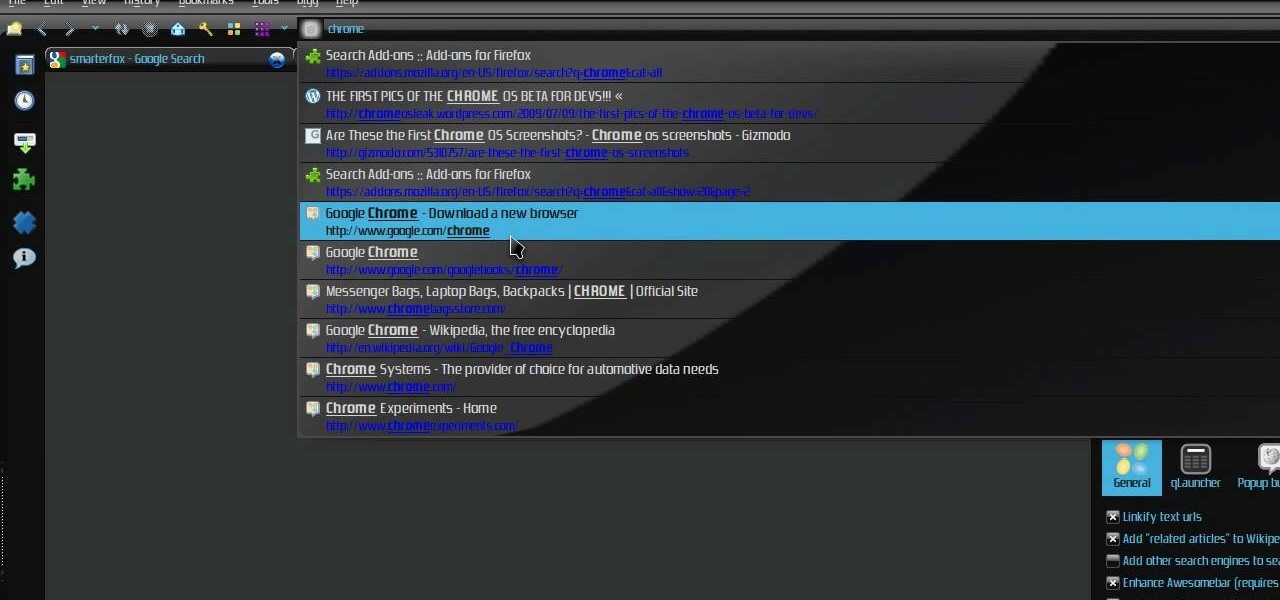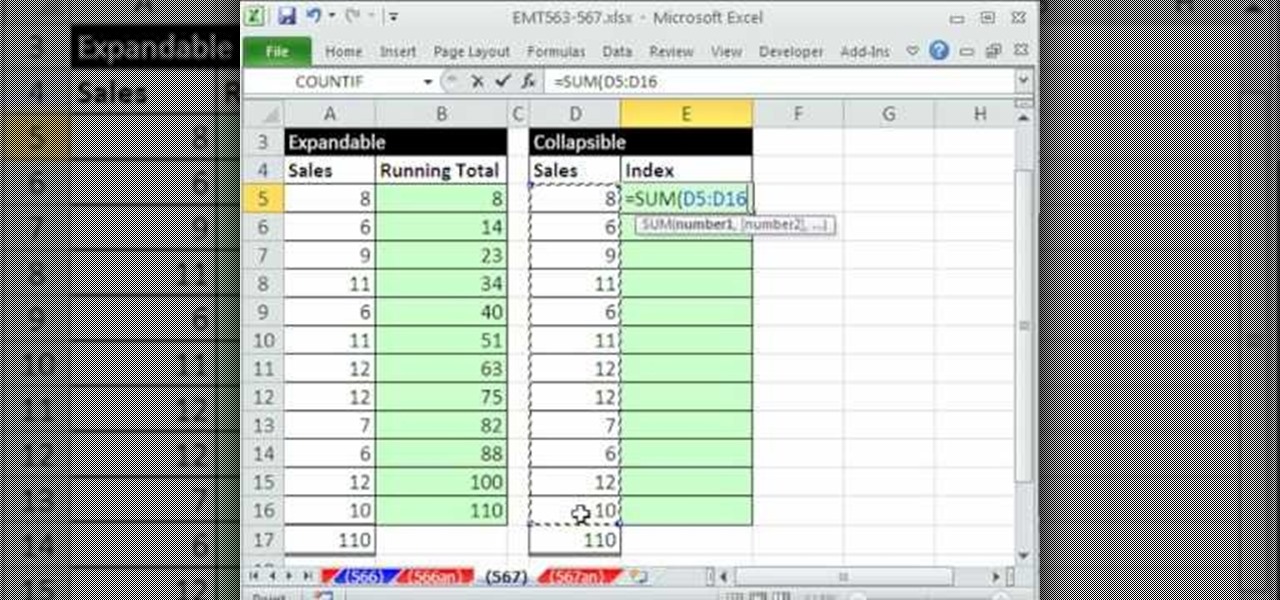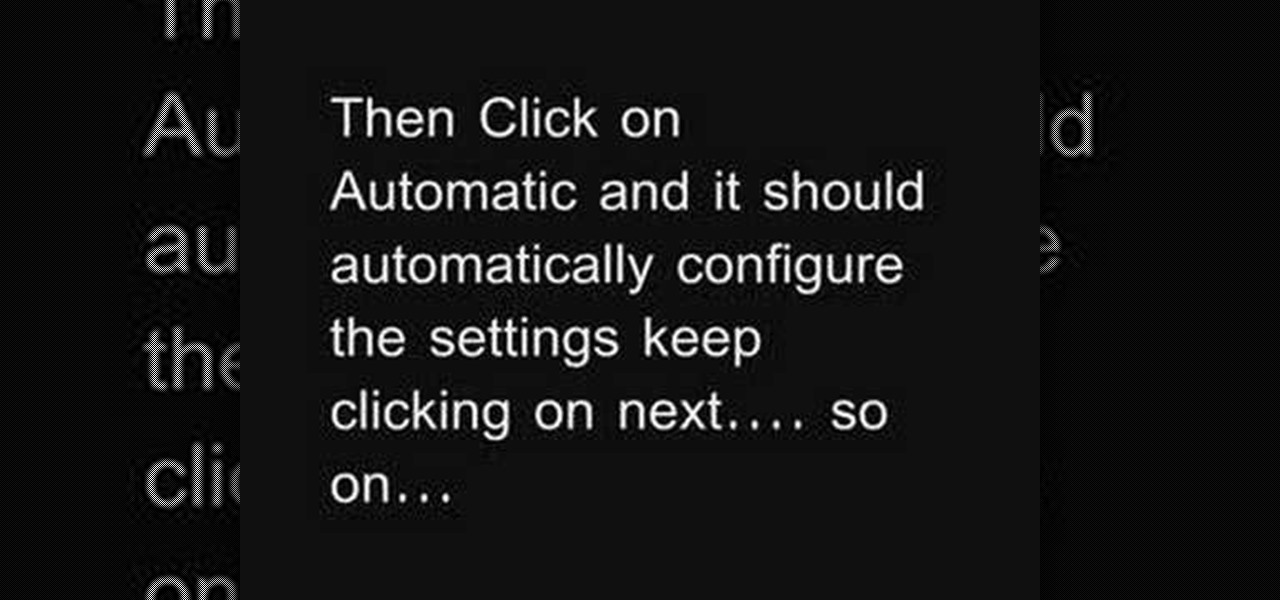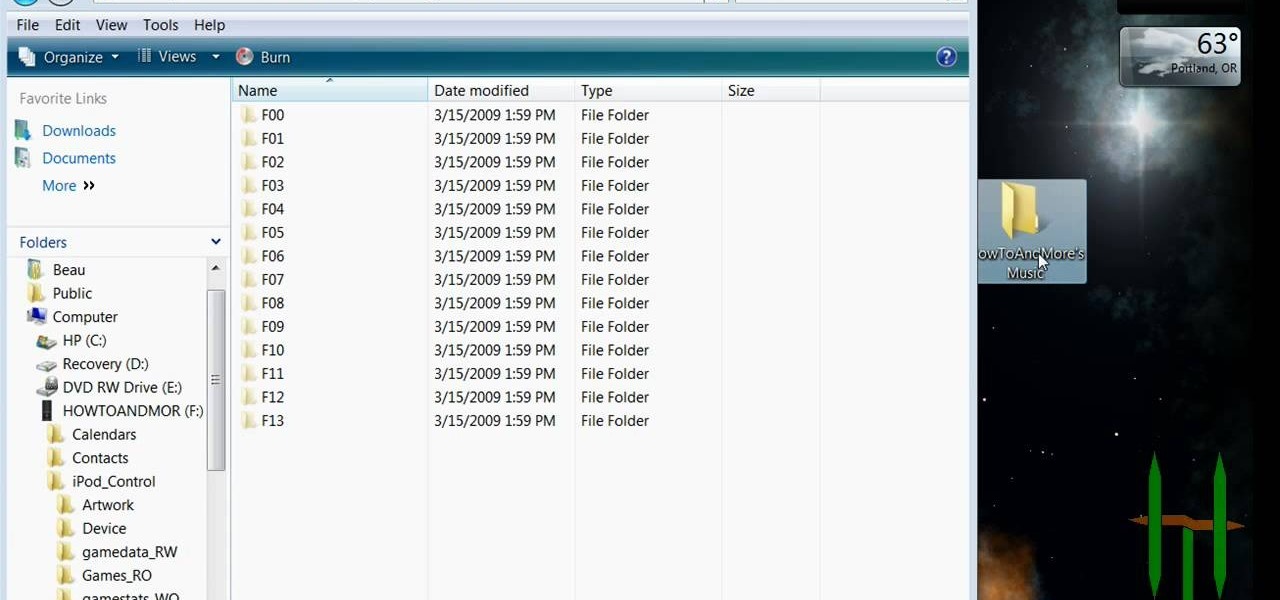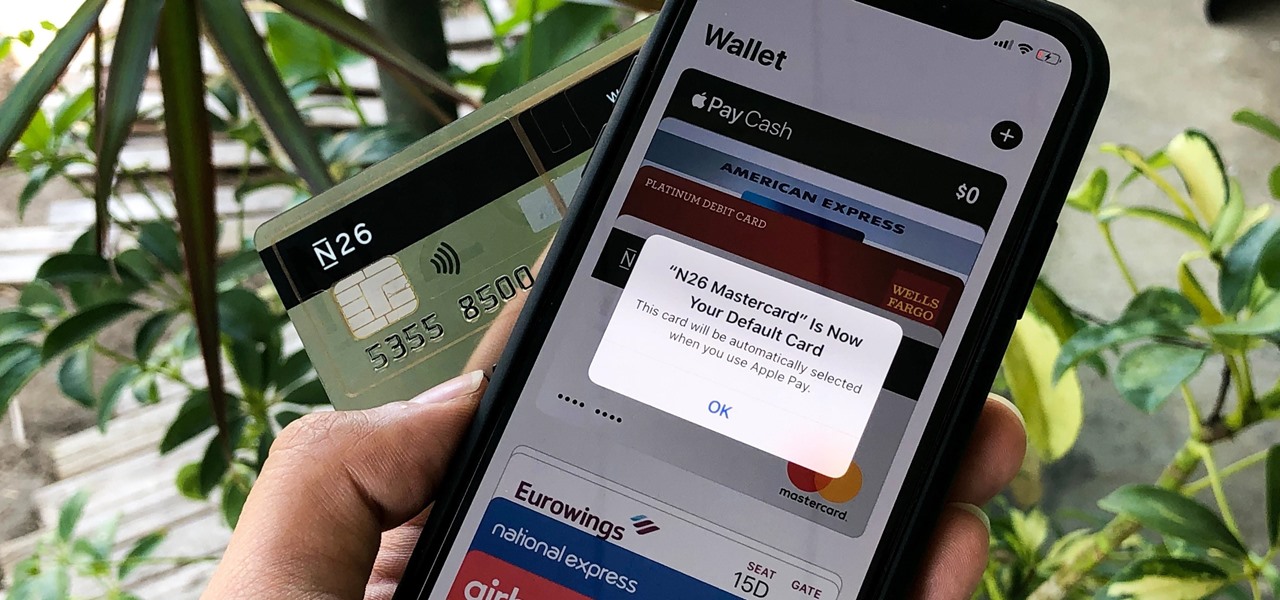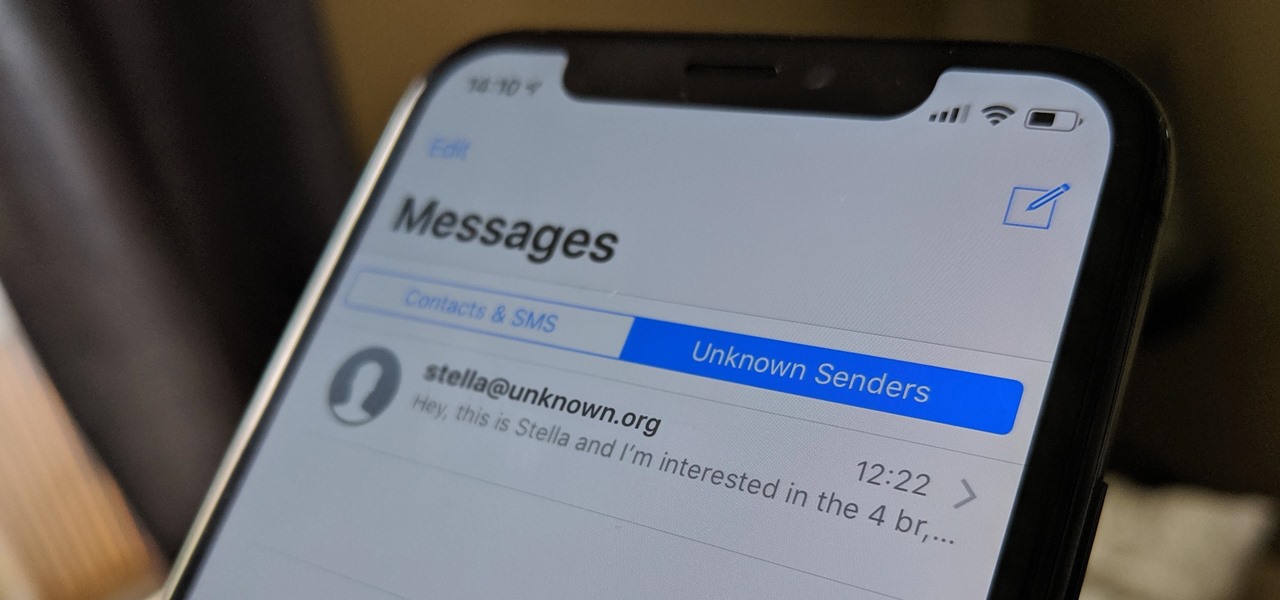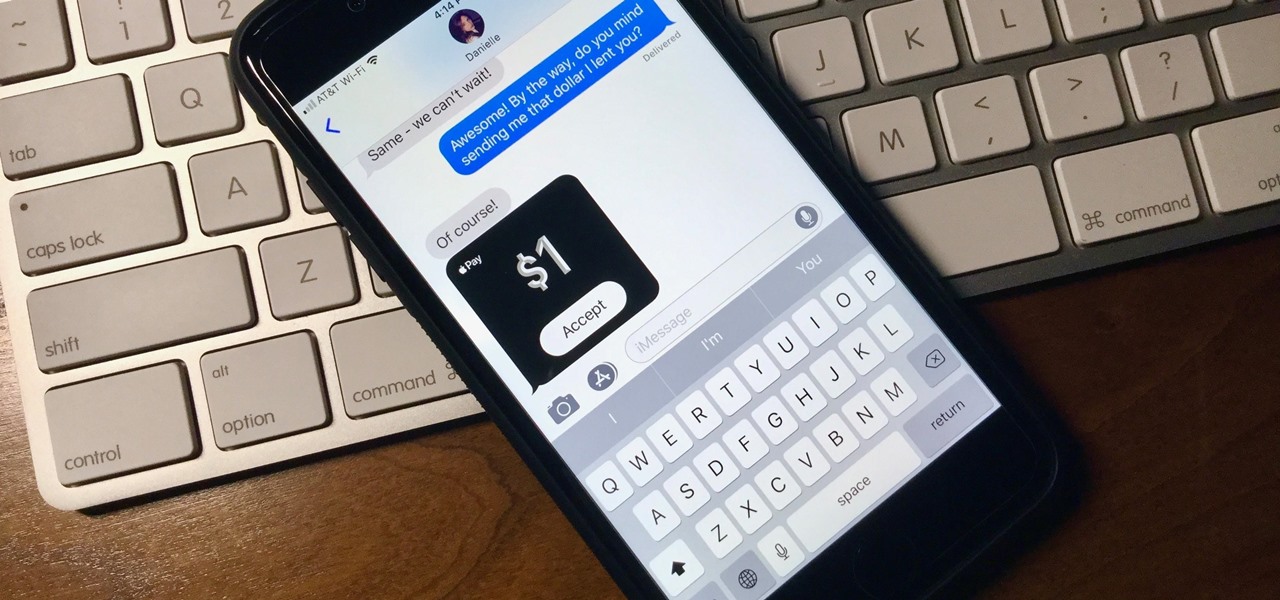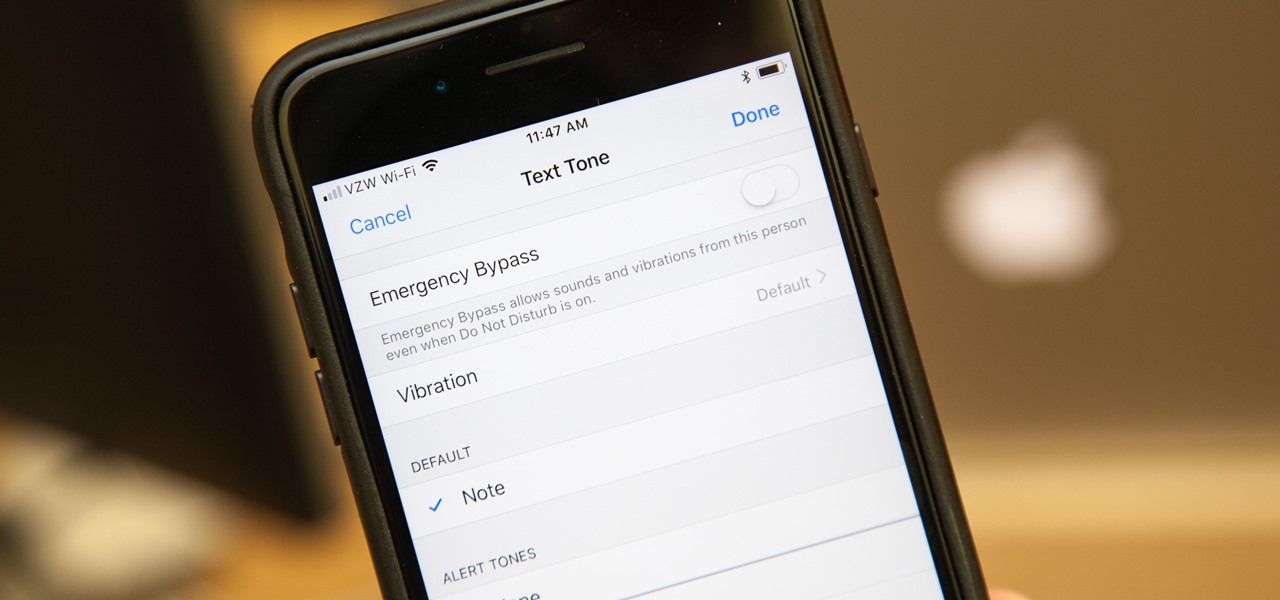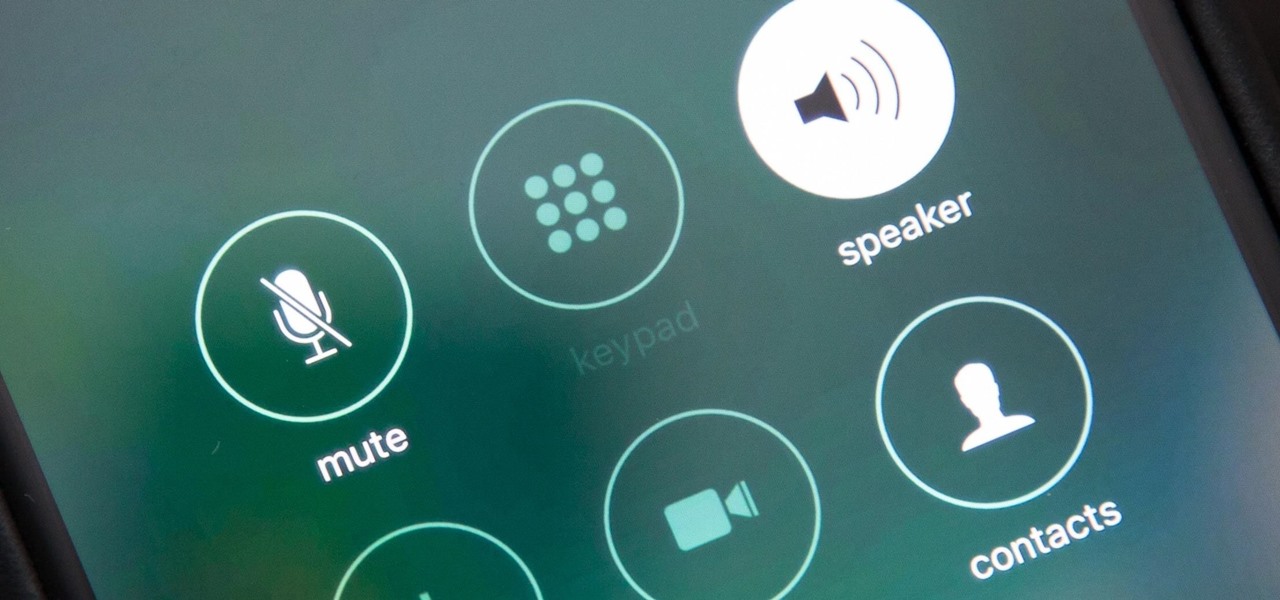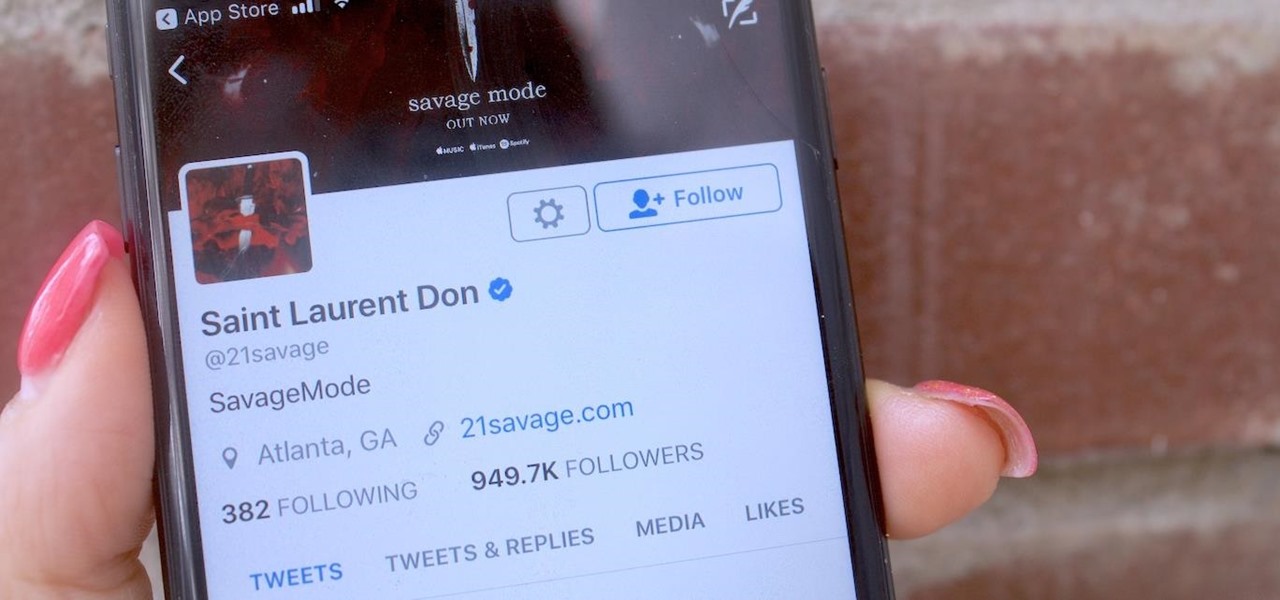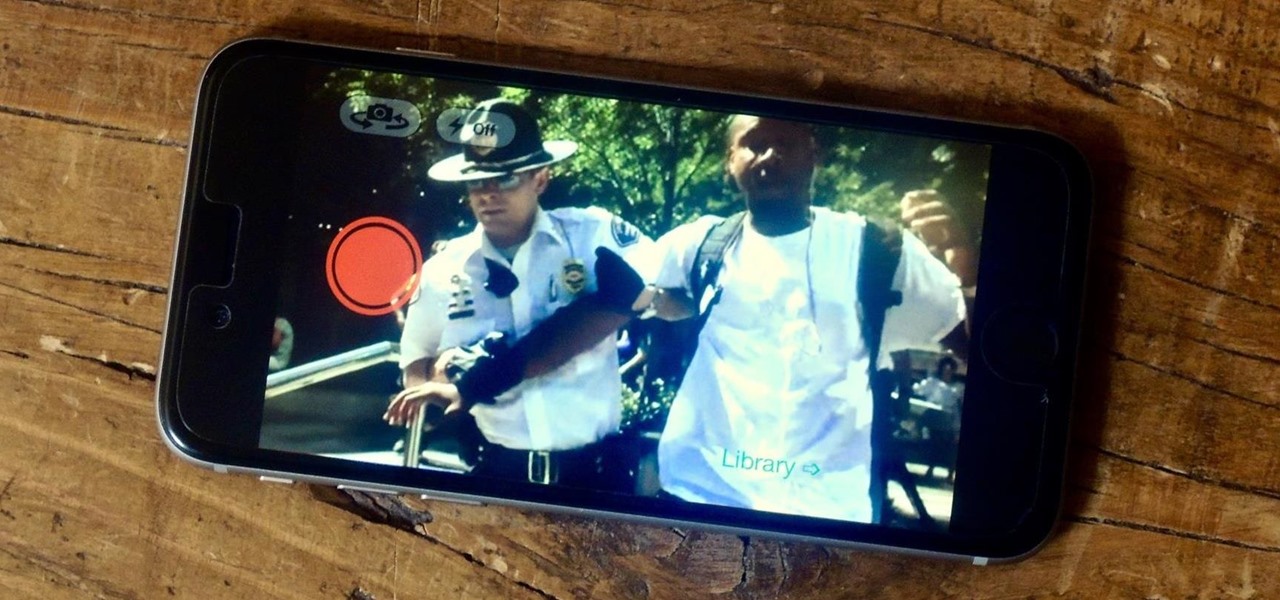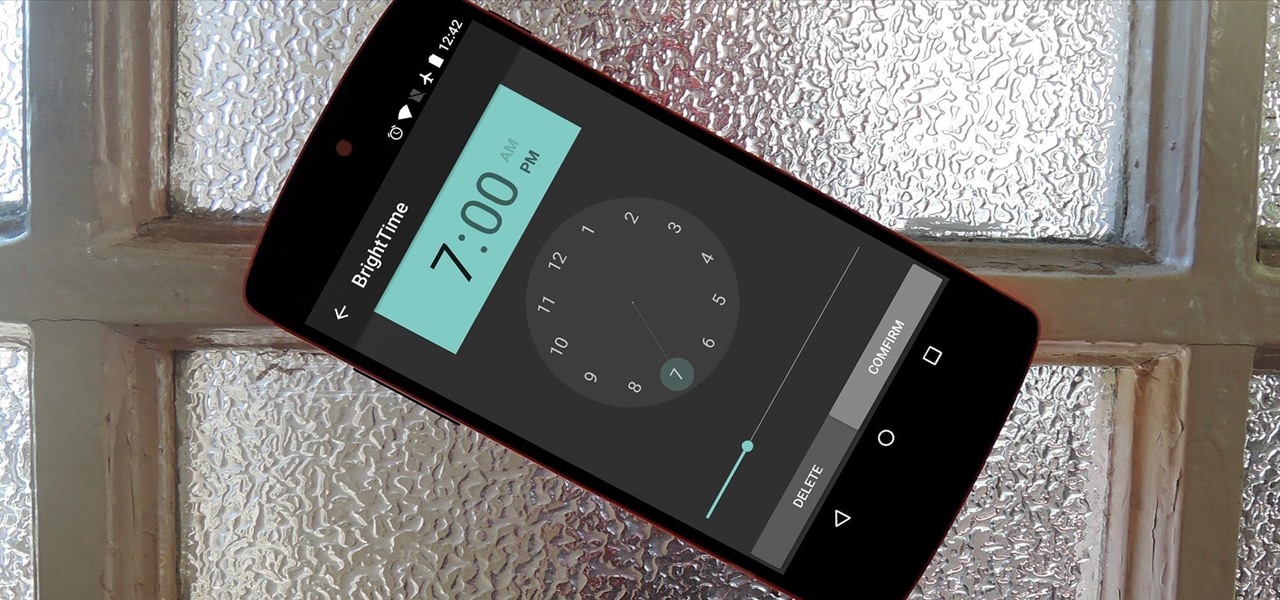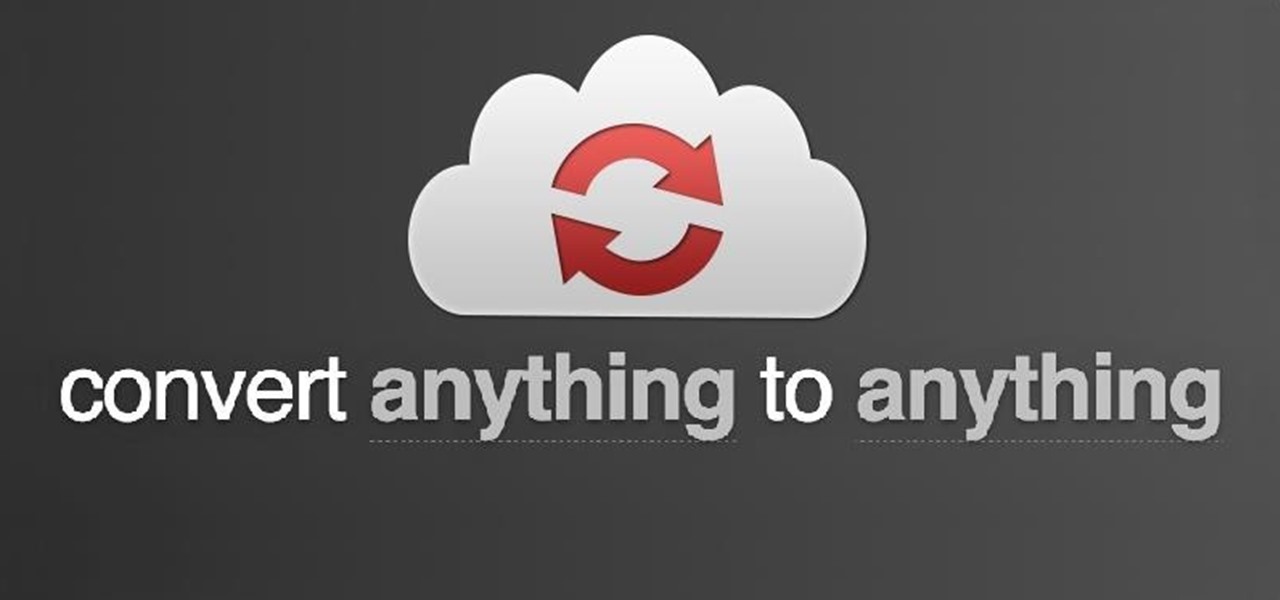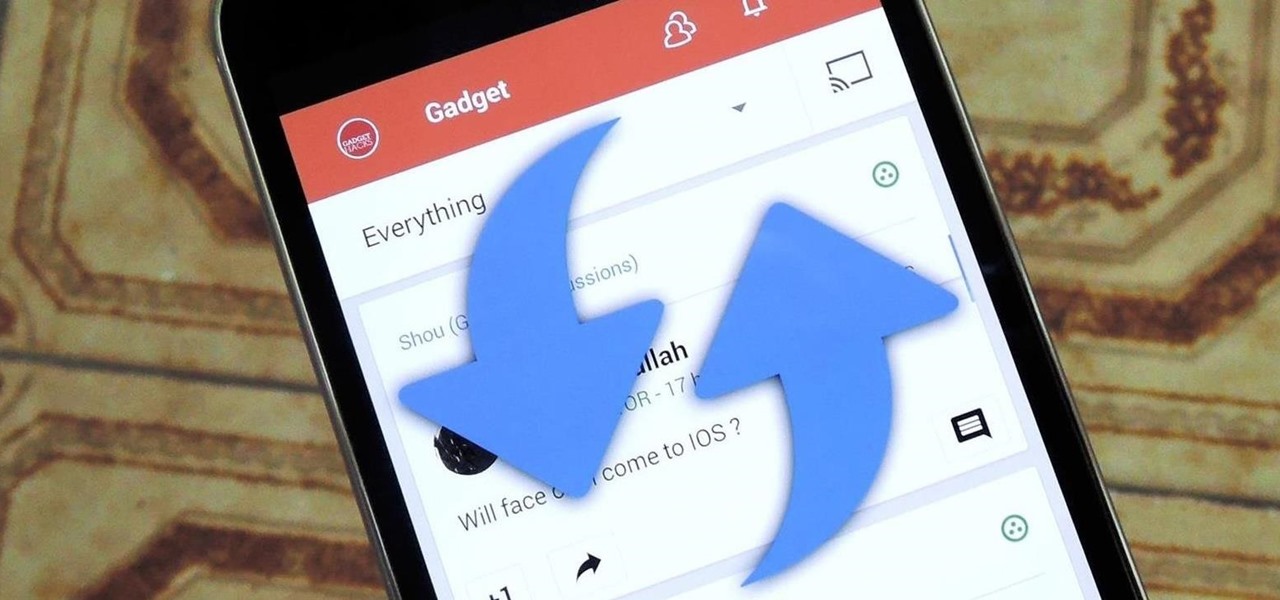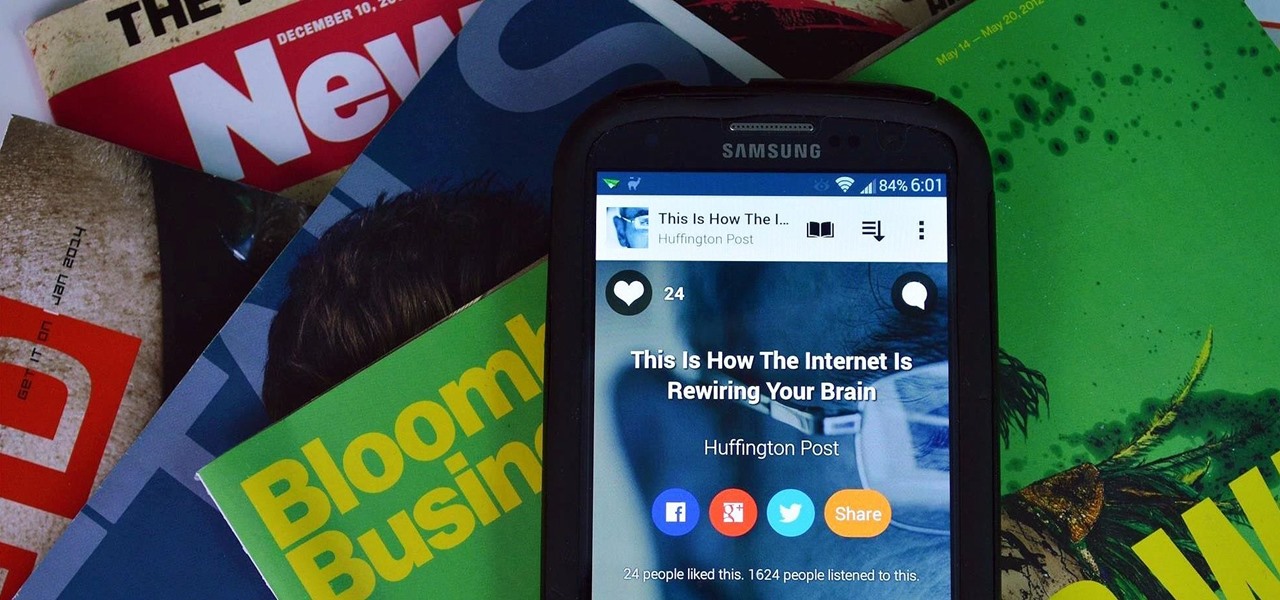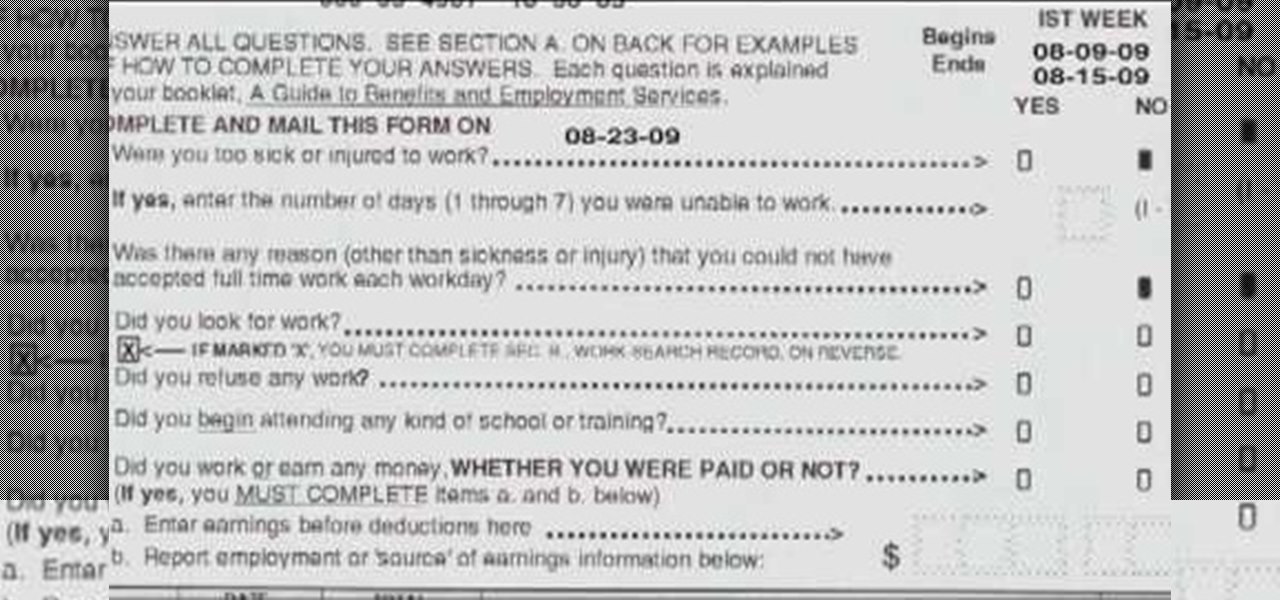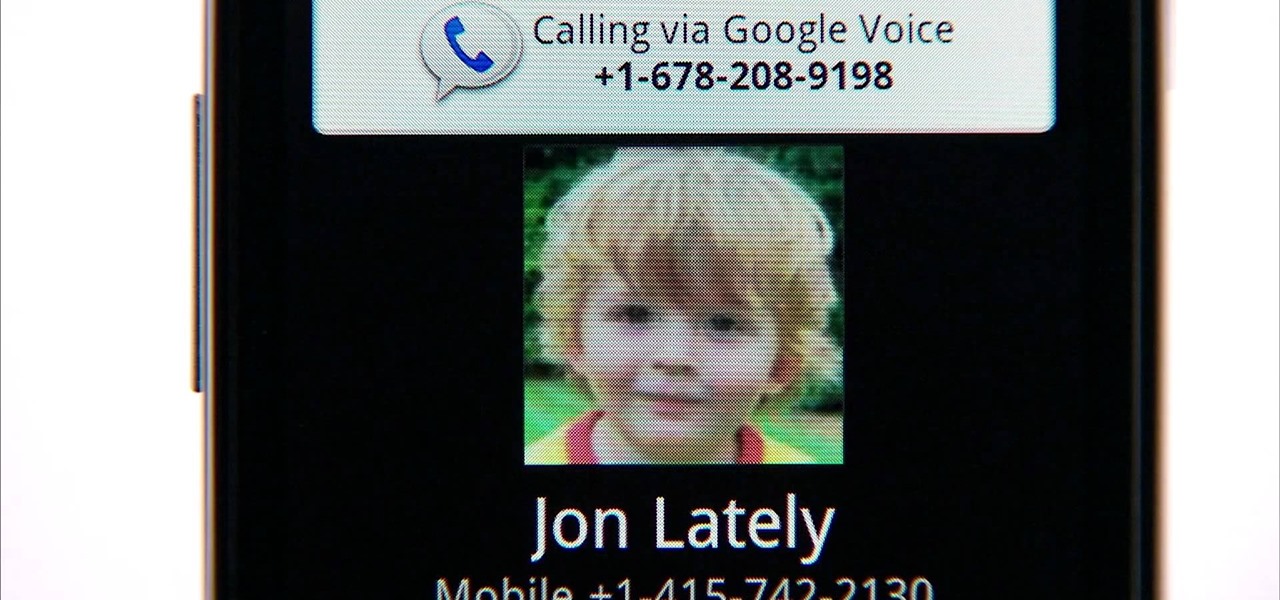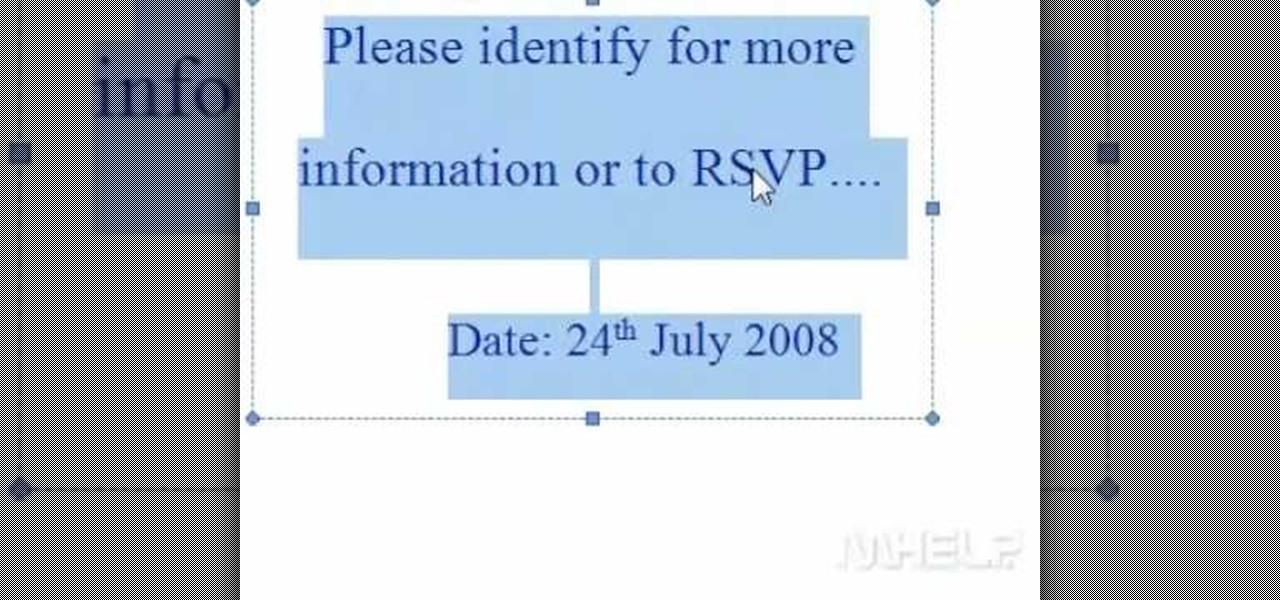Having cool photos as your desktop can make your computer a welcome sight, but having to find a fresh one every so often can get pretty stale fast. Thankfully, freeware utility Flickr Wallpaper Rotator for Windows PC's can import images for your desktop from Flickr automatically at intervals you set. You can even set it to use photos from a Flickr search or show favorites from a specific user.
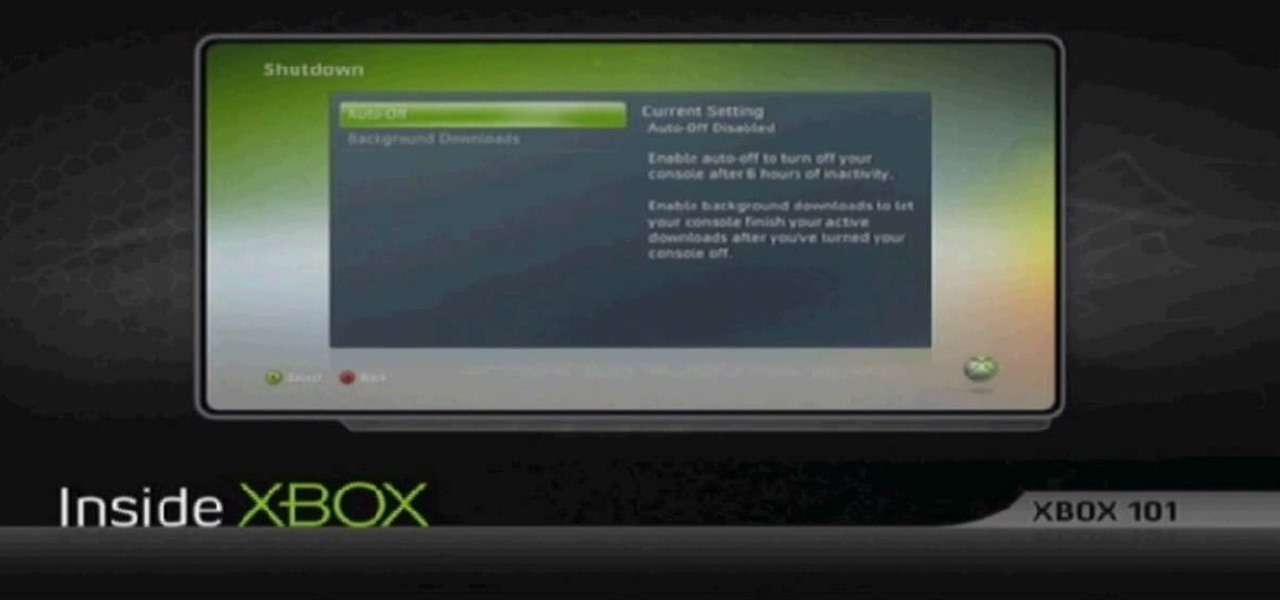
In this tutorial, we learn how to save power with your Xbox 360 (Xbox 101). This can save you money on your energy bill as well! First, turn on your console and then go to the guide button. Scroll to settings and then choose 'system settings'. From here, choose 'console settings' and then scroll down and select 'shutdown'. Make sure 'auto off' is enabled and then your console will automatically power down after six hours of inactivity. With this setting, you will never have to worry about tur...

If you read a lot of video game press on the internet, you've probably salivated at the high-quality HD video footage of console games that reviewers are able to record and use to illustrate their points about games. If you too want to be able to record HD footage of XBox 360 and Playstation 3 games and put them on your computer for editing and distribution, this video will show you how to do it. All you need is a $200 device called an HD PVR, which is an external device that records your gam...

This video represent a bit of a digression for the Google Webmaster series of videos, spotlighting a cool Google-designed Android app and how to use it. The app in question is My Tracks, a free app that allows runner, bikers, and other distance exercisers to keep track of their distance, pace, splits, elevation, and all sorts of other information automatically with their phone. It will even create and save a map of your course, which you can then share online.

The Zone AF option on the Canon EOD 7D is a brand new feature, and it lets you select a cluster of AF points, which could be in center or off-center. In this video, see how to actually use the Zone AF selection on your digital SLR camera.

See the workings of memorizing AF points on the Canon EOS 7D digital SLR camera. It's easy to memorize points and come back to them whenever you want, by just pressing a button. See how to use the memorization option in the video.

Let your Canon EOS 7D do all the hard work. With the AF Point Selection option, the digital SLR camera will do all the focusing for you. It's easy to compose and shoot in just one step.

You might be confused when using Swype and need to use punctuation marks. Have no fear! It is actually quite easy. Swype is a revolutionary new app that is available for lots of newer smartphones that allows you to type messages without ever lifting your finger from the keypad. You literally "swype" from letter to letter. Check out this clip for info on how to include proper punctuation marks in your texts.

Right out of the box, iPhone is incredibly easy to use. If you want to get the most out of every feature, you’ve come to the right place. This video tutorial straight from Apple will teach you how to shop iTunes on the Apple iPhone 3G. The iPhone redefines what a mobile phone can do.

Imagine that every time you print a document, it automatically includes a secret code that could be used to identify the printer -- and, potentially, the person who used it. Sounds like something from a spy movie, right?

In order to use the bibliography feature in Microsoft Word 2007, you will need to begin by opening your document in Word. Find the place where you would like to add a reference. Place your cursor in that spot. Then, go to the tool bar. Click on "Insert Citation". Click on "Add New Source". When the pop-up opens, enter the information about the periodical or book that you are citing. Fill it in completely. Make sure you choose the type of material you are referencing in the top drop down menu....

Check out this video tutorial on how to make your Firefox smarter using SmarterFox. Wikipedia sidebar SmarterFox adds a "related articles" sidebar to the left side of Wikipedia.

This video demonstrates how to create collapsible and expandable cell ranges in Excel. The first thing that you will have to is to prepare your Excel worksheet that contains the data which you need to be expandable and collapsible. On the first cell under your Running Total column, type in the function, "=SUM". Select the Sales cell corresponding to that cell then type in Shift+Colon. Click on the first value and hit the F4 key to lock your row reference. The result will automatically show. Y...

Now that you've got your Nikon SB-900 professional-grade speedlight, make sure that you get the most out of it with this free photographer's guide, which will walk you through the flash unit's basic features and functionalities.

Learn how to connect to the internet using your PS3 using an Ethernet cable. What you will need: 1. An internet modem or hub. 2. The details required to connect to the internet (password etc.). 3. A PS3 and an actual internet connection e. g. BT or AOL. Once you have those just follow these steps: 1. Take your Ethernet cable and plug it into the back of the PS3 into the socket labeled Ethernet. 2. Plug the other end into your internet modem. 3. Turn on your ps3 and go to "network settings" un...

This video shows us how to burn files to a disc using Windows Vista. Insert the blank disc in your computer's recordable disk drive. Autoplay will automatically appear. Choose "Burn Files to disc using Windows". Click next when "Burn a disc" dialog box appears. Empty folder window appears. Choose files that you want to copy and drag them to the window. For example, if you want to copy a photo, click Start menu and open the Pictures folder. Select photos and drag them to the window. Photos are...

This video shows you a straightforward way for Windows users to transfer music from an iPod to your hard drive, without extra software:

Horrible at saving money? Creating a savings account to put aside and accumulate money is easier with these strategies.

Using Apple Pay in stores to make purchases is as easy as holding your iPhone near the NFC reader and authenticating with Face ID or Touch ID. That method uses the primary payment card in Apple Wallet automatically, and your primary card may change from week to week based on your spending, so you'll probably need to change it periodically.

If your job revolves around prospective clients and customers, you may frequently receive iMessages from unknown numbers. Although this isn't necessarily a bad thing, being bombarded with messages from strangers can create disarray in your inbox if you're not careful. Luckily, Apple makes it easier to organize your conversations by allowing you to filter unknown numbers in the Messages app.

What happens when somebody sends you Apple Pay Cash inside of an iMessage? Do you have to add it to your Apple Pay Cash card on your iPhone manually or does it miraculously appear there automatically?

In the "Do Not Disturb" menu in your iPhone's settings, you can choose to allow phone calls from everyone, your favorites, or specific groups. However, this does not apply to text messages, only phone calls, so there's no way to get vibration or sound alert for messages from select contacts — but that doesn't mean there isn't a way.

By default, when you receive a FaceTime video call on your iPhone, the speakerphone kicks in immediately after answering unless you're wearing headphones. It's the exact opposite when it comes to FaceTime audio calls, but it's pretty easy to remedy if you'd rather have the speakerphone kick in instead of the built-in ear speaker.

Seeing that wonderful blue verified badge on Twitter really adds something to your public persona, doesn't it? That's why, when I found out that the average person could get verified on Twitter with the right tools, I jumped on the chance to add that little blue check to my own personal account.

Blue light (like that from our smartphone) tricks the human brain into thinking it's still daytime, even if it's coming from something as small as a screen. So while you're playing around with your new Pixel or Pixel XL after dark, subconscious signals to be awake are preventing you from getting to sleep as early as you should.

The Pixel and Pixel XL come with an awesome data-saving feature called Wi-Fi Assistant that automatically connects to open internet hotspots, then creates a secure VPN on your device to keep your data safe.

If you purchased something from iTunes, the iOS App Store, iBooks Store, Apple TV App Store, or the Mac App Store and it doesn't work, didn't download, is buggy, or wasn't what you thought it was, you can get a full refund from Apple—you just have to know how to ask.

On the whole, Windows 10 is vastly different than its predecessors, but there's not any one big change that distinguishes it from Windows 7 or 8. On the contrary, it's a series of small tweaks and optimizations that makes this version such a departure from previous iterations.

The shooting of Walter Scott (who was unarmed) has been dominating the news these past few weeks. Scott, who ran away from police officer Michael Slager after a routine traffic stop, was shot in the back and pronounced dead shortly thereafter. Unlike similar cases where a cop shoots an unarmed person, the police officer involved in this particular shooting is currently in jail, facing a potential murder charge.

Android's auto brightness feature was recently updated, and as of version 5.0, a new "Adaptive brightness" feature was added. This allows users to set a preferred overall brightness level, but still have the ambient light sensor adjust the backlight accordingly.

Converting files from one format to another can be a pain. Sometimes you have to download software that you'll only end up using once. Other times you have to use a shady third-party conversion site that's riddled with ads. Not to mention that after a while, unless you're extremely organized, your converted files will be scattered all across your hard drive.

Google+ doesn't have quite the user base of Facebook or Twitter, but for Android enthusiasts, it's definitely the place to be. All of the major developers—such as Chainfire and Koush—make their social media home on Google+, and the Android app sports one of the nicest interfaces of any comparable platform, chock-full of Google's Material Design.

Keeping up with current events is a good step towards becoming a well-informed person, but sometimes it's a chore. In-between work, school, commuting, social lives, and hobbies, it can be extremely hard to find time to pick up a newspaper or browse CNN to find out what's going on in the world.

"Ain't No Sunshine" might just be a classic song to you, but for me and my Samsung Galaxy S3, it means so much more. For the most part, my GS3 does a decent job at automatically adjusting the brightness of the screen when I'm in normal lighting, but when I'm in little or no lighting, or there's just way to much, I usually have to switch over to manual to get the right balance. Luckily, we're not stuck with Samsung's built-in auto brightness feature. There are some really good third-party solu...

Advancements to Android's open source OS come in the form of ROMs and mods, available all over the web for anyone to find. Installing any of these modifications tends to wipe your phone clean, causing you to lose all of the precious data on your device.

First off—Happy Independence Day! Since it's the 4th of July, let's make this week's roundup short and sweet, so you can all get back to your holiday festivities.

If you're an out-of-work Californian, take advantage of the benefits provided by the Employment Development Department (EDD) of California. If you've already followed the directions for applying for unemployment insurance benefits, then there are a few more steps involved in getting and maintaining your monetary unemployment reward.

Augmented reality takes another step forward with the new Word Lens iPhone application. This nifty little application is compatible with the iPhone 3GS, iPhone 4, and iPod Touch. This is how it works - just take a snapshot of any text, and it'll automatically translate it from English to Spanish and vice versa. Take it with you when you travel! This video shows you the best way to use it.

Thankfully, the wait for the much desired Android 2.3 (Gingerbread) update from Google is upon us. And the first Android device to take advantage of this new firmware is their Nexus S. This smartphone is going to be a killer. But the thing to look out for here is Google Voice.

In this video, we learn how to double space a paragraph in MS Word in 2 clicks. If you've needed to double space a paragraph, but didn't want to do it manually through each sentence, this will make it a lot easier. All you have to do is highlight the paragraph you are working with. After this, press the control button and the number 2. After this, the paragraph will automatically come up and show that it is double spaced. You can use this on your entire paper or just for a part of a paragraph...