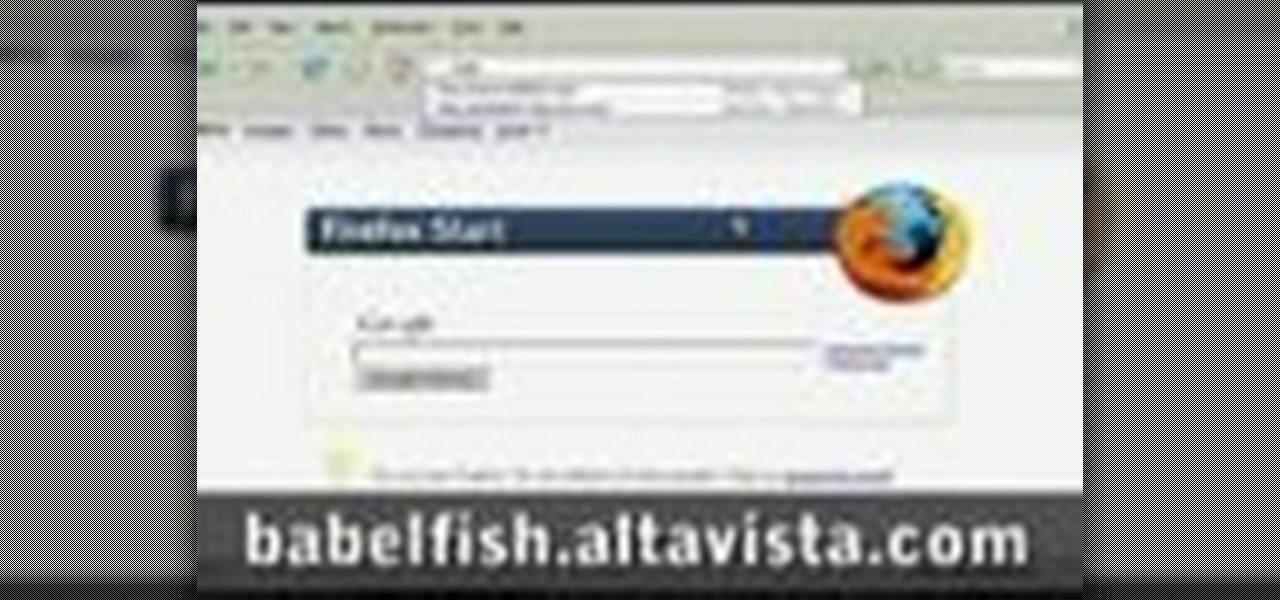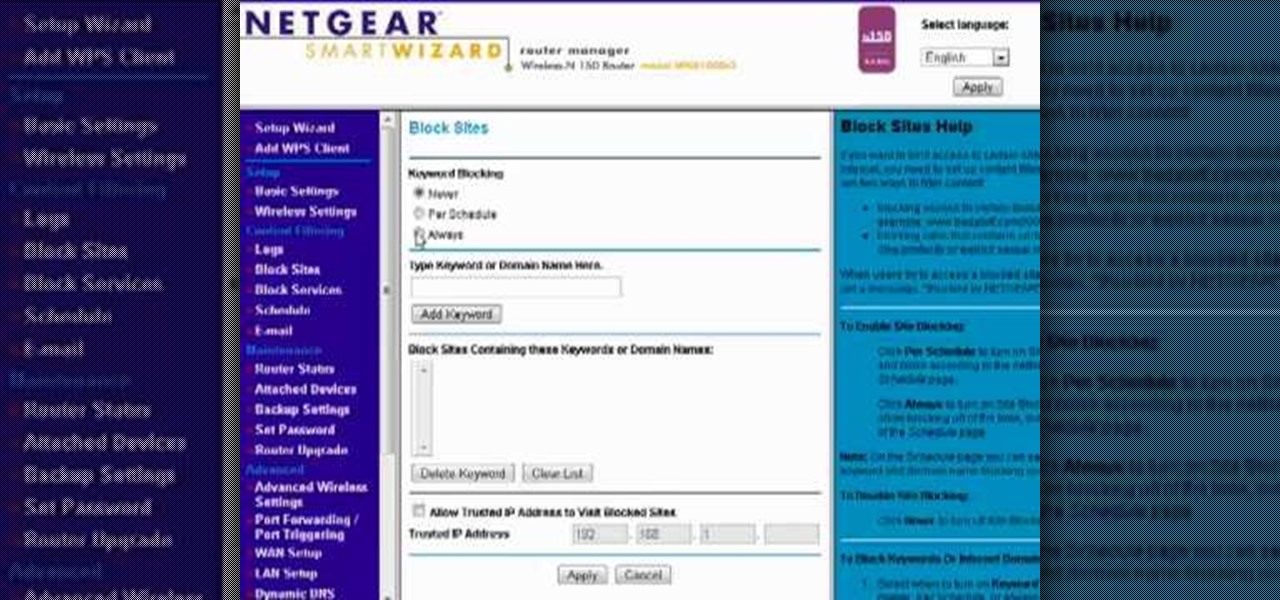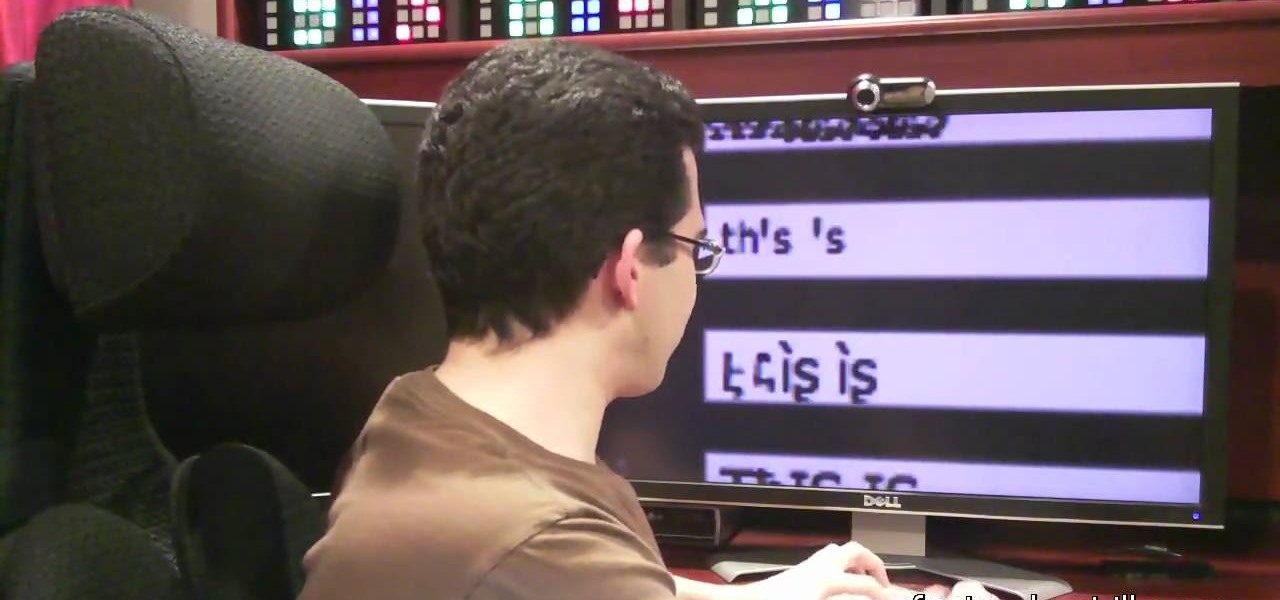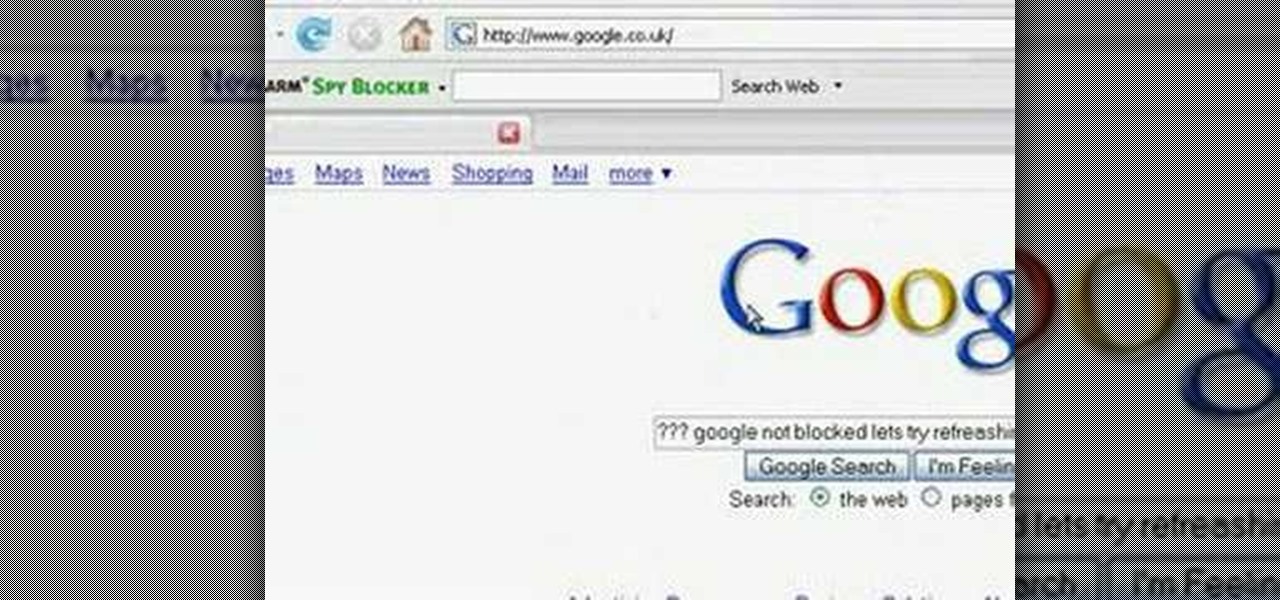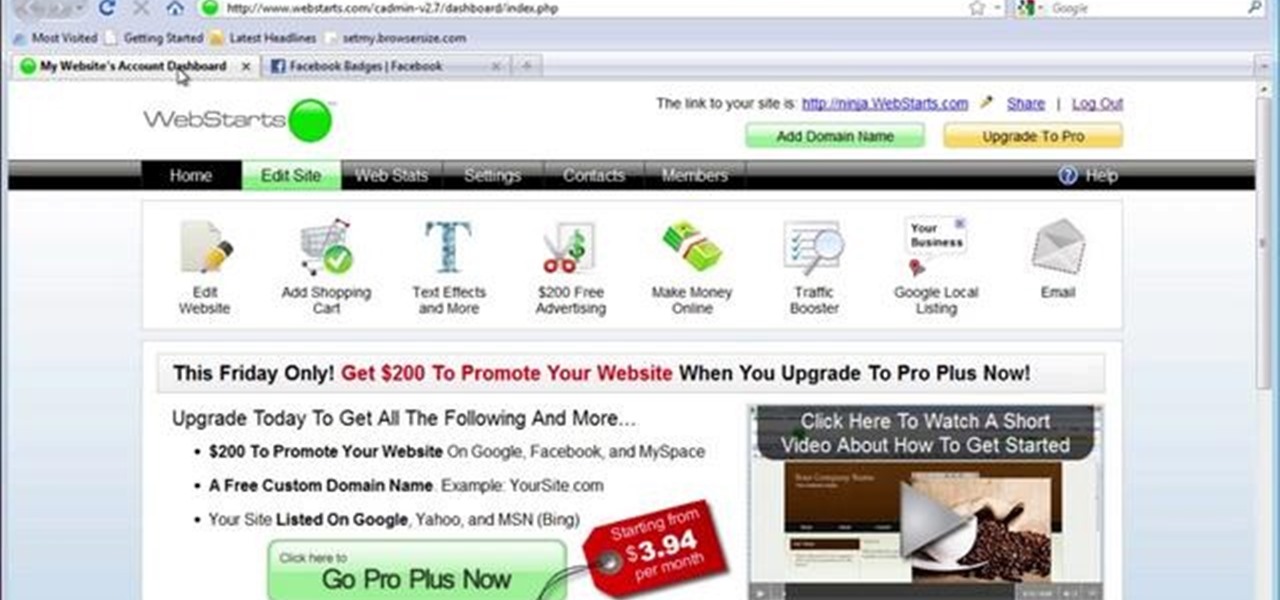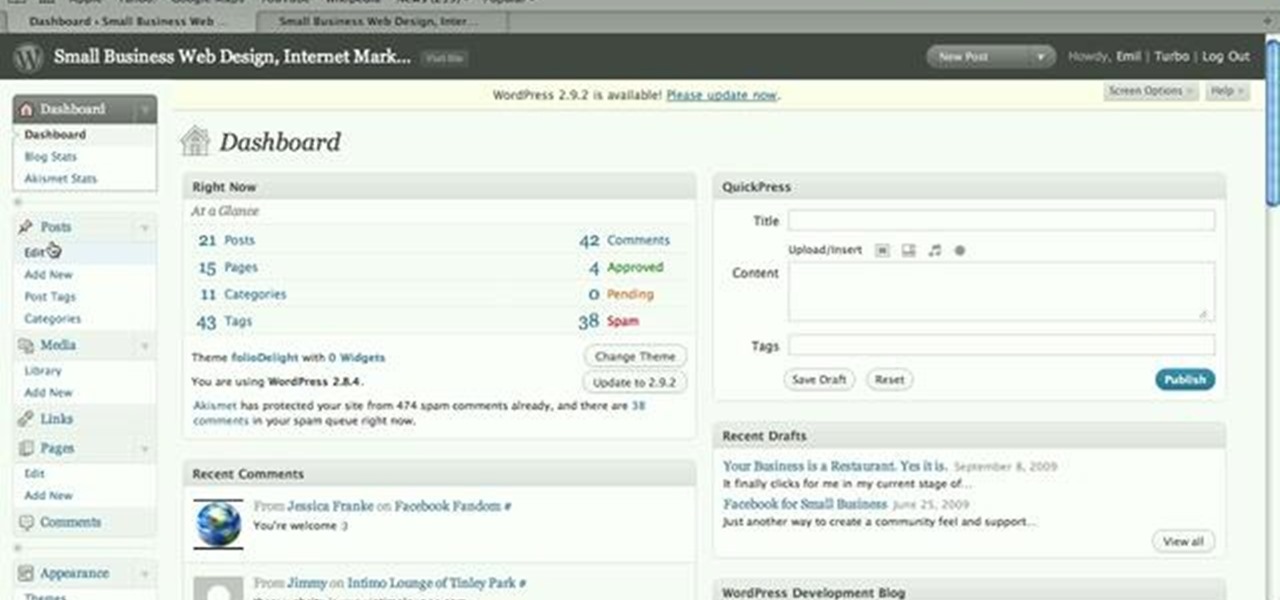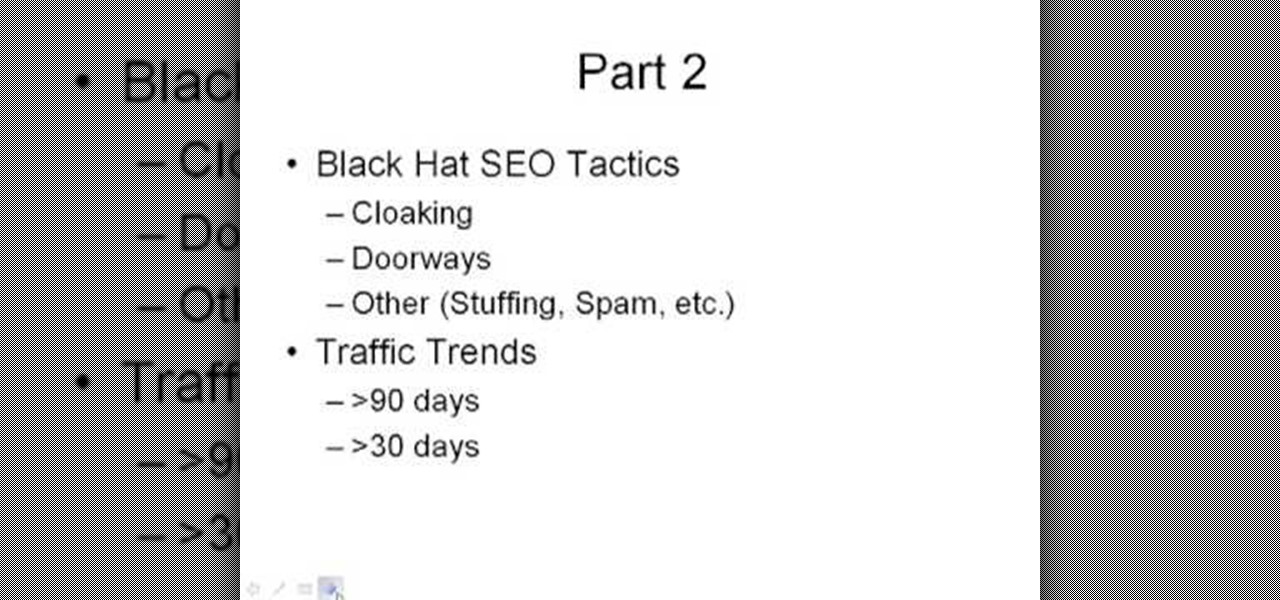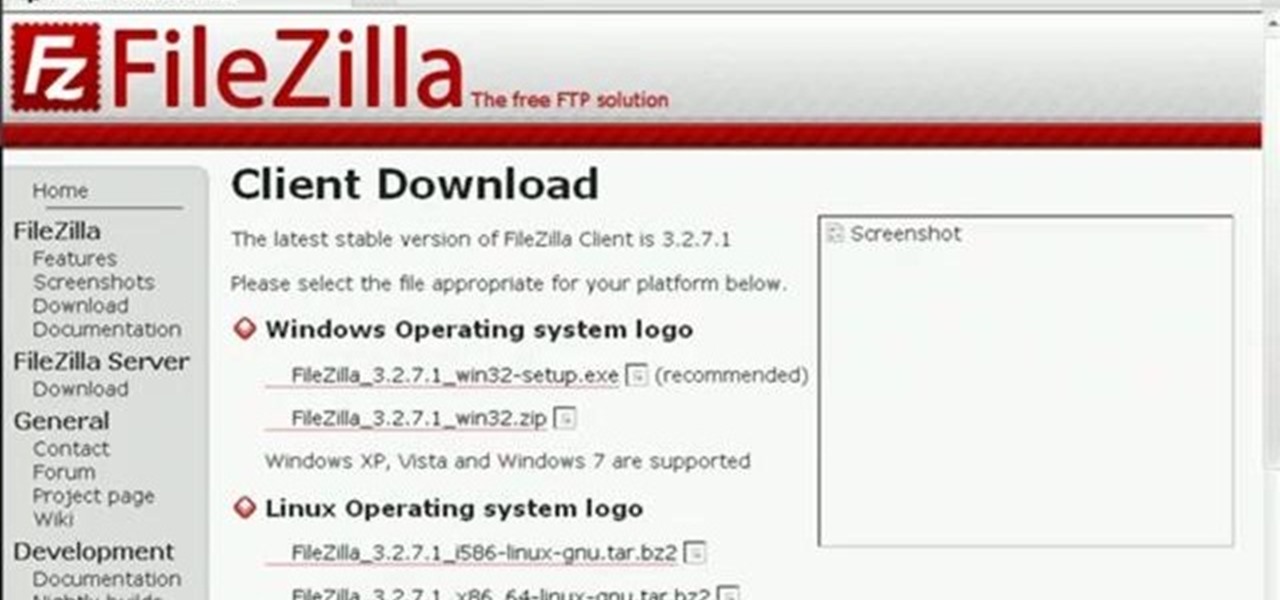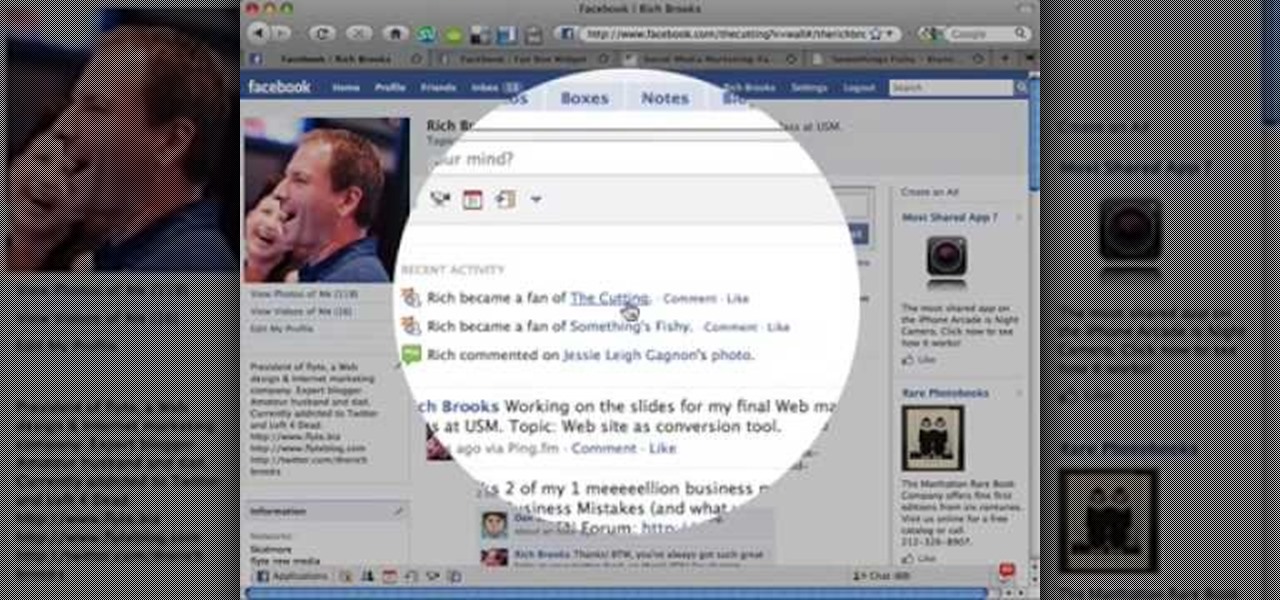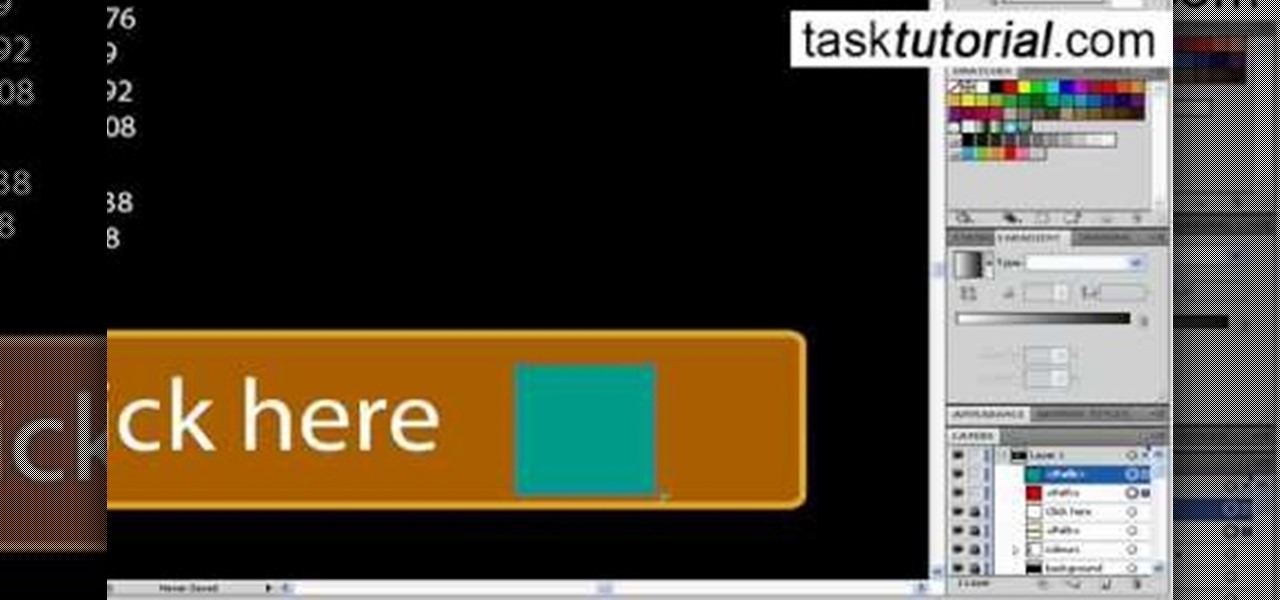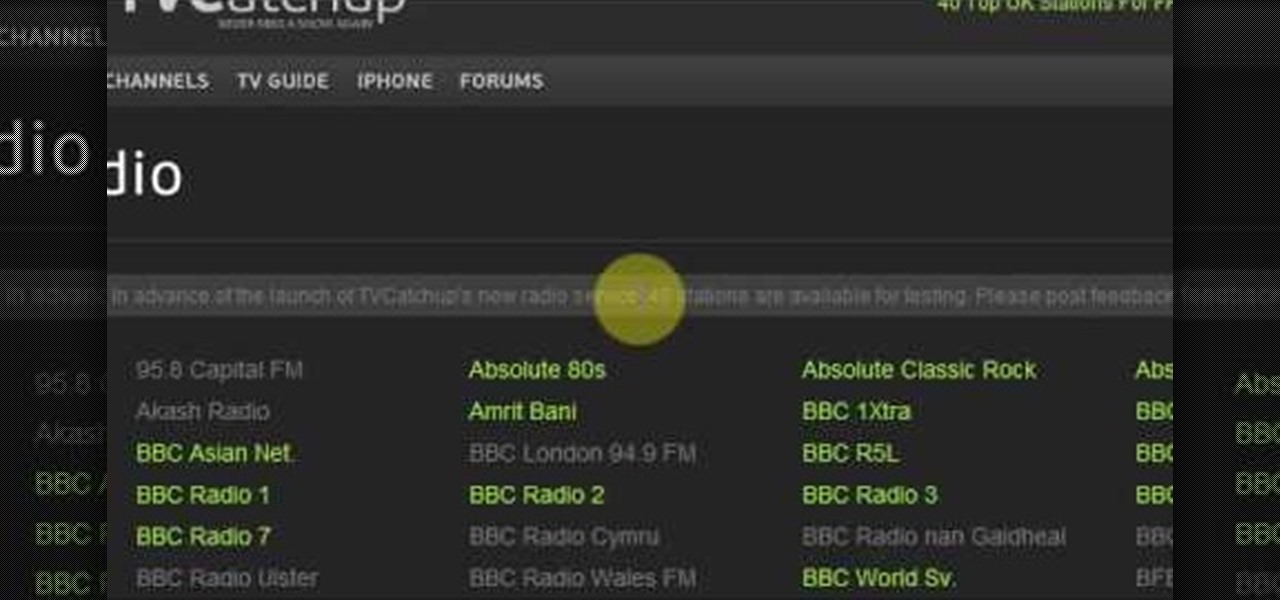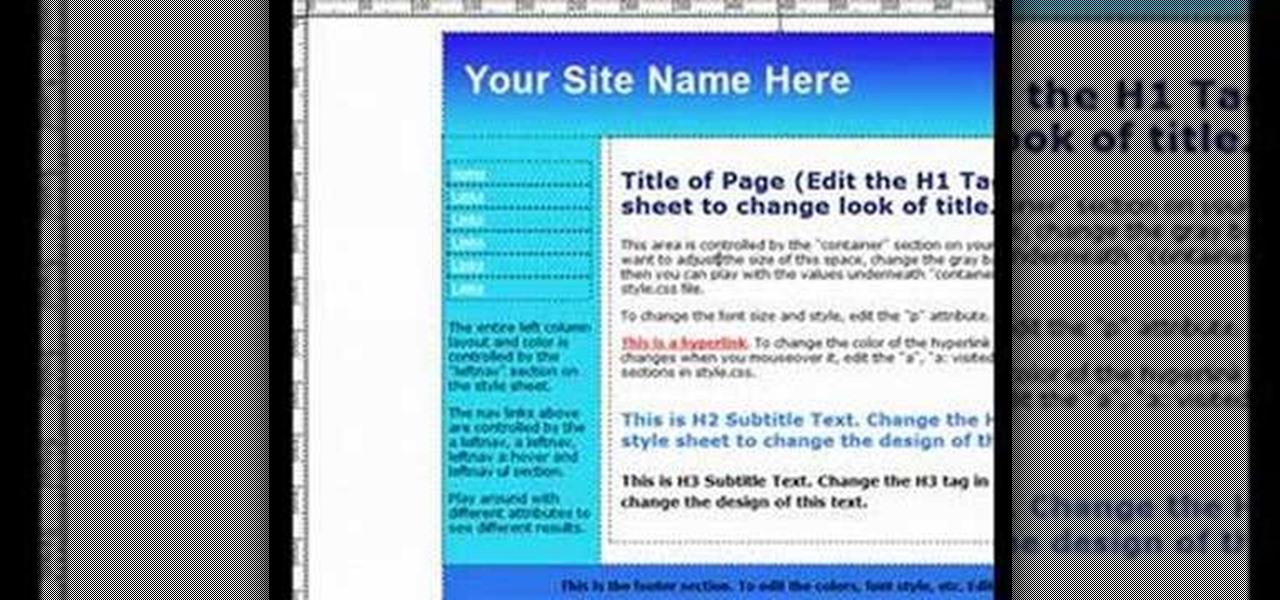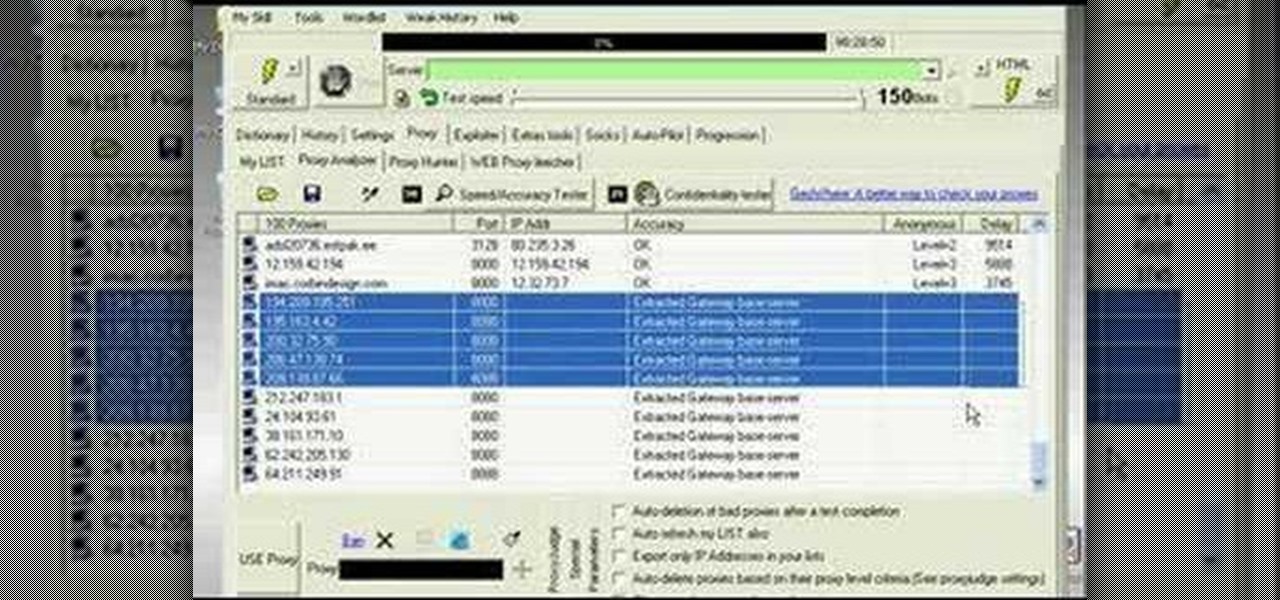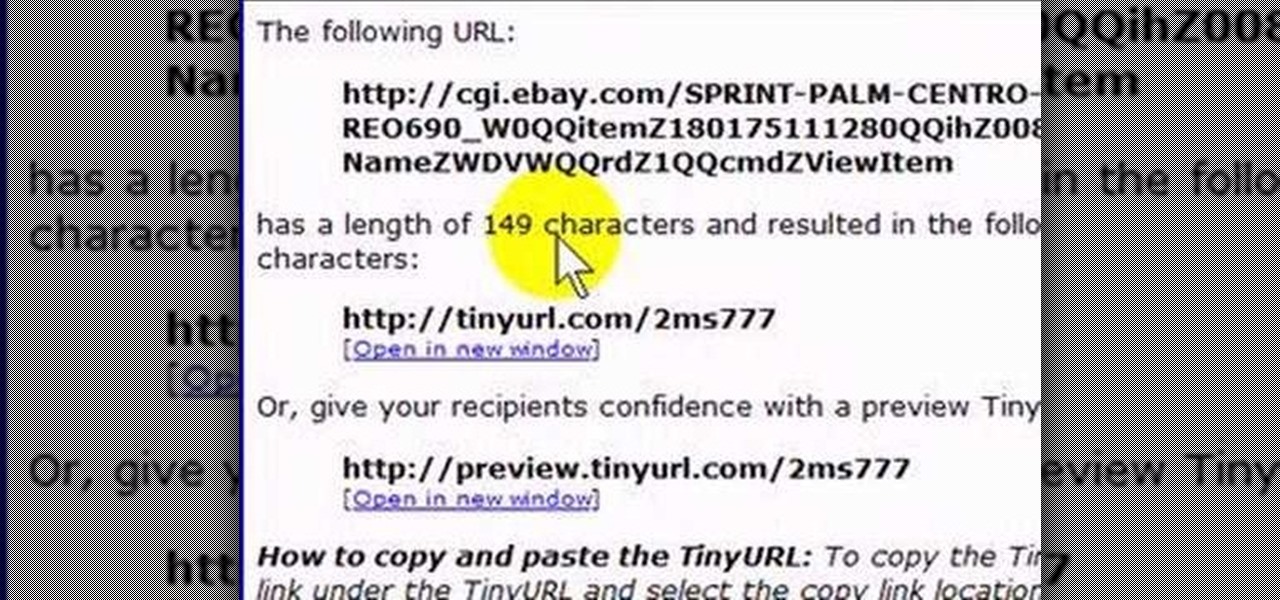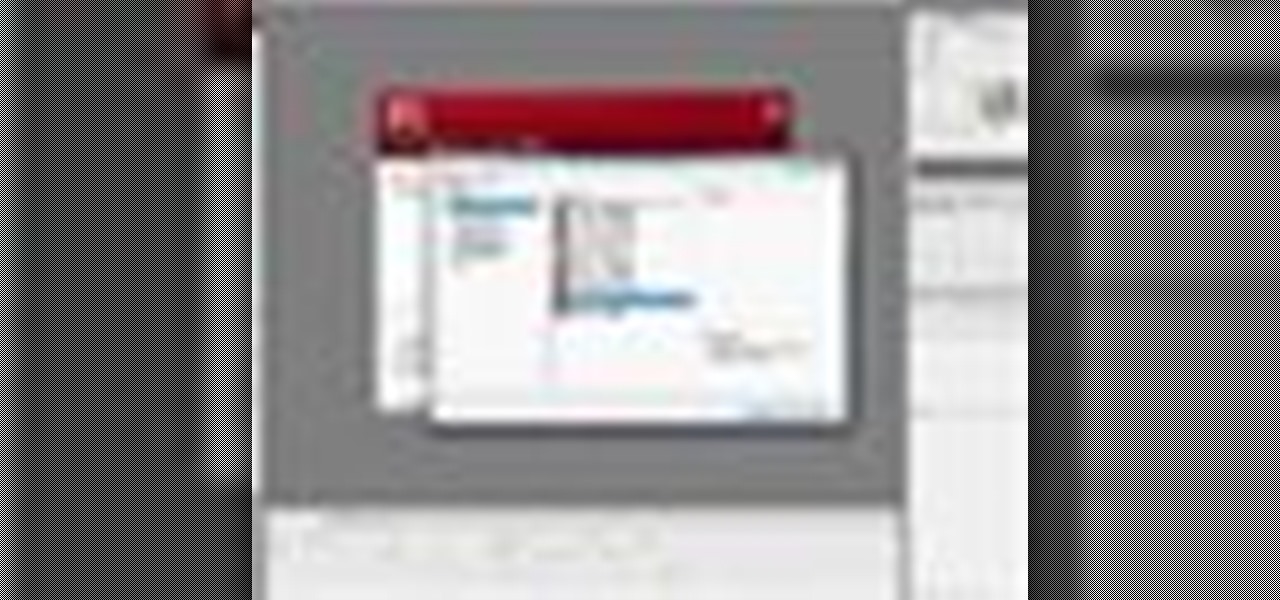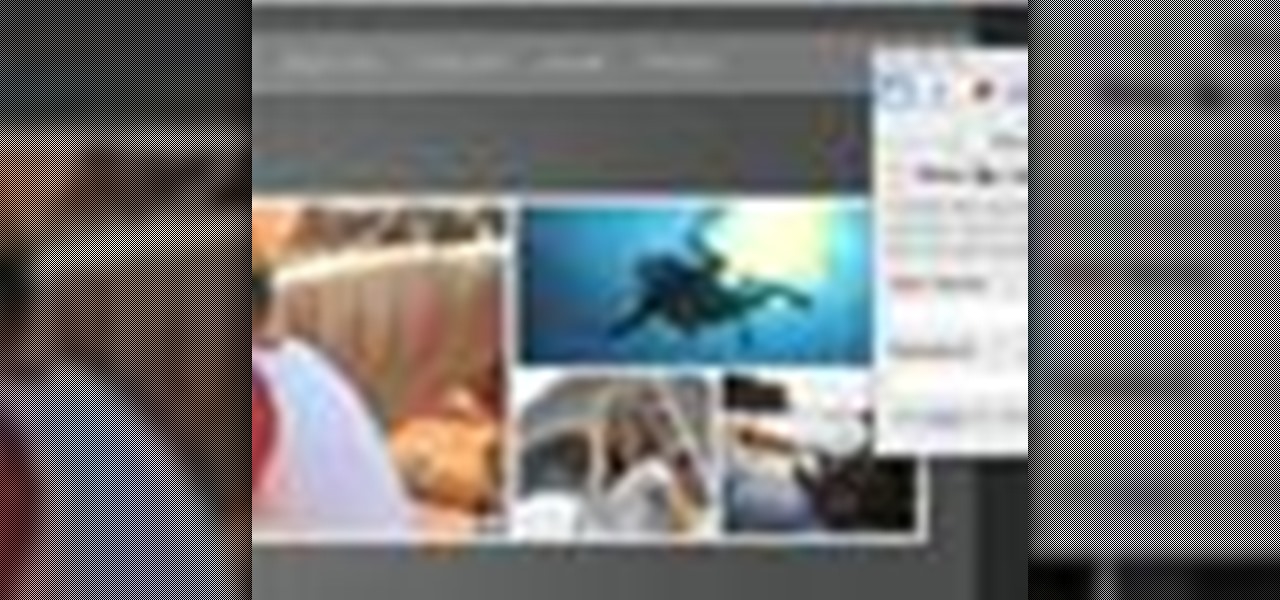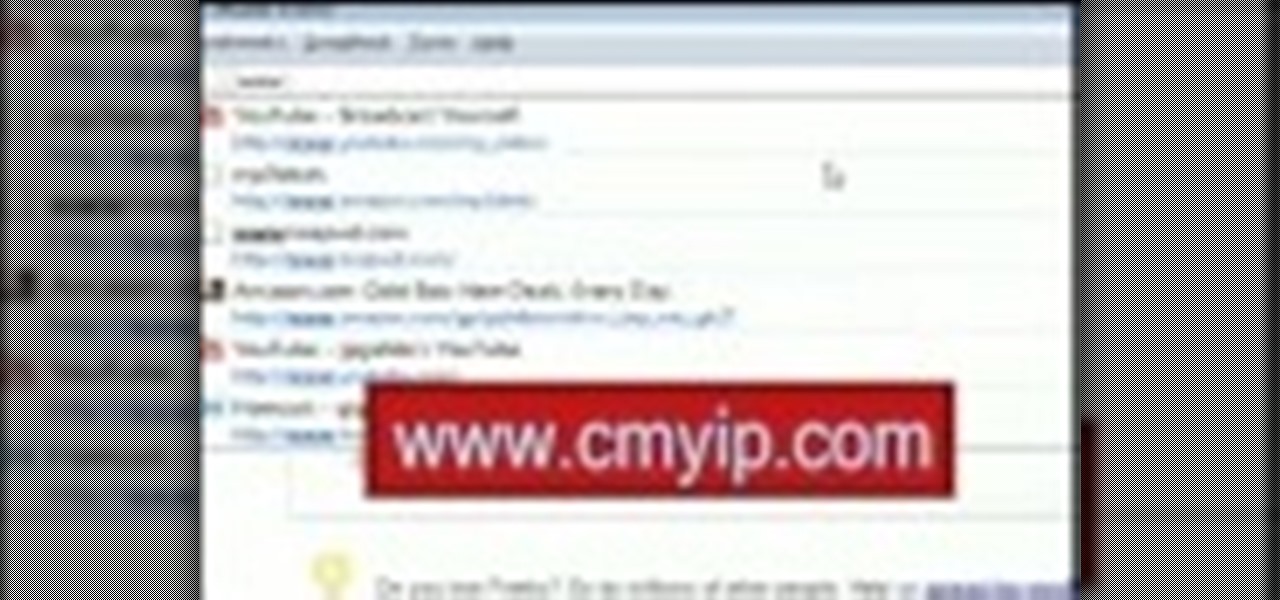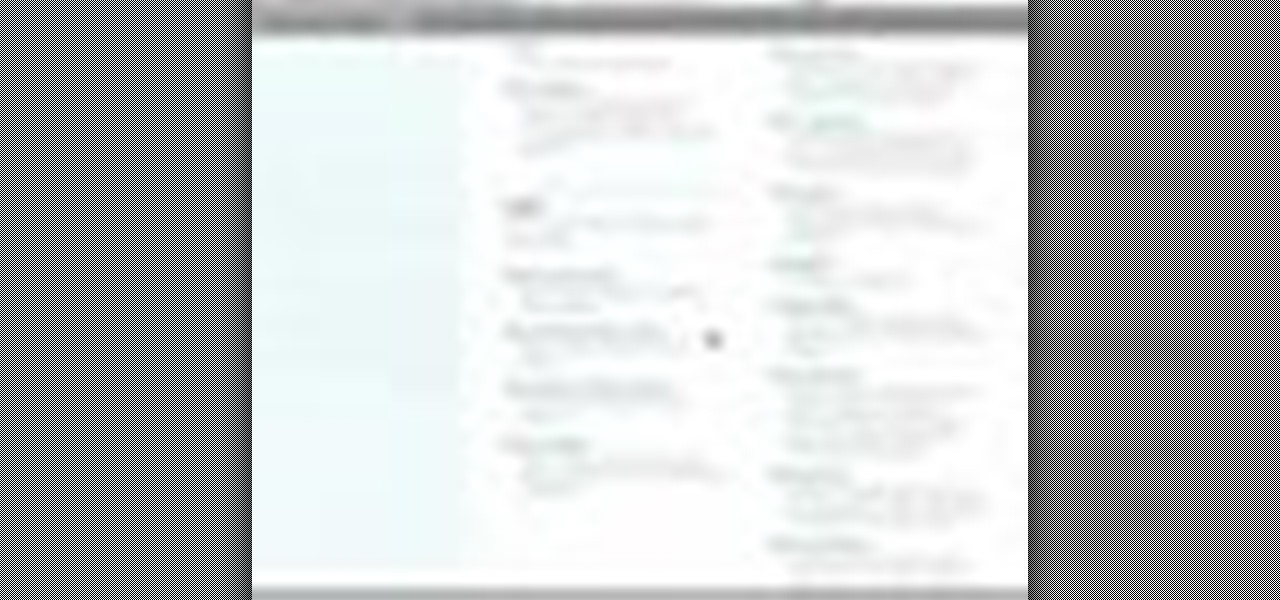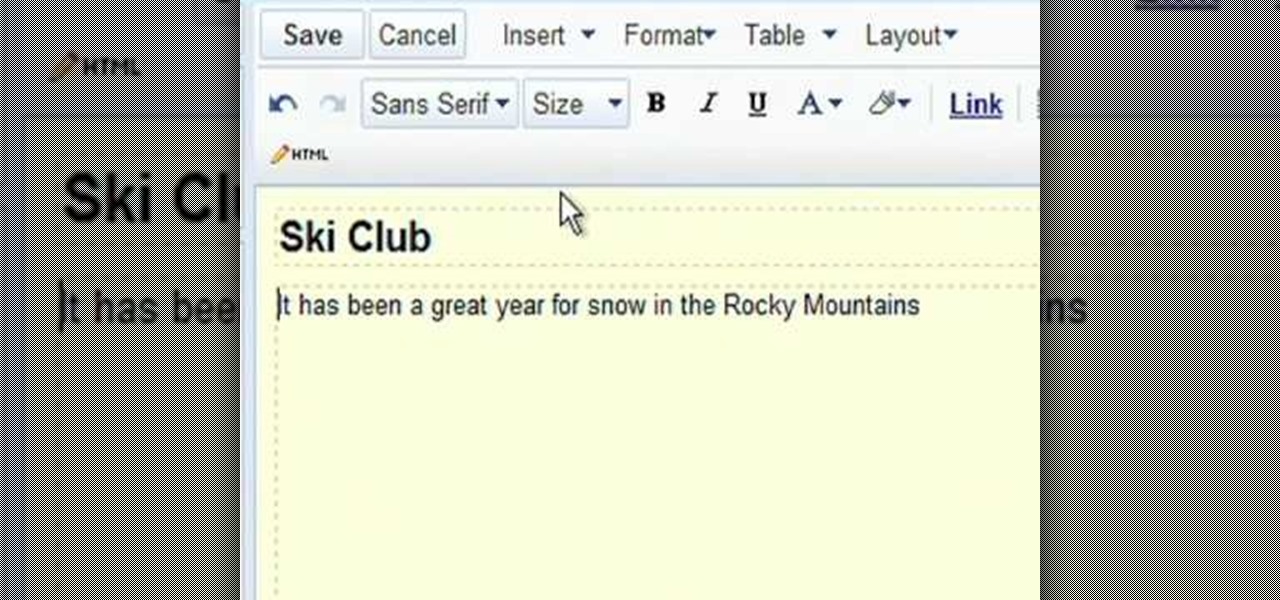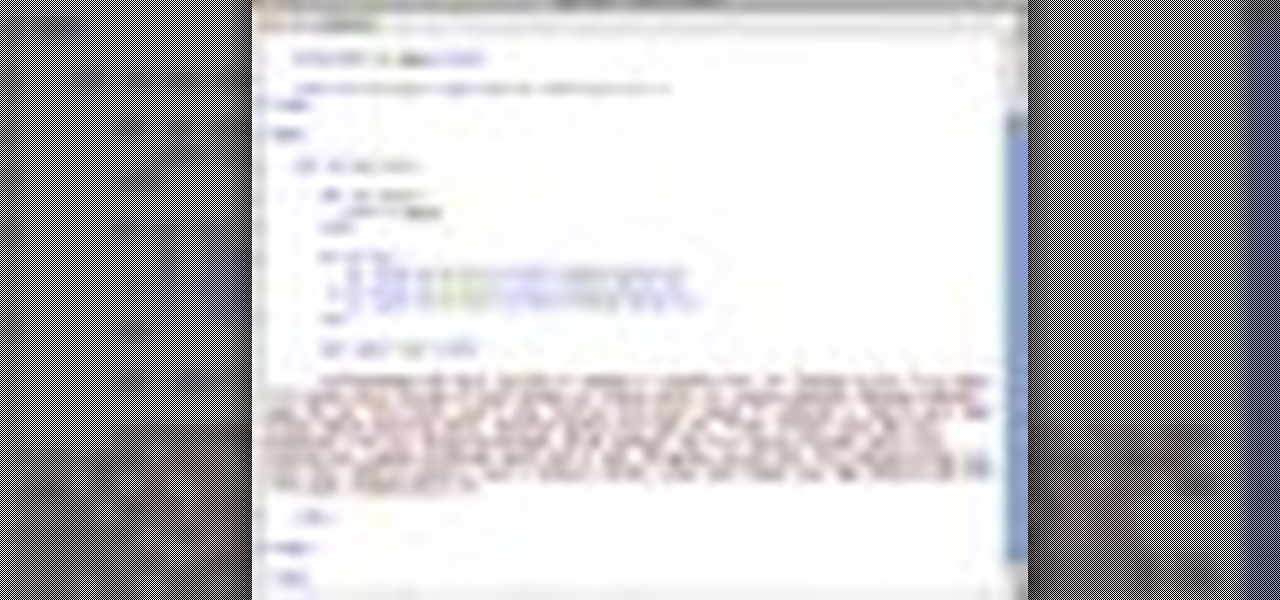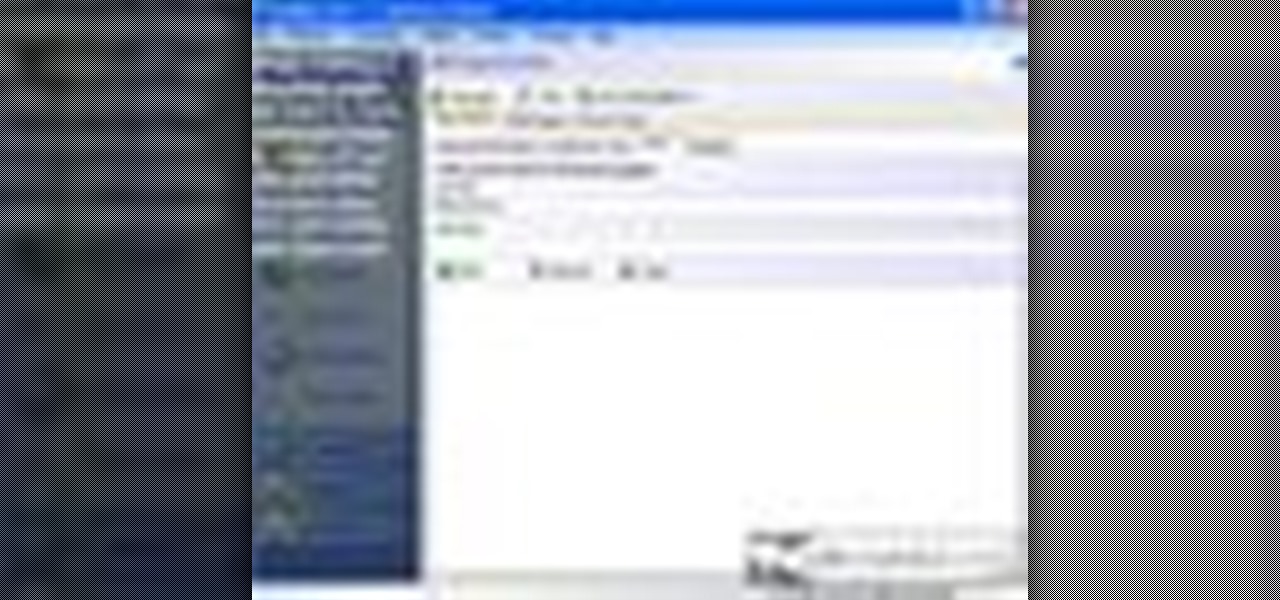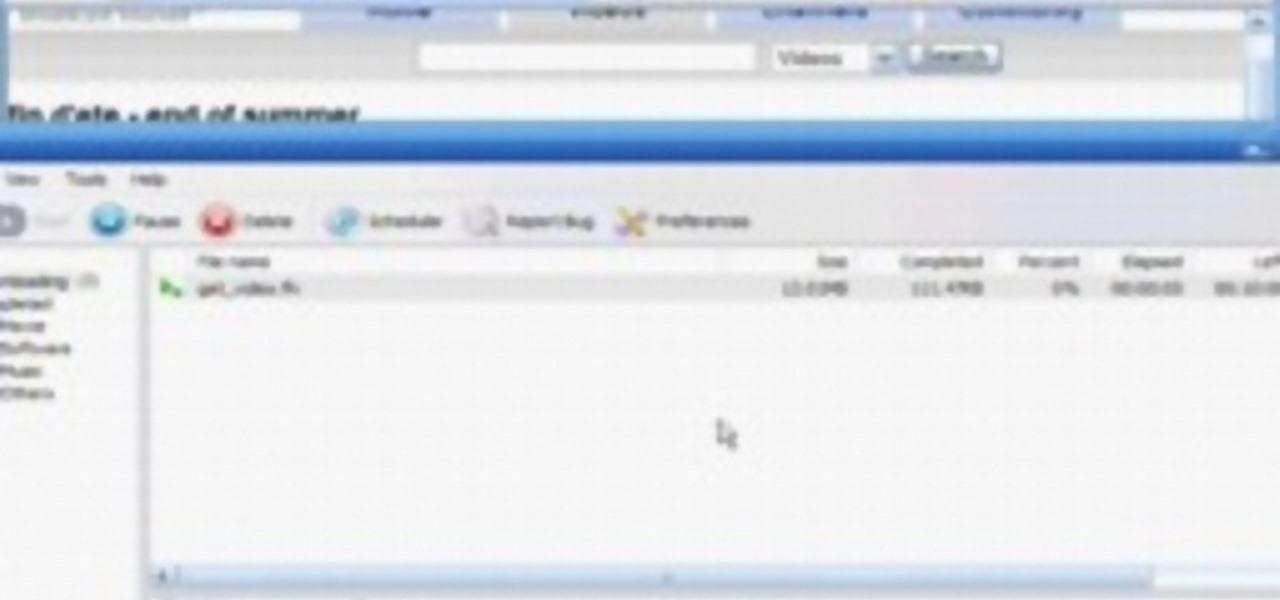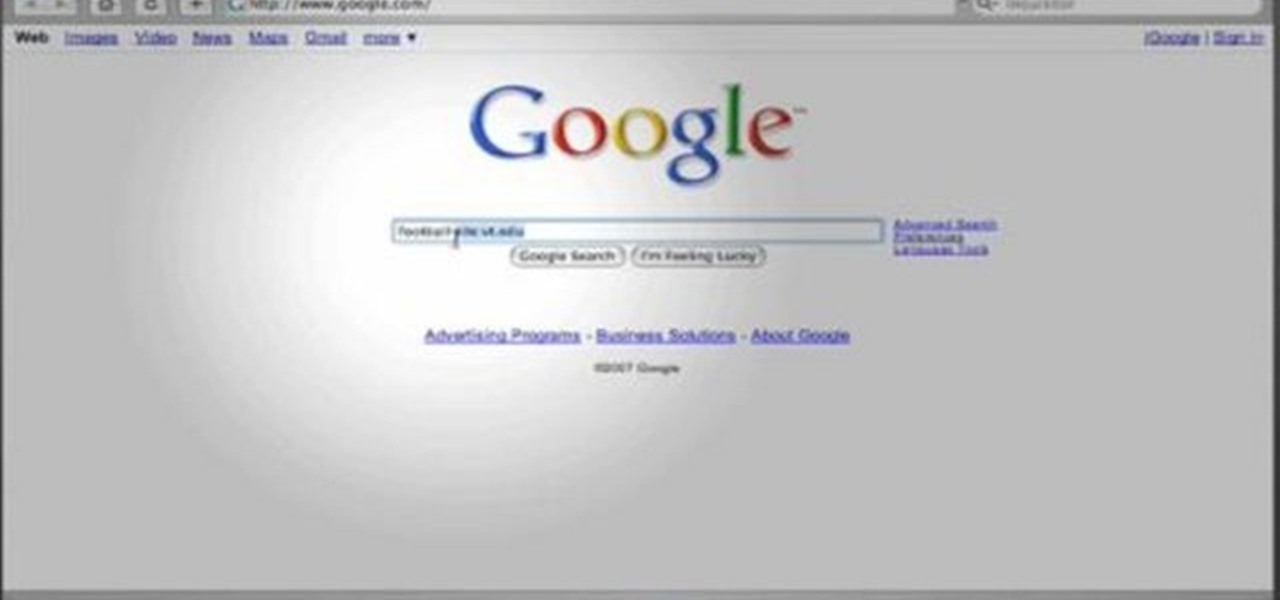In this video, we learn how to create a good "make money" website. If you are starting out and trying to make money online, it can be done if you do a lot of work. If you aren't making any money, don't do this, wait until you have money so you are a credible source. You must be able to prove to people that you make a lot of money with this, and you can share with people how to do it as well. Your site will just get included with all the other websites that don't give enough information and do...
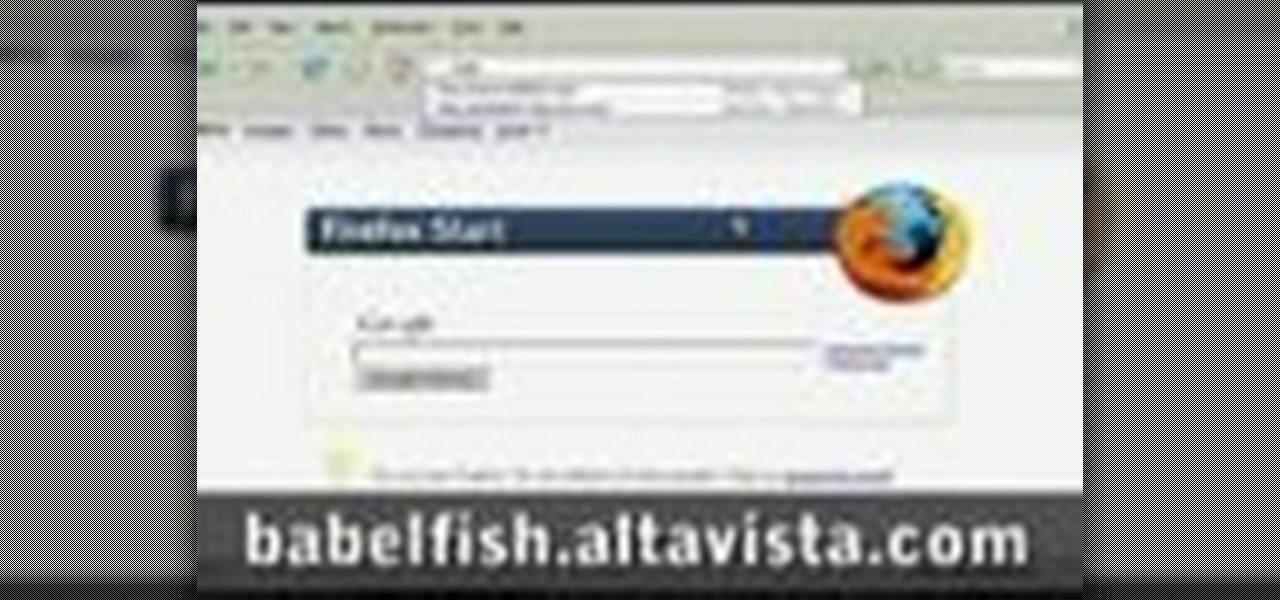
This video tutorial belongs to the Language category which is going to show you how to learn a foreign language online for free. The different sources are podcasts, online classes with tutorials and downloadable programs. Go to the website How to Learn Any Language. This website gives different steps and good tips in learning different languages. For learning through podcasts go to the site www.oculture.com. You can sign up for the language of your choice and download the podcasts to iTunes o...

In this video, we learn how to use the web application, Sumo Paint. First, go to the website Sumo Paint and the website will start to load in a new window a Flash application. Once it's fully loaded, you will be able to add an image and then start to edit it. There are several different tools available on the side, whether you need to resize, crop, erase, or anything else to your picture! This is a great website for editing and makes everything simple. There is also a toolbar on the top where...

Want to block one specific website while allowing access to the rest of the web? With the Microsft Windows 7 or Windows Vista operating system, it's a cinch! So cinchy is it, in fact, that this home-computing how-to can present a complete, step-by-step overview of the process in just over three minutes. For more information, including complete, step-by-step instructions, take a look.
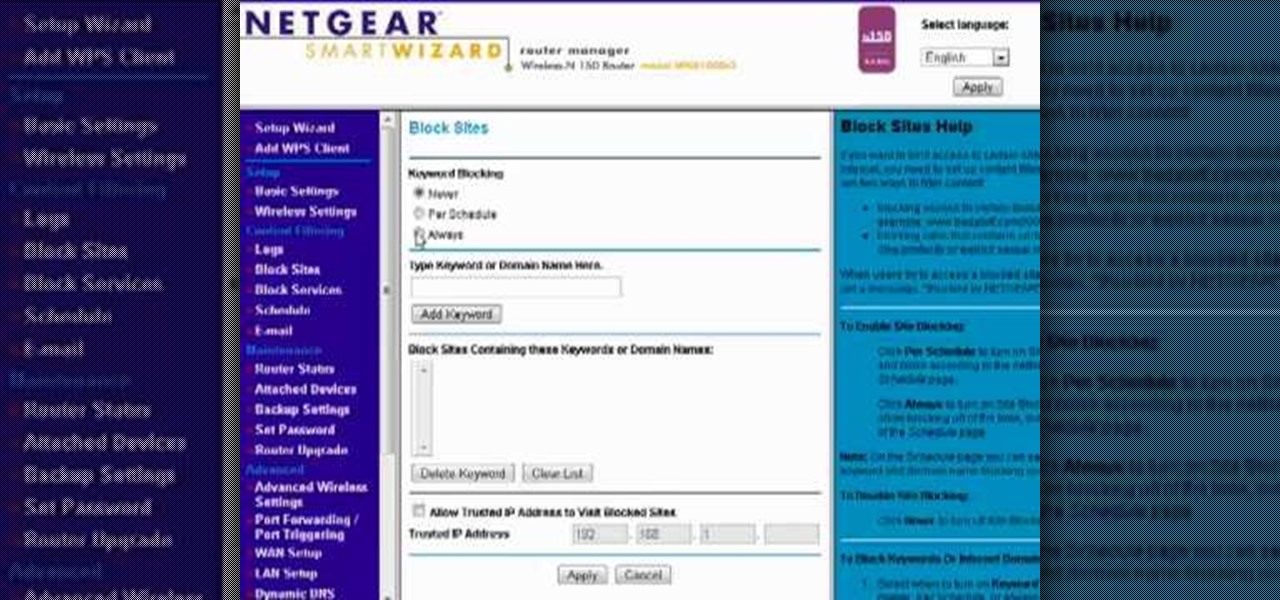
Want to block access to certain websites for productivity or parenting reasons? With a Netgear router, it's an easy thing to do. It's easy! So easy, that this video tutorial can present a complete, step-by-step overview of the process in about two and a half minutes. For more information, including detailed, step-by-step instructions, watch this video guide.
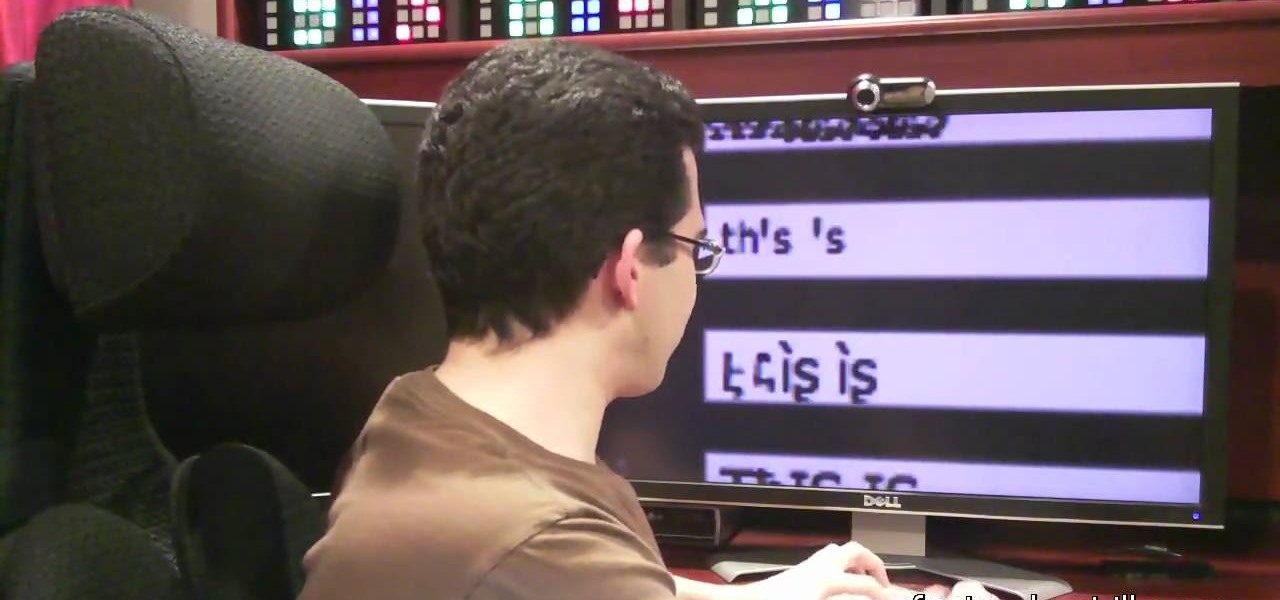
In this tutorial, we learn how to write with upside down text. To do this, go to the website Funicode. First, type some text into the box and as you type it, you will see code pasted underneath in different styles. You can use this text on any website that supports Unicode text. There will be several types of lettering styles, including an upside down text. This is a great website to use if you want to spice up the text that you write, and want to change things up! When you type in something ...

In order to block websites on your computer, you will need the address for the website that you want to block. Gather that information first. Then, click on Start. Then, go to Run. Next, type in the following: c://windows/system32/drivers/etc. Click OK.

In this tutorial, we learn how to add a click-to-call Google Voice widget to a website to get more business! First, go to Google Voice and now click on "get an invite" or log into your account. If you need to set up an account, you will get a Google voice number that will forward your calls to whatever phone you want when they dial the Google voice number. You can do this by clicking "settings" and set up a phone. If you want to set up a number, add a new number no matter what type of phone i...

In this video, we learn how to do auto refresh on Firefox with Patrick. This will be convenient for those website that you refresh often. This plug-in will automatically refresh the page for you. First, go to the website reloadevery.mozdev.org and click "install" on this page. Next, restart Firefox and when you click on any page now, you will see a new option to refresh every 1 minute, 5 minutes, 30 minutes, etc. This will save you time from pressing the refresh button or F5 manually, and ref...

In this tutorial, learn how to gain new Facebook "fans" wherever you may be on the web. If you have a personal or business website that you would like to link to your viewer's Facebook accounts, check this out. By adding a badge elsewhere online you are bound to increase traffic to both your site and your Facebook page and get the word out there.

This is a brief video which demonstrates how to add a post to your WordPress blog or website. It's quite easy once you know how to go about it. So easy, in fact, that this free video tutorial can present a complete, step-by-step overview of the process in just over two minutes' time. For more information, and to get started creating posts on your own WordPress blog, take a look.

Flash is the programming language of choice for most really snazzy websites these days. It can be a bit intimidating though. This video demonstrates how to do one common task, making a slideshow, in this powerful language, specifically Adobe Flash CS4. Zest up that website.

If you don't know what SEO means, it stand for search engine optimization. It's something that is commonly used with the process of improving the quality of traffic that a website recieves. In this tutorial, you will find out how to easily write an SEO report giving details about how things are going with making sure your website is being viewed by everyone. Enjoy!

In this video tutorial, viewers learn how to convert You Tube videos to MP3. Begin by going to the You Tube website and find the video that you want to take the audio from. Once you have found your video, copy the URL of the video. Then go to this website: and paste the You Tube URL. Change the Convert to format to MP3 and click Start. Now wait for the website to finish loading the MP3 and provide you with a download link. This video will benefit those viewers who enjoy lis...

In this Computers & Programming video tutorial you will learn how to update a website with an FTP client (v† la FileZilla). Download FileZilla client from www.filezilla-project.org. Find your server IP address from your web host, which will be found in the hosting control center. In the video, it is GoDaddy.com. Open your filezilla client and put in the IP address of your web host and your username and password for your hosting account. Then click ‚Äòquickconnect‚Äô. This will connect you to ...

YouTube videos can also be embedded in your own website. These YouTube videos by default do not play and one should explicitly click the play button for the videos to stream. However you can change the embedded video settings so that the video starts streaming once your web page loads. This can be very helpful as it starts streaming immediately with out wasting time for the user to click on the play button. Go to the YouTube video that you want to auto play on the YouTube website. Copy the em...

In this video tutorial, viewers learn how to grab flash files (.swf) from websites. Begin by going to the website and locates the flash file that you want. Right-click on the page and select "View Page Source". Go to the Media tab and copy the URL that ends with .swf. Paste it into your address bar and go to the site. Click on File and select Save Page As. Choose the location, name the file and select Save. The file will download and you will be able to access it whenever you want. This video...

Rich Brooks of the web design and internet marketing company Flyte New Media shows you how to add a Facebook Fan Box to your website or blog. This video briefly explains the importance of using Facebook Fan Box as a social networking tool to help build your business and increase your fanbase. Adding a Facebook Fan Box is as simple as following a few simple steps. You'll begin by clicking on the Fan Box button your Facebook page which will allow you to choose where to add this widget. You'll b...

This video shows the method of getting past blocked sites and opening them using proxy servers. The method shown is useful when the sites are blocked using another site. In this case it is 'www.lightspeedsystems.com'. It can be done using proxy servers. In the case shown it is 'treesniff.com'. The URL is typed and we choose the option of 'Continue to this website'. Press 'No' for the security information. After this the page of the proxy server is displayed. Type the name of the website you w...

Let's learn how to create a website button in Illustrator! First draw a rectangle with rounded corners. Then create some text named 'click here'. Resize the bar according to the text. Again take rectangle tool and create two of them diagonally and place them one below the other as in a shadow. Then go to window pathfinder, select both rectangles and click in pathfinder to create an arrow and fill it with background color. The button is ready. It will help in getting more ideas for creating un...

In this Tasktutorial video, learn how to create a button for a website using Illustrator software. To begin, create a rectangle with the rectangle tool and then make the outline gray with a stroke of 3 points. Fill this box with a gradient and change the angle to 90 degrees. A second box within this rectangle, will contain the actual text. Then follow the rest of the steps in the tutorial to show how to change the opacity and color so that the two boxes match in color. To actually animate thi...

This particular How-To Video teaches the viewer how to use the existing website www.tvcatchup.com to listen to radio stations online. The narrator scrolls through the part of the TvCatchup website that is brand new and has a listing of radio stations available for free to listeners in the U.K. The video offers a short tutorial on how to access the site and gives a description of what the user will find.

Want to create a web site using the latest web standards but don't know where to begin? This tutorial outlines the usage of a CSS website template file designed to help those who are not familiar with programming. This is a great resource that will not only kick-start your first web design project, but it will also help you to learn how to manage your web site layout, fonts, and colors using CSS through simple experimentation of changing values in your style sheet.

If you want to learn how to block websites in Windows, just follow these few simple steps. Watch this video for more information!

Andy Roberts Video Tutorial about Using the Filezilla free FTP client software program to update a Website. Downloading, setup, connection and using the twin pane interface.

AccessDiver is a website security scanner. It incorporates a set of powerful features that will help you to find and organize vulnerabilities and weaknesses in your own site. This video tutorial presents a guide to its use. For more information, as well as to get started using AccessDiver for yourself, watch this video tutorial.

If you like to share websites via email, are a writer who needs to share email in her stories, or just need to make a quick written note of a website address, you need to know how to use web address shorthand. Some URLs can be hundreds of characters long and therefore too tedious to reproduce in writing. To make an easier-to-communicate link, you'll need to use a URL minimizer, like TinyURL. Learn how with this address-minimizing how-to!

This web development software tutorial shows you how to create an animated banner in Flash that you can upload to a website. You will learn how to use the timeline, learn Flash layouts, and discover animating as you create your website banner in this Flash tutorial. The video is best viewed full screen.

Ready to publish your site on the web? If you created your website in iWeb, then it will be easy! This tutorial shows you how to publish your iWeb site with MobileMe. You will need a MobileMe account.

This video tutorial will show you how to hide/change your IP address so that you can bypass websites that have blocked your IP address or so that you can surf anonymously. The websites used in this video are cmyip.com

In this video tutorial, you'll learn to use CKK modules ImageCache and Imagefield to build a system for posting images on your Drupal website. Learn to create a robust and flexible system for handling images and has a bright future with more modules born every day that tap in. (This micro-lesson depends on prior understanding of the CCK module and the Views module.)

Google Sites makes it easy for anyone to create and manage simple, secure group websites. You can create and publish new pages with the click of a button, edit web pages like documents, and move content and pages around as you please. Information is stored securely online, and you decide who can edit or view the site. Google Sites is powerful enough for a company intranet, yet simple enough for a family website.

The popular javascript library jQuery is an amazing way to extend the design possibilities of your site beyond what CSS can do. But luckily, if you are already comfortable with CSS, you have a huge head start in jQuery! This is a very basic introduction to including jQuery on your web page and getting started writing a few functions. So you Internet website designers out there, this is a good video tutorial to check out.

Being organized and using good formatting in your CSS files can save you lots of time and frustration during your development process and especially during troubleshooting. The multi-line format makes it easy to browse attributes but makes your file vertically very long. The single-line format keeps your file vertically short which is nice for browsing selectors, but it's harder to browse attributes. You can also choose how you want to group your CSS website statements. Do you do it by sectio...

AddWeb Website Promoter is an extremely popular program that helps webmasters promote their site on search engines. I In this installment, we explore AddWeb's PageBuilder. PageBuilder allows you to edit meta tags, image tags and more sitewide.

Use the Orbit Downloader to download movies from any website and then convert the .flv flash files to a more usable video format.

This instructional video from Deb Cross and John Hendron illustrates how to search Google from one URL. Learn how to limit your searches to just one website.

You've seen them a million times on other websites, and now you want to use them on your own. This tutorial will show you just how to create those button rollovers for your website using Dreamweaver. The video goes over the basics but we're sure you can embelish on your own.

Learn how to export a Flash .SWF file and put onto your website using Adobe Dreamweaver.

This video shows different ways to save music from websites including using Google search and recording songs from websites using free software.