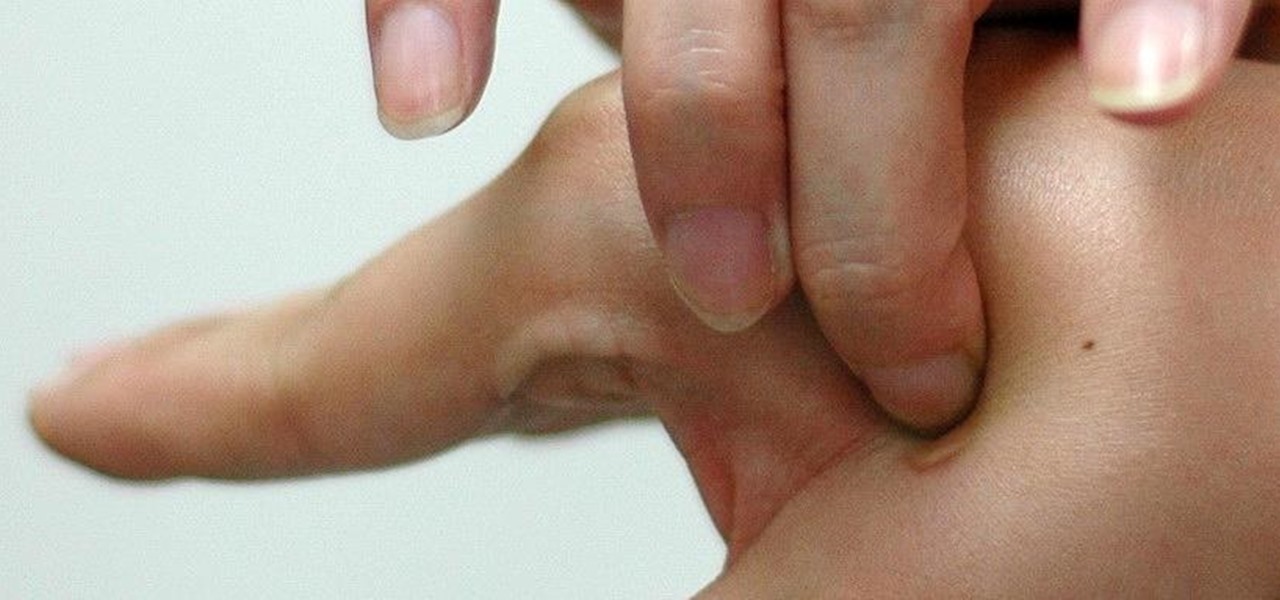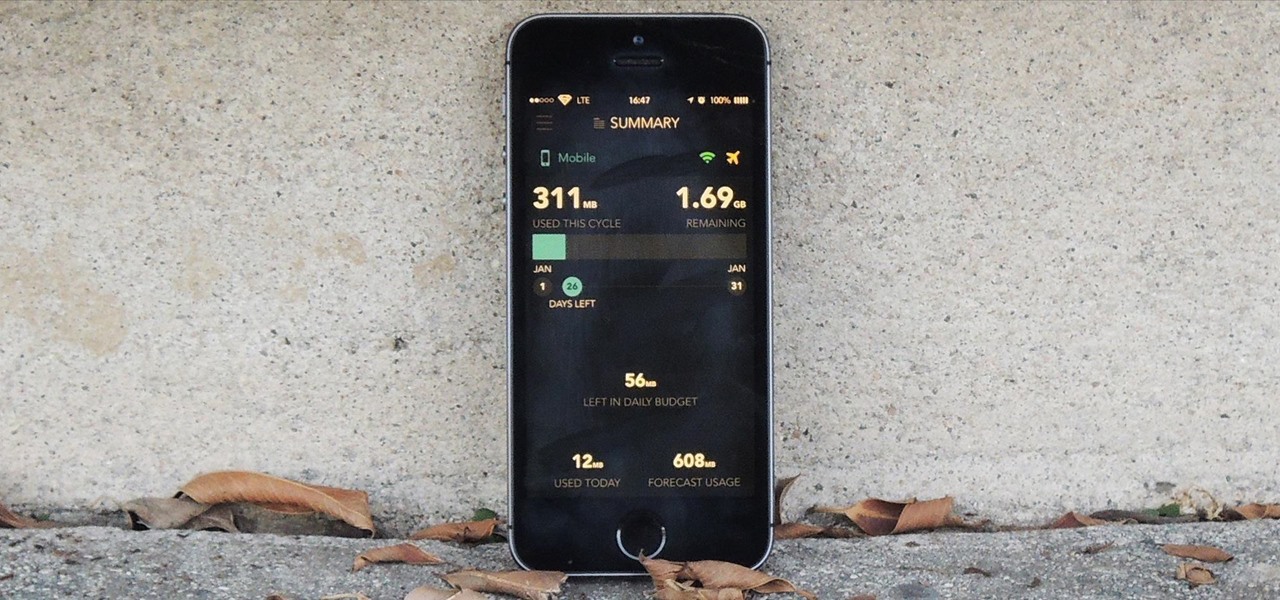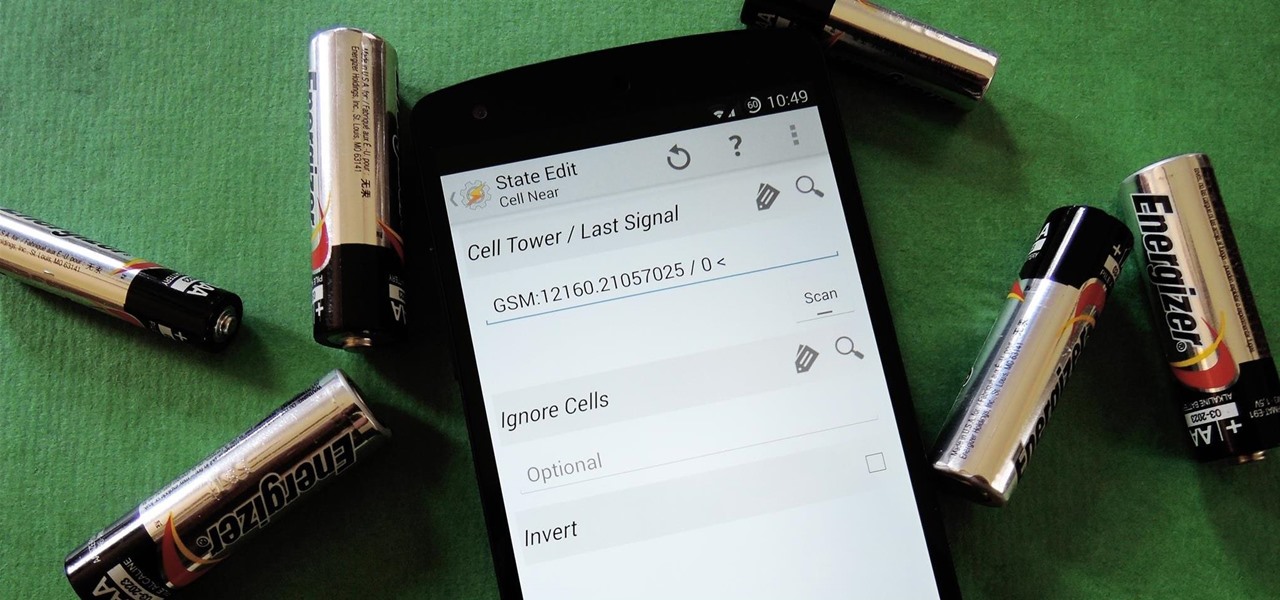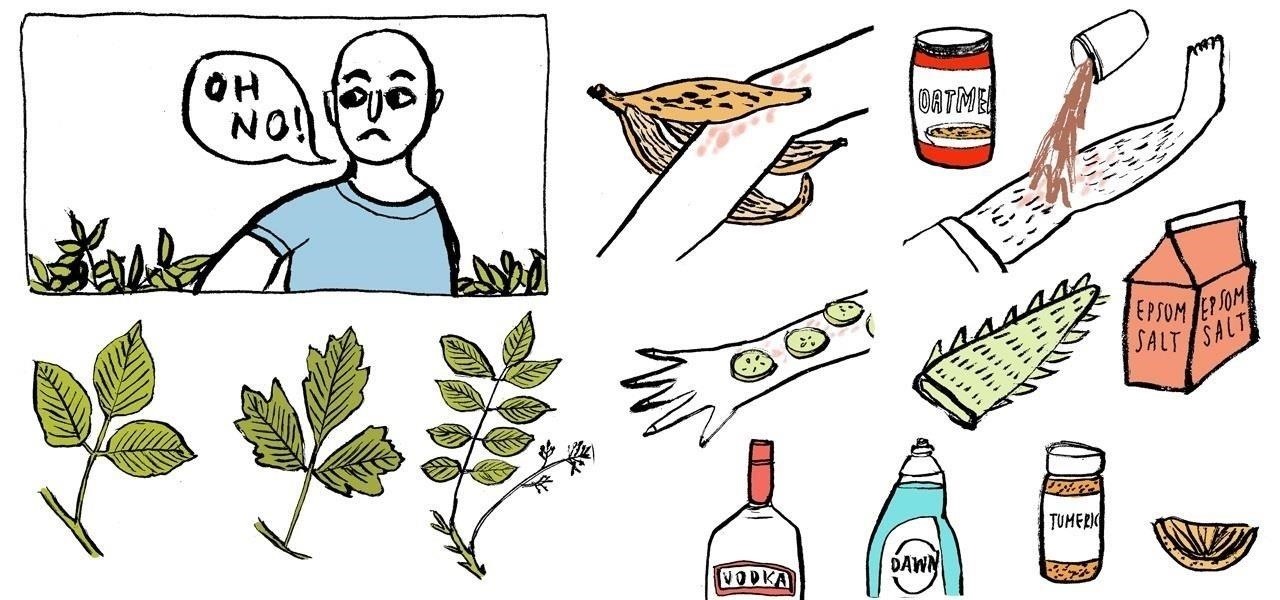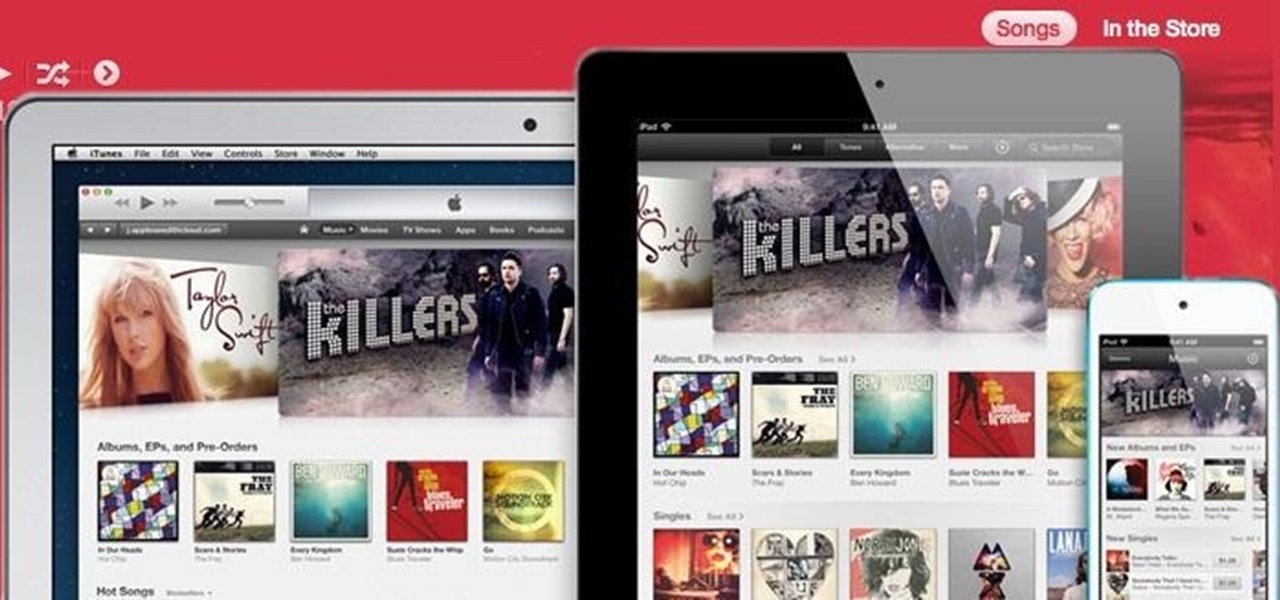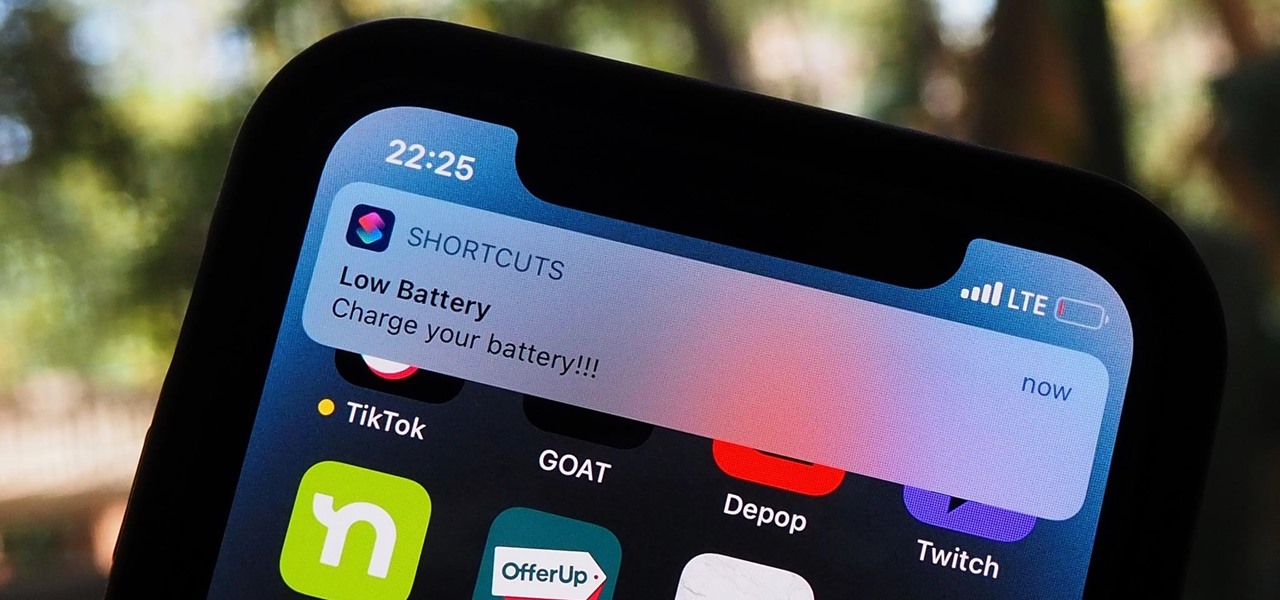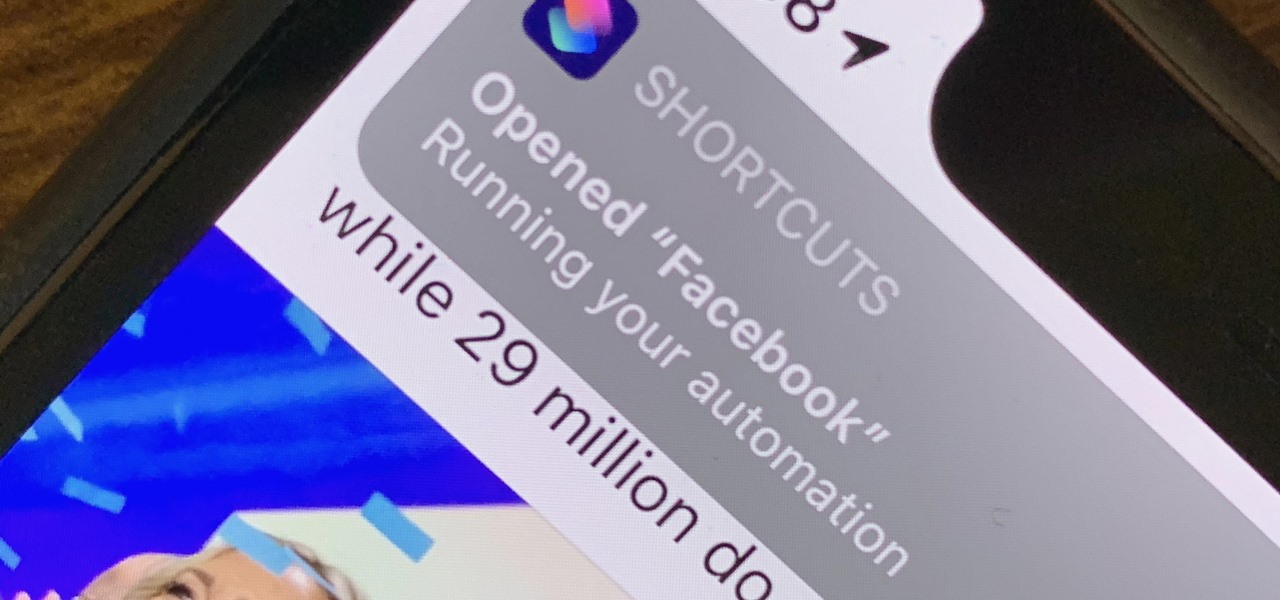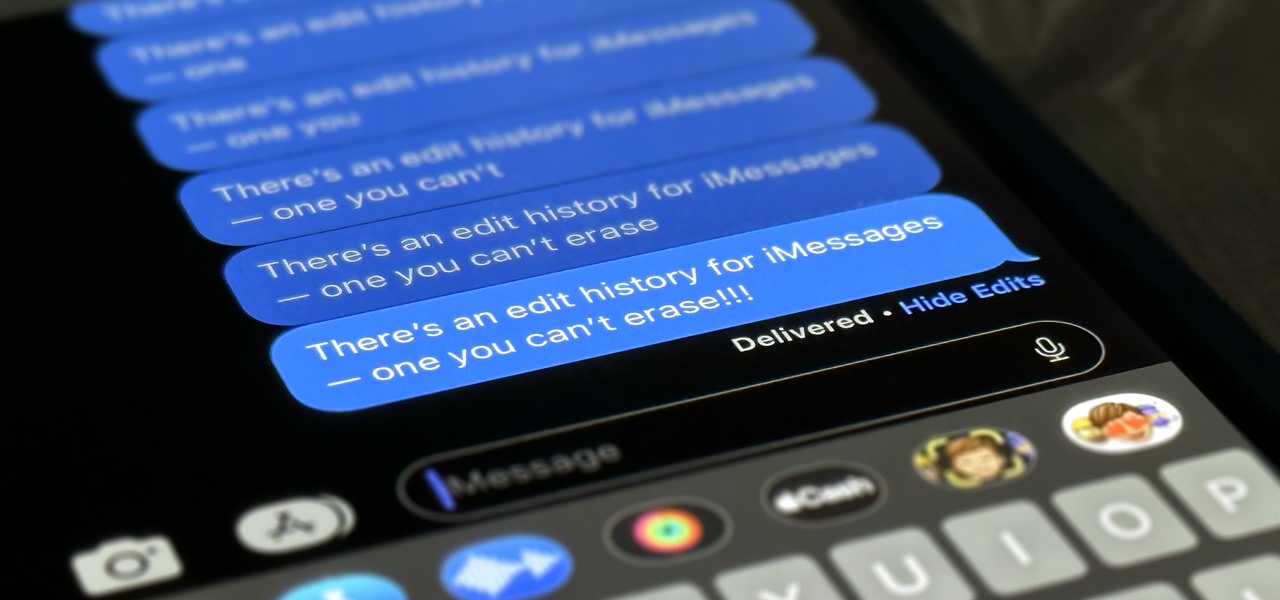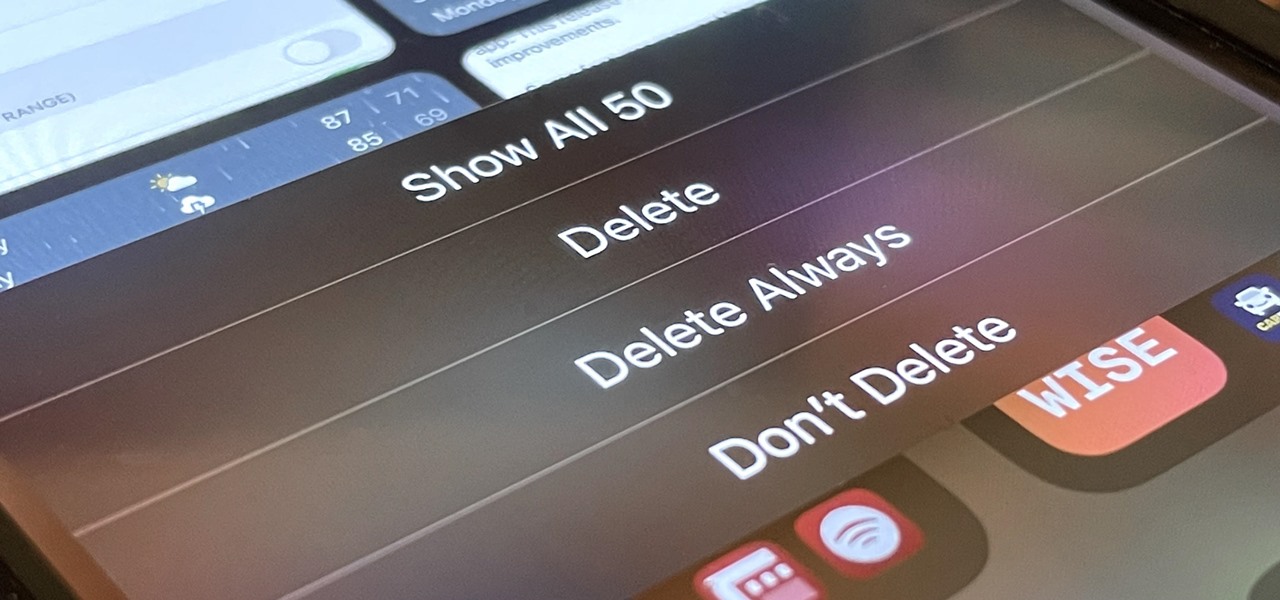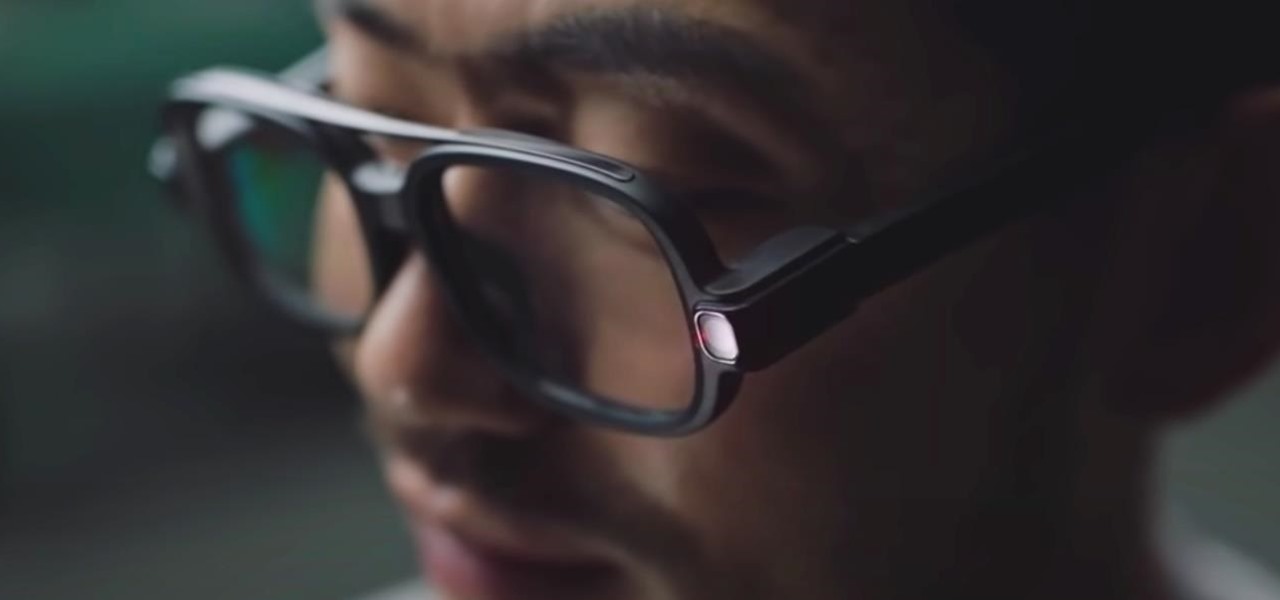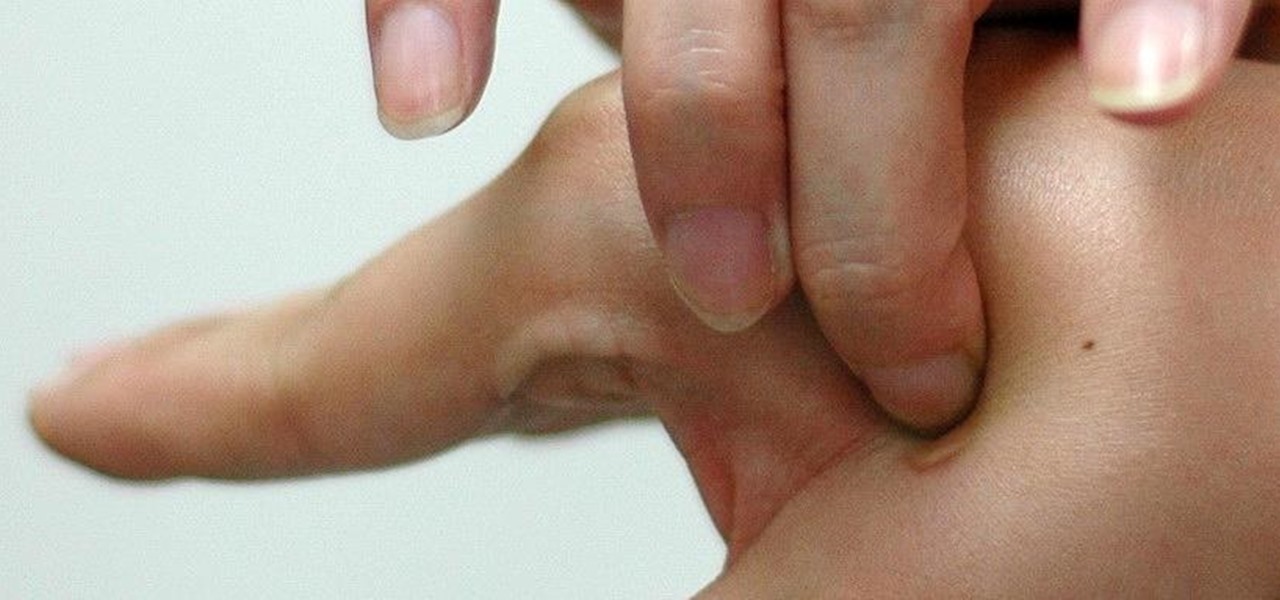
The gag reflex: it can interfere while in the dentist's chair, upon seeing another person throw up, or even just getting a whiff of a disgusting, stomach-twisting scent. Every time this reflex kicks in, it stops us immediately, inducing a choking, gagging, coughing fit.

It's 3 a.m. and you're wide awake—your mind is running wild with worries, workplace stress, and panic about the day that lies ahead. How can you possibly slip back into sleep and snag a few more hours of rest when you're so anxious?
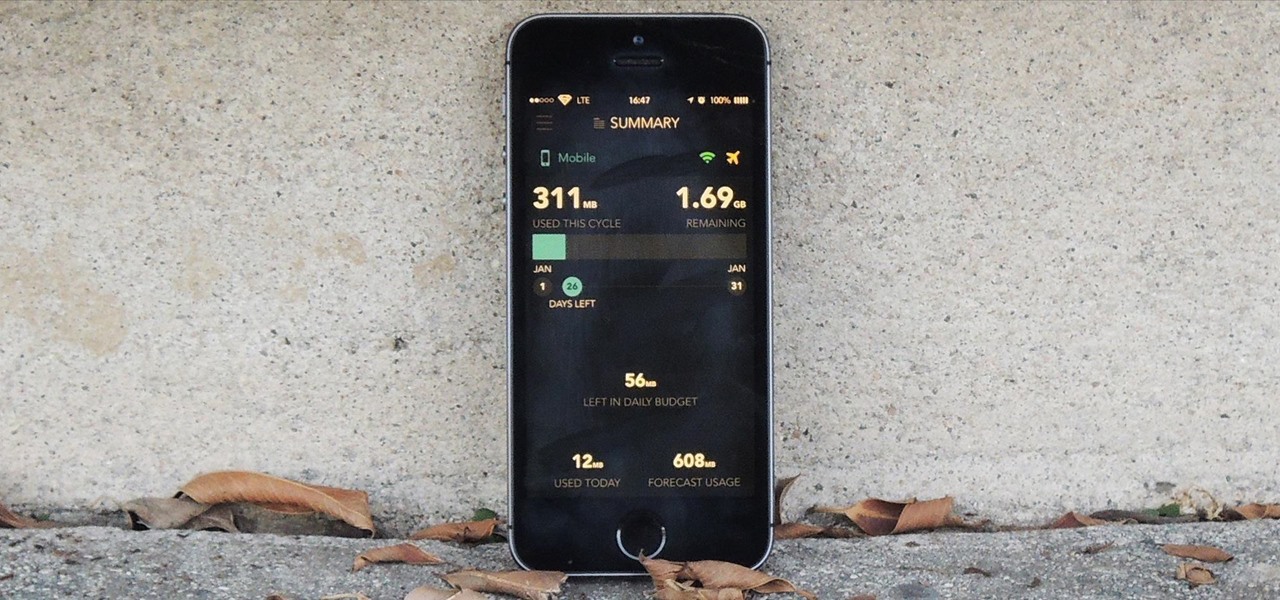
Oops... did you forget to connect to a Wi-Fi network before streaming HBO GO on your iPhone? While those episodes of The Wire may have been absolutely life-changing, your three-digit cellular bill is definitely going to hit you a little harder.

Complete silence or a non-stop Pandora playlist? People are often divided on what type of work environment they prefer. Whether you're a frequent loud music listener or you can't stand any kind of background noise, chances are you're pretty set in your ways.

When the Nexus 5 debuted, one of its coolest features was the fact that you could say "OK Google" any time you were on the home screen to launch a Google Voice Search. This feature was ultimately made available for other devices by way of the Google Now Launcher.

Boozing it up at work might have been okay back in the days of Mad Men, but today, employers prefer that their workers stay sober. What you and your bosses probably don't know is that a little drinking on the job can actually increase your creative capacity and problem-solving skills. Alcohol Can Enhance Your Creativity at Work

This is evil and it destroys people. Let's just get that out of the way. Nonetheless, suppose you need to make someone distrust their own memory and perception of reality. Suppose you want someone to believe in you more than they believe in themselves.

Phantom phone vibrations. You might feel them in the pocket of your jeans, or when your handbag is on your shoulder—even when you're holding your phone in your hand. When you do, you immediately wake it up to see who texted or what app just had an update—but there are no alerts.

If you've ever used the automation app Tasker, then you know exactly how powerful the tool can be. If you haven't, suffice it to say that there's virtually nothing on your Android phone that Tasker can't automatically do for you.

Nokia's recent foray into the world of Android brought a plethora of goodies along with it. The Finnish smartphone manufacturer offers a slightly different take on our favorite mobile operating system, with customizations ranging from ringtones to its very own app store.

Poison ivy, poison oak, and the lesser known skin irritator, poison sumac, can all cause a conundrum in the search of itch relief: to scratch or not to scratch. Fortunately, there are a number of home remedies one can try to help alleviate the itch(ing), with many like coffee, a banana, baking soda, or mouthwash likely already in-house for most.

Many of us experience highly emotional "freakouts", so to speak, more often than we'd like. Weather you experience them personally, or via your loved ones, it can be very difficult to think rationally during an episode, and for some people it can take quite a while to calm down.

You may or may not have heard the term "greebles" or "kit-bashing" before, but if not, they may sound like nonsense. Particularly 'greebles', which sounds more like the name of a small, gremlin-like creature. However, I assure you that they are very important in prop-making, and if you can master them both, you'll be able to make intricate, great-looking props in hardly any time!

After a two-month delay, Apple has finally released iTunes 11, which was initially slated to be released alongside iOS 6.

WonderHowTo is a how-to website made up of niche communities called Worlds, with topics ranging from Minecraft to science experiments to Scrabble and everything in-between. Check in every Wednesday evening for a roundup of user-run activities and how-to projects from the communities. But don't wait—start submitting your own projects to the most appropriate World now!

I love making beeps and bloops with the Arduino pitches library, but sometimes archaic 8-bit tunes just don't cut it. Whether you want your robot to terrify your enemies with a demonic synthetic voice, you just need a pocket boom box on the go, or you want to a miniature guitar amp, a simple LM386 amplifier can crank up those signals loud enough to play through any speaker.

Giving a speech in front of a large crowd doesn't need to be the nightmare everyone imagines it to be. We speak to many people every day and yet it is still very common for a person to be nervous when delivering information in front of several people. This fear can be overcome by practicing how to give a speech and being prepared.

In this online video series learn from power tool expert and Industrial Technology teacher Jon Olson as he teaches and demonstrates how to use and maintain the power screwdriver. Learn important power tool tips and techniques such as construction work area safety, electrical safety, how to use the chuck on a power screwdriver; how to use a power screwdriver; tool maintenance; battery tool use and care; how to use the torque adjustment collar; how to drive a screw at an angle; how to use the v...

You probably know of Apple's Text Replacement feature for iOS, iPadOS, and macOS, but you're probably not using it as much as you should. With it, you can create your own keyboard triggers for almost anything you can think of, whether it's an email address or an entire email. There are endless reasons to create custom text replacements — and we'll show you why.

Whenever your iPhone's ringer is on, you'll hear Apple's iconic "Connect Power" chime every time you connect it to a wired or wireless power source, which lets you know that charging has started. There's no way to disable the sound without turning on Silent mode, but there is a way to make Siri automatically say whatever you want after a successful connection.

Apple's Messages app has long had visual effects you could apply manually after long-pressing the send button, and there are even hidden keywords you could use to trigger full-screen effects automatically. FaceTime's latest update also gives you some full-screen effects to play around with during video calls, but the triggers are an entirely different concept — hand gestures.

The battery on your iPhone can go from 10% to completely dead in a matter of minutes, or at least it can feel that way. Apple does prepare you with an alert when you hit the 20% and 10% mark, but it's easy to forget to charge your iPhone before it dies even with those notifications. That's why you should also be notified when your battery's down to 5% remaining.

There are a lot of cool shortcuts you could run on your iPhone, but in iOS 13 and iOS 14, you'll likely see a notification any time you try to run an automation. Shortcuts should feel seamless when their actions are performed, and getting a banner alert each time one initializes takes away the seamlessness of it all. But there is a way to block them.

Three new wallpapers showed up in iOS 14.0, each with dark and light versions, while iOS 14.2 added eight more. Each iPhone also has live wallpapers catered specifically for it. However, none of Apple's wallpapers are dynamic. That means they won't change automatically based on certain conditions, such as what time of day it is. MacOS's do, though, and you can get those working on your iPhone.

Except for the second-generation iPhone SE, all new iPhone models omit the Home button. In its place, the Side button takes charge, taking care of tasks like pulling up Siri, activating AssistiveTouch, and opening Apple Pay. If you swap your older Home button model for an iPhone 12, 12 mini, 12 Pro, or 12 Pro Max, you'll need to relearn simple actions like shutting down and restarting the device.

You should know the birthday for a parent, sibling, child, or significant other, but there are just too many people in your family and contacts to remember everybody's yearly birth anniversary. Still, everyone expects you to remember their birthday. To stop looking like a jerk, go a step further than putting birthdays in your calendar and make your iPhone help you send birthday wishes when their big day pops up.

Android's settings menu is actually pretty daunting. There are options for nearly everything, so in the sea of various menus and submenus, it's easy to overlook important privacy and security settings. On Google's Pixel phones in particular, there are 20 such settings that you should double check.
Welcome back Hackers\Newbies!

Your iPhone only has a few physical buttons, buttons with a set number of default actions assigned to them, like sleeping your display, controlling volume levels, and even taking pictures. But as much as these buttons can do for you, they can do more. You're not stuck with the out-of-the-box defaults. Every push button on your iPhone can be customized in one way or another.

There's a world of hidden features on your iPhone just waiting to be explored, and one of them is hiding in plain sight right in front of you. You likely see it multiple times a day after performing a routine action without ever thinking twice about what else it can do, and you're not the only one.

Apple lets you edit iMessages in the Messages app on iOS 16 and later, but everyone in the chat can see all the edits between the final and original text. Thankfully, there's an easy workaround to stop that from happening when you only want them to see the last message and nothing else.

If you're like me, you take more than just a few screenshots throughout the day, and they add up fast on your iPhone. When you snap that many images of the screen, your Photos app's "Screenshots" folder can swell beyond triple digits if you don't manage it, and your "Recents" folder will become a cluttered mess. But there is a trick to keeping screenshots in check, and you can have total control over it.

Apple's bringing big changes to your iPhone's lock screen in iOS 16, and one of those changes lets you pick an always-updating wallpaper for your local weather conditions. If you don't want to wait until the fall for the stable iOS 16 version and don't want to install any iOS 16 betas, you can still get an always-updating weather wallpaper for your lock screen on iOS 15.

If you have a PlayStation 5 and an Android phone running Android 12, you can stream and play your PS5 games right from your mobile device using PS Remote Play. While simply pairing your PS5's DualSense wireless controller with your phone will give you the basic controls to play third-party games, Remote Play takes a little bit more work to set up.

We usually focus on augmented reality here, but when something important in VR happens, we highlight it as part of the overall immersive computing story.

As if answering Apple's major iPhone event on Tuesday, Chinese mobile giant Xiaomi held its own product launch event the following day.

Android's open source nature means it gets modified quite a bit. First, the phone manufacturer will add their customizations, then your carrier will add even more on top of that. Between the two, someone almost always adds a startup sound so that you and everyone around you will hear their jingle every time your phone reboots.

Since iOS 11, a thumbnail preview appears on your iPhone whenever you take a screenshot. It's useful for access to quick sharing options and editing tools, but you can't disable the preview image. You can wait for it to disappear or swipe it off-screen, but that's as good as it gets — until now. In an iOS 14 update, there's an option to disable the screenshot preview — only you won't find it in Settings.

It's easier than ever to toggle your iPhone's flashlight (or torch) on and off. From your lock screen, home screen, or from within any app, most iPhone models will let you enable or disable the flashlight from the Control Center, via the Notification Center, or with Siri. But there's an even faster and more convenient way to trigger the flashlight button, and you don't even have to look at your iPhone to use it.

Spotlight, Apple's system-wide search feature, lets you search for apps, contacts, messages, webpages, music, notes, and other content that's on and off your iPhone. On iOS, it's known as "Search," and you can access it by swiping your home screen down or swiping open the Today View screen. It's not exactly convenient, but an accessibility feature can unlock Search so you could open it from anywhere.