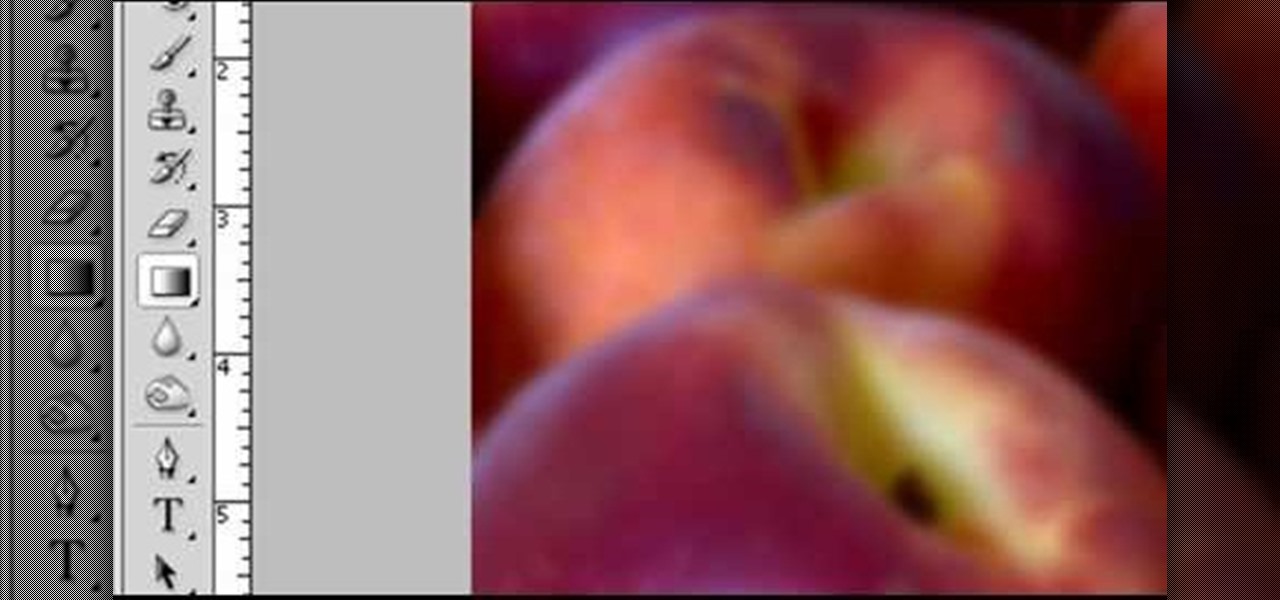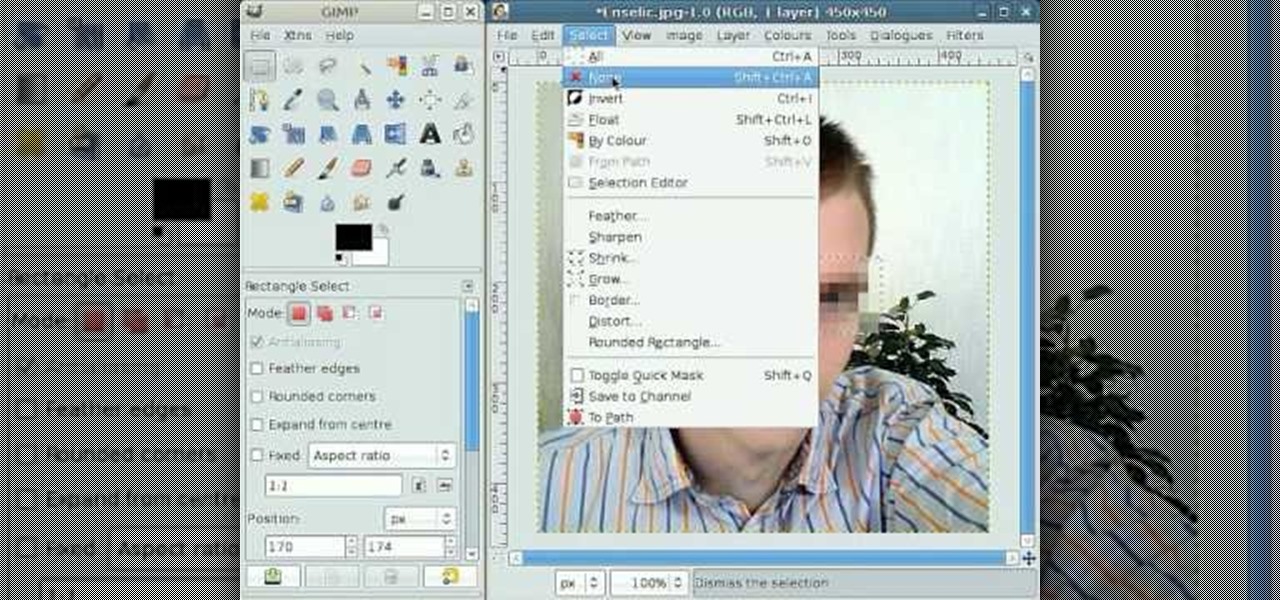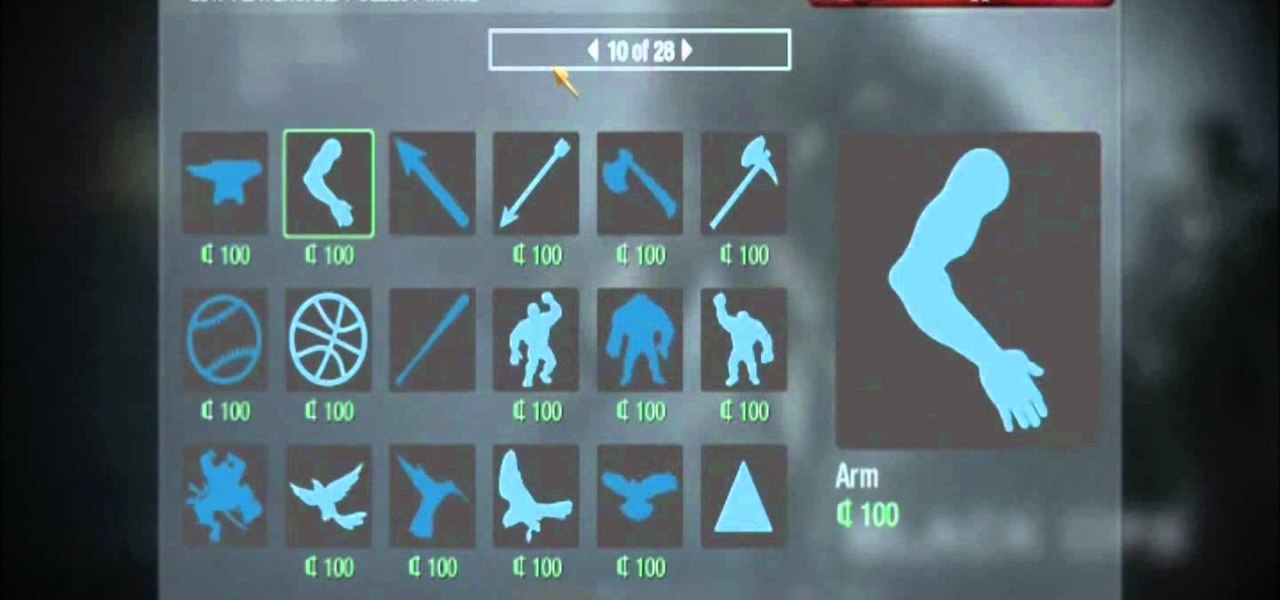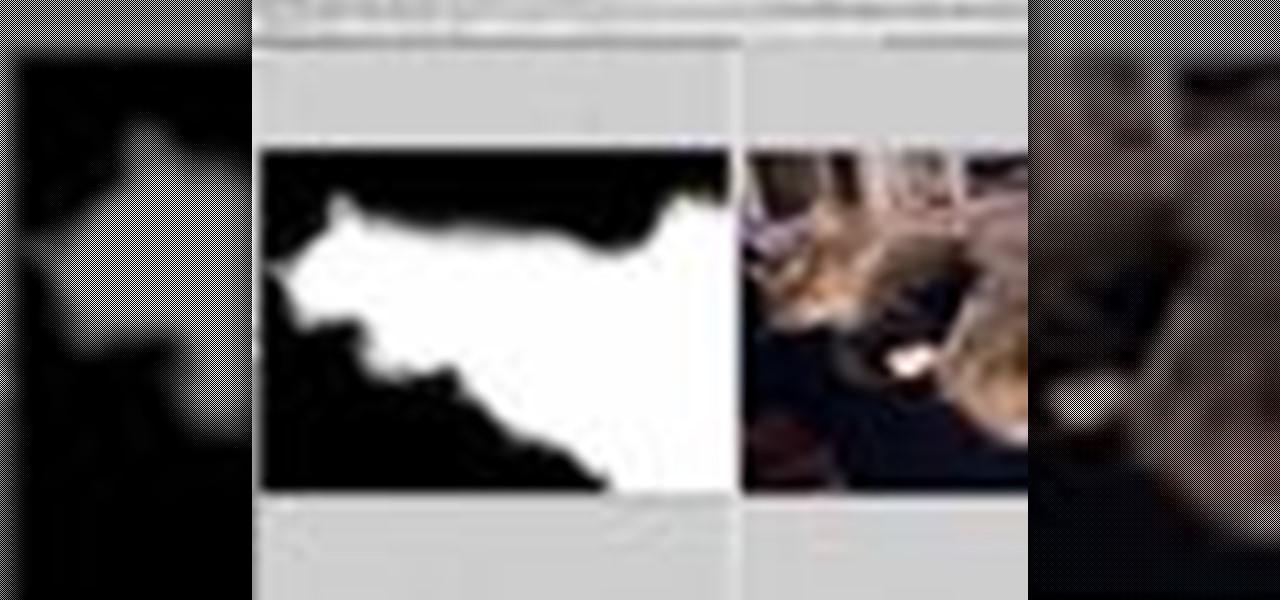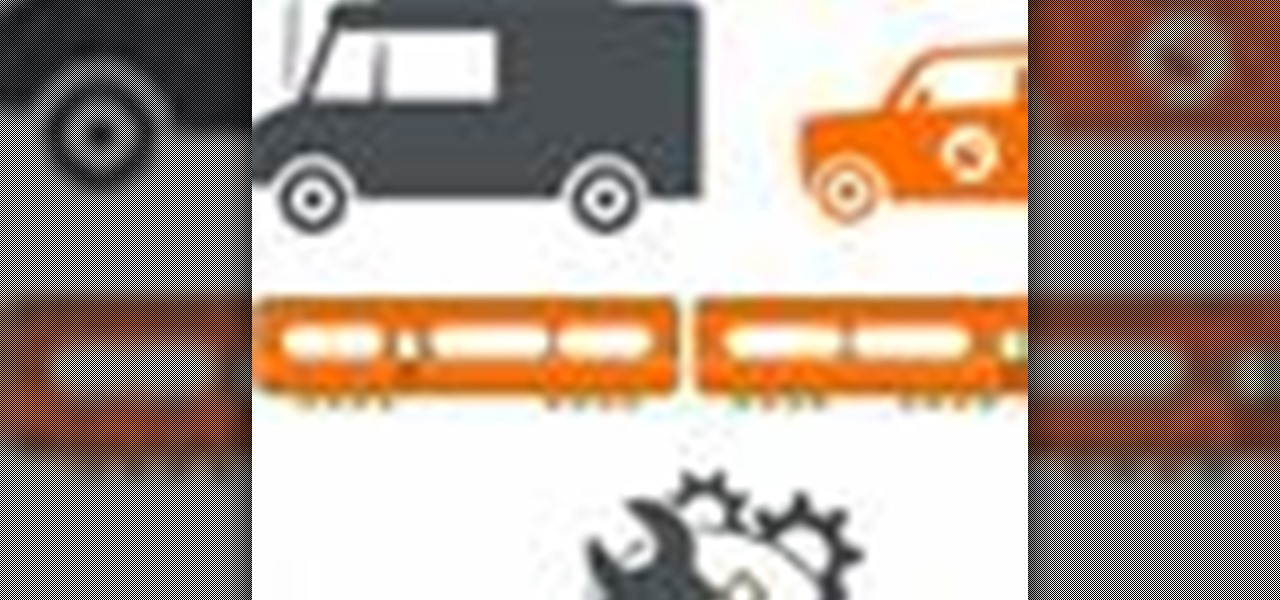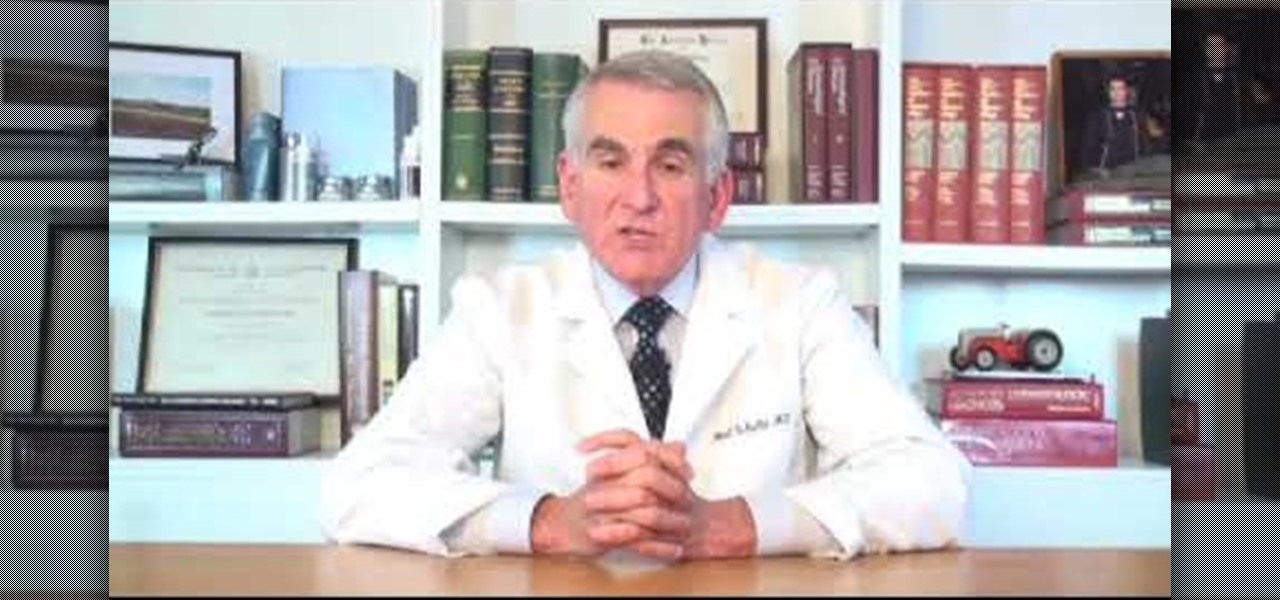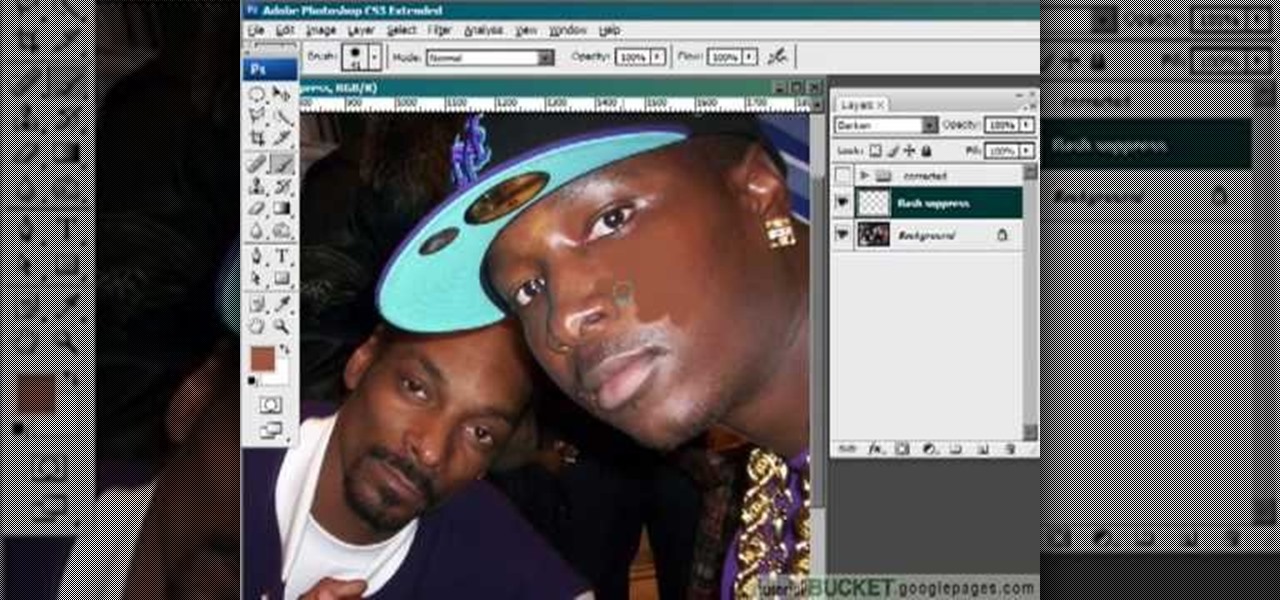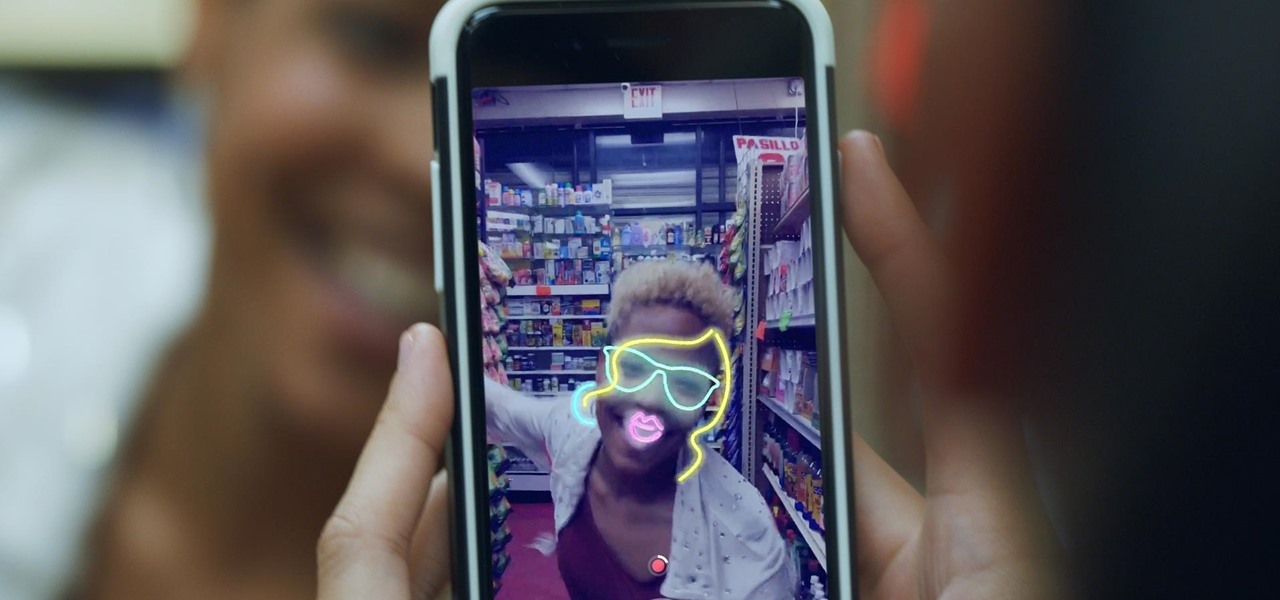In this tutorial, we learn how to create a sea nymph makeup look. Start by applying purple shadow the eyelids, then apply a darker purple color over the top of it. Now, on top of this, blend a black to the eyelid colors, then line the top and bottom of the eyes. Draw a rough outline on your face next where you are going to apply the sequins. Start to color in your face where the sequin face mask is going to be, and color it blue and bright yellow, or whatever matches your mask. When finished,...

To take care of your relaxed hair, you will need to choose your relaxer carefully. Lean towards relaxers that aid tensile strength rather than deplete it. The hair has to be conditioned properly and regularly. Relaxed hair has been processed, and it requires a lot of moisture. Try using a hair mask. The Moroccan masks are a good choice for your hair. Make sure that you deep condition the hair at least once a week. Try to avoid blow drying your hair. Blow drying dries out the hair. It pulls th...

Want to to blow up a subject to Brobdingnagian proportions in Final Cut Pro? Learn how to create a giant effect with masking in this clip. Whether you're new to Apple's Final Cut Pro non-linear video editor or just want to better acquaint yourself with the Final Cut Pro 6 workflow, you're sure to benefit from this video tutorial. For specifics, including a step-by-step overview of this great post-production trick, watch this FCP lesson.

This speed-drawing tutorial demonstrates how to draw a futuristic soldier character with a flamethrower and a gas mask on your computer. It moves very quickly, but if you can't keep up you can reference the artist's step-by-step sketches where he breaks down the steps he takes in copious detail. The background is intentionally vague so that you can fill in whatever you like, most likely a post-apocalyptic setting of some kind. A good view for any comic book, fantasy, or science fiction artist.

In this Arts & Crafts video tutorial you will learn how to make a stamped notepad cover. Put the note pad on the edge of a bigger sheet of paper, draw the outline and cut the paper along the lines. The paper should be longer than the notepad. Put the note pad on top of the paper aligned with one end and fold the other end of the paper. Remove the paper and crease it properly along the scoring lines. Depending on the theme you want for the cover, apply the required ink with sponge on the paper...

In this Home & Garden video tutorial you will learn how to make a concrete obstacle. Materials required are cement, 1 big receptacle, 1 small plastic receptacle, a cup for measuring, a spatula, 1 mold, WD40, paper towels and protection mask. Wear the mask, spray WD40 on the small receptacle and the mold, and wipe off with paper towel. Pour two cups of cement in the big receptacle, add one cup of water and mix slowly with the spatula. You can add more cement, water and make it to a watery cons...

In this video, we learn how to use PhotoShop to change hair color.. First, select the mask tool inside PhotoShop. Now, zoom in on your picture and brush the hair that you want to change the color of. Zooming in and using smaller or bigger brushes will help you be more precise. After this, zoom out and press on the mask tool to create your selection. Then, select the marquee tool and right click and choose "inverse selects". Now, click on "image", "regulations", then "tonality/saturation". Now...

Robert with Roberts Productions demonstrates how to give your photos depth of field with Photoshop. You can create this effect by having a clear foreground and a gradually blurry background. First, duplicate the background layer. Then, go to filter and select Gaussian blur. Set it to a believable radius like 12 pixels. Create a mask by clicking on the mask icon. Then, make sure the foreground is set to black while the background is set to white. Next, go to the gradient tool and make sure tha...

In this video, we learn how to change the color of dark hair in PhotoShop. First you will want to open up PhotoShop and open up the picture you want to change, zooming in so you can see the hair up close. Next, open up the mask tool, then use the brush to color the hair. This will only highlight the hair to change the color in the future. Use different sized brushes when you need to. Once you've done this, click on the mask tool to create the selection. Now, select the marquee tool and click ...

River City Graphix Tutorials demonstrates how to make a reflection in Photoshop. First, fill the background layer with black. Then, select the text tool and a color of your choosing. Type the words that you would like to reflect. Next, duplicate the layer to make a copy of the layer. Hold shift and bring it down, setting it on the bottom of the other layer. Select the rectangular marquee tool, right click to get the free transform tool. Right click again and then flip the image vertically. Se...

In this video, the instructor shows us how to make a homemade honey and banana facial mask. First, you want to make sure your hair is all the way pulled back and out of your face. Also, make sure your face is clean. Peel your banana and chop it into pieces, place into a bowl. Mash up the banana and then add in a spoonful of honey to the mixture. Mix this into a paste. Next, apply to your face and leave it for 15 minutes to harden. After this rinse your face with warm water and then pat your f...

In this video, the instructor shows us how to make a facial mask using coffee grounds and egg whites. First, take an empty bowl and place a 1/4 cup of coffee grounds into the bowl. After this, add an egg white to the bowl. Now, mix up the coffee grounds and egg white until they are well blended. Now, apply mixture gently to your entire face, avoiding the eye area. Once you have it placed on your face, let it set for about 10-20 minutes or until dry. Your face will start to feel tighter and yo...

In this video, we learn how to make a facial mask for oily/dry skin with natural ingredients. First, take a bowl and place a half of a banana in it, smash the banana in the bowl until it makes a paste. Now, take a 1/2 of a lemon and squeeze the juice into the bowl. After you mix this together, add 1 tbsp of honey into the bowl. Mix this all together very well until it makes a paste. After this, apply the paste to clean skin. After about 10 minutes, rinse this off and pat your skin dry.

This video shows you a home remedy, a mask for dry skin, to get rid of my dry and flaky skin. It helps to achieve smoother complexion which dry skin people are dying to achieve. This mask is 100% natural and tested several times for the results.

The artist begins by sketching house the outline of the face and body using a pencil. Then he begins to form the eyes, nose, hair and ears, and applies a gray mask to the face which is then covered by the tan coloring of the woman. The lower body is applied with a lighter mask which is converted to the white furry coating of the coat. The drawing is then smoothened out showing us the main features of the realistic woman. Using the software and computer graphics that he uses, the hair, eyes, a...

This video lesson will show you how to easily make frames and borders in Photoshop. Yanik from Yanik’s photo school presents this video. It’s really easy and fun. Go to select -> all or ctrl+A. Then Go to select -> modify ->contract. Put in the amount of pixels you want your border to be and click OK. 75 may be suitable for most pictures. Then Go to select -> inverse. Now you go into quick mask, ctrl+Q or click the appropriate icon. Click filters -> filter gallery and select the type of effec...

No need to spend money at the beauty shop when you can make your own green tea facial scrub at home. This video tutorial demonstrates how to mix together a homemade facial scrub that you can store and use multiple times. This homemade mask is inexpensive and great for getting rid of dead skin cells (which can pile up giving you a dull complexion). By using the scrub when it is slightly warm, it opens pores allowing the nutrients of the mask to cleanse deep within.

This video is on how to paint the hood of the axon racing razorback anti gravity racer and how to do some basic effects. I use the liquid masking method of Bob Dively and show how to use airbrushes such as Iwata in my other how to paint video. You can use this method with any paint from pactra to spaz stix and any color of black, blue, purple, green, yellow, silver, chrome, etc. I personally prefer Pro line (or proline) shells over their durability but there are other shells out there. Just e...

When it comes to female superheroes/supervillains, does it get any sexier than the classic Batwoman? Batman's archnemisis and equal in many ways, Batwoman is one chick whose looks really do kill. Of course, having advanced combat training doesn't hurt.

By following this tutorial you will learn the concept of selections in GIMP. Whenever he says "layer mask" he really meant "selection mask".

Taskmaster is one old-school Marvel villain, debuting in the first series of Avengers and going to become the nemesis of masked heroes Moon Knight and Deadpool. This video will teach you how to use this venerable character in Marvel vs. Capcom 3, including all his special moves and some basic combos.

Jason Voorhees has made the old-fashioned hockey goalie mask synonymous with psychotic violence, and his image is perfect for a Call of Duty Black Ops emblem. Watch this video for a guide to making one using the in-game emblem / playercard editor.

Everyone should be able to perform basic first aid, even those with hearing impairment. Deaf individuals are just as likely to save a life as anyone else, but they need to know how, just like everyone else. This video is signed to help those with hearing problems learn about strains and sprains treatments. Although strains and sprains are not a serious injury, they are still very painful for the sufferer, and the only way to make sure they heal properly is to make sure they get immediate atte...

Creating great-looking animation is what Flash CS4 was made for. This video tutorial explains how to animate vector graphics in Flash using the classic motion tween and a simple mask. It provides step-by-step, detailed instructions that should allow you to animate any image you want quickly and effectively.

We don't know about you, but making selections around oddly shaped areas of an image is one of the most frustrating single tasks in Photoshop. Odd shapes are really hard to navigate around by hand and often you can't get a perfect cut. Luckily, this Photoshop tutorial will guide you through how to make complex selections easily in Adobe Photoshop CS5.

Whether you're new to Photoshop or a seasoned graphic arts professional after a general overview of CS5's most vital new features, you're sure to be well served by this official video tutorial from the folks at Adobe TV. In it, you'll learn how to work faster with everyday tools in Illustrator CS5. Additionally, you'll learn how to draw behind, disregarding stacking order, and draw or place an image inside, instantly creating a clipping mask.

There comes a time in many tattooed individuals when they want to remove their tattoos. There are a lot of different ways to remove tattoo but they all cause scar. Dr. Neal Schultz explains only laser tattoo removal will not leave a scar and give a cosmetically-superior result. Laser energy is specifically targets the colored pigment of the tattoo so it only damages the colored pigment. It does not damage any of the surrounding skin. When people are treated for tattoos, it can take 8-12 treat...

This video describes how to make a talking robot mask using iPhone. For that you need Reading scale, Cutter scissor, Box to fix into head, Cutter Knife, Screw Driver, Glue, Cello tape, Aluminum Foil, Pen, 2 Bottle caps, used paper and an iPhone with mouth analysis software. First take together, now take that Box and have to two parts for make it convenient to wear into head by sticking both using Cello tape, now we have to make the mouth with size of "50mm by 75mm" which will fit with iPhone’...

Pixel Perfect is the "perfect" show to help you with your Photoshop skills. Be amazed and learn as master digital artist Bert Monroy takes a stylus and a digital pad and treats it as Monet and Picasso do with oil and canvas. Learn the tips and tricks you need to whip those digital pictures into shape with Adobe Photoshop and Illustrator. In this episode, Ben shows you how to bizarrely merge photos in Photoshop.

In this Photoshop CS3 tutorial you will learn how to use the knockout feature. This advanced masking technique allows you to move a targeted layer around, revealing the layer underneath. This video will show you how to reveal a creepy skeleton under a monster werewolf right in Photoshop. This classic technique lives again! Learn the subtle qualities of the Deep, and Shallow, Knockout feature in Photoshop.

Although strains and sprains are not a serious injury, they are still very painful for the sufferer, and the only way to make sure they heal properly is to make sure they get immediate attention.

A new medical development is going to change the way many of us look at getting the flu vaccine. A painless flu vaccine skin patch is making needles and vials a thing of the past. Researchers from the Georgia Institute of Technology and Emory University have shown that a flu vaccine can be administered safely and comfortably with this new patch, which delivers the vaccine through a matrix of tiny dissolving microneedles.

Are you one of those people that waits until the last minute to come up with a costume for Halloween? Unless you're a makeup artist, have a ton of money, or are ultra-crafty, coming up with a good Halloween costume is always a low-priority task. That is, until it's Halloween and you're having a panic attack.

In this tutorial, Jenny Jones invites you into her bedroom to show you how to give yourself an easy, 6 step at-home facial. Keep your skin young and bright with these fantastic tips from America's favorite talk show host.

If you’re a dancer, athlete or just breaking in a new pair of shoes you know that blister can add pain and discomfort long after they’re formed. By keeping a blister sterile and away from further friction you can get your blister to heal quickly.

This video gives detailed instructions for removing a hotspot or flash reflection in a photo by using layers and masks. Start by adding a new blank layer and naming it something like Flash Suppress. You will use a special blending mode for this layer called darken. With your paintbrush you will loosely paint out the hotspot, having selected the color tone that you need with the eyedropper tool. Later on you can use layer masks to clean this up. Adjust the opacity of the layer until you have t...

While Snapchat augmented reality often embraces pop stars like Drake and Ariana Grande, a couple of bands from the louder side of the music industry have found a home with Facebook.

Facebook is aware that Snapchat is killing the social media game amongst the youths, which makes sense, because in 2017, video is king in social media currency. Facebook has continually shown that Mark Zuckerberg and crew seem to think the best strategy to keep up is to simply copy them.

If you don't have the time or patience to build a complete Ant-Man suit from scratch, there's another way to make a Ant-Man costume for Halloween. If you're more skilled with brushes and makeup rather than drills and cardboard, this is the Halloween DIY for you—especially if you're a fan of the Marvel universe.

Looking for a costume that breaks the mold of skimpy and clinging fabrics? Stay warm on Halloween and impress at any spooky event by turning yourself into a perfect recreation of the apes in Dawn of the Planet of the Apes.