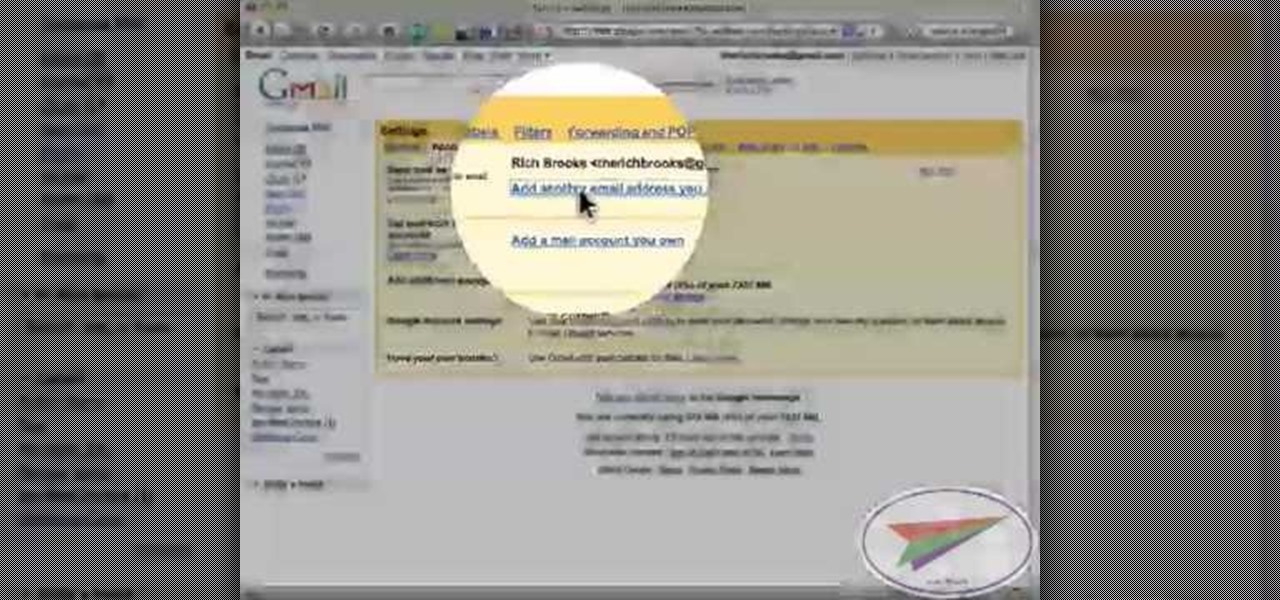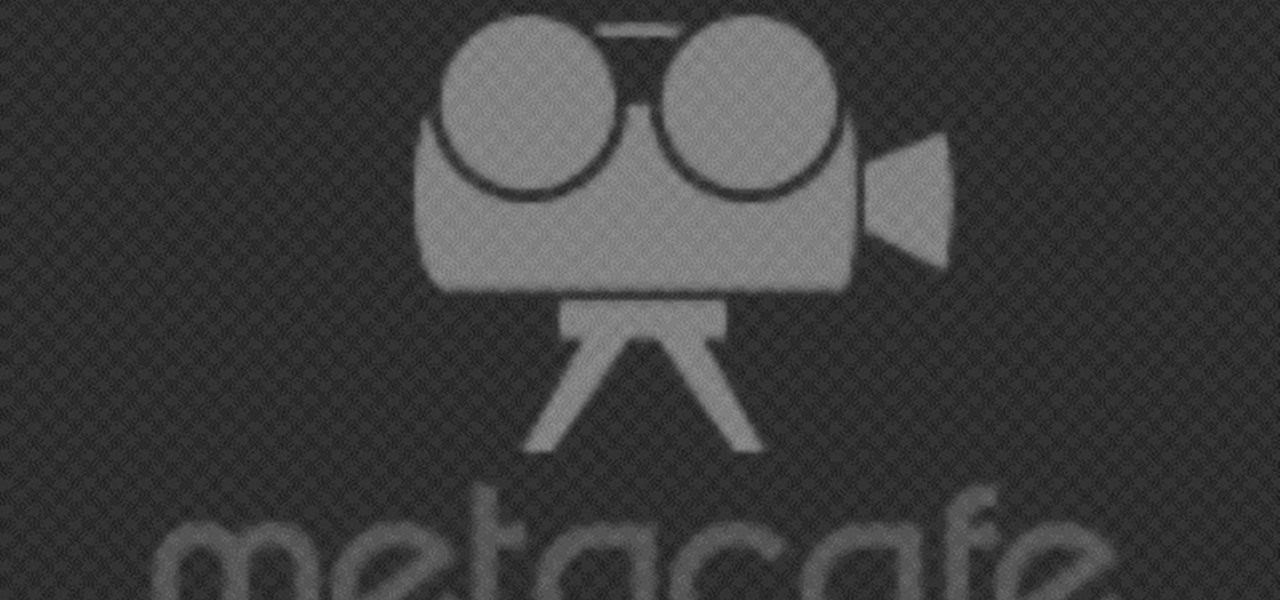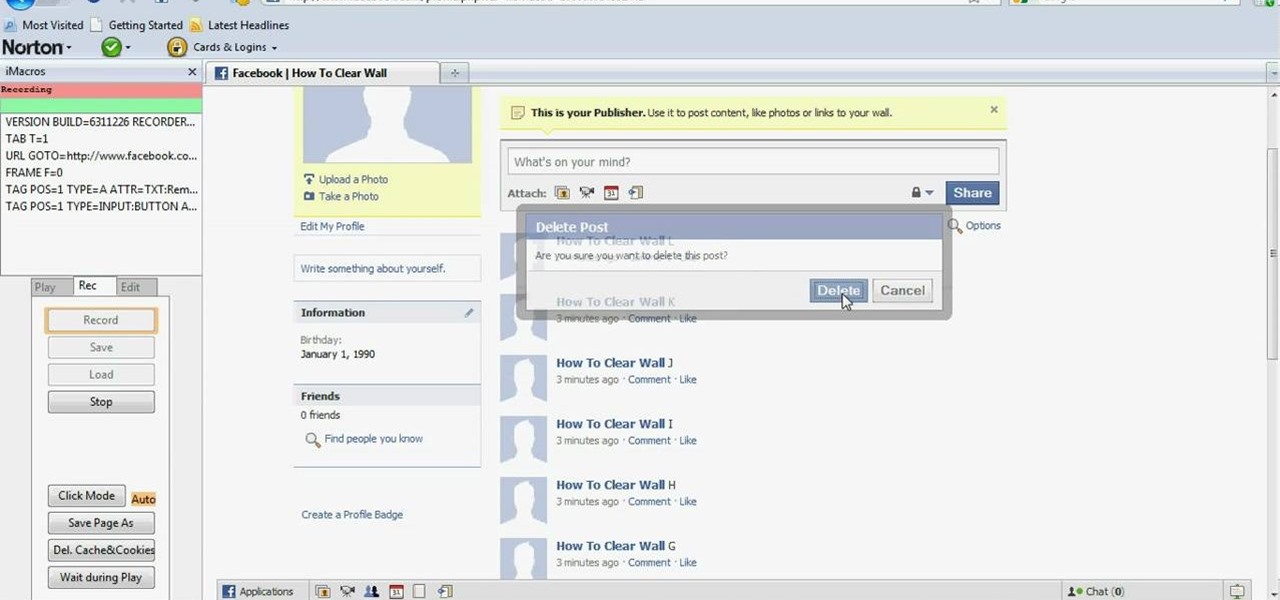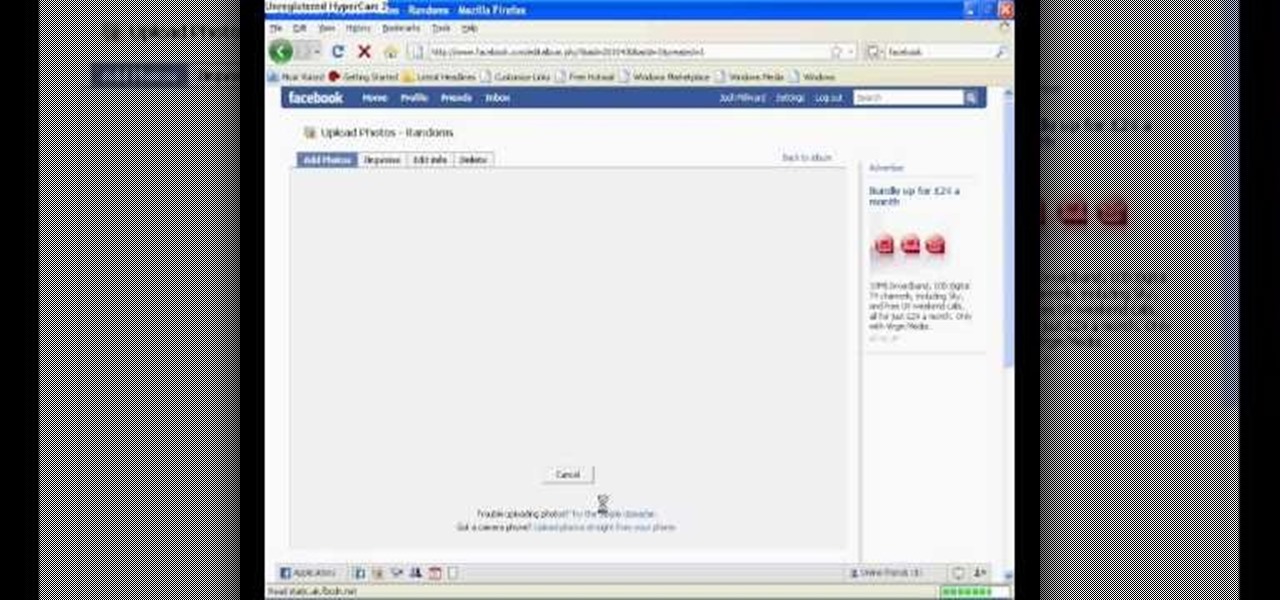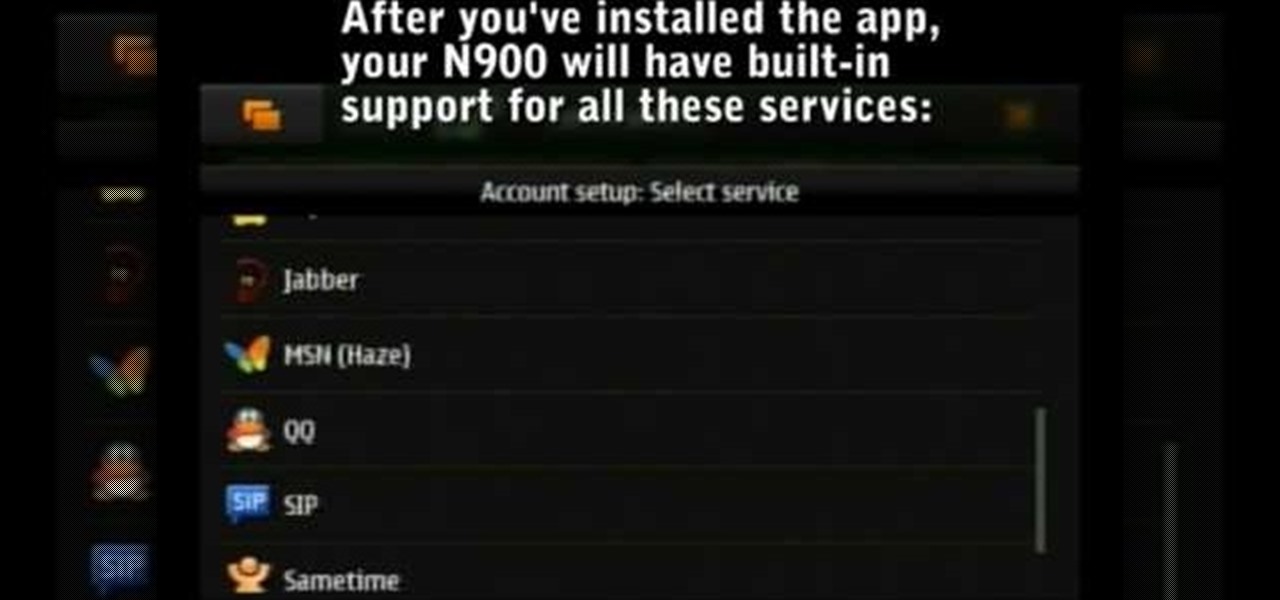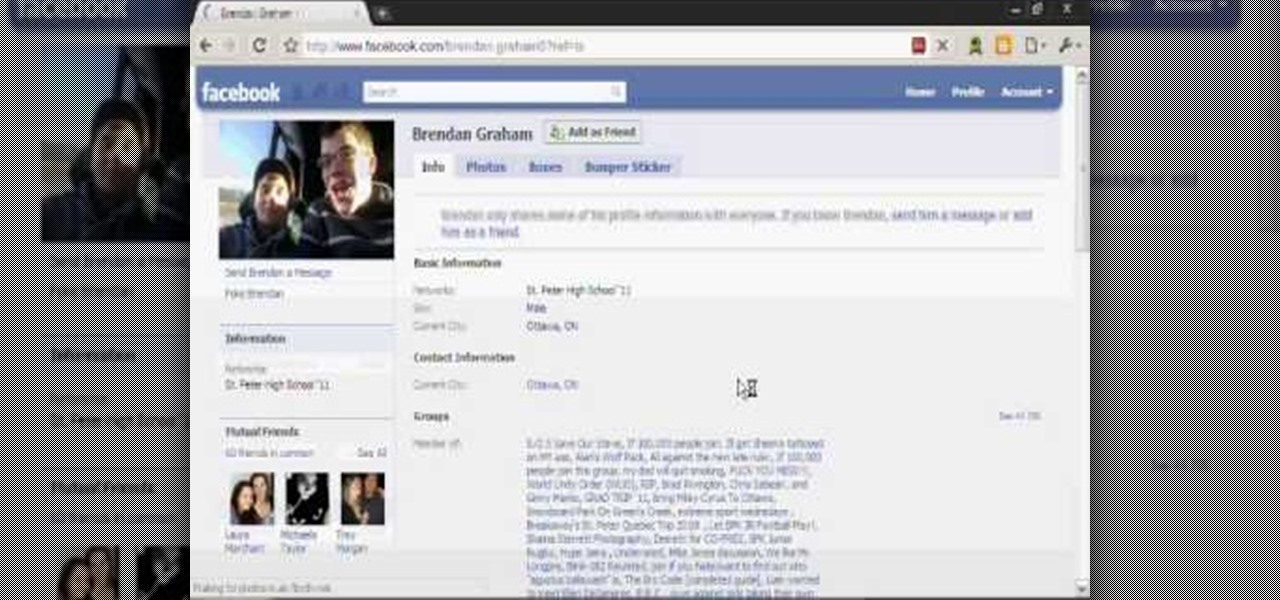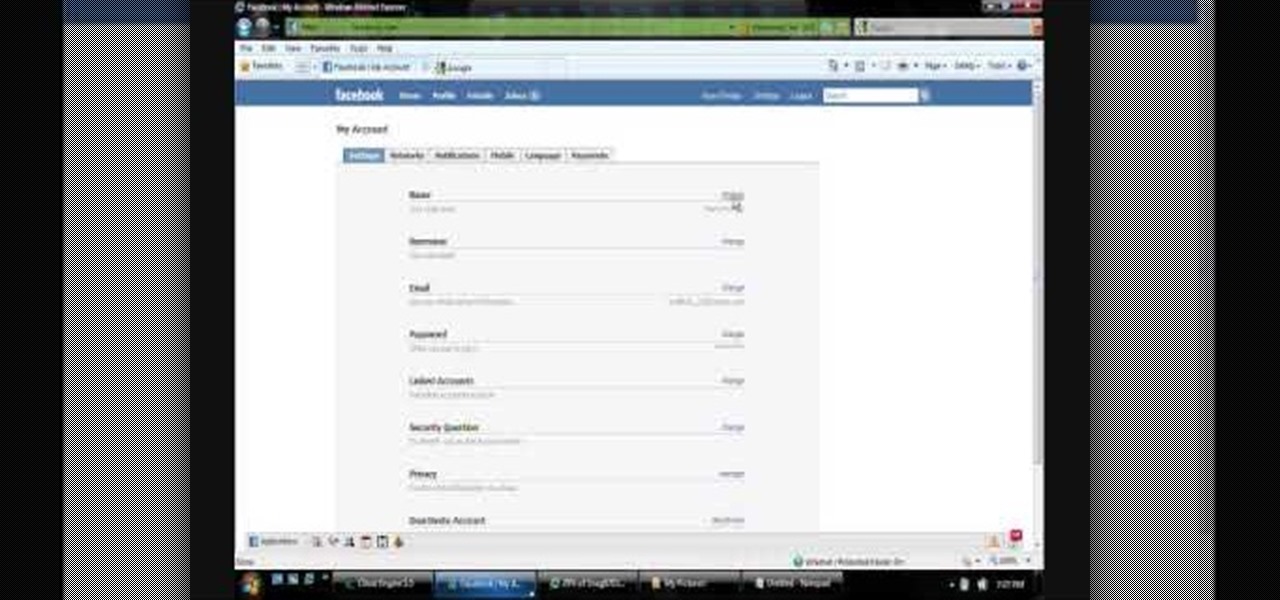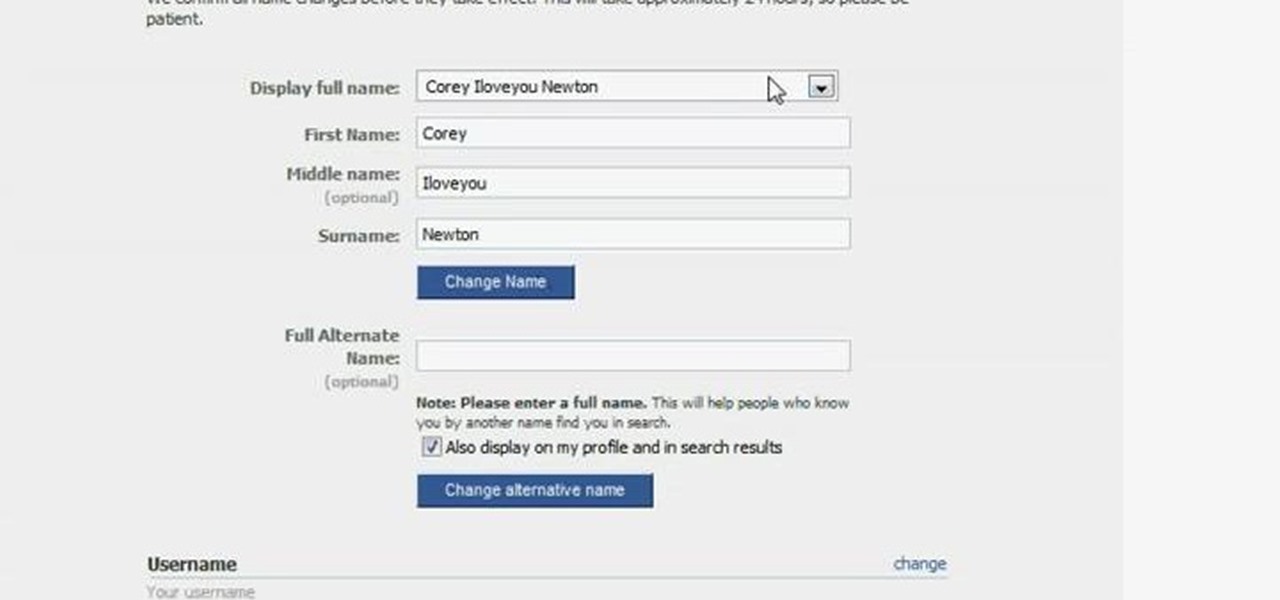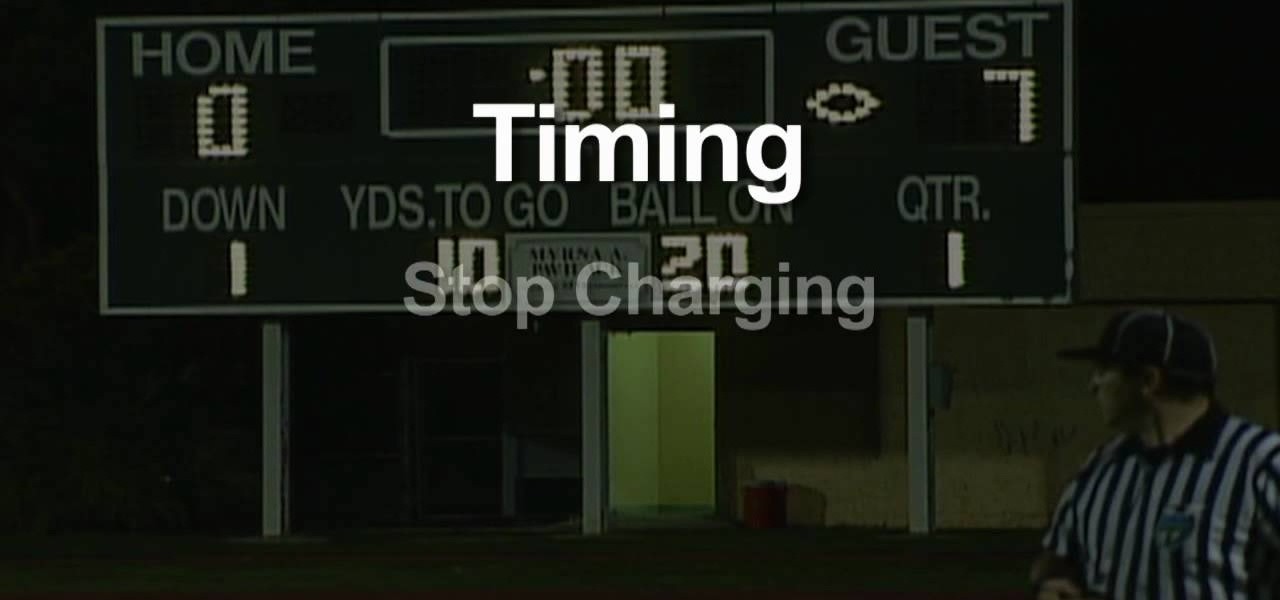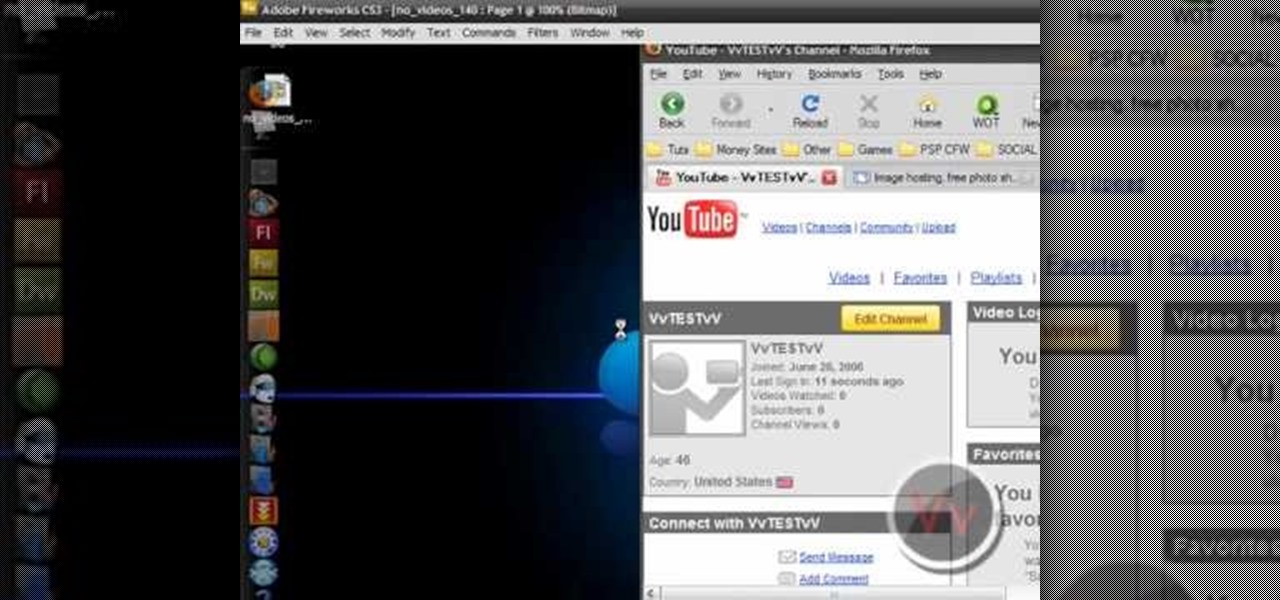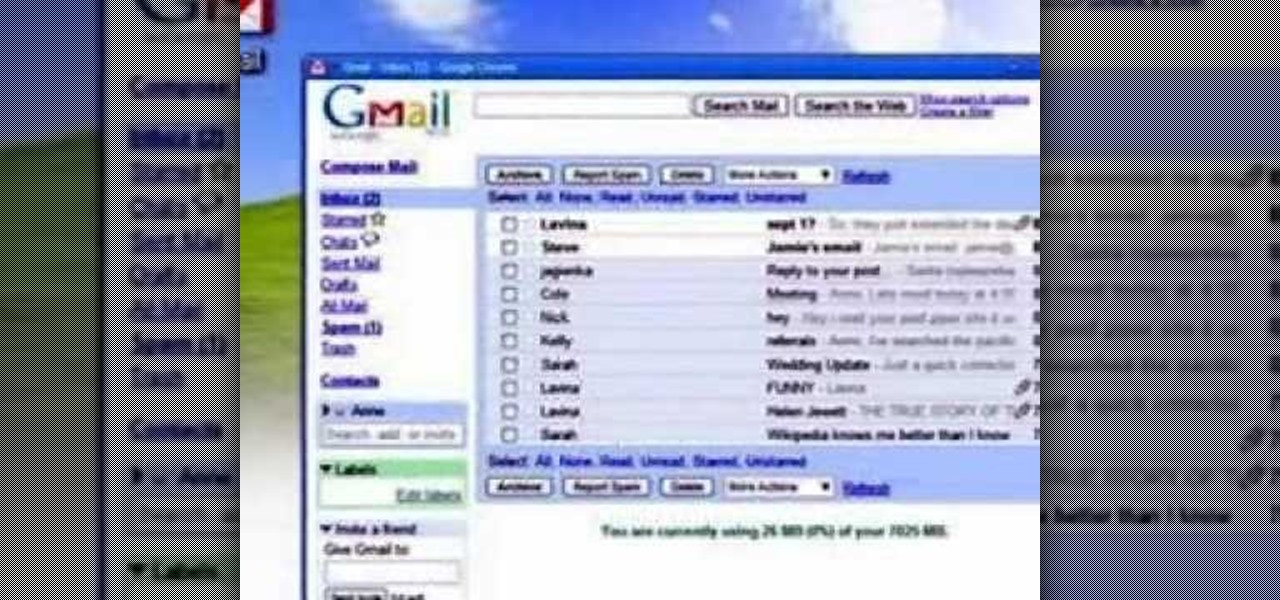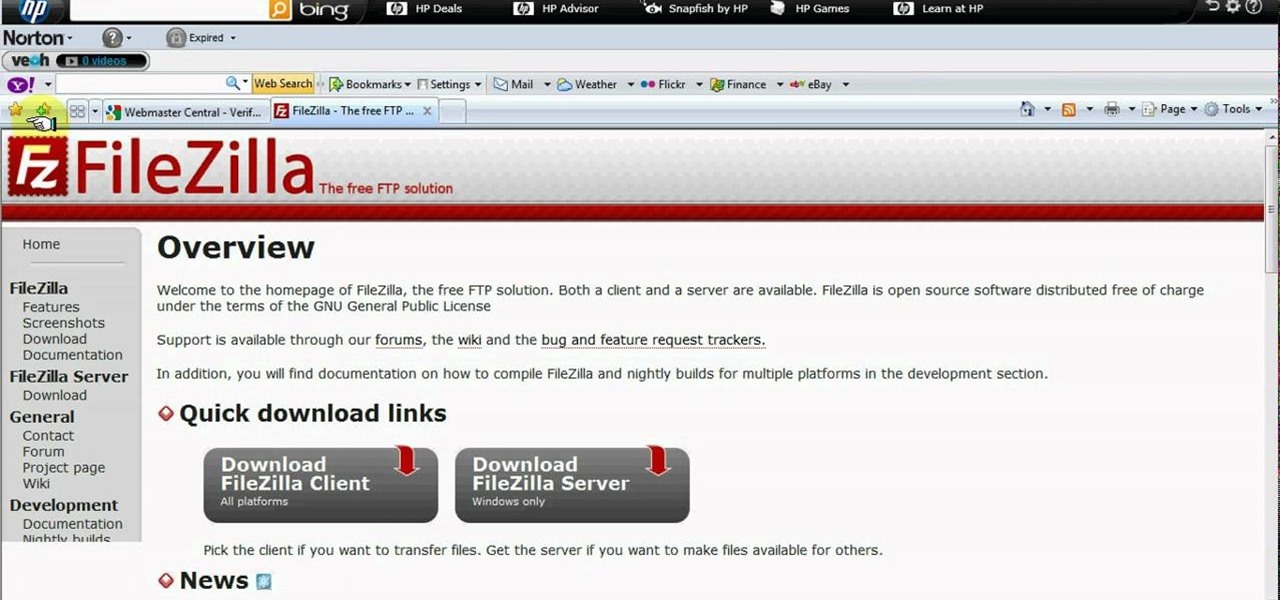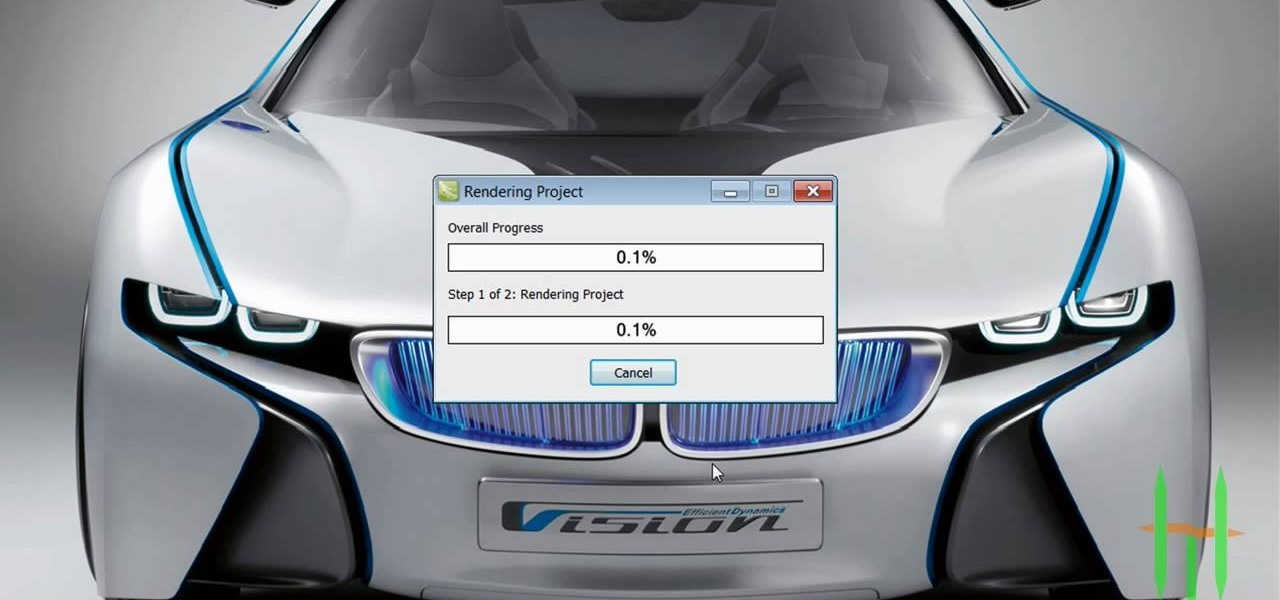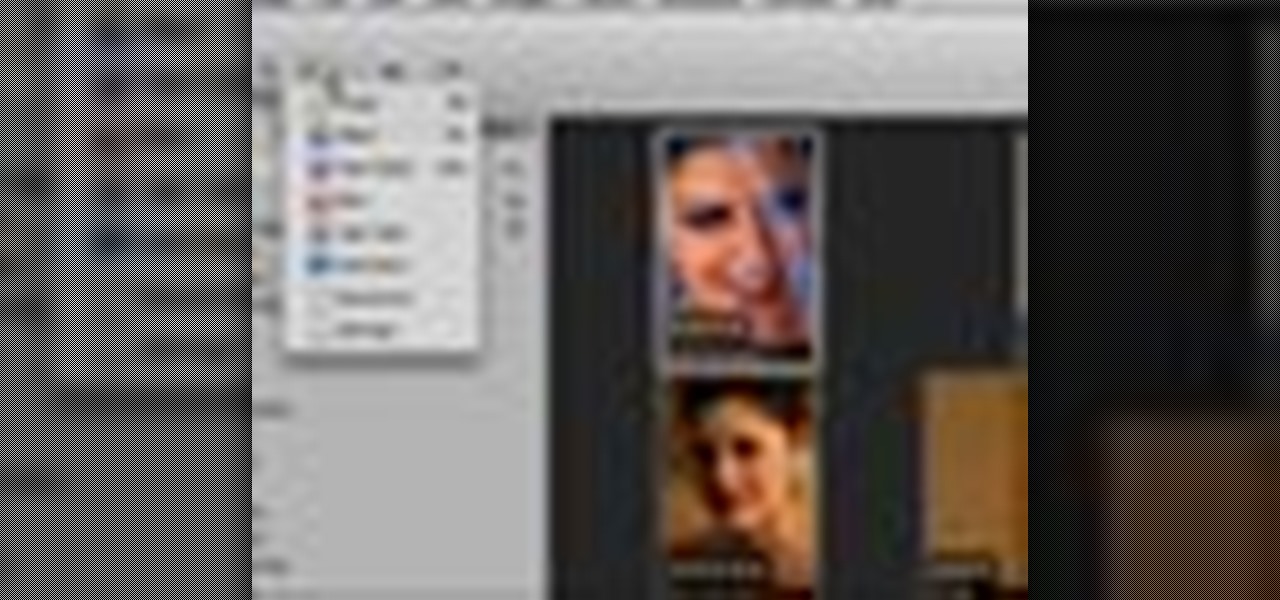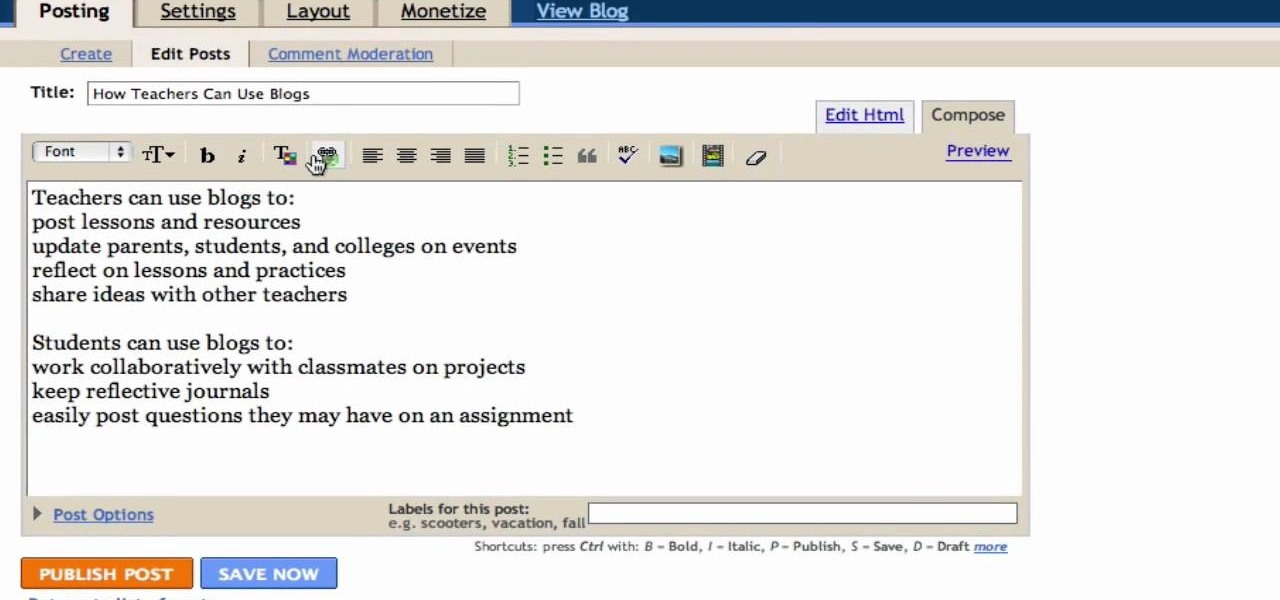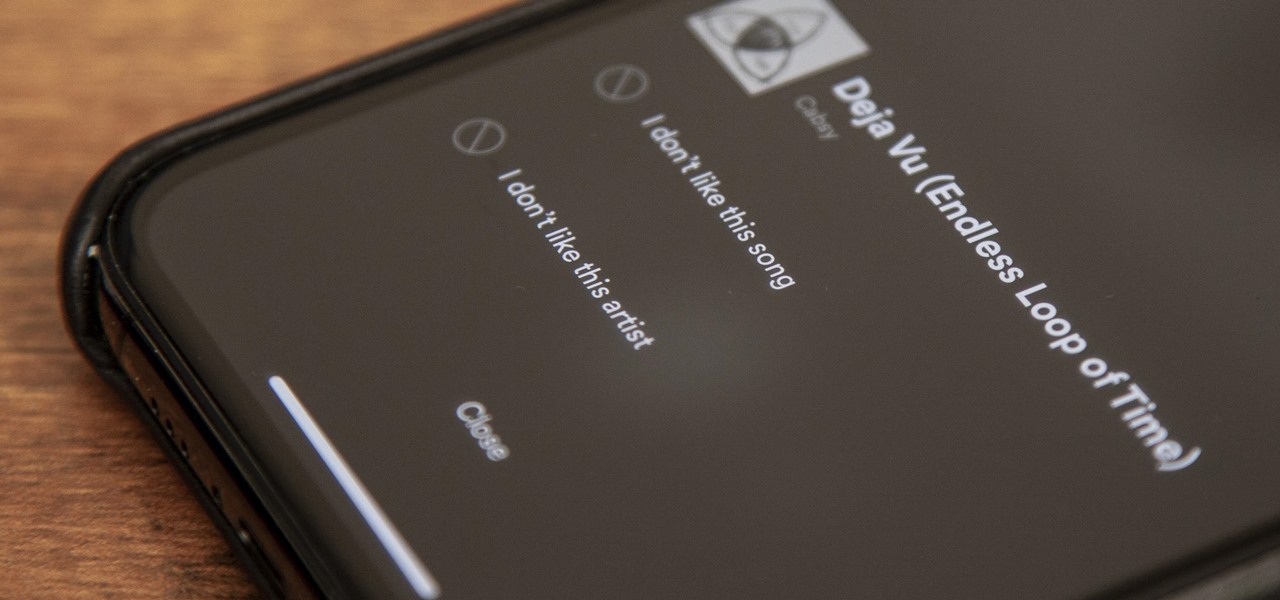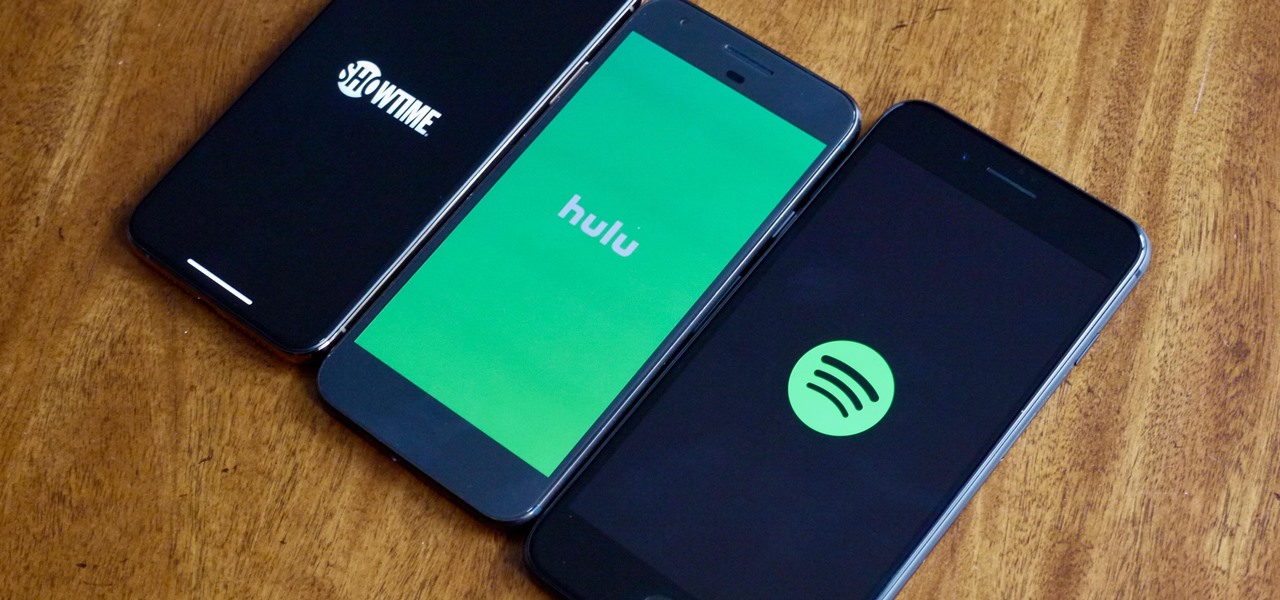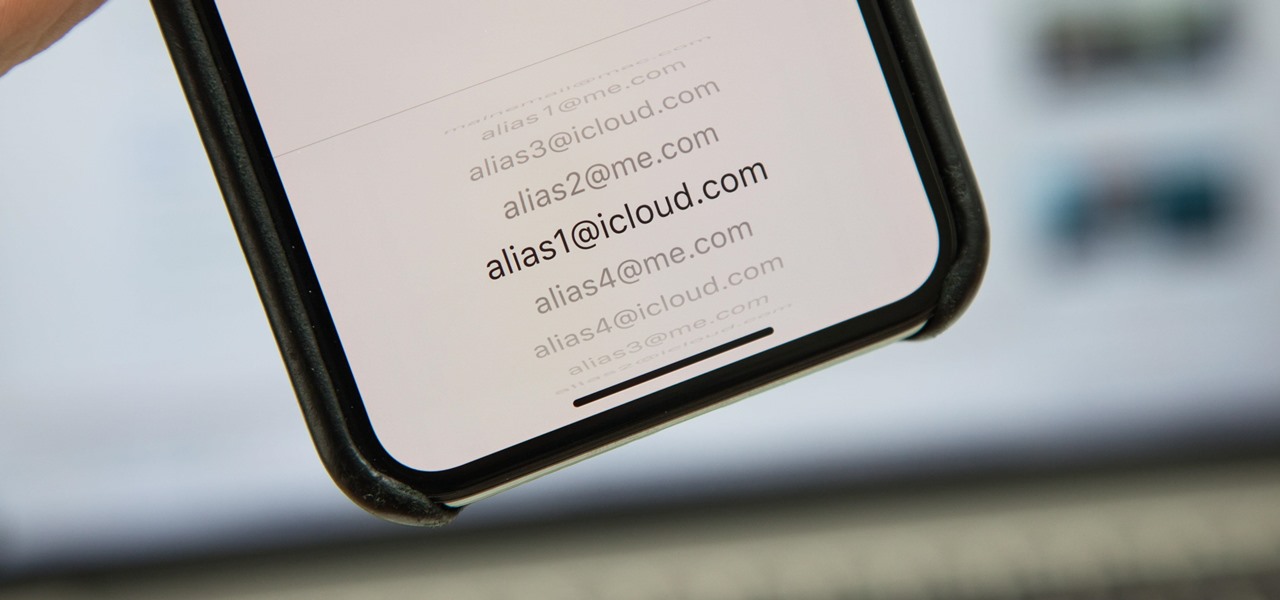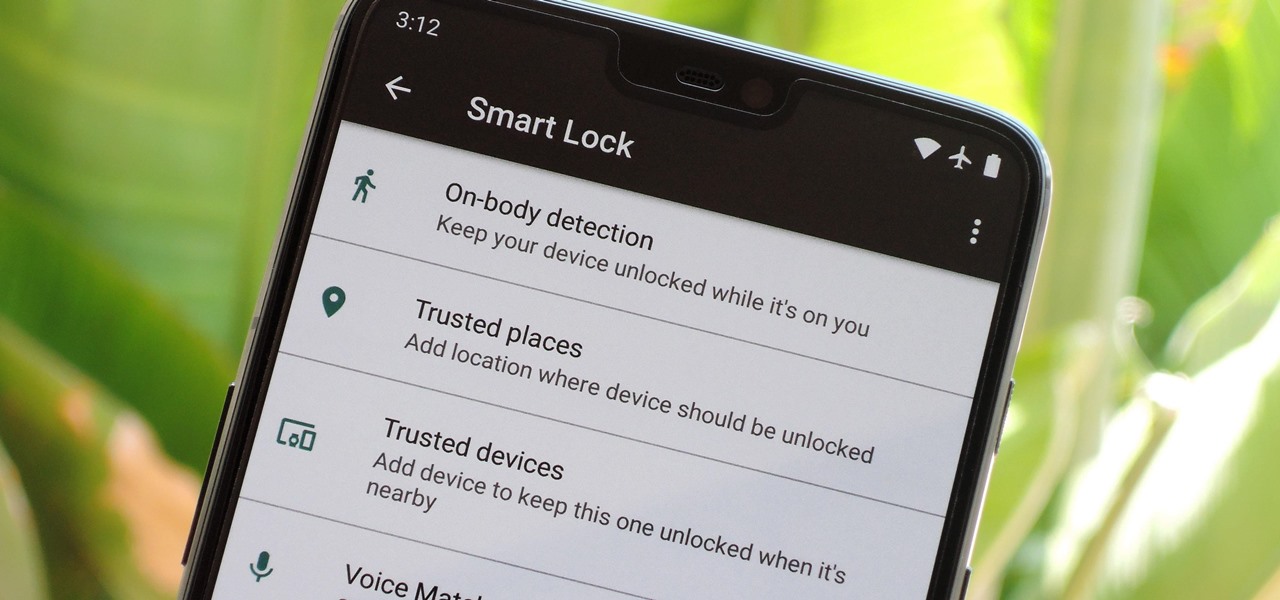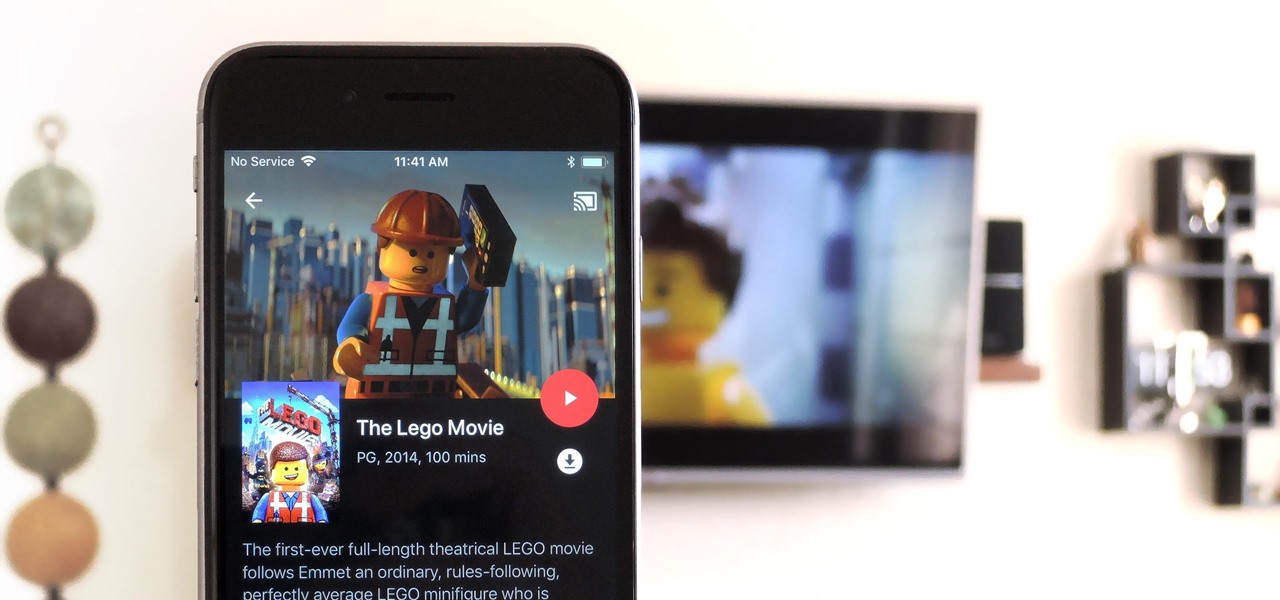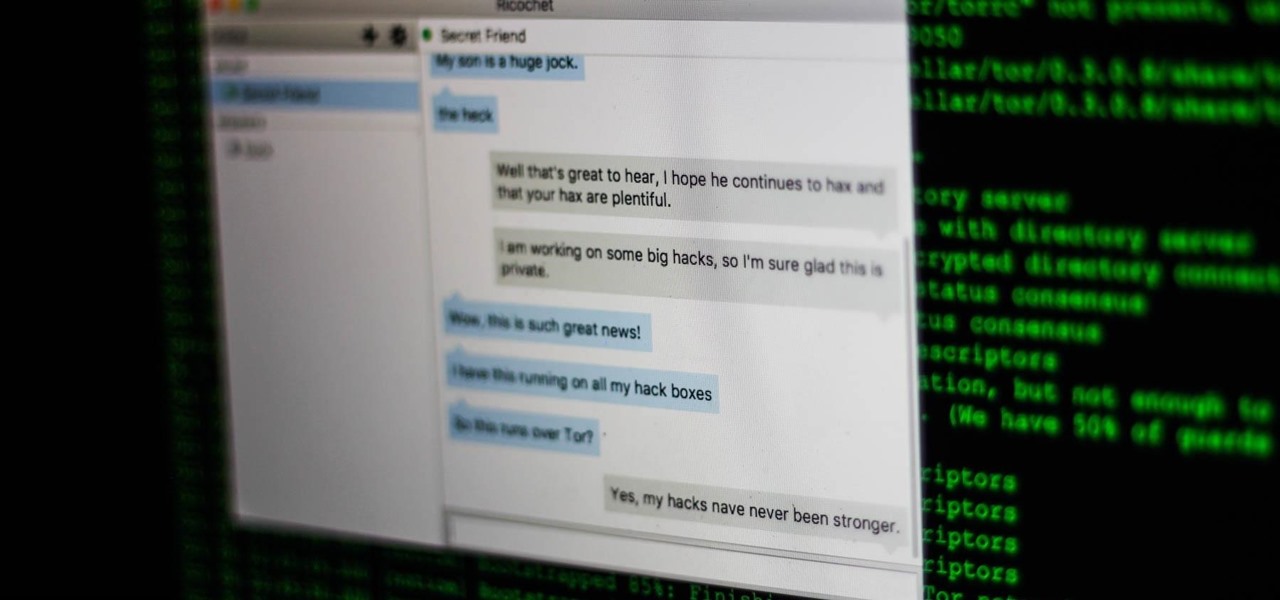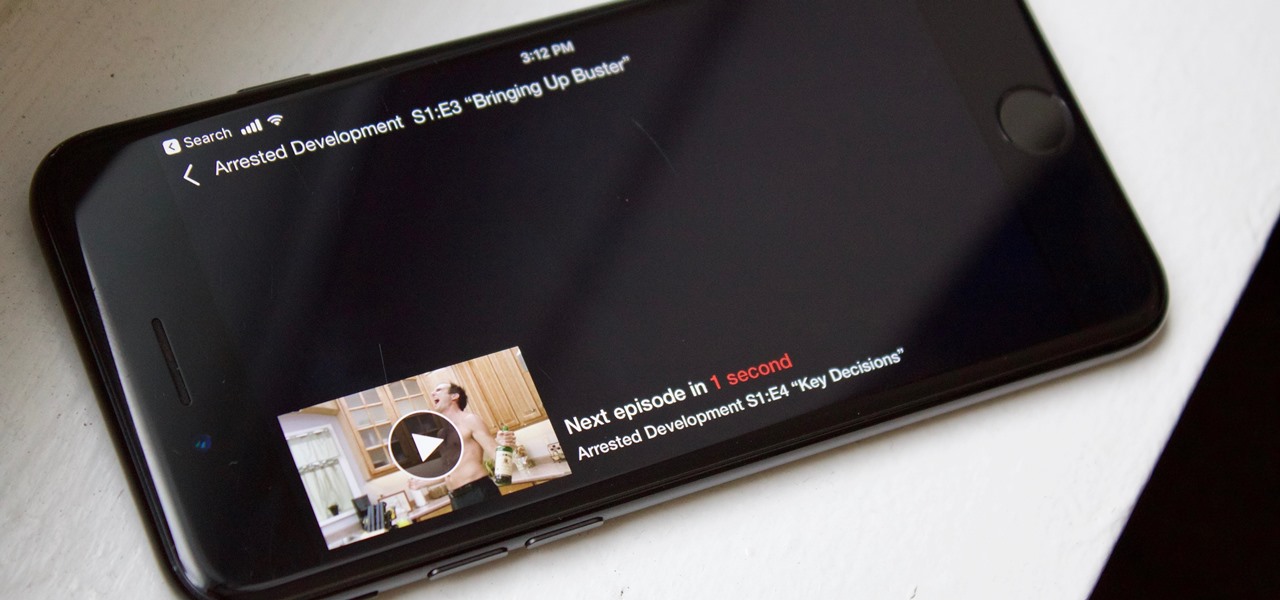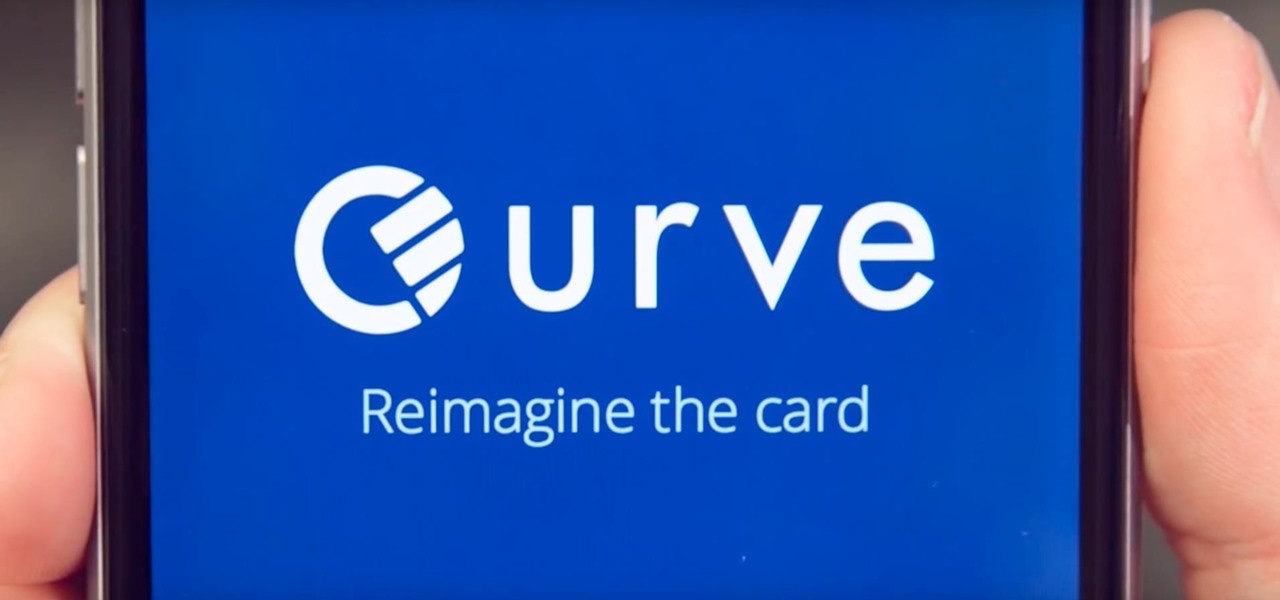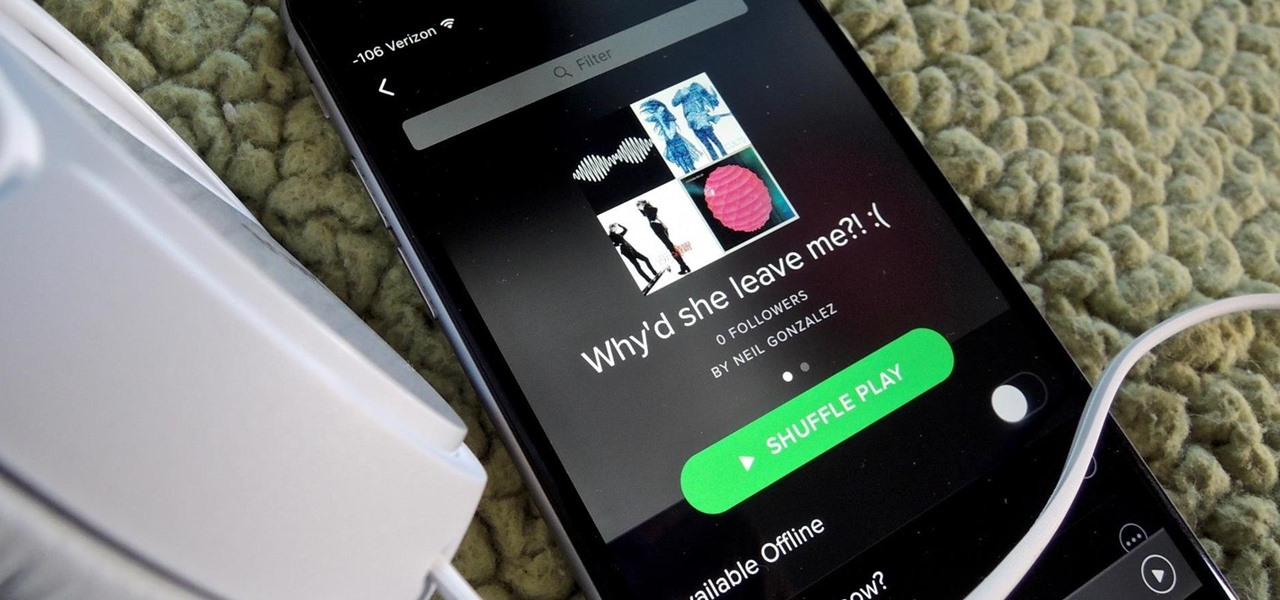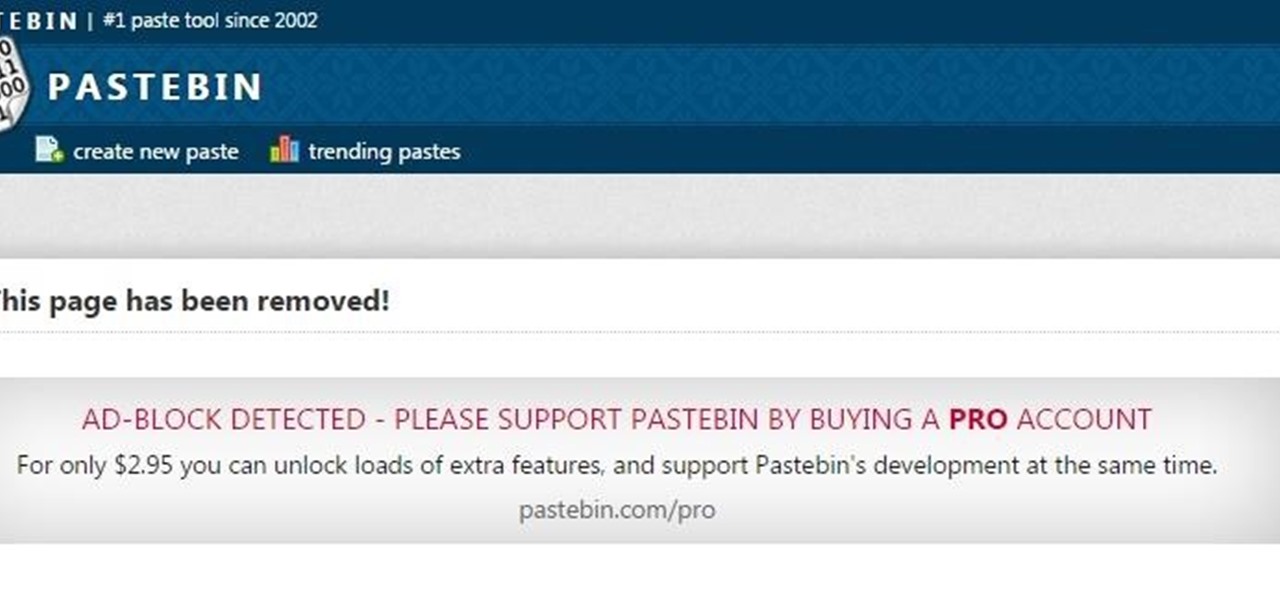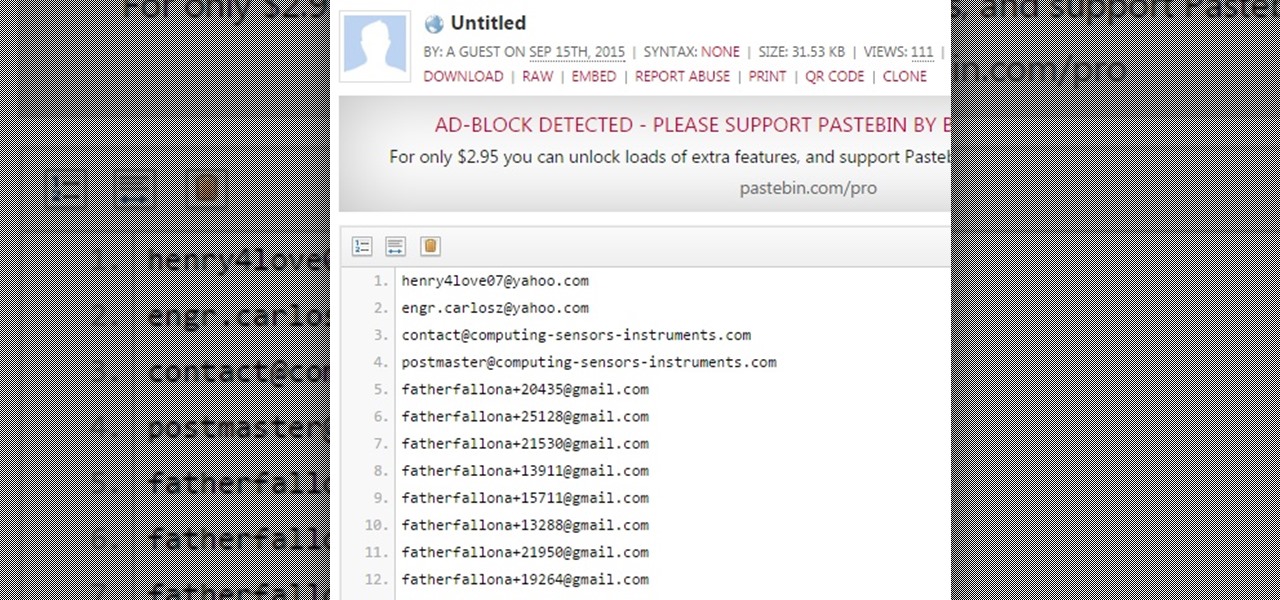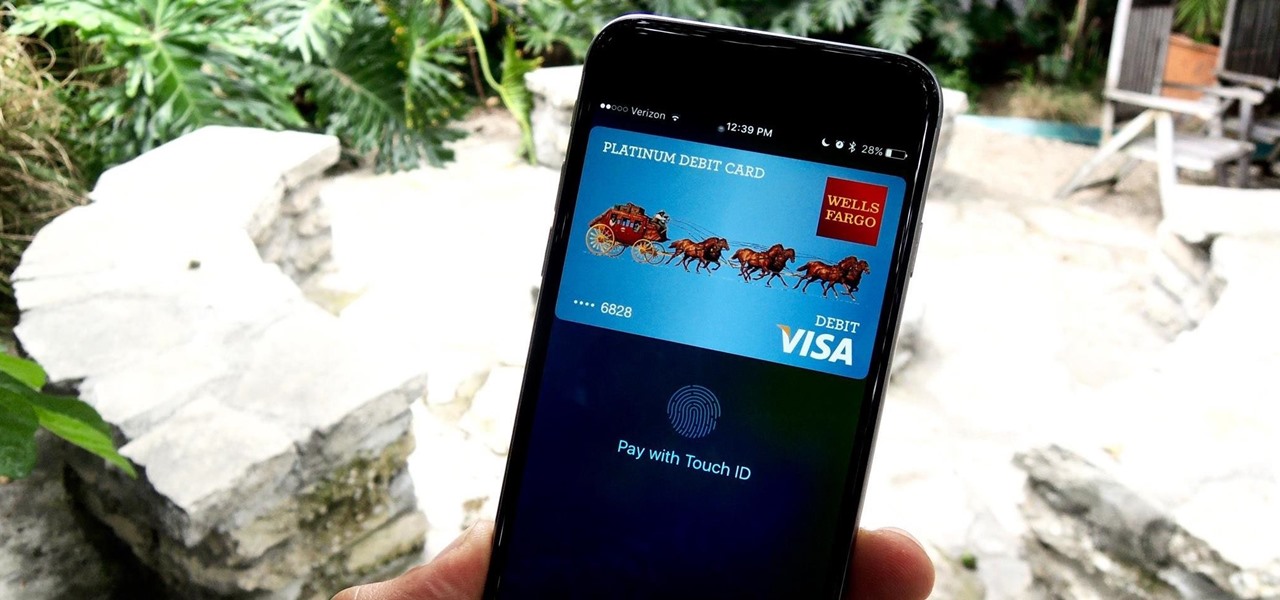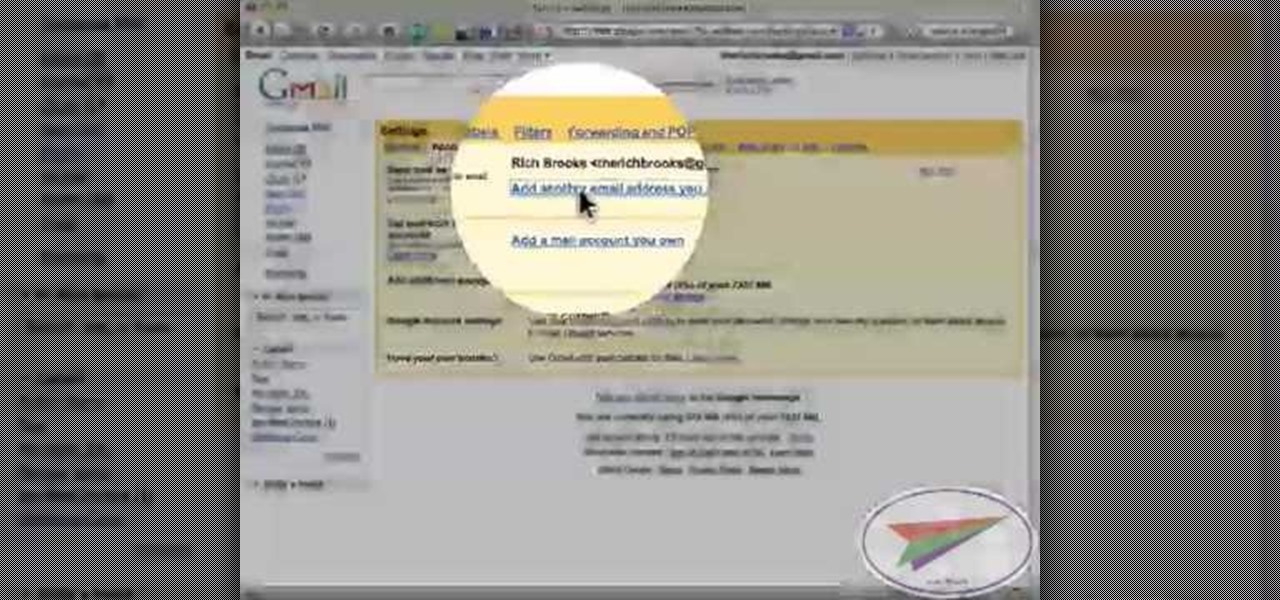
In this video from flytenewmedia we learn how to send from separate email addresses using Gmail. This is great for small businesses. To make it look like you are sending it from your other email address, and not Gmail, follow these steps. Click on Settings then click accounts. You need to add another email address that you own. Click on next step. Now Gmail will send a verification. click on the inbox and click the link within the gmail that you just received. Now it will say confirmation suc...

In this how to video, you will learn how to set up an email account in Microsoft Outlook. First, open up your program. Go to tools and select account settings. From here, click new. A new window will open up and you should press next. Click on the check box at the bottom and click next. Make sure Internet Email is selected and click next. Now type in your name, email address, incoming mail server, outgoing mail server, and login information. Click on more settings and tick the first option in...
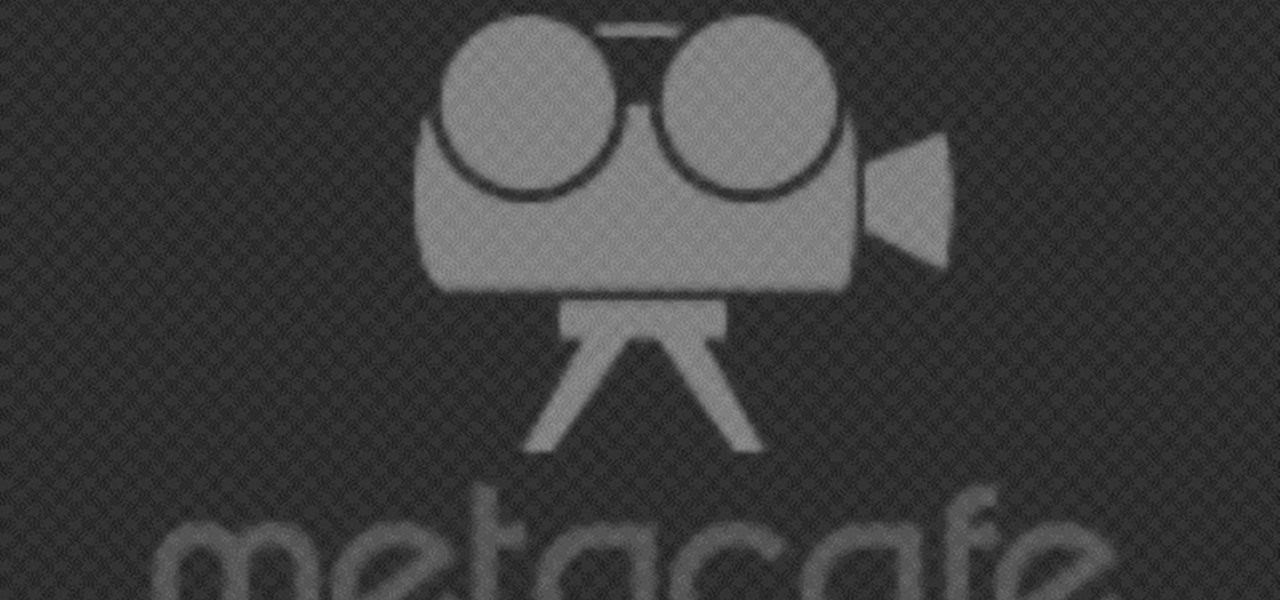
In this Computers & Programming video tutorial you will learn how to send a bulk email using Gmail. Go to www.download3000.com , search for ‘smartserialmail, download and install it. Open it up and create a profile by giving it a name, fill in the email address you are going to send messages from, your display name and the reply email address. In the last box type in ‘smtp.gmail.com’. Then click on advanced settings, type 465 for the port number, check the first and the third boxes, typ...
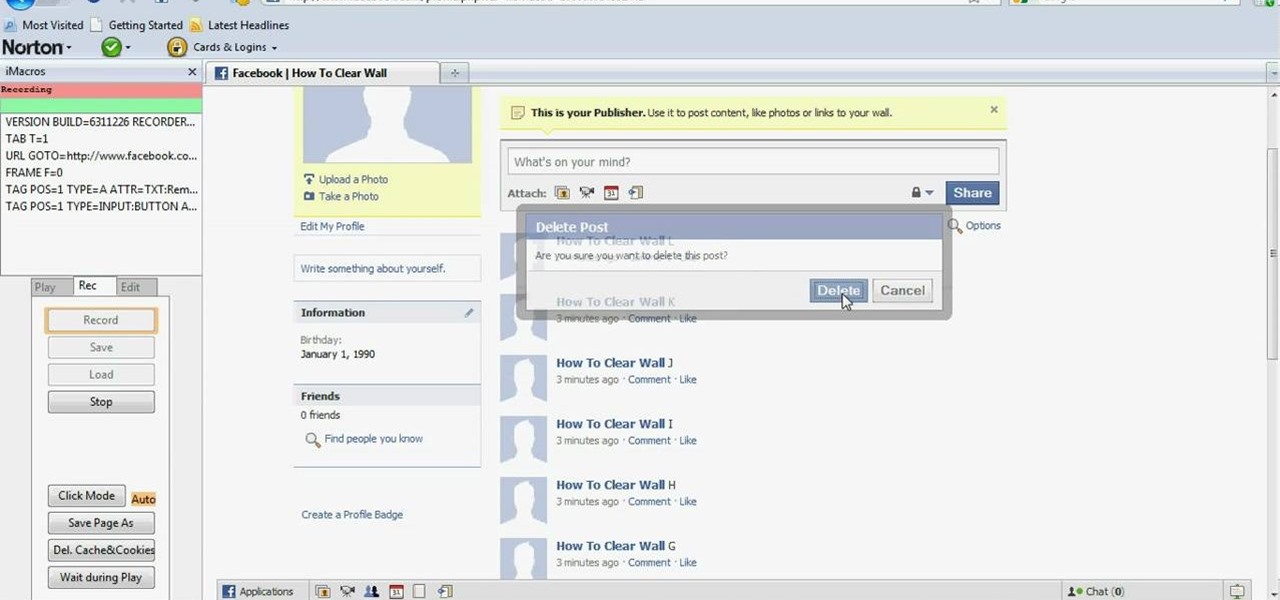
In this tutorial, we learn how to delete an entire Facebook wall. First, open Firefox and log into your Facebook account. Now, go to Google and loos for "imacros" and download this to your Firefox. You will have to restart Firefox after this, but it will reload your Facebook account. Now click on the i Macros button and click "rec"then "click mode, automatic click". Once you've done this, click delete on your wall and just delete one post. Now under "version" type in "Set ! errorignore yes", ...
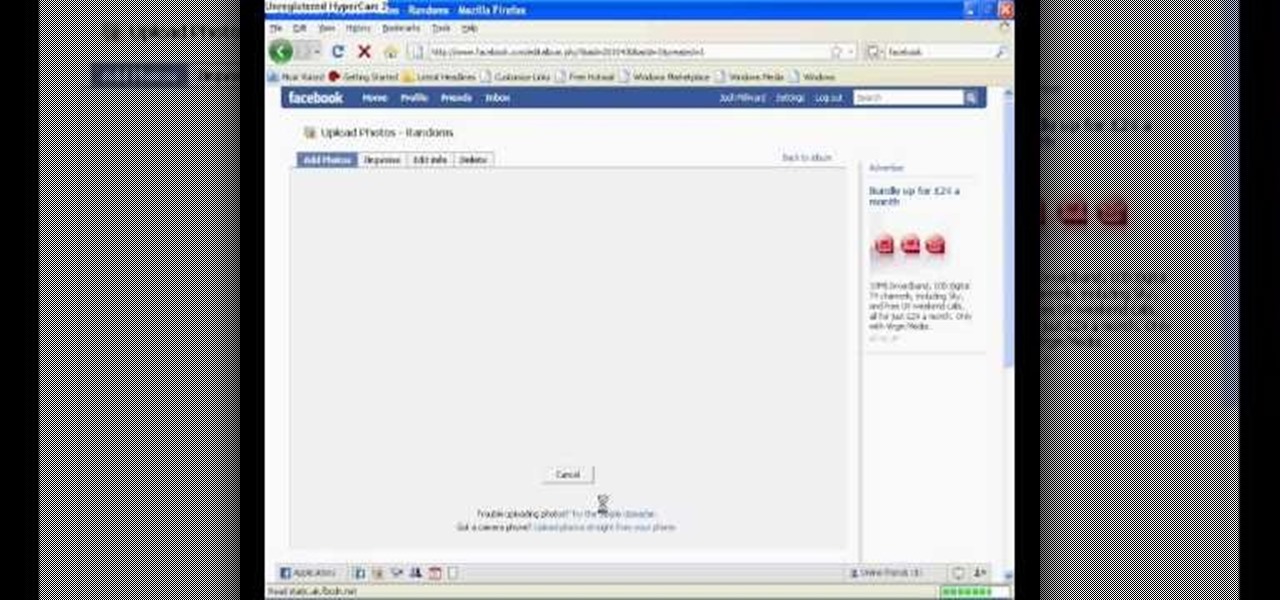
In this tutorial, Josh Millward teaches us how to post pictures onto a Facebook account. First, log into your Facebook account. Once you're logged in, click on your profile and click "photos". Choose where you want to upload the photo to, you can upload it to an existing album or you can upload to a new album. You can choose which uploading tool you'd like to use. Browse through your files and choose the pictures you want to load into your album. Now click "upload" after agreeing to the terms...

This is a Computers & Programming video tutorial where you will learn how to enable or disable the UAC option on your computer. UAC stands for User Account Control and this tutorial is for Windows Vista. With UAC enabled you are more secure. First, click ‘Start’, type in ‘msconfig’ and click on ‘Tools’. Here you scroll down and select ‘Enable UAC’ or ‘Disable UAC’ and click ‘Launch’. You will need to reboot your PC for the change to take effect. An alternate method is to go to Control Panel, ...

To quickly disable the UAC option on Windows Vista operating system on a computer first go to the control panel on your computer. Then go to user accounts, next click on turn user account on or off and you will be prompted to type in your password. Type in your password and press enter. Then uncheck the box that says use UAC to help protect your computer. Then click the okay button to finish. You can now exit out of the control panel and go back to your desktop. The UAC on your computer shoul...

This video shows the viewer how to disable User Account Control within either Windows 7 or Windows Vista. This is done by clicking on the start menu and then type ‘Microsoft config’ into the search box. This opens the ‘system configuration’ menu. Select the ‘tools’ section. For Windows Vista there is simply an option to disable User Account Control. For Windows 7 click on the ‘change UAC settings’ option before clicking launch. In Windows 7 the slider should be dragged to the bottom. Both met...

This is an Electronics video tutorial where you will learn how to use online messaging programs on the Nokia N900. This video is presented by all about maemo and it will show how to add MSN, ICQ, Yahoo, AIM etc to the Nokia N900. Officially the N900’s IM and VOIP system has built-in support for Skype, Google Talk, Jabber/Facebook.Ovi and SIP. You can activate a service using the settings section on the N900. Click on ‘VOIP and IM accounts’ and select. But, unofficially, you can use AIM, Gadu ...

In this video tutorial the maker of the video teaches us how to setup an account for a friend in order for that friend to be able to download whatever they would like from the Playstation store for absolutely free. The video is extremely detailed and even offers a word of caution as the maker begins the process of creating an account for an anonymous friend. This video is extremely informative and very quick to the point. Its not long and drug out and it is a useful video tutorial to watch. O...

This is a very useful instructional video on how to use Skype to call anywhere in the world. You can go to Skype .com and click account and open a new account with Skype. Now log on Skype using your user name and pass word. now you can click the free calls button and you can call any one from any country across the world. You can also call mobile phones in the USA and Canada by paying a nominal fee. However you can talk with any one for unlimited time. It is very easy to use Skype. Your priva...

In this video you will learn how to remove or block friends in your Facebook account. Just follow these simple and quick instructions: First, launch your browser and go to the Facebook page. Now log into your account and go to your friend's Facebook page. Scroll down to the bottom of the page and click on the "Remove from Friends" link. A warning will pop-up and you will have to click "Remove from Friends" again to complete the process. To block the person, just click on the "Report/Block the...

This video will show you how to change your Facebook username. Follow these quick and easy steps to change your Facebook username: Log on to your Facebook account. Go to your account settings on the left of the screen. Find where it says "Name" and then click on "change" to the right. Type in your new name in the box provided. Don't forget to save your changes.

Find out how to change your middle name on Facebook. 1. Sign into your Facebook account. Go to "Settings" on the top right of your main Facebook home page. 2. From there click on "Account Settings". Find where it says name and click on "change". 3. Enter your middle name and click on "Change Name". 4. Read the legal paragraph and be sure to check the box that says "I confirm. " then click on "Confirm Request".

You should watch this video if you want to improve your credit score with just 3 steps. To improve your credit score: Check your credit report. It is where your score comes from. You can also get a free copy of your credit report once a year at Annual Credit Report. Check it for errors. Timing. If you're going to apply for a loan as the application month approaches, stop charging because if your balance happens to be reported while it's big, it will temporary lower your score. Don't close you...

This video shows you how to give your YouTube account a background image. Basically what you do is take any image that you would like to have as your background and upload it to a image uploader of your choice. Once the image is hosted it should show a url link to the file, copy this link. Then under your YouTube account settings scroll down to channel design. From here you should see a box that asks for a background image url, paste the url into this box click yes for background image and up...

To upload pictures to your Facebook account, this video instructs, you'll want to start by knowing where the exact picture or pictures you're wanting to upload are located on your computer. Then, from your main Facebook account page, click on "photos". From here, you decide how private to make the photo. Then, remembering the location of the photo you wish to upload, you must go there and click on it. That done, you can choose a caption for the photo, and click confirm. The biggest social sit...

In this how-to video, you will learn how to access Gmail automatically every time you click a mail to link in Google Chrome. In order to do this, you must have a computer that has the Google Chrome browser, as well as a Gmail account. First, prepare Chrome to use extensions. Right click the shortcut and add the following command in the target path area. After this is done, add the new extension. A crx file from the blog must be downloaded. Install the extension and now you will be able to ope...

In this video tutorial the instructor shows how to submit your website to Google and its search engines. To do this first you need to have an account with Google. If you do not already have one go ahead and sign up for an account with Google. Now search Google for the webmaster tool. Then it opens the Google webmaster website which you can enter with your Google user name and password. Now inside there is an option to add a new website. You can type in the URL of the website and submit. Now G...

It is quite simple to upload a 1080p HD video on YouTube. Using the Camtasia Studio software, you convert the video to the 1080p HD format. While the video is being converted, you can create your YouTube account or log in, since you need an account to upload videos. Then after the video is completed you upload to YouTube, by logging in and clicking on "Upload Video". When uploaded you enable the HD function to the video. And don´t forget the keywords, or your video will be uploaded but won´t ...

If you've forgotten the password to one or more of the Windows XP accounts on your computer, take heart: This video tutorial will show you how to bypass, and then change, a Windows XP start-up password. For a detailed run through of this simple Windows log-in hack, watch this video how-to.

Aperture's web gallery feature allows you to use your MobileMe account to quickly and easily publish sophisticated webpages that are synced directly to your Aperture library.

This video tutorial will show you how to setup your YouTube account in order to enable you to play videos automatically in high quality when available. It only takes a few seconds to setup. It is a very simple process that takes us through the settings and options to enable your default viewing of videos.

In this Computers & Programming video tutorial you will learn how to create a new account, add and edit in Blogger. First go to Blogger. On the home page click on ‘create a blog’. You will be taken to the account setting up page. Feed in all the details including our email. Then open your email and click on the confirmation link. You will then be taken to your dashboard or your home page. On this page you can click on ‘new post’ button and start writing your blog. When you do this a word proc...

It's never too early to put away money for your child's education. Consider these options before choosing a plan. Watch this video to learn how to get started with a college savings plan.

Digidesign has transitioned all of their plug-in software copy protection from floppy drive based key disks to copy protection authorizations that reside on the iLok technology provide by PACE. The following is some information about iLok technology.

You can block artists no matter where you are in Spotify's mobile app for Android or iOS, but it's not as easy when you want to hide songs from playing. Disliking tracks is possible here and there, but not everywhere, and that's a serious problem if you keep hearing songs you hate.

Media subscriptions are all the rage these days. Between Netflix, Apple Music, HBO Now, and countless more, your TV, movie, and music options have never been better. Unfortunately, all these choices weigh heavily on your wallet. So, when there's an opportunity to snag not just Spotify but Hulu and Showtime as well, all for just a tad bit over five dollars a month, how could you turn that down?

Later this week, Black Friday will mark the start to the holiday shopping season, but if you're buying for a Magic Leap One owner, you can buy their ideal gift now.

If you use Apple's email services and the "From:" field in your iPhone's Mail app is cluttered with @Mac.com, @Me.com, and @iCloud.com variations of the same address — along with third-party accounts — there's an easy way to declutter things and hide the addresses you don't use anymore.

When it works, Android's Smart Lock feature is incredible. There's no need to enter your PIN when your phone "knows" it's in your hands — just unlock and go. But Smart Lock, particularly its Trusted Places feature, can be finicky sometimes.

If you want to automate tasks with your smartphone, IFTTT is a great app. It does a tremendous job of helping you find applets or creating your own from scratch, so it's easy to connect your favorite online services and make them react to each other. With all this personal information, though, you should ensure that your data is secure by enabling two-step verification.

Google announced a partnership with Movies Anywhere that allows you to connect your iTunes, Amazon, and Vudu movie library with Google Play Movies. In other words, movies you purchase from any of these online retailers will be available for playback in the Google Play Movies app after a little setup.

Tor is an excellent obfuscation network for web traffic, and while instant messaging over the network is very useful, it can be relatively difficult to configure. In this guide, we'll look at two synchronous communications platforms (instant messengers) which can be routed over the Tor network, Ricochet and XMPP.

It's really easy to binge-watch episode after episode, and that's exactly what Netflix wants us to do. Before you can even think twice, the next video is playing and you're stuck wallowing in the abyss of unintentionally marathon-viewing your new favorite TV show, and there's nothing you can do. Except there is something you can do — and it's as simple as disabling one little feature.

Mobile wallet Curve just released a new feature that lets you correct past mistakes. Sounds incredible, right? Unfortunately, the mistakes you can erase aren't things like forgetting to do an assignment in school, screwing up a job interview, or, well, your ex. However, you can switch the card you want to use to pay even after you've paid with Curve, and that's still pretty cool.

Playlists are more than just a list of songs that you enjoy listening to while in traffic or hosting a party—they're stories that illustrate who you are or your frame of mind at a certain point in your life.

Welcome learners, lets us proceed further with the information we already have. In this post we will explore more about finding hacked accounts online. We will look into how to find juicy info in pastes which are deleted on Pastebin.

This is second post in my series of posts for finding hacked accounts online. Please do read the part 1 of the post at http://null-byte.wonderhowto.com/how-to/find-hacked-accounts-online-part-1-0164611/

To use Apple Pay in iOS 8, you had hold your iPhone to the card reader first, and then you could either switch to a different card or pay with your default one. Now, in iOS 9, you can access your Wallet (which replaces Passbook) on the lock screen before you get to the reader.